Page 1
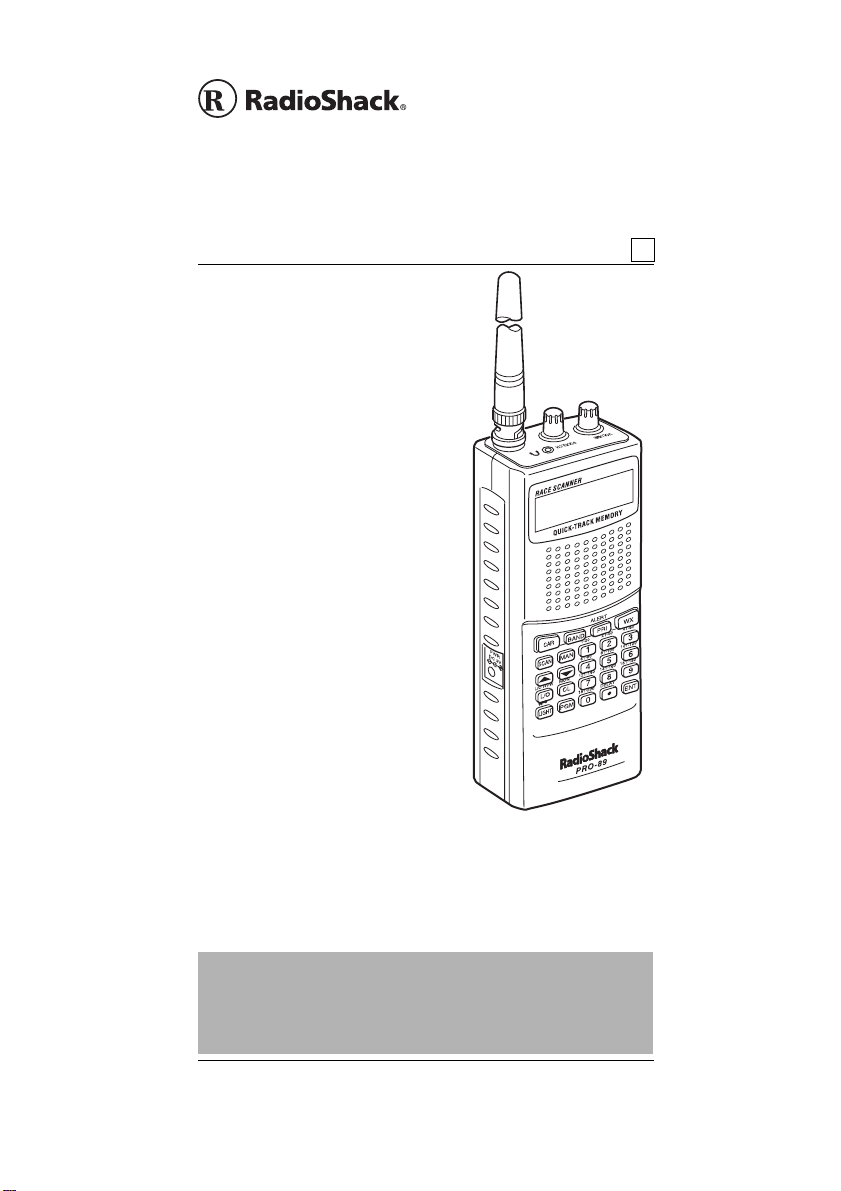
www.radioshack.com
SM
PRO-89 200 Channel
VHF/Air/UHF/800MHz
Handheld Race Scanner
OWNER’S MANUAL —
Please read before using this equipment.
Five Service Banks — Search preset
frequencies in separate fire/police, air, ham
radio,autorace, andmarinebanks, tomake
it easy to locate specific types of calls.
Two-Second Scan/Search Delay — Delays
scanning for 2 seconds before moving to
another channel, so you can hear more
replies.
Ten Channel-Storage Banks — Store up
to 20 channels in each of 10 different
banks, to group channels so you can
more easily identify calls.
20 Monitor Memories — Temporarily
save up to 20 frequencies located
during a search, so you can move
selected frequencies to channel
storage later.
Memory Backup — Keeps the channel
frequenciesstored inmemoryfor about
1 hour during a power loss.
Triple Conversion Superheterodyne
Receiver — Eliminates interference
from intermediate frequency (IF)
images, so you hear only the frequency
you select.
HyperSearch and HyperScan —Set
the scanner to search at up to 50 steps
per second and scan at up to 25
channels per second, to quickly find
interesting transmissions.
Duplicate Frequency Check — Automatically notifies you if you are
about to store a frequency you have already stored, to help avoid
wasting storage space.
Direct Search — Search for new and unlisted frequencies starting
from a specified frequency.
20-514
A
IMPORTANT
If an icon appears at the end of a paragraph, go to the box on that page
!
with the corresponding icon for pertinent information.
— Warning
o
Ó —Hint Ô —Note
© 2003 RadioShack Corporation. All Rights Reserved.
© 2003 RadioShack Corporation. All Rights Reserved.
RadioShack and RadioShack.com are trademarks used
RadioShack and RadioShack.com are trademarks used
— Important —Caution
!
by RadioShackCorporation.
by RadioShackCorporation.
!
Page 2
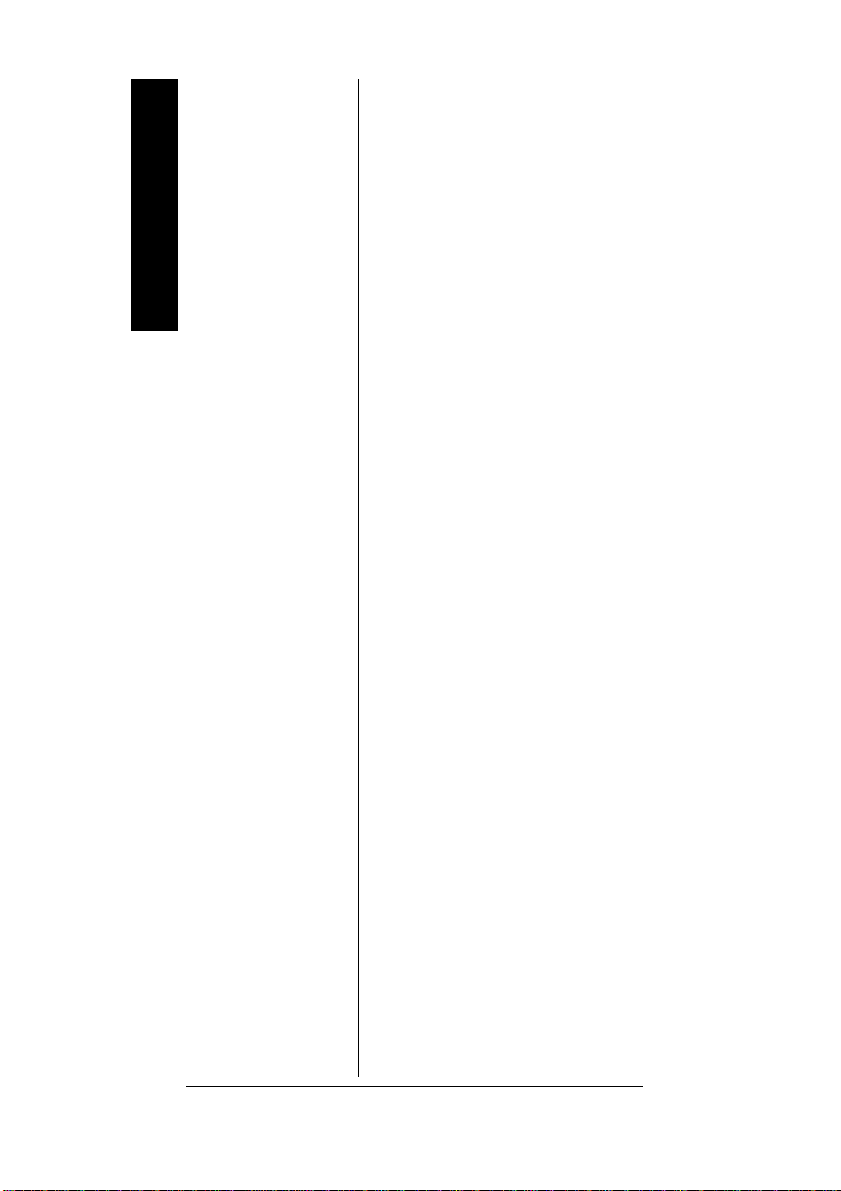
CONTENTS
FCC Notice .................. 4
Scanning Legally ......... 4
Preparation .................. 6
Features
Installing Batteries . 6
Using AC Power .... 7
Using Vehicle Battery
Power ..................... 8
ChargingRecharge-
able Batteries ......... 9
Connecting an
Antenna ................. 9
Connecting Earphone/
Headphones ........ 11
Listening Safely ... 12
Traffic Safety ........ 12
Connecting an
Extension Speaker 13
Understanding the
Scanner ..................... 13
A Look at the
Keypad ................. 14
A Look at the
Display ................. 16
Understanding Banks 19
Channel Storage
Banks ................... 19
Service Banks ...... 19
Monitor Memories 24
Operation ................... 25
TurningOnthe
Scanner/Setting
Volume and
Squelch ................ 25
Storing Known
Frequencies into
Channels .............. 25
Findingand Storing
Active Frequencies 26
Using Monitor
Memory ................ 30
Scanning the Stored
Channels .............. 31
Turning Channel
Storage Banks Off
and On ................. 31
Monitoring a Stored
Channel ............... 32
Clearing a Stored
Channel ............... 32
Clearing all Stored
Channels .............. 33
Clearing all Locked-
Out Channels ....... 33
Listeningtothe
Marine Bank ......... 33
Listeningtothe
Weather Band ...... 34
(continued)
Other features include:
Priority Channel — Designate a
channel to scan every two
seconds so you do not miss
important calls.
Weather Band Key — Scans
seven preprogrammed weather
frequencies to keep you informed
about current weather conditions.
Weather Alert — Automatically
soundsthe alarm tone to advise of
hazardous weather conditions
when it detects the alert signal on
the local NOAA weather channel.
Lock-Out Function —Setthe
scanner to skip over specified
channels or frequencies when
scanning or searching.
Key Lock — Lock the scanner’s
keys to prevent accidentally
changing the scanner’s
programming.
Two Supplied Antennas with
BNC Connector — Select the
antenna that best meets your
needs. The supplied stub antenna
helps your scanner receive strong
local signals and makes the
scanner easy to carry and use at
events. The supplied flexible
antenna provides excellent
reception of weaker signals and is
designed to help prevent antenna
breakage.
Liquid Crystal Display — Makes
it easy to view and change
programming information.
2
Page 3

Display Backlight — Makes the
scanner easy to read in low light
situations.
Three Power Options —Power
the scanner from internal batteries
(non-rechargeablebatteries,
rechargeable Ni-MH (nickel-metal
hydride) or regular or highcapacity Ni-Cd (nickel-cadmium)
batteries), external AC power
(using optional adapters), or
vehicle battery power (using
optional adapters).
Thank you for purchasing the
RadioShack 200-Channel VHF/
Air/UHF/800 MHz Handheld Race
Scanner. It lets you in on all the
action in the pits or on the track at
the big race. This scanner gives
you direct access to over 33,500
frequencies, including those used
by participants and staff at auto
races,policeand fire departments,
ambulance services, and amateur
radio services. You can select up
to 200 channels to scan, and you
can change your selection at any
time.
Your scanner can receive all of
these frequencies:
• 29–54 MHz
• 108–136.9875 MHz
• 137–174 MHz
• 380–512 MHz
• 806–823.9875 MHz
• 849–868.9875 MHz
• 894–960 MHz
This Owner’s Manual also
includes the section “A General
Guide to Scanning” on Page 52 to
Scanning at the Races 35
Storing a Car Number
and Frequency ..... 36
Adding Frequencies to
a Car Number ...... 37
Adding a Car Number
to the Channel ..... 38
Changing the Stored
Car Number ......... 38
Viewing Frequencies
Associated with a Car
Number ................ 39
Deleting a Frequency
from a Car Number 39
Scanning by Car
Number ................ 40
Finding Car Numbers
Associated with
Channels .............. 40
Special Features ........ 41
Delay .................... 41
Locking Out Channels
or Frequencies ..... 42
Using Priority ....... 44
Using Power Save 45
Using the Display
Backlight .............. 46
Turning the Key Tone
On and Off ........... 46
Using the Key Lock 47
Resetting/Initializing
the Scanner ......... 47
Wired/On-Air
Programming ............. 48
Using Wired
Programming ....... 49
Using On-Air
Programming ....... 50
A General Guide
to Scanning ............... 52
Guide to
Frequencies ......... 52
Guide to the Action
Bands ................... 54
Band Allocation .... 55
Care ........................... 65
Service and Repair .... 65
Troubleshooting ......... 66
Specifications ............ 67
Features
3
Page 4
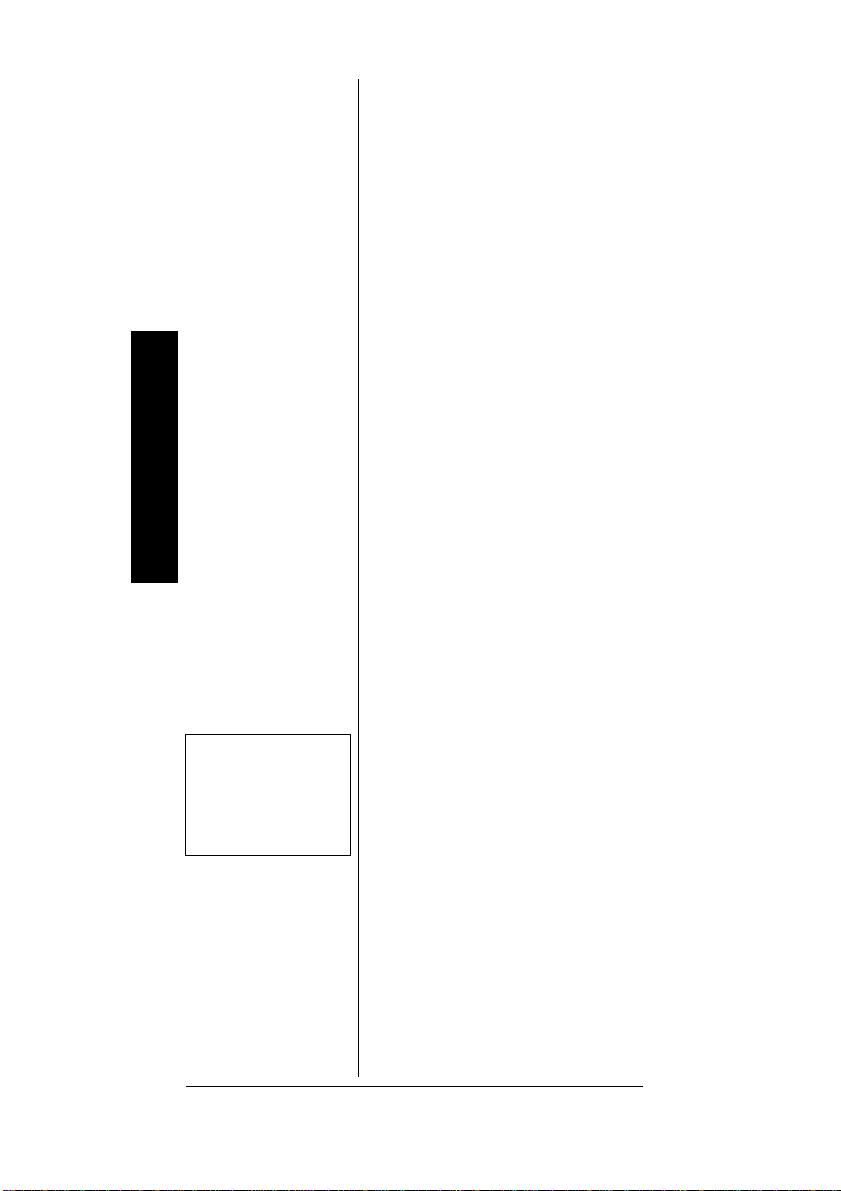
help you target frequency ranges
inyourserviceareasoyoucan
search for a wide variety of
transmissions.
FCC NOTICE
Your scanner might cause TV or
radio interference even when it is
operating properly. To determine
whether your scanner is causing
the interference, turn off your
scanner. If the interference goes
away, your scanner is causing it.
Try to eliminate the interference
FCC Notice
by:
• moving your scanner away
from the receiver
• connectingyourscannertoan
outlet that is on a different
electrical circuit from the
receiver
• contacting your local
RadioShack store for help
If you cannot eliminate the
interference,the FCC requiresthat
you stop using your scanner.
Ô NOTE Ô
Mobile use of this
scanner is unlawful or
requires a permit in
some areas. Check the
laws in your area.
4
This device complies with Part 15
of the FCC Rules. Operation is
subject to the following conditions:
(1) This device must not cause
harmful interference, and (2) this
device must accept any
interference received, including
interference that may cause
undesired operation.
Ô
SCANNING
LEGALLY
Your scanner covers frequencies
used by many different groups
Page 5
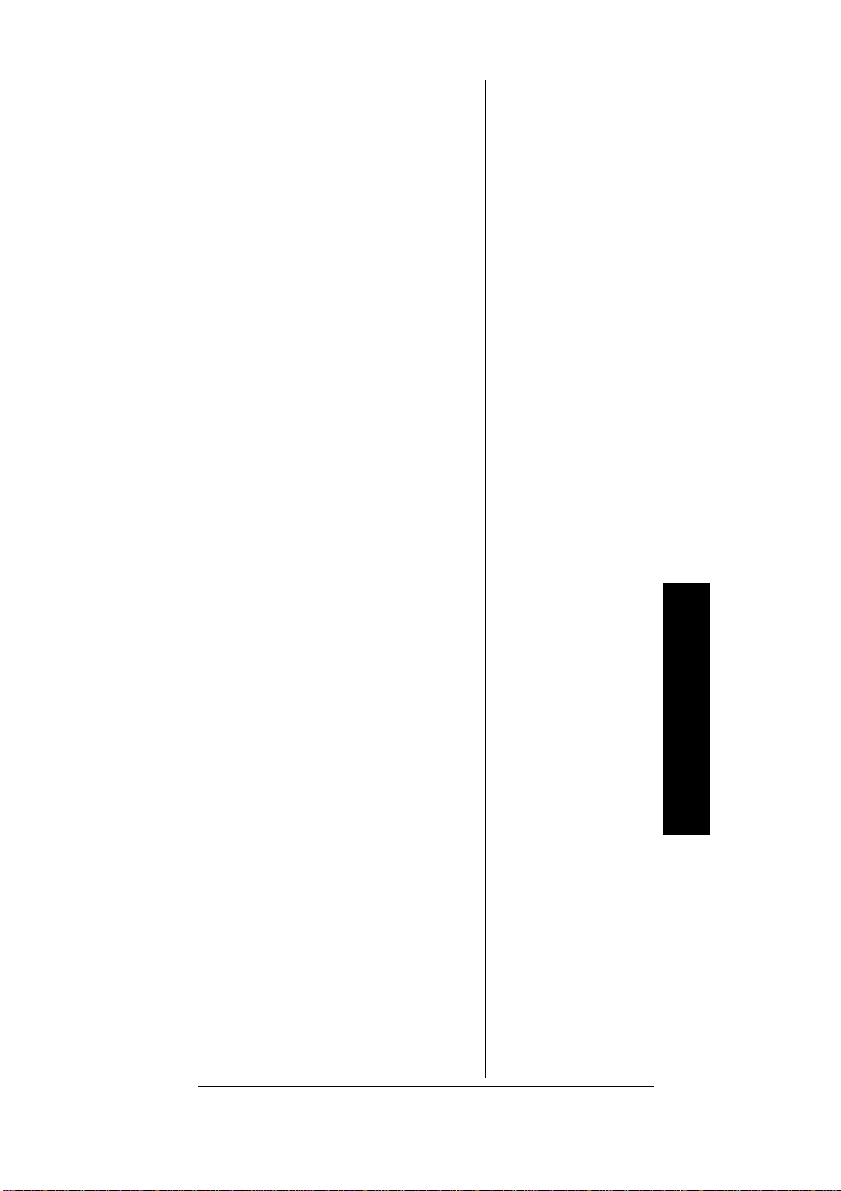
including police and fire
departments,ambulanceservices,
government agencies, private
companies, amateur radio
services, military operations,
pager services, and wireline
(telephone and telegraph) service
providers. It is legal to listen to
almost every transmission your
scanner can receive. However,
there are some transmissions you
shouldnever intentionallylisten to.
These include:
• telephone conversations
(cellular, cordless, or other
private means of telephone
signal transmission)
• pager transmissions
• any scrambled or encrypted
transmissions
According to the Electronic
Communications Privacy Act
(ECPA), you are subject to fines
and possible imprisonment for
intentionally listening to, using, or
divulging the contents of such a
transmission unless you have the
consent of a party to the
communication(unless such
activity is otherwise illegal).
Scanning Legally
This scanner has been designed
to prevent reception of illegal
transmissions. This is done to
comply with the legal requirement
that scanners be manufactured so
as to not be easily modifiable to
pick up those transmissions. Do
not open your scanner’s case to
make any modifications that could
allow it to pick up transmissions
thatit is not legal to listen to. Doing
5
Page 6
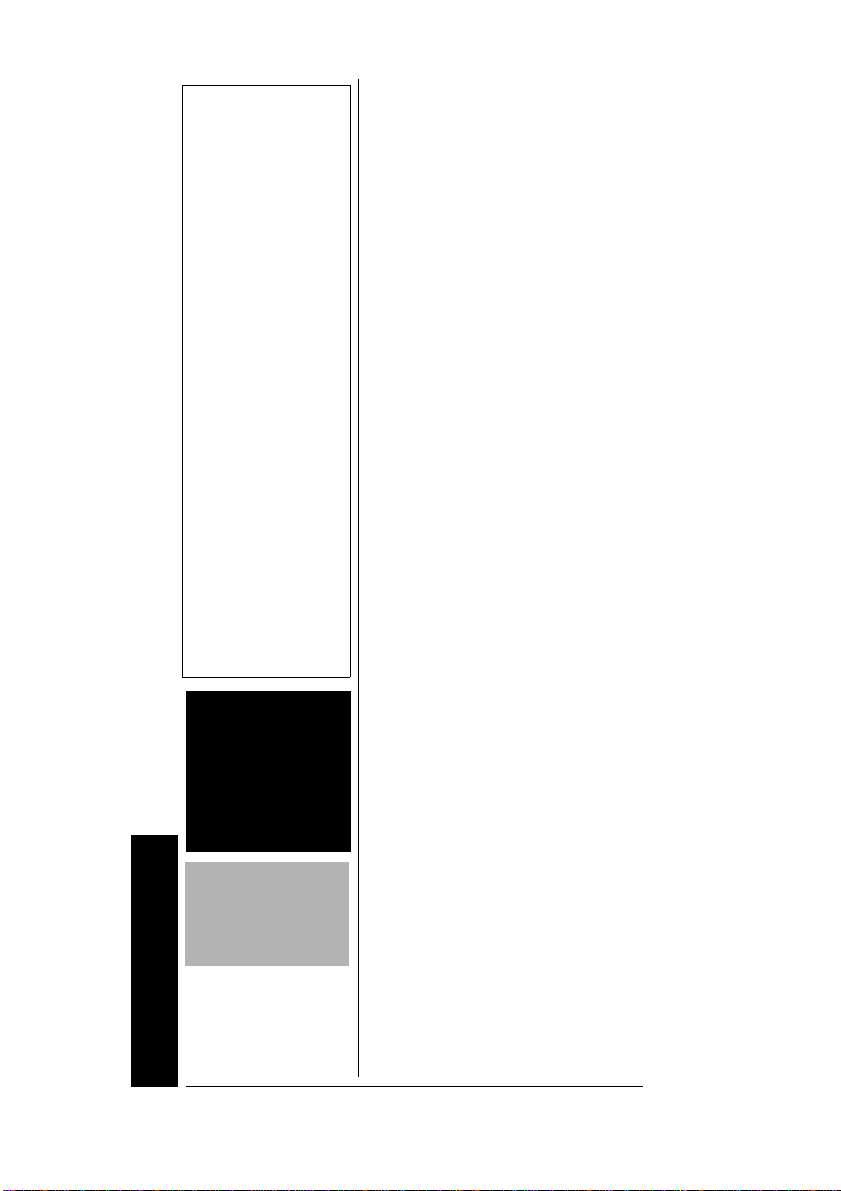
Ô NOTES Ô
• Dispose of old
batteries pr ompt ly
and properly.
• Do not burn or bury
batteries.
• Use only fresh
batteries of the
required size and
recommended
type.
• Do not mix old and
new batteries,
different types of
batteries(standard,
alkaline, or
rechargeable), or
rechargeable
batteries of
different capacities.
• If you do not plan
to us e the scanner
for a month or
more, remove the
batteries. Batteries
can leak chemicals
that can destroy
electronic parts.
WARNING o
o
Never install nonrechargeable batteries in
the yellow rechargeable
battery holder. Nonrechargeable batteries
can get hot or explode if
you try to recharge
them.
CAUTION
The batteryholder fits
only one way inside the
Preparation
battery compartment.
Do not force it.
so could subject you to legal
penalties.
We encourage responsible, legal
scanner use.
PREPARATION
INSTALLING BATTERIES
You can power your scanner
with four AA batteries (not supplied). Ô
You can use either the black nonrechargeable battery holder or the
yellowrechargeablebatteryholder
(both supplied) to hold the
batteries. If you use the yellow
battery holder, we recommend
nickel-cadmiumor nickel-metal
hydride batteries (not supplied).
1. Press down on the battery
compartment cover then slide
the cover in the direction of
the arrow to remove it.
2. If you are using nonrechargeable batteries, place
them into the black holder, as
indicated by the polarity
symbols (+ and –) marked on
the holder.Or,if you areusing
rechargeable batteries, place
them into the yellow holder as
indicated by the polarity
symbols (+ and –) marked on
the holder.
3. Place the battery holder into
the battery compartment.
o
4. Replace the cover.
6
Page 7
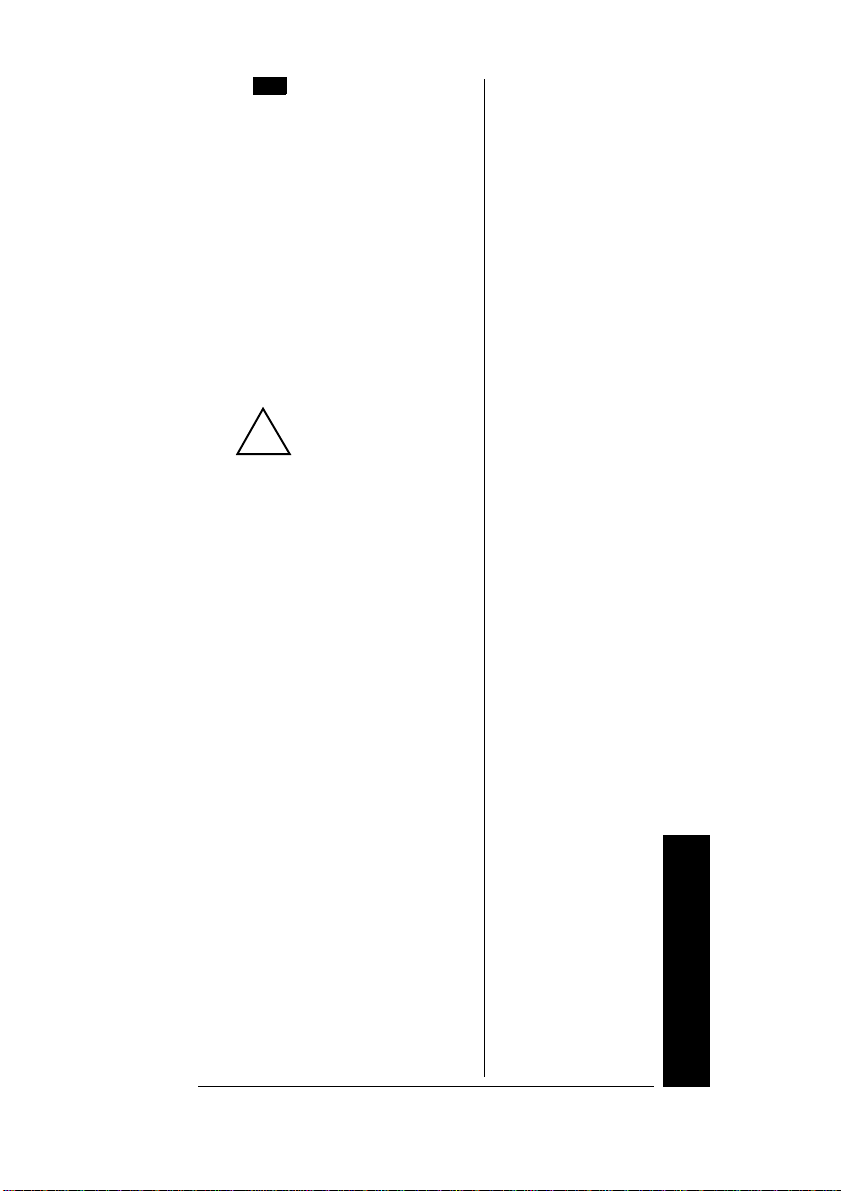
When flashes on the display
B
!
and the scanner beeps, or if the
scanner stops operating properly,
replace the batteries.
USING AC POWER
You can power the scanner using
a 9V, 300-mA AC adapter and a
size B Adaptaplug adapter
(neither supplied). Both are
available at your local RadioShack
store.
Cautions:
•You must use a
Class 2 power
source that supplies
9V DC and delivers at least
300 mA. Its center tip must be
settopositiveanditsplug
must fit the scanner's PWR
DC 9V jack. Using an adapter
that does not meet these
specificationscould damage
the scanner or the adapter.
• Always connect the AC
adapter to the scanner before
you connect it to AC power.
When you finish, disconnect
the adapter from AC power
before you disconnect it from
the scanner.
To power the scanner using an AC
adapter, attach the Adaptaplug to
the AC adapter so the tip reads
positive (+), then insert the
Adaptaplug into the scanner’s
PWRDC9Vjack. Connect the
other end of the adapter to a
standard AC outlet.
Preparation
7
Page 8
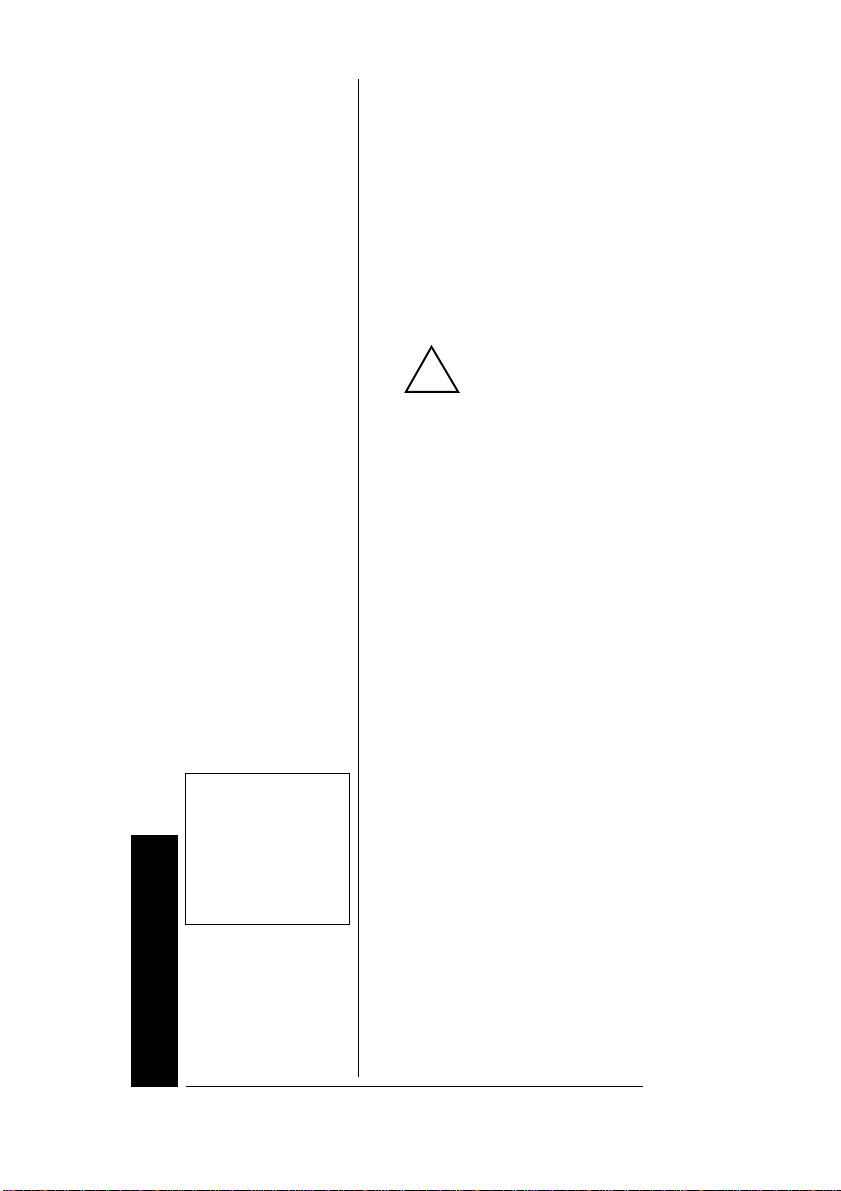
!
Ô NOTE Ô
Ifyouuseacigarettelighter power cable and
your vehicle’s engine is
running, you might hear
electrical noise from the
engine while scanning.
This is normal.
Preparation
USING VEHICLE BATTERY
OWER
P
You can power the scanner from a
vehicle’s 12V power source (such
as a cigarette-lighter socket) using
a 9V, 300-mA DC adapter and a
size B Adaptaplug (neither
supplied). Both are available at
your local RadioShack store.
Cautions:
•You must use a
power source that
supplies regulated
9V DC and delivers at least
300 mA. Its center tip must be
settopositiveanditsplug
must fit the scanner's PWR
DC 9V jack. Using an adapter
that does not meet these
specificationscould damage
the scanner or the adapter.
• Always connect the DC
adapter to the scanner before
you connect it to the power
source. When you finish,
disconnect the adapter from
the power source before you
disconnect it from the
scanner.
To power the scanner using a DC
adapter, attach the Adaptaplug to
the DC adapter so the tip reads
positive (+), set the adapter’s
voltage switch to 9V, then insert
the Adaptaplug into the scanner’s
PWRDC9Vjack. Plug the other
end of the DC adapter into your
vehicle’s cigarette-lighter socket.
Ô
8
Page 9
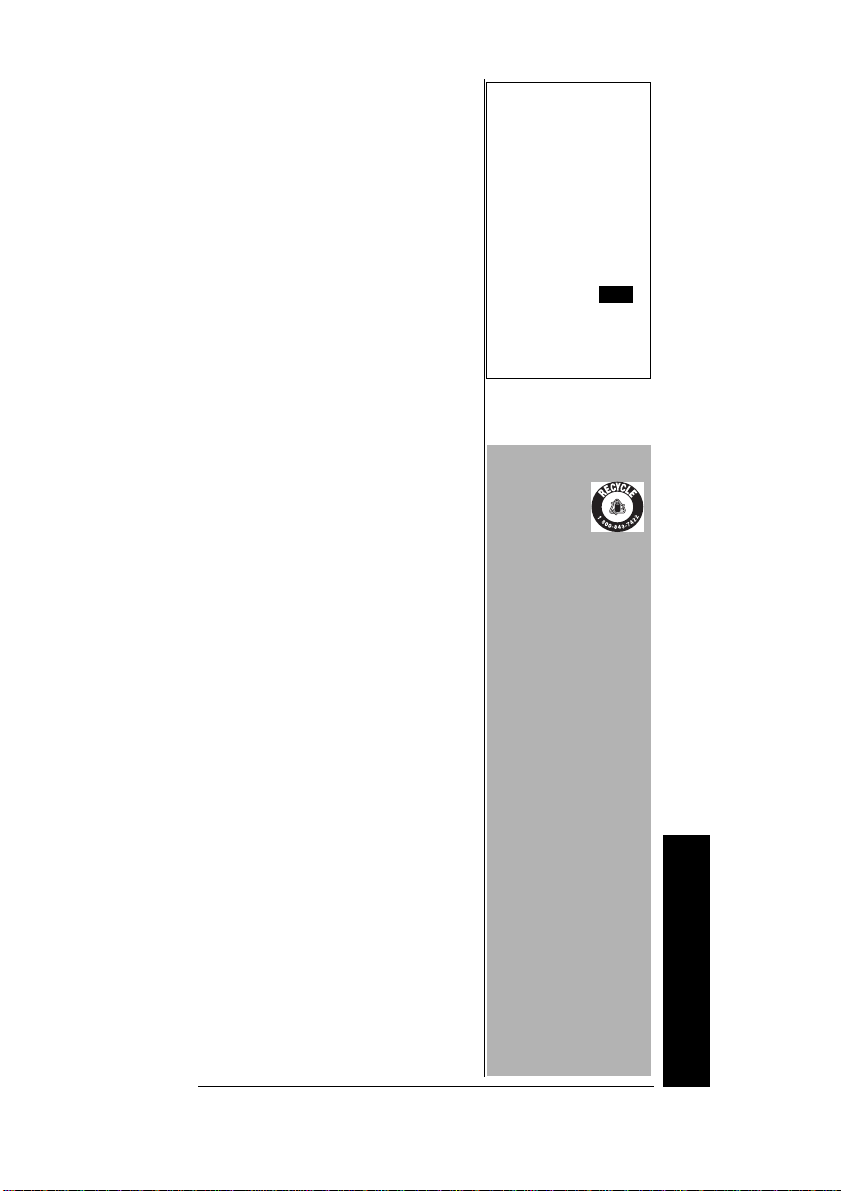
CHARGING
B
ECHARGEABLE
R
B
ATTERIES
Your scanner has a built-in
charging circuit that lets you
charge rechargeablebatteries
while they are in the scanner. To
charge rechargeablebatteries,
you need to use an AC adapter
which supplies 9V (RadioShack
Cat. No. 273-1767) or a DC
adapter which supplies 10V
(RadioShack Cat. No. 273-1830).
Connect a size B Adaptaplug to
the adapter’s cable with the tip set
to positive then insert the
Adaptaplug into the scanner’s
PWRDC9Vjack.
Ô
It takes between 14 and 16 hours
to recharge Ni-MH or 7 and 8
hours to recharge Ni-Cd batteries
that are fully discharged. You can
operate the scanner while
recharging the batteries, but
charging takes longer.
!
CONNECTING AN
NTENNA
A
Connecting a Supplied
Antenna
You must install an antenna
before you can operate the
scanner.
The supplied stub antenna helps
your scanner receive most strong
transmissions at events and
makes the scanner easier to carry
and use. The supplied flexible
antenna provides slightly better
reception and helps your scanner
receive strong local signals.
Ô NOTE Ô
• Do not overcharge
Ni-Cd batteries.
Overcharging causes
them to get hot and
shortens their life.
• Ni-Cd batteries last
longer and deliver
more power if you
occasionally let them
fully discharge. To do
this, simply use the
scanner until
flashesonthe display
and the scanner
beeps. Then fully
charge the batteries.
IMPORTANT
!
The EPA
certified
®
RBRC
Battery
Recycling
Seal on the nickelcadmium(Ni-Cd) battery
indicates RadioShack is
voluntarily participating
in an industry program
to collect and recycle
these batteries at the
end of their useful life,
when taken out of
service in the United
States or Canada. The
RBRC programprovides
a convenientalternative
to placing used Ni-Cd
batteries into the trash
or the municipal waste
stream, which may be
illegal in your area.
Pleasecall1-800-THESHACK (1-800-843-
7422) for information on
Ni-Cd battery recycling
and disposal bans/
restrictions in your area.
RadioShack’s
involvement in this
programis part of the
company’s commitment
to preservingour
environment and
conserving our natural
resources.
!
Preparation
9
Page 10
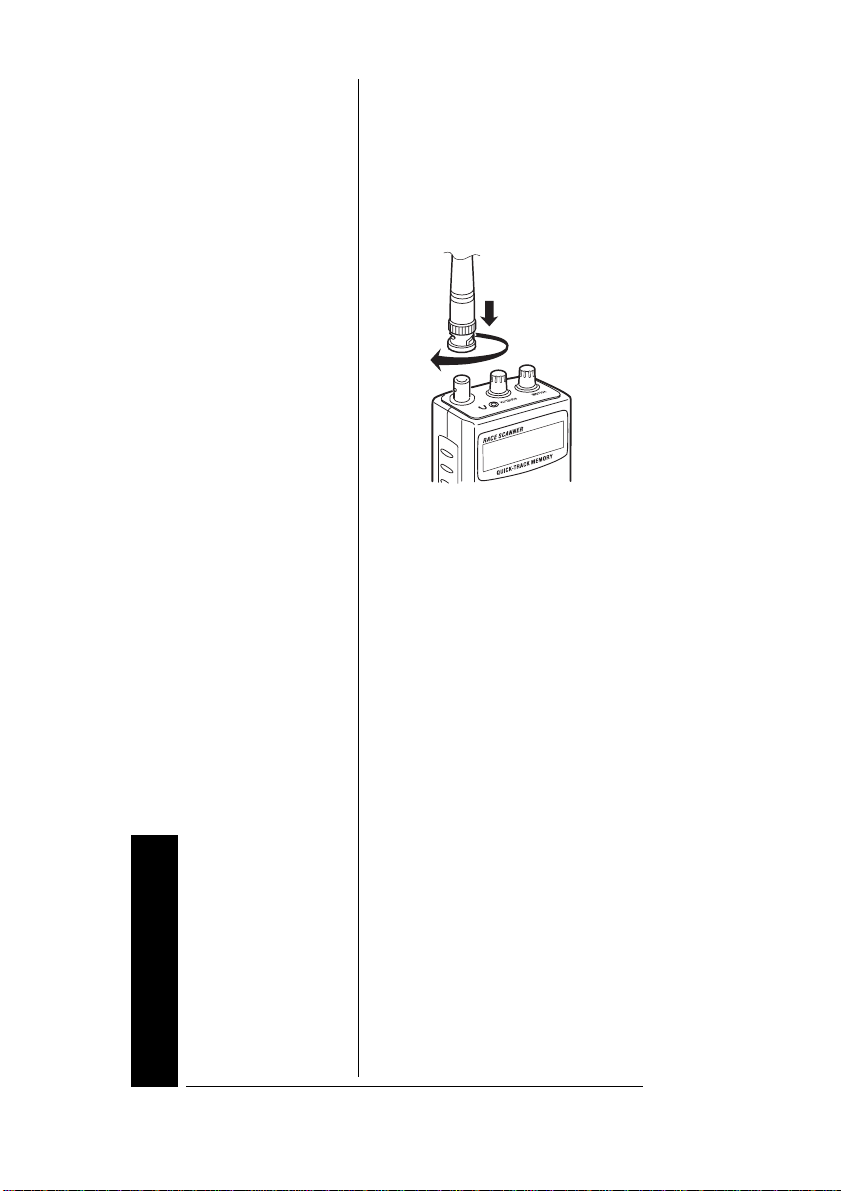
1. Align the slots around the
antenna’s connector with the
tabs on the antenna jack.
2. Press the antenna down over
the jack and turn the
antenna’s base clockwise
until it locks into place.
Connecting an Outdoor
Antenna
Insteadof a supplied antenna, you
can connect an outdoor basestation or mobile antenna (not
supplied) to your scanner using a
BNC connector. Your local
RadioShack store sells a variety of
antennas. Choose the one that
best meets your needs.
When deciding on a mobile or
base-station antenna and its
location, consider these points:
• The antenna should be as
high as possible on the
vehicle or building.
Preparation
10
• The antenna and its cable
should be as far as possible
from sources of electrical
noise, such as appliances or
other radios.
Page 11
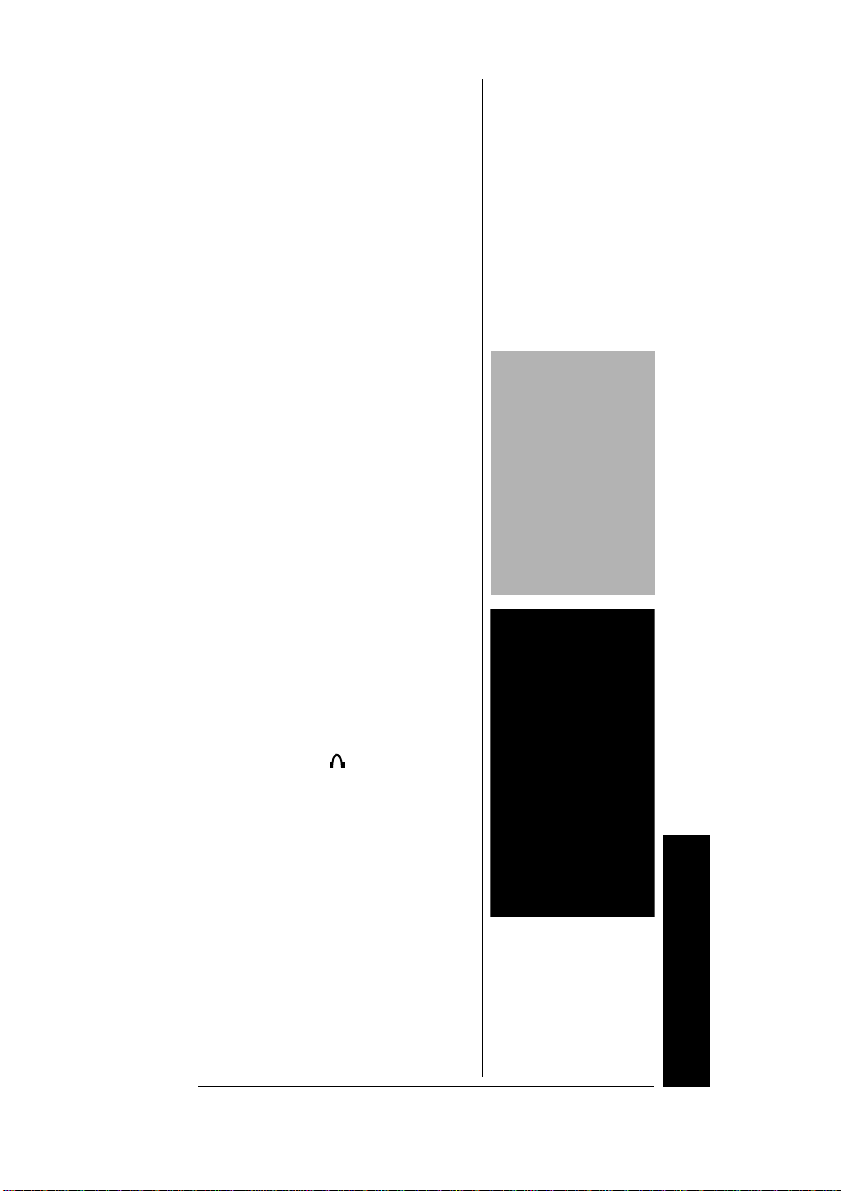
• The antenna should be
vertical for the best
performance.
Alwaysuse 50 Ohm coaxial cable,
such as RG-58 or RG-8, to
connect the base-station or mobile
antenna. For lengths over 50 feet,
useRG-8low-lossdielectric
coaxial cable. If the antenna
cable’s connector does not fit in
the scanner’s antenna jack, you
might also need a PL-259-to-BNC
antenna plug adapter. Your local
RadioShack store carries a wide
variety of coaxial antenna cable
and connectors.
Once you choose an antenna,
follow the mounting instructions
supplied with the antenna, after
removing a supplied antenna.
Then route the antenna’s cable to
the scanner and connect the cable
to the scanner’s antenna jack.
o
CONNECTING AN
E
ARPHONE/HEADPHONES
For private listening, you can
connect an earphone or
headphones with a
mm)plugtothe jackonthetop
of the scanner. (Your local
RadioShack store carries a wide
selection of earphones and
headphones). Connecting an
earphone or headphones
1
/8-inch (3.5-
CAUTION
• Do not run the
cable ov er sharp
edges or moving
parts that might
damage it.
• Do not run the
cable next to
power cables or
other antenna
cables.
WARNING o
o
Use extreme caution
when you install or
remove an outdoor
antenna. If the antenna
starts to fall, let it go! It
could contact overhead
power lines. If the
antenna touches a
power line, contact with
the antenna, mast,
cable,or guy wires can
cause electrocution and
death. Call the power
companyto remove the
antenna. DO NOT
attempttodoso
yourself.
11
Preparation
Page 12
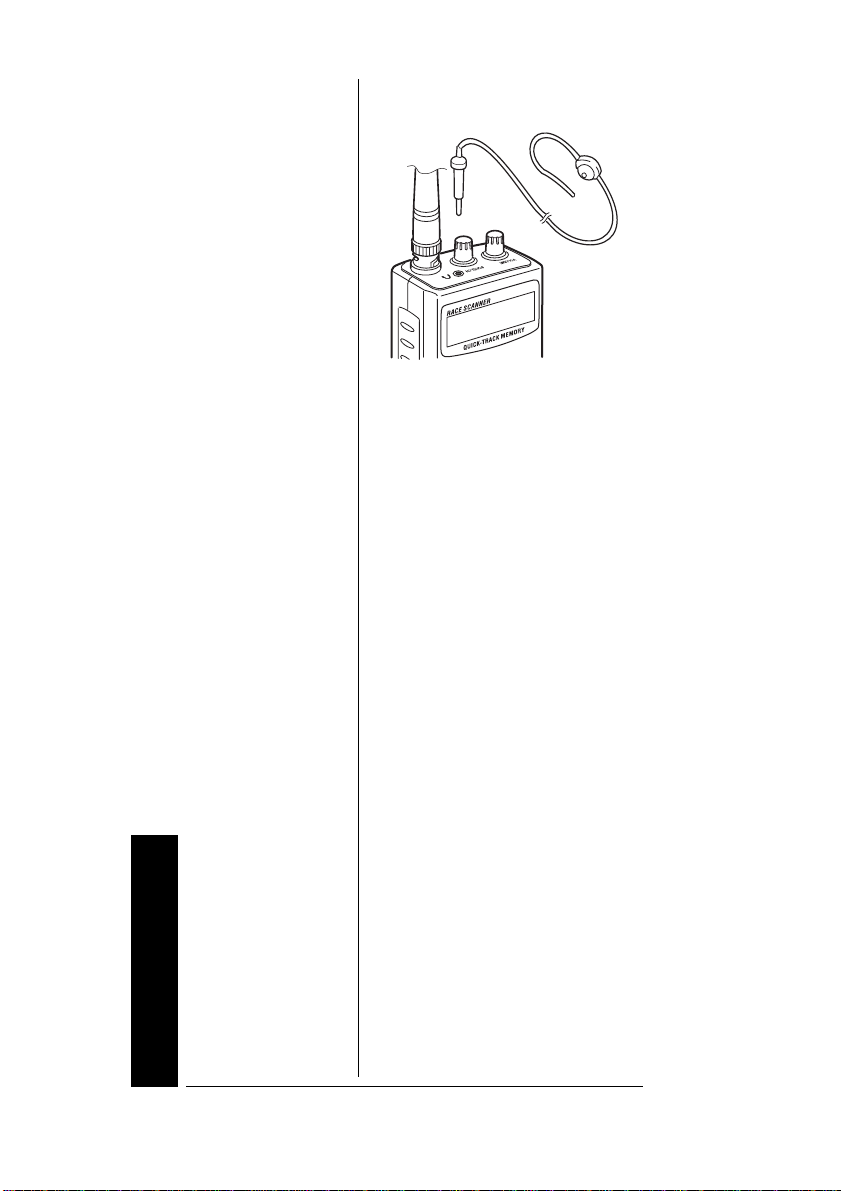
automatically disconnects the
internal speaker.
LISTENING SAFELY
To protect your hearing, follow
these guidelines when you use an
earphone or headphones.
• Setthevolumetothelowest
setting before you begin
listening. After you begin
listening,adjust the volume to
a comfortable level.
• Do not listen at extremely
high volume levels. Extended
high-volume listening can
lead to permanent hearing
loss.
• Once you set the volume, do
not increase it. Over time,
your ears adapt to the volume
level, so a volume level that
does not cause discomfort
might still damage your
hearing.
Preparation
12
TRAFFIC SAFETY
• Do not use an earphone or
headphones with your
scanner when operating a
motor vehicle or riding a
bicycleinor near traffic.Doing
Page 13
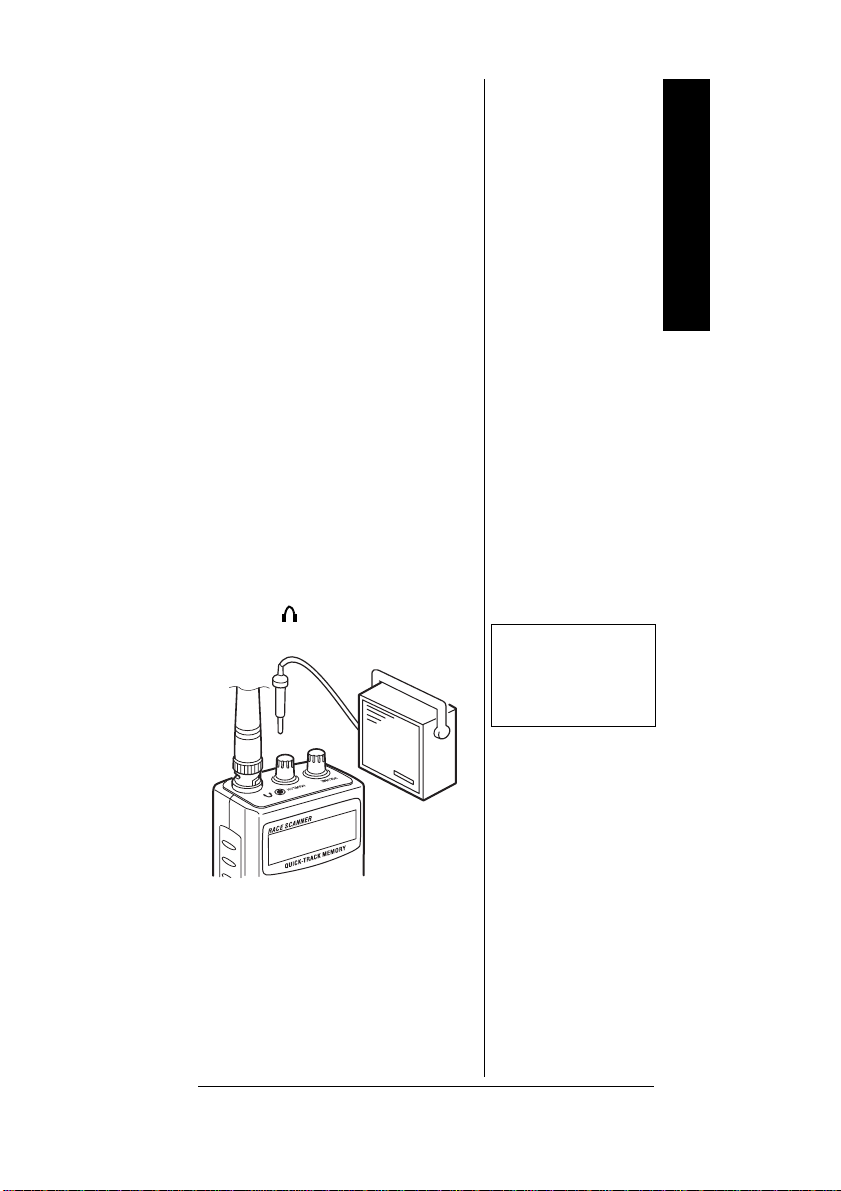
so can create a traffic hazard
and could be illegal in some
areas.
• If you use an earphone or
headphones with your
scannerwhile riding a bicycle,
be very careful. Do not listen
to a continuous transmission.
Eventhoughsomeearphones
or headphones let you hear
some outside sounds when
listening at normal volume
levels, they still can present a
traffic hazard.
CONNECTING AN
XTENSION SPEAKER
E
In a noisy area, an amplified
extension speaker (available at
your local RadioShack store)
might provide more comfortable
listening. Plug the speaker cable’s
1
/8-inch (3.5-mm) plug into your
scanner’s jack.
Ô
Ô NOTE Ô
Connecting an external
speaker disconnects the
scanner’s internal
speaker.
Understanding the Scanner
UNDERSTANDING
THE SCANNER
Onceyou understanda few simple
terms used in this manual and
familiarize yourself with your
scanner’s features, you can put
13
Page 14
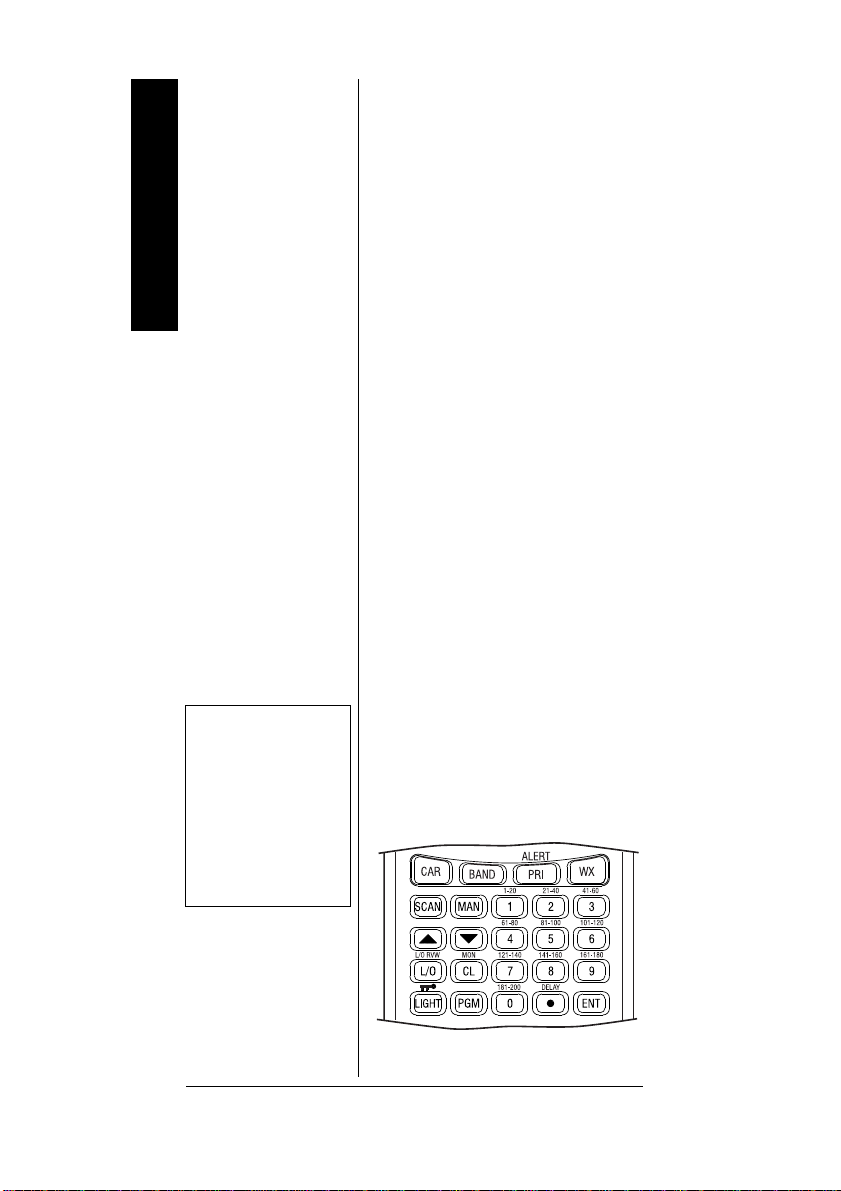
the scanner to work for you. You
Understanding the Scanner
simply determine the type of
communications you want to
receive, then set the scanner to
scan them.
A frequency is the tuning location
of a station (expressed in kHz or
MHz).Tofindactivefrequencies,
you can use the search function.
You can also search the service-
search banks, which are preset
groups of frequencies categorized
by type of service.
When you find a frequency, you
can store it into a programmable
memory location called a channel,
which is grouped with your other
channels in a channel-storage
bank.Youcanthenscan the
channel-storage banks to see if
there is activity on the frequencies
stored there. Each time the
scanner finds an active frequency,
it stays on that channel until the
transmission ends.
NOTE Ô
Ô
Some of the scanner’s
keys perform more than
one function and are
marked with more than
one label. The steps in
this Owner’s Manual
show only the label on
the key appropriate to
the action being
performed.
14
A LOOK AT THE KEYPAD
If your scanner’s keys seem
confusing at first, the following
illustration and information should
help you understand each key’s
function.
Ô
Page 15
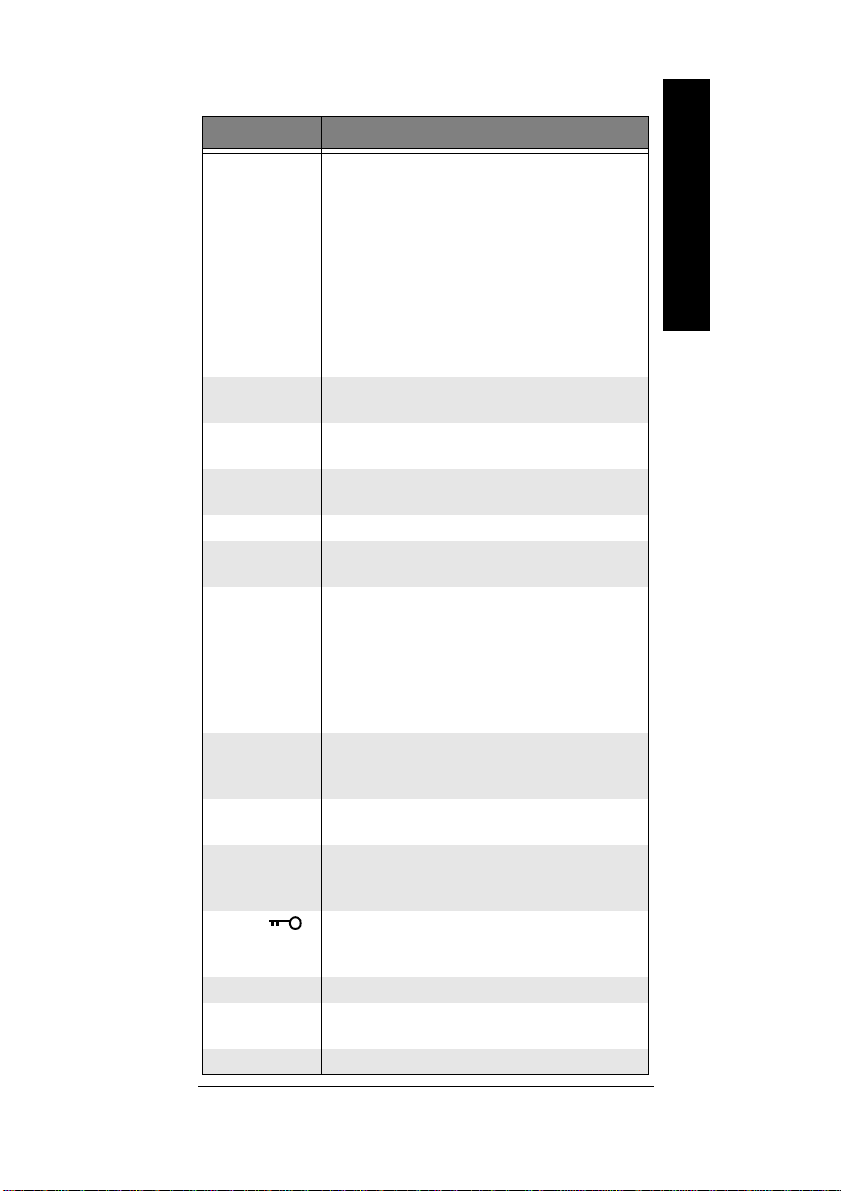
Key Function
CAR Store car numbers and frequencies in the
scanner’s channels, add and delete
frequencies from car numbers, display car
numbers, and listen to the channel where a
car number is stored. Eac h time you press
CAR, you see the following information:
- Manual Mode
- Car Number Input Mode
- Car Number Display Mode
- Car Number Input Mode
- Manual Mode
BAND Search the scanner’s preprogrammed
PRI/ALERT Turns the priority feature on and off; turns
WX Scans the seven preprogr ammed weather
SCAN Scans any prog rammed channels.
MAN Stopsscanning and lets you directly enter a
Number Keys Each key has single-digit (0 to 9) and a
( / ) Searches up or down for active frequencies
L/O RVW/L/O Reviews locked-out frequencies; lets you
MON/CL Lets you listen to frequencies stored in the
LIGHT/ Locks and unlocks the keypad to prevent
PGM Programs frequencies into channels.
DELAY
/•
ENT (enter) Enters frequencies into channels.
service-search banks.
the W X alert mode on and off.
channels.
channel nu mber.
range o f numbers. Use the single digits to
enter a channel or frequency. The range of
numbers above the key (21–40 for example)
indicate the channels that make up a
channel-storage bank. See “Understanding
Banks” on Page 19.
or selects the direction when scanning
channels.
lock out selected channels or frequencies.
20 monitor memories; cle ars an incorrect
entry.
accidental entries; turns the backlight on and
off.
Programs a 2-second delay for the selected
channel; enters a decimal point.
Understanding the Scanner
15
Page 16
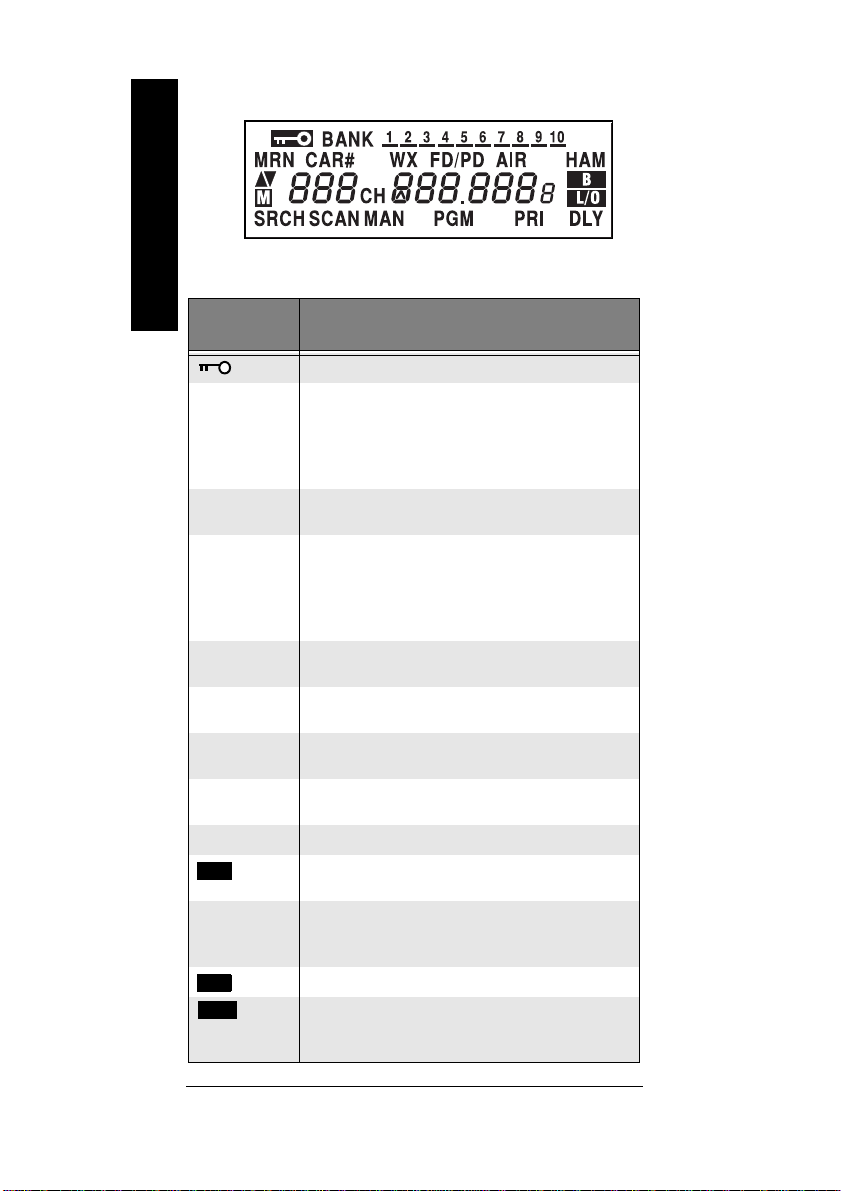
A LOOK AT THE DISPLAY
M
B
L/O
Understanding the Scanner
Scanner
Status
BANK
MRN
CAR#
WX
FD/PD
AIR
HAM
( / )
CH
(lockout)
Description
Appears when you lock the keypad.
Appears wit h numbers (1–10) to indicate the
scan bank. B ank numbers with a bar under
them show which banks are turned on for
scanning (see “Understanding Banks” on
Page 19).
Indicates that the scanner is searching the
marine service bank.
Appears when you store car numbers and
frequencies into the scanner’s channels, add
and delete frequencies from car numbers,
display car numbers, and move to the channel
where a ca r number is stored.
Indicates that the scanner is searching the
weather channels.
Indicates that the scanner is searching the fire/
police service bank.
Indicates that the scanner is searching the air
service bank.
Indicates that the scanner is searching the
amateur radio s ervice bank.
Indicates the sear ch o r scan direction.
Flashes w ith a number (1–20) to show which
monitor m emory you are listening to.
Appears wit h digits (1–200) or P and a
frequency to show which channel the scanner
is tuned to.
Appears when the batteries are low.
Appears when you manually select a channel
thatwas previously locked out during scanning
or w hen you review a locked-o u t frequency.
16
Page 17

SRCH
SCAN
MAN
PGM
PRI
DLY
Error
-dUPL-
-d-
-b-
CAr
CAr No. _ _ _
Ch-FULL
F L-out
FLo-FULL
L-r
dEFAULt
FLo ALL-CL
L-o Ch0000
Lo ALL-CL
ALL Ch0000
Appears during service bank and direct
frequency searches.
Appears when the scanner scans channels.
Appears when you manually select a channel.
Appears when you program frequencies into
the scanner’s channels.
Appears when the priority feature is turned on.
Appears when you program a 2-second delay.
Appears when you make an entry error.
Appears when you try to store a frequency that
is already stored in another channel.
Appears during a direct frequency search.
Appears during a service bank frequency
search (except auto race and marine bank).
Appears when you listen to the car race
service bank.
Appears when you input the car number.
Appears when you try to enter a frequency into
a channel during a search when all channels
are full.
Appears when you start a direct search from a
locked-out frequency.
Appears when you try to lock out a frequency
during a search when 50 frequencies are
already lo cked out.
Appears when you review the locked-out
frequencies.
Appears when you remove all the lock-outs
from the service bank frequencies.
Appears when you remove all the locked-out
frequencies during a service bank or direct
search.
Appears when you clear all locked-out
channels.
Appears when you remove all lockouts from
channels.
Appears when you clear all stored channels.
Understanding the Scanner
P
Appears when the scanner is tuned to the
priority channel.
17
Page 18
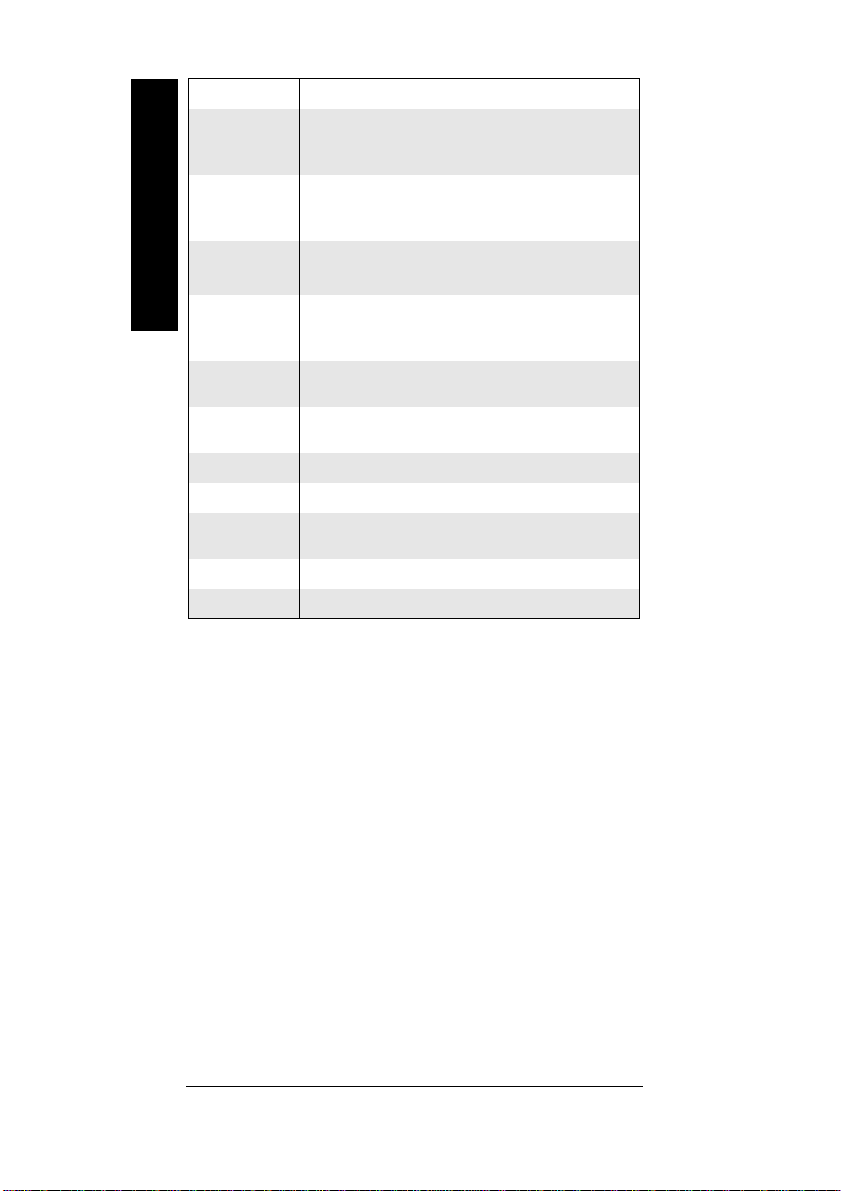
ALErt
Understanding the Scanner
On Air
WirEd
StArt
Appears when the weather alert is on.
Appears w hen you set on-air programmi ng
mode to program frequencies into your
scanner.
Appears when you set wired programming
mode to program frequencies into your
scanner.
Appears when the scanner starts wired or onair prog ramming
C-Err
d-Err
End
oFF tonE
on tonE
P.-SA
on P.-SA
oFF P.-SA
Appears when the scanner receives a
checksum error during wired or on-air
programming.
Appears when the scanner receives a data
error during wired or on-air programming.
Appears when the scanner has finished wired
or on-air programming.
Appears when you turn off the key tone.
Appears when you turn on the key tone.
Appears when the power save function is
turned on.
Appears when you turn on power save.
Appears when you turn off power save.
18
Page 19
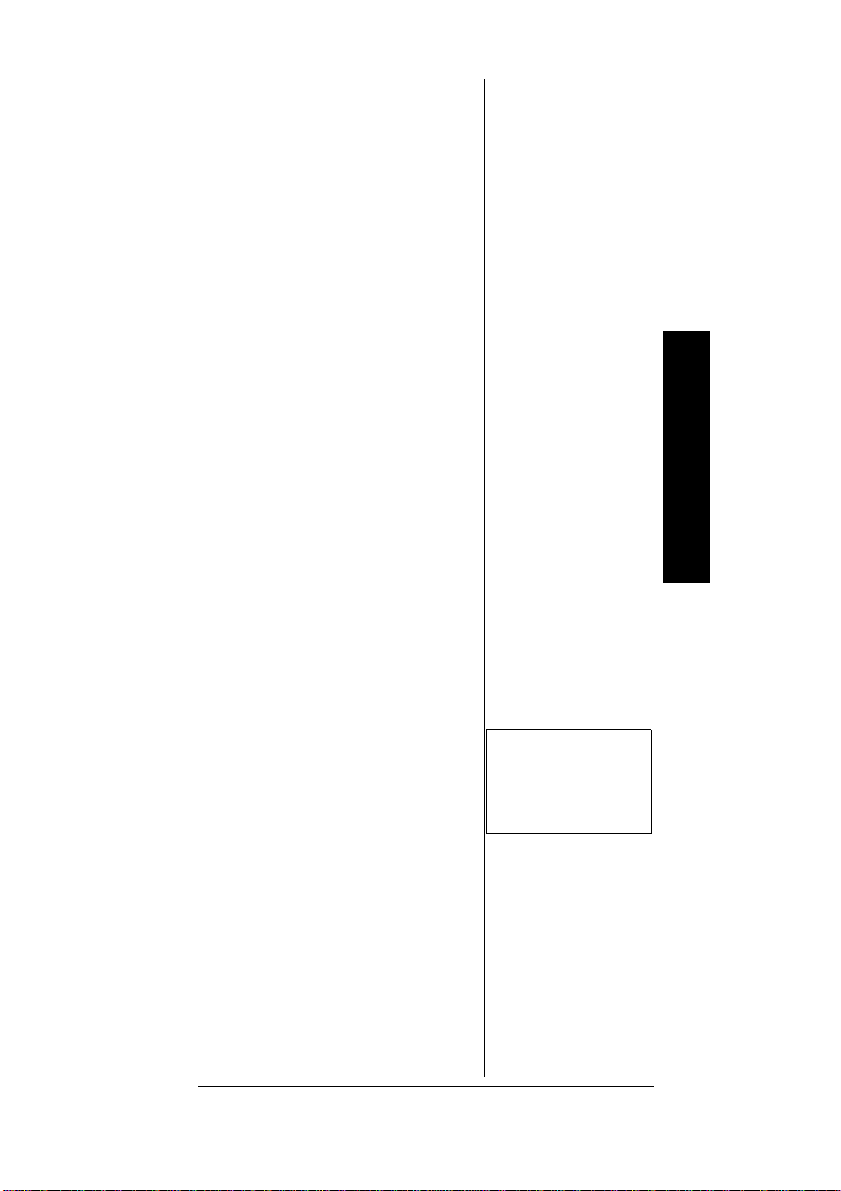
UNDERSTANDING
BANKS
CHANNEL STORAGE
ANKS
B
To make it easier to identify and
select the channels you want to
listen to, channels are divided into
10 banks of 20 channels each.
Use each channel-storagebank to
group frequencies, such as those
usedby the police department, fire
department, ambulance services,
or aircraft (see “Guide to the
Action Bands” on Page 54).
For example, the police
department might use four
frequencies, one for each side of
town. You could program the
police frequencies starting with
Channel 1 (the first channel in
bank 1) and program the fire
department frequencies starting
with Channel 21 (the first channel
in bank 2).
Understanding Banks
SERVICE BANKS
The scanner is preprogrammed
with the frequencies allocated by
auto racing, fire/police, aircraft,
ham radio, and marine services.
This is handy for quickly finding
active frequencies instead of
searching through an entire band
(see “Searching the Service
Banks” on Page 26).
Ô
Ô
NOTE Ô
The frequencies in the
scanner’s service banks
are preset. You cannot
change them.
19
Page 20
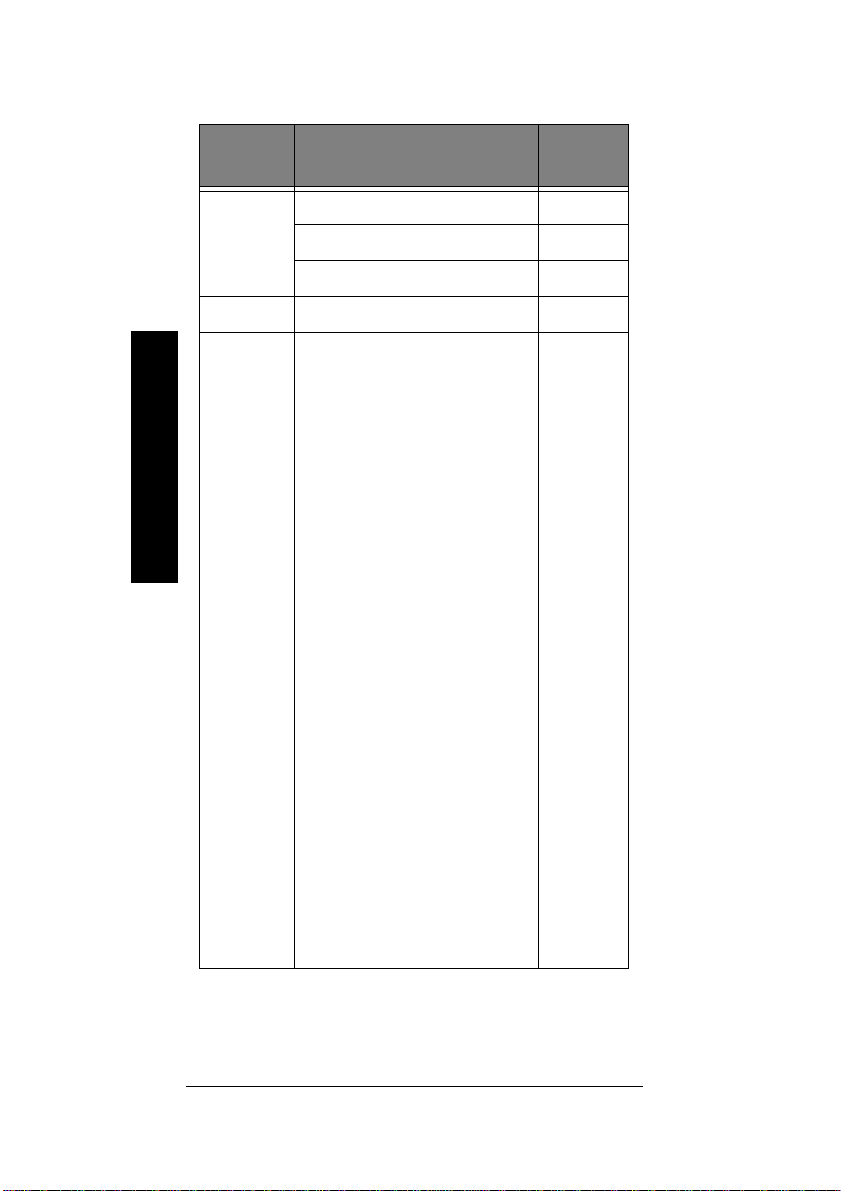
Auto Racing
Group Frequency Range (MHz)
1 150.995–151.995 5
152.870–153.725 5
154.490–154.625 5
2 460.000–470.000 12.5
3 851.0375
Understanding Banks
851.6625
852.0375
852.1875
853.1625
853.2625
853.4875
854.2625
854.2875
854.7875
855.0375
855.2875
855.5125
855.5625
855.5875
855.7375
855.7875
856.7875
856.9125
857.8375
858.7375
858.7875
858.8375
859.8375
865.6125
865.6625
865.7125
936.2125
937.1500
937.2000
937.2875
Step
(kHz)
–
20
Page 21
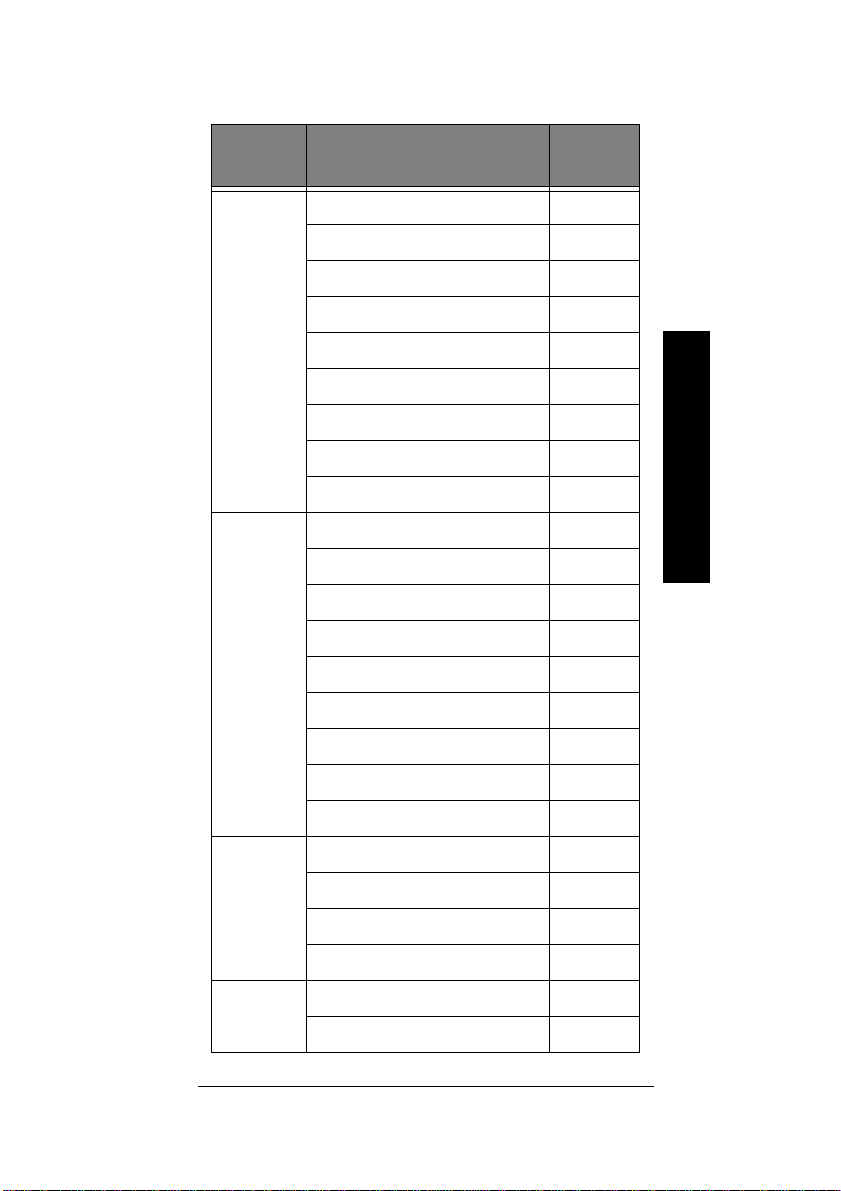
Fire/Police
Group Frequency Range (MHz)
1 33.420–33.980 20
37.020–37.420 20
39.020–39.980 20
42.020–42.940 20
44.620–45.860 40
45.880 –
45.900 –
45.940–46.060 40
46.080–46.500 20
2 153.770–154.130 60
154.145–154.445 15
154.650–154.950 15
155.010–155.370 60
155.415–155.700 15
155.730–156.210 60
Step
(kHz)
Understanding Banks
158.730–159.210 60
166.250 –
170.150 –
3 453.0375–453.9625 12.5
458.0375–458.9625 12.5
460.0125–460.6375 12.5
465.0125–465.6375 12.5
4 856.2125–860.9875 25
866.0125–868.9875 12.5
21
Page 22

Air
Frequency Range (MHz) Step (kHz)
108.000–136.9875 12.5
Amateur Radio
Group Frequency Range (MHz)
1 29.000–29.700 5
Understanding Banks
2 50.000–54.000 5
3 144.000–148.000 5
4 420.000–450.000 12.5
Marine
Channel Frequency (MHz)
06 156.3000
07 156.3500
08 156.4000
09 156.4500
10 156.5000
11 156.5500
12 156.6000
13 156.6500
Step
(kHz)
14 156.7000
15 156.7500
16 156.8000
17 156.8500
18 156.9000
22
Page 23

Channel Frequency (MHz)
19 156.9500
20 157.0000/161.6000
21 157.0500
22 157.1000
23 157.1500
24 157.2000/161.8000
25 157.2500/161.8500
26 157.3000/161.9000
27 157.3500/161.9500
28 157.4000/162.0000
64 156.2250
65 156.2750
66 156.3250
67 156.3750
68 156.4250
69 156.4750
70 156.5250
71 156.5750
72 156.6250
73 156.6750
74 156.7250
77 156.8750
78 156.9250
79 156.9750
80 157.0250
81 157.0750
Understanding Banks
23
Page 24

Channel Frequency (MHz)
82 157.1250
83 157.1750
84 157.2250/161.8250
85 157.2750/161.8750
86 157.3250/161.9250
87 157.3750/161.9750
88 157.4250
Understanding Banks
Ô NOTE Ô
Both frequencies
(transmission and
reception) are shown
for marine channels
used f or duplex
transmission.
Ô
MONITOR MEMORIES
The scanner has 20 monitor
memories that you can use to
temporarily store frequencies
while you decide whether to save
them into channels. This is handy
for quickly storing an active
frequencywhen you are searching
through an entire band. You can
store a frequency into a monitor
memory during a service bank or
direct search. See “Finding and
Storing Active Frequencies” on
Page 26.
24
You can select monitor memories
manually, but you cannot scan
them. See “Listening to a Monitor
Memory” on Page 30.
Page 25
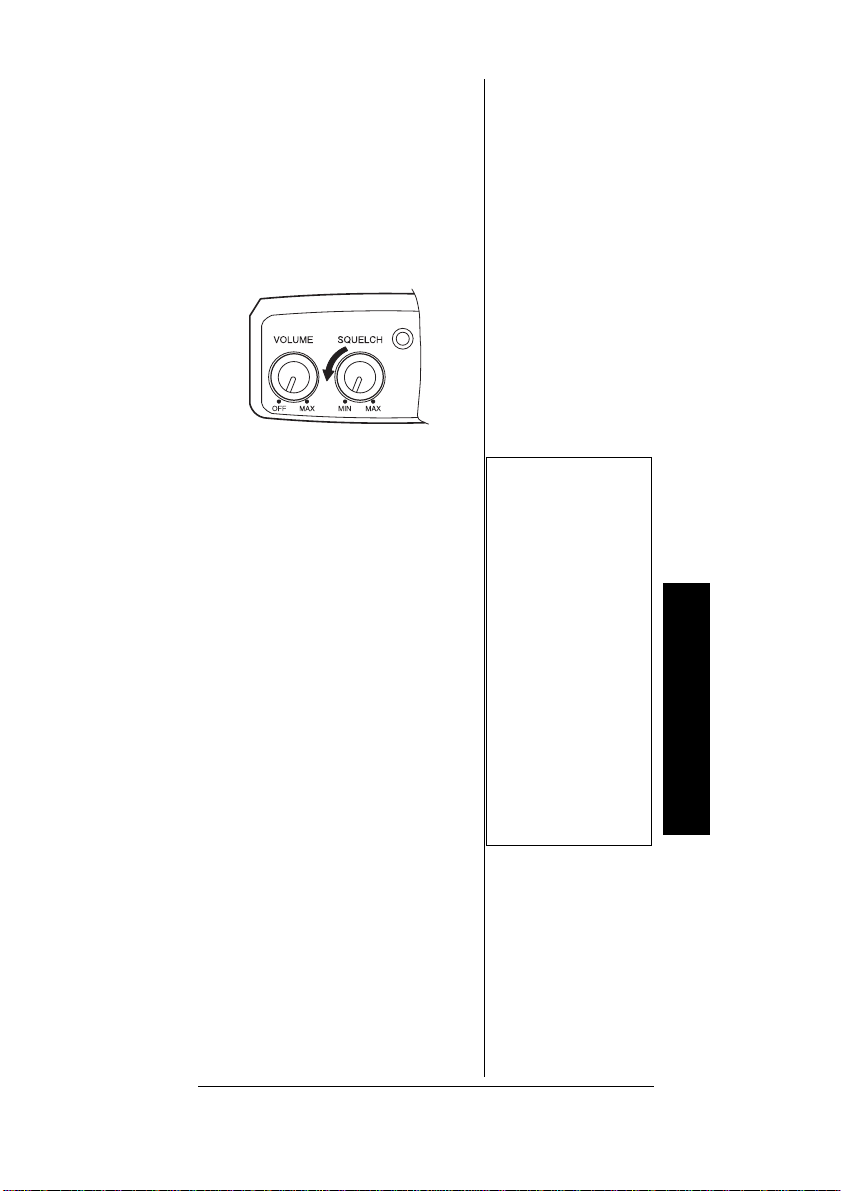
OPERATION
TURNING ON THE
CANNER/SETTING
S
OLUME AND SQUELCH
V
1. Turn SQUELCH until the
indicator points to MIN before
you turn on the scanner.
2. To turn on the scanner, turn
VOLUME clockwise until you
hear a hissing sound.
3. Turn SQUELCH clockwise,
just until the hissing sound
stops.
Ô
4. To turn off the scanner when
you finish, turn VOLUME
counterclockwise to OFF.
STORING KNOWN
REQUENCIES INTO
F
HANNELS
C
Good references for active
frequencies are the RadioShack
Police Call Guide including Fire
and Emergency Services, Official
AeronauticalFrequency Directory,
and Maritime FrequencyDirectory.
We update these directoriesevery
year, so be sure to get a current
copy.
1. Press MAN,enterthechannel
number (1–200) where you
Ô NOTE Ô
• Tolistentoaweak
or distant station,
turn
SQUELCH
counterclockwise.
If reception is
poor, turn
SQUELCH
clockwisetocut
out weak
transmissions.
SQUELCH is
•If
adjusted so you
always hear a
hissing sound, the
scanner will not
scan or search
properly.
Operation
25
Page 26

Ô NOTE Ô
• If you made a
mistakeinStep2,
Error appears and
the scanner beeps
three times whe n
you press
Start again from
Step 2.
• The scanner
rounds the
frequency down to
the closest valid
frequency. If you
enter a frequency
of 151.473, the
scanner accepts it
as 151. 470.
• If you enter a
frequency t hat is
stored in another
channel, the
scanner beeps
three times, the
lowest channel
number where the
frequency is
already stored
appears, and
Operation
dUPL–
frequency flash.
To s tore the
frequencyanyway,
press
Press
clear it.
•Press
you want the
scanner to pause
2 seconds on a
channel bef ore it
proceeds to the
next channel after
a transmission
ends. The scanner
also stores this
settingin the
channel.
ENT.
–
then the
ENT again.
MON/CLto
DELAY if
want to store a frequency,
then press PGM.
2. Use the number keys and•to
enterthe frequency(including
the decimal point) you want to
store.
3. Press ENT to store the
frequency into the channel.
Ô
4. To program the next channel
in sequence, press PGM and
repeat Steps 2 and 3.
FINDING AND STORING
A
CTIVE FREQUENCIES
Searching the Service
Banks
Your scanner contains groups of
preset frequencies called service
banks. Each service bank is
associated with a specific activity
(see“Service Banks” on Page 19).
You can search for fire/police, air,
ham, auto race, and marine
transmissions even if you do not
know the specific frequencies that
are used in your area. Then you
can store the frequencies you
found into the scanner’s channels
or monitor memories.
1. Press BAND.Thelast
selectedband name(such as
HAM), SRCH, -b-,
frequency and the group
number (if any) appear.
2. To select a different band,
repeatedly press BAND until
the desired band name
appears on the display. After
about 2 seconds, the scanner
begins searching rapidly in
26
Page 27
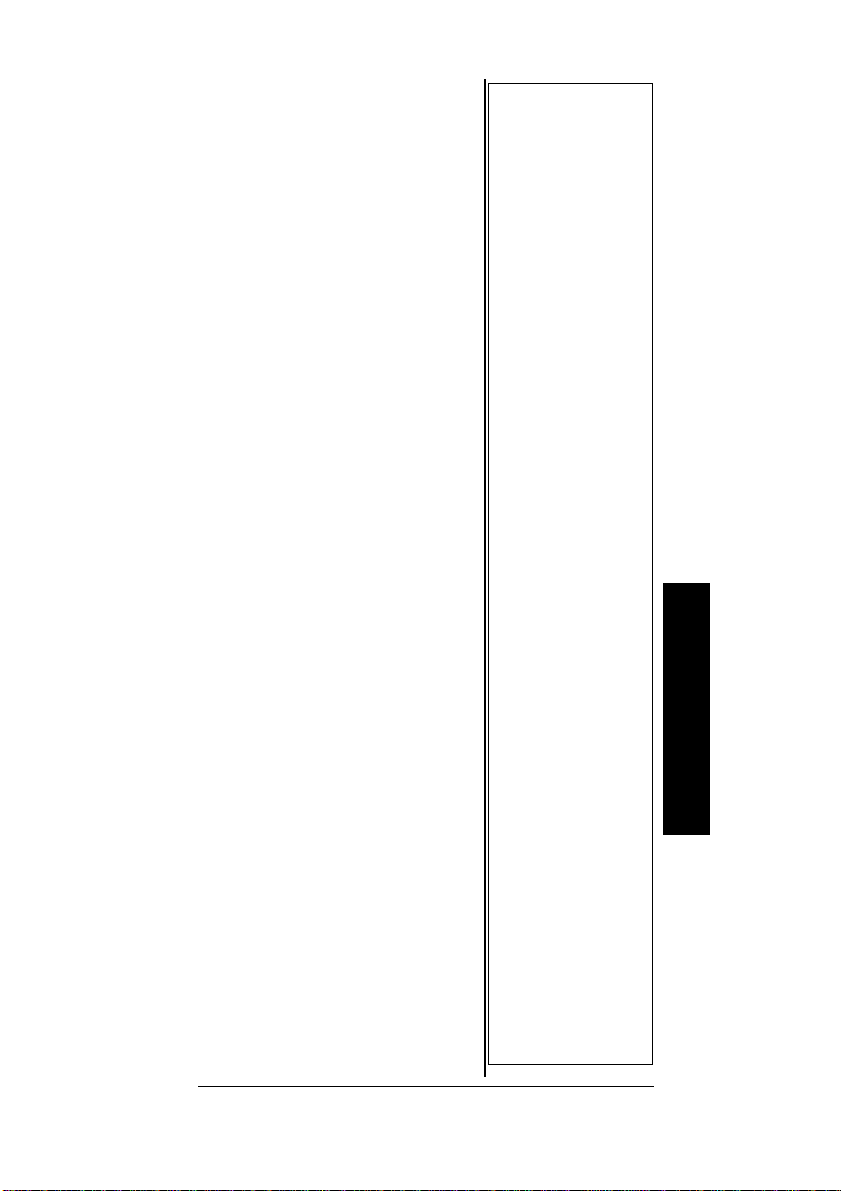
that band for an active
frequency.
3. If necessary, select a search
group from the list with
“Service Banks” on Page 19
then use the number keys to
enter the desired search
group. The scanner searches
for an active frequency.
Ô
4. When the scanner finds an
active frequency, it stops
searching and displays the
frequency’s number. T o store
the displayed frequency in the
lowest available channel,
press PGM then ENT.The
channel and frequency flash
twice, and the scanner stores
the displayed frequency. The
scanner then continues to
search for frequencies.
Or, to store the displayed
frequency in a channel you
select, press PGM,usethe
number keys to enter the
channel number you want to
use to store the frequency,
then press PGM again. The
channel number flashes.
If a channel number you
entered is already
programmed with a
frequency, the channel
number and the programmed
frequency appear for about 2
seconds. Then the channel
number flashes and the new
frequency appears.
Press ENT to program the
new frequency or press CL/
MON to cancel. If you press
Ô NOTE Ô
•Youcanusethe
scanner’s delay
feature while
searching the
service banks.
See “Delay” on
Page 41.
• Tolistentothe
MRN bank, see
“Listening to the
Marine Bank” on
Page 33.
•
-b- does not
appear if the CAR
bank is selected.
• To reverse the
search direction at
any t ime, hold
down ▲ or ▼ for
about 1 second.
• To search up or
down the band in
small i ncrements,
repeatedly press
▲ or ▼. ▲ or ▼
disappears. (See
“Service Banks”
on Page 19 for
frequency steps).
• To pause the
search while
receiving a signal,
press ▲ or ▼.▲ or
▼disapp ears. To
resume searching,
hold down ▲ or ▼.
• To quickly move
up or down
through the
frequencies, hold
down ▲ or ▼.The
scanner tunes
through the
frequencies unt il
you releas e ▲ or
▼.
Operation
27
Page 28
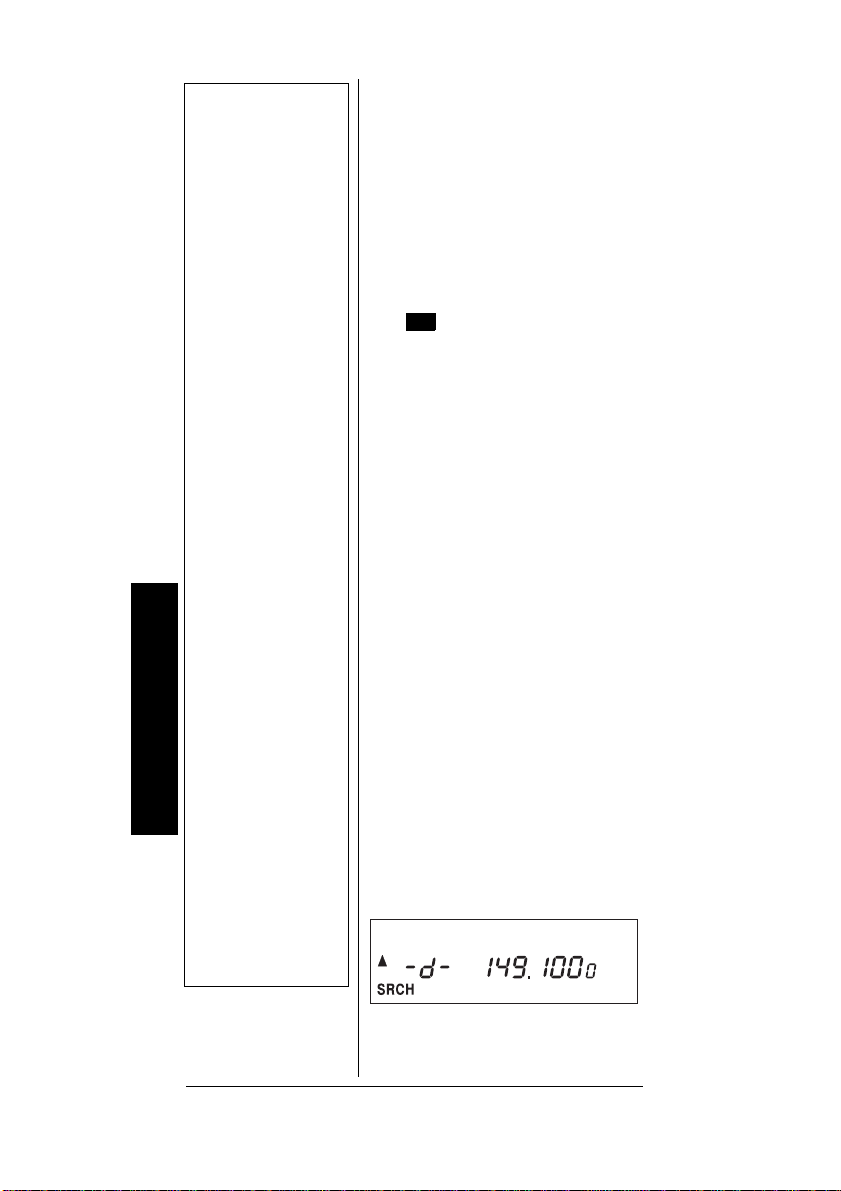
Ô NOTE Ô
M
• If there is no
empty channel,
Ch-FULL appears
after you pres s
PGM.Tostore
more frequencies,
clear some
channels. See
“Clearing a Stored
Channel” on
Page 32. To
continue
searching after
Ch-FULL appears,
hold down ▲ or ▼.
To remain on the
frequency a f ter
Ch-FULL appears,
MON/CL.
press
Ch-FULL
disappears.
• If you enter a
frequency t hat is
stored in another
channel, the
scanner beeps
three times, the
lowest channel
Operation
number where the
frequency is
already stored
appears,
then the frequency
flash. To s tore the
frequencyanyway,
press ENT.Press
MON/CL to clear
it.
Using Direct Search
• You can use the
scanner’s delay
featurewhileusing
direct search.
-dUPL-,
ENT, the channel and
frequencyflash twice, and the
scanner stores the displayed
frequency. The scanner then
continues to search for
frequencies.
Ô
5. To store the displayed
frequency in a monitor
memory, press MON/CL.The
monitor memory number,
, and the frequency flash
twice.
6. To search for another active
frequency in the selected
band, hold down ▲ or ▼ for
about 1 second. To select a
different band and search for
another active frequency,
repeat Steps 2
–5.
Using Direct Search
During a direct search, the
scanner searches up or down,
starting from a frequency you
specify. Follow these steps to use
direct search.
Ô
1. Press MAN then enter the
frequency (including the
decimal point) you want to
use as a starting point for the
search.
2. Hold down ▲ or ▼for about 1
second to search up or down.
–d–, SRCH,and▲ or ▼
appear.
28
Page 29

3. When the scanner finds an
M
active frequency, it stops
searching and displays the
frequency’s number. T o store
the displayed frequency in the
lowest available channel,
press PGM then ENT.The
channel and frequency flash
twice, and the scanner stores
the displayed frequency. The
scanner continues to search
for frequencies.
Ô
Or, to store the displayed
frequency in a channel you
select, press PGM,usethe
number keys to enter the
channel number you want to
use to store the frequency,
then press PGM again. The
channel number flashes.
If a channel number you
entered is already
programmed with a
frequency, the channel
number and the programmed
frequency appear for about 2
seconds. Then the channel
number flashes and the new
frequency appears.
Press ENT to program the
new frequency, or press CL/
MON to cancel. If you press
ENT, the channel and
frequency flash twice and the
scanner stores the displayed
frequency. The scanner then
continues to search for
frequencies.
4. To store the displayed
frequency in a monitor
memory, press MON/CL.
, the monitor memory
Ô NOTE Ô
•Tostartfroma
frequency already
storedin one of your
scanner’schannels,
press MAN, enter
the desired channel
number, then press
MAN again.
• To reverse the
search direction at
any time, hold down
▲ or ▼ for about 1
second.
• Tosearchupor
down the selected
bandinsmall
increments (5 or
12.5 kHz steps),
repeatedly press ▲
or ▼.
• To pause the
search, press ▲ or
▼. To resume, hold
down ▲ or ▼.
• To quickly move up
or down through
frequencies, hold
down ▲ or ▼.The
scanner scans all
frequencies until ▲
or ▼ is released.
• If there is no empty
channel, Ch-FULL
appears after you
press PGM.To
store more
frequencies, clear
somechannels.See
“Clearing a Stored
Channel” on
Page 32. To
continue searching
after Ch-FULL
appears, hold down
▲ or ▼.Toremain
on the frequency
after Ch-FULL
appears, press
MON/CL. Ch-FULL
disappears.
Operation
29
Page 30

Ô NOTE Ô
M
M
• If you entered a
frequency t hat is
already stored in
another channel, dUPL- (duplicate)
and the lowestnumberedchannel
containing the
duplicate
frequencyflash on
the display for
about 3 se co nd s.
Then the lowestavailable channel
number and
frequency flashes.
Ifyou want to store
the frequency
anyway, press
ENT again. If you
do not want to
store the
frequency, press
MON/CL.The
scanner continues
to search.
Listening to a
Monitor Memory
Operation
• See Step 5 under
“Searching the
Service Banks” on
Page 26 fo r more
information about
storinga
frequency in a
monitor memory.
number, and the frequency
flash twice.
Ô
5. To search for another active
frequency, hold down ▲ or ▼
for about 1 second.
USING MONITOR
EMORY
M
Listening to a Monitor
Memory
To recall a frequency stored in a
monitor memory, press MAN then
MON/CL. , the monitor
memory number, and
and the stored frequency appears.
Ô
To select other monitor memories,
enter the desired monitor
memory’s number (1–20), then
press MON/CL again or
repeatedly press MON/CL.
Moving a Frequency from
a Monitor Memory to a
Channel
1. Press MAN,enterthechannel
number where you want to
store the frequency, then
press PGM.
2. Press MON/CL.,a
monitor memory number, and
CH flash, and the frequency
intheselectedmonitor
memory appears.
CH flash
30
3. Enter the desired monitor
memory’s number (1
–20),
then press MON/CL again.
The selected m onitor
memory’s frequency appears.
Page 31

4. Press ENT. The scanner
stores the frequency in the
selected channel.
5. To move another monitor
memory frequency to the next
channel, press PGM and
repeat Steps 2
–4.
SCANNING THE STORED
HANNELS
C
To set the scanner to continuously
scan through all channels with
stored frequencies, simply press
SCAN and ▲ appear, the
SCAN.
scanner begins to rapidly scan
until it finds an active frequency,
and a bar flashes beneath the
bank being scanned.
If the scanner finds an active
frequency, it stops and displays
that channel and frequency
number, then it automatically
begins scanning again when the
transmission on that frequency
ends.
Ô
TURNING CHANNEL-
TORAGE BANKS OFF
S
AND ON
Channel-storagebanks (1–10) are
on when they have a bar
underneath them and off when no
bar appears underneath them. To
turn off a channel-storage bank,
press that bank’s number key
during scanning. The bar under
the bank’s number disappears.
Ô
Ô NOTE Ô
• To reverse the
scanningdirection,
press ▲ or ▼.
• To set the scanner
to remain o n the
currentchannelfor
2 seconds after
the transmission
ends, see “Delay”
on Page 41.
• To set the scanner
to remain o n the
current channel,
even af ter the
transmission
stops,press
at any time during
the transmission
so
MAN ap pears
and
disappears (see
“Monitoring a
Stored Channel”
on Page 32).
• To loc k out
channels s o the
scanner does not
stop for a
transmission on
those channels,
see “Locking Out
Channels or
Frequencies” on
Page 42.
Turning Channel
Storage Banks Off
and O n
The scanner does not
scan any of the channels
withinthe banks you
have turned off.
MAN
SCAN
Operation
31
Page 32

Ô NOTE Ô
Turning Channel
Storage Banks Off
and O n
• You cannot turn
off all banks.
There must be at
least one active
bank.
• You can manually
selectany channel
in a bank, even if
the bank is turned
off.
• When you turn on
a bank during
scanning, the
scanner moves to
the selected bank
and scans it. If no
transmission is
found,the scanner
continues to sc an
through all
selected banks.
Operation
To turn on a channel-storage bank
–10) during scanning, press the
(1
bank’snumber key. A bar appears
under the bank’s number.
Ô
MONITORING A STORED
HANNEL
C
You can continuously monitor a
specific channel without scanning.
This is useful if you hear an
emergency transmission on a
channel and do not want to miss
any details — even though there
might be periods of silence — or if
you simply want to monitor that
channel.
1. Press MAN.
2. Enter the channel number
–200).
(1
3. Press MAN again.
CLEARING A STORED
HANNEL
C
If you no longer want a frequency
stored in a channel (and you do
not want to replace that frequency
with a different one), follow these
stepstoclearthestored
frequency.
32
Press MAN to stop
1.
searching or scanning
.
2. To select the desired channel
number, use the number keys
to enter that channel number
–200).
(1
3. Press PGM.
PGM appears.
4. Press 0 then ENT.The
frequencynumberchanges to
Page 33
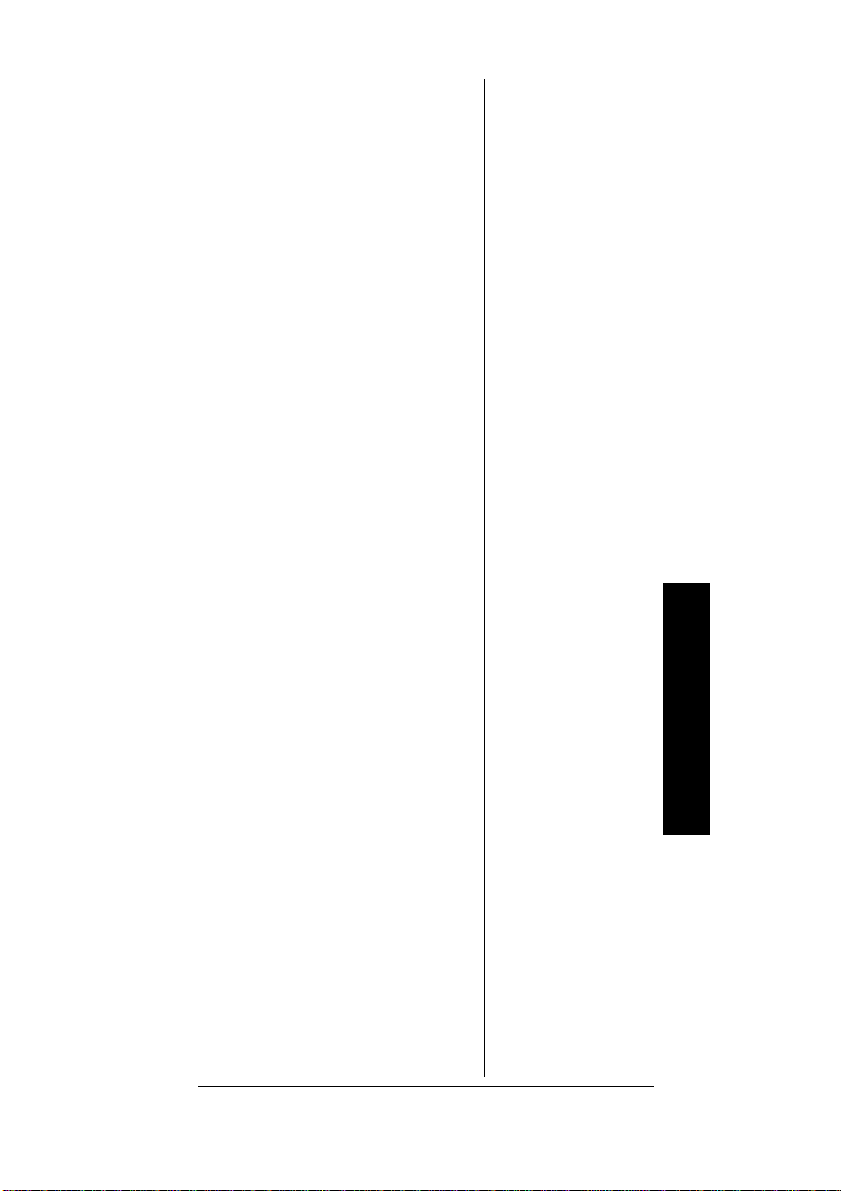
000.0000 to indicate the
channel is cleared.
5. Toclear another channel, use
the number keys to enter that
channel number (1
then press PGM again. Or
repeatedly press PGM until
the desired channel number
appears. Then repeat Step 4.
–200),
CLEARING ALL STORED
C
HANNELS
1. Press PGM. PGM appears.
2. While holding down MON/CL,
press 0.
appears.
3. Press ENT. The scanner
clears all channels. Or, if you
do not want to clear all
channels, press MON/CL.
ALL Ch0000
CLEARING ALL LOCKED-
UT CHANNELS
O
1. Press PGM. PGM appears.
2. While holding down MON/CL,
press L/O RVW/L/O.
Ch0000
3. Press ENT. The scanner
clears all locked-out
channels. Or, if you do not
want to clear the channels,
press MON/CL.
appears.
L-o
LISTENING TO THE
ARINE BANK
M
Tolistentothemarinebank,
repeatedlypress BAND until
appears.
MRN
Operation
33
Page 34

Operation
To change the channel manually,
press ▲ or ▼.
To scan through the marine bank,
hold down ▲ or ▼for about 2
seconds.
MAN disappears and
SCAN and ▲ or ▼appear. To
change the scanning direction,
press ▲ or ▼.
To stop scanning the channels,
hold down ▲ or ▼ for about 2
seconds. SCAN disappears and
MAN appears.
You can select a marine channel
directly when the scanner is not
scanning the marine bank. Use
the number keys to enter the twodigit channel number.
LISTENING TO THE
EATHER BAND
W
To hear your local forecast and
regional weather information,
press WX. Your scanner begins to
scan through the weather band. It
should stop within a few seconds
on your local weather broadcast. If
the broadcast is weak, press WX
again to resume scanning.
34
Channel Frequency (MHz)
1 162.400
2 162.425
3 162.450
4 162.475
5 162.500
6 162.525
7 162.550
Page 35

WX Alert
Your scanner’s WX alert warns
you of serious weather conditions
by sounding an alarm if a National
Weather Service broadcaster in
your area broadcasts a weather
alert tone.
To set the scannerso it sounds an
alarm when a weather alert tone is
broadcast, press PRI/ALERT
while you are listening to the WX
channel.
scanner detects the weather alert,
it sounds an alarm. Press any key
to turn off the alarm. To cancel the
weather alert operation, press
PRI/ALERT again.
ALErt appears. If the
SCANNING AT
THE RACES
Yourscannerisspeciallydesigned
to help you listen to
communications at auto races.
Drivers and their pit crews and
corner watchers, pace car drivers,
security officers, emergency
personnel, track officials, and
representatives of governing
organizations such as NASCAR,
SCCA, and NHRA alluse radios to
communicate with each other
during a race. You might also hear
transmissions from the news
media and reporters, local police
departments,and paramedics and
doctors at the local hospital. You
canevenlistentotransmissions
by parking lot employees at the
track, so you can find the best
possible parking place when you
arrive.
Scanning at the Races
35
Page 36

You can store a car number and
frequencyin each of the scanner’s
channels, associate one or more
frequencies stored in channels
with a car number, and recall any
frequencies associated with that
car number by simply entering the
number. You can store one car
number and frequency, or one
frequency by itself, in each
channel (for up to 200 car
numbers and frequencies).
For example, if you want to listen
to communications between the
driver of car number 24 and that
driver’s pit crew, you find all the
frequencies used by the driver’s
team by using any of the following
options:
• the steps in “Searching the
Service Banks” on Page 26
• the supplied frequency guide
• “Using Direct Search” on
Page 28
• frequencies you already know
Then, you store a car number and
the frequencies associated with
that car number in the scanner’s
channels and display the car
number as you scan those
frequencies by using the
informationin“ScanningbyCar
Number” on Page 40.
Scanning at the Races
STORING A CAR NUMBER
AND FREQUENCY
You can store a car number and
frequencyin each of the scanner’s
channels, and you can recall any
frequencies associated with the
car number by entering the
36
Page 37

number. You can store one car
number in each channel (for up to
200 car numbers).
Ô
1. Press CAR. CAR# and CAr
appear and ___
No.
flashes.
2. Enter the car number. If the
number is one or two digits,
enter the number then press
CAR. If the number is three
digits, enter the number only.
The car number and
. ___
appear. Ô
___
3. Enter thefrequency(including
the decimal point) you want to
associate with the car number
by using the number keys and
DELAY/•.
4. Press ENT to store the
frequency. The car number
and frequency are stored in
the first available channel.
ADDING F REQUENCIES TO
A CAR NUMBER
1. Press CAR. CAR# and CAr
appear and ___
No.
flashes.
2. Use the number keys to enter
the car number if the number
is three digits. If the car
number is less than three
digits, enter the car number
then press CAR.Thecar
number and the first
frequency associated with
that number appear.
Ô NOTE Ô
• After you store a
car num ber and a
frequency, you
can store
additional
frequencies then
associate those
frequencies wit h
the same car
number. See
“Adding
Frequencies to a
Car Number.”
• If you add one or
more leading
zeros to a singledigit car number,
your s canner
recognizes them
as different car
numbers. For
example, you can
enter 5 for one car
number, 05 for
another car
number, and 005
for another car
number.
• To c lear the
display (if you
make a mistake),
press
CL/MON
before you press
CAR.
3. Repeatedly press ▲ or ▼until
___.___appears.
Scanning at the Races
37
Page 38

4. Enter thefrequency(including
the decimal point) you want to
associate with the displayed
car number by using the
number keys and DELAY/•.
5. Press ENT to store the
frequency. The frequency is
associated with the car
number you entered.
ADDING A CAR NUMBER
TO THE CHANNEL
You can assign the car number
after you program the frequency
into the channel.
1. If a car number appears on
the display, press CAR twice.
A channel number appears.
2. Select the channel you want
to use to store the car number
by using the number keys and
MAN.
3. Press CAR twice.
appears.
4. While holding down PGM,
press CAR.
5. Enter thecar number by using
the number keys.
6. Press ENT to store the new
car number.
Scanning at the Races
38
CHANGING THE STORED
AR NUMBER
C
1. Press CAR then use the
number keys to enter the car
number. If necessary,
repeatedly press ▲ or ▼to
select the frequency.
CAR#
--- flashes.
Page 39

2. Hold down PGM then hold
down CAR. The car number
flashes.
3. Enter thecar number by using
the number keys, then press
ENT to store the car number.
VIEWING FREQUENCIES
SSOCIATED WITH A CAR
A
N
UMBER
1. Press MAN then CAR. CAR#
and CArNo. appearand _
__flashes.
2. Enter the car number. If the
number is one or two digits,
enter the number then press
CAR. If the number is three
digits, enter the number only.
One of the car number’s
frequencies appears.
3. Repeatedly press ▲ or ▼to
view each of the car numbers
you entered. As you press ▲
or ▼,you see all associated
frequencies and
__.
_ _ _._
DELETING A FREQUENCY
FROM A CAR NUMBER
1. Recall the car number.
2. Repeatedly press ▲ or ▼until
the frequency you want to
delete appears.
3. Press PGM.
4. Press 0 then ENT.
Scanning at the Races
39
Page 40

Ô NOTE Ô
• If no car number is
assigned t o a
channel,
appears instead of
the car number.
•If
adjusted so you
always hear a
hissing sound, the
scanner does not
scan properly.
___
SQUELCH is
SCANNING BY CAR
UMBER
N
Once you store car numbers into
channels,you can set the scanner
so it displays the car numbers you
assigned to the channels as it
scans them.
To scan by car number,
repeatedly press CAR until
and CAR# appear, then press
SCAN. As the scanner scans
channels, the car numbers you
stored appear in channel order,
from the lowest to the highest
channel.
When you finish scanning by car
number, repeatedly press CAR
until
Ô
CAR# disappears.
BANK
FINDING CAR NUMBERS
SSOCIATED WITH
A
C
HANNELS
If you are listening to a channel
and want to know what car
number you are hearing, simply
press CAR twice. If a car number
has been associated with this
frequency, the car number and
frequency appear. Press CAR
twice again to return to normal
channel listening.
To see what car numbers are
Scanning at the Races
40
stored, press CAR twice, then
repeatedly press ENT.Thecar
numbers (from lowest channel
number to highest) appear.
Page 41

SPECIAL FEATURES
DELAY
Many agencies use a two-way
radio system that has a period of
several seconds between a query
and a reply. To avoid missing a
reply, you can program a 2second delay into any channel or
frequency. When your scanner
stops on a channel or frequency
with a programmed delay,
appears and the scanner
continues to monitor that
frequency for 2 seconds after the
transmission stops before
resuming scanning or searching.
You can program a 2-second
delay in any of these ways:
• If the scanner is scanning and
stops on an active channel,
quicklypress DELAY/•before
it resumes scanning.
• If the desired channel is not
selected, manually select the
channel, then press DELAY/•.
• If the scanner is searching,
press DELAY/•.
andthe scanner automatically
adds a 2-second delay to
every transmission it stops on
in that band.
To turn off the 2-second delay in a
channel or frequency, press
DELAY/•while the scanner is
monitoring that channel or
frequency.
DLY disappears.
DLY
DLYappears
Special Features
41
Page 42

LOCKING OUT
HANNELS OR
C
F
Special Features
REQUENCIES
You can increase the effective
scanning or search speed by
locking out individual channels or
frequencies that have a
continuous transmission, such as
a weather channel (see “National
Weather Frequencies” on
Page 52) or a birdie frequency
(see “Birdie Frequencies” on
Page 52).
Ô NOTE Ô
• Your s canner
automatically
locks out empty
channels.
• You c an still
manually select
locked-out
channels.
Locking Out Channels
To lock out a channel during
scanning, press L/O/L/O RVW
when the scanner stops on the
channel.
To manually lock out a channel,
select the channel then press L/O/
L/O RVW.
To remove the lockout from a
channel, manually select that
channelagain,thenpress L/O/L/O
RVW.
L/O appears.
L/O disappears. Ô
Clearing All Lockouts
from Channels
1. Press MAN. MAN appears.
2. While holding down MON/CL,
press L/O RVW/L/O.
Lo
ALL-CL appears.
3. Press ENT. The scanner
clearsall locked-out tags from
channels. Or, if you do not
want to clear, press MON/CL.
42
Locking Out Frequencies
To lock out a frequency during a
service bank or direct search,
Page 43

press L/O/L/O RVW when the
scanner stops on that frequency.
The scanner locks out the
frequency then continues
searching. You can lock out
frequencies in both direct search
and service bank searches.
Ô
Reviewing Locked-Out
Frequencies
To review the frequencies you
locked out, hold down L/O/L/O
RVW for about 2 seconds during a
search, then repeatedly press ▲
or ▼.The scanner beeps if there
are no locked-out frequencies, or
L-r appears and the scanner
displaysall l ocked out frequencies
as you press ▲ or ▼. When you
reach the highest locked-out
frequency, the scanner beeps
twice and returns to the lowest
locked-out frequency.
Removing a Lockout
From a Frequency
1. Start a service bank or direct
search.
Ô NOTE Ô
You can lock out as
many as 50 frequencies
during a search. If you
try to lock out more,
FLo -FULL
appears (see “Reviewing
Locked-Out
Frequencies” and
“Removing Lockouts
From All Frequencies”
on Page 44).
Special Features
2. Hold down L/O/L/O RVW for
about 2 seconds.
L-r
appears.
3. Repeatedly press ▲ or ▼until
the desired frequency
appears.
4. Press L/O/L/O RVW.The
frequencydisappears.If there
is another locked-out
frequency, it appears instead.
Or,iftherearenomore
locked-out frequencies,
000.0000
appears.
L-r
43
Page 44
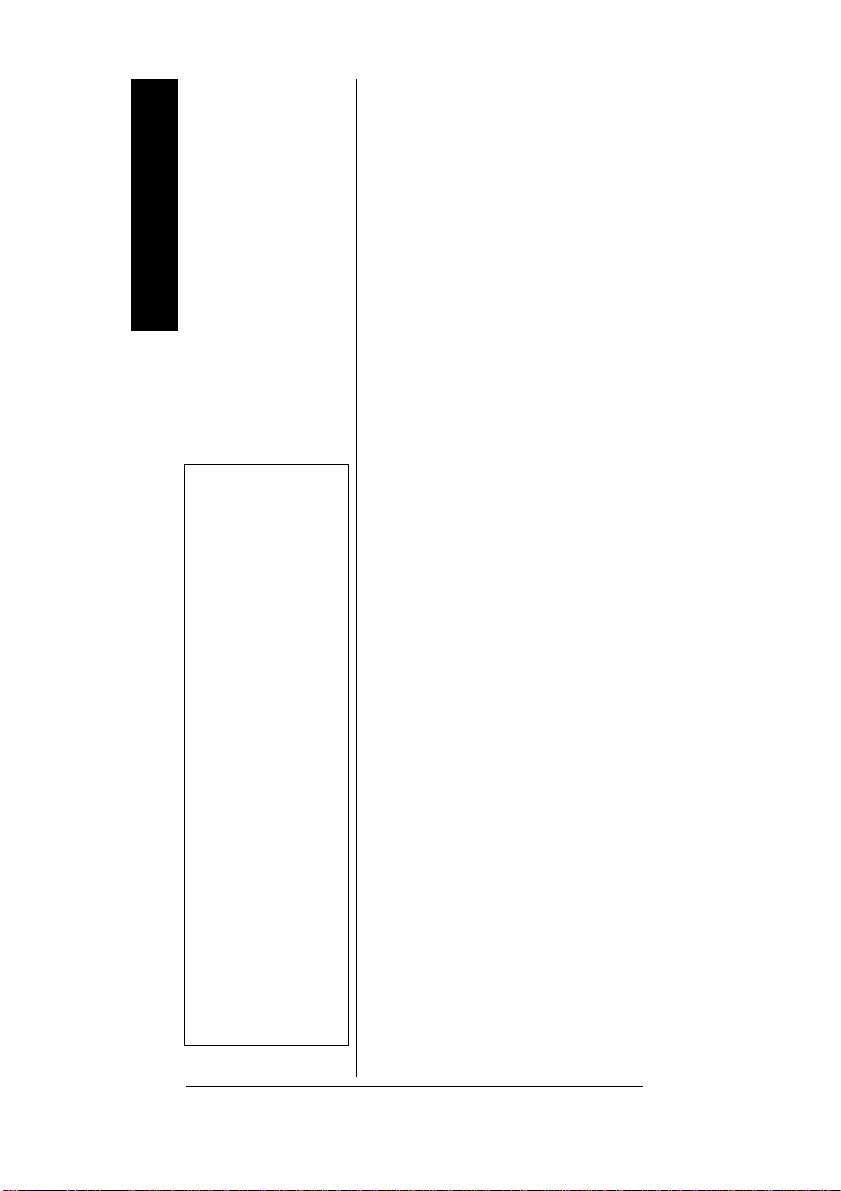
Removing Lockouts From
All Frequencies
Special Features
1. Hold down L/O/L/O RVW for
about 2 seconds during a
service bank or direct search.
L-r appears.
2. While holding down MON/CL,
hold down L/O/L/O RVW.
Flo ALL-CL appears.
3. Press ENT. The scanner
clears any lockouts from all
frequencies (except in the
marine service bank). Or, if
you do not want to clear the
lockouts, press MON/CL.
Ô NOTE Ô
• These steps do
not c lear any
lockouts in the
marine service
bank.
• If you locked out
frequencies wit hin
the range of any of
the service banks
during a direct
search, the
scanner also
removes those
locked-out
frequencies w hen
you use these
steps. For
example, if you
lock out 29.000
MHz during direct
search, the
scanner removes
it sinc e 29.000
MHz is one of the
frequencies i n the
ham radio service
bank.
Removing Lockouts From
All Frequencies in All
Service Banks
1. Hold down L/O/L/O RVW for
about 2 seconds during a
service bank or direct search.
L-r appears. Ô
2. While holding down MON/CL,
press BAND.
dEFAULtand
each of the service bands
(except
MRN) appears.
3. Press ENT. The scanner
clears any lockouts from all
frequencies in all service
banks. Or, if you do not want
to clear the lockouts, press
MON/CL.
USING PRIORITY
The priority feature lets you scan
throughchannelsand still not miss
important or interesting calls on a
frequency you select. You can
program one frequency into the
priority channel. As the scanner
scans, if the priority feature is
44
Page 45
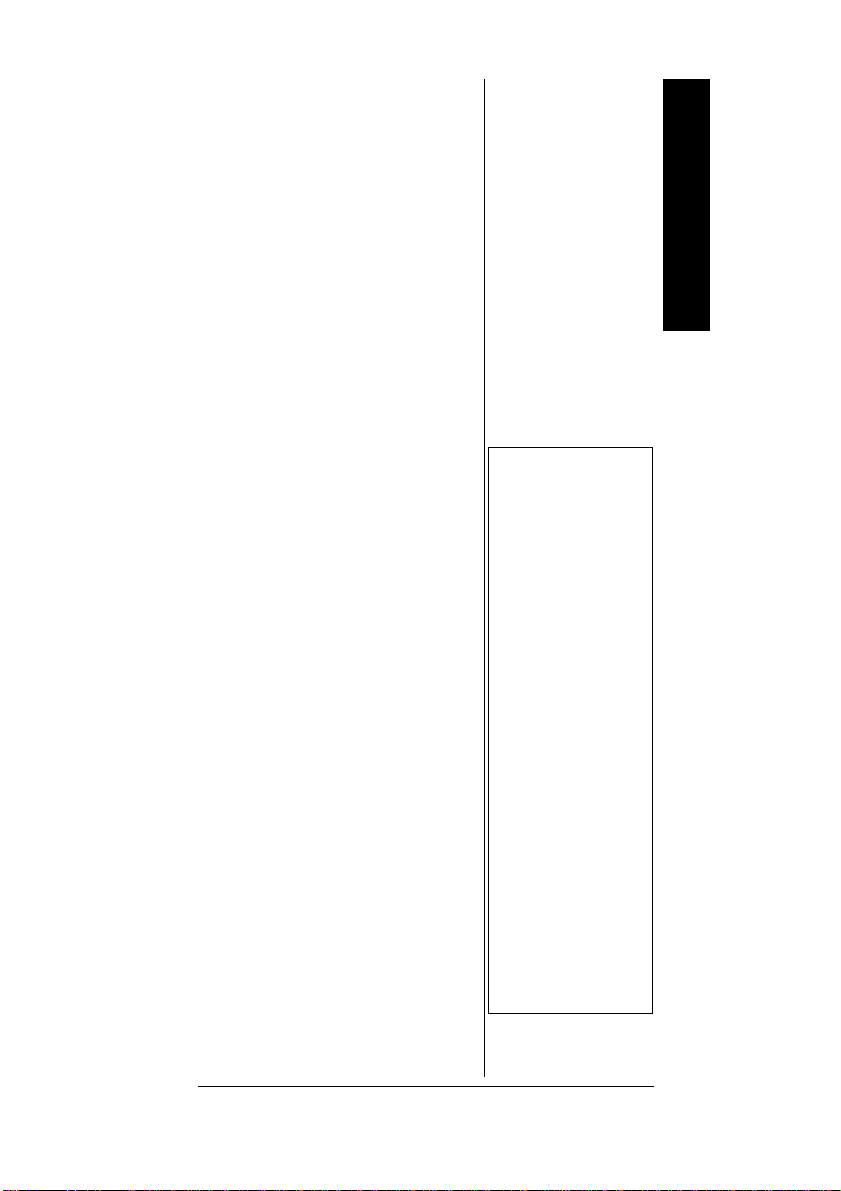
turned on, the s canner checks the
priority channel for activity every 2
seconds.
1. Press PGM,thenpressPRI/
ALERT.
PCHand 000.000
or the previously-stored
frequency appear.
2. Enter the frequency you want
to enter into the priority
channel,then press ENT.The
display flashes twice.
If you listen to a channel or
frequency and you want to move
this frequency to the priority
channel, hold down ENT then
press PRI.
flash twice.
PCHand the frequency
Ô
To turn on the priority feature,
press PRI/ALERT during
scanning.
PRI appears. The
scanner checks the priority
channel every 2 seconds and
stays on the channel if there is
activity.
PCH and the frequency
appear whenever the scanner is
set to the priority channel.
To turn off the priority feature,
press PRI/ALERT.
PRI
disappears. Ô
USING POWER SAVE
If the scanner does not detect a
signal within 5 seconds after y ou
manually select a channel, the
scanner enters the power-saving
standby mode and
appears. In the standby mode, the
scanner rests for 1 second then
checks for a signal for
using only 40 percent of the power
normally consumed. The scanner
P.–SA
1
/2 second,
Ô NOTE Ô
• You cannot move
a frequency to the
priority channel
while the scanner
is in its
programming
mode.
• Wait unt il
and the frequency
stop flashing
before pressing
additional keys.
• If you program a
weather frequency
into the priority
channel and the
scanner detects a
WX alert tone on
that frequency
(see “WX Alert” on
Page 35), the
scanner sounds
the alert tone and
PCH
ALErt flashes.
Press any key to
turn off the alarm.
Special Features
45
Page 46

continues this until you press any
button or it receives a signal.
Special Features
on P.-SA appears if power
save is on.
if power save is off.
1. If the scanner is on, turn
2. While you hold down 3 and
3. Release 3 and ENT.
oFF P.-SA appears
VOLUME counterclockwise
untilitclickstoturnitoff.
ENT, turn on the scanner.
USING THE DISPLAY
ACKLIGHT
B
You can turn on the display’s
backlight for easy viewing in the
dark. Press LIGHT to turn on the
light for 5 seconds. To turn off the
light sooner, press LIGHT again.
Press both PGM and LIGHT to
turn on the display’s backlight for
an extended period of time. To
turn it off, press both PGM and
LIGHT,orpressLIGHT.
46
TURNING THE KEY TONE
N AND OFF
O
The scanner is preset to sound a
tone each time you press one of
its keys (except LIGHT). You can
turn the key tone off or b ack on.
1. If the scanner is on, turn
VOLUME counterclockwise
untilitclickstoturnitoff.
2. While you hold down 2 and
ENT, turn on the scanner.
Page 47

3. When
tonE
ENT.
oFF tonE or on
appear, release 2 and
USING THE KEY LOCK
Once you program your scanner,
you can protect it from accidental
program changes by turning on
the keylock feature. When the
keypadis locked, the only controls
that operate are SCAN, MAN,
LIGHT, PGM, VOLUME, and
SQUELCH.
Ô
To turn on the keylock, hold down
until the scanner beeps
threetimes and appears.To
turn it off, hold down until
the scanner beeps three times and
disappears.
RESETTING/INITIALIZING
THE SCANNER
If the scanner’s display locks up or
does not work properly after you
connect a power source, you
might need to reset or initialize the
scanner.
Resetting the Scanner
1. Turn off the scanner,then turn
!
it on again.
Ô NOTE Ô
The keylock does not
prevent the scanner from
scanning channels or
monitoringa single
channel, whichever
feature you last selected.
IMPORTANT
!
If you have problems,
first try to reset the
scanner (see “Resetting
the Scanner” on
Page 47). If that does
not work, you can
initialize the scanner
(see “Initializing the
Scanner” on Page 48);
however,this clears all
information stored in
your scanner’s memory.
!
Special Features
2. Insert a pointed object such
as a straightened paper clip
into the reset opening on the
side of the scanner (as
shown), then gently press the
47
Page 48

l
Ô NOTE Ô
Resetting the
Scanner
If the scanner still does
not work properly,you
might need to initialize
the scanner (see
“Initializing the
Scanner”).
Initializing the
Scanner
You must release the
reset button before
releasing
otherwise the memory
might not clear.
Wired/On-Air Programming
MON/CL;
IMPORTANT
!
This procedure clears al
informationyo u stored in
the scanner’smemory.
Initialize the scanner
only when you are sure
the scanner is not
working properly.
reset button inside the
opening.
Ô
Initializing the Scanner
1. Turn off the scanner,then turn
!
it on again.
2. Hold down MON/CL.
3. While holding down MON/CL,
insert a pointed object (such
as a straightened paper clip)
into the reset opening on the
side of the scanner, then
gently press the reset button
inside the opening. The
display should turn off.
4. When the display turns on
again, release MON/CL.
!
Ô
WIRED/ON-AIR
PROGRAMMING
You can program your scanner
using data you transfer from your
personal computer to the scanner
using an optional PC cable (called
wired programming). You can also
programyourscannerbyreceiving
data transmitted on a frequency
your scanner can receive (called
on-air programming).
You can use wired or on-air
programmingtostore the following
48
data into the scanner:
Page 49

• Channel number (from 1 to
200)
• Frequency(any frequency the
scanner can receive)
• Car number (from 0 to 999,
including 00, 000, 01, and
001)
• Channel lockout setting (ON
or OFF)
• Channel delay setting (ON or
Ô
OFF)
USING WIRED
P
ROGRAMMING
1. Turn off the scanner.
2. Connect the scanner to the
PC using a PC cable.
3. While pressing ENT and 9,
turn on the scanner.
WirEd appear. Then send
thedatafrom the PC.
and the data being received
by the scanner appears in the
order it is received.
4. When the scanner
successfully receives all data,
End and FiniSh appear. If
the scanner received an error
while receiving data,
and d-Err appear. If the
scannerreceiveda checksum
error while receiving data,
Err and a number appear.
The number shown next to
C-Err indicates the packet
number w here the error
occurred.
PGM and
StArt
Ô
End
Ô NOTE Ô
• The scanner
receives only the
data shown above
duringwired/on-air
programming.
d-Err (data
•
error) appears if
the scanner
receivesachannel
number equal to 0
or frequency data
which is out of the
range of
frequencies the
scanner can
receive.
Using Wired
Programming
•Wired
programming
stops if the
scanner receives
an empty channel
number.
• If the sc anner
receives no data
from the PC for
more than 20
seconds or if you
press any key,
wired
programming
stops.
• If the sc anner did
not receive a start
C-
bit f rom the PC ,
StArtdoes not
appear.
• If the sc anner did
not receive an end
bit f rom the PC ,
End does not
appear.
Wired/On-Air Programming
49
Page 50
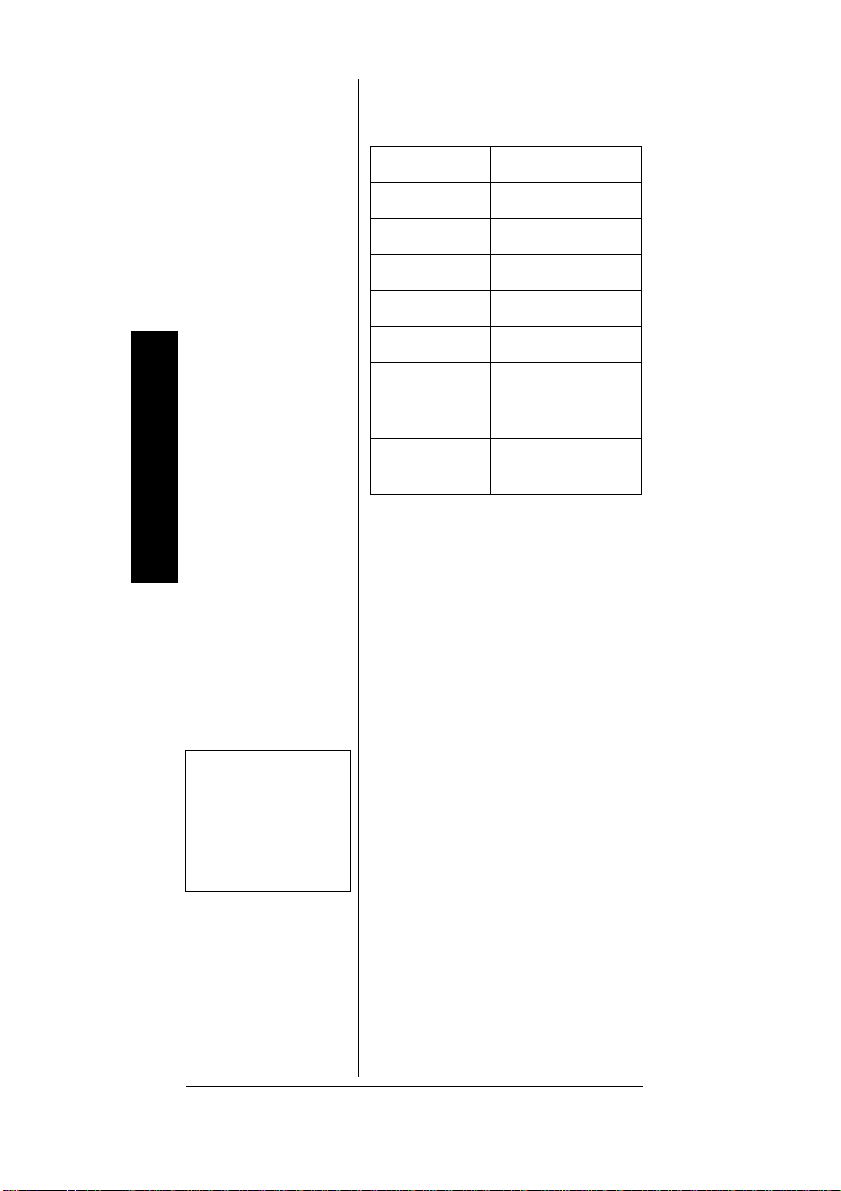
Wired Programming
Specifications
Interface RS-232C
Data Format Asynchronous
Data Length 8-bit
Parity None
Stop Bit 2-bit
Baud Rate 4800 bps
Wired/On-Air Programming
Data
Transmission
Direction
One Way
(Receive Only)
Ô NOTE Ô
Ô NOTE Ô
• If the sc anner did
• If the sc anner did
not receive a start
not receive a start
bit f rom the PC ,
bit f rom the PC ,
StArtdoes not
StArtdoes not
appear.
appear.
Flow Cont rol None (2 Lines,
RXD and GND)
USING ON-AIR
ROGRAMMING
P
1. Turn off the scanner.
2. While pressing ENT and 8,
turnon the scanner.
and PGM appear and the
scanner automatically
receives 154.600 MHz in FM
mode. Then
frequency alternate.
3. Send the data from the PC.
StArt and the data being
received by the scanner
appears in the order it is
received.
4. Ifyoudonotwanttouse
154.600 MHz to receive
programming, press PGM.
Ô
PGM flashes. Then use the
number keys to enter the
frequencyyou want to receive
and press ENT.
OnAir
On Air and the
50
Page 51

To change the frequency back
to the default (154.600 MHz),
hold down ENT then press
CL.
5. When the scanner
successfully receives all data,
End and FiniSh appear. If
the scanner received an error
while receiving data,
End
and d-Err appear. If the
scannerreceiveda checksum
error while receiving data,
and a number appear.
Err
The number shown next to
C-Err indicates the packet
number w here the error
occurred.
Ô
On-Air Programming
Specifications
Ô NOTE Ô
• You cannot use an
AM frequency
during on-air
programming. Do
not enter a
frequency
between 108.000
and 136.9875
MHzinStep4.
• If the sc anner did
not receive an end
C-
bit f rom the PC ,
End does not
appear.
Wired/On-Air Programming
Interface AFSK (Audio
Modulation MSK
Mark Frequency 1200 Hz
Space
Frequency
Data Form at Asynchronous
Data Length 8-bit
Parity None
Stop Bit 2-bit
Baud Rat e 1200 bps
Data
Transmission
Direction
Frequency
Shift Keying)
(MinimumShift
Keying)
1800 H z
One Way
(Receive Only)
51
Page 52

A GENERAL GUIDE
TO SCANNING
Reception of the frequencies
covered by your scanner is
mainly “line-of-sight.” That
means you usually cannot hear
stations that are beyond the
horizon.
GUIDE TO FREQUENCIES
National Weather
Frequencies
162.400 162.425 162.450 162.475
162.500 162.525 162.550
Birdie Frequencies
Every scanner has birdie frequencies. Birdies are signals
created inside the scanner’s
A General Guide to Scanning
receiver. These operating frequencies might interfere with
transmissions on the same frequencies. If you program one
of these frequencies, you hear
only noise on that frequency. If
the interference is not severe,
you might be able to turn
SQUELCH clockwise to cut out
the birdie. This scanner’s birdie
frequencies (in MHz) are:
52
32.035 32.100 40.040 41.890
48.050 112.625 120.125 128.1375
136.1375 144.150 150.150 152.150
160.165 166.200 171.550 384.400
392.4125 400.4125 416.4375 424.4375
429.050 432.450 440.4625 448.4625
464.4875 473.0375 480.500 488.500
Page 53

496.5125 504.525 808.8375 816.850
822.950 849.8625 856.8875 864.900
897.9625 904.9375 912.950 920.9625
930.0375 944.050 953.000
To find the birdies in your
individual scanner, begin by
disconnecting the antenna and
moving it away from the scanner.
Make sure that no other nearby
radio or TV sets are turned on
near the scanner. Use the search
function and search every
frequency range from its lowest
frequency to the highest.
Occasionally,the searching will
stop as if it had found a signal,
often without any sound. That is a
birdie.Makealistofallthebirdies
in your scanner for future
reference.
53
A General Guide to Scanning
Page 54

A General Guide to Scanning
Ô NOTE Ô
Remote control stations
and mobile units operate
at 5 MHz higher than
their associated base
stations and relay
repeater units.
GUIDE TO THE ACTION
ANDS
B
Typical Band Usage
(MHz)
VHF Band
Low Range 29.00–50.00
6-Meter Amateur 50.00–54.00
Aircraft 108.00–136.00
U.S. Government 137.00–144.00
2-Meter Amateur 144.00–148.00
High Ran ge 148.00–174.00
UHF B and
Military Aircraft 380.00–384.00
U.S. Government 406.00–420.00
70-Centimeter
Amateur
Low Range 450.00–470.00
FM-TV Audio
Broadcast, Wide
Band
800 Band Law
Enforcement
Conventional
Systems
Conventional/
Trunked Systems
Public Saf ety 866.00–869.00
Trunked Private/
General
Primary Usage
As a general rule, most of the
radio activity is concentrated on
the following frequencies.
420.00–450.00
470.00–512.00
806.00–824.00
851.00–856.00
856.00–861.00
894.00–960.00
Ô
54
Page 55
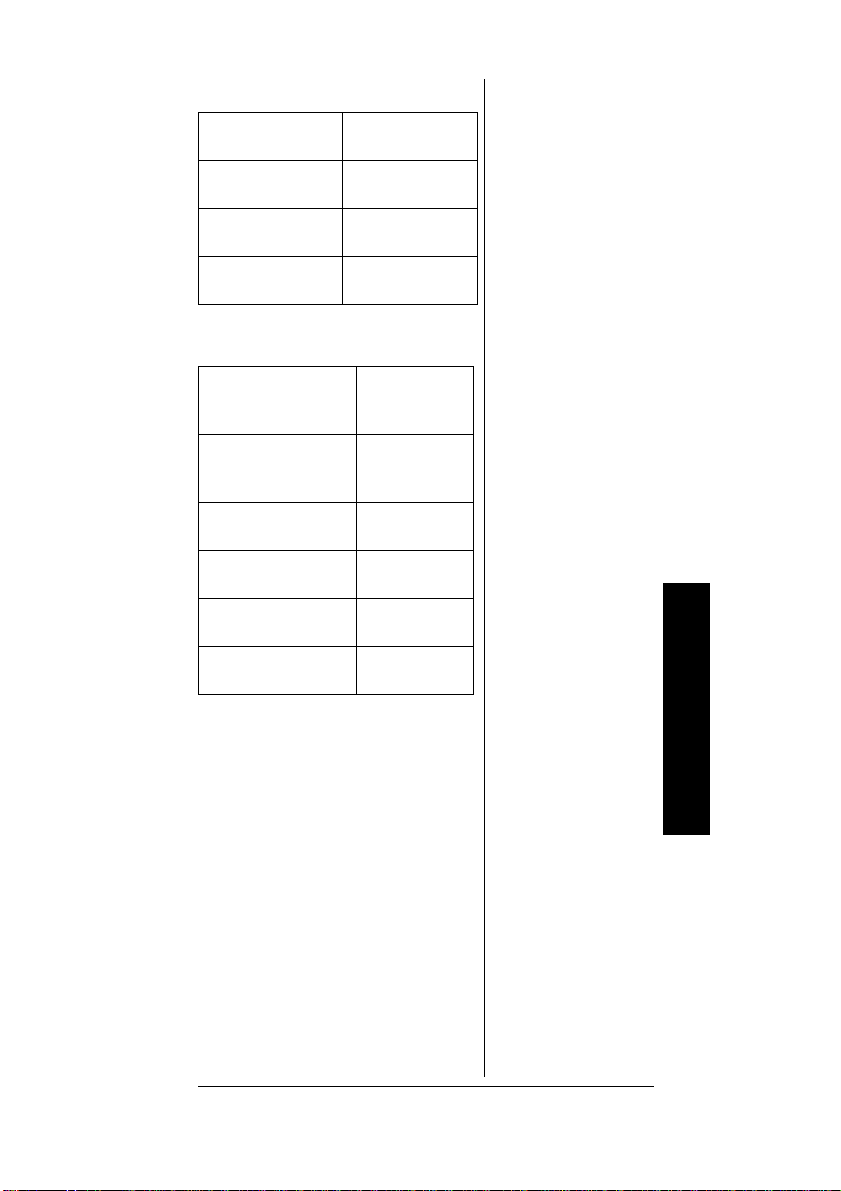
VHF Band
2-Meter Amateur
Band
Government,
Police, and Fire
Emergency
Services
Railroad 160.000–
144.000–
148.000
153.785–
155.980
158.730–
159.460
161.900
UHF Band
70-Centimeter
Amateur Band F M
Repeaters
Land-Mobile
“Paired”
Frequencies
Base Stations 451.025–
Mobile Units 456.025–
Repeater Un its 460.025–
Control Stations 465.025–
420.000–
450.000
450.000–
470.000
454.950
459.950
464.975
469.975
BAND ALLOCATION
To help decide which frequency
ranges to scan, use the following
listing of the typical services that
use the frequencies your scanner
receives. These frequencies are
subject to change, and might vary
from area to area. For a more
completelisting, refer to the Police
Call Radio Guide including Fire
and Emergency Services,
available at your local RadioShack
store.
A General Guide to Scanning
55
Page 56

Abbreviations Services
AIR Aircraft
BIFC
BUS Business
CAP CivilAir Patrol
CCA Common Car rier
CSB Conventional Systems
CTSB
FIRE Fi re Department
HAM Amateur (Ham) Radio
GOVT Federal Government
GMR General Mobile Radio
GTR General Trunked
IND
A General Guide to Scanning
MAR Military Amateur Radio
MARI
MARS
MED
MIL U.S. Military
MOV
NEW New Mobile Narrow
NEWS
OIL Oil/Petroleum Industry
POL Police D epartm ent
PUB
Boise (ID) Interagenc y
Fire Cache
Conventional/Trunked
Systems
Industrial Services
(Manufacturing,
Construction, Farming,
Forest Products)
Maritime Limited Coast
(Coast Guard, Marine
Telephone, Shipboard
Radio, Private Stations)
Military Affiliate Radio
System
Emergency/Medical
Services
Motion Picture/Video
Industry
Relay Press
(Newspaper Reporters)
Public Serv ices (Public
Safety,Local
Government, Forest
Conservation)
56
Page 57

Abbreviations Services
PSB Public Safety
PTR Private Trunked
ROAD
RTV
TAXI Taxi Services
TELB
TELM Telephone Maintenance
TOW Tow Trucks
TRAN
TSB Trunked Systems
TVn FM-TV Audio Broadcast
USXX Government Classified
UTIL Power & Water Utilities
WTHR Weather
Road & Highway
Maintenance
Radio/TV Rem ote
Broadcast Pickup
Mobile Telephone
(Aircraft, Radio Common
Carrier, Landline
Companies)
Transportation Services
(Trucks, Tow Trucks,
Buses, Railroad, Other)
57
A General Guide to Scanning
Page 58

HIGH FREQUENCY (HF) —
(3 MHz–30 MHz)
10-Meter Amateur Band
(28.0–29.7 MHz)
29.000–29.700............HAM
VERY HIGH FREQUENCY
(VHF) —
MH
(30 MHZ–300
Z)
VHF Low Band (29.7–50
MHz—in 5 kHz steps)
29.700–29.790..............IND
29.900–30.550......GOVT,MIL
30.580–31.980 . . . . . . .. IND, PUB
32.000–32.990......GOVT,MIL
33.020–33.980. . . BUS, IND, PUB
34.010–34.990......GOVT,MIL
A General Guide to Scanning
35.020–35.980 . . . . BUS, PUB,
IND, TELM
58
36.000–36.230......GOVT,MIL
36.230–36.990.........OilSpill
Cleanup, GOVT, MIL
37.020–37.980........PUB,IND
38.000–39.000......GOVT,MIL
39.020–39.980............PUB
40.000–42.000 .GOVT, MIL, MARI
42.020–42.940............POL
42.960–43.180............IND
43.220–43.680..........TELM,
Page 59
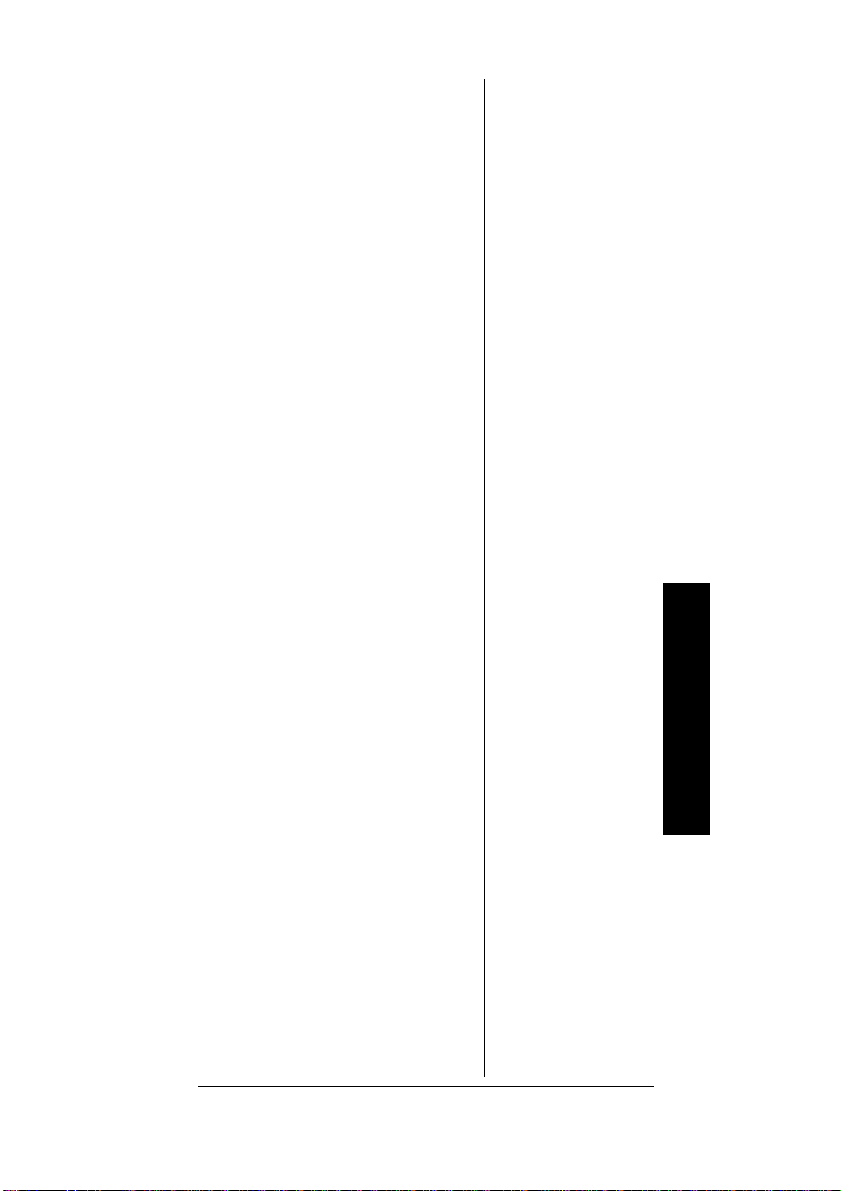
IND, PUB
43.700–44.600...........TRAN
44.620–46.580 . . . . . . . POL, PUB
46.600–46.990..........GOVT
47.020–47.400...........PUB
47.420.....AmericanRedCross
47.440–49.580 . . . ..... . IND, PUB
49.610–49.990. . . . ........ . . . . MIL
6-Meter Amateur Band
(50–54 MHz)
50.00–54.00..............HAM
Aircraft Band (108–
136.975 MHz)
108.000–121.490 . . ........ . . . AIR
121.500........AIREmergency
121.510–136.975...........AIR
U.S. Government Band
(137–144 MHz)
137.000–144.000....GOVT,MIL
2-Meter Amateur Band
(144–148 MHz)
144.000–148.000 . . . . . . . . . HAM
VHF High Band (148–
174 MHz)
148.050–150.345. . . . CAP, MAR,
MIL
150.775–150.790..........MED
150.815–150.980.........TOW,
Oil Spill Cleanup
150.995–151.475 . . . ROAD, POL
A General Guide to Scanning
59
Page 60

151.490–151.955......IND,BUS
151.985 . . . . . . ............. . . . TELM
152.0075................MED
152.030–152.240. . . . . . . . . TELB
152.270–152.480 . . . . IND, TAXI,
BUS
152.510–152.840. . . . . . . . . TELB
152.870–153.020 . . . .. IND, MOV
153.035–153.725.. . IND, OIL,
UTIL
153.740–154.445.. . . . PUB, FIRE
154.490–154.570......IND,BUS
154.585.......OilSpillCleanup
154.600–154.625..........BUS
A General Guide to Scanning
154.655–156.240. . .MED, ROAD,
POL, PUB
60
156.255–157.425 . . . . OIL, MARI
157.450...................... . . MED
157.470–157.515.........TOW
157.530–157.725.....IND,TAXI
157.740..................BUS
157.770–158.100 . .. . . . . . . TELB
158.130–158.460.....BUS,IND,
OIL, TELM, UTIL
158.490–158.700. . . . . . . . . TELB
158.730–159.465 . . . . POL, PUB,
Page 61

ROAD
159.480...................OIL
159.495–161.565.........TRAN
161.580–162.000 . . . . OIL, MARI,
RTV
162.0125–162.35 . . . GOVT, MIL,
USXX
162.400–162.550........WTHR
162.5625–162.6375......GOVT,
MIL, USXX
162.6625................MED
162.6875–163.225...GOVT,MIL,
USXX
163.250.................MED
163.275–166.225........GOVT,
MIL, USXX
166.250 . . . . . . GOVT, RTV, FIRE
166.275–169.400. . . GOVT, BIFC
169.445–169.505.. . . . . Wireless
Mikes, GOVT
169.55–169.9875 . . . GOVT, MIL,
USXX
170.000–170.150.. . BIFC, GOVT,
RTV, FIRE
170.175–170.225........GOVT
170.245–170.305 . . . . . . Wireless
A General Guide to Scanning
61
Page 62

Mikes
170.350–170.400....GOVT,MIL
170.425–170.450. . . . . . . . . BIFC
170.475.................PUB
170.4875–173.175. . GOVT,
PUB, Wireless Mikes
173.225–173.5375. MOV, NEWS,
UTIL, MIL
173.5625–173.5875.. . . . . MIL
Medical/Crash Crews
173.60–173.9875........GOVT
ULTRA HIGH FREQUENCY
(UHF) —
GH
(300 MHZ–3
Z)
A General Guide to Scanning
U. S. Government Band
(406–420 MHz)
406.125–419.975 . . GOVT, USXX
70-Centimeter Amateur
Band (420–450 MHz)
420.000–450.000 . . . . . . . . . HAM
Low Band (450–470
MHz)
450.050–450.925 . . . . . . . . . RTV
451.025–452.025.. . . . . IND, OIL,
TELM, UTIL
452.0375–453.00.....IND,TAXI,
TRAN TOW, NEWS
453.0125–454.000. . . . PUB, OIL
62
Page 63

454.025–454.975 ...... . . . . . TELB
455.050–455.925 . . . . . . . . . RTV
457.525–457.600..........BUS
458.025–458.175 . . . . . . . . . MED
460.0125–460.6375 . . . . . . FIRE,
POL, PUB
460.650–462.175 . . . . . . . . . BUS
462.1875–462.450. . . . BUS, IND
462.4625–462.525. . . . IND, OIL,
TELM, UTIL
462.550–462.925 . . . . GMR, BUS
462.9375–463.1875 . . . . . . . MED
463.200–467.925 . . . . . . . . . BUS
FM-TV Audio Broadcast,
UHF Wide Band (470–
512 MHz)
(Channels 14 through 20 in 6
MHz steps)
475.750............Channel14
481.750............Channel15
Ô
Ô NOTE Ô
Some cities use the
470–512 MHz band for
land/mobile service.
487.750............Channel16
493.750............Channel17
499.750............Channel18
505.750............Channel19
511.750............Channel20
Conventional Systems Band
—
Locally Assigned
851.0125–855.9875........CSB
A General Guide to Scanning
63
Page 64

Conventional/Trunked
Systems Band —
Locally
Assigned
856.0125–860.9875. . . . . . CTSB
Trunked System Band —
Locally Assigned
861.0125–865.9875. . . . . . . TSB
Public Safety Band —
Locally Assigned
866.0125–868.9875........PSB
33-Centimeter Amateur
Band (902–928 MHz)
902.000–928.000 . . . . . . . . . HAM
Private Trunked Band
935.0125–939.9875........PTR
General Trunked Band
940.0125–940.9875 . . . . . . . GTR
A General Guide to Scanning
64
FREQUENCY
CONVERSION
The tuning location of a station
can be expressed in frequency
(kHz or MHz) or in wavelength
(meters). The following
informationcan help you make the
necessary conversions.
1 MHz (million) = 1,000 kHz
(thousand)
•ToconvertMHztokHz,
multiply the number of
megahertz by 1,000:
30.62 (MHz) × 1000 = 30,620
kHz
• To convert from kHz to MHz,
divide the number of kilohertz
by 1,000:
Page 65

127,800(kHz) ÷ 1000 = 127.8
MHz
• To convert MHz to meters,
divide 300 by the number of
megahertz:
300 ÷ 50 MHz = 6 meters
CARE
Keep the scanner dry; if it gets
wet, wipe it dry immediately. Use
and store the scanner only in
normaltemperatureenvironments.
Handle the scanner carefully; do
notdrop it. Keep the scanner away
fromdustanddirt,andwipeitwith
a damp cloth occasionally to keep
it looking new.
SERVICE AND
REPAIR
If your scanner is not performing
as it should, take it to your local
RadioShack store for assistance.
To locate your nearest
RadioShack, use the store locator
feature on RadioShack's website
(www.radioshack.com), or call 1800-The Shack (843-7422) and
follow the menu options. Modifying
or tampering with the scanner's
internal components can cause a
malfunction and might invalidate
its warranty and void your FCC
authorization to operate it.
65
Care
Page 66

TROUBLESHOOTING
If your scanner is not working as it should, these
suggestions might help you eliminate the problem. If the
Troubleshooting
scanner still does not operate properly, take it to your
local RadioShack store for assistance.
Problem Cause / Solution
Scanner is totally inoperative. The AC or DC adapter is not
Poor or no reception. An antenna is not connect ed or
Keypad does not work. Keylock is turned on. Turn off
Scanner is on but will not
scan.
connected. Be sure the
adapter’s barrel plug is fully
inserted into the jack.
The batt eries are dead.
Replace the batteries with
fresh ones, or recharge the
rechargeable b atteries.
is connected incorrec tly. Make
sure an antenna is properly
connected to the scanner.
Programmed frequencies are
the same as “birdie”
frequencies. Avoid
programming frequencies
listed under “B irdie
Frequencies” on Page 52 or
only listen to them manually.
the keylock.
The scanner might need to be
reset or initialized. Turn the
scanner off then on again, or
reset/initialize the scanner .
SQUELCH is not correctly
adjusted. Adjust SQUELCH
clockwise.
Only one channel is (or no
channels are) stored. Store
frequencies into more than one
channel.
During scanning, the scanner locks on frequencies that
havean unclear transmission. Program frequencies listed
under “Birdie Frequencies” on Page 52 or listen to them
manually.
66
Page 67

SPECIFICATIONS
Frequency Coverage (MHz):
10 Meter A mateur Radio ............................ 29–29.7 (in 5 kHz steps)
VHF Lo ....................................................... 29.7–50 (in 5 kHz steps)
6 Meter Amateur Radio.................................. 50–54 (in 5 kHz steps)
Aircraft ......................................... 108–136.9875 (in 12.5 kHz steps)
Government ...............................................137–144 (in 5 kHz steps)
2 Meter Amateur Radio ............................. 144–148 (in 5 kHz steps)
VHF Hi ....................................................... 148–174 (in 5 kHz steps)
Amateur Radio/Government ................ 380–450 (in 12.5 kHz steps)
UHF Standard ...................................... 450–470 (in 12.5 kHz steps)
UHF “T” ................................................ 470–512 (in 12.5 kHz steps)
UHF Hi ........................................ 806–823.9875 (in 12.5 kHz steps)
849–868.9875 (in 12.5 kHz steps)
894–960 (in 12.5 kHz steps)
Channels of Operation .............. 200 channels/20 monitor memories
Sensitivity (20 dB S/N):
29–54 MHz ...............................................................................0.3 µV
108–136.9875 MHz ................................................................. 1.0 µV
137–174 MHz .......................................................................... 0.5 µV
380–512 MHz .......................................................................... 0.5 µV
806-960 MHz ........................................................................... 0.5 µV
Spurious Rejection (FM @154 MHz) ....................................... 40 dB
Selectivity:
–6 dB .................................................................................... ±10 kHz
–50 dB................................................................................... ±18 kHz
Search Speed .................................................... Up to 50 Steps/Sec
Scan Speed .................................................. Up to 25 Channels/Sec
Delay Time ....................................................................... 2 Seconds
IF Frequencies:
1st IF ................................................................................ 257.5 MHz
2nd IF ................................................................................. 21.4 MHz
3rd IF .................................................................................... 455 kHz
IF Rejection (257.5 MHz) ..................................... 60 dB at 154 MHz
Priority Sampling .............................................................. 2 Seconds
Squelch Sensitivity:
Threshold ................................................................................ 0.3 µV
Tight (FM) .................................................................(S + N)/N=30 dB
Tight (AM) ............................................................... (S + N)/N=20 dB
Antenna Impedance .............................................................50 Ohms
Specifications
67
Page 68

Audio Output Power (10% THD) ............................ 190 mW Nominal
(using batteries, 240 mW using
external power (DC 9V))
3
Built-In Speaker ...................................1
/8 Inches (36 mm), 8 Ohms
Operating Temperature ................................................. 14° to 140°F
(–10° to 60°C)
Power Requirements ............................... 6 Volts DC, 4 AA Batteries
AC Adapter .......................... 9V, 300-mA/size B Adaptaplug adapter
DC Adapter .......................................................... 9V,300-mA/sizeB
(when charging: 10V,300 mA/size B
Adaptaplug adapter)
Current Drain (Squelched) ...................................................... 75 mA
Dimensions (HWD) ............................... 5
11
/16 × 21/2 × 1
3
/8 Inches
(145 × 63 × 34 mm)
Weight (without antenna and belt clip) ........................ 7.4 oz (210 g)
Supplied Accessories ......................... Antennas (2), Battery Holder,
Rechargeable Battery Holder, Fre-
quency Guide, Removable Belt Clip
Specifications are typical; individual units might v ary. Specifications
are subject to change and improvement without notice.
This product is warranted by RadioS hac k against manufacturing defects in m at erial and workmanship
under normal use for one (1) year fro m the date of purchase from RadioShack company-owned stores
and authorized RadioShack franchisees and dealers. EXCEPT AS PROVIDED HEREIN, RadioShack
MAKES NO EXPRESS WARRANTIES AND ANY IMPLIED WARRANTIES, INCLUDING THOSE OF
MERCHANTABILITY AND FITNESS FOR A PARTICULAR PURPOSE, ARE LIMITED IN DURATION
TO THE DURATION OF THE WRITTEN LIMITED WARRANTIES CONTAINED HEREIN. EXCEPT AS
PROVIDED HEREIN, RadioShack SHALL HAVE NO LIABILITY OR RESPONSIBILITY TO CUSTOMEROR ANYOTHER PERSON OR ENTITY WITH RESPECT TO ANY LIABILITY, LOSS OR DAMAGE CAUSED DIRECTLY OR INDIRECTLY BY USE OR PERFORMANCE OF THE PRODUCT O R
ARISING OUT OF ANY BREACH OF THIS WARRANTY, INCLUDING, BUT NOT LIMITED TO, ANY
DAMAGES RESULTING FROM INCONVENIENCE, LOSS OF TIME, DATA, PROPERTY, REV EN UE,
OR PROFIT OR ANY INDIRECT,SPECIAL, INCIDENTAL, OR CONSEQUENTIAL DAMAGES, EVEN
IF RadioShack HAS BEEN ADVISED OF THE POSSIBILITY OF SUCH DAMAGES.
Some states do not allow limitations on how long an implied warranty lasts or the exclusion or limitation
of incidental or consequential damages, so the above limitations or exclusio ns may not apply to you.
In the event of a product defect during the warranty period, take the product and the RadioShack sales
receipt as proof of purchase date to any RadioShack store. RadioShack will, at its option, unless otherwise provided by law: (a) correct the defect by product repair without charge for parts and labor; (b) replace the product with one of t he same or similar design; or (c) refund the purchase price. All replaced
parts and products, and products on which a refund is made, become the property of RadioShack. New
or reconditioned parts and products may be used in the performance of warranty service. Repaired or
replaced parts and products are warranted for the remainder of the ori ginal warranty period. You will be
charged for repair or replacement of the product made after the expiration of the warranty period.
This warranty does not cover: (a) damage or failure caused by or attributable to acts of God, abuse, accident, m isus e, improper or abnormal usage, failure to follow instructions, improper installation or maintenance, alteration, lightning or other incidence of excess voltage or current; (b) any repairs other th an
those provided by a RadioShack Authorized Service Facility; (c) consumables such as fuses or batteries; (d) cosmetic damage; (e) transportation, shipping or insuranc e costs; or (f) costs of product removal, installation, set-up service adjustment or reinstallation.
This warranty gives you specific legal rights, and you may also have other rights which vary from state
to state.
RadioShack Customer Relations, 200 TaylorStreet, 6 th Floor, Fort Worth, TX 76102
12/99
20-514
GE-99D-3489B
Limited One-Year Warranty
RadioShack Corporation
Fort Worth, Texas 76102
Printed in China
01A03
A
