Pioneer VSX-421 User Manual
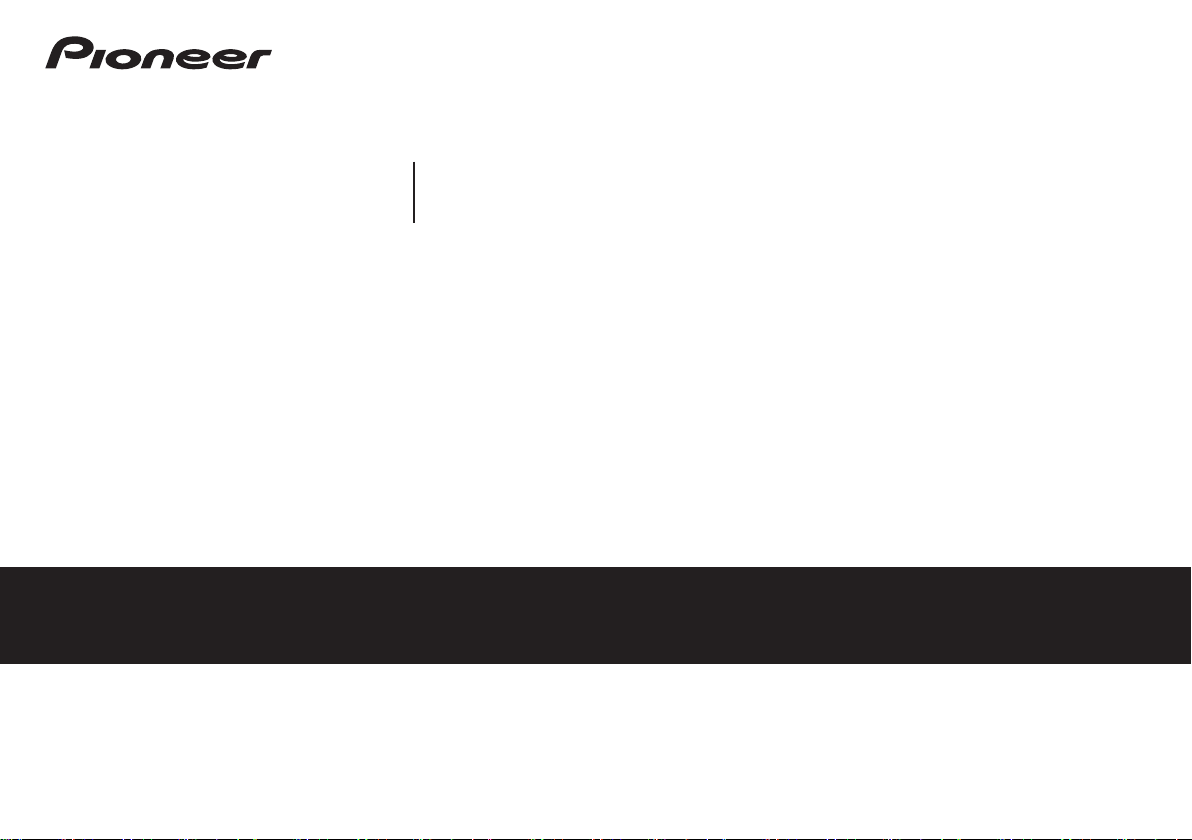
AUDIO/VIDEO MULTI-CHANNEL RECEIVER
Operating Instructions
Discover the benefits of registering your product online at http://www.pioneer.co.uk (or http://www.pioneer.eu).
VSX-421
-K
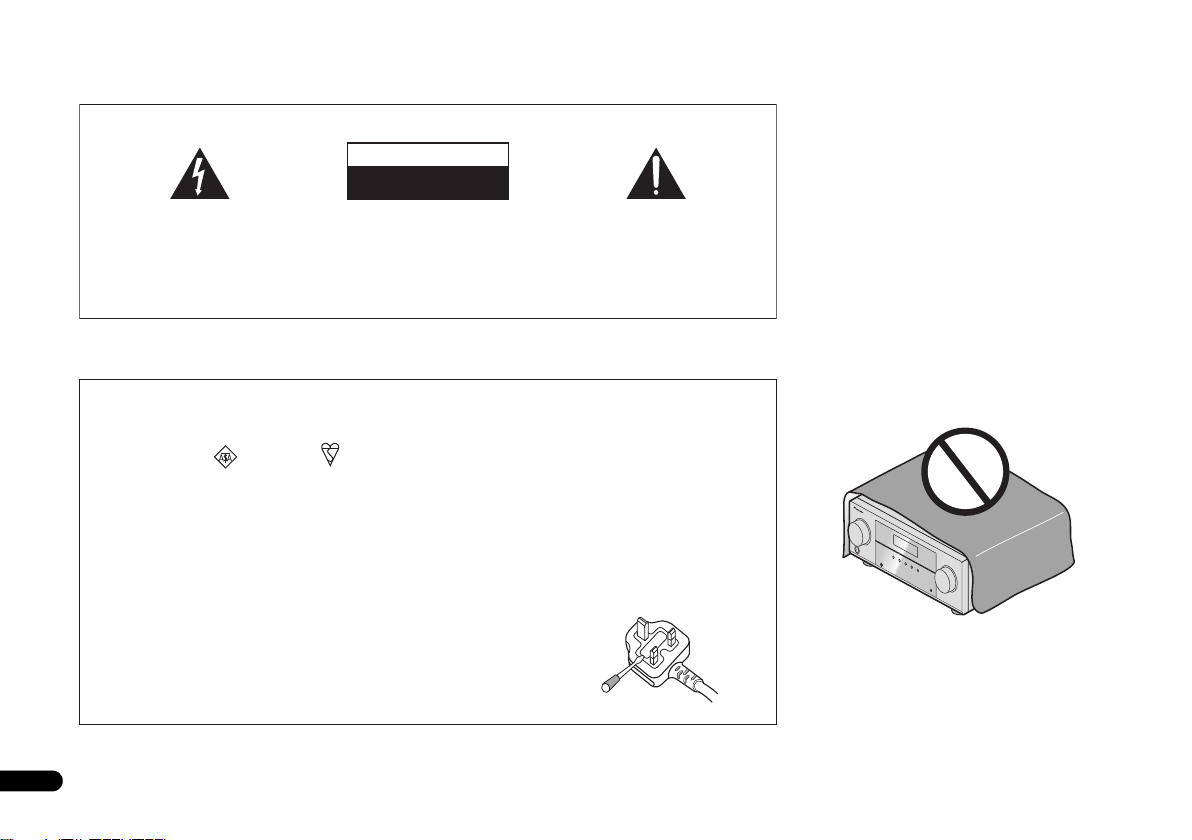
2
En
The exclamation point within an equilateral
triangle is intended to alert the user to the
presence of important operating and
maintenance (servicing) instructions in the
literature accompanying the appliance.
The lightning flash with arrowhead symbol,
within an equilateral triangle, is intended to
alert the user to the presence of uninsulated
“dangerous voltage” within the product’s
enclosure that may be of sufficient
magnitude to constitute a risk of electric
shock to persons.
CAUTION:
TO PREVENT THE RISK OF ELECTRIC
SHOCK, DO NOT REMOVE COVER (OR
BACK). NO USER-SERVICEABLE PARTS
INSIDE. REFER SERVICING TO QUALIFIED
SERVICE PERSONNEL.
CAUTION
RISK OF ELECTRIC SHOCK
DO NOT OPEN
IMPORTANT
D3-4-2-1-1_A1_En
WARNING
To prevent a fire hazard, do not place any naked flame
sources (such as a lighted candle) on the equipment.
D3-4-2-1-7a_A1_En
D3-4-2-1-2-2*_A2_En
Replacement and mounting of an AC plug on the power supply cord of this unit should be performed only by qualified
service personnel.
IMPORTANT: THE MOULDED PLUG
This appliance is supplied with a moulded three pin mains plug for your safety and convenience. A 10 amp fuse is fitted in this plug.
Should the fuse need to be replaced, please ensure that the replacement fuse has a rating of 10 amps and that it is approved by ASTA or BSI
to BS1362.
Check for the ASTA mark or the BSI mark on the body of the fuse.
If the plug contains a removable fuse cover, you must ensure that it is refitted when the fuse is replaced. If you lose the fuse cover the plug
must not be used until a replacement cover is obtained. A replacement fuse cover can be obtained from your local dealer.
If the fitted moulded plug is unsuitable for your socket outlet, then the fuse shall be removed and the plug cut off and disposed of
safely. There is a danger of severe electrical shock if the cut off plug is inserted into any 13 amp socket.
If a new plug is to be fitted, please observe the wiring code as shown below. If in any doubt, please consult a qualified electrician.
IMPORTANT: The wires in this mains lead are coloured in accordance with the following code:
Blue : Neutral Brown : Live
As the colours of the wires in the mains lead of this appliance may not correspond with the coloured markings identifying the terminals in
your plug, proceed as follows;
The wire which is coloured BLUE must be connected to the terminal which is marked with the
letter N or coloured BLACK.
The wire which is coloured BROWN must be connected to the terminal which is marked with the
letter L or coloured RED.
How to replace the fuse: Open the fuse compartment with a screwdriver and replace the fuse.
VENTILATION CAUTION
When installing this unit, make sure to leave space
around the unit for ventilation to improve heat radiation
(at least 40 cm at top, 20 cm at rear, and 20 cm at each
side).
WARNING
Slots and openings in the cabinet are provided for
ventilation to ensure reliable operation of the product,
and to protect it from overheating. To prevent fire
hazard, the openings should never be blocked or
covered with items (such as newspapers, table-cloths,
curtains) or by operating the equipment on thick carpet
or a bed.
D3-4-2-1-7b*_A1_En
Operating Environment
Operating environment temperature and humidity:
+5 °C to +35 °C (+41 °F to +95 °F); less than 85 %RH
(cooling vents not blocked)
Do not install this unit in a poorly ventilated area, or in
locations exposed to high humidity or direct sunlight (or
strong artificial light)
D3-4-2-1-7c*_A1_En
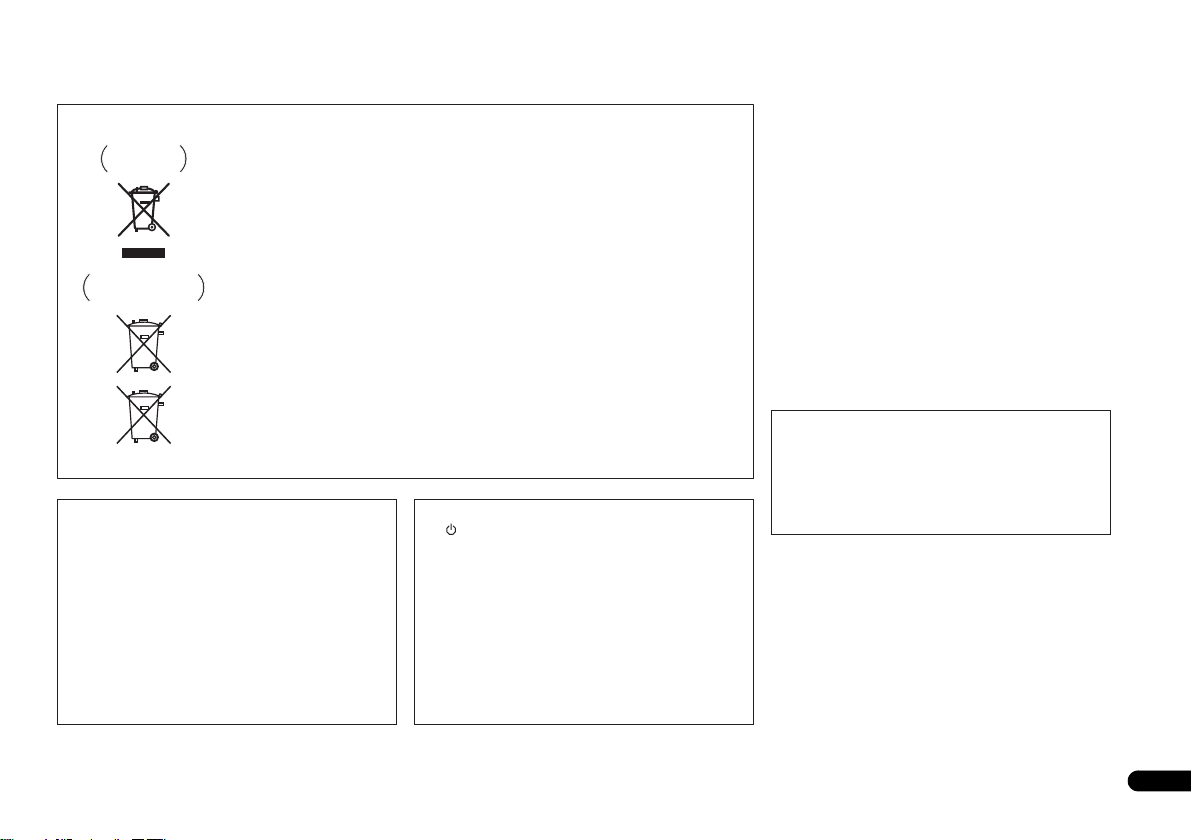
3
En
If the AC plug of this unit does not match the AC
outlet you want to use, the plug must be removed
and appropriate one fitted. Replacement and
mounting of an AC plug on the power supply cord of
this unit should be performed only by qualified
service personnel. If connected to an AC outlet, the
cut-off plug can cause severe electrical shock. Make
sure it is properly disposed of after removal.
The equipment should be disconnected by removing
the mains plug from the wall socket when left unused
for a long period of time (for example, when on
vacation).
D3-4-2-2-1a_A1_En
CAUTION
The STANDBY/ON switch on this unit will not
completely shut off all power from the AC outlet.
Since the power cord serves as the main disconnect
device for the unit, you will need to unplug it from the
AC outlet to shut down all power. Therefore, make
sure the unit has been installed so that the power
cord can be easily unplugged from the AC outlet in
case of an accident. To avoid fire hazard, the power
cord should also be unplugged from the AC outlet
when left unused for a long period of time (for
example, when on vacation).
D3-4-2-2-2a*_A1_En
This product is for general household purposes. Any
failure due to use for other than household purposes
(such as long-term use for business purposes in a
restaurant or use in a car or ship) and which requires
repair will be charged for even during the warranty
period.
K041_A1_En
Information for users on collection and disposal of old equipment and used batteries
These symbols on the products, packaging, and/or accompanying documents mean
that used electrical and electronic products and batteries should not be mixed with
general household waste.
For proper treatment, recovery and recycling of old products and used batteries,
please take them to applicable collection points in accordance with your national
legislation.
By disposing of these products and batteries correctly, you will help to save valuable
resources and prevent any potential negative effects on human health and the
environment which could otherwise arise from inappropriate waste handling.
For more information about collection and recycling of old products and batteries,
please contact your local municipality, your waste disposal service or the point of sale
where you purchased the items.
These symbols are only valid in the European Union.
For countries outside the European Union:
If you wish to discard these items, please contact your local authorities or dealer and
ask for the correct method of disposal.
K058a_A1_En
Symbol examples
for batteries
Symbol for
equipment
Pb
WARNING
This equipment is not waterproof. To prevent a fire or
shock hazard, do not place any container filled with
liquid near this equipment (such as a vase or flower
pot) or expose it to dripping, splashing, rain or
moisture.
D3-4-2-1-3_A1_En
WARNING
Before plugging in for the first time, read the following
section carefully.
The voltage of the available power supply differs
according to country or region. Be sure that the
power supply voltage of the area where this unit
will be used meets the required voltage (e.g., 230 V
or 120 V) written on the rear panel.
D3-4-2-1-4*_A1_En
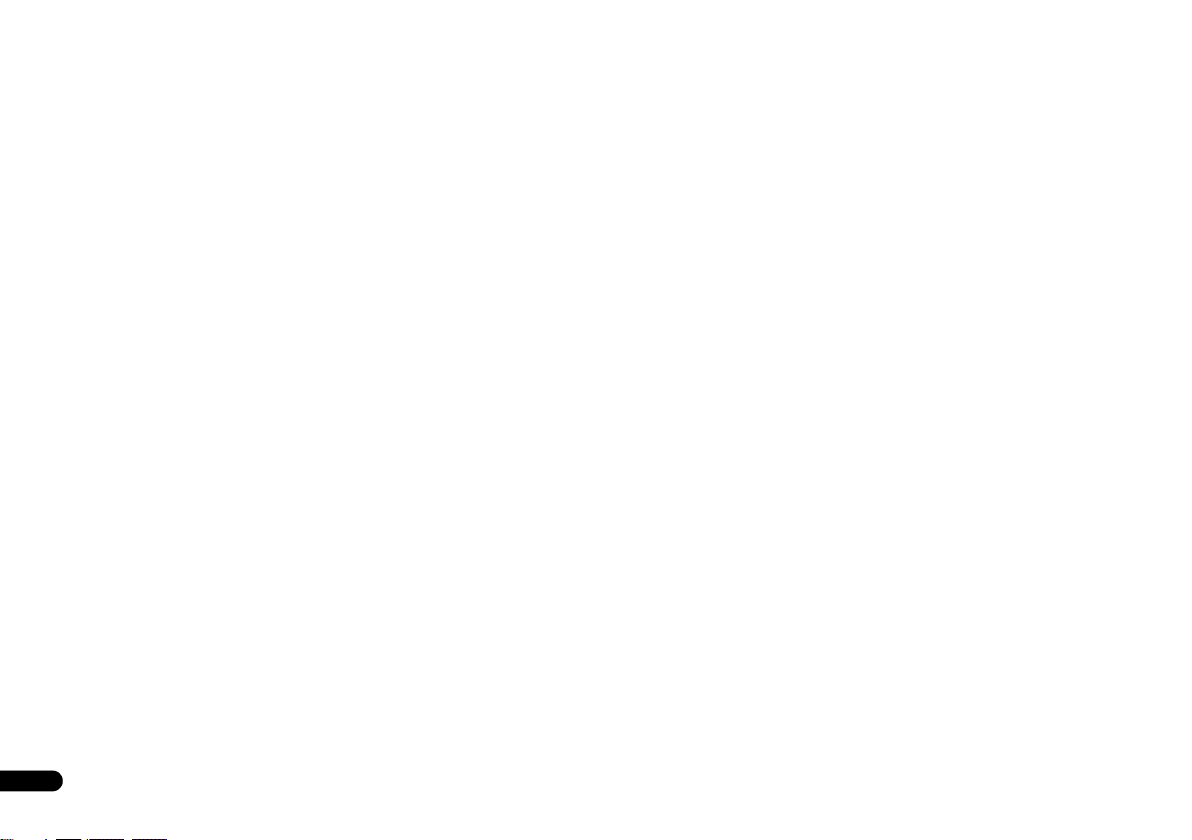
4
En
Thank you for buying this Pioneer product. Please read through these operating instructions so you will know how to operate your model properly. After you
have finished reading the instructions, put them away in a safe place for future reference.
Contents
Before you start
. . . . . . . . . . . . . . . . . . . . . . . . . . . . 5
Checking what’s in the box . . . . . . . . . . . . . . . . . . . . . . . . 5
Installing the receiver . . . . . . . . . . . . . . . . . . . . . . . . . . . . 5
Flow of settings on the receiver
. . . . . . . . . . . . . . 5
01 Controls and displays
Front panel . . . . . . . . . . . . . . . . . . . . . . . . . . . . . . . . . . . . 6
Display . . . . . . . . . . . . . . . . . . . . . . . . . . . . . . . . . . . . . . 7
Remote control . . . . . . . . . . . . . . . . . . . . . . . . . . . . . . . . . 8
Loading the batteries . . . . . . . . . . . . . . . . . . . . . . . . . . . 9
Operating range of remote control . . . . . . . . . . . . . . . . . 9
02 Connecting your equipment
Placing the speakers . . . . . . . . . . . . . . . . . . . . . . . . . . . . 10
Hints on the speaker placement. . . . . . . . . . . . . . . . . . 10
Connecting the speakers. . . . . . . . . . . . . . . . . . . . . . . . . 11
Connect the surround back speakers. . . . . . . . . . . . . . 11
Making cable connections . . . . . . . . . . . . . . . . . . . . . . . 12
HDMI cables . . . . . . . . . . . . . . . . . . . . . . . . . . . . . . . . 12
About HDMI. . . . . . . . . . . . . . . . . . . . . . . . . . . . . . . . . 12
Analog audio cables. . . . . . . . . . . . . . . . . . . . . . . . . . . 13
Digital audio cables . . . . . . . . . . . . . . . . . . . . . . . . . . . 13
Video cables. . . . . . . . . . . . . . . . . . . . . . . . . . . . . . . . . 13
About video outputs connection . . . . . . . . . . . . . . . . . . . 13
Connecting a TV and playback components . . . . . . . . . . 14
Connecting using HDMI . . . . . . . . . . . . . . . . . . . . . . . 14
Connecting your component with no HDMI terminal
. . . 14
Connecting a satellite receiver or other digital
set-top box. . . . . . . . . . . . . . . . . . . . . . . . . . . . . . . . . . . . 15
Connecting an HDD/DVD recorder, Blu-ray Disc
recorder and other video sources . . . . . . . . . . . . . . . . . .15
Connecting other audio components . . . . . . . . . . . . . . . 15
Using the component video jacks . . . . . . . . . . . . . . . . . . 16
Connecting antennas . . . . . . . . . . . . . . . . . . . . . . . . . . . 16
Using external antennas . . . . . . . . . . . . . . . . . . . . . . . 17
Connecting to the front panel audio mini jack. . . . . . . . . 17
Plugging in the receiver . . . . . . . . . . . . . . . . . . . . . . . . . 17
03 Basic playback
Canceling the demo display . . . . . . . . . . . . . . . . . . . . . . 18
Playing a source . . . . . . . . . . . . . . . . . . . . . . . . . . . . . . . 18
Selecting the audio input signal . . . . . . . . . . . . . . . . . 18
Listening to the radio . . . . . . . . . . . . . . . . . . . . . . . . . . . 19
Improving FM sound . . . . . . . . . . . . . . . . . . . . . . . . . . 19
Saving station presets . . . . . . . . . . . . . . . . . . . . . . . . . 20
Listening to station presets . . . . . . . . . . . . . . . . . . . . . 20
Naming preset stations . . . . . . . . . . . . . . . . . . . . . . . . 20
An introduction to RDS . . . . . . . . . . . . . . . . . . . . . . . . . 20
Searching for RDS programs . . . . . . . . . . . . . . . . . . . 21
Displaying RDS information . . . . . . . . . . . . . . . . . . . . 21
Making an audio or a video recording. . . . . . . . . . . . . . . 21
04 Listening to your system
Choosing the listening mode . . . . . . . . . . . . . . . . . . . . . 22
Auto playback . . . . . . . . . . . . . . . . . . . . . . . . . . . . . . . 22
Listening in surround sound . . . . . . . . . . . . . . . . . . . . 22
Using the Advanced surround . . . . . . . . . . . . . . . . . . 23
Using Stream Direct . . . . . . . . . . . . . . . . . . . . . . . . . . 23
Using the Sound Retriever . . . . . . . . . . . . . . . . . . . . . . . 23
Better sound using Phase Control . . . . . . . . . . . . . . . . . 23
Using surround back channel processing . . . . . . . . . . . 24
Setting the Up Mix function . . . . . . . . . . . . . . . . . . . . . . 24
Setting the Audio options . . . . . . . . . . . . . . . . . . . . . . . . 24
05 The System Setup menu
Using the System Setup menu . . . . . . . . . . . . . . . . . . . . 26
The Speaker Setup menu . . . . . . . . . . . . . . . . . . . . . . . . 26
Speaker Setting . . . . . . . . . . . . . . . . . . . . . . . . . . . . . . 26
Crossover Network . . . . . . . . . . . . . . . . . . . . . . . . . . . 27
Channel Level . . . . . . . . . . . . . . . . . . . . . . . . . . . . . . . 27
Speaker Distance . . . . . . . . . . . . . . . . . . . . . . . . . . . . 27
The Input Assign menu. . . . . . . . . . . . . . . . . . . . . . . . . . 27
The Auto Power Down menu . . . . . . . . . . . . . . . . . . . . . 28
The FL Demo Mode menu. . . . . . . . . . . . . . . . . . . . . . . . 28
06 Control with HDMI function
Making Control with HDMI connections . . . . . . . . . . . . 29
HDMI Setup. . . . . . . . . . . . . . . . . . . . . . . . . . . . . . . . . . 29
Before using synchronization. . . . . . . . . . . . . . . . . . . . . 30
About synchronized operations . . . . . . . . . . . . . . . . . . . 30
About connections with a product of a different brand
that supports the Control with HDMI function . . . . . . 30
Cautions on the Control with HDMI function . . . . . . . . . 30
07 Additional information
Troubleshooting. . . . . . . . . . . . . . . . . . . . . . . . . . . . . . . 31
General . . . . . . . . . . . . . . . . . . . . . . . . . . . . . . . . . . . . 31
HDMI . . . . . . . . . . . . . . . . . . . . . . . . . . . . . . . . . . . . . 32
Important information regarding the HDMI
connection . . . . . . . . . . . . . . . . . . . . . . . . . . . . . . . . . 32
Resetting the main unit . . . . . . . . . . . . . . . . . . . . . . . . . 32
Cleaning the unit . . . . . . . . . . . . . . . . . . . . . . . . . . . . . . 32
Specifications . . . . . . . . . . . . . . . . . . . . . . . . . . . . . . . . 33
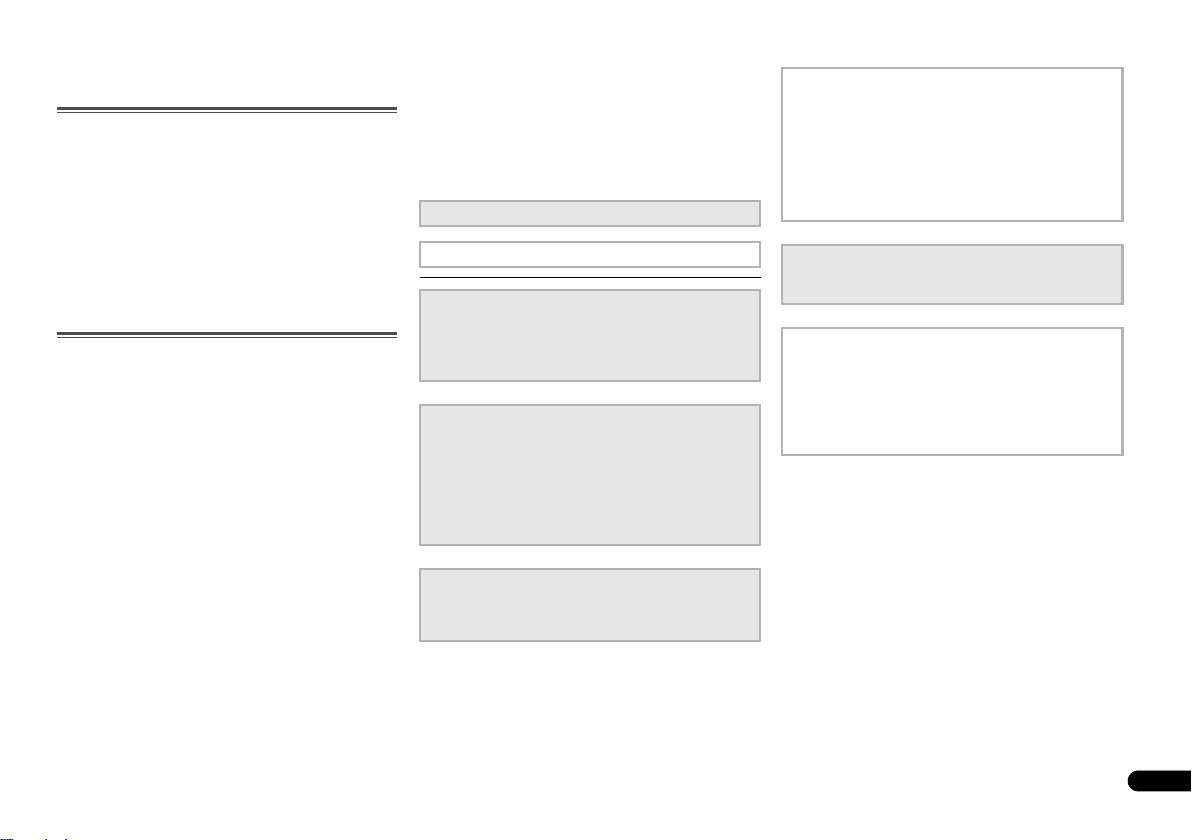
5
En
Before you start
Checking what’s in the box
Please check that you’ve received the following supplied
accessories:
• Remote control
• AAA size IEC R03 dry cell batteries (to confirm system
operation) x2
• AM loop antenna
• FM wire antenna
•Power cord
• Warranty card
• Quick start guide
• These operating instructions (CD-ROM)
Installing the receiver
• When installing this unit, make sure to put it on a level
and stable surface.
Don’t install it on the following places:
– on a color TV (the screen may distort)
– near a cassette deck (or close to a device that gives off a
magnetic field). This may interfere with the sound.
– in direct sunlight
– in damp or wet areas
– in extremely hot or cold areas
– in places where there is vibration or other movement
– in places that are very dusty
– in places that have hot fumes or oils (such as a kitchen)
Flow of settings on the
receiver
The unit is a full-fledged AV receiver equipped with an
abundance of functions and terminals. It can be used easily
after following the procedure below to make the connections
and settings.
The colors of the steps indicate the following:
Required setting item
Setting to be made as necessary
1
Connecting the speakers
Where you place the speakers will have a big effect on the
sound.
• Placing the speakers (page 10)
• Connecting the speakers (page 11)
2
Connecting the components
For surround sound, you’ll want to hook up using a digital
connection from the Blu-ray Disc/DVD player to the
receiver.
• About video outputs connection (page 13)
• Connecting a TV and playback components (page 14)
• Connecting antennas (page 16)
• Plugging in the receiver (page 17)
3
Power On
Make sure you’ve set the video input on your TV to this
receiver. Check the manual that came with the TV if you
don’t know how to do this.
4
The FL Demo Mode menu (page 28)
(When you don’t want the demo display to show on the
front panel display.)
The Input Assign menu (page 27)
(When using connections other than the recommended
connections.)
Using the Audio Return Channel function (page 29)
(When the connected TV supports the HDMI Audio
Return Channel function.)
5
Playing a source (page 18)
• Selecting the audio input signal (page 18)
• Choosing the listening mode (page 22)
6
Adjusting the sound as desired
• Using the Sound Retriever (page 23)
• Better sound using Phase Control (page 23)
• Using surround back channel processing (page 24)
• Setting the Up Mix function (page 24)
• Setting the Audio options (page 24)
• The Speaker Setup menu (page 26)
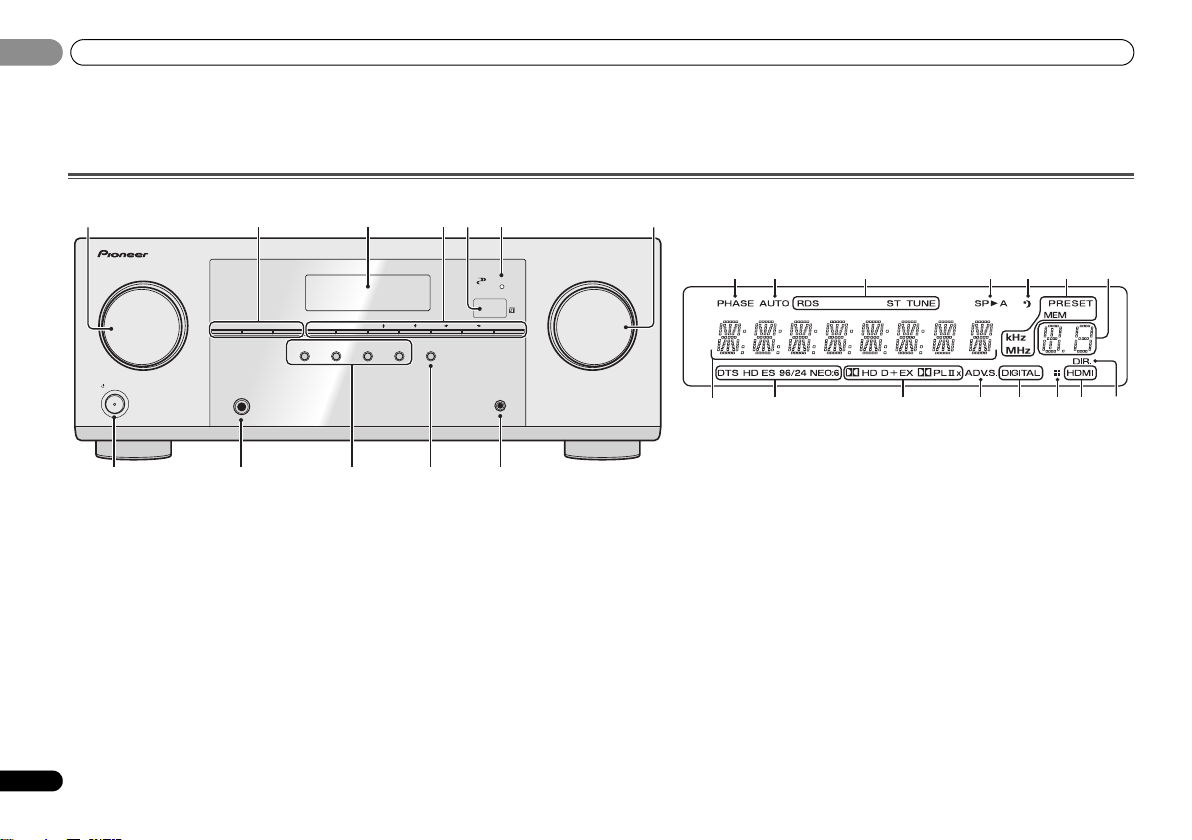
Controls and displays
01
6
En
01
Chapter 1:
Controls and displays
Front panel
1 INPUT SELECTOR dial
Selects an input source (page 18).
2 Receiver control buttons
SPEAKERS – Use to change the speaker system on or off.
When the SP OFF is selected, no sound is output from the
speakers connected to this receiver.
DIMMER – Dims or brightens the display. The brightness
can be controlled in four steps.
DISPLAY – Switches the display of this unit. The listening
mode, sound volume or input name can be checked by
selecting an input source.
3 Character display
See Display on page 7.
4 Tuner control buttons
BAND – Switches between AM, FM ST (stereo) and FM
MONO radio bands (page 19).
TUNER EDIT – Use with TUNE /, PRESET / and
ENTER to memorize and name stations for recall
(page 19).
TUNE / – Used to find radio frequencies (page 19).
PRESET / – Use to select preset radio stations
(page 20).
5 Remote sensor
Receives the signals from the remote control (see Operating
range of remote control on page 9).
6 HDMI indicator
Blinks when connecting an HDMI-equipped component;
lights when the component is connected (page 14).
7 MASTER VOLUME dial
8
STANDBY/ON
9 PHONES jack
Use to connect headphones. When the headphones are
connected, there is no sound output from the speakers. The
listening mode when the sound is heard from the headphone
can be selected only from PHONES SURR, STEREO or
STEREO ALC mode.
10 Listening mode buttons
AUTO SURROUND/STREAM DIRECT – Switches
between Auto surround mode (page 22) and Stream
Direct playback (page 23).
ALC/STANDARD SURR – Press for standard decoding
and to switch between the modes of 2 Pro Logic II, 2
Pro Logic IIx and NEO:6, and the Auto level control stereo
mode (page 22).
ADVANCED SURROUND – Switches between the
various surround modes (page 23).
STEREO – Press to select stereo playback (page 22).
AUDIO/VIDEO MULTI- CHANNEL RECEIVER
MASTER
VOLUME
STANDBY/ON
INPUT
SELECTOR
STEREO
SOUND
RETRIEVER
ADVANCED
SURROUND
PHONES
PORTABLE
SPEAKERS DIMMER DISPLAY BAND TUNER EDIT TUNE PRESET ENTER
HDMI
VSX
-421
ALC/
STANDARD SURR
AUTO SURROUND
/
STREAM DIRECT
1 34
8 9 1110 12
6275
13 14 15 16 17 15
20 21 22 23 23 2524
18
19
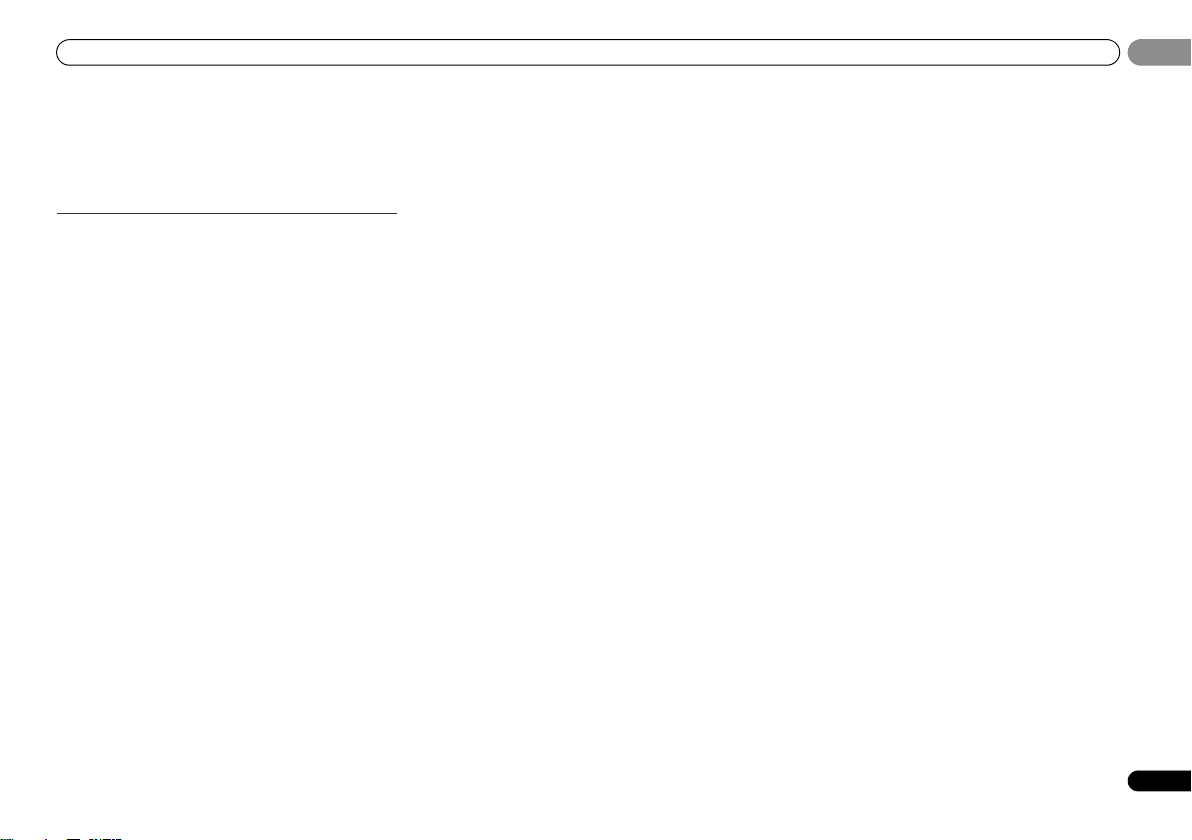
Controls and displays
7
En
01
01
11 SOUND RETRIEVER
Press to restore CD quality sound to compressed audio
sources (page 23).
12 PORTABLE jack
Use to connect an auxiliary component using a stereo mini-
jack cable (page 17).
Display
13 PHASE
Lights when the Phase Control is switched on (page 23).
14 AUTO
Lights when the Auto Surround feature is switched on
(page 22).
15 Tuner indicators
RDS – Lights when an RDS broadcast is received
(page 20).
ST – Lights when a stereo FM broadcast is being received
in auto stereo mode (page 19).
TUNE – Lights when a normal broadcast channel.
PRESET – Shows when a preset radio station is registered
or called.
MEM – Blinks when a radio station is registered.
kHz/MHz – Lights when the character display is showing
the currently received AM/FM broadcast frequency.
16 Speaker indicators
Shows if the speaker system is on or not (page 6).
SPA means the speakers are switched on.
SP means the speakers are switched off.
17 Sleep timer indicator
Lights when the receiver is in sleep mode (page 8).
18 PRESET information or input signal indicator
Shows the preset number of the tuner or the input signal
type, etc.
19 Character display
Displays various system information.
20 DTS indicators
DTS – Lights when a source with DTS encoded audio
signals is detected.
HD – Lights when a source with DTS-EXPRESS or DTS-
HD encoded audio signals is detected.
ES – Lights to indicate DTS-ES decoding.
96/24 – Lights when a source with DTS 96/24 encoded
audio signals is detected.
NEO:6 – When one of the NEO:6 modes of the receiver is
on, this lights to indicate NEO:6 processing (page 22).
21 Dolby Digital indicators
2D – Lights when a Dolby Digital encoded signal is
detected.
2D+ – Lights when a source with Dolby Digital Plus
encoded audio signals is detected.
2HD – Lights when a source with Dolby TrueHD
encoded audio signals is detected.
EX – Lights to indicate Dolby Digital EX decoding.
2PLII(x) – Lights to indicate 2 Pro Logic II/2 Pro Logic
IIx decoding (see Listening in surround sound on page 22
for more on this).
22 ADV.S.
Lights when one of the Advanced Surround modes has been
selected (see Using the Advanced surround on page 23 for
more on this).
23 SIGNAL SELECT indicators
DIGITAL – Lights when a digital audio signal is selected.
Blinks when a digital audio signal is selected and
selected audio input is not provided.
HDMI – Lights when an HDMI signal is selected. Blinks
when an HDMI signal is selected and selected HDMI
input is not provided.
24 Up Mix/DIMMER indicator
Lights when the Up Mix function is set to ON (page 24). Also,
lights when DIMMER is set to off.
25 DIR.
Lights when the DIRECT or PURE DIRECT mode is switched
on (page 23).

Controls and displays
01
8
En
01
Remote control
As for operating other devices, the remote control codes for
the Pioneer products are preset. The settings cannot be
changed.
1 SLEEP
Press to change the amount of time before the receiver
switches into standby (30 min – 60 min – 90 min – Off). You
can check the remaining sleep time at any time by pressing
SLEEP once.
2
RECEIVER
Switches the receiver between standby and on.
3
Switches the remote to control the receiver (used to select
the white commands above the number buttons
(MIDNIGHT, etc)). Also use this button to set up surround
sound (page 26) or Audio parameters (page 24).
4 INPUT SELECT
Use to select the input source (page 18).
5 Input function buttons
Use to select the input source to this receiver (page 18). This
will enable you to control other Pioneer components with the
remote control.
• ADAPTER button is not used with this receiver.
6 Receiver control buttons
PHASE – Press to switch on/off Phase Control (page 23).
S.RETRIEVER – Press to restore CD quality sound to
compressed audio sources (page 23).
SIGNAL SEL – Press to select the audio input signal of the
component to play back (page 18).
7 Listening mode buttons
AUTO/DIRECT – Switches between Auto surround mode
(page 22) and Stream Direct playback (page 23).
STEREO – Press to select stereo playback (page 22).
ALC/STANDARD SURR – Press for standard decoding
and to switch between the modes of 2 Pro Logic II, 2
Pro Logic IIx and NEO:6, and the Auto level control stereo
mode (page 22).
ADV SURR – Switches between the various surround
modes (page 23).
Press BD first to access:
BD MENU* – Displays the disc menu of Blu-ray Discs.
8 System Setup and component control buttons
The following button controls can be accessed after you have
selected the corresponding input function button (BD, DVD,
etc.).
Press first to access:
AUDIO PARAMETER – Use to access the Audio options
(page 24).
SETUP – Press to access the System Setup menu
(page 26).
RETURN – Confirm and exit the current menu screen.
Press BD, DVD or DVR/BDR first to access:
TOP MENU – Displays the disc ‘top’ menu of a Blu-ray
Disc/DVD.
HOME MENU – Displays the HOME MENU screen.
RETURN – Confirm and exit the current menu screen.
MENU – Displays the TOOLS menu of Blu-ray Disc player.
Press TUNER first to access:
TUNER EDIT – Memorizes stations for recall (page 19),
also used to change the name (page 20).
BAND – Switches between AM, FM ST (stereo) and FM
MONO radio bands (page 19).
PTY SEARCH – Use to search for RDS program types
(page 20).
9
///
(TUNE
/
, PRESET
/
), ENTER
Use the arrow buttons when setting up your surround sound
system (page 26). Also used to control Blu-ray Disc/DVD
menus/options.
Use TUNE / can be used to find radio frequencies and
PRESET / can be used to select preset radio stations
(page 20).
10 Component control buttons
The main buttons (, , etc.) are used to control a
component after you have selected it using the input function
buttons.
The controls above these buttons can be accessed after you
have selected the corresponding input function button (BD,
DVD, DVR/BDR and CD). These buttons also function as
described below.
BD DVD
INPUT SELECT
SOURCESLEEP
TV
CONTROL
DIMMER
TV
INPUT
1
4
7
MIDNIGHT
HDD
CH
RECEIVER
DVR/BDR
CD
CD-R
ADAPTER
TUNER
PORTABLE
PHASE
SIGNAL SELS.RETRIEVER
BD MENU
ENTER
ADV SURR
AUTO/
DIRECT
VOL
+
10
2
5
8
SPEAKERS
LEV
LEV
SB CH
DISP
CLR
TEST TONE
DVD
3
6
9
0
ENTER
CH
CH
CH SELECT
VCR
SHIFT
MUTE
RETURN
AUDIO
PARAMETER
TUNER EDIT
TOOLS
MASTER
VOLUME
BAND
MENU
HOME
MENU
SETUP
PTY SEARCH
TRE
BASS
TOP
MENU
RECEIVER
T
U
N
E
T
U
N
E
P
R
E
S
E
T
P
R
E
S
E
T
RECEIVER DTV/TV
ALC/
STANDARD
STEREO
1
2
12
13
14
15
16
3
4
6
5
7
8
9
10
11
17
RECEIVER
RECEIVER
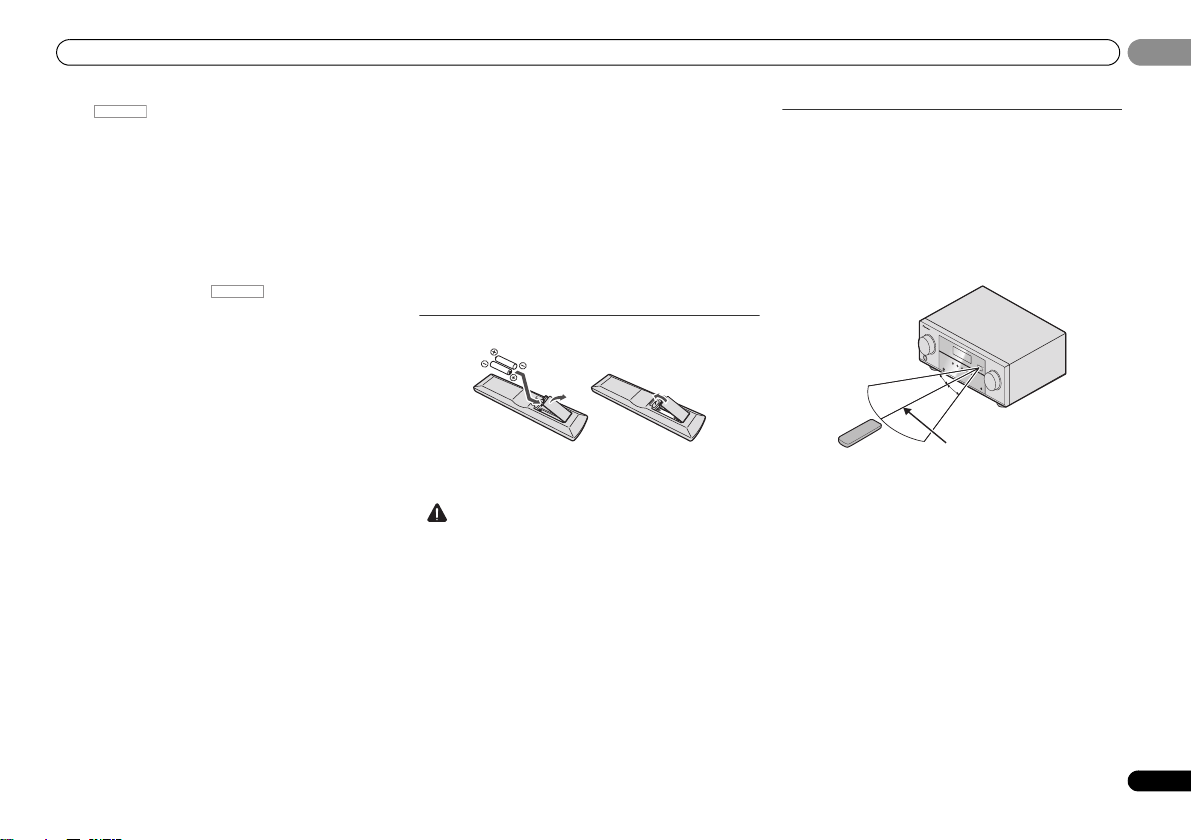
Controls and displays
9
En
01
01
Press first to access:
BASS –/+, TRE –/+ – Use to adjust Bass or Treble.
• These controls are disabled when the listening mode is
set to DIRECT or PURE DIRECT.
• When the front speaker is set at SMALL in the Speaker
Setting and the Crossover Network is set above 150 Hz,
the subwoofer channel level will be adjusted by
pressing BASS –/+ (page 27).
11 Number buttons and other component controls
Use the number buttons to directly select a radio frequency
(page 19) or the tracks on a CD, etc. There are other buttons
that can be accessed after is pressed. (For
example MIDNIGHT, etc.)
HDD*, DVD*, VCR* – These buttons switch between the
hard disk, DVD and VCR controls for HDD/DVD/VCR
recorders.
SB CH – Press to select ON, AUTO or OFF the surround
back channel (page 24).
CH SELECT – Press repeatedly to select a channel, then
use LEV +/– to adjust the level (page 27).
LEV +/– – Use to adjust the channel level.
MIDNIGHT – Switches to Midnight or Loudness listening
(page 24).
SPEAKERS – Use to change the speaker system on or off.
When the SP OFF is selected, no sound is output from the
speakers connected to this receiver.
DIMMER – Dims or brightens the display. The brightness
can be controlled in four steps.
12
SOURCE
Turns on or off the power of the Pioneer DVD/DVR units when
BD, DVD, DVR/BDR or CD is selected using the input
function buttons.
13 TV CONTROL buttons
These buttons can control only be used with Pioneer TVs.
– Use to turn on/off the power of the TV.
INPUT – Use to select the TV input signal.
CH +/– – Use to select channels.
VOL +/– – Use to adjust the volume on your TV.
DTV/TV* – Switches between the DTV and analog TV
input modes for Pioneer TVs.
14 MASTER VOLUME +/–
Use to set the listening volume.
15 MUTE
Mutes/unmutes the sound.
16 DISP
Switches the display of this unit. The listening mode, sound
volume or input name can be checked by selecting an input
source.
17 SHIFT
Press to access the ‘boxed’ commands (above the buttons)
on the remote. These buttons are marked with an asterisk (*)
in this section.
Loading the batteries
The batteries included with the unit are to check initial
operations; they may not last over a long period. We
recommend using alkaline batteries that have a longer life.
CAUTION
• Incorrect use of batteries may result in such hazards as
leakage and bursting. Observe the following precautions:
-
Never use new and old batteries together.
-
Insert the plus and minus sides of the batteries properly
according to the marks in the battery case.
-
Batteries with the same shape may have different
voltages. Do not use different batteries together.
-
When disposing of used batteries, please comply with
governmental regulations or environmental public
instruction’s rules that apply in your country or area.
-
Do not use or store batteries in direct sunlight or other
excessively hot place, such as inside a car or near a
heater. This can cause batteries to leak, overheat,
explode or catch fire. It can also reduce the life or
performance of batteries.
Operating range of remote control
The remote control may not work properly if:
• There are obstacles between the remote control and the
receiver’s remote sensor.
• Direct sunlight or fluorescent light is shining onto the
remote sensor.
• The receiver is located near a device that is emitting
infrared rays.
• The receiver is operated simultaneously with another
infrared remote control unit.
RECEIVER
RECEIVER
30°
7 m
30°

Connecting your equipment
02
10
En
02
Chapter 2:
Connecting your equipment
Placing the speakers
By connecting the left and right front speakers (
L
/
R
), the center speaker (
C
), the left and right
surround speakers (
SL
/
SR
), and the subwoofer (
SW
), a 5.1 ch surround system can be enjoyed.
Further, by using an external amplifier, you can connect the left and right surround back
speakers (SBL/SBR) to boost your system up to a 7.1 ch surround system.
• You can also connect one surround back speaker (SB) and enjoy a 6.1 ch surround system.
To achieve the best possible surround sound, install your speakers as shown below.
a. This layout is available only when the additional amplifier is connected to the unit and the
surround back speakers are connected to the amplifier. For details, see Connect the surround back
speakers on page 11.
Hints on the speaker placement
Where you put your speakers in the room has a big effect on the quality of the sound. The
following guidelines should help you to get the best sound from your system.
• The subwoofer can be placed on the floor. Ideally, the other speakers should be at about
ear-level when you’re listening to them. Putting the speakers on the floor (except the
subwoofer), or mounting them very high on a wall is not recommended.
• For the best stereo effect, place the front speakers 2 m to 3 m apart, at equal distance from
the TV.
• If you’re going to place speakers around your CRT TV, use shielded speakers or place the
speakers at a sufficient distance from your CRT TV.
• If you’re using a center speaker, place the front speakers at a wider angle. If not, place
them at a narrower angle.
• Place the center speaker above or below the TV so that the sound of the center channel is
localized at the TV screen. Also, make sure the center speaker does not cross the line
formed by the leading edge of the front left and right speakers.
• It is best to angle the speakers towards the listening position. The angle depends on the
size of the room. Use less of an angle for bigger rooms.
• Surround and surround back speakers should be positioned 60 cm to 90 cm higher than
your ears and titled slight downward. Make sure the speakers don’t face each other. For
DVD-Audio, the speakers should be more directly behind the listener than for home
theater playback.
• If the surround speakers cannot be set directly to the side of the listening position with a
7.1-channel system, the surround effect can be enhanced by turning off the Up Mix
function (see Setting the Up Mix function on page 24).
• Try not to place the surround speakers farther away from the listening position than the
front and center speakers. Doing so can weaken the surround sound effect.
CAUTION
• Make sure that all speakers are securely installed. This not only improves sound quality,
but also reduces the risk of damage or injury resulting from speakers being knocked over
or falling in the event of external shocks such as earthquakes.
Important
• To connect the surround back speakers, an additional amplifier is required. Connect the
additional amplifier to the PRE OUT SURR BACK outputs of this unit and connect the
surround back speakers to the additional amplifier (see Connect the surround back
speakers on page 11).
120
120
SL
L
SW
C
R
SR
120
120
SL
L
SW
C
R
SR
SB
90
90
60
SL
L
SW
C
R
SR
SBL
SBR
5.1 channel surround system:
7.1 channel surround system:
a
6.1 channel surround system:
a
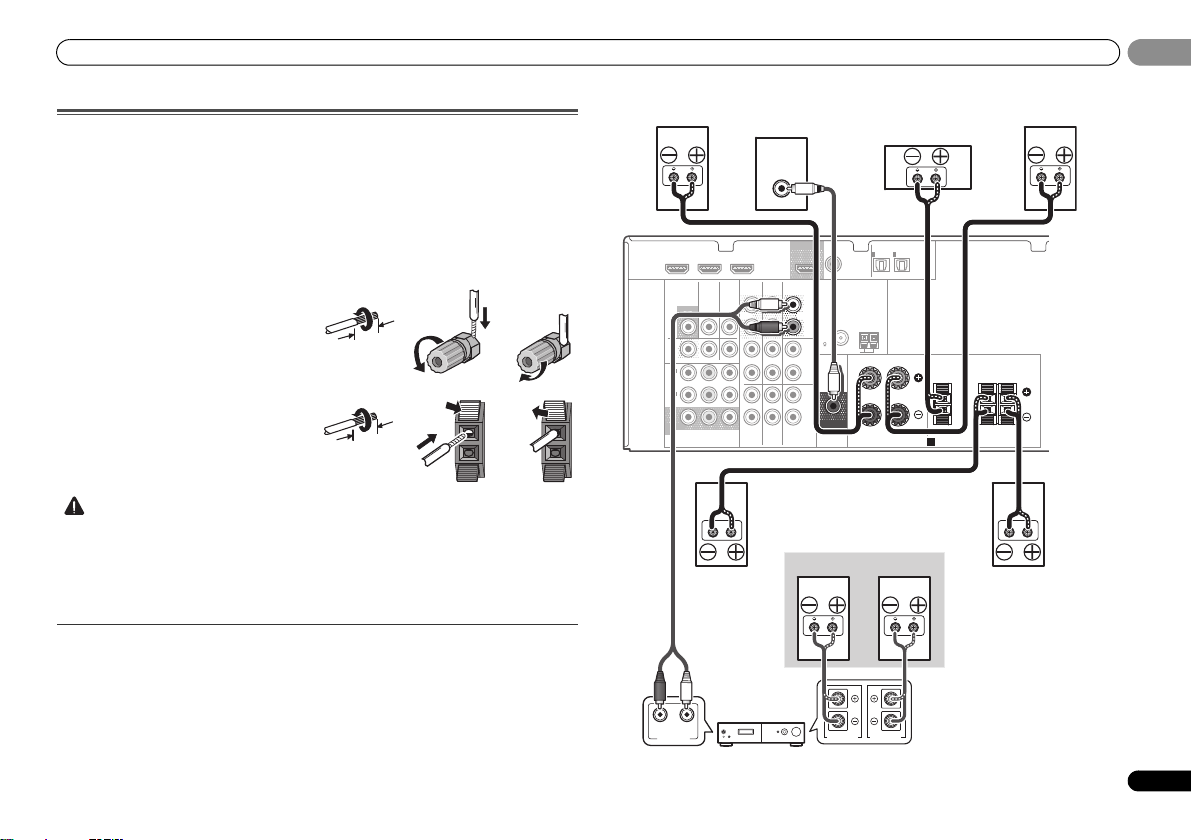
Connecting your equipment
11
En
02
02
Connecting the speakers
The receiver will work with just two stereo speakers (the front speakers in the diagram) but
using at least three speakers is recommended, and a complete setup is best for surround
sound.
Make sure you connect the speaker on the right to the right (R) terminal and the speaker on
the left to the left (L) terminal. Also make sure the positive and negative (+/–) terminals on the
receiver match those on the speakers.
Be sure to complete all connections before connecting this unit to the AC power source.
Bare wire connections
CAUTION
• These speaker terminals carry HAZARDOUS LIVE voltage. To prevent the risk of electric
shock when connecting or disconnecting the speaker cables, disconnect the power cord
before touching any uninsulated parts.
• Make sure that all the bare speaker wire is twisted together and inserted fully into the
speaker terminal. If any of the bare speaker wire touches the back panel it may cause the
power to cut off as a safety measure.
Connect the surround back speakers
Connect the PRE OUT SURR BACK outputs of the unit and additional amplifier to add a
surround back speaker.
• You can use the additional amplifier on the surround back channel pre-outs for a single
speaker as well. In this case plug the amplifier into the left (L (Single)) terminal only.
Front speaker terminals:
1
Twist exposed wire strands together.
2
Loosen terminal and insert exposed wire.
3
Tighten terminal.
Center and surround speaker terminals:
1
Twist exposed wire strands together.
2
Push open the tabs and insert exposed
wire.
3
Release the tabs.
12 3
10 mm
12 3
10 mm
HDMI
VIDEO
COMPONENT
VIDEO
DVR/
BDR
L
R
R
L
YP
B
P
R
COAXIAL
AUDIO
PRE OUT
SPEAKERS
ANTENNA
OPTICAL
ASSIGNABLE
ASSIGNABLE
ASSIGNABLE
OUT
A
DVR/BDR
OUT
CD-R/TAPE
SURR BACK
L
R
PRE OUT
(
Single
)
IN
(
CD
)
1
SUBWOOFER
IN IN
CD
MONITOR
OUT
TV/SAT
IN
BD
IN
OUT
IN
DVD IN
IN
TV/SAT
BD
IN
DVD
(
DVD
)
IN
1
MONITOR
OUT
(
DVR/
BDR
)
IN
2
DVR/BDR IN
DVD IN
BD IN
(
TV/SAT
)
IN
1
(
CD-R/TAPE
)
IN
2
FM
UNBAL
75
AM LOOP
FRONT
RL
CENTER
SURROUND
RL
LINE LEVEL
INPUT
ANALOG
RL
AUDIO IN
SPEAKER R SPEAKER L
Center
Surround right
Front right
Front left
Subwoofer
Surround left
Surround back
right
Surround back
left
Surround back channel amplifier
