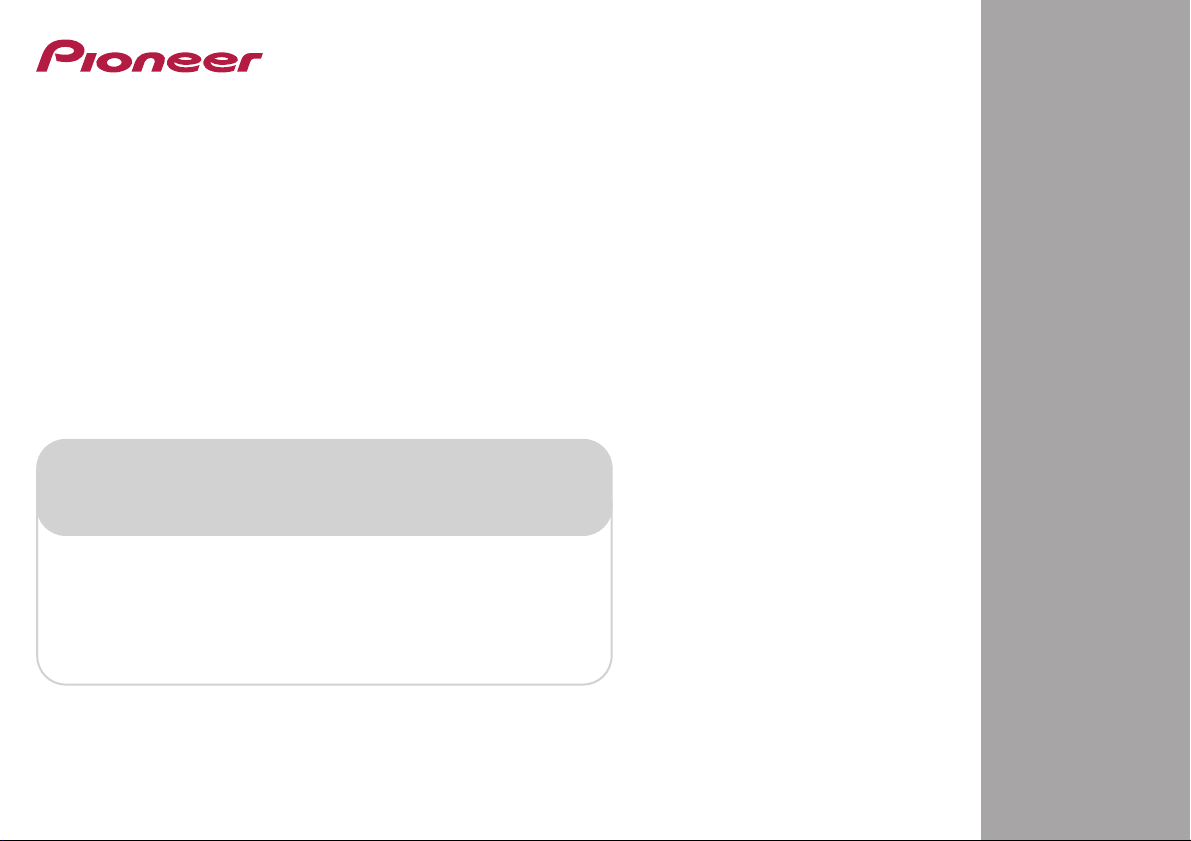
Register your product on
http://www.pioneerelectronics.com (US)
http://www.pioneerelectronics.ca (Canada)
•
Protect your new investment
The details of your purchase will be on file for reference in the event of an insurance claim such as loss or theft.
•
Improve product development
Your input helps us continue to design products that meet your needs.
•
Receive a free Pioneer newsletter
Registered customers can opt in to receive a monthly newsletter.
•
Receive free tips, updates and service bulletins on your new product
AV Receiver
VSX-1029
-K
VSX-824
-K
Operating Instructions
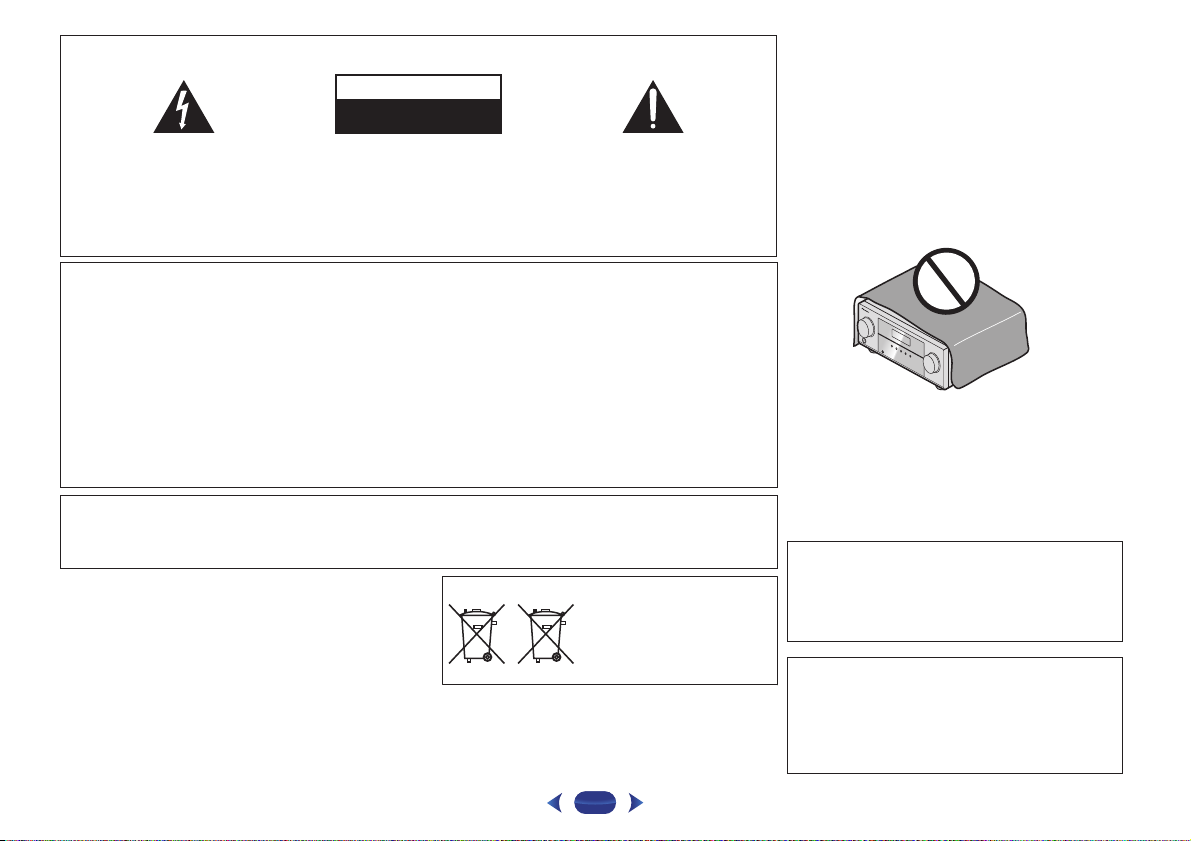
The exclamation point within an equilateral
triangle is intended to alert the user to the
presence of important operating and
maintenance (servicing) instructions in the
literature accompanying the appliance.
The lightning flash with arrowhead symbol,
within an equilateral triangle, is intended to
alert the user to the presence of uninsulated
“dangerous voltage” within the product’s
enclosure that may be of sufficient
magnitude to constitute a risk of electric
shock to persons.
CAUTION:
TO PREVENT THE RISK OF ELECTRIC
SHOCK, DO NOT REMOVE COVER (OR
BACK). NO USER-SERVICEABLE PARTS
INSIDE. REFER SERVICING TO QUALIFIED
SERVICE PERSONNEL.
CAUTION
RISK OF ELECTRIC SHOCK
DO NOT OPEN
IMPORTANT
D3-4-2-1-1b_A1_En
NOTE:
This equipment has been tested and found to comply with the limits for a Class B digital device, pursuant to Part 15
of the FCC Rules. These limits are designed to provide reasonable protection against harmful interference in a
residential installation. This equipment generates, uses, and can radiate radio frequency energy and, if not installed
and used in accordance with the instructions, may cause harmful interference to radio communications. However,
there is no guarantee that interference will not occur in a particular installation. If this equipment does cause
harmful interference to radio or television reception, which can be determined by turning the equipment off and on,
the user is encouraged to try to correct the interference by one or more of the following measures:
— Reorient or relocate the receiving antenna.
— Increase the separation between the equipment and receiver.
— Connect the equipment into an outlet on a circuit different from that to which the receiver is connected.
— Consult the dealer or an experienced radio/TV technician for help.
D8-10-1-2_A1_En
Information to User
Alterations or modifications carried out without appropriate authorization may invalidate the user’s right to operate
the equipment.
D8-10-2_A1_En
WARNING
This equipment is not waterproof. To prevent a fire or
shock hazard, do not place any container filled with
liquid near this equipment (such as a vase or flower
pot) or expose it to dripping, splashing, rain or
moisture.
D3-4-2-1-3_A1_En
WARNING
To prevent a fire hazard, do not place any naked flame
sources (such as a lighted candle) on the equipment.
D3-4-2-1-7a_A1_En
VENTILATION CAUTION
When installing this unit, make sure to leave space
around the unit for ventilation to improve heat radiation (at
least 40 cm at top, 20 cm at rear, and 20 cm at each side).
WARNING
Slots and openings in the cabinet are provided for
ventilation to ensure reliable operation of the product,
and to protect it from overheating. To prevent fire hazard,
the openings should never be blocked or covered with
items (such as newspapers, table-cloths, curtains) or by
operating the equipment on thick carpet or a bed.
D3-4-2-1-7b*_A1_En
Caution
To prevent fire hazard, the Class 2 Wiring Cable
should be used for connection with speaker, and
should be routed away from hazards to avoid damage
to the insulation of the cable.
D3-7-13-67*_A1_En
Operating Environment
Operating environment temperature and humidity:
+5 °C to +35 °C (+41 °F to +95 °F); less than 85 %RH
(cooling vents not blocked)
Do not install this unit in a poorly ventilated area, or in
locations exposed to high humidity or direct sunlight (or
strong artificial light).
D3-4-2-1-7c*_A2_En
These symbols are only valid
in the European Union.
K058c_A1_En
(Symbol examples for batteries)
Pb
WARNING
Store small parts out of the reach of children and
infants. If accidentally swallowed, contact a doctor
immediately.
D41-6-4_A1_En
This product is for general household purposes. Any
failure due to use for other than household purposes
(such as long-term use for business purposes in a
restaurant or use in a car or ship) and which requires
repair will be charged for even during the warranty
period.
K041_A1_En
2
.
.
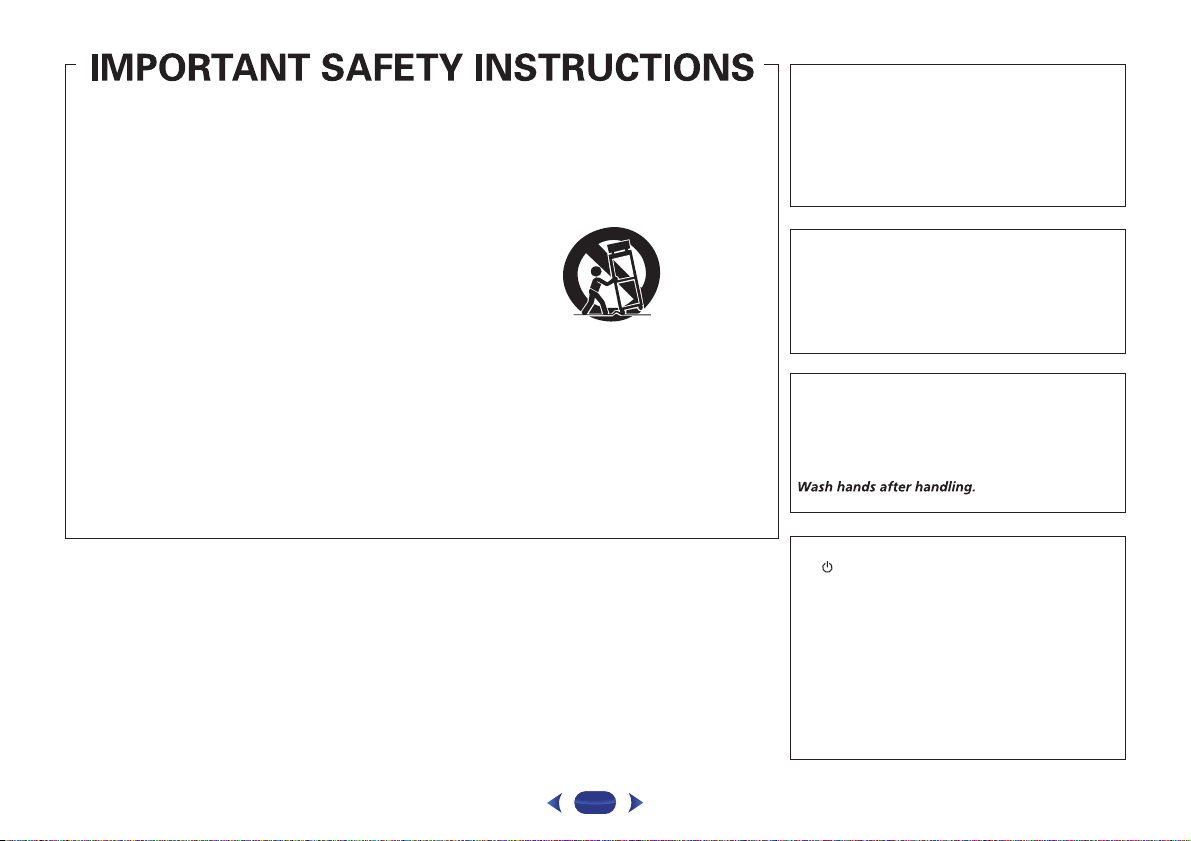
Read these instructions.
1)
Keep these instructions.
2)
Heed all warnings.
3)
Follow all instructions.
4)
Do not use this apparatus near water.
5)
Clean only with dry cloth.
6)
Do not block any ventilation openings. Install in
7)
accordance with the manufacturer’s
instructions.
Do not install near any heat sources such as
8)
radiators, heat registers, stoves, or other
apparatus (including amplifiers) that produce
heat.
Do not defeat the safety purpose of the polarized
9)
or grounding-type plug. A polarized plug has two
blades with one wider than the other. A
grounding type plug has two blades and a third
grounding prong. The wide blade or the third
prong are provided for your safety. If the provided
plug does not fit into your outlet, consult an
electrician for replacement of the obsolete outlet.
Protect the power cord from being walked on or
10)
pinched particularly at plugs, convenience
receptacles, and the point where they exit from
the apparatus.
11)
Only use attachments/accessories specified by
the manufacturer.
12)
Use only with the cart, stand, tripod, bracket, or
table specified by the manufacturer, or sold with
the apparatus. When a cart is used, use caution
when moving the cart/apparatus combination to
avoid injury from tip-over.
13)
Unplug this apparatus during lightning storms
or when unused for long periods of time.
14)
Refer all servicing to qualified service personnel.
Servicing is required when the apparatus has
been damaged in any way, such as power-supply
cord or plug is damaged, liquid has been spilled
or objects have fallen into the apparatus, the
apparatus has been exposed to rain or moisture,
does not operate normally, or has been dropped.
D3-7-13-69_En
CAUTION
This product satisfies FCC regulations when shielded
cables and connectors are used to connect the unit
to other equipment. To prevent electromagnetic
interference with electric appliances such as radios
and televisions, use shielded cables and connectors
for connections.
D8-10-3a_A1_En
IMPORTANT NOTICE
THE MODEL NUMBER AND SERIAL NUMBER OF
THIS EQUIPMENT ARE ON THE REAR OR BOTTOM.
RECORD THESE NUMBERS ON YOUR ENCLOSED
WARRANTY CARD AND KEEP IN A SAFE PLACE
FOR FUTURE REFERENCE.
D36-AP9-1_A1_En
WARNING: Handling the cord on this product or
cords associated with accessories sold with the
product may expose you to chemicals listed on
proposition 65 known to the State of California and
other governmental entities to cause cancer and
birth defect or other reproductive harm.
D36-P5_B1_En
CAUTION
The STANDBY/ON switch on this unit will not
completely shut off all power from the AC outlet.
Since the power cord serves as the main disconnect
device for the unit, you will need to unplug it from the
AC outlet to shut down all power. Therefore, make
sure the unit has been installed so that the power
cord can be easily unplugged from the AC outlet in
case of an accident. To avoid fire hazard, the power
cord should also be unplugged from the AC outlet
when left unused for a long period of time (for
example, when on vacation).
D3-4-2-2-2a*_A1_En
3
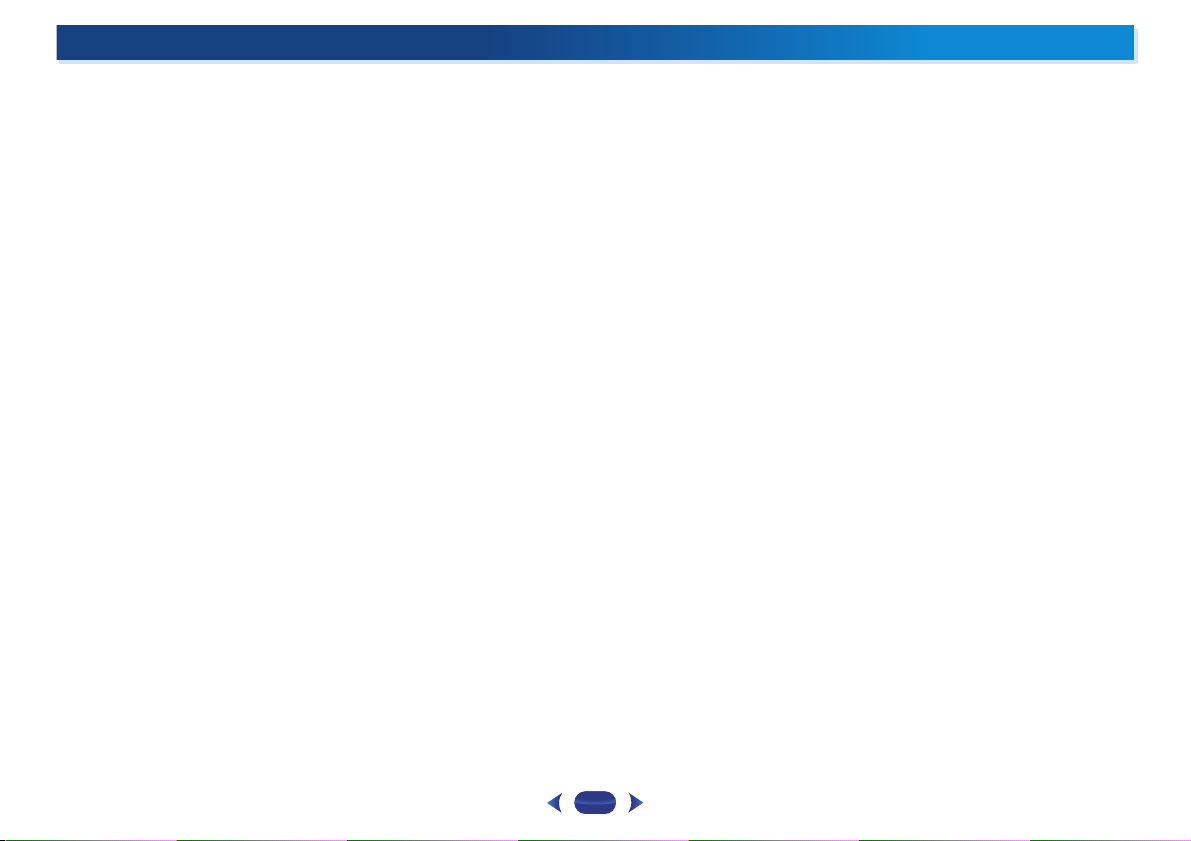
Contents
Thank you for buying this Pioneer product. Please read
through these operating instructions so you will know how to
operate your model properly.
Features
Before you start
Checking what’s in the box. . . . . . . . . . . . . . . . . . . . . . . . . 8
Installing the receiver . . . . . . . . . . . . . . . . . . . . . . . . . . . . . 8
Flow of settings on the receiver
01 Controls and displays
Front panel . . . . . . . . . . . . . . . . . . . . . . . . . . . . . . . . . . . . . 9
Remote control. . . . . . . . . . . . . . . . . . . . . . . . . . . . . . . . . 11
02 Connecting your equipment
Determining the speakers’ application . . . . . . . . . . . . . . . 14
Connecting the speakers . . . . . . . . . . . . . . . . . . . . . . . . . 15
Making cable connections . . . . . . . . . . . . . . . . . . . . . . . . 18
About video outputs connection. . . . . . . . . . . . . . . . . . . . 19
Connecting a TV and playback components . . . . . . . . . . . 20
Connecting optional Bluetooth
Connecting to the network through LAN interface . . . . . . 22
Connecting to a wireless LAN. . . . . . . . . . . . . . . . . . . . . . 22
Connecting antennas . . . . . . . . . . . . . . . . . . . . . . . . . . . . 23
Connecting an IR receiver (VSX-1029 only) . . . . . . . . . . . . 24
Connecting an iPod . . . . . . . . . . . . . . . . . . . . . . . . . . . . . 24
Connecting a USB device. . . . . . . . . . . . . . . . . . . . . . . . . 24
Connecting a MHL-compatible device . . . . . . . . . . . . . . . 25
. . . . . . . . . . . . . . . . . . . . . . . . . . . . . . . . . . . . . 6
. . . . . . . . . . . . . . . . . . . . . . . . . . . . . . 8
. . . . . . . . . . . . . . . 8
Display . . . . . . . . . . . . . . . . . . . . . . . . . . . . . . . . . . . . . 10
Loading the batteries. . . . . . . . . . . . . . . . . . . . . . . . . . . 12
Operating range of remote control . . . . . . . . . . . . . . . . 13
Some tips for improving sound quality . . . . . . . . . . . . . 15
Connect the surround back or front height speakers
(VSX-1029 only) . . . . . . . . . . . . . . . . . . . . . . . . . . . . . . . 16
Switching the speaker terminal . . . . . . . . . . . . . . . . . . . 18
HDMI cables . . . . . . . . . . . . . . . . . . . . . . . . . . . . . . . . . 18
About HDMI . . . . . . . . . . . . . . . . . . . . . . . . . . . . . . . . . 18
Analog audio cables . . . . . . . . . . . . . . . . . . . . . . . . . . . 19
Digital audio cables. . . . . . . . . . . . . . . . . . . . . . . . . . . . 19
Video cables . . . . . . . . . . . . . . . . . . . . . . . . . . . . . . . . . 19
Connecting using HDMI . . . . . . . . . . . . . . . . . . . . . . . . 20
Connecting your TV with no HDMI input . . . . . . . . . . . . 21
Using external antennas . . . . . . . . . . . . . . . . . . . . . . . . 23
Enjoy Roku video streaming service . . . . . . . . . . . . . . . 25
®
ADAPTER . . . . . . . . . . . 22
Connecting an HDMI-equipped component to the front
panel input . . . . . . . . . . . . . . . . . . . . . . . . . . . . . . . . . . . . 25
Plugging in the receiver . . . . . . . . . . . . . . . . . . . . . . . . . . 25
03 Basic Setup
Automatically setting up for surround sound (MCACC) . . 26
Other problems when using the Auto MCACC setup . . . 27
04 Basic playback
Playing a source . . . . . . . . . . . . . . . . . . . . . . . . . . . . . . . . 28
Selecting the audio input signal . . . . . . . . . . . . . . . . . . 28
Playing an iPod . . . . . . . . . . . . . . . . . . . . . . . . . . . . . . . . . 30
Playing back files stored on an iPod . . . . . . . . . . . . . . . 31
Basic playback controls. . . . . . . . . . . . . . . . . . . . . . . . . 31
Switches between the iPod controls and the receiver
controls . . . . . . . . . . . . . . . . . . . . . . . . . . . . . . . . . . . . . 31
Playing a USB device . . . . . . . . . . . . . . . . . . . . . . . . . . . . 31
Playing back audio files stored on a USB memory
device . . . . . . . . . . . . . . . . . . . . . . . . . . . . . . . . . . . . . . 32
Playing back photo files stored on a USB memory
device . . . . . . . . . . . . . . . . . . . . . . . . . . . . . . . . . . . . . . 32
About playable file formats . . . . . . . . . . . . . . . . . . . . . . 32
Playing a MHL-compatible device. . . . . . . . . . . . . . . . . . . 33
Enjoy Roku video streaming service. . . . . . . . . . . . . . . . 33
®
Bluetooth
Music . . . . . . . . . . . . . . . . . . . . . . . . . . . . . . . . . . . . . . . . 34
Listening to the radio . . . . . . . . . . . . . . . . . . . . . . . . . . . . 36
05 Listening to your system
Choosing the listening mode . . . . . . . . . . . . . . . . . . . . . . 37
Using the Sound Retriever . . . . . . . . . . . . . . . . . . . . . . . . 38
Listening with Acoustic Calibration EQ. . . . . . . . . . . . . . . 38
ADAPTER for Wireless Enjoyment of
Wireless music play. . . . . . . . . . . . . . . . . . . . . . . . . . . . 34
Pairing the Bluetooth ADAPTER and Bluetooth wireless
technology device . . . . . . . . . . . . . . . . . . . . . . . . . . . . . 34
Listening to Music Contents of Bluetooth wireless
technology device with Your System . . . . . . . . . . . . . . . 35
Improving FM sound . . . . . . . . . . . . . . . . . . . . . . . . . . . 36
Saving station presets . . . . . . . . . . . . . . . . . . . . . . . . . . 36
Listening to station presets . . . . . . . . . . . . . . . . . . . . . . 36
Naming preset stations . . . . . . . . . . . . . . . . . . . . . . . . . 36
Auto playback . . . . . . . . . . . . . . . . . . . . . . . . . . . . . . . . 37
Listening in surround sound . . . . . . . . . . . . . . . . . . . . . 37
Using the Advanced surround . . . . . . . . . . . . . . . . . . . 38
Using Stream Direct . . . . . . . . . . . . . . . . . . . . . . . . . . . 38
Using surround back channel processing
(VSX-1029 only) . . . . . . . . . . . . . . . . . . . . . . . . . . . . . . . . . 38
Setting the Up Mix function (VSX-1029 only) . . . . . . . . . . . 39
Setting the Audio options . . . . . . . . . . . . . . . . . . . . . . . . . 39
06 Playback with NETWORK features
Introduction . . . . . . . . . . . . . . . . . . . . . . . . . . . . . . . . . . . 42
About playable DLNA network devices. . . . . . . . . . . . . . 42
Using AirPlay on iPod touch, iPhone, iPad, and
iTunes . . . . . . . . . . . . . . . . . . . . . . . . . . . . . . . . . . . . . . 42
About the DHCP server function . . . . . . . . . . . . . . . . . . 42
Authorizing this receiver . . . . . . . . . . . . . . . . . . . . . . . . 42
About HTC Connect . . . . . . . . . . . . . . . . . . . . . . . . . . . . 43
Playback with Network functions . . . . . . . . . . . . . . . . . . . 43
Basic playback controls . . . . . . . . . . . . . . . . . . . . . . . . . 43
Listening to Internet radio stations. . . . . . . . . . . . . . . . . 44
Listening to Pandora Internet Radio. . . . . . . . . . . . . . . . 44
About the Spotify audio stream playback function . . . . . . 45
Preparations (1) Installing the Spotify application
on mobile digital devices and registering a Spotify
Premium account . . . . . . . . . . . . . . . . . . . . . . . . . . . . . 45
Preparations (2) Connecting this unit to the network . . . 45
In order to use the Spotify audio stream playback
function from the Spotify application . . . . . . . . . . . . . . . 45
Playing back audio files stored on components on the
network . . . . . . . . . . . . . . . . . . . . . . . . . . . . . . . . . . . . . 45
Playing back your favorite songs . . . . . . . . . . . . . . . . . . 45
The Network Setup menu . . . . . . . . . . . . . . . . . . . . . . . . . 46
Network Configuration . . . . . . . . . . . . . . . . . . . . . . . . . . 46
Language. . . . . . . . . . . . . . . . . . . . . . . . . . . . . . . . . . . . 47
Firmware Update . . . . . . . . . . . . . . . . . . . . . . . . . . . . . . 47
Network setting using Safari browser . . . . . . . . . . . . . . 48
Friendly Name setting using Safari browser. . . . . . . . . . 48
Firmware update using Safari browser. . . . . . . . . . . . . . 48
Factory Reset . . . . . . . . . . . . . . . . . . . . . . . . . . . . . . . . . 49
System Information . . . . . . . . . . . . . . . . . . . . . . . . . . . . 49
About network playback . . . . . . . . . . . . . . . . . . . . . . . . . . 50
Content playable over a network . . . . . . . . . . . . . . . . . . 50
About playback behavior over a network . . . . . . . . . . . . 50
Glossary . . . . . . . . . . . . . . . . . . . . . . . . . . . . . . . . . . . . . . 51
About playable file formats . . . . . . . . . . . . . . . . . . . . . . . . 51
07 Home Menu
Using the Home Menu . . . . . . . . . . . . . . . . . . . . . . . . . . . 53
Manual speaker setup. . . . . . . . . . . . . . . . . . . . . . . . . . . . 53
Speaker Setting . . . . . . . . . . . . . . . . . . . . . . . . . . . . . . . 53
4
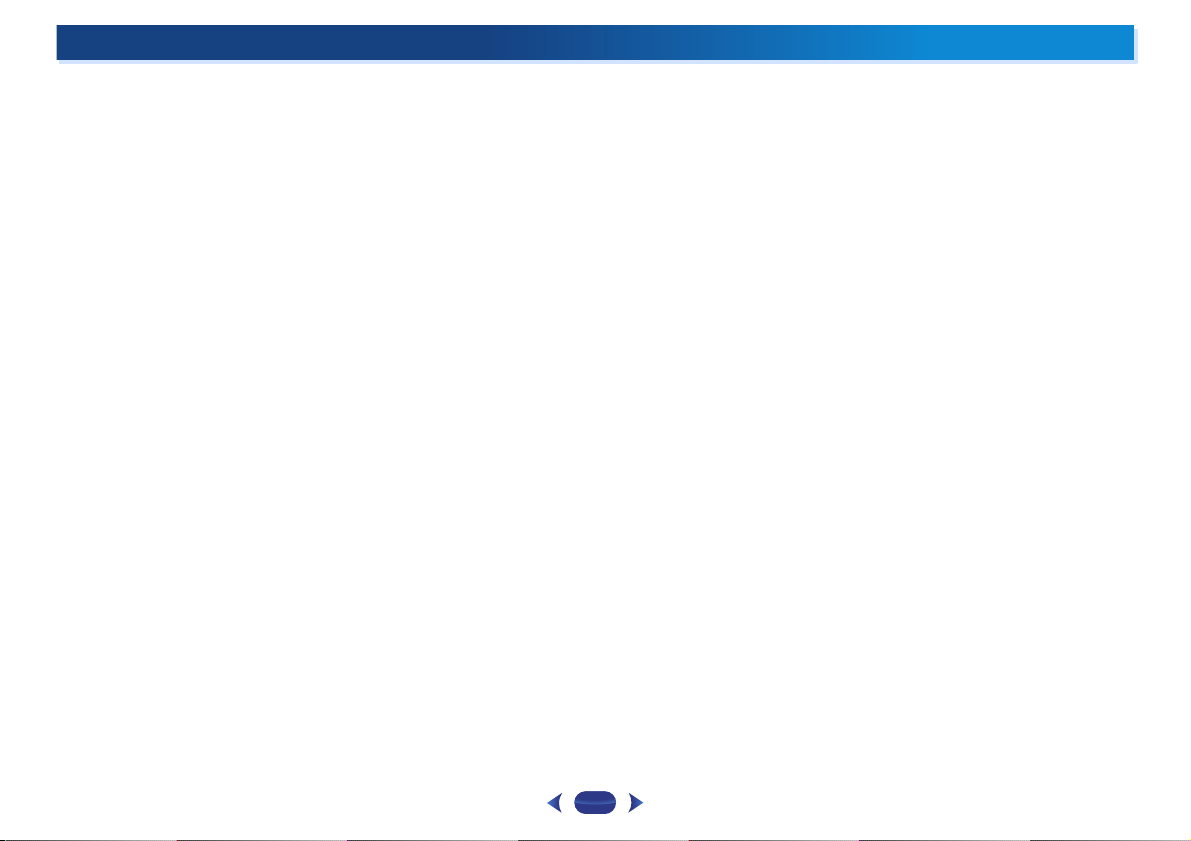
X.Over . . . . . . . . . . . . . . . . . . . . . . . . . . . . . . . . . . . . . . 54
Channel Level . . . . . . . . . . . . . . . . . . . . . . . . . . . . . . . . 54
Speaker Distance . . . . . . . . . . . . . . . . . . . . . . . . . . . . . 55
The Input Assign menu . . . . . . . . . . . . . . . . . . . . . . . . . . 55
Analog Input . . . . . . . . . . . . . . . . . . . . . . . . . . . . . . . . . 55
Component Input (VSX-1029 only) . . . . . . . . . . . . . . . . . 55
The Auto Power Down menu . . . . . . . . . . . . . . . . . . . . . . 56
The Network Standby menu . . . . . . . . . . . . . . . . . . . . . . . 56
The MHL Setup menu. . . . . . . . . . . . . . . . . . . . . . . . . . . . 56
Auto Switching . . . . . . . . . . . . . . . . . . . . . . . . . . . . . . . 56
Setup ROKU standby mode. . . . . . . . . . . . . . . . . . . . . . 56
The Speaker System setting (VSX-1029 only) . . . . . . . . . . 57
The OSD Setup menu. . . . . . . . . . . . . . . . . . . . . . . . . . . . 57
08 Using the MULTI-ZONE feature (VSX-1029 only)
MULTI-ZONE listening . . . . . . . . . . . . . . . . . . . . . . . . . . . 58
Making MULTI-ZONE connections . . . . . . . . . . . . . . . . 58
Using the MULTI-ZONE controls . . . . . . . . . . . . . . . . . . 58
09 Control with HDMI function
Making Control with HDMI connections. . . . . . . . . . . . . . 59
HDMI Setup . . . . . . . . . . . . . . . . . . . . . . . . . . . . . . . . . . . 59
Before using synchronization . . . . . . . . . . . . . . . . . . . . . . 60
About synchronized operations . . . . . . . . . . . . . . . . . . . . 60
Cautions on the Control with HDMI function . . . . . . . . . . 60
10 Additional information
Troubleshooting . . . . . . . . . . . . . . . . . . . . . . . . . . . . . . . . 61
General . . . . . . . . . . . . . . . . . . . . . . . . . . . . . . . . . . . . . 61
NETWORK feature. . . . . . . . . . . . . . . . . . . . . . . . . . . . . 62
Troubleshooting of wireless LAN . . . . . . . . . . . . . . . . . . 63
HDMI . . . . . . . . . . . . . . . . . . . . . . . . . . . . . . . . . . . . . . 64
Important information regarding the HDMI
connection . . . . . . . . . . . . . . . . . . . . . . . . . . . . . . . . . . 64
Windows 8 . . . . . . . . . . . . . . . . . . . . . . . . . . . . . . . . . . . . 64
MHL . . . . . . . . . . . . . . . . . . . . . . . . . . . . . . . . . . . . . . . . . 65
HTC Connect . . . . . . . . . . . . . . . . . . . . . . . . . . . . . . . . . . 65
About iPod/iPhone . . . . . . . . . . . . . . . . . . . . . . . . . . . . . . 65
Apple Lossless Audio Codec . . . . . . . . . . . . . . . . . . . . . . 65
About FLAC . . . . . . . . . . . . . . . . . . . . . . . . . . . . . . . . . . . 65
About messages displayed when using network
functions . . . . . . . . . . . . . . . . . . . . . . . . . . . . . . . . . . . . . 66
Resetting the main unit . . . . . . . . . . . . . . . . . . . . . . . . . . 66
Cleaning the unit . . . . . . . . . . . . . . . . . . . . . . . . . . . . . . . 66
Specifications. . . . . . . . . . . . . . . . . . . . . . . . . . . . . . . . . . 68
Contents
5
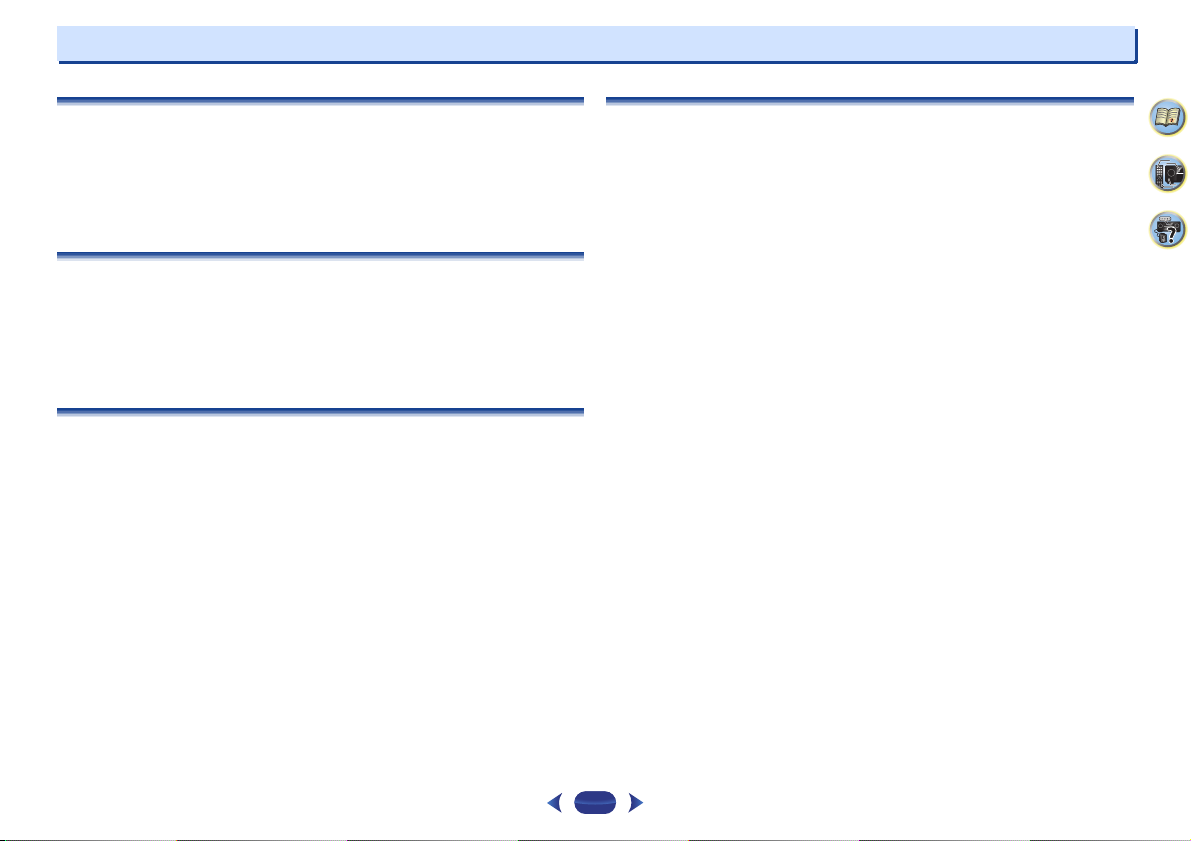
Features
Audio
Easy setup using MCACC
The MCACC automatically creates the optimum acoustic environment by compensating for
differences in speaker size, level and distance, and equalizing response.
Phase Control
Phase Control effectively eliminates phase lag which makes the sound lack synchronization
and significantly improves the multi-channel sound without any extra operation.
Video
Ultra HD (with 4K/60p video support) - Pass-through -
Up to 4K/60p resolution images can be passed through and displayed as such. A separate
monitor supporting Ultra HD (4K video) is required.
HDMI (3D, Audio Return Channel)
6 in/1 out
A compatible component is required to use the above function.
Connectivity
Easy Network connection with the Wireless LAN converter
With the AS-WL300 wireless LAN converter, you can enjoy using a wireless LAN connection for
the AV receivers. The AS-WL300 works with power supply from the AV receiver’s dedicated USB
terminal, so no AC adapter is required.
Bluetooth
adapter ready
Using the Bluetooth ADAPTER (AS-BT100 or AS-BT200) lets you enjoy music files on an iPhone
or other Bluetooth wireless technology enabled device wirelessly.
MHL™ (Mobile High-definition Link) - compatible device playback
An incorporates MHL 2 mobile device can be connected to enjoy 3D videos, Full-HD videos,
high quality multi-channel audio, and photos etc., with charge the battery on the receiver.
iPod Playback
Your iPod or iPhone can be connected to the receiver’s USB terminal to play the music files on
the iPod or iPhone. Also, the iPod or iPhone is charged when it is connected to the receiver.
Network
Roku Ready
This receiver is certified Roku Ready®. By just plug the Roku Streaming Stick™ into the MHL
port, you can enjoy the hottest movies, TV shows, music, games and more on your TV by
streaming it directly from the Internet.
Spotify Digital Music-Streaming Service ready
Spotify is a digital music-streaming service that gives you on-demand access to millions of
songs. This receiver is ready for the Connect from Spotify, which lets you select songs on your
Spotify app for listening on your audio system. For service availability in your country check
www.spotify.com.
Compatible with Windows 8.1
This receiver is compatible with Windows 8.1, letting you easily stream music from compatible
PCs on your home network.
Apple AirPlay
With AirPlay you can stream music from iTunes to this receiver and play it through your home
theater system. You can even use the receiver to view metadata including song titles, artist as
well as the album art on a connected display. You can easily enjoy your iTunes music in any
room in the house.
DLNA Certified (1.5)
This receiver is DLNA certified (1.5), enabled to work not only as a DMP (Digital Media Player)
for playing DMS (Digital Media Server) audio files, but also as a DMR (Digital Media Renderer)
to be remote controlled by a device such as a smartphone or PC.
Internet Radio
By connecting this receiver to the network via the LAN terminal, you can listen to internet radio
stations.
®
4
9
61
6
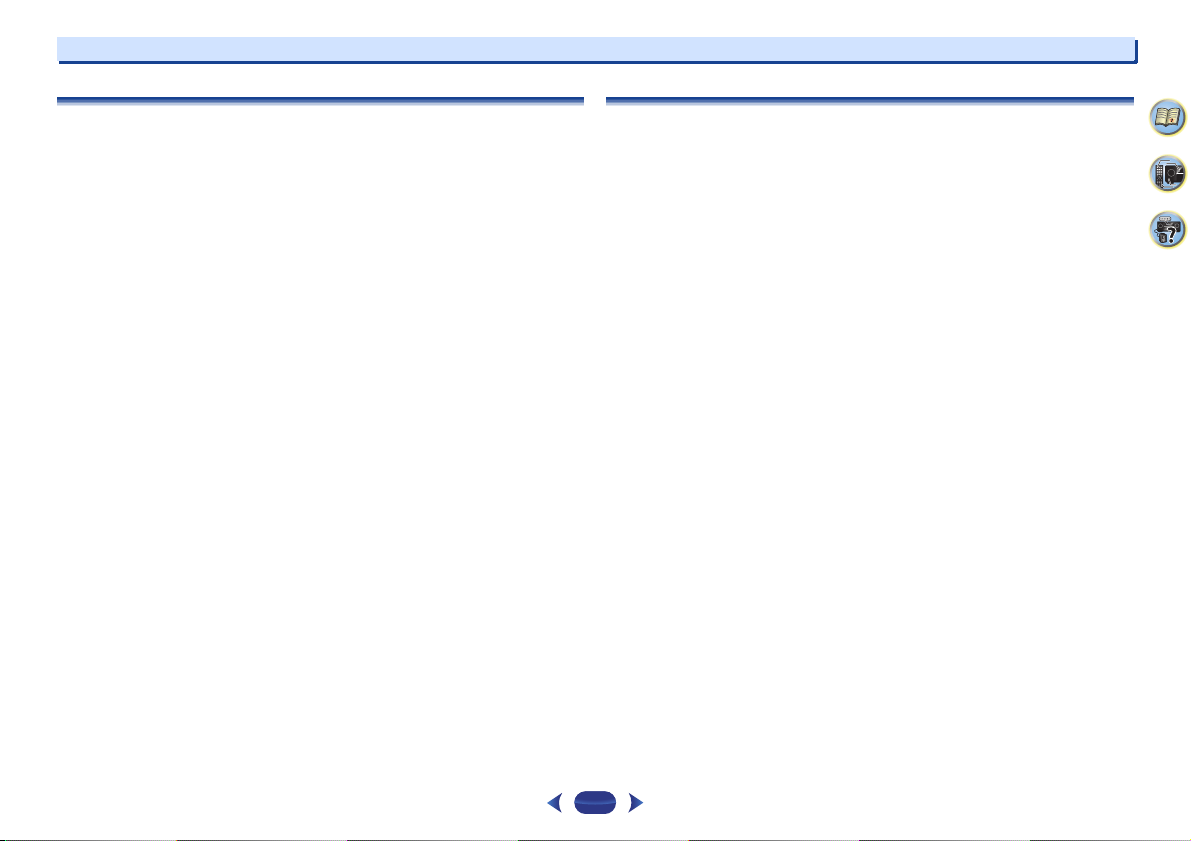
Features
Playback / Processing
High Resolution Music Playback
High resolution music files with resolutions of 96 kHz/24 bit to 192 kHz/24 bit can be played.
Playback of AIFF, Apple Lossless, WAV and FLAC files via the front USB port and network is
supported.
Gapless Playback
The silent section between tracks is skipped when playing music files, eliminating the
interruptions that usually occur when playing live or concert contents.
Dolby Pro Logic IIz compatible
Adding a pair of speakers above the front left and right speakers adds expressiveness in the
vertical direction to the previous horizontally-oriented sound field. The height channel
strengthens the sound field’s sense of three-dimensionality and air, producing presence and
expansion.
Advanced Sound Retriever
Advanced Sound Retriever restores the output of compressed audio - such as WMA, AAC and
MP3 - to the level of CD sound by creating new signals to restore the minor details left out
during the compression process.
Installation
iControlAV5 Remote Application
This is an application that allowing intuitive operation of many of the receiver’s functions.
This application is available on the App Store for iPhone, iPod touch and iPad.
And also, you can get it on Google Play for Android smartphones.
The application can be downloaded free of charge.
ZONE Ready
This receiver is equipped with the Multi-zone (ZONE2) function. Multi-Zone enables music
playback from different sources in two zones at the same time.
Energy Saving Design
This AV receiver has an ecological design. In addition to even lower power consumption in
standby, the receiver is equipped with an “eco mode” for low power consumption when playing
contents as well. Furthermore, the eco mode can easily be set with a dedicated button on the
remote control or the iControlAV5.
4
9
61
7
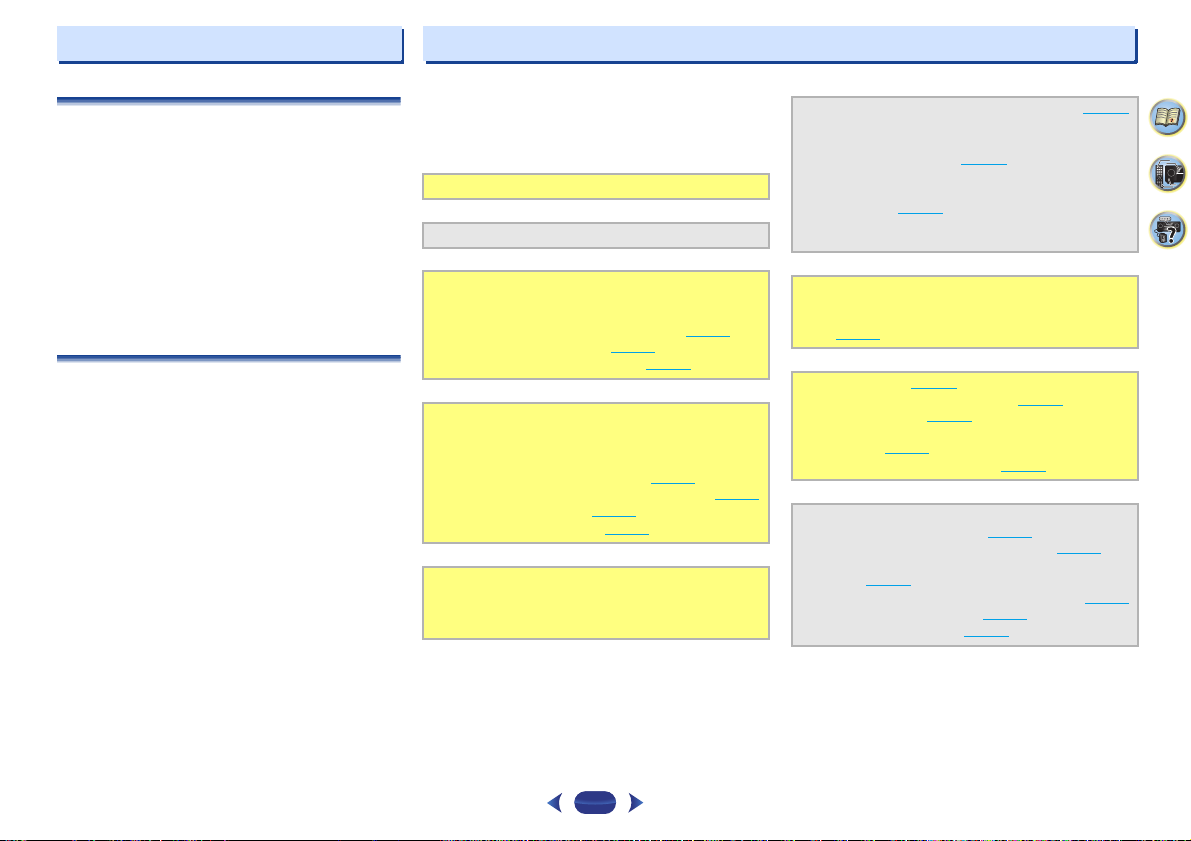
Before you start
Flow of settings on the receiver
Checking what’s in the box
Please check that you’ve received the following supplied
accessories:
•
Setup microphone
•
Remote control
•
AAA size IEC R03 dry cell batteries (to confirm system
operation) x2
•
AM loop antenna
•
FM wire antenna
•
Warranty card
•
Quick start guide
•
Safety Brochure
•
SPEAKER CAUTION Sheet (English only)
•
These operating instructions (CD-ROM)
Installing the receiver
•
When installing this unit, make sure to put it on a level and
stable surface.
Don’t install it on the following places:
– on a color TV (the screen may distort)
– near a cassette deck (or close to a device that gives off a
magnetic field). This may interfere with the sound.
– in direct sunlight
– in damp or wet areas
– in extremely hot or cold areas
– in places where there is vibration or other movement
– in places that are very dusty
– in places that have hot fumes or oils (such as a kitchen)
The unit is a full-fledged AV receiver equipped with an
abundance of functions and terminals. It can be used easily
after following the procedure below to make the connections
and settings.
The colors of the steps indicate the following:
Required setting item
Setting to be made as necessary
- - - - - - - - - - - - - - - - - - - - - - - - - - - - - - - - - - - - - - - - - -
Connecting the speakers
1
Where you place the speakers will have a big effect on
the sound.
•
Determining the speakers’ application (page 14)
•
Connecting the speakers (page 15)
•
Switching the speaker terminal (page 18)
Connecting the components
2
For surround sound, you’ll want to hook up using a
digital connection from the Blu-ray Disc/DVD player to
the receiver.
•
About video outputs connection (page 19)
•
Connecting a TV and playback components (page 20)
•
Connecting antennas (page 23)
•
Plugging in the receiver (page 25)
Power On
3
Make sure you’ve set the video input on your TV to this
receiver. Check the manual that came with the TV if you
don’t know how to do this.
The Speaker System setting (VSX-1029 only) (page 57)
4
(Specify either using the surround back front height
Speaker Bi-amp ZONE 2 speaker.)
The Input Assign menu (page 55)
(When using connections other than the recommended
connections.)
HDMI Setup (page 59)
(When the connected TV supports the HDMI Audio Return
Channel function.)
Use the on-screen automatic MCACC setup to set up
5
your system
•
Automatically setting up for surround sound (MCACC)
(page 26
)
Basic playback (page 28)
6
•
Selecting the audio input signal (page 28)
•
Playing an iPod (page 30)
•
Switches between the iPod controls and the receiver
controls (page 31
•
Choosing the listening mode (page 37)
Adjusting the sound as desired
7
•
Using the Sound Retriever (page 38)
•
Listening with Acoustic Calibration EQ (page 38)
•
Using surround back channel processing (VSX-1029
only) (page 38
•
Setting the Up Mix function (VSX-1029 only) (page 39)
•
Setting the Audio options (page 39)
•
Manual speaker setup (page 53)
)
)
4
9
61
8
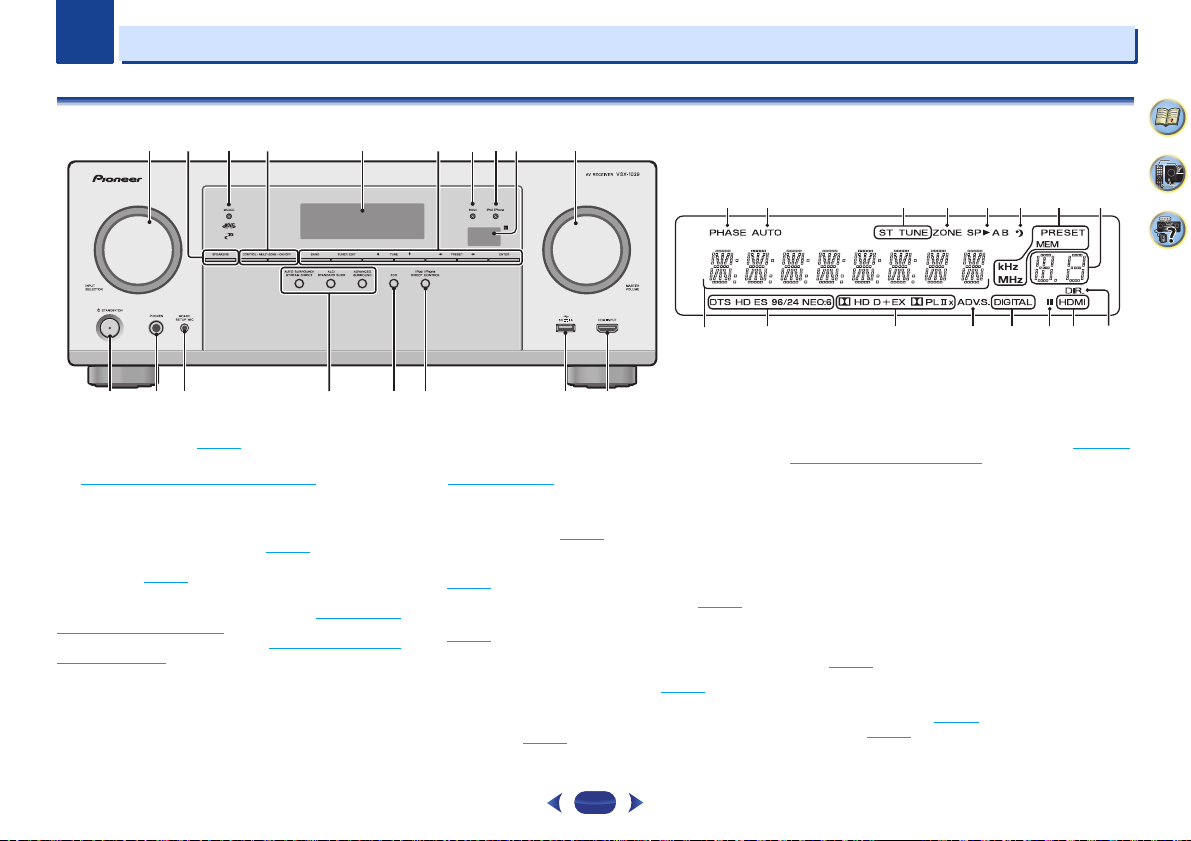
Chapter
56
7
11
12 1514 17 1813
321 8 1049
16
VSX-1029
1
1
Controls and displays
Front panel
1
INPUT SELECTOR
Selects an input source (page 28).
2
SPEAKERS
See Switching the speaker terminal on page 18.
The Speaker System setting may or may not be displayed,
depending on the input source you have selected.
3
MCACC indicator
Lights when Acoustic Calibration EQ (page 38) is on (Acoustic
Calibration EQ is automatically set to on after the Auto
MCACC setup (page 26
4
ZONE controls (VSX-1029 only)
If you’ve made MULTI-ZONE connections (see Making MULTI-
ZONE connections on page 58) use these controls to control
the sub zone from the main zone (see Using the MULTI-ZONE
controls on page 58).
Receiver control buttons (VSX-824 only)
DIMMER
can be controlled in four steps.
STATUS
mode, input format, sound volume, input name can be
checked by selecting an input source.
dial
)).
– Dims or brightens the display. The brightness
– Switches the display of this unit. The listening
The Input format may or may not be displayed, depending
on the input source you have selected.
5
Character display
See Display on page 10.
6
Tuner control buttons
BAND
– Switches between AM, FM ST (stereo) and FM
MONO radio bands (page 36
TUNER EDIT
ENTER
(page 36
TUNE
PRESET
(page 36
7
HDMI indicator
Blinks when connecting an HDMI-equipped component;
lights when the component is connected (page 20
8
iPod iPhone indicator
Lights when an iPod/iPhone is connected and iPod/USB
input is selected (page 30
– Use with
to memorize and name stations for recall
).
/
– Used to find radio frequencies (page 36).
/
– Use to select preset radio stations
).
).
).
TUNE
/, PRESET
9
19 20 21 23 24 21
26
27 28 29 30 30 3231
9
Remote sensor
Receives the signals from the remote control (see Operating
range of remote control on page 13).
10
MASTER VOLUME
11
STANDBY/ON
12
PHONES jack
Use to connect headphones. When the headphones are
/
).
connected, there is no sound output from the speakers. The
and
listening mode when the sound is heard from the headphone
can be selected only from PHONES SURR, STEREO or
STEREO ALC mode (S.R AIR mode can be also selected with
ADAPTER input).
13
MCACC SETUP MIC jack
Use to connect a microphone when performing Auto MCACC
setup (page 26
14
Listening mode buttons
AUTO SURROUND/STREAM DIRECT
Auto surround mode (page 37
playback (page 38
).
22
dial
).
) and Stream Direct
4
9
25
61
– Switches between

1
1
Controls and displays
ALC/STANDARD SURR
standard decoding and to switch between the modes of
Pro Logic II, Pro Logic IIx, Pro Logic IIz and
NEO:6, and the Auto level control stereo mode (page 37
ALC/STANDARD SURR
standard decoding and to switch between the modes of
Pro Logic II and NEO:6, and the Auto level control
stereo mode (page 37
ADVANCED SURROUND
surround modes (page 38
15
ECO
Switches between ECO Mode 1/ECO Mode 2. When ECO
Mode is turned ON, the display will go dark (page 38
16
iPod iPhone DIRECT CONTROL
Change the receiver’s input to the iPod and enable iPod
operations on the iPod (page 32
17
iPod/iPhone terminals
Use to connect your Apple iPod/iPhone or USB mass storage
device as an audio source (page 24
18
HDMI INPUT connector
Use for connection to a compatible HDMI device (Video
camera, etc.) (page 25
(VSX-1029 only) – Press for
(VSX-824 only) – Press for
).
– Switches between the various
).
).
).
).
).
Display
19
PHASE
Lights when the Phase Control is switched on.
20
AUTO
Lights when the Auto Surround feature is switched on
(page 37
).
21
Tuner indicators
ST – Lights when a stereo FM broadcast is being received
in auto stereo mode (page 36
TUNE – Lights when a normal broadcast channel.
PRESET – Shows when a preset radio station is registered
or called.
MEM – Blinks when a radio station is registered.
kHz/MHz – Lights when the character display is showing
the currently received AM/FM broadcast frequency.
).
22
ZONE (VSX-1029 only)
Lights when the MULTI-ZONE feature is active (page 58).
23
Speaker indicators
).
Shows if the speaker system is on or not (page 18).
24
Sleep timer indicator
Lights when the receiver is in sleep mode (page 11).
25
PRESET information or input signal indicator
Shows the preset number of the tuner or the input signal type,
etc.
26
Character display
Displays various system information.
27
DTS indicators
DTS – Lights when a source with DTS encoded audio
signals is detected.
HD – Lights when a source with DTS-EXPRESS or DTS-HD
encoded audio signals is detected.
ES – Lights to indicate DTS-ES decoding.
96/24 – Lights when a source with DTS 96/24 encoded
audio signals is detected.
NEO:6 – When one of the NEO:6 modes of the receiver is
on, this lights to indicate NEO:6 processing (page 37
28
Dolby Digital indicators
D – Lights when a Dolby Digital encoded signal is
detected.
D+ – Lights when a source with Dolby Digital Plus
encoded audio signals is detected.
HD – Lights when a source with Dolby TrueHD
encoded audio signals is detected.
EX (VSX-1029 only) – Lights to indicate Dolby Digital EX
decoding.
PLII(x) (VSX-1029 only) – Lights to indicate Pro
Logic II decoding. Light will go off during Pro Logic IIz
decoding (see Listening in surround sound
more on this).
PLII (VSX-824 only) – Lights to indicate Pro Logic
II decoding. (see Listening in surround sound
for more on this).
on page 37 for
).
on page 37
29
ADV.S.
Lights when one of the Advanced Surround modes has been
selected (see Using the Advanced surround
more on this).
30
SIGNAL SELECT indicators
DIGITAL – Lights when a digital audio signal is selected.
Blinks when a digital audio signal is selected and selected
audio input is not provided.
HDMI – Lights when an HDMI signal is selected. Blinks
when an HDMI signal is selected and selected HDMI input
is not provided.
31
Up Mix indicator (VSX-1029 only)
Lights when the Up Mix function is set to ON (page 39).
32
DIR.
Lights when the DIRECT or PURE DIRECT mode is switched
on (page 38
).
on page 38 for
4
9
61
10
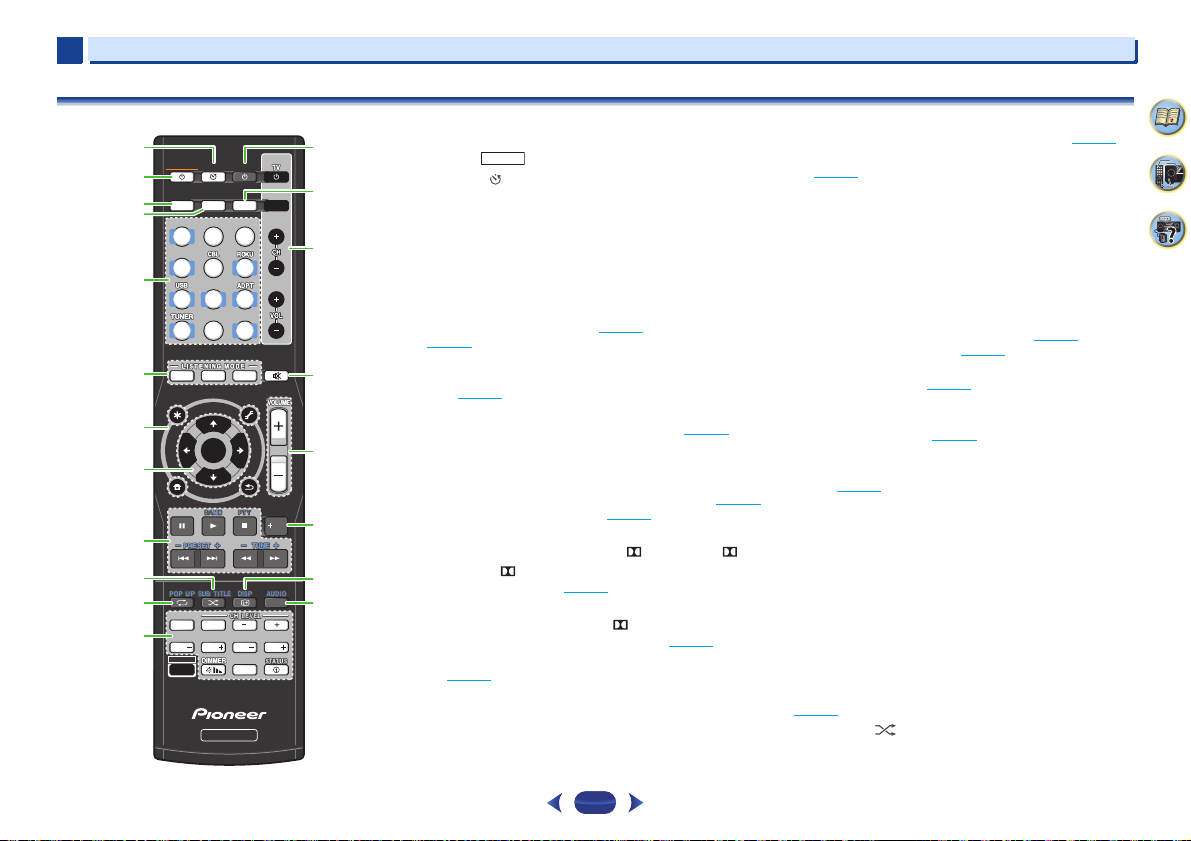
1
SLEEP
INPUT
MUTE
CTRL
BD
AUTO SURR ADV
DVD
iPod
TUN
GAME
SAT
CD
TV
HDMI
MHL
BT
NET
S.SEL ECO
STANDBY/ON
ENTER
CLR
SB CH
CH SEL
SP-A/B
Fav
RETURN
AUDIO P.
TOP
MENU
HOME
MENU
RECEIVER
RECEIVER SIGNAL SEL
SOURCE
TOOLS
MENU
SHIFT
BASS
BASS
TRE TRE
1
2
13
14
15
16
17
18
19
20
3
4
5
6
7
8
9
10
11
12
SHIFT
1
Controls and displays
Remote control
•
The following buttons are not used with this receiver:
-
PTY
,
1
SLEEP
Press to change the amount of time before the receiver
switches into standby (30 min – 60 min – 90 min – Off). You
can check the remaining sleep time at any time by pressing
SLEEP
once.
2
STANDBY/ON
Switches the receiver between standby and on.
3
RECEIVER CTRL
Switches the remote to control the receiver. Also use this
button to set up
(page 39
4
SIGNAL SEL S.SEL
Press to select the audio input signal of the component to play
back (page 28
5
Input function buttons
Use to select the input source to this receiver (page 28). Also
switch the remote control mode when operating other device
and various inputs (
6
Listening mode buttons
AUTO
and Stream Direct playback (page 38
SURR
).
HOME MENU
(page 53) or Audio parameters
).
TUNER
, etc.).
– Switches between Auto surround mode (page 37)
).
(VSX-1029 only) – Press for standard decoding and
to switch between the modes of Pro Logic II, Pro
Logic IIx, Pro Logic IIz and NEO:6, and the Auto level
control stereo mode (page 37
SURR
(VSX-824 only) – Press for standard decoding and to
switch between the modes of Pro Logic II and NEO:6,
and the Auto level control stereo mode (page 37
ADV
– Switches between the various surround modes
(page 38
).
7
Receiver and component control buttons
The following button controls can be accessed after you have
selected the corresponding input function button (
etc.).
Press
RECEIVER
first to access:
).
).
BD, DVD
AUDIO P.
– Use to access the Audio options (page 39).
HOME MENU
(page 53
RETURN
BD
Press
TOP MENU
Disc/DVD.
HOME MENU
RETURN
MENU
TUNER
Press
TOOLS
used to change the name (page 36
BAND
MONO radio bands (page 36
iPod USB
Press
HOME MENU
the receiver controls (page 31
8
///, ENTER
Use the arrow buttons when setting up your surround sound
system (page 53
menus/options.
9
Component control buttons
The main buttons (, , etc.) are used to control a component
after you have selected it using the input function buttons.
The
BD, DVD
buttons are limited only to Pioneer components.
The controls above these buttons can be accessed after you
have selected the corresponding input function button (
DVD
and CD). These buttons also function as described
below.
TUNER
Press
TUNE +/–
Use
PRESET +/–
(page 36
,
10
SUB TITLE
The subtitle will be switched for BD and DVD.
– Press to access the Home Menu
).
– Confirm and exit the current menu screen.
and
DVD
first to access:
– Displays the disc ‘top’ menu of a Blu-ray
– Displays the HOME MENU screen.
– Confirm and exit the current menu screen.
– Displays the TOOLS menu of Blu-ray Disc player.
first to access:
– Memorizes stations for recall (page 36), also
– Switches between AM, FM ST (stereo) and FM
).
).
first to access:
– Switches between the iPod controls and
).
). Also used to control Blu-ray Disc/DVD
, and CD operation using the component control
first to access:
can be used to find radio frequencies and
can be used to select preset radio stations
).
BD
4
9
61
,
11
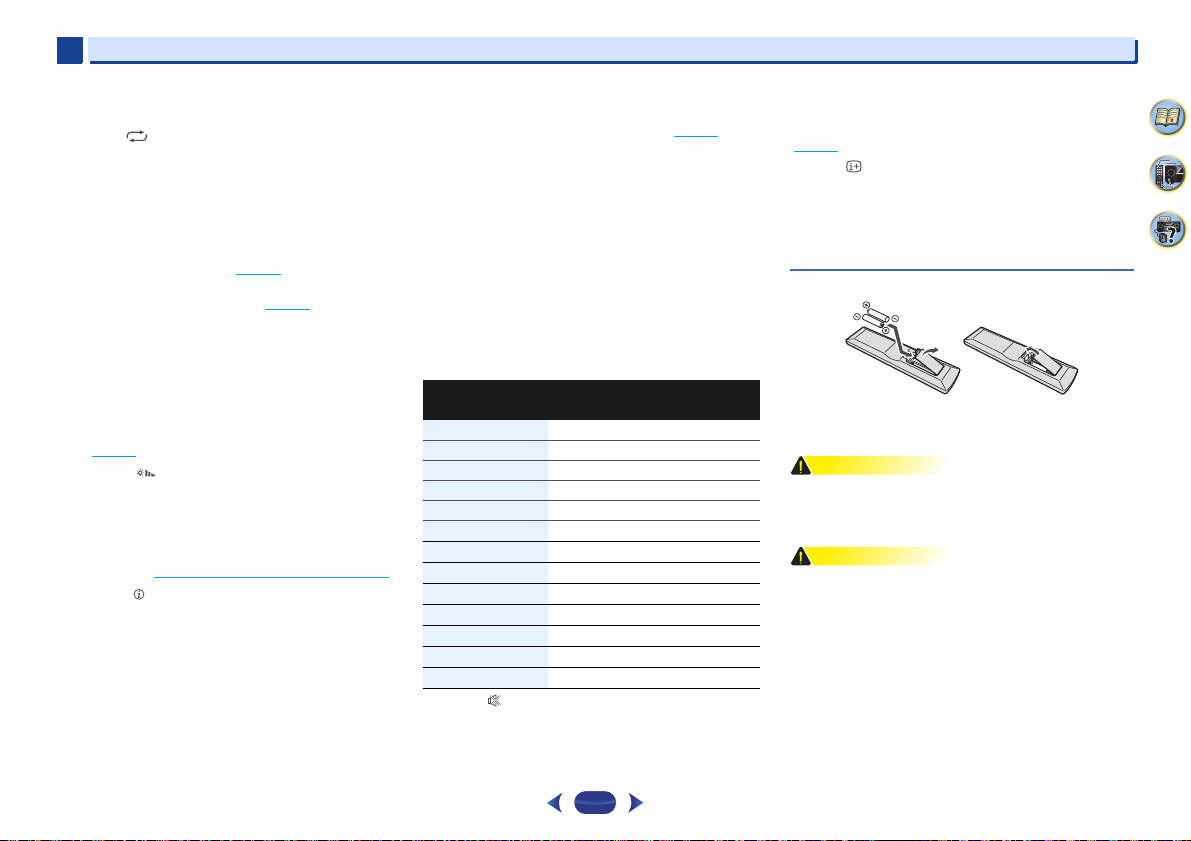
1
WARNING
CAUTION
1
Controls and displays
CD, NETWORK, iPod/USB, MHL, and BT (ADPT) will be
random playback.
11
POP UP
Popup menu will be displayed for BD.
CD, NETWORK, iPod/USB, MHL, and BT
repeat playback.
12
There are other buttons that can be accessed after
is pressed.
13
Press to turn on/off the power to the Pioneer device
connected to the receiver.
(ADPT) will be
Other component controls
SB CH
(VSX-1029 only) – Press to select ON, AUTO or OFF
the surround back channel (page 38
CH SEL
– Press repeatedly to select a channel, then use
CH LEVEL +/–
CH LEVEL +/–
BASS +/–, TRE +/–
• These controls are disabled when the listening mode is
set to DIRECT or PURE DIRECT.
• When the front speaker is set at SMALL in the Speaker
Setting (or automatically via the Auto MCACC setup)
and the X.Over is set above 150 Hz, the subwoofer
channel level will be adjusted by pressing
(page 54
DIMMER
brightness can be controlled in four steps.
During ECO mode, the brightness switches between 2
levels. If the dimmest level is selected, DIMMER will be
shown on the display. (Mode other than ECO: 4 levels, ECO
mode: 2 levels)
SP-A/B
STATUS
listening mode, input format, sound volume, Speaker
System (VSX-1029) setting or input name can be checked
by selecting an input source.
The Input format may or may not be displayed, depending
on the input source you have selected.
The Speaker System setting may or may not be displayed,
depending on the input source you have selected.
SOURCE
to adjust the level (page 54).
– Use to adjust the channel level.
– Use to adjust Bass or Treble.
).
– Dims or brightens the display. The
– See Switching the speaker terminal on page 18.
– Switches the display of this unit. The
RECEIVER
).
BASS +/–
14
ECO
Switches between ECO Mode 1/ECO Mode 2. When ECO
Mode is turned ON, the display will go dark (page 38
15
TV
buttons
Operates a TV. When operating other manufacturer’s TV,
setup as follows.
– Use to turn on/off the power of the TV.
INPUT
– Use to select the TV input signal.
CH +/–
– Use to select channels.
VOL +/–
– Use to adjust the volume on your TV.
TV
While holding down
buttons (listed in the table below) for component you want to
control for about five seconds.
This may not operate depending on the TV.
Default setting: Pioneer
button, press the input function
TV preset
Input Function
button
RECEIVER CTRL
BD
GAME
HDMI
DVD
SAT
MHL
iPod
CD
BT/ADPT
TUNER
TV
NET
16
MUTE
Mutes/unmutes the sound.
17
VOLUME +/–
Use to set the listening volume.
TV Brand
Pioneer
Panasonic
Sony
Sharp
Toshiba
Mitsubishi
Philips/AOC/TPV
Vizio
Samsung
LG Electric
Skyworth
Hisense
TCL
18
+Fav
Press while a song is being played back or stopped. The
).
selected song is then registered in the Favorites folder
(page 45
).
19
DISP
Each entry source information will be displayed.
20
AUDIO CLR
Songs and preset radio stations registered will be deleted
when NETWORK is selected.
Audio will be switched when set to other than NETWORK.
4
9
61
Loading the batteries
The batteries included with the unit are to check initial
operations; they may not last over a long period. We
recommend using alkaline batteries that have a longer life.
•
Do not use or store batteries in direct sunlight or other
excessively hot place, such as inside a car or near a heater.
This can cause batteries to leak, overheat, explode or catch
fire. It can also reduce the life or performance of batteries.
•
Incorrect use of batteries may result in such hazards as
leakage and bursting. Observe the following precautions:
-
Never use new and old batteries together.
-
Insert the plus and minus sides of the batteries properly
according to the marks in the battery case.
-
Batteries with the same shape may have different
voltages. Do not use different batteries together.
-
When disposing of used batteries, please comply with
governmental regulations or environmental public
institution’s rules that apply in your country/area.
-
When inserting the batteries, make sure not to damage
the springs on the battery’s (–) terminals. This can cause
batteries to leak or overheat.
12
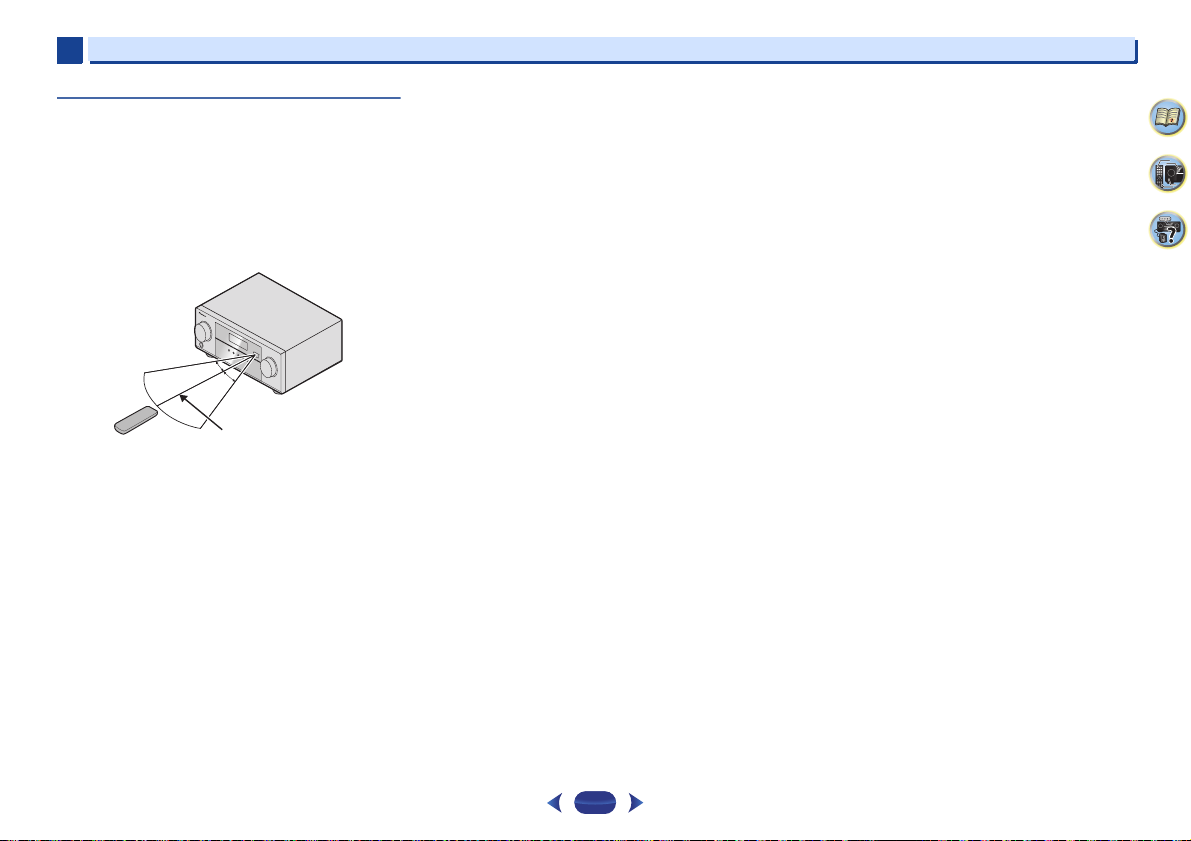
1
30°
7 m (23 ft.)
30°
1
Controls and displays
Operating range of remote control
The remote control may not work properly if:
•
There are obstacles between the remote control and the
receiver’s remote sensor.
•
Direct sunlight or fluorescent light is shining onto the
remote sensor.
•
The receiver is located near a device that is emitting
infrared rays.
•
The receiver is operated simultaneously with another
infrared remote control unit.
4
9
61
13
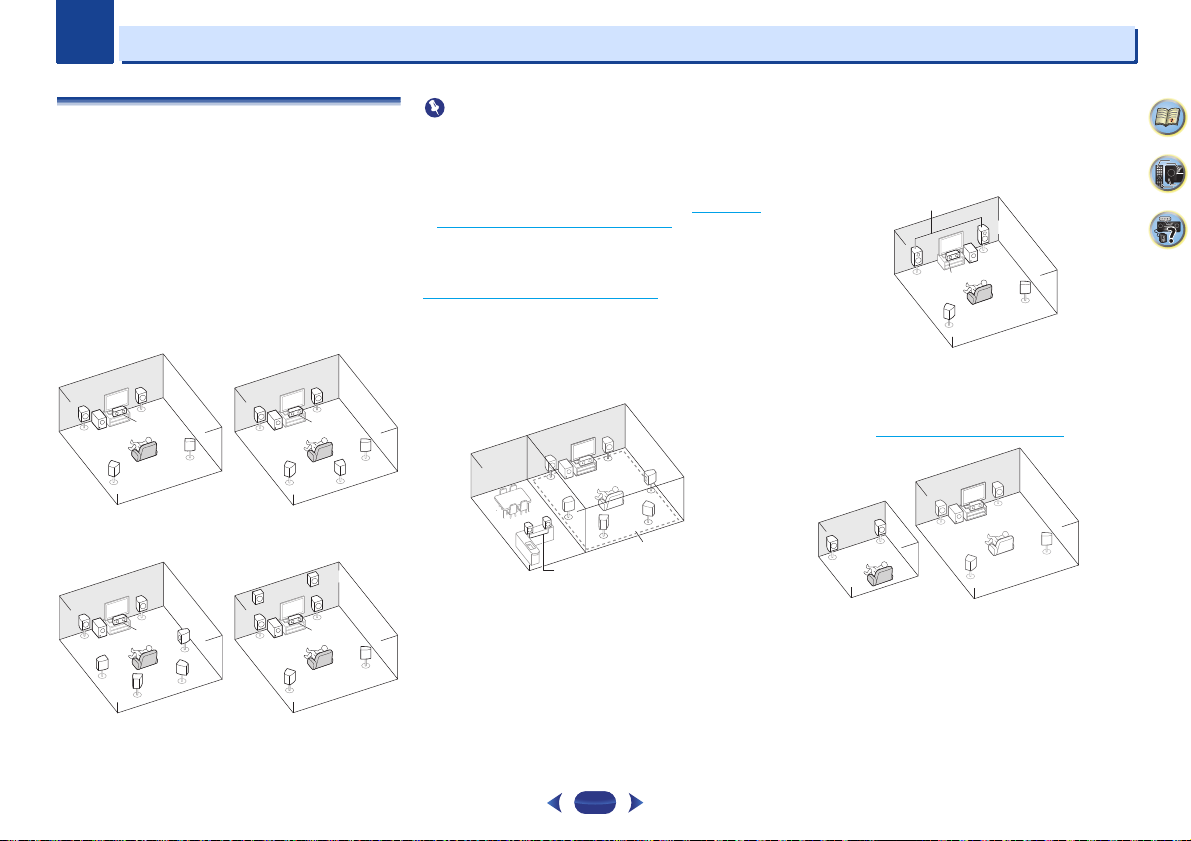
Chapter
Important
SL
L
SW
C
RR
SR
SL
L
SW
C
SR
SB
5.1 channel surround
system:
6.1 channel surround
(Surround back) system (VSX1029 only):
7.1 channel surround
(Surround back) system
(VSX-1029 only):
7.1 channel surround (Front
height) system (VSX-1029
only):
L
R
Main zone
Speaker B
SL
L
R
SR
SW
C
Front Bi-Amp
L
R
Main zone
Sub zone
2
2
Connecting your equipment
Determining the speakers’ application
The unit permits you to build various surround systems, in
accordance with the number of speakers you have.
If you have two subwoofers, the second subwoofer can be
connected to the SUBWOOFER 2 terminal. Connecting two
subwoofers increases the bass sound to achieve more
powerful sound reproduction.
In this case, the same sound is output from the two
subwoofers.
The 5.1 channel surround system is the most commonly-used
in home theaters. To achieve the best possible surround
sound, install your speakers as shown below.
L
SW
SL
SBL
R
C
SR
SBR
L
FHL
SW
Bi-amping connection
VSX-1029 only
•
Both the surround back speakers and the front height
speakers can be connected at the same time. In this case,
sound will be output from either the front height speaker or
the surround back speaker depending on which one was
selected in the Speaker System setting (see The Speaker
System setting (VSX-1029 only) on page 57).
Speaker B connection
You can use the speakers connected to the B speaker
terminals to listen to stereo playback in another room. See
Switching the speaker terminal
options with this setup.
•
You will not be able to connect the B speakers if you
connect the front height speakers in the main zone.
Further, if you use the B speakers, a 5.1 ch playback will be
the maximum in the main zone. (No sound is output from
the surround back speaker.)
FHR
R
C
SL
SR
on page 18 for the listening
14
Bi-amping connection of the front speakers for high sound
quality with 5.1-channel surround sound.
•
When using the Front Bi-amping connection, sound will
only be output from the front speakers, the surround
speakers and the subwoofer.
ZONE 2 connection (Multi Zone)
With these connections you can simultaneously enjoy the
surround sound in the main zone with stereo playback on
another component in ZONE 2 (The selection of input devices
is limited). See MULTI-ZONE listening
on page 58.
4
9
61
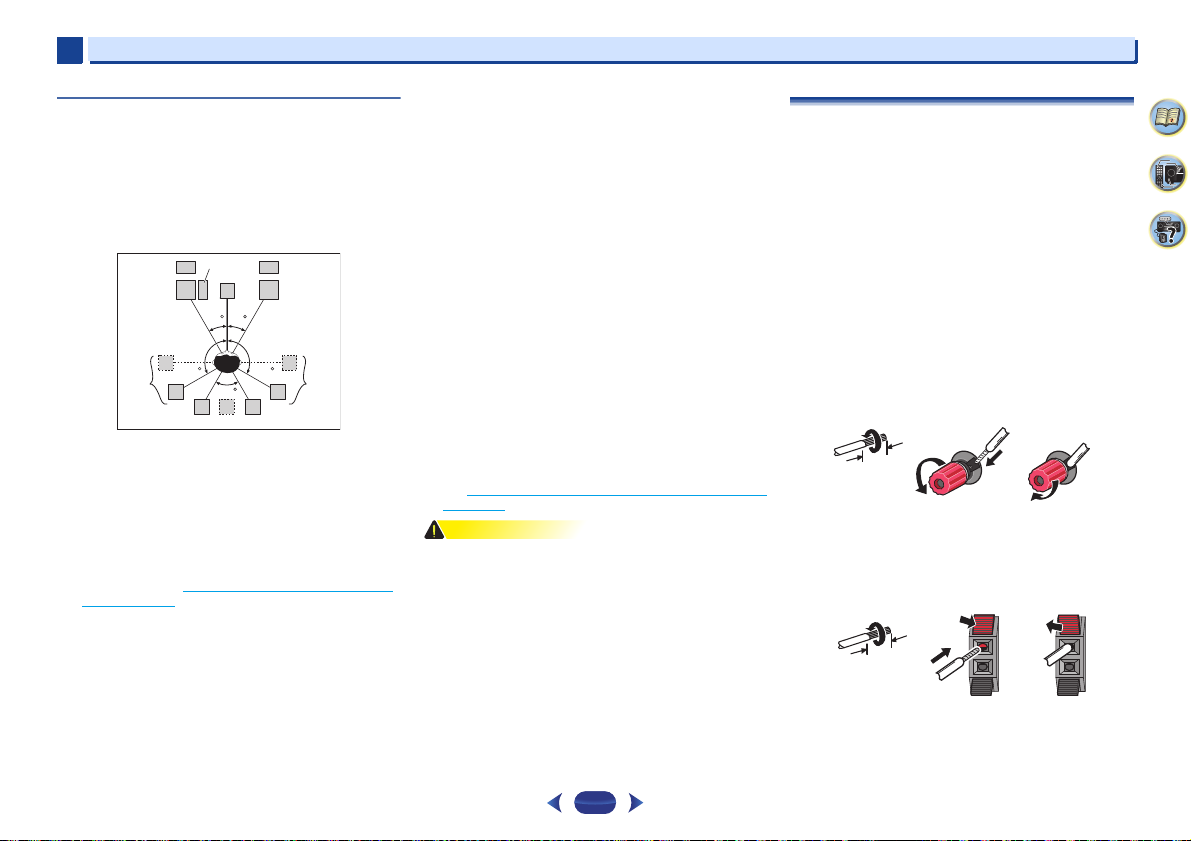
2
CAUTION
10 mm
(3/8 in.)
12 3
10 mm
(3/8 in.)
2
Some tips for improving sound quality
Where you put your speakers in the room has a big effect on
the quality of the sound. The following guidelines should help
you to get the best sound from your system.
•
It is best to angle the speakers towards the listening
position. The angle depends on the size of the room. Use
less of an angle for bigger rooms.
•
Refer to the chart below for placement of speakers you
intend to connect.
SW
FHL
SL
-
Place the surround speakers at 120º from the center. If
you, (1) use the surround back speaker, and, (2) don’t use
the front height speakers, we recommend placing the
surround speaker right beside you.
-
If you intend to connect only one surround back
speakers, place it directly behind you.
-
If the surround speakers cannot be set directly to the side
of the listening position with a 7.1-channel system, the
surround effect can be enhanced by turning off the Up
Mix function (see Setting the Up Mix function (VSX-1029
only) on page 39).
•
For the best stereo effect, place the front speakers 2 m to
3 m apart, at equal distance from the TV.
•
If you’re using a center speaker, place the front speakers at
a wider angle. If not, place them at a narrower angle.
•
Place the center speaker above or below the TV so that the
sound of the center channel is localized at the TV screen.
Also, make sure the center speaker does not cross the line
formed by the leading edge of the front left and right
speakers.
C
L
30 30
120 120
60
SBL
SB
SBR
FHR
R
Connecting your equipment
•
Surround and surround back speakers should be
positioned 60 cm to 90 cm higher than your ears and titled
slight downward. Make sure the speakers don’t face each
other. For DVD-Audio, the speakers should be more directly
behind the listener than for home theater playback.
•
Try not to place the surround speakers farther away from
the listening position than the front and center speakers.
Doing so can weaken the surround sound effect.
•
Place the left and right front height speakers at least one
meter directly above the left and right front speakers.
•
If you’re going to place speakers around your CRT TV, use
shielded speakers or place the speakers at a sufficient
distance from your CRT TV.
•
The subwoofer can be placed on the floor. Ideally, the other
speakers should be at about ear-level when you’re listening
to them. Putting the speakers on the floor (except the
subwoofer), or mounting them very high on a wall is not
recommended.
•
SR
When not connecting a subwoofer, connect speakers with
low frequency reproduction capabilities to the front
channel. (The subwoofer’s low frequency component is
played from the front speakers, so the speakers could be
damaged.)
•
After connecting, be sure to conduct the Auto MCACC
(speaker environment setting) procedure.
See Automatically setting up for surround sound (MCACC)
on page 26.
•
Make sure that all speakers are securely installed. This not
only improves sound quality, but also reduces the risk of
damage or injury resulting from speakers being knocked
over or falling in the event of external shocks such as
earthquakes.
Connecting the speakers
The receiver will work with just two stereo speakers (the front
speakers in the diagram) but using at least three speakers is
recommended, and a complete setup is best for surround
sound.
Make sure you connect the speaker on the right to the right (R)
terminal and the speaker on the left to the left (L) terminal.
Also make sure the positive and negative (+/–) terminals on
the receiver match those on the speakers.
You can use speakers with a normal impedance between 6
and 16 .
Be sure to complete all connections before connecting this unit
to the AC power source.
Bare wire connections
Twist exposed wire strands together.
1
Loosen terminal and insert exposed wire.
2
Tighten terminal.
3
12 3
Connect the wires to the B-Speakers terminals of the VSX-1029
as shown below:
Twist exposed wire strands together.
1
Push open the tabs and insert exposed wire.
2
Release the tabs.
3
4
9
61
15
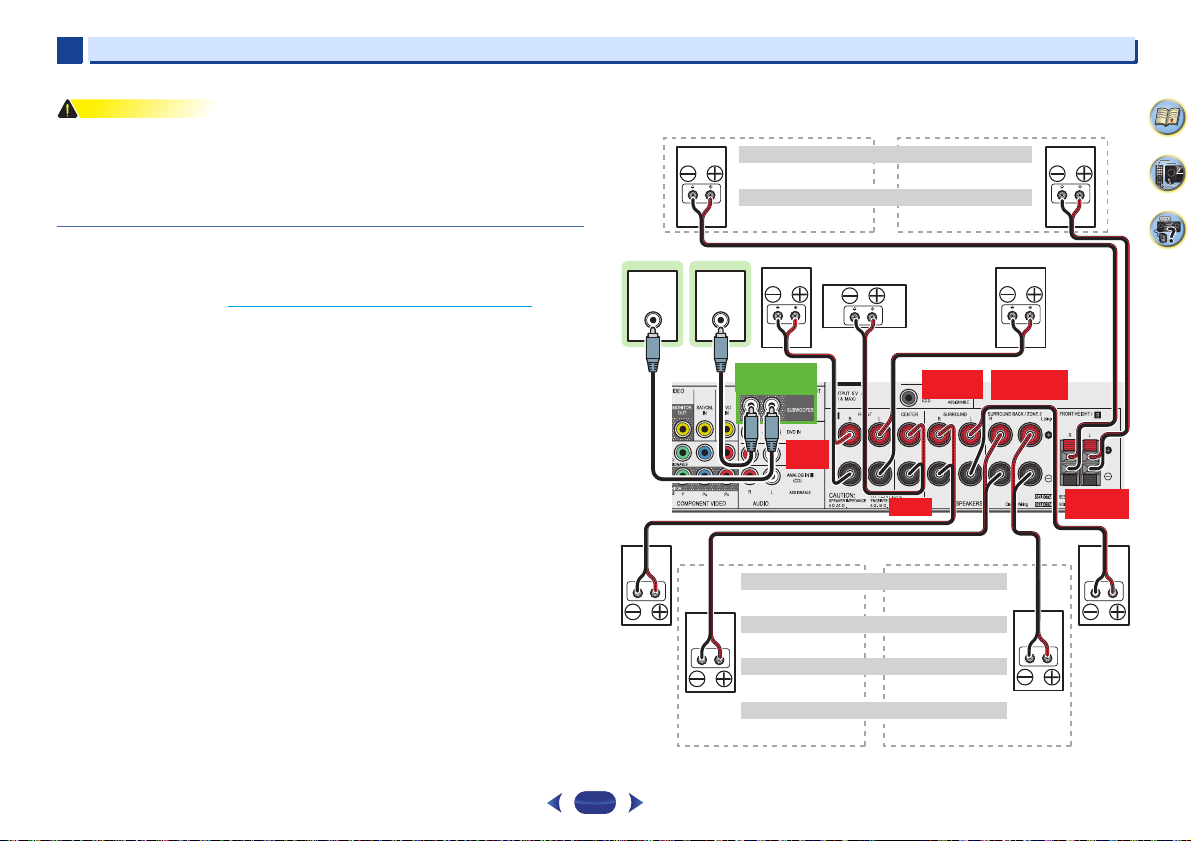
2
CAUTION
LINE LEVEL
INPUT
LINE LEVEL
INPUT
FRONT
R L
SURROUND
R L
FRONT HEIGHT
R L
CENTER
PREOUT
SUBWOOFER
SURROUND BACK
R L
Front height setting
Speaker B setting
Front rightSubwoofer 1
Center
Front left
Surround
right
Surround
left
Surround back right Surround back left
Front height right
Speaker B – right
Front height left
Speaker B – left
The front height terminals can also be used for Speaker B.
The surround back terminals can also be used for ZONE 2.
5.1 ch surround setting
6.1 ch surround setting
7.1 ch surround setting
ZONE 2 setting
Not connected
Not connected
Surround back
Not connected
ZONE 2 – Right ZONE 2 – Left
Subwoofer 2
2
•
These speaker terminals carry HAZARDOUS LIVE voltage. To prevent the risk of electric
shock when connecting or disconnecting the speaker cables, disconnect the power cord
before touching any uninsulated parts.
•
Make sure that all the bare speaker wire is twisted together and inserted fully into the
speaker terminal. If any of the bare speaker wire touches the back panel it may cause the
power to cut off as a safety measure.
Connect the surround back or front height speakers (VSX-1029 only)
The Speaker System setting must be set if the above connections are performed. Select
Surr.Back if the surround back speaker is connected and Height if the front height speaker is
connected (If neither the surround back speaker nor the front height speaker is connected,
either setting will suffice) (see The Speaker System setting (VSX-1029 only)
•
When using only one surround back speaker, connect it to the SURROUND BACK L (Single)
terminals.
on page 57).
Connecting your equipment
VSX-1029 connection diagram
4
9
61
16
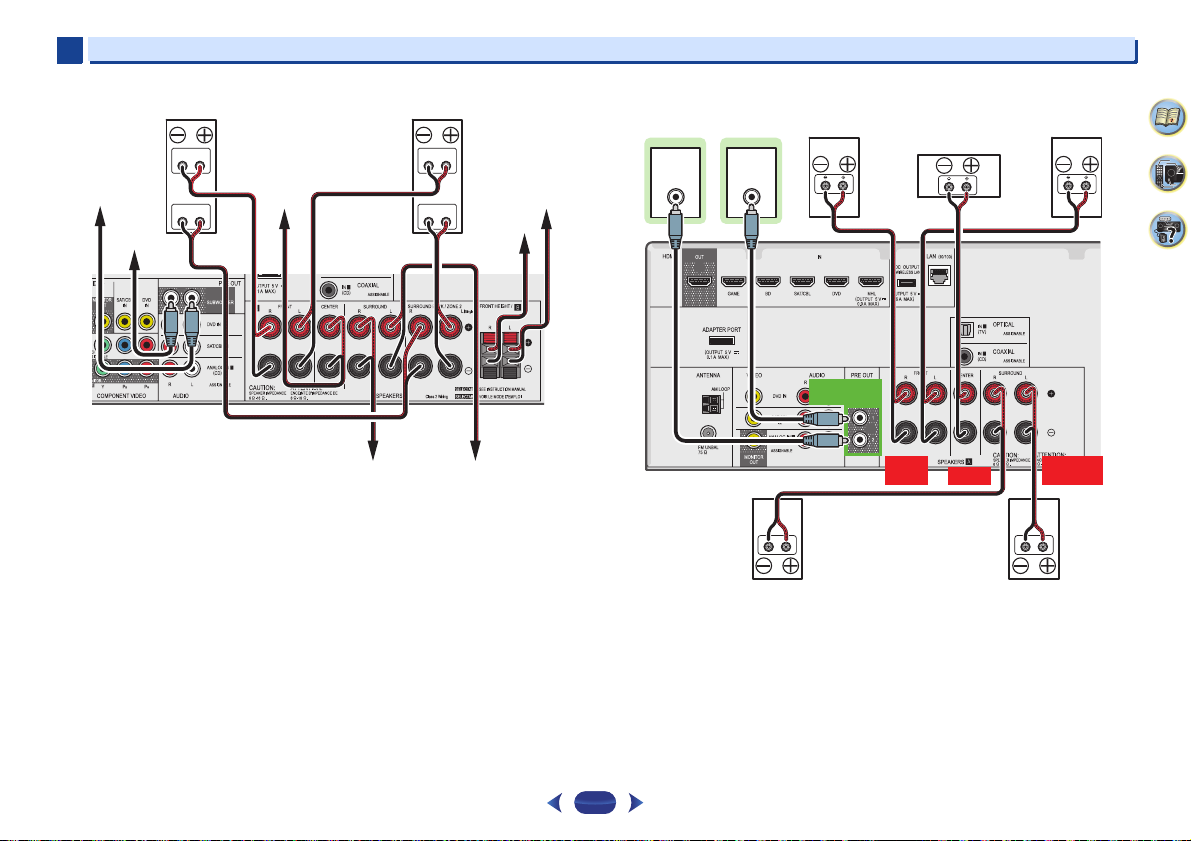
2
Hight
Low
Hight
Low
Center
Surround right
Front right Front left
Subwoofer 2
Surround left
Front height left
Front height
right
Subwoofer 1
Center
Surround right
Front right Front leftSubwoofer 1
Surround left
Subwoofer 2
2
Front Bi-Amp connection (VSX-1029 only) VSX-824 connection diagram
Connecting your equipment
4
LINE LEVEL
INPUT
LINE LEVEL
INPUT
PREOUT
SUBWOOFER
FRONT
R L
CENTER
SURROUND
R L
9
61
17
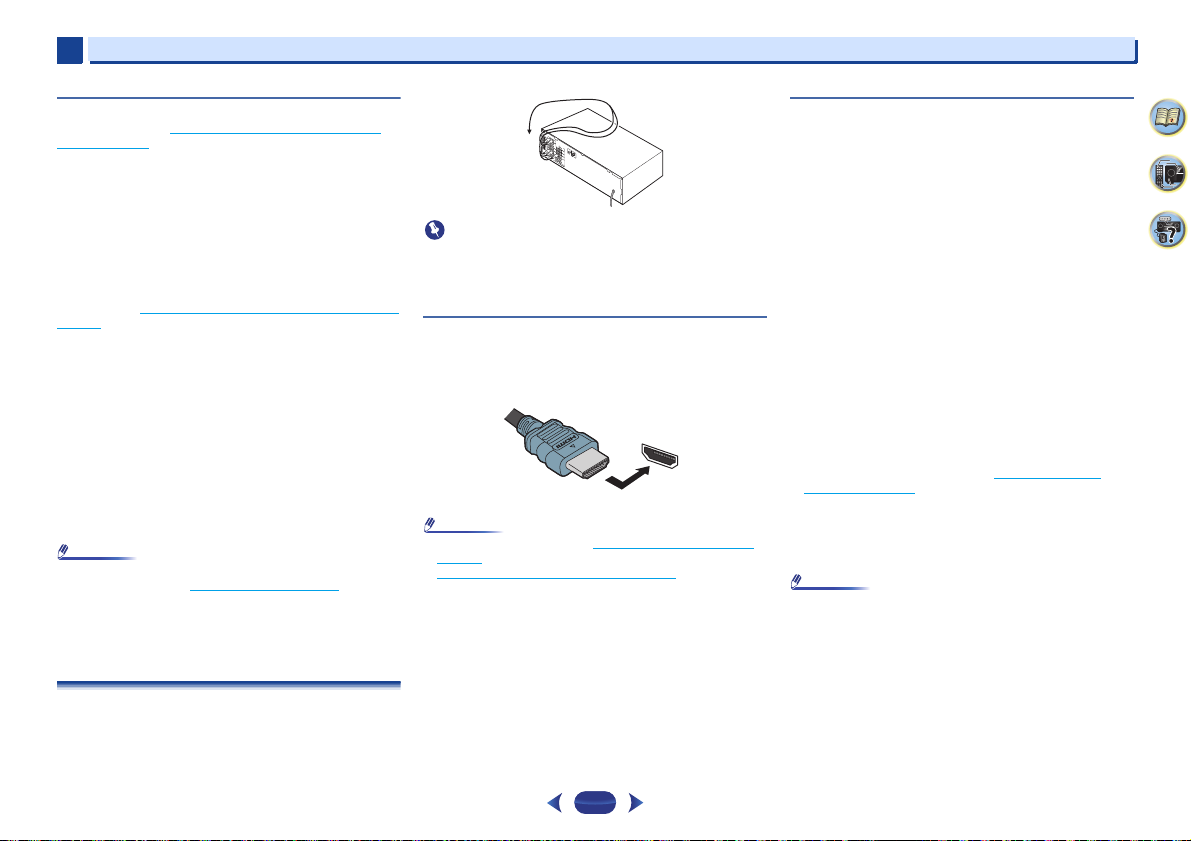
2
Note
Important
Note
Note
2
Connecting your equipment
Switching the speaker terminal
VSX-1029: When the The Speaker System setting (VSX-1029
only) on page 57 is set to SPB, each press of the speaker
button will switch the speaker used for playback: SP, SPA,
SPB, SPAB.
VSX-824: Each press of the speaker button will switch the
speaker used for playback: SP, SPA.
When the speaker system is set to SP-B: Each press of the
speaker button will switch the speaker used for playback: OFF,
A, B, AB.
When the speaker system is set to anything other than SP-B:
Each press of the speaker button will switch the speaker used
for playback: OFF, A. For more details on the speaker system
please refer to The Speaker System setting (VSX-1029 only)
page 57.
Press repeatedly to choose a speaker terminal option:
•
SPA – Sound is output from the speakers connected to
the A-speaker terminals (multichannel playback is
possible).
•
SPB (VSX-1029 only) – Sound is output from the two
speakers connected to the B-speaker terminals (only stereo
playback is possible).
•
SPAB (VSX-1029 only) – Sound is output from the Aspeaker terminals, the two speakers in the B-speaker
terminals, and the subwoofer. Multichannel sources are
downmixed only when the STEREO or STEREO ALC mode
is selected for stereo output from A- and B-speaker
terminals.
•
SP – No sound is output from the speakers.
•
VSX-1029 only: The subwoofer output depends on the
settings you made in Speaker Setting
if SPB is selected above, no sound is heard from the
subwoofer (the LFE channel is not downmixed).
•
All speaker terminals are switched off (SP) when
headphones are connected. SPB can be selected even
when headphones are connected for VSX-1029.
on page 53. However,
on
Making cable connections
Make sure not to bend the cables over the top of this unit (as
shown in the illustration). If this happens, the magnetic field
produced by the transformers in this unit may cause a
humming noise from the speakers.
•
Before making or changing connections, switch off the
power and disconnect the power cord from the AC outlet.
•
Before unplugging the power cord, switch the power into
standby.
HDMI cables
Both video and sound signals can be transmitted
simultaneously with one cable. If connecting the player and
the TV via this receiver, for both connections, use HDMI
cables.
HDMI
Be careful to connect the terminal in the proper direction.
•
Set the HDMI parameter in Setting the Audio options on
page 39 to THRU (THROUGH) and set the input signal in
Selecting the audio input signal
want to hear HDMI audio output from your TV (no sound
will be heard from this receiver).
•
If the video signal does not appear on your TV, try adjusting
the resolution settings on your component or display. Note
that some components (such as video game units) have
resolutions that may not be displayed. In this case, use a
(analog) composite connection.
•
When the video signal from the HDMI is 480i, 480p, 576i or
576p, Multi Ch PCM sound and HD sound cannot be
received.
on page 28 to HDMI, if you
About HDMI
The HDMI connection transfers uncompressed digital video,
as well as almost every kind of digital audio that the
connected component is compatible with, including DVDVideo, DVD-Audio, SACD, Dolby Digital Plus, Dolby TrueHD,
DTS-HD Master Audio (see below for limitations), Video CD/
Super VCD and CD.
This receiver incorporates High-Definition Multimedia
Interface (HDMI
This receiver supports the functions described below through
HDMI connections.
•
Digital transfer of uncompressed video (contents protected
by HDCP (1080p/24, 1080p/60, etc.))
•
3D signal transfer
•
Deep Color signal transfer
•
x.v.Color signal transfer
•
Audio Return Channel
•
Input of multi-channel linear PCM digital audio signals
(192 kHz or less) for up to 8 channels
•
Input of the following digital audio formats:
– Dolby Digital, Dolby Digital Plus, DTS, High bitrate audio
(Dolby TrueHD, DTS-HD Master Audio), DVD-Audio, CD,
SACD (DSD 2 ch only), Video CD, Super VCD
•
Synchronized operation with components using the
Control with HDMI function (see Control with HDMI
function on page 59)
•
4K signal transfer
– This may not operate properly, depending on the
connected equipment.
– 4K 24p, 4K 25p, 4K 30p, 4K 50p and 4K 60p signals are
supported
•
Use a High Speed HDMI®/™ Cable. If HDMI cable other
than a High Speed HDMI
properly.
•
When an HDMI cable with a built-in equalizer is connected,
it may not operate properly.
•
3D, Deep Color, x.v.Color, 4K signal transfer and Audio
Return Channel are only possible when connected to a
compatible component.
•
HDMI format digital audio transmissions require a longer
time to be recognized. Due to this, interruption in the audio
may occur when switching between audio formats or
beginning playback.
®
) technology.
®
/™ Cable is used, it may not work
4
9
61
18
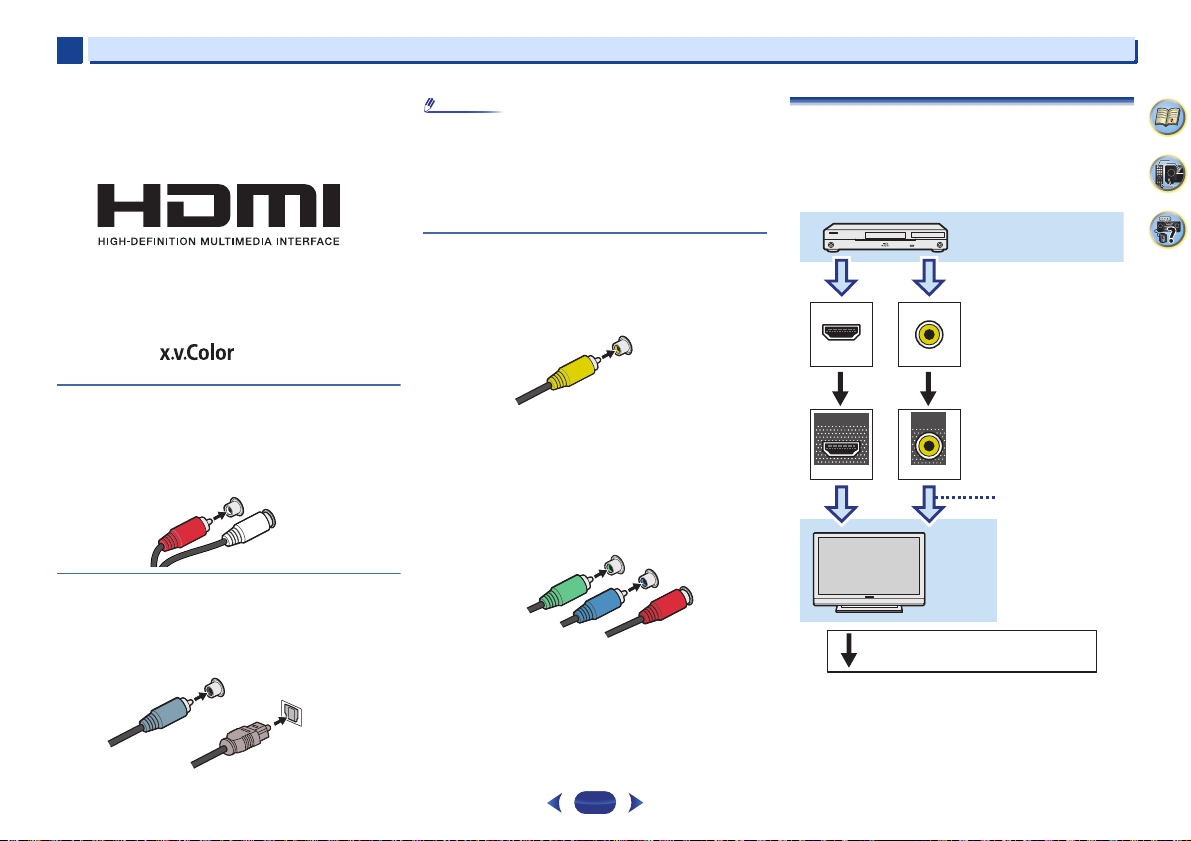
2
Note
®
AUDIO
L
R
Red (Right)
White (Left)
COAXIAL
IN
OPTICAL
IN
Coaxial digital
audio cable
Optical cable
VIDEO
Yellow
Y
P
B
P
R
COMPONENT VIDEO
Green (Y)
Red (PR)
Blue (PB)
VIDEO
VIDEO
IN
IN
HDMI
MONITOR
OUT
HDMI
OUT
Terminal for connection with
source device
Terminal for connection
with TV monitor
Playback component
TV
The OSD will
not appear.
Video signals can be output.
2
•
Turning on/off the device connected to this unit’s HDMI
OUT terminal during playback, or disconnecting/
connecting the HDMI cable during playback, may cause
noise or interrupted audio.
The terms HDMI and HDMI High-Definition Multimedia
Interface, and the HDMI Logo are trademarks or registered
trademarks of HDMI Licensing, LLC in the United States and
other countries.
“x.v.Color” and are trademarks of Sony
Corporation.
Analog audio cables
Use stereo RCA phono cables to connect analog audio
components. These cables are typically red and white, and
you should connect the red plugs to R (right) terminals and
white plugs to L (left) terminals.
Digital audio cables
Commercially available coaxial digital audio cables or optical
cables should be used to connect digital components to this
receiver.
•
When connecting optical cables, be careful when inserting
the plug not to damage the shutter protecting the optical
socket.
•
When storing optical cable, coil loosely. The cable may be
damaged if bent around sharp corners.
•
You can also use a standard RCA video cable for coaxial
digital connections.
Video cables
Standard RCA video cables
These cables are the most common type of video connection
and are used to connect to the composite video terminals. The
yellow plugs distinguish them from cables for audio.
Component video cables (VSX-1029 only)
Use component video cables to get the best possible color
reproduction of your video source. The color signal of the TV is
divided into the luminance (Y) signal and the color (P
signals and then output. In this way, interference between the
signals is avoided.
B and PR)
Connecting your equipment
About video outputs connection
This receiver is not loaded with a video converter. When you
use HDMI cables for connecting to the input device, the same
cables should be used for connecting to the TV.
The signals input from the analog (composite) video inputs of
this unit will not be output from the HDMI OUT terminal.
4
9
61
19
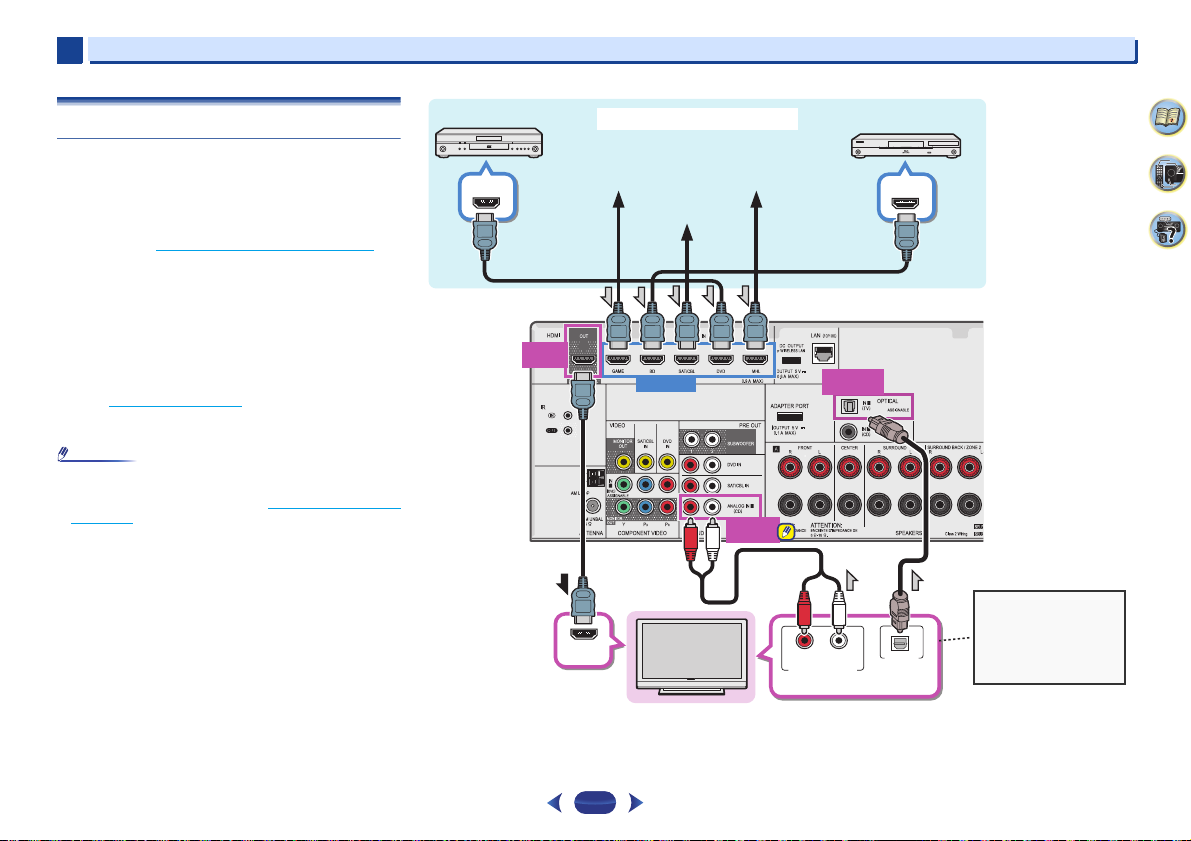
2
Note
HDMI
OUT
ANALOG
IN1 (CD)
HDMI OUT
HDMI IN
DIGITAL AUDIO OUT
OPTICAL
HDMI OUT
HDMI IN
RL
ANALOG AUDIO OUT
OPTICAL
IN1 (TV)
Select one
HDMI/DVI-compatible TV
Game console
DVD player
Blu-ray Disc player
Set-top box
HDMI/DVI-compatible components
If the TV does not support
the HDMI Audio Return
Channel function, this
connection is required to
listen to the TV sound over
the receiver.
DVD recorder,
Blu-ray Disc recorder
MHL-compatible device
VSX-1029
2
Connecting your equipment
Connecting a TV and playback components
Connecting using HDMI
If you have an HDMI or DVI (with HDCP) equipped component
(Blu-ray Disc player, etc.), you can connect it to this receiver
using a commercially available HDMI cable.
If the TV and playback components support the Control with
HDMI feature, the convenient Control with HDMI functions
can be used (see Control with HDMI function
•
The following connection/setting is required to listen to the
sound of the TV over this receiver.
-
If the TV does not support the HDMI Audio Return
Channel function, connect the receiver and TV with audio
cables (as shown).
-
If the TV supports the HDMI Audio Return Channel
function, the sound of the TV can be input to the receiver
via the HDMI terminal, so there is no need to connect an
audio cable. In this case, set ARC at HDMI Setup to ON
(see HDMI Setup
-
Please refer to the TV’s operation manual for directions
on connections and setup for the TV.
•
In order to listen to the audio from the TV that is connected
to this receiver using an analog audio cables, set-up for
analog audio input is required (see The Input Assign menu
on page 55).
On 4K support for HDMI input terminal
Supports the following HDMI input terminals:
•
(BD, GAME, SAT/CBL)- 4K/60p, 4K/50p, 4K/30p, 4K/25p,
4K/24p.
•
(DVD, MHL)- 4K/30p, 4K/25p, 4K/24p.
on page 59).
on page 59).
20
4
9
61
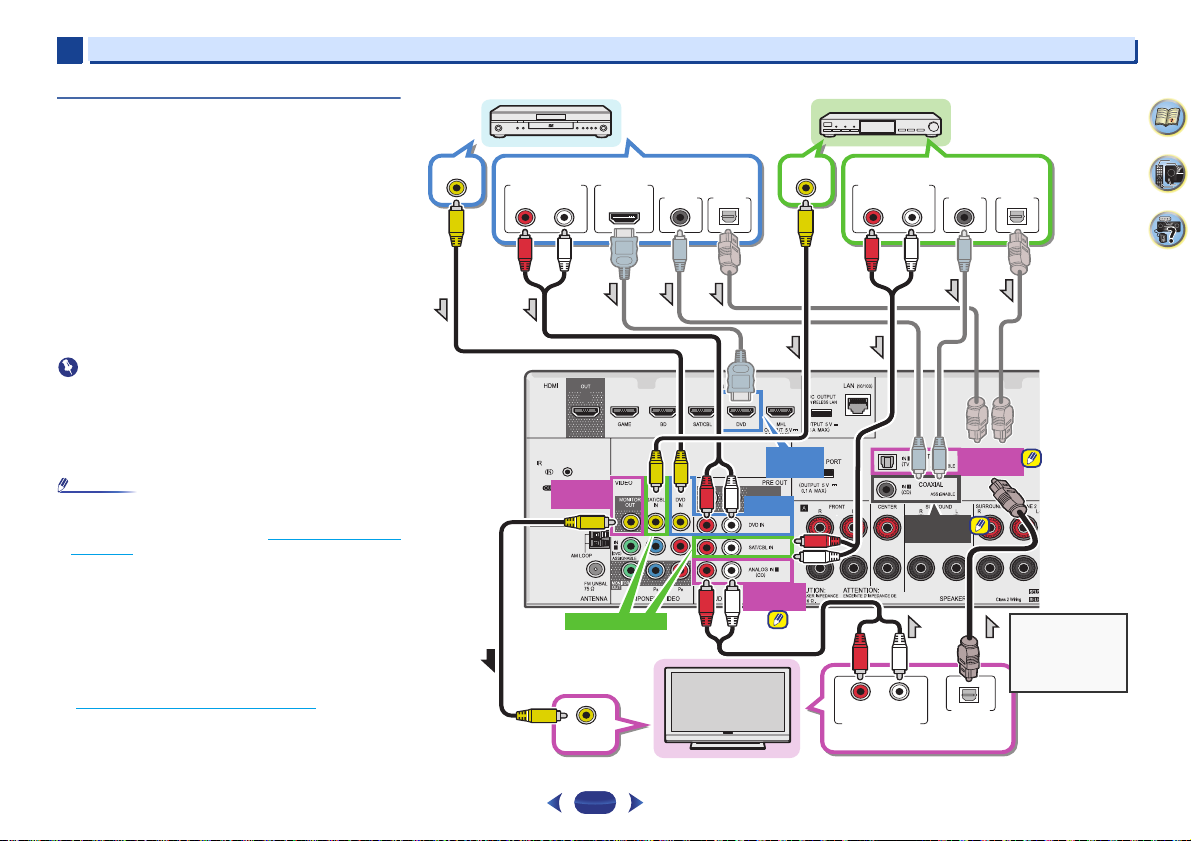
2
Important
Note
ANALOG
IN1 (CD)
VIDEO IN
DIGITAL AUDIO OUT
OPTICAL
RL
ANALOG AUDIO OUT
OPTICAL
IN1 (TV)
DVD IN
SAT/CBL IN
VIDEO OUT
DIGITAL AUDIO OUT
OPTICALCOAXIAL
RL
ANALOG AUDIO OUT
RL
ANALOG AUDIO OUT
VIDEO OUT
COAXIAL
IN1 (CD)
MONITOR
OUT
DIGITAL AUDIO OUT
OPTICALCOAXIAL
HDMI OUT
HDMI
DVD IN
Select one
Select one
Select one
TV
DVD player
Set-top box
This connection is
required in order to
listen to the sound
of the TV over the
receiver.
VSX-1029
2
Connecting your equipment
Connecting your TV with no HDMI input
This diagram shows connections of a TV (with no HDMI input)
and DVD player (or other playback component) to the receiver.
•
With these connections, the picture is not output to the TV
even if the DVD player is connected with an HDMI cable.
Connect the DVD player’s video signals using a composite
cable.
•
In order to listening to HD audio with this receiver, connect
an HDMI cable, and use analog video cable for video signal
input.
Depending on the player, it may not be possible to output
video signals to both HDMI and other video output
(composite, etc.) simultaneously, and it may be necessary
to make video output settings. Please refer to the
operating instructions supplied with your player for more
information.
•
When the receiver and TV are connected by composite
cable, the OSD function allowing display of the receiver’s
settings, operations, etc., on the TV’s screen cannot be
used. In this case, watch the receiver’s front panel display
while performing the various operations and making
settings.
•
In order to listen to the audio from the TV that is connected
to this receiver using a analog audio cables, set-up for
analog audio input is required (see The Input Assign menu
on page 55).
•
Only one component can be connected to both the optical
input terminal and coaxial input terminal. If connecting
other devices, please use a different method to connect the
audio.
In order to listen to the audio from the source component
that is connected to this receiver using an optical cable or
a coaxial cable, first, switch to the DVD (DVD player) or
SAT/CBL (set-top box), then use
audio signal O1 (OPTICAL1) or C1 (COAXIAL1) (see
Selecting the audio input signal
S. SEL
on page 28).
to choose the
4
9
61
21

2
Important
Note
Bluetooth® ADAPTER
VSX-1029
to LAN port
LAN cable (sold
separately)
Router
Modem
Internet
VSX-1029
PC
DC 5V WPS
Ethernet
WAN
FM
75
Internet
Modem
Router
Wireless LAN converter (AS-WL300)
2
Connecting your equipment
Connecting optional
When the Bluetooth ADAPTER (Pioneer Model No. AS-BT100
or AS-BT200) is connected to this unit, a product equipped
with Bluetooth wireless technology (portable cell phone,
digital music player, etc.) can be used to listen to music
wirelessly.
Connect a
terminal on the rear panel.
•
For instructions on playing the Bluetooth wireless
technology device, see Pairing the
Bluetooth wireless technology device on page 34.
•
Do not move the receiver with the Bluetooth ADAPTER
connected. Doing so could cause damage or faulty contact.
Bluetooth
Bluetooth® ADAPTER
ADAPTER to the ADAPTER PORT
Bluetooth ADAPTER and
Connecting to the network through LAN
interface
By connecting this receiver to the network via the LAN
terminal, you can listen to Internet radio stations. To listen to
Internet radio stations, you must sign a contract with an ISP
(Internet Service Provider) beforehand.
When connected in this way, you can play audio files stored
on the components on the local network, including your
computer.
WAN
LAN
1
2
3
Turn on the DHCP se rver function of yo ur router. In case y our
router does not have the built-in DHCP server function, it is
necessary to set up the network manually. For details, see The
Network Setup menu on page 46.
•
Refer to the operation manual of the equipment you have as
the connected equipment and connection method may
differ depending on your Internet environment.
•
When using a broadband Internet connection, a contract
with an Internet service provider is required. For more
details, contact your nearest Internet service provider.
Connecting to a wireless LAN
Wireless connection to the network is possible through a
wireless LAN connection. Use the separately sold AS-WL300
for connection.
For details, refer to the operating instructions of the wireless
LAN converter.
4
9
61
Connect the LAN terminal on this receiver to the LAN terminal
on your router (with or without the built-in DHCP server
function) with a straight LAN cable (CAT 5 or higher).
22

2
2
1
3
4
fig. a
fig. b
FM UNBAL
75
F connector
Outdoor
antenna
5 m to 6 m
(16 ft. to 20 ft.)
Indoor antenna
(vinyl-coated
wire)
2
Connecting your equipment
Connecting antennas
Connect the AM loop antenna and the FM wire antenna as
shown below. To improve reception and sound quality,
connect external antennas (see Using external antennas
below).
Push open the tabs, then insert one wire fully into each
1
terminal, then release the tabs to secure the AM
antenna wires.
Fix the AM loop antenna to the attached stand.
2
To fix the stand to the antenna, bend in the direction
indicated by the arrow (fig. a) then clip the loop onto the
stand (fig. b).
Place the AM antenna on a flat surface and in a
3
direction giving the best reception.
Connect the FM wire antenna into the FM antenna
4
socket.
For best results, extend the FM antenna fully and fix to a
wall or door frame. Don’t drape loosely or leave coiled up.
Using external antennas
To improve FM reception
Use an F connector (not supplied) to connect an external FM
antenna.
To improve AM reception
Connect a 5 m to 6 m (16 ft. to 20 ft.) length of vinyl-coated
wire to the AM antenna terminal without disconnecting the
supplied AM loop antenna.
For the best possible reception, suspend horizontally
outdoors.
4
9
61
23
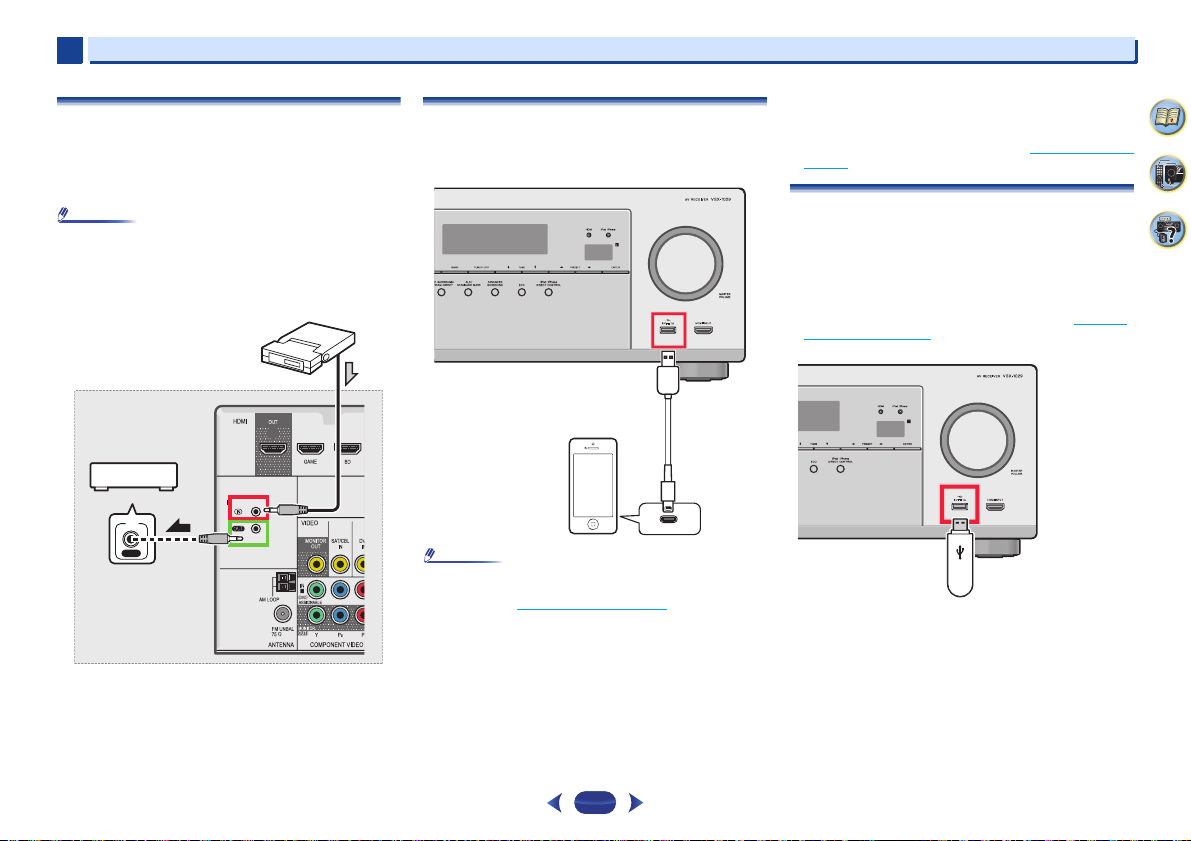
2
Note
Note
IN
IR
Other component
Closet or shelving unit
IR receiver
iPod/iPhone
USB cable that
comes with the iPod
USB mass
storage device
2
Connecting an IR receiver (VSX-1029 only)
If you keep your stereo components in a closed cabinet or
shelving unit, or you wish to use the sub zone remote control
in another zone, you can use an optional IR receiver (such as
a Niles or Xantech unit) to control your system instead of the
remote sensor on the front panel of this receiver.
•
Remote operation may not be possible if direct light from a
strong fluorescent lamp is shining on the IR receiver
remote sensor window.
•
Note that other manufacturers may not use the IR terminology.
Refer to the manual that came with your component to check for
IR compatibility.
Connect the IR receiver sensor to the IR IN jack on the
rear of this receiver.
For more information on connecting the IR receiver, see the
Installation Instructions for the IR Receiver.
Connecting an iPod
This receiver has a dedicated iPod/iPhone terminals that will
allow you to control playback of audio content from your iPod
using the controls of this receiver.
•
An iPod/iPhone can be connected to the receiver. For
details on supported models and versions of the respective
products, see Playing an iPod
Switch the receiver into standby, and then use the iPod
cable to connect your iPod to the iPod/iPhone terminals
on the front panel of this receiver.
•
For the cable connection, also refer to the operating
instructions for your iPod.
•
When connecting an iPhone to this unit, keep the iPhone
at least 20 cm away from this unit. If the iPhone is kept
closer to this unit and a telephone call is received by the
iPhone, noise may be output from this device.
on page 30.
Connecting your equipment
•
iPod recharging occurs whenever an iPod is connected to
this unit. (Recharging is enabled only when the unit’s
power is turned on.)
•
For instructions on playing the iPod, see Playing an iPod on
page 30.
Connecting a USB device
It is possible to play audio and photo files by connecting USB
devices to this receiver.
Switch the receiver into standby then connect your USB
device to the iPod/iPhone terminals on the front panel of
this receiver.
•
This receiver does not support a USB hub.
•
For instructions on playing the USB device, see Playing a
USB device on page 31.
4
9
61
24

2
Note
CAUTION
Note
MHL-compatible
device
MHL cable (sold
separately)
Video camera (etc.)
2
Connecting a MHL-compatible device
An MHL-compatible mobile device can be connected to enjoy
full-HD videos, high quality multi-channel audio, and photos
etc., with charge the battery on the receiver. Use the MHL
cable (sold separately) to connect the device.
Switch the receiver into standby then use the MHL cable
(sold separately) to connect your MHL enabled device to
the MHL terminal on the front panel of this receiver.
•
The MHL-compatible device is recharged whenever it is
connected to this unit. (Recharging is enabled only when
the unit’s power is turned on.)
•
For instructions on playing the MHL-compatible device, see
Playing a MHL-compatible device
•
Do not place the MHL device on this unit which has the
power turned ON.
on page 33.
Enjoy Roku video streaming service
Connect the Roku Streaming Stick (sold separately) to the
MHL
terminal on the receiver to enjoy video streaming, see
Enjoy Roku video streaming service
on page 33.
•
When the Roku Streaming Stick (sold separately) is
connected to the receiver via the MHL terminal, and the
power switched on for the first time, a setup screen will be
displayed. Setup can be changed later on as well, see Setup
ROKU standby mode on page 56.
•
When the Roku Streaming Stick (sold separately) is
inserted, the unit will switch to MHL input.
Connecting an HDMI-equipped component to
the front panel input
Connecting your equipment
Plugging in the receiver
Only plug in after you have connected all your components to
this receiver, including the speakers.
Plug the AC power cord into a convenient AC power
outlet.
•
Handle the power cord by the plug. Do not pull out the plug
by tugging the cord and never touch the power cord when
your hands are wet as this could cause a short circuit or
electric shock. Do not place the unit, a piece of furniture,
etc., on the power cord, or pinch the cord. Never make a
knot in the cord or tie it with other cords. The power cords
should be routed such that they are not likely to be stepped
on. A damaged power cord can cause a fire or give you an
electrical shock. Check the power cord once in a while.
When you find it damaged, ask your nearest PIONEER
authorized service center or your dealer for a replacement.
•
The receiver should be disconnected by removing the
mains plug from the wall socket when not in regular use,
e.g., when on vacation.
•
After this receiver is connected to an AC outlet, a 2 second
to 10 second HDMI initialization process begins. You
cannot carry out any operations during this process. The
HDMI indicator in the front panel display blinks during this
process, and you can turn on this receiver once it has
stopped blinking. When you set the Control with HDMI to
OFF, you can skip this process. For details about the
Control with HDMI feature, see HDMI Setup
on page 59.
4
9
61
25

Chapter
CAUTION
Important
AUDIO P
Tripod
Microphone
VSX-1029 VSX-824
3
3
Basic Setup
Automatically setting up for surround sound
(MCACC)
The Auto Multi-Channel ACoustic Calibration (MCACC) setup
measures the acoustic characteristics of your listening area,
taking into account ambient noise, speaker size and distance,
and tests for both channel delay and channel level. After you
have set up the microphone provided with your system, the
receiver uses the information from a series of test tones to
optimize the speaker settings and equalization for your
particular room.
•
The test tones used in the Auto MCACC setup are output at
high volume.
•
The OSD will not appear if you have connected using the
composite output to your TV. Use HDMI connection for
Auto MCACC setup.
•
The Auto MCACC setup will overwrite any existing speaker
settings you’ve made.
•
Before using the Auto MCACC setup, the NETRADIO,
PANDORA, M.SERVER, FAVORITE, iPod/USB or
ADAPTER input should not be selected as an input source.
•
VSX-1029 only: When both the surround back speaker and
the front height speaker are connected, conduct Auto
MCACC setup twice: once with the Speaker System setting
is in Surr.Back and once with the Speaker System setting
is in Height. (There is no need to conduct Auto MCACC
setup every time the Speaker System setting is changed.)
STANDBY/ON
STANDBY/ON
SLEEP
SOURCE
RECEI VER SIGNAL SEL
RECEIVER
CTRL
BD GAME HDMI
S.SEL ECO
INPUTCTRL
TOP
MENU
HOME
HOME
MENU
MENU
.
ENTER
ENTER
BAND PTY
TOOLS
MENU
RETURN
RETURN
Switch on the receiver and your TV.
1
Switch the TV input to the input that connects this
2
receiver to the TV through the corresponding HDMI
cable.
Connect the microphone to the MCACC SETUP MIC jack
3
on the front panel.
Make sure there are no obstacles between the speakers
and the microphone.
If you have a tripod, use it to place the microphone so that
it’s about ear level at your normal listening position.
Otherwise, place the microphone at ear level using a
table or a chair.
Press BD button on the remote control to switch to BD
4
entry.
Press
RECEIVER
5
HOME MENU
The Home Menu appears on your TV. Use
ENTER
screens and select menu items. Press
the current menu.
•
Press
Menu. If you cancel the Auto MCACC setup at any
time, the receiver automatically exits and no settings
will be made.
•
The screensaver automatically starts after three
minutes of inactivity.
Select ‘Auto MCACC’ from the Home Menu, then press
6
ENTER
Home Menu
1
. Auto MCACC
. Manual SP Setup
2
. Input Assign
3
4. Auto Power Down
5. HDMI Setup
6. Network Standby
7. MHL Setup
8. Speaker System
9. OSD Setup
•
Mic In! blinks when the microphone is not connected
to MCACC SETUP MIC jack.
Try to be as quiet as possible after pressing
system outputs a series of test tones to establish the
ambient noise level.
Follow the instructions on-screen.
7
•
Make sure the microphone is connected.
•
Make sure the subwoofer is on and the volume is
turned up.
•
When using surround back or front height speakers,
turn on the power to the amplifier to which the
surround back or front height speakers are connected,
and adjust the sound level to the desired level (VSX1029 only).
•
See below for notes regarding background noise and
other possible interference.
on the remote control, then press the
button.
on the remote control to navigate through the
HOME MENU
at any time to exit the Home
///
RETURN
.
Home Menu
1
. Auto MCACC
. Manual SP Setup
2
. Input Assign
3
4. Auto Power Down
5. HDMI Setup
6. Network Standby
7. MHL Setup
8. OSD Setup
ENTER
to exit
. The
4
and
9
61
26

3
Note
VSX-1029 VSX-824
3
Basic Setup
Wait for the test tones to finish.
8
A progress report is displayed on-screen while the
receiver outputs test tones to determine the speakers
present in your setup. Try to be as quiet as possible while
it’s doing this.
1 . Auto MCACC
Now Analyzing
Environment Check
Ambient Noise
Speaker YES/NO
•
For correct speaker settings, do not adjust the volume
during the test tones.
Confirm the speaker configuration.
9
The configuration shown on-screen should reflect the
actual speakers you have.
1 . Auto MCACC
Check
[ YES ]
Front
[ YES ]
Center
[ YES ]
Surr
[YESx2]
Surr. Back
[ YES ]
Subwoofer
10:Next
•
With error messages (such as Too much ambient
noise) select RETRY after checking for ambient noise
(see Other problems when using the Auto MCACC
setup below).
If the speaker configuration displayed isn’t correct, use
/
to select the speaker and
setting. When you’re finished, go to the next step.
If you see an error message (ERR) in the right side
column, there may be a problem with the speaker
connection. If selecting RETRY doesn’t fix the problem,
turn off the power and check the speaker connections.
OK
Return
1 . Auto MCACC
Return
Check
Front
Center
Surr
Subwoofer
10:Next
/
to change the
[ YES ]
[ YES ]
[ YES ]
[ YES ]
OK
Return
Make sure ‘OK’ is selected, then press
10
If the screen in step 9 is left untouched for 10 seconds
and
ENTER
setup will start automatically as shown.
A progress report is displayed on-screen while the
receiver outputs more test tones to determine the
optimum receiver settings for channel level, speaker
distance, X.Over, and Acoustic Calibration EQ.
Again, try to be as quiet as possible while this is
happening. It may take 1 to 3 minutes.
The Auto MCACC setup has finished! You return to the
11
Home Menu.
The settings made in the Auto MCACC setup should give
you excellent surround sound from your system, but it is
also possible to adjust these settings manually using the
Home Menu (starting on page 53
•
Depending on the characteristics of your room, sometimes
identical speakers with cone sizes of around 12 cm
(5 inches) will end up with different size settings. You can
correct the setting manually using the Speaker Setting
page 53.
•
The subwoofer distance setting may be farther than the
actual distance from the listening position. This setting
should be accurate (taking delay and room characteristics
into account) and generally does not need to be changed.
is not pressed in step 10, the Auto MCACC
1 . Auto MCACC
Now Analyzing
Surround Analyzing
Speaker System
X.Over
Speaker Distance
Channel Level
Acoustic Cal EQ
Return
).
Other problems when using the Auto MCACC
setup
If the room environment is not optimal for the Auto MCACC
setup (too much background noise, echo off the walls,
obstacles blocking the speakers from the microphone) the
final settings may be incorrect. Check for household
ENTER
.
appliances (air conditioner, fridge, fan, etc.), that may be
affecting the environment and switch them off if necessary. If
there are any instructions showing in the front panel display,
please follow them.
•
Some older TVs may interfere with the operation of the
microphone. If this seems to be happening, switch off the
TV when doing the Auto MCACC setup.
4
9
61
on
27
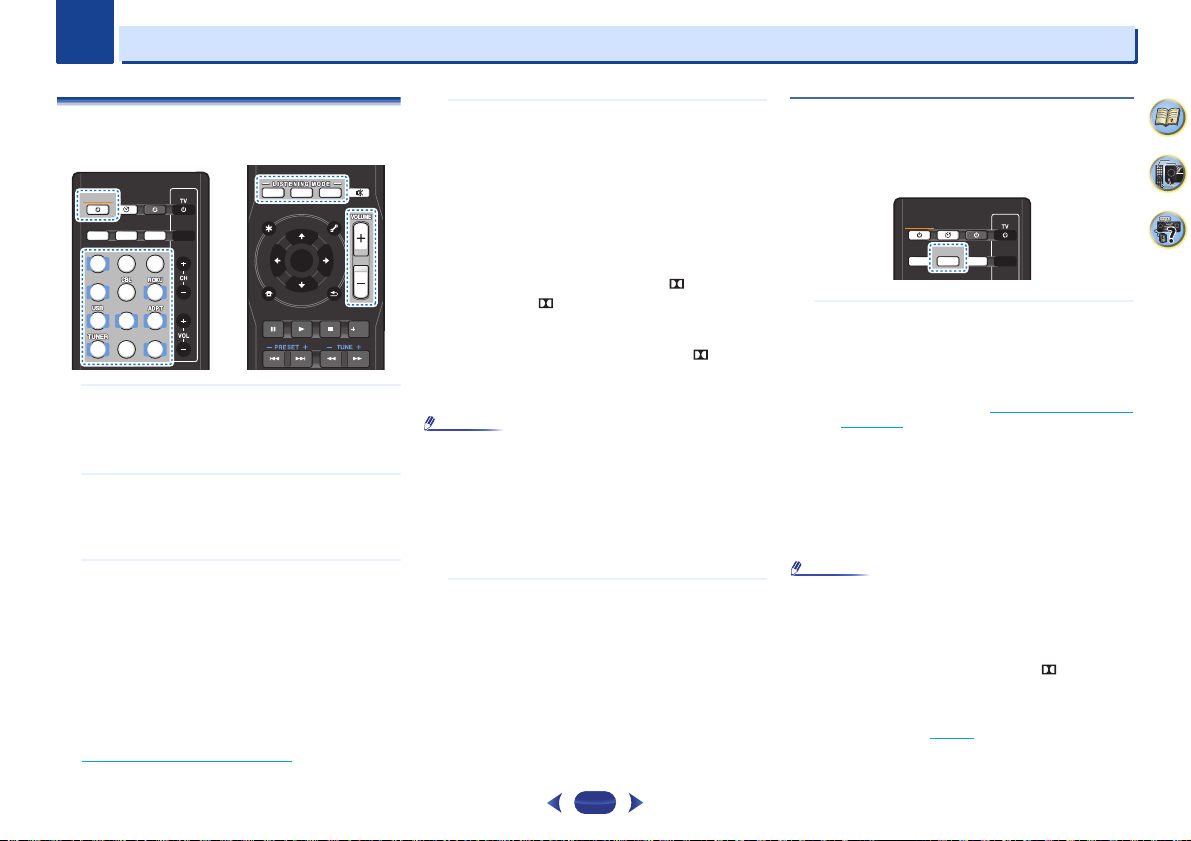
Chapter
Note
Note
SLEEP
INPUTCTRL
BD
DVD
iPod
TUN
GAME
SAT
CD
TV
HDMI
MHL
BT
NET
S.SEL ECO
STANDBY/ON
RECEIVER SIGNAL SEL
SOURCE
BD
DVD
iPod
TUN
GAME
SAT
CD
TV
HDMI
MHL
BT
NET
STANDBY/ON
MUTE
AUTO SURR ADV
ENTER
Fav
RETURN
AUDIO P.
TOP
MENU
HOME
MENU
TOOLS
MENU
BAND PTY
AUTO SURR ADV
SLEEP
INPUTCTRL S.SEL ECO
STANDBY/ON
RECEIVER SIGNAL SEL
SOURCE
S.SEL
SIGNAL SEL
Basic playback
4
4
Playing a source
Here are the basic instructions for playing a source (such as
a DVD disc) with your home theater system.
Switch on your system components and receiver.
1
Start by switching on the playback component (for
example a DVD player), your TV and subwoofer (if you
have one), then the receiver (press
•
Make sure the setup microphone is disconnected.
Switch the TV input to the input that connects this
2
receiver.
For example, if you connected this receiver to the VIDEO
jacks on your TV, make sure that the VIDEO input is now
selected.
Press input function buttons to select the input function
3
you want to play.
•
The input of the receiver will switch over, and you will
be able to operate other components using the remote
control. To operate the receiver, first press
on the remote control, then press the appropriate
button to operate.
•
The input source can also be selected by using the
front panel
remote control won’t switch operational modes.
If you selected the proper input source and there is still
no sound, select the audio input signal for playback (see
Selecting the audio input signal
INPUT SELECTOR
STANDBY/ON
dial. In this case, the
below).
).
RECEIVER
Press
AUTO
4
playback of the source.
If you’re playing a Dolby Digital or DTS surround sound
DVD disc, with a digital audio connection, you should
hear surround sound. If you’re playing a stereo source or
if the connection is an analog audio connection, you will
only hear sound from the front left/right speakers in the
default listening mode.
It is possible to check on the front panel display whether
or not surround sound playback is being performed
properly.
to select ‘AUTO SURROUND’ and start
When using a surround back speaker, D+PLIIx (VSX1029 only) and D+PLII are displayed when playing
Dolby Digital 5.1-channel signals, and DTS+NEO:6 is
displayed when playing DTS 5.1-channel signals.
When not using a surround back speaker, D is
displayed when playing Dolby Digital signals.
If the display does not correspond to the input signal and
listening mode, check the connections and settings.
•
You may need to check the digital audio output settings on
your DVD player or digital satellite receiver. It should be set
to output Dolby Digital, DTS and 88.2 kHz/96 kHz PCM (2
channel) audio, and if there is an MPEG audio option, set
this to convert the MPEG audio to PCM.
•
Depending on your DVD player or source discs, you may
only get digital 2 channel stereo and analog sound. In this
case, the receiver must be set to a multichannel listening
mode if you want multichannel surround sound.
Use
VOLUME +/–
5
Turn down the volume of your TV so that all sound is
coming from the speakers connected to this receiver.
to adjust the volume level.
28
Selecting the audio input signal
The audio input signal can be selected for each input source.
Once it is set, the audio input that was selected will be applied
whenever you select the input source using the input function
buttons.
Press
SIGNAL SEL
corresponding to the source component.
Each press cycles through the following:
•
H – Selects an HDMI signal. H can be selected for BD,
DVD, SAT/CBL, MHL or GAME input. For other inputs,
H cannot be selected.
-
When the HDMI option in Setting the Audio options
on page 39 is set to THRU, the sound will be heard
through your TV, not from this receiver.
•
A – Selects the analog inputs.
•
C1/O1 – Selects the digital input. The coaxial 1 input is
selected for C1, and the optical 1 audio input is
selected for O1.
When H (HDMI) or C1/O1 (digital) is selected and the
selected audio input is not provided, A (analog) is
automatically selected.
•
BD, MHL and GAME inputs are fixed to H (HDMI). It cannot
be changed.
•
For the TV input, only A (analog) or C1/O1 (digital) can be
selected. However, if the ARC at HDMI Setup is set to ON,
the input is fixed to H (HDMI) and cannot be changed.
•
When set to H (HDMI) or C1/O1 (digital), lights when
a Dolby Digital signal is input, and DTS lights when a DTS
signal is input.
•
When the H (HDMI) is selected, the A and DIGITAL
indicators are off (see page 10
to select the audio input signal
).
4
9
61
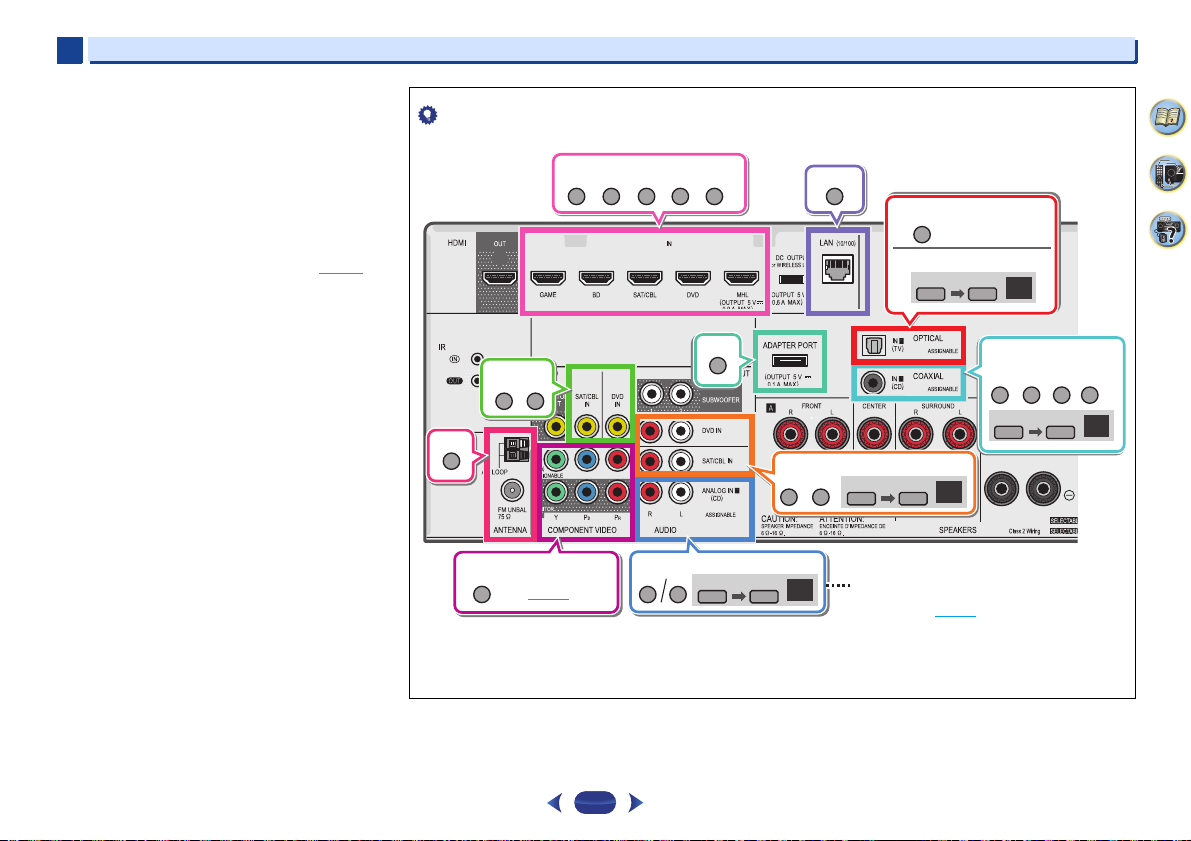
4
Tip
DVD BD
TUNER
ADAPTER
SAT/CBL
DVD
DVD
SAT/CBL
DVD
SAT/CBL
GAME MHL NETWORK
DVD
MHL
C1
TV
1.
2.
A
CD
TV
CD TV
RECEIVER
SIGNAL SEL
O1
RECEIVER
SIGNAL SEL
S.SELCTRL
A
RECEIVER
SIGNAL SEL
A
RECEIVER
SIGNAL SEL
S.SELCTRL
S.SEL
CTRL
S.SELCTRL
Audio
Audio
Audio
Audio
Video/Audio (HDMI)
Video
Other than TV input
(TV input)
Video (VSX-1029 only)
Reassignable
(page 55)
ANALOG IN1 audio input terminal is
assigned to CD under factory settings. If
you want to change this to TV input,
please change the settings in the Input
Assign menu (page 55).
VSX-1029
4
•
When digital input (optical or coaxial) is selected, this
receiver can only play back Dolby Digital, PCM (32 kHz to
96 kHz) and DTS (including DTS 96 kHz/24 bit) digital signal
formats. The compatible signals via the HDMI terminals
are: Dolby Digital, DTS, SACD (DSD 2 ch only), PCM
(32 kHz to 192 kHz sampling frequencies), Dolby TrueHD,
Dolby Digital Plus, DTS-EXPRESS, DTS-HD Master Audio
and DVD Audio (including 192 kHz). With other digital
signal formats, set to A (analog).
•
You may get digital noise when a LD or CD player
compatible with DTS is playing an analog signal. To prevent
noise, make the proper digital connections (page 19
set the signal input to C1/O1 (digital).
•
Some DVD players don’t output DTS signals. For more
details, refer to the instruction manual supplied with your
DVD player.
) and
Basic playback
•
In order to enjoy the picture and/or sound from devices connected to each terminal, select the input by doing the following.
4
9
61
29

4
Important
Tip
DVD BD
TUNER
ADAPTER
SAT/CBL
DVD
SAT/CBL
DVD
SAT/CBL
GAME MHL NETWORK
A
CD
TV
A
RECEIVER
SIGNAL SEL
A
RECEIVER
SIGNAL SEL
DVD
SAT/CBL
C1
TV
1.
2.
CD TV
RECEIVER
SIGNAL SEL
O1
RECEIVER
SIGNAL SEL
S.SELCTRL
S.SELCTRL
S.SELCTRL
S.SELCTRL
Audio
Audio
Audio
Audio
Video/Audio (HDMI)
Video
Other than TV input
(TV input)
ANALOG IN1 audio input terminal is
assigned to CD under factory settings. If
you want to change this to TV input,
please change the settings in the Input
Assign menu (page 55).
VSX-824
4
Basic playback
•
In order to enjoy the picture and/or sound from devices connected to each terminal, select the input by doing the following.
30
Playing an iPod
This receiver has the iPod iPhone USB terminal that will allow
you to control playback of audio content from your iPod using
the controls of this receiver.
•
Pioneer cannot under any circumstances accept
responsibility for any direct or indirect loss arising from any
inconvenience or loss of recorded material resulting from
the iPod failure.
•
About one minute is required between turning the power
on and completion of startup.
•
USB works with iPhone 5s, iPhone 5c, iPhone 5, iPhone 4s,
iPhone 4, iPhone 3GS, iPhone 3G, iPhone, iPod touch (1st
through 5th generation) and iPod nano (3rd through 7th
generation). However, some of the functions may be
restricted for some models.
•
This receiver has been developed and tested for the
software version of iPod/iPhone indicated on the website of
Pioneer (http://pioneer.jp/homeav/support/ios/na/).
•
Installing software versions other than indicated on the
website of Pioneer to your iPod/iPhone may result in
incompatibility with this receiver.
•
iPod and iPhone are licensed for reproduction of noncopyrighted materials or materials the user is legally
permitted to reproduce.
•
Features such as the equalizer cannot be controlled using
this receiver, and we recommend switching the equalizer
off before connecting.
•
Make sure the receiver is in standby when disconnecting
the iPod/iPhone.
Switch on the receiver and your TV.
1
See Connecting an iPod on page 24.
Switch the TV input so that it connects to the receiver.
2
•
Switch the TV input to the input that connects this
receiver to the TV through the corresponding HDMI
cable.
Press
iPod USB
3
input.
When the display shows the names of folders and files,
you’re ready to play music from the iPod.
to switch the receiver to the iPod/USB
4
9
61
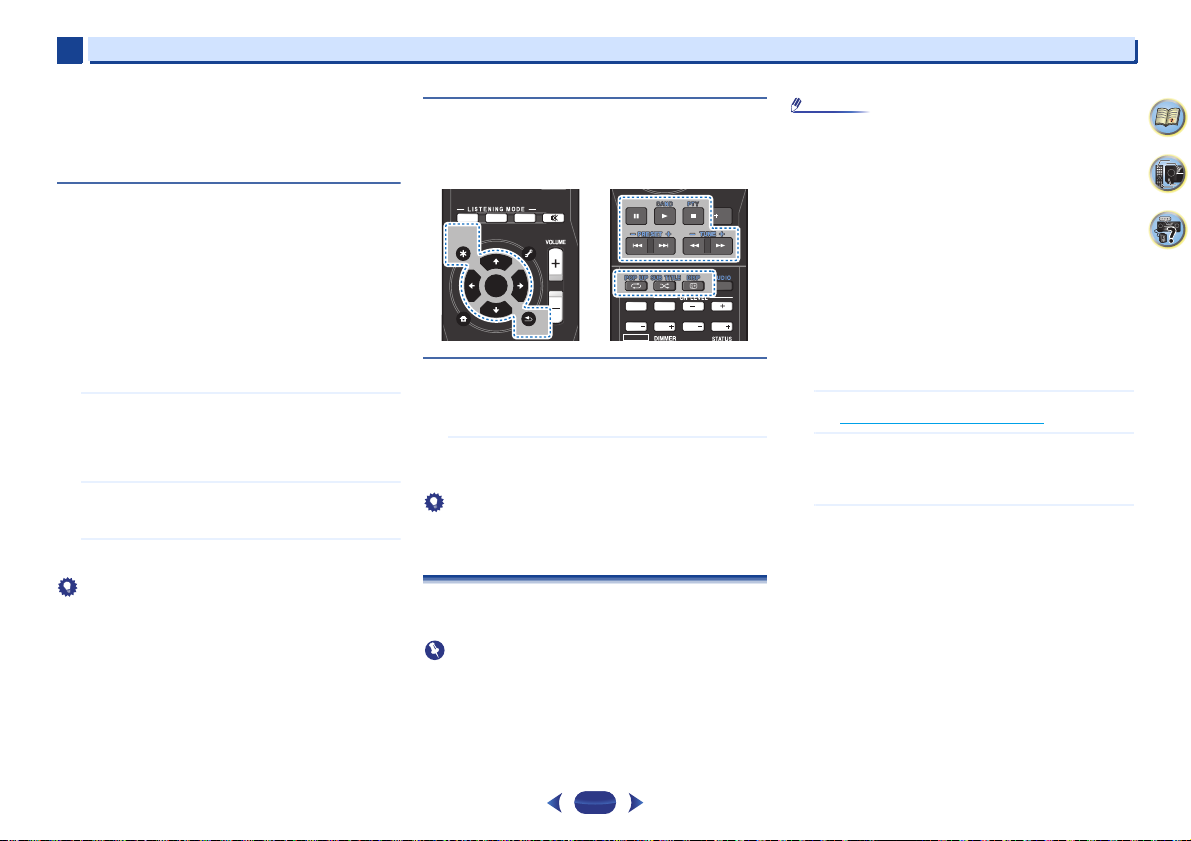
4
Tip
Tip
Important
Note
MUTE
AUTO SURR ADV
ENTER
RETURN
AUDIO P.
TOP
MENU
HOME
MENU
TOOLS
MENU
ENTER
RETURN
AUDIO P.
TOP
MENU
4
•
If after pressing
DEVICE, try switching off the receiver and
reconnecting the iPod to the receiver.
•
The controls of your iPod will be inoperable when
connected to this receiver.
iPod USB
the display shows NO
Playing back files stored on an iPod
To navigate songs on your iPod, you can take advantage of the
OSD of your TV connected to this receiver.
•
Note that non-roman characters in the title are displayed as
‘#’.
•
This feature is not available for photos or video clips on your
iPod.
Finding what you want to play
When your iPod is connected to this receiver, you can browse
songs stored on your iPod by playlist, artist, album name,
song name, genre or composer, similar to using your iPod
directly.
Use
/
to select a category, then press
browse that category.
•
When or is pressed at the list screen, the
page switches.
•
To return to the previous level any time, press
Use
/
to browse the selected category (e.g.,
albums).
•
Use
/
to move to previous/next levels.
Continue browsing until you arrive at what you want to
play, then press
to start playback.
1
2
3
•
If you’re in the song category, you can also press
start playback.
•
You can play all of the songs in a particular category by
selecting the All item at the top of each category list. For
example, you can play all the songs by a particular artist.
ENTER
ENTER
to
RETURN
Basic playback controls
This receiver’s remote control buttons can be used for basic
playback of files stored on an iPod.
•
Press
iPod USB
USB operation mode.
to switch the remote control to the iPod/
MENU
BAND PTY
SB CH
CH SEL
BASS
BASS
SHIFT
Switches between the iPod controls and the
receiver controls
This allows you to switch between performing iPod operations
via the receiver remote control or on the iPod itself.
Press
HOME MENU
•
Press
.
to
HOME MENU
controls when you’re done.
•
Change the receiver’s input to the iPod in one action by
pressing
iPod iPhone DIRECT CONTROL
panel to enable iPod operations on the iPod.
Playing a USB device
It is possible to play files using the USB interface on the front
of this receiver.
•
Pioneer cannot guarantee compatibility (operation and/or
bus power) with all USB mass storage devices and
assumes no responsibility for any loss of data that may
occur when connected to this receiver.
•
About one minute is required between turning the power
on and completion of startup.
to switch to the iPod controls.
again to switch back to the receiver
31
RETURNHOME
Fav
CLR
TRE TRE
on the front
Basic playback
•
Compatible USB devices include external magnetic hard
drives, portable flash memory (particularly keydrives) and
digital audio players (MP3 players) of format FAT16/32.
•
Copyrighted audio files cannot be played back on this
receiver.
•
With large amounts of data, it may take longer for the
receiver to read the contents of a USB device.
•
If the file selected cannot be played back, this receiver
automatically skips to the next file playable.
•
When the file currently being played back has no title
assigned to it, the file name is displayed in the OSD instead;
when neither the album name nor the artist name is
present, the row is displayed as a blank space.
•
Note that non-roman characters in the playlist are
displayed as ‘#’.
•
Make sure the receiver is in standby when disconnecting
the USB device.
Switch on the receiver and your TV.
1
See Connecting a USB device on page 24.
Switch the TV input so that it connects to the receiver.
2
•
Switch the TV input to the input that connects this
receiver to the TV through the corresponding HDMI
cable.
Press
iPod USB
3
receiver to the iPod/USB input.
When the display shows the names of folders and files,
you’re ready to play from the USB device.
If a USB Error message lights in the display, try following
the points below:
•
Switch the receiver off, then on again.
•
Reconnect the USB device with the receiver switched
off.
•
Select another input source (like BD), then switch back
to iPod/USB.
•
Use a dedicated AC adapter (supplied with the device)
for USB power.
If this doesn’t remedy the problem, it is likely your USB
device is incompatible.
on the remote control to switch the
4
9
61

4
Tip
ENTER
Fav
RETURN
HOME
MENU
BAND PTY
ENTER
4
Basic playback
Playing back audio files stored on a USB memory
device
The maximum number of levels that you can select in Step 1
(below) is 9.
•
Note that non-Roman characters in the playlist are
displayed as ‘#’.
Use
/
1
2
Basic playback controls
This receiver’s remote control buttons can be used for basic
playback of files stored on USB devices.
•
Press
USB operation mode.
to select a folder, then press
that folder.
•
To return to the previous level any time, press
Continue browsing until you arrive at what you want to
play, then press
iPod USB
AUTO SURR ADV
AUDIO P.
AUDIO P.
TOP
TOP
MENU
MENU
HOME
MENU
to start playback.
to switch the remote control to the iPod/
MUTE
TOOLS
MENU
ENTER
ENTER
RETURN
RETURN
MENU
SB CH
BASS
SHIFT
ENTER
BAND PTY
CH SEL
BASS
Playing back photo files stored on a USB memory
device
Use
/
1
2
to select a folder, then press
that folder.
•
For high resolution files, some time may be required
for the photo to appear.
•
To return to the previous level any time, press
Continue browsing until you arrive at what you want to
play, then press
The selected content is displayed in full screen and a
slideshow starts.
to start playback.
ENTER
to browse
RETURNHOME
TRE TRE
to browse
RETURN
Fav
CLR
RETURN
Basic playback controls
.
ENTER,
– Starts displaying a photo and playing a slideshow.
– Stops the player and returns to the previous menu.
•
Slideshows of photo files can be played while listening to
music files by returning to the folder/file list display while
playing a music file on a USB device then playing the photo
files.
About playable file formats
The USB function of this receiver supports the following file
formats. Note that some file formats are not available for
playback although they are listed as playable file formats.
With MP3, WAV, AAC, FLAC, AIFF and Apple Lossless files,
when music files with the same format, sampling frequency,
quantization bit number and number of channels are played
successively, they are played with no gap.
-
Make sure the gap is at the minimum when using MP3 or
AAC. If you are concerned about the gap, please use
WAV or FLAC files.
Music files
Extension Stream
MP3 (MPEG-1 Audio Layer 3)
a
.mp3
.
Sampling frequency 32 kHz, 44.1 kHz, 48 kHz
Quantization bitrate 16 bit
Channel 2 ch
Bitrate 8 kbps to 320 kbps
VBR/CBR Supported/Supported
32
WAV (LPCM)
.wav Sampling frequency 32 kHz, 44.1 kHz, 48 kHz,
Quantization bitrate 16 bit, 24 bit
Channel 2 ch
88.2 kHz, 96 kHz,
176.4 kHz, 192 kHz
WMA (WMA2/7/8/9)
b
.wma
Sampling frequency 32 kHz, 44.1 kHz, 48 kHz
Quantization bitrate 16 bit
Channel 2 ch
Bitrate 5 kbps to 320 kbps
VBR/CBR Supported/Supported
AAC (MPEG-4 AAC LC, MPEG-4 HE AAC)
.m4a
.aac
.3gp
.3g2
Sampling frequency 32 kHz, 44.1 kHz, 48 kHz
Quantization bitrate 16 bit
Channel 2 ch
Bitrate 16 kbps to 320 kbps
VBR/CBR Supported/Supported
FLAC
c
.flac
Sampling frequency 32 kHz, 44.1 kHz, 48 kHz,
Quantization bitrate 16 bit, 24 bit
Channel 2 ch
88.2 kHz, 96 kHz,
176.4 kHz, 192 kHz
AIFF
.aif
.aiff
Sampling frequency 32 kHz, 44.1 kHz, 48 kHz,
Quantization bitrate 16 bit, 24 bit
Channel 2 ch
88.2 kHz, 96 kHz, 176.4 kHz,
192 kHz
Apple Lossless
.m4a
.mp4
Sampling frequency 32 kHz, 44.1 kHz, 48 kHz,
Quantization bitrate 16 bit, 24 bit
Channel 2 ch
88.2 kHz, 96 kHz
4
9
61

4
Note
Note
Note
4
Basic playback
a. MPEG Layer-3 audio decoding technology licensed from
Fraunhofer IIS and Thomson multimedia.
b. Files encoded using Windows Media Codec 9 may be playable
but some parts of the specification are not supported;
specifically, Pro, Lossless, Voice.
c. Uncompressed FLAC files are not supported. Pioneer does not
guarantee playback.
Photo files
Extension Format
JPEG
.jpg Meeting the following conditions:
•
• Baseline JPEG format
• Y:Cb:Cr – 4:2:2
When playing a music file while doing a slide show, make
sure the contents are less than 48 kHz.
Playing a MHL-compatible device
MHL (Mobile High-definition Link) is an interface standard for
transmitting digital signals with mobile devices. MHL can
carry high quality multi-channel audio data and full-HD video
formats.
The MHL-compatible device’s video signals are output from
the TV connected to the receiver, the audio signals are output
from the speakers connected to the receiver or TV.
Press STANDBY/ON
1
your TV.
See Connecting a MHL-compatible device on page 25.
Press
MHL ROKU
2
receiver to the MHL.
Select and play the desired contents on the MHL-
3
compatible device.
•
MHL-compatible devices can be operated with the
receiver’s remote control by pressing the remote control’s
MHL ROKU
device being used, some buttons may not be operable.
•
To playback from a MHL-compatible device connected to
the receiver on a TV that is also connected to the receiver,
the power to the receiver must be turned on.
Enjoy Roku video streaming service
Connect the Roku Streaming Stick (sold separately) to the
MHL
1
See Connecting a MHL-compatible device on page 25.
button, but depending on the MHL-compatible
terminal on the main device to enjoy video streaming.
Press STANDBY/ON
your TV.
to switch on the receiver and
on the remote control to switch the
to switch on the receiver and
Press
MHL ROKU
2
receiver to the MHL.
Select the contents you want to play and playback.
3
•
When the Roku Streaming Stick (sold separately) is
connected to the main device via the MHL terminal, and
the power switched on for the first time, a setup screen will
be displayed. Setup can be changed later on as well, see
Setup ROKU standby mode
on the remote control to switch the
on page 56.
4
9
61
33

4
Important
Bluetooth wireless technology enabled device:
cell phone
Bluetooth wireless technology enabled device:
Digital music player
Device not equipped with Bluetooth wireless
technology: Digital music player + Bluetooth
audio transmitter (sold commercially)
Music data
Remote control
operation
Bluetooth®
ADAPTER
This receiver
4
Basic playback
Bluetooth® ADAPTER for Wireless Enjoyment of
Music
Wireless music play
When the Bluetooth ADAPTER (Pioneer Model No. AS-BT100
or AS-BT200) is connected to this unit, a product equipped
with Bluetooth wireless technology (portable cell phone,
digital music player, etc.) can be used to listen to music
wirelessly. Also, by using a commercially available transmitter
supporting Bluetooth wireless technology, you can listen to
music on a device not equipped with Bluetooth wireless
technology. The AS-BT100 and AS-BT200 model supports
SCMS-T contents protection, so music can also be enjoyed on
devices equipped with SCMS-T type Bluetooth wireless
technology.
•
It must be necessary that the Bluetooth wireless technology
enabled device supports A2DP profiles.
•
Pioneer does not guarantee proper connection and
operation of this unit with all Bluetooth wireless technology
enabled devices.
•
About one minute is required between turning the power
on and completion of startup.
Remote control operation
The remote control supplied with this unit allows you to play
and stop media, and perform other operations.
•
It must be necessary that the Bluetooth wireless technology
enabled device supports AVRCP profiles.
•
Remote control operations cannot be guaranteed for all
Bluetooth wireless technology enabled devices.
Pairing the
Bluetooth
ADAPTER and
Bluetooth
wireless technology device
“Pairing” must be done before you start playback of Bluetooth
wireless technology content using Bluetooth ADAPTER. Make
sure to perform pairing first time you operate the system or
any time pairing data is cleared. “Pairing” is the step
necessary to register Bluetooth wireless technology device to
enable Bluetooth communications. For more details, see also
the operating instructions of your Bluetooth wireless
technology device.
•
Pairing is required when you first use Bluetooth wireless
technology device and Bluetooth ADAPTER.
•
To enable Bluetooth communication, pairing should be
done with both of your system and Bluetooth wireless
technology device.
•
If the Bluetooth wireless technology device’s security code
is “0000”, there is no need to make the security code setting
on the receiver. Press
input, then conduct the pairing operation on the Bluetooth
wireless technology device. If pairing is successful, there is
no need to performing the pairing operation below.
•
When using the AS-BT200 only: This unit complies with
Bluetooth Specifications Ver. 2.1. When this unit and
another device equipped with Bluetooth wireless
technology both comply with Bluetooth Specification Ver.
2.1, pairing of the two may be possible without the need for
inputting a password.
BT ADPT
to switch the ADAPTER
In this case, a passcode may be displayed on this receiver
and on the device equipped with Bluetooth wireless
technology. If this happens, check that the same passcode
is displayed on this receiver and the device equipped with
Bluetooth wireless technology, then press
this, also perform the connection operation on the
Bluetooth device to be connected. If the passcode does not
match the code displayed on the Bluetooth device to be
connected, press
starting over.
Press
BT ADPT
the pairing operation on the Bluetooth wireless technology
device. If pairing is successful, there is no need to
performing the pairing operation below.
•
Pair one unit at a time.
•
When connecting this receiver by Bluetooth connections
with a device equipped with the Bluetooth function to listen
to music, do not connect any devices other than this
receiver by Bluetooth connection to the Bluetooth-equipped
device. If a Bluetooth connection is already established with
a device other than this receiver, disconnect the other
device before connecting this receiver.
Press BT
1
Press
2
Use
/
3
Use
/
4
then press
You can use any of 0000/1234/8888 PIN codes.
Bluetooth wireless technology device using any other PIN
code cannot be used with this system.
Switch on the Bluetooth wireless technology device
5
that you want to make pairing, place it near the system
and set it into the pairing mode.
Check to see that the Bluetooth ADAPTER is detected by
6
the Bluetooth wireless technology device.
When Bluetooth wireless technology device is connected:
Bluetooth wireless technology device name appears in
the receiver display.
•
The system can display alphanumeric characters only.
Other characters may not be displayed correctly.
RETURN
to cancel pairing, then try
to set the ADAPTER input, then conduct
ADPT
to switch the receiver to ADAPTER input.
TOP MENU
to select Bluetooth Setup.
to select PIN, then press
to select one of PIN codes 0000, 1234 or 8888,
ENTER
.
ENTER
ENTER
.
. After
4
9
61
34

4
Note
Fav
RETURN
HOME
MENU
BAND PTY
4
Basic playback
When Bluetooth wireless technology device is not
connected:
WAITING appears in the receiver display. In this case,
perform the connection operation from the side of the
Bluetooth wireless technology device.
From the Bluetooth wireless technology device list,
7
select Bluetooth ADAPTER and enter the PIN code
selected in the step 4.
•
PIN code may in some case be referred to as
PASSKEY.
Listening to Music Contents of
technology device with Your System
Press BT
ADPT
1
Perform the connection operation from the side of the
2
Bluetooth wireless technology device to the Bluetooth
ADAPTER.
•
When the Bluetooth ADAPTER is not plugged into the
ADAPTER PORT terminal, NO ADP will be displayed if
ADAPTER input is selected.
Start playback of music contents stored in Bluetooth
3
wireless technology device.
This receiver’s remote control buttons can be used for
basic playback of files stored on the Bluetooth wireless
technology device.
•
Bluetooth wireless technology device should be
compatible with AVRCP profile.
•
Depending on Bluetooth wireless technology device
you use, operation may differ from what is shown in
the remote control buttons.
to switch the receiver to ADAPTER input.
Bluetooth
wireless
The Bluetooth® word mark and logos are registered
trademarks owned by Bluetooth SIG, Inc. and any use of such
marks by PIONEER CORPORATION is under license. Other
trademarks and trade names are those of their respective
owners.
•
With this receiver, when an iPod is connected or
disconnected while the music of a Bluetooth wireless
technology device is playing, the connection with the
Bluetooth wireless technology device may be canceled.
4
9
61
While listening to a source, press
4
ADV
repeatedly to select S.R AIR.
RECEIVER
then press
35

4
Note
Tip
MUTE
BD
AUTO SURR ADV
DVD
iPod
TUN
GAME
SAT
CD
TV
HDMI
MHL
BT
NET
TUN
ENTER
Fav
RETURN
HOME
MENU
BAND PTY
4
Basic playback
Listening to the radio
The following steps show you how to tune in to FM and AM
radio broadcasts using the automatic (search) and manual
(step) tuning functions. Once you are tuned to a station you
can memorize the frequency for recall later—see Saving
station presets below for more on how to do this.
Press
TUNER
1
2
3
Use
Each press switches the band between FM (stereo or
mono) and AM.
Tune to a station.
There are three ways to do this:
Automatic tuning
To search for stations in the currently selected band,
press and hold
will start searching for the next station, stopping when it
has found one. Repeat to search for other stations.
Manual tuning
To change the frequency one step at a time, press
TUNE +/–
High speed tuning
Press and hold
to select the tuner.
BAND
to change the band (FM or AM), if necessary.
TUNE +/–
for about a second. The receiver
.
TUNE +/–
for high speed tuning.
Improving FM sound
If the TUNE or ST indicators don’t light when tuning to an FM
station because the signal is weak, set the receiver to the
mono reception mode.
Press
BAND
This should improve the sound quality and allow you to
enjoy the broadcast.
to select FM MONO.
Saving station presets
If you often listen to a particular radio station, it’s convenient
to have the receiver store the frequency for easy recall
whenever you want to listen to that station. This saves the
effort of manually tuning in each time. This unit can memorize
up to 30 stations.
STANDBY/ON
SLEEP
SOURCE
RECEIVER SIGNAL SEL
S.SEL ECO
INPUTCTRL
BD
GAME
HDMI
DVD
SAT
MHL
iPod
CD
BT
TUN
TUN
TV
NET
Tune to a station you want to memorize.
1
See Listening to the radio above for more on this.
Press
TOOLS
2
The display shows PRESET, then a blinking MEM and
station preset.
Press
3
You can also use the number buttons.
Press
4
The preset number stop blinking and the receiver stores
the station.
.
PRESET +/–
ENTER
.
to select the station preset you want.
AUDIO P.
TOP
MENU
HOME
MENU
ENTER
ENTER
BAND PTY
TOOLS
TOOLS
MENU
MENU
RETURN
Fav
CLR
36
•
If the receiver is left disconnected from the AC power outlet
for over a month, the station memories will be lost and will
have to be reprogrammed.
•
Stations are stored in stereo. When the station is stored in
the FM MONO mode, it shows as ST when recalled.
Listening to station presets
You will need to have some presets stored to do this. See
Saving station presets
Press
PRESET +/–
•
You can also use the number buttons on the remote
control to recall the station preset.
above if you haven’t done this already.
to select the station preset you want.
Naming preset stations
For easier identification, you can name all of your preset
stations.
Choose the station preset you want to name.
1
See Listening to station presets above for how to do this.
Press
TOOLS
2
The cursor at the first character position is blinking on
the display.
Input the name you want.
3
Choose a name up to eight characters long.
•
•
•
•
To erase a station name, follow steps 1 and 2, and press
ENTER
display is blank, to keep the previous name.
•
Once you have named a station preset, Press
the name. When you want to return to the frequency
display, press
twice.
Use
/
to select character position.
Use
/
to select characters.
The name is stored when
ENTER
while the display is blank. Press
DISP
several times to show the frequency.
is pressed.
TOOLS
DISP
while the
to show
4
9
61
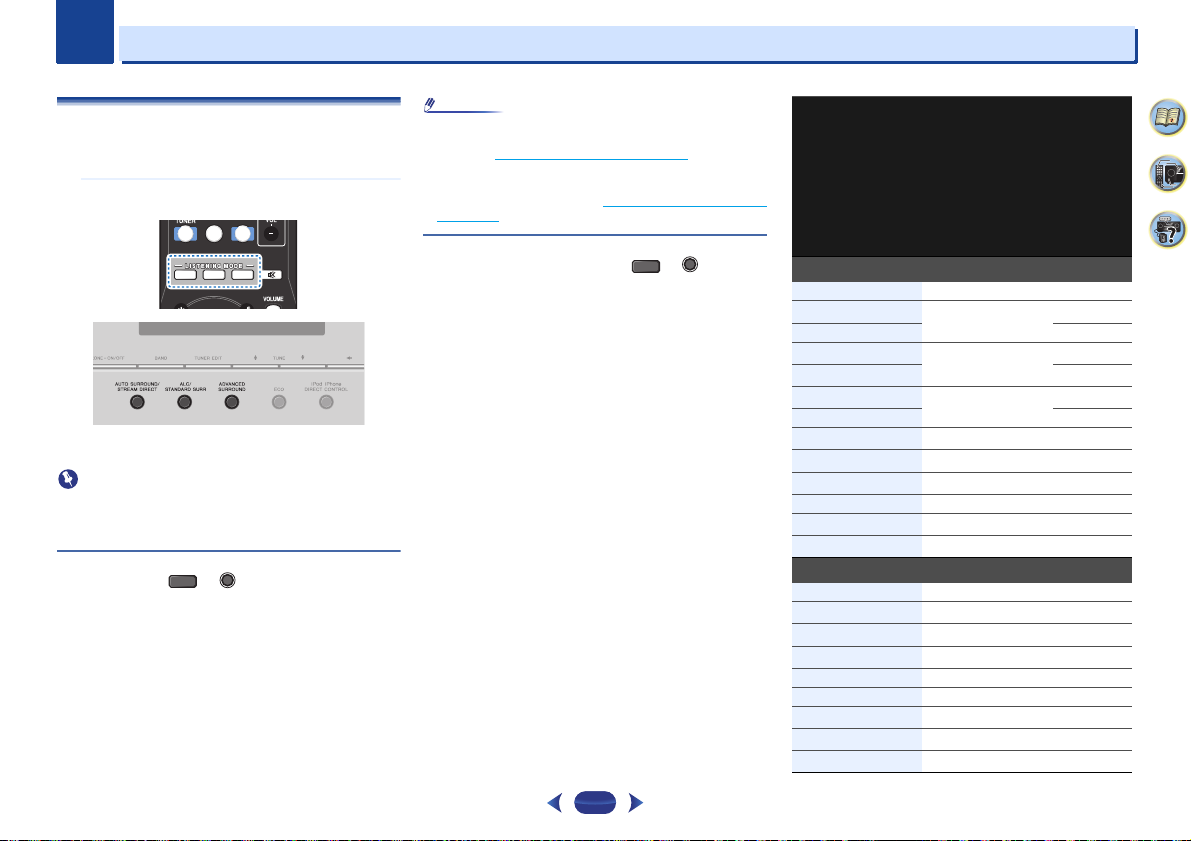
Chapter
Important
Note
MUTE
AUTO SURR ADV
TUN TV NET
AUDIO P.
TOP
MENU
TOOLS
MENU
AUTO SURR ADV
5
5
Listening to your system
Choosing the listening mode
This receiver offers a variety of listening modes to
accommodate playback of various audio formats. Choose one
according to your speaker environment or the source.
While listening to a source, press the listening mode
button repeatedly to select a listening mode you want.
•
The listening mode is shown on the display on the front
panel.
•
The listening modes and many features described in this
section may not be available depending on the current
source, settings and status of the receiver.
AUTO SURROUND
Auto playback
The simplest, most direct listening option is the AUTO
SURROUND feature. With this, the receiver automatically
detects what kind of source you’re playing and selects
multichannel or stereo playback as necessary.
•
Press
AUTO
briefly in the display (it will then show the decoding or
playback format). Check the digital format indicators in the
display to see how the source is being processed.
AUTO
repeatedly until AUTO SURROUND shows
STREAM DIRECT
/
•
Stereo surround (matrix) formats are decoded accordingly
using NEO:6 CINEMA or DOLBY PLIIx MUSIC (VSX-1029
only) (see Listening in surround sound
these decoding formats).
•
When listening to the ADAPTER input, the S.R AIR feature
is selected automatically (see Using the Advanced surround
on page 38 for more on this).
Listening in surround sound
Using this receiver, you can listen to any source in surround
sound. However, the options available will depend on your
speaker setup and the type of source you’re listening to.
•
If the source is Dolby Digital, DTS, or Dolby Surround
encoded, the proper decoding format will automatically be
selected and shows in the display.
When you select STEREO ALC (Auto Level Control stereo
mode), this unit equalizes playback sound levels if each sound
level varies with the music source recorded in a portable
audio player.
When you select STEREO, you will hear the source through
just the front left and right speakers (and possibly your
subwoofer depending on your speaker settings). Dolby Digital
and DTS multichannel sources are downmixed to stereo.
The following modes provide basic surround sound for stereo
and multichannel sources.
below for more on
ALC/
STANDARD SURR
SURR
Explanatory notes
No: No connected / Yes: Connected / Two: Two speakers are
connected / –: Whether connected or no
37
Type of surround
modes
Suitable sources
Two channel sources
STEREO ALC See above. – –
DOLBY PLIIx MOVIE
DOLBY PLII MOVIE No –
DOLBY PLIIx MUSIC
DOLBY PLII MUSIC
DOLBY PLIIx GAME
DOLBY PLII GAME No –
DOLBY PLIIz HEIGHT
NEO:6 CINEMA
NEO:6 MUSIC
DOLBY PRO LOGIC Old movies – –
Straight Decode
f
STEREO
g
Movie
b, g
Music
b
g
Video g ames
c, g
Movie/Music No Yes
d
Movie – –
d
Music – –
e
No additional effects No –
See above. – –
Multichannel sources
STEREO ALC See above. – –
DOLBY PLIIx MOVIE
DOLBY PLIIx MUSIC
DOLBY DIGITAL EX
g
DTS-ES
DTS NEO:6
DOLBY PLIIz HEIGHT
Straight Decode
f
STEREO
g
Movie Two No
b, g
Music Yes No
g
Movie/Music Yes No
g
Movie/Music Yes No
Movie/Music Yes No
g
Movie/Music No Yes
e
No additional effects – –
See above. – –
4
9
Surround back speaker(s)
(VSX-1029 only)
a
Yes
a
Yes
No –
a
Yes
61
Front height speakers
(VSX-1029 only)
No
No
No

5
Note
Note
Front left
speaker
Front right
speaker
5
Listening to your system
a. If surround back channel processing (Using surround back
channel processing (VSX-1029 only) below) is switched off, or
the surround back speakers are set to NO, DOLBY PLIIx
becomes DOLBY PLII (5.1 channel sound).
b. You can also adjust the C.WIDTH, DIMEN., and PNRM. effect
(see Setting the Audio options on page 39).
c. In case of VSX-1029: You can also adjust the H.GAIN effect (see
Setting the Audio options on page 39).
d. You can also adjust the C.IMG effect (see Setting the Audio
options on page 39).
e. In case of VSX-1029: Cannot be selected when the Speaker
System is set to Surr. Back (see The Speaker System setting
(VSX-1029 only) on page 57).
f. The audio is heard with your surround settings and you can still
use the Midnight, Loudness, Phase Control, Sound Retriever
and Tone functions.
g. VSX-1029 only
•
In modes that give 6.1 channel sound, the same signal is
heard from both surround back speakers (VSX-1029 only).
Using the Advanced surround
The Advanced surround feature creates a variety of surround
effects. Try different modes with various soundtracks to see
which you like.
ACTION Designed for action movies with dynamic
DRAMA Designed for movies with lots of dialog.
ADVANCED GAME Suitable for video games.
SPORTS Suitable for sports programs.
CLASSICAL Gives a large concert hall-type sound.
ROCK/POP Creates a live concert sound for rock and/or
EXT.STEREO Gives multichannel sound to a stereo
ECO MODE 1 Cut back on power consumption. Suitable
ECO MODE 2 Cut back on even more power consumption
soundtracks.
pop music.
source, using all of your speakers.
for contents that are mainly high level
(mainly music).
than ECO MODE 1. Suitable for contents
with wider dynamic range (mainly movies).
ADV
ADVANCED
SURROUND
•
During ECO mode, the brightness switches between 2
levels. If the dimmest level is selected, DIMMER will be
shown on the display. (Mode other than ECO: 4 levels, ECO
mode: 2 levels)
•
ECO MODE will switch OFF automatically when switched
to other listening modes (Advanced surround mode and
Auto surround mode).
F.S.S.ADVANCE
(Front Stage
Surround
ADVANCE)
S.R AIR (Sound
Retriev er AIR)
PHONES SURR When listening through headphones, you
Using Stream Direct
Use the Stream Direct modes when you want to hear the
truest possible reproduction of a source. All unnecessary
signal processing is bypassed.
AUTO SURROUND See Auto playback on page 37.
Allows you to create natural surround
sound effects using just the front speakers
and the subwoofer.
Use to provide a rich surround sound effect
directed to the center of where the front left
and right speakers sound projection area
converges.
Suitable for listening to the sound from a
Bluetooth wireless technology device.
The S.R AIR listening mode can only
selected when the ADAPTER input.
can still get the effect of overall surround.
AUTO SURROUND
/
STREAM DIRECT
AUTO
DIRECT Sources are heard according to the settings
PURE DIRECT Analog and PCM sources are heard without
made in the Manual SP Setup (speaker
setting, channel level, speaker distance), as
well as with dual mono settings. You will
hear sources according to the number of
channels in the signal.
Phase Control, Acoustic Calibration EQ,
Sound Delay, Auto Delay, LFE Attenuate
and Center image functions are available.
any digital processing.
Using the Sound Retriever
When audio data is removed during the compression
process, sound quality often suffers from an uneven sound
image. The Sound Retriever feature employs new DSP
technology that helps bring CD quality sound back to
compressed 2-channel audio by restoring sound pressure
and smoothing jagged artifacts left over after compression.
(see Setting the Audio options
on page 39).
Listening with Acoustic Calibration EQ
You can listen to sources using the Acoustic Calibration
Equalization set in Automatically setting up for surround
sound (MCACC) on page 26. Refer to these pages for more on
Acoustic Calibration Equalization.
(see Setting the Audio options
on page 39).
Using surround back channel processing (VSX1029 only)
You can have the receiver automatically use 6.1 or 7.1
decoding for 6.1 encoded sources (for example, Dolby Digital
EX or DTS-ES), or you can choose to always use 6.1 or 7.1
decoding (for example, with 5.1 encoded material). With 5.1
encoded sources, a surround back channel will be generated,
but the material may sound better in the 5.1 format for which
it was originally encoded (in which case, you can simply
switch surround back channel processing off).
4
9
61
38
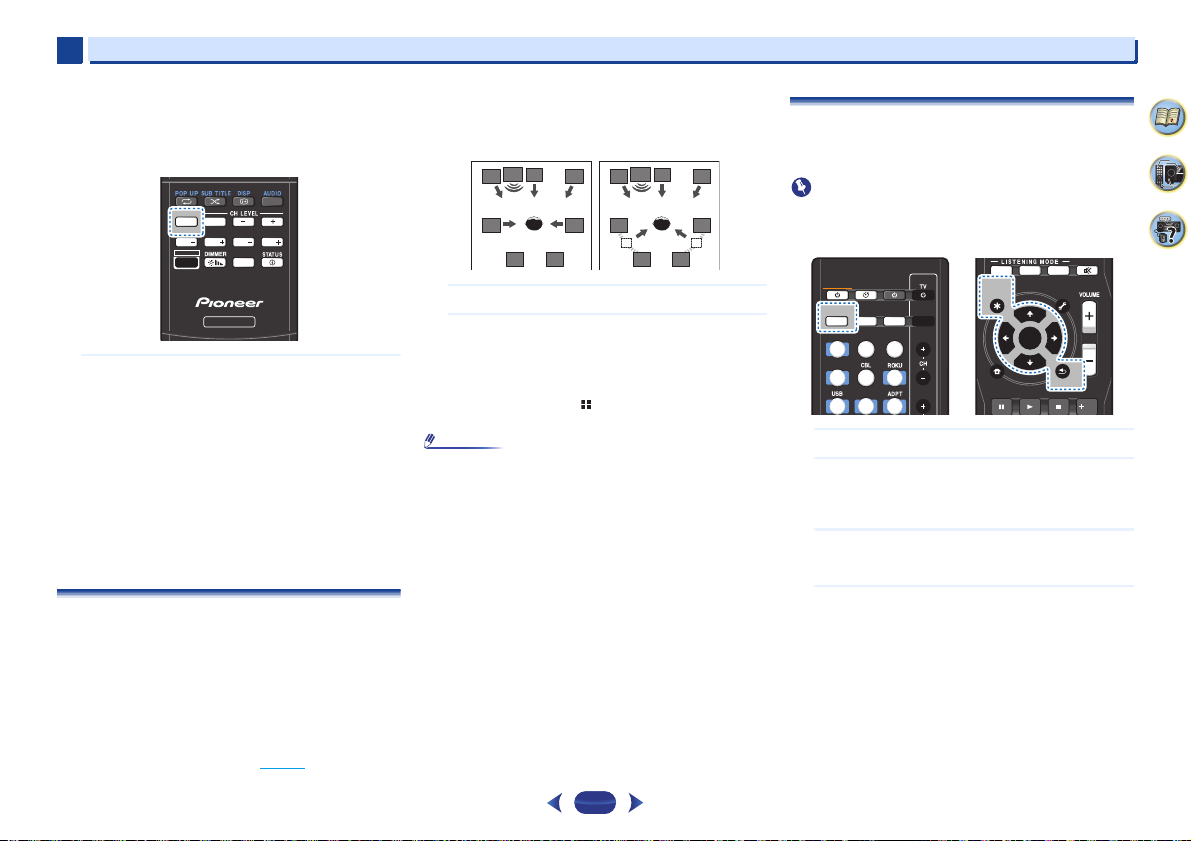
5
Note
Important
5
•
With a 7.1-channel surround system, audio signals that
have undergone matrix decoding processing through
surround back channel processing to which the Up Mix
function is added are output from the surround back
speakers.
CLR
SB CH
SB CH
CH SEL
BASS
BASS
TRE TRE
SHIFT
SP-A/B
RECEIVER
Press
SB CH
channel options.
repeatedly to cycle the surround back
Each press cycles through the options as follows:
•
SB ON – Matrix decoding processing for generating
the surround back component from the surround
component is turned on.
•
SB AUTO – Matrix decoding processing for generating
the surround back component from the surround
component is switched automatically. Matrix
decoding processing is only performed when surround
back channel signals are detected in the input signals.
•
SB OFF – Matrix decoding processing for generating
the surround back component from the surround
component is turned off.
Setting the Up Mix function (VSX-1029 only)
In a 7.1-channel surround system with surround speakers
placed directly at the sides of the listening position, the
surround sound of 5.1-channel sources is heard from the side.
The Up Mix function mixes the sound of the surround
speakers with the surround back speakers so that the
surround sound is heard from diagonally to the rear as it
should be.
•
Using the Up Mix function is effective when the speakers in
the 7.1-channel surround system are set up as
recommended in the example on page 14
.
•
Depending on the positions of the speakers and the sound
source, in some cases it may not be possible to achieve
good results. In this case, set the setting to OFF.
UP MIX OFF UP MIX ON
C
SW
L R
SL SR
SBL SBR SBL SBR
Switch the receiver into standby.
1
While holding down
2
hold the
UP MIX: OFF appears and the Up Mix function turns off.
If you want to turn this function on, perform steps 1 and
2 again.
•
When set to ON, the (Up Mix) indicator on the front
panel lights.
•
Set to ON regardless of this setting when playing DTS-HD
signals.
•
May automatically be set to OFF even when set to ON,
depending on the input signal and listening mode.
•
If the Network Standby is set to ON or Standby Through
is not set to OFF, you may not be able to set the Up Mix
function.
•
HDMI Control should also be set to OFF, not ON.
PRESET on the front panel, and
STANDBY/ON
for about two seconds.
C
SW
L R
SL SR
Listening to your system
Setting the Audio options
There are a number of additional sound settings you can
make using the AUDIO PARAMETER menu. The defaults, if
not stated, are listed in bold.
•
Note that if a setting doesn’t appear in the AUDIO
PARAMETER menu, it is unavailable due to the current
source, settings and status of the receiver.
ENTER
ENTER
BAND PTY
.
TOOLS
MENU
RETURN
RETURN
MUTE
Fav
AUTO SURR ADV
AUDIO P.
STANDBY/ON
SLEEP
SOURCE
RECEIVER
RECEIVER SIGNAL SEL
CTRL
BD
DVD
iPod
Press
RECEIVER
1
Use
/
2
Depending on the current status/mode of the receiver,
certain options may not be able to be selected. Check the
table below for notes on this.
Use
/
3
See the table below for the options available for each
setting.
Press
RETURN
4
INPUTCTRL
S.SEL ECO
GAME
HDMI
SAT
MHL
CD
BT
, then press
to select the setting you want to adjust.
to set it as necessary.
to confirm and exit the menu.
AUDIO P.
TOP
TOP
MENU
MENU
HOME
MENU
AUDIO P.
4
9
61
39

5
5
Listening to your system
Setting/What it does Option(s)
EQ (Acoustic Calibration EQ)
Switches on/off the effect of Acoustic
Calibration EQ.
S.DELAY (Sound Delay)
Some monitors have a slight delay when
showing video, so the soundtrack will be
slightly out of sync with the picture. By adding
a bit of delay, you can adjust the sound to
match the presentation of the video.
MIDNIGHT/LOUDNESS
The MIDNIGHT allows you to hear effective
surround sound of movies at low volumes.
The LOUDNESS is used to get good bass and
treble from music sources at low volumes.
S.RTV (Sound Retriever)
Switches ON/OFF the effect of Sound
Retriev er.
DUAL MONO
Specifies how dual mono encoded Dolby
Digital soundtracks should be played.
F.PCM (Fixed PCM)
This is useful if you find there is a slight delay
before OFF recognizes the PCM signal on a
CD, for instance.
When ON is selected, noise may be output
during playback of non-PCM sources. Please
select another input signal if this is a problem.
DRC (Dynamic Range Control)
Adjusts the level of dynamic range for movie
soundtracks optimized for Dolby Digital, DTS,
Dolby Digital Plus, Dolby TrueHD, DTS-HD
and DTS-HD Master Audio (you may need to
use this feature when listening to surround
sound at low volumes).
b
ON
OFF
0 to 500 ms (1
step : 5 ms)
Default: 0
M/L OFF
MIDNIGHT
LOUDNESS
OFF
ON
CH1 – Channel 1
is heard only
CH2 – Channel 2
is heard only
CH1 CH2 – Both
channels heard
from front
speakers
OFF
ON
AUTO
MAX
MID
OFF
Setting/What it does Option(s)
LFE ATT (LFE Attenuate)
Some Dolby Digital and DTS audio sources
include ultra-low bass tones. Set the LFE
attenuator as necessary to prevent the ultralow bass tones from distorting the sound from
the speakers.
The LFE is not limited when set to 0 dB, which
is the recommended value. When set to –15
dB, the LFE is limited by the respective
degree. When OFF is selected, no sound is
output from the LFE channel.
SACD G. (SACD Gain)
Brings out detail in SACDs by maximizing the
dynamic range (during digital processing).
a
c
HDMI (HDMI Audio)
Specifies the routing of the HDMI audio signal
out of this receiver (AMP) or through to a TV
(THRU). When THRU is selected, no sound is
output from this receiver.
The HDMI Audio setting cannot be switched
while performing synchronized amp mode
operations (page 59).
A.DLY (Auto Delay)
This feature automatically corrects the audioto-video delay between components
connected with an HDMI cable. The audio
delay time is set depending on the operational
status of the display connected with an HDMI
cable. The video delay time is automatically
adjusted according to the audio delay time.
PHASE CTRL (Phase Control)
Phase Control feature uses phase correction
measures to make sure your sound source
arrives at the listening position in phase,
preventing unwanted distortion and/or
coloring of the sound.
Phase Control technology provides coherent
sound reproduction through the use of phase
matching for an optimal sound image at your
listening position. The default setting is on
and we recommend leaving Phase Control
switched on for all sound sources.
d
e
f
0 (0 dB)
5 (–5 dB)
10 (–10 dB)
15 (–15 dB)
20 (–20 dB)
** (OFF)
0 (0 dB)
+6 (+6 dB)
AMP
THRU
OFF
ON
ON
OFF
Setting/What it does Option(s)
C.WIDTH (Center Width)
(Applicable only when using a center speaker)
Spreads the center channel between the front
right and left speakers, making it sound wider
(higher settings) or narrower (lower settings).
DIMEN (Dimension)
Adjusts the surround sound balance from
front to back, making the sound more distant
(minus settings), or more forward (positive
settings).
PNRM. (Panorama)
Extends the front stereo image to include
surround speakers for a ‘wraparound’ effect.
C.IMG (Center Image)
(Applicable only when using a center speaker)
Adjust the center image to create a wider
stereo effect with vocals. Adjust the effect
from 0 (all center channel sent to front right
and left speakers) to 10 (center channel sent
to the center speaker only).
H.GAIN (Height Gain) (VSX-1029 only)
Adjusts the output from the front height
speaker when listening in DOLBY PLIIz
HEIGHT mode. If set to H, the sound from the
top will be more emphasized.
a. The default setting when the iPod/USB, ADAPTER,
NETRADIO, PANDORA, M.SERVER or FAVORITE input is
selected is ON.
b. This setting works only with dual mono encoded Dolby Digital
and DTS soundtracks.
c. The initial set AUTO is only available for Dolby TrueHD signals.
Select MAX or MID for signals other than Dolby TrueHD.
d. You shouldn’t have any problems using this with most SACD
discs, but if the sound distorts, it is best to switch the gain
setting back to 0 dB.
e. This feature is only available when the connected display
supports the automatic audio/video synchronizing capability
(‘lip-sync’) for HDMI. If you find the automatically set delay time
unsuitable, set A.DLY to OFF and adjust the delay time
manually. For more details about the lip-sync feature of your
display, contact the manufacturer directly.
g
g
g
h
0 to 7
Default: 3
–3 to +3
Default: 0
OFF
ON
0 to 10 Default: 3
(NEO:6 MUSIC),
10 (NEO:6
CINEMA)
L (Low)
M (Mid)
H (High)
4
9
61
40

5
5
f. Phase matching is a very important factor in achieving proper
sound reproduction. If two wave forms are ‘in phase’, they crest
and trough together, resulting in increased amplitude, clarity
and presence of the sound signal. If a crest of a wave meets a
trough, then the sound will be ‘out of phase’ and an unreliable
sound image will be produced.
If your subwoofer has a phase control switch, set it to the plus
(+) sign (or 0°). However, the effect you can actually feel when
Phase Control is set to ON on t his r ece iver depe nds on th e typ e
of your subwoofer. Set your subwoofer to maximize the effect.
It is also recommended you try changing the orie ntation or the
place of your subwoofer.
Set the built-in lowpass filter switch of your subwoofer to OFF.
If this cannot be done on your subwoofer, set the cutoff
frequency to a higher value.
If the speaker distance is not properly set, you may not have a
maximized Phase Control effect.
The Phase Control mode cannot be set to ON in the following
cases:
– When the PURE DIRECT mode is switched on.
– When the headphones are connected.
g. Only available with 2-channel sources in DOLBY PLII MUSIC
mode.
h. Only when listening to 2-channel sources in NEO:6 CINEMA
and NEO:6 MUSIC mode.
Listening to your system
4
9
61
41

Chapter
Note
Note
Playback with NETWORK features
6
6
Introduction
This receiver is equipped with the LAN terminal and you can
enjoy the following features by connecting your components
to these terminals.
Listening to Internet radio stations
You can select and listen to your favorite Internet radio station
from the list of Internet radio stations created, edited, and
managed by the vTuner database service exclusively for use
with the Pioneer products.
See Playback with Network functions
to Internet radio stations on page 44.
Playback the music files stored in PCs
You can playback a lot of musics stored in your PCs using this
unit.
•
Besides a PC, you can also play back audio files stored on
your other components with the built-in media server
function based on DLNA 1.0 or DLNA 1.5 framework and
protocols (i.e. network-capable hard disks and audio
systems).
See Playback with Network functions
back audio files stored on components on the network on
page 45.
Listening to Pandora
See Listening to Pandora Internet Radio on page 44.
Using the Spotify audio stream playback function
See About the Spotify audio stream playback function on
page 45.
•
To listen to Internet radio stations, you must sign a contract
with an ISP (Internet Service Provider) beforehand.
•
Photo or video files cannot be played back.
•
With Windows Media Player 11 or Windows Media Player
12, you cannot play back copyrighted audio files on this
receiver.
on page 43 and Listening
on page 43 and Playing
About playable DLNA network devices
This unit allows you to play music on media servers connected
on an identical Local Area Network (LAN) as the receiver. This
unit allows for the playing of files stored on the following
devices:
•
PCs running Microsoft Windows Vista or XP with Windows
Media Player 11 installed
•
PCs running Microsoft Windows 7 or 8 with Windows
Media Player 12 installed
•
DLNA-compatible digital media servers (on PCs or other
components)
Files stored in a PC or DMS (Digital Media Server) as
described above can be played via command from an external
Digital Media Controller (DMC). Devices controlled by this
DMC to play files are called DMRs (Digital Media Renderers).
This receiver supports this DMR function. When in the DMR
mode, such operations as playing and stopping files can be
performed from the external controller. Volume adjustment
and the muting control are also possible.
•
Depending on the external controller being used, playback
may be interrupted when the volume is adjusted from the
controller. In this case, adjust the volume from the receiver
or remote control.
Using AirPlay on iPod touch, iPhone, iPad, and
iTunes
AirPlay works with iPhone, iPad, and iPod touch with iOS
4.3.3 or later, Mac with OS X Mountain Lion, and Mac and PC
with iTunes 10.2.2 or later.
To use AirPlay, select your receiver on your iPod touch,
iPhone, iPad or in iTunes. *1
The receiver’s input will switch automatically to AirPlay when
AirPlay is in use. *2
The following operations can be performed when in AirPlay
mode:
•
Adjustment of the receiver’s volume from iPod touch,
iPhone, iPad or iTunes.
•
Pause/resume, next/previous track, and shuffle/repeat
from the remote control of the receiver. (Press
switch the remote control to the network operation mode.)
*1: For more information, see the Apple website (http://
www.apple.com).
*2: The receiver’s power automatically turns on when
Network Standby is set to ON (page 56
•
A network environment is required to use AirPlay.
•
AirPlay provided on this receiver has been developed and
tested based on the software versions for the iPod, iPhone,
iPad and the software versions for iTunes that are indicated
on the Pioneer website. AirPlay may not be compatible with
iPod, iPhone, iPad or iTunes software versions other than
those indicated on the Pioneer website.
NET
to
).
About the DHCP server function
To play back audio files stored on components on the network
or listen to Internet radio stations, you must turn on the DHCP
server function of your router. In case your router does not
have the built-in DHCP server function, it is necessary to set
up the network manually. Otherwise, you cannot play back
audio files stored on components on the network or listen to
Internet radio stations. See The Network Setup menu
page 46 for more on this.
on
Authorizing this receiver
This receiver must be authorized to enable playback. This
happens automatically when the receiver makes a connection
over the network to the PC. If not, please authorize this
receiver manually on the PC. The authorization (or
permission) method for access varies depending on the type
of server currently being connected. For more information on
authorizing this receiver, refer to the instruction manual of
your server.
4
9
61
42

6
Important
Note
MUTE
AUTO SURR ADV
TUN TV NET
ENTER
RETURN
AUDIO P.
TOP
MENU
HOME
MENU
TOOLS
MENU
BAND PTY
AUDIO P.
TOP
MENU
TOOLS
MENU
ENTER
RETURN
CLR
SB CH
CH SEL
SP-A/B
Fav
RETURN
HOME
MENU
SHIFT
BASS
BASS
TRE TRE
BAND PTY
Fav
CLR
6
About HTC Connect
This receiver features “HTC Connect”, a simple way to enjoy
music content from your HTC Connect certified smart phone.
1
HTC Connect music streaming provided on this product
has been developed based on interoperability testing as
defined by the HTC Connect Certification program with
the HTC Connect-compatible smartphones.
2
Music Navigation via the music progress bar is not
currently supported with HTC Connect.
3
Third party music applications (those other than HTC’s
pre-installed “Music” app) have not been tested for
compatibility and may not work. HTC Connect has been
tested with MP3, AAC, WMA and WAV encoding
formats. Other formats may not be compatible.
4
High network congestion may interfere with the
operation of HTC Connect.
HTC Connect Certified Smartphones
The HTC Connect-compatible smartphones, Please check
Pioneer website for up to date information about compatible
devices and audio format support.
http://www.pioneerelectronics.com/htc
http://www.pioneerelectronics.ca/htc
Specifications and design subject to modification without
notice.
HTC, HTC Connect and the HTC Connect logo are trademarks
of HTC Corporation.
(for USA)
(for Canada)
Playback with Network functions
•
In case a domain is configured in a Windows network
environment, you cannot access a PC on the network while
you are logged onto the domain. Instead of logging onto the
domain, log onto the local machine.
•
There are cases where the time elapsed may not be
correctly displayed.
•
About one minute is required between turning the power
on and completion of startup.
Press
NET
1
repeatedly to select the category you want to
play back.
It may take several seconds for this receiver to access the
network.
Select a category from the following list:
•
NETRADIO – Internet radio
-
When NETRADIO is selected, the radio station that
was playing last time is played.
•
PANDORA – Internet radio that supports Pandora
•
M.SERVER – Server components on the network
(Media server)
•
FAVORITE – Favorite songs currently being registered
Depending on the selected category, the names of
folders, files, and Internet radio stations are displayed.
Use
/
2
to select the folder, music files or Internet
radio station to play back, and then press
Press
/
desired item. When you press
with the playback screen being displayed for the selected
item. To return to the list screen, press
When the list screen is displayed from the playback
screen, the playback screen reappears automatically if
no operation is performed for 180 seconds while the list
screen is displayed. Will return to playback screen even if
DISP
to scroll up and down the list and select the
ENTER
button is pressed.
ENTER
, playback starts
RETURN
.
Only audio files with the mark can be played. In case
/
and
of the folders with the mark, use
select the desired folder and audio files.
ENTER
43
Playback with NETWORK features
•
When or is pressed at the list screen, the
page switches.
Repeat step 2 to play back the desired song.
3
For detailed operating instructions, refer to the section
shown below.
•
Internet radio stations – See Listening to Internet radio
stations on page 44.
•
Pandora – See Listening to Pandora Internet Radio on
page 44.
•
Media server – See Playing back audio files stored on
components on the network on page 45.
•
Favorites – See Playing back your favorite songs on
page 45.
Basic playback controls
You can perform the following operations with the remote
control of this receiver. Note that some buttons are not
available for operation depending on the category currently
being played back.
Press
NET
.
•
When selecting input for M.SERVER and FAVORITE,
depending on the server or file:
-
to
-
to switch the remote control to the
NETRADIO, PANDORA, M.SERVER or FAVORITE
operation mode.
the button will not operate.
the button will not operate or will act identical to
the button.
4
9
61
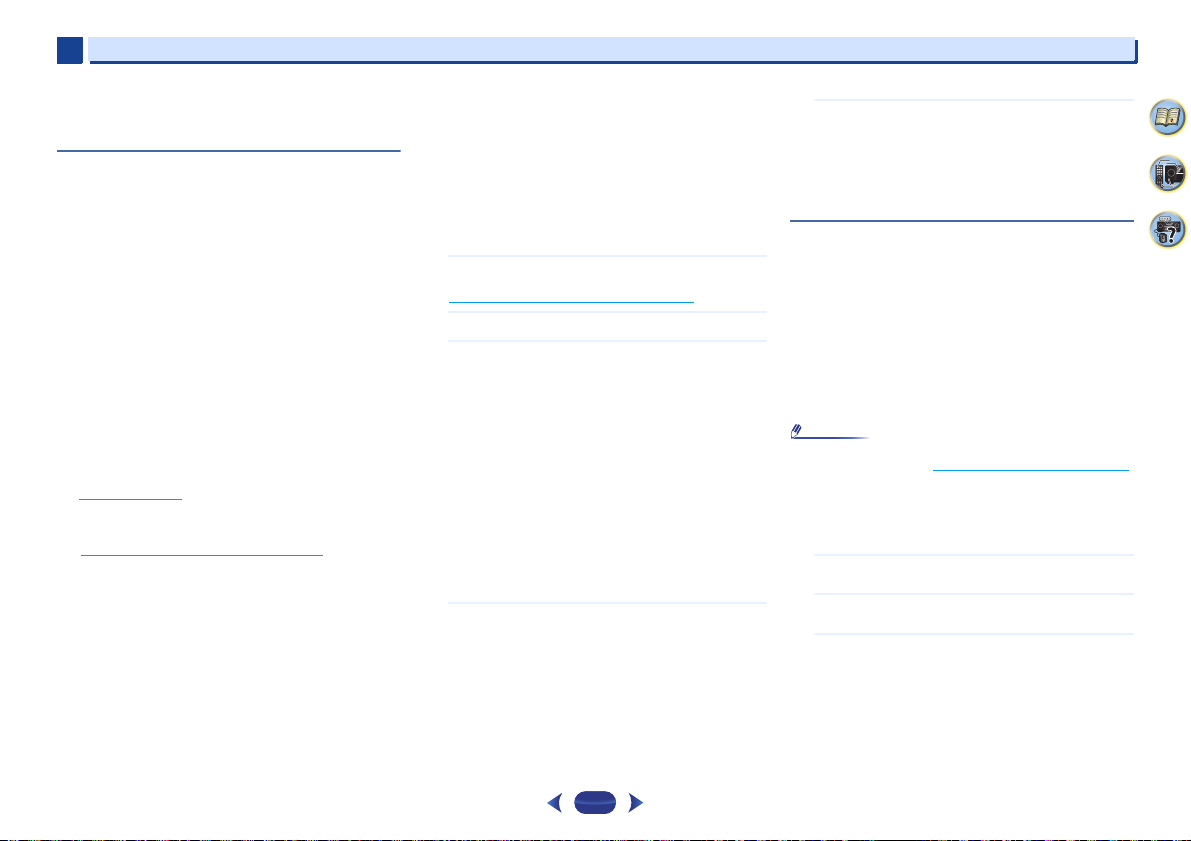
6
Note
6
•
If the
TOOLS
when selecting input for M.SERVER, one can realign the
displayed title alphabetically or the track No.
button is pressed for the list displayed screen
Listening to Internet radio stations
Internet radio is an audio broadcasting service transmitted via
the Internet. There are a large number of Internet radio
stations broadcasting a variety of services from every corner
of the world. Some are hosted, managed, and broadcast by
private individuals while others are by the corresponding
traditional terrestrial radio stations or radio networks.
Whereas terrestrial, or OTA (over-the-air), radio stations are
geographically restricted on the range of radio waves
broadcast from a transmitter through the air, Internet radio
stations are accessible from anywhere in the world, as long as
there is a connection to the Internet, as services are not
transmitted through the air but are delivered over the World
Wide Web. On this receiver you can select Internet radio
stations by genre as well as by region.
Depending on the Internet line conditions, the sound may not
be smooth when playing Internet radio.
About list of Internet radio
The list of Internet radio stations on this receiver is created,
edited, and managed by the vTuner database service
exclusively for use with this receiver. For details about vTuner,
see vTuner
Saving and retrieving Internet radio stations
You can easily save and retrieve saved Internet radio stations.
See Playing back your favorite songs
this.
on page 51.
on page 45 for more on
•
To listen to Internet radio stations, you must have highspeed broadband Internet access. With a 56 K or ISDN
modem, you may not enjoy the full benefits of Internet
radio.
•
The port number varies depending on the Internet radio
station. Check the firewall settings.
•
A list of Internet radio stations provided by the vTuner
database service is subject to change or deletion without
notice due to various reasons.
•
Broadcasts may be stopped or interrupted depending on
the Internet radio station. In this case, you cannot listen to
a radio station selected from the list of Internet radio
stations.
Registering broadcast stations not on the vTuner list
from the special Pioneer site
With the receiver, broadcast stations not included on the list
of station distributed by vTuner can be registered and played.
Check the access code required for registration on the
receiver, use this access code to access the special Pioneer
Internet radio site and register the desired broadcast stations
in your favorites. The address of the special Pioneer Internet
radio site is:
http://www.radio-pioneer.com
Display the Internet Radio list screen.
1
To display the Internet Radio list screen, perform step 1 at
Playback with Network functions
Use
/
2
3
4
to select ‘Help’, then press
Use
/
to select ‘Get access code’, then press
The access code required for registration on the special
Pioneer Internet radio site is displayed. Make a memo of
this address.
The following can be checked on the Help screen:
•
Get access code – The access code required for
registration on the special Pioneer Internet radio site is
displayed.
•
Show Your WebID/PW – After registering on the
special Pioneer Internet radio site, the registered ID
and password are displayed.
•
Reset Your WebID/PW – Resets all the information
registered on the special Pioneer Internet radio site.
When reset, all the registered broadcast stations are
also cleared. If you want to listen to the same stations,
re-register after resetting.
Access the special Pioneer Internet radio site from your
computer and perform the registration process.
http://www.radio-pioneer.com
Access the above site and use the access code in step 3
to perform user registration, following the instructions on
the screen.
on page 43.
ENTER
.
ENTER
Playback with NETWORK features
Register the desired broadcast stations as your
5
favorites, following the instructions on the computer’s
screen.
Both broadcast stations not on the vTuner list and
stations on the vTuner list can be registered. In this case
they are registered on the receiver as favorite broadcast
stations and can be played.
Listening to Pandora Internet Radio
Pandora is personalized internet radio that is designed to help
you discover new music you’ll love mixed in with music you
already know.
For details, check the website: http://www.pandora.com
•
You must have a registered account in order to listen to
songs using Pandora Internet Radio.
Select PANDORA, then follow the instructions on the
.
screen to make the account settings.
•
As of December 2012, the Pandora service is only offered in
the United States.
•
Some functions may be changed at Pandora’s discretion.
•
When disposing of the product, we recommend you reset it
to delete the data. See Resetting the main unit
®
Pandora
, the leading internet radio service, gives people
music they love anytime, anywhere, through personalized radio
stations.
Character entry operation using the virtual keyboard
Press
TOOLS
1
mode.
Use the directional keys
2
character/symbols and press
Repeat 2 above until character entry is finished and
3
select OK from the virtual keyboard and press
•
to switch to virtual keyboard operation
///
ENTER
To exit character entry using the virtual keyboard,
press
TOOLS
.
on page 66.
to select the
.
ENTER
4
9
61
.
44

6
Important
CAUTION
Note
Note
6
Playback with NETWORK features
About the Spotify audio stream playback
function
Spotify is a music streaming distribution service managed
and operated by Spotify Ltd. and distributing music over the
Internet.
Spotify audio streams can be enjoyed using this unit and your
smartphone or other mobile digital device.
Preparations (1) Installing the Spotify application
on mobile digital devices and registering a
Spotify Premium account
•
The Spotify application must be installed on mobile digital
devices and you must have registered a Spotify Premium
account (for a charge) in order to use the Spotify audio
stream playback function on this unit.
For registration procedures, see the Spotify website.
http://www.spotify.com/
http://www.spotify.com/connect
For information on the countries and regions where Spotify
services can be used, see the website below.
http://www.spotify.com/
Spotify functions may be changed without notice.
An Internet connection is required on the mobile digital
device in order to use the Spotify application. Using the
mobile telephone line for the Internet connection tends to
lead to high packet communication charges, so we
recommend subscribing to a fixed packet rate plan. For
details, contact your mobile telephone operator.
Preparations (2) Connecting this unit to the
network
•
Connect this unit to the network and also to the Internet.
For instructions on connecting, see this unit’s operating
instructions.
•
Connect the mobile digital device by Wi-Fi to the wireless
LAN router of the same network as the one to which this
unit is connected. For instructions on connecting, see the
operating instructions of the mobile digital device and the
wireless LAN router.
In order to use the Spotify audio stream playback
function from the Spotify application
To use the Spotify audio stream playback function, select this
unit on the Spotify application.
When Spotify audio streaming starts, this unit’s input
automatically switches to Spotify.
•
Even if you are away from home, if you start Spotify audio
streaming to play music on your mobile digital device and
this unit is selected, the sound will be output from this unit.
Depending on the volume level, the output may be loud, so
be sure to check the audio output selection carefully before
starting audio streaming. In addition, if you accidentally
select this unit and play the sound on it, switch the audio
output selection to the mobile digital device.
•
A separate contract with/payment to an Internet service
provider is required to use the Spotify audio stream
playback function.
•
This unit’s name is displayed as the playback device on the
Spotify application. Also, this unit’s name can be changed
at “Friendly Name” in the network settings.
•
When this unit is selected with the Spotify application, the
account information is registered on this unit as well.
When disposing of this unit, reset this unit’s settings in
order to delete the account information registered on this
unit. For instructions on resetting, see this unit’s operating
instructions.
Playing back audio files stored on components on
the network
This unit allows you to play music on media servers connected
on an identical Local Area Network (LAN) as the receiver. This
unit allows for the playing of files stored on the following
devices:
•
PCs running Microsoft Windows Vista or XP with Windows
Media Player 11 installed
•
PCs running Microsoft Windows 7 or 8 with Windows
Media Player 12 installed
•
DLNA-compatible digital media servers (on PCs or other
components)
Playing back your favorite songs
Up to 64 favorite tracks on the media server and/or Internet
radio stations can be registered in the Favorites folder. Note
that only the audio files stored on components on the network
can be registered.
Registering and deleting audio files and Internet
radio stations in and from the Favorites folder
Press
NET
1
2
•
To delete a registered song, select the Favorites folder,
select the song you want to delete from the folder, and
press
Favorites folder.
to switch the remote control to the M.SERVER
or NETRADIO operation mode.
With the track or Internet radio station you want to
register selected, press
The selected song or Internet radio station is then
registered in the Favorite.
CLR
. The selected song is then deleted from the
+Fav
.
4
9
61
45

6
6
Playback with NETWORK features
The Network Setup menu
Setting up the network to listen to Internet radio on this
receiver.
Press
NET
1
2
3
.
Press
HOME MENU
Network Setup menu appears on your TV. Use
and
ENTER
the screens and select menu items. Press
exit the current menu.
•
Press
HOME MENU
Setup menu.
Select the setting you want to adjust.
•
Network Configuration
-
IP Address, Proxy – Sets up the IP address/Proxy of
this receiver (see below).
-
Friendly Name – The name of the receiver displayed
on a computer or other device connected to the
network can be changed (see below).
-
Parental Lock – Restricts usage of network
functions (page 47
•
Language – Language can be set the NETWORK
function OSD screen (page 47
•
Firmware Update – Use to update the receiver’s
firmware and check the version (page 47
•
Factory Reset – Use to reset all network connection
settings to their initial, factory-setting condition
(page 49
•
System Info – You can check the network settings of
this receiver (page 49
.
on the remote control to navigate through
at any time to exit the Network
).
).
).
).
///
RETURN
).
Network Configuration
IP address/Proxy setting
In case the router connected to the LAN terminal on this
receiver is a broadband router (with a built-in DHCP server
function), simply turn on the DHCP server function, and you
will not need to set up the network manually. You must set up
the network as described below only when you have
connected this receiver to a broadband router without a
DHCP server function. Before you set up the network, consult
to
with your ISP or the network manager for the required
settings. It is advised that you also refer to the operation
manual supplied with your network component.
•
IP Address
The IP address to be entered must be defined within the
following ranges. If the IP address defined is beyond the
following ranges, you cannot play back audio files stored on
components on the network or listen to Internet radio
stations.
Class A: 10.0.0.1 to 10.255.255.254
Class B: 172.16.0.1 to 172.31.255.254
Class C: 192.168.0.1 to 192.168.255.254
•
Subnet Mask
In case an xDSL modem or a terminal adapter is directly
connected to this receiver, enter the subnet mask provided
by your ISP on paper. In most cases, enter 255.255.255.0.
•
Default Gateway
In case a gateway (router) is connected to this receiver,
enter the corresponding IP address.
•
Primary DNS Server/Secondary DNS Server
In case there is only one DNS server address provided by
your ISP on paper, enter it in the “Primary DNS Server”
field. In case there are more than two DNS server
addresses, enter “Secondary DNS Server” in the other
DNS server address field.
•
Proxy Hostname/Proxy Port
This setting is required when you connect this receiver to
the Internet via a proxy server. Enter the IP address of your
proxy server in the “Proxy Hostname” field. Also, enter the
port number of your proxy server in the “Proxy Port” field.
Select ‘Network Configuration’ from the Network
1
Setup menu.
Select ‘IP Address, Proxy’ from the Network
2
Configuration menu.
Select the DHCP setting you want.
3
When you select ON, the network is automatically set up,
and you do not need to follow Steps 4. Proceed with Step
5.
If there is no DHCP server on the network and you select
ON, this receiver will use its own Auto IP function to
determine the IP address.
•
The IP address determined by the Auto IP function is
169.254.X.X. You cannot listen to an Internet radio
station if the IP address is set for the Auto IP function.
Enter the IP Address, Subnet Mask, Default Gateway,
4
Primary DNS Server and Secondary DNS Server.
Press
/
cursor.
Select ‘OFF’ or ‘ON’ for the Enable Proxy Server setting
5
to deactivate or activate the proxy server.
In case you select OFF, proceed with Step 8. In case you
select ON, on the other hand, proceed with Step 6.
Enter the address of your proxy server or the domain
6
name.
Use
and
Enter the port number of your proxy server.
7
Use
and
Select ‘OK’ to confirm the IP Address/Proxy setup.
8
to select a number and
/
to select a character,
ENTER
to confirm your selection.
/
to select a character,
ENTER
to confirm your selection.
/
to move the
/
to set the position,
/
to set the position,
4
9
61
46

6
Important
6
Playback with NETWORK features
Friendly Name
Select ‘Network Configuration’ from the Network
1
Setup menu.
Select ‘Friendly Name’ from the Network Configuration
2
menu.
Select ‘Edit Name’ then select ‘Rename’.
3
If after changing the name you want to restore the name
to the default, select Default.
Input the name you want.
4
Use
/
to select a character,
and
ENTER
to confirm your selection.
Parental Lock
Set restrictions for using Internet services. Also set the
password accompanying the usage restrictions.
•
Upon shipment from the factory, the password is set to
“0000”.
Select ‘Network Configuration’ from the Network
1
Setup menu.
Select ‘Parental Lock’ from the Network Configuration
2
menu.
Input the password.
3
Use
/
to select a character,
and
ENTER
to confirm your selection.
Specify whether to turn Parental Lock on or off.
4
•
OFF – Internet services are not restricted.
•
ON – Internet services are restricted.
If you want to change the password, select ‘Change
5
Password’.
In this case, the procedure returns to step 3.
/
to set the position,
/
to set the position,
Language
Language can be set on the NETWORK function OSD screen.
Select ‘Language’ from the Network Setup menu.
1
Select the language you want.
2
When you’re finished, press
3
You return to the Network Setup menu.
Firmware Update
Use this procedure to update the receiver’s firmware.
If an update file does not exist in the Pioneer’s website,
updating the firmware for the receiver is not necessary.
Updating via a USB memory device is performed by
downloading the update file from a computer, reading this file
onto a USB memory device then inserting this USB memory
device into the USB port on the receiver’s front panel. With
this procedure, the USB memory device containing the
update file must first be inserted into the USB port on the
receiver’s front panel.
•
If an update file is provided on the Pioneer website,
download it onto your computer. When downloading an
update file from the Pioneer website onto your computer,
the file will be in ZIP format. Unzip the ZIP file before saving
it on the USB memory device. If there are any old
downloaded files or downloaded files for other models on
the USB memory device, delete them.
•
DO NOT unplug the power cord during updating.
•
Do not disconnect the USB memory device during
updating.
•
Verify the firmware version of the receiver in the System
Info menu before updating and confirm that the firmware
in the USB memory device is a newer version.
•
Updating may reset the receiver’s settings to the initial,
factory-setting condition. Whether this is applicable to your
receiver can be confirmed at our Pioneer website.
RETURN
.
Select ‘Firmware Update’ from the Network Setup
1
menu.
The receiver checks whether the USB memory device
inserted into the USB port on the receiver’s front panel
contains updatable firmware.
To update, select ‘Start’.
2
When ‘Updating in progress, don’t unplug!’ is
3
displayed, select ‘Start’.
•
If ‘File Not Found’ is displayed, try the following:
-
No update file was found on the USB memory
device. Store the file in the USB memory device’s
root directory.
-
Try disconnecting then reconnecting the USB device
or storing the update file again. If the error still
occurs, try using a different USB memory device.
The firmware update will start. Please wait.
4
The OSD display will turn off during update and the words
‘UPDATE’ will flash on the front panel.
Will automatically restart after update is completed.
5
The screen will return automatically to the last selected
function.
•
If ‘FAIL’ or ‘SUB FAIL’ is displayed on the front panel
display, updating has failed. Try the following:
-
If ‘SUB FAIL’ is displayed, please wait for a while.
Update will start automatically. If update does not
resume or if ‘SUB FAIL’ is displayed again, try the
following.
-
Turn the receiver’s power off, then turn it back on
and try updating the firmware again.
-
Try disconnecting then reconnecting the USB device
or storing the update file again. If the error still
occurs, try using a different USB memory device.
4
9
61
47
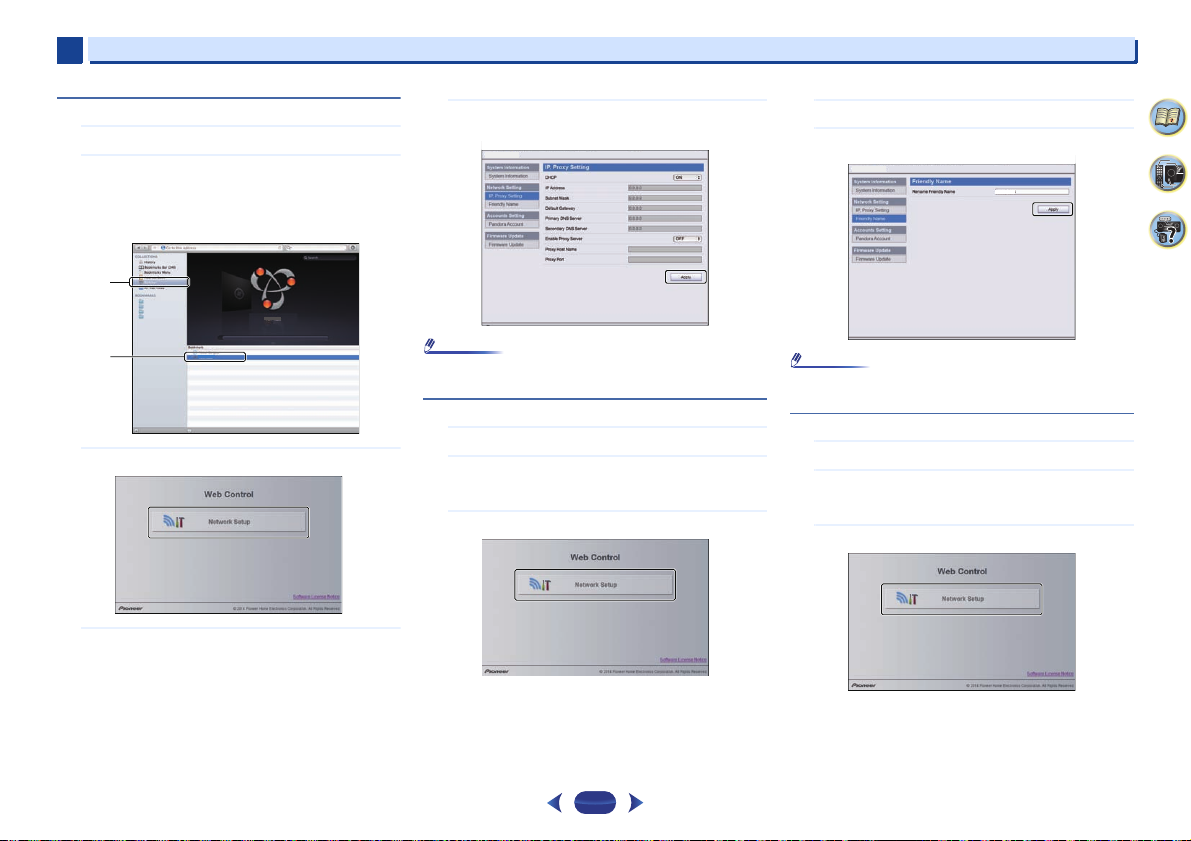
6
Note
Note
VSX-1029
VSX-1029
a
b
Network Setup
6
Playback with NETWORK features
Network setting using Safari browser
Launch Safari on your computer.
1
Press Bookmark icon. Click Bonjour list (a), and then
2
select this receiver’s name (Friendly Name) (b) in
Bookmark.
If Bonjour list is not displayed, access the IP address
“http://(the receiver's IP address)” from Safari.
Select ‘Network Setup’.
3
Click IP, Proxy Setting.
4
Setup the network settings manually and then press
5
Apply.
•
This setting for the network has been confirmed for Mac OS
X 10.7 and Safari 5.1.
Friendly Name setting using Safari browser
Launch Safari on your computer.
1
Press Bookmark icon. Click Bonjour list (a), and then
2
select this receiver’s name (Friendly Name) (b) in
Bookmark.
Select ‘Network Setup’.
3
Click Friendly Name.
4
Enter friendly name and then press Apply.
5
Network Setup
VSX-1029
•
This setting for the network has been confirmed for Mac OS
X 10.7 and Safari 5.1.
Firmware update using Safari browser
Launch Safari on your computer.
1
Press Bookmark icon. Click Bonjour list (a), and then
2
select this receiver’s name (Friendly Name) (b) in
Bookmark.
Select ‘Network Setup’.
3
4
9
61
48

6
Network Setup
6
Playback with NETWORK features
Click Firmware Update.
4
Press Start.
5
The firmware update prepare screen is displayed. If the
screen does not switch automatically, click Click here.
Network Setup
Browse the latest firmware on your computer (a) and
6
then press Upload (b).
The extension of the firmware is fw. Please select a file
that has the fw extension.
The confirmation screen is displayed. If you continue the
firmware update, press OK. Once the firmware update
process starts, you can't stop it. Wait until the file is
uploaded (about one minute may be required depending
on your LAN connection environment).
Network Setup
b
The firmware upload status screen is displayed.
7
“The upload process finished successfully.” will be shown
when the update is completed.
Unplug the power cord from the AC outlet after the
update is completed.
Network Setup
Factory Reset
Use to reset all network connection settings to their initial,
factory-setting condition.
Select ‘Factory Reset’ from the Network Setup menu.
1
Select ‘Start’.
2
Select ‘OK’ to confirm.
3
The screen will return automatically to the play screen.
System Information
a
The setting status of the following network-related items can
be checked.
•
IP Address – Check the IP address of this receiver.
•
MAC Address – Check the MAC address of this receiver.
•
Ver – Check the firmware version of this receiver.
Select ‘System Info’ from the Network Setup menu.
1
Display the setting status of the network-related items.
When you’re finished, press
2
You return to the Network Setup menu.
RETURN
.
4
9
61
49
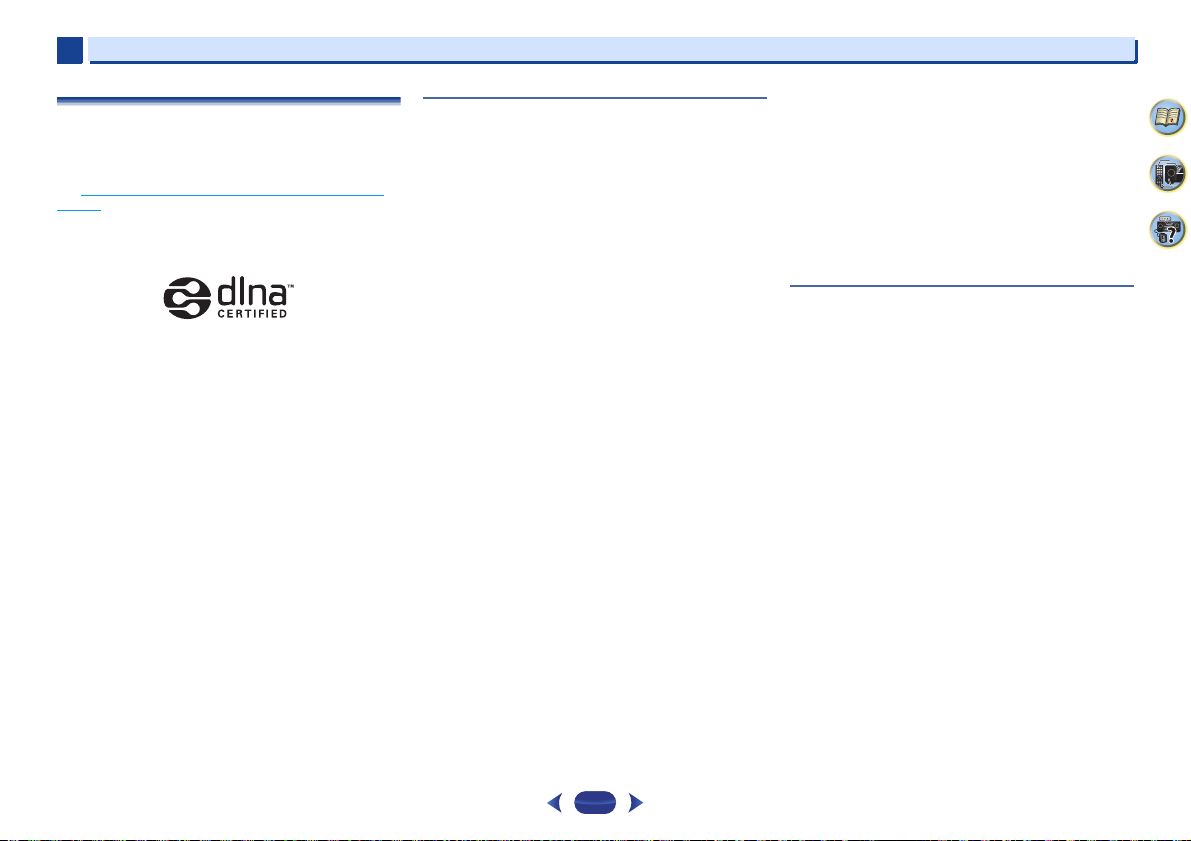
6
6
Playback with NETWORK features
About network playback
The network playback function of this unit uses the following
technologies:
Windows Media Player
See Windows Media Player 11/Windows Media Player 12 on
page 51 for more on this.
DLNA
DLNA CERTIFIED™ Audio Player
The Digital Living Network Alliance (DLNA) is a cross-industry
organization of consumer electronics, computing industry
and mobile device companies. Digital Living provides
consumers with easy sharing of digital media through a wired
or wireless network in the home.
The DLNA certification logo makes it easy to find products
that comply with the DLNA Interoperability Guidelines. This
unit complies with DLNA Interoperability Guidelines v1.5.
When a PC running DLNA server software or other DLNA
compatible device is connected to this player, some setting
changes of software or other devices may be required. Please
refer to the operating instructions for the software or device
for more information.
DLNA™, the DLNA Logo and DLNA CERTIFIED™ are
trademarks, service marks, or certification marks of the Digital
Living Network Alliance.
Content playable over a network
•
Even when encoded in a compatible format, some files may
not play correctly.
•
Movie or Photo files cannot be played back.
•
There are cases where you cannot listen to an Internet radio
station even if the station can be selected from a list of
radio stations.
•
Some functions may not be supported depending on the
server type or version used.
•
Supported file formats vary by server. As such, files not
supported by your server are not displayed on this unit. For
more information check with the manufacturer of your
server.
Disclaimer for Third Party Content
ACCESS TO THIRD PARTY CONTENT SERVICES, INCLUDING
ALL ASSOCIATED FEATURES AND FUNCTIONALITIES, IS
PROVIDED “AS IS,” “AS AVAILABLE” AND AT THE USER’S
OWN RISK, WITHOUT WARRANTY OF ANY KIND. PIONEER
DISCLAIMS ALL WARRANTIES, EXPRESS OR IMPLIED, IN
CONNECTION WITH ACCESS TO AND USE OF CONTENT
SERVICES THROUGH THIS DEVICE, INCLUDING WITHOUT
LIMITATION WARRANTIES OF MERCHANTABILITY,
SATISFACTORY QUALITY, FITNESS FOR A PARTICULAR
PURPOSE, AND NON-INFRINGEMENT. PIONEER DOES NOT
GUARANTEE, REPRESENT, OR WARRANT THAT CONTENT
SERVICES WILL BE FREE FROM ERRORS, INTERRUPTION,
LOSS, CORRUPTION, ATTACK, VIRUSES, INTERFERENCE,
HACKING, OR OTHER SECURITY INTRUSION, AND PIONEER
DISCLAIMS ANY LIABILITY IN CONNECTION WITH THE
FOREGOING. PIONEER IS NOT LIABLE OR RESPONSIBLE
FOR ANY LOSS OR DAMAGE ARISING FROM ACCESS TO OR
USE OF CONTENT. NO ORAL OR WRITTEN INFORMATION
OR ADVICE GIVEN BY PIONEER OR ITS CUSTOMER
SERVICES REPRESENTATIVES WILL CREATE ANY SUCH
WARRANTY.
IN NO EVENT WILL PIONEER, ITS AFFILIATES, OR THEIR
RESPECTIVE OFFICERS, DIRECTORS, OR EMPLOYEES BE
LIABLE IN CONNECTION WITH YOUR USE OF THIRD PARTY
CONTENT SERVICES THROUGH THIS DEVICE FOR
PERSONAL INJURY OR SPECIAL, INCIDENTAL, INDIRECT
OR CONSEQUENTIAL DAMAGES OF ANY KIND, INCLUDING
WITHOUT LIMITATION DAMAGES FOR ATTORNEY’S FEES,
LOST DATA OR LOST PROFITS, REGARDLESS OF THE
THEORY OF LIABILITY AND WHETHER OR NOT ADVISED OF
THE POSSIBILITY OF SUCH DAMAGES. IN NO EVENT WILL
PIONEER’S TOTAL LIABILITY TO YOU FOR ALL DAMAGES
ARISING FROM THE USE OR INABILITY TO USE THIRD
PARTY CONTENT SERVICES (OTHER THAN AS MAY BE
REQUIRED BY LAW IN CASES INVOLVING PERSONAL
INJURY) EXCEED $10.00. THE FOREGOING LIMITATIONS
WILL APPLY EVEN IF THE ABOVE REMEDY FAILS OF ITS
ESSENTIAL PURPOSE. IF ANY APPLICABLE AUTHORITY
HOLDS ANY PORTION OF THIS SECTION TO BE
UNENFORCEABLE, THEN LIABILITY WILL BE LIMITED TO
THE MAXIMUM EXTENT PERMITTED BY APPLICABLE LAW.
About playback behavior over a network
•
Playback may stall when the PC is switched off or any
media files stored on it are deleted while playing content.
•
If there are problems within the network environment
(heavy network traffic, etc.) content may not be displayed or
played properly (playback may be interrupted or stalled).
For best performance, a 100BASE-TX connection between
player and PC is recommended.
•
If several clients are playing simultaneously, as the case
may be, playback is interrupted or stalled.
•
Depending on the security software installed on a
connected PC and the setting of such software, network
connection may be blocked.
Pioneer is not responsible for any malfunction of the player
and/or the NETWORK features due to communication error/
malfunctions associated with your network connection and/
or your PC, or other connected equipment. Please contact
your PC manufacturer or Internet service provider.
This product includes technology owned by Microsoft
Corporation and cannot be used or distributed without a license
from Microsoft Licensing, Inc.
Microsoft, Windows, Windows Media and Windows Vista are
either registered trademarks or trademarks of Microsoft
Corporation in the United States and/or other countries.
4
9
61
50

6
6
Playback with NETWORK features
Glossary
FLAC
FLAC (Free Lossless Audio Codec) is an audio format allows
lossless codec. Audio is compressed in FLAC without any loss
in quality. For more details about FLAC, visit the following
website: http://flac.sourceforge.net/
vTuner
vTuner is a paid online database service that allows you to
listen to radio and TV broadcasts on the Internet. vTuner lists
thousands of stations from over 100 different countries
around the globe. For more detail about vTuner, visit the
following website:
http://www.radio-pioneer.com
“This product is protected by certain intellectual property rights
of NEMS and BridgeCo. Use or distribution of such technology
outside of this product is prohibited without a license from
NEMS and BridgeCo or an authorized subsidiary.”
Windows Media
Windows Media is a multimedia framework for media
creation and distribution for Microsoft Windows. Windows
Media is either a registered trademark or trademark of
Microsoft Corporation in the U.S. and/or other countries. Use
an application licensed by Microsoft Corporation to author,
distribute, or play Windows Media formatted content. Using
an application unauthorized by Microsoft Corporation is
subject to malfunction.
Windows Media Player 11/Windows Media Player 12
Windows Media Player is software to deliver music, photos
and movies from a Microsoft Windows computer to home
stereo systems and TVs.
With this software, you can play back files stored on the PC
through various devices wherever you like in your home.
This software can be downloaded from Microsoft’s website.
•
Windows Media Player 11 (for Windows XP or Windows
Vista)
•
Windows Media Player 12 (for Windows 7 or 8)
For more information check the official Microsoft website.
About playable file formats
The NETWORK feature of this receiver supports the following
file formats. Note that some file formats are not available for
playback although they are listed as playable file formats.
Also, the compatibility of file formats varies depending on the
type of server. Check with your server to ensure the
compatibility of file formats supported by your server.
•
Internet radio playback may be affected by the Internet
communications environment, and in this case playback
may not be possible even with the file formats listed here.
•
With MP3, WAV, AAC, FLAC, AIFF and Apple Lossless files,
when music files with the same format, sampling
frequency, quantization bit number and number of
channels are played successively, they are played with no
gap.
-
Make sure the gap is at the minimum when using MP3 or
AAC. If you are concerned about the gap, please use
WAV or FLAC files.
-
Gapless playback is not possible when the format is
being converted (transcoded) by the server.
-
Gapless playback is not possible in the DMR mode.
4
9
61
51
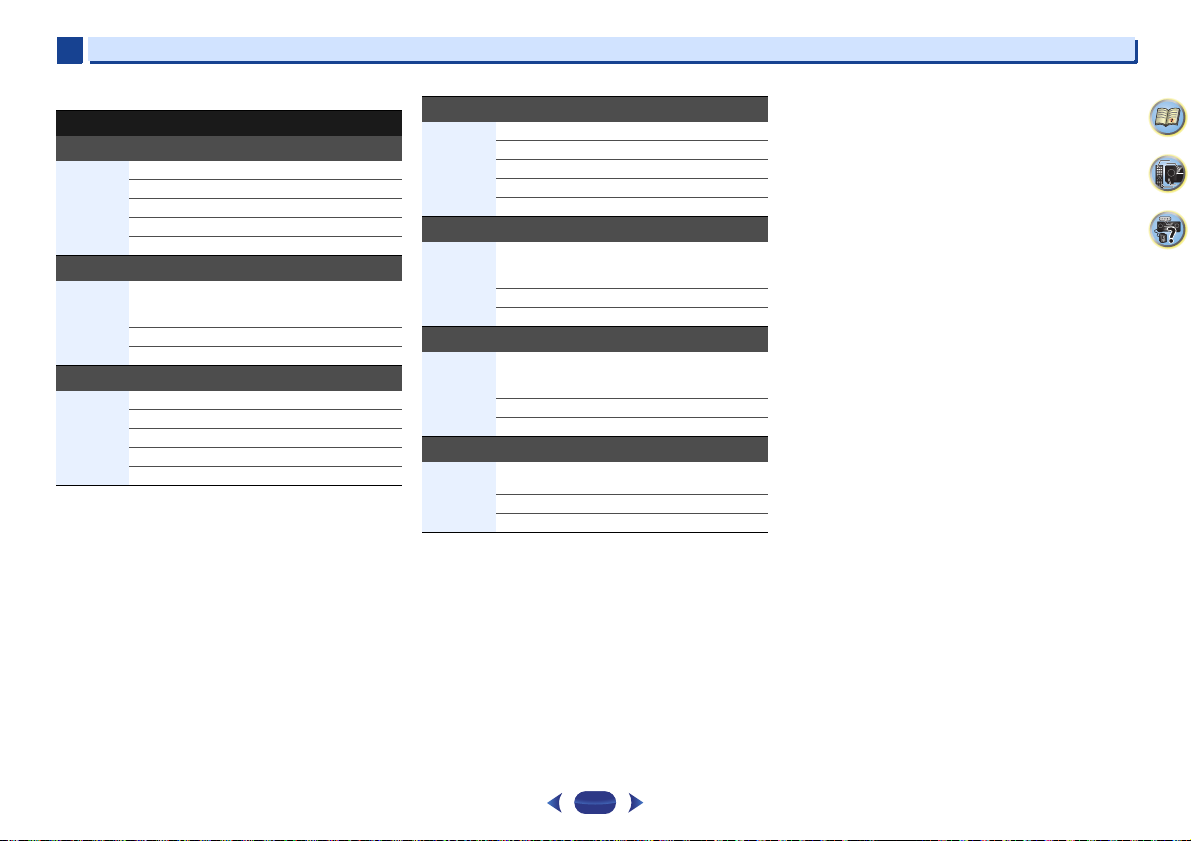
6
6
Playback with NETWORK features
Music files
Extension Stream
MP3 (MPEG-1 Audio Layer 3)
a
.mp3
WAV (LPCM)
.wav Sampling frequency 32 kHz, 44.1 kHz, 48 kHz,
WMA (WMA2/7/8/9)
.wma
Sampling frequency 32 kHz, 44.1 kHz, 48 kHz
Quantization bitra te 16 bit
Channel 2 ch
Bitrate 8 kbps to 320 kbps
VBR/CBR Supported/Supported
88.2 kHz, 96 kHz,
Quantization bitrate 16 bit, 24 bit
Channel 2 ch
b
Sampling frequency 32 kHz, 44.1 kHz, 48 kHz
Quantization bitra te 16 bit
Channel 2 ch
Bitrate 5 kbps to 320 kbps
VBR/CBR Supported/Supported
176.4 kHz, 192 kHz
AAC (MPEG-4 AAC LC, MPEG-4 HE AAC)
.m4a
.aac
.3gp
.3g2
FLAC
.flac
AIFF
.aif
.aiff
Apple Lossless
.m4a
.mp4
a. MPEG Layer-3 audio decoding technology licensed from
b. Files encoded using Windows Media Codec 9 may be playable
c. Uncompressed FLAC files are not supported. Pioneer does not
Sampling frequency 32 kHz, 44.1 kHz, 48 kHz
Quantization bitrate 16 bit
Channel 2 ch
Bitrate 16 kbps to 320 kbps
VBR/CBR Supported/Supported
c
Sampling frequency 32 kHz, 44.1 kHz, 48 kHz,
Quantization bitrate 16 bit, 24 bit
Channel 2 ch
Sampling frequency 32 kHz, 44.1 kHz, 48 kHz,
Quantization bitrate 16 bit, 24 bit
Channel 2 ch
Sampling frequency 32 kHz, 44.1 kHz, 48 kHz,
Quantization bitrate 16 bit, 24 bit
Channel 2 ch
Fraunhofer IIS and Thomson multimedia.
but some parts of the specification are not supported;
specifically, Pro, Lossless, Voice.
guarantee playback.
88.2 kHz, 96 kHz,
176.4 kHz, 192 kHz
88.2 kHz, 96 kHz, 176.4 kHz,
192 kHz
88.2 kHz, 96 kHz
4
9
61
52

Chapter
Important
Important
SLEEP
INPUTCTRL
BD GAME HDMI
S.SEL ECO
STANDBY/ON
RECEI VER SIGNAL SEL
SOURCE
STANDBY/ON
RECEIVER
CTRL
ENTER
RETURN
AUDIO P.
TOP
MENU
HOME
MENU
TOOLS
MENU
BAND PTY
ENTER
RETURN
HOME
MENU
Home Menu
1
. Auto MCACC
2
. Manual SP Setup
3
. Input Assign
4. Auto Power Down
5. HDMI Setup
6. Network Standby
7. MHL Setup
8. Speaker System
9. OSD Setup
Home Menu
1
. Auto MCACC
2
. Manual SP Setup
3
. Input Assign
4. Auto Power Down
5. HDMI Setup
6. Network Standby
7. MHL Setup
8. OSD Setup
VSX-1029 VSX-824
2 . Manual SP Setup
Return
a
. Speaker Setting
b
. X.Over
c
. Channel Level
d
. Speaker Distance
2a . Speaker Setting
Front
Center
Surr
Surr. Back
Subwoofer:
Return
[ SMALL ]
[ SMALL ]
[ NO
]
YES
SMALL
7
7
Home Menu
Using the Home Menu
The following section shows you how to make detailed
settings to specify how you’re using the receiver, and also
explains how to fine-tune individual speaker system settings
to your liking.
•
The OSD will not appear if you have connected using the
composite output to your TV. Use HDMI connection for
Home Menu.
•
If headphones are connected to the receiver, disconnect
them.
•
You can’t use the Home Menu when the NETRADIO,
PANDORA, M.SERVER, FAVORITE, iPod/USB or
ADAPTER input is selected.
Switch on the receiver and your TV.
1
Press STANDBY/ON
Switch the TV input to the input that connects this
2
receiver to the TV through the corresponding HDMI
cable.
Press
RECEIVER
3
The Home Menu appears on your TV. Use
ENTER
on the remote control to navigate through the
screens and select menu items. Press
the current menu.
•
Press
HOME MENU
Menu.
to switch on.
, then press
HOME MENU
at any time to exit the Home
.
///
RETURN
and
to exit
Select the setting you want to adjust.
4
•
Auto MCACC – This is a quick and effective automatic
surround setup (see Automatically setting up for surround
sound (MCACC) on page 26).
•
Manual SP Setup
-
Speaker Setting – Specify the size and number of
speakers you’ve connected (see below).
-
X.Over – Specify which frequencies will be sent to the
subwoofer (page 54
-
Channel Level – Adjust the overall balance of your
speaker system (page 54
-
Speaker Distance – Specify the distance of your
speakers from the listening position (page 55
•
Input Assign
-
Analog Input – Specify what you’ve connected to the
ANALOG IN1 audio input (page 55
-
Component Input (VSX-1029 only) – Specify what you’ve
connected to the component video inputs (page 55
•
Auto Power Down – Sets to automatically turn off the
power when the receiver has not operated for several hours
(see The Auto Power Down menu
•
HDMI Setup – Set the audio return channel function or set
the HDMI input signal to Standby Through output or not
during standby (see HDMI Setup
•
Network Standby – Allows the AirPlay function to be used
even when the receiver is in the standby mode (see The
Network Standby menu on page 56).
•
MHL Setup – Changes the settings related to MHL
(page 56
).
•
Speaker System (VSX-1029 only) – Specifies how you are
using the speaker terminals (page 57
•
OSD Setup – Sets the overlay function ON/OFF.
).
).
).
).
on page 56).
on page 59).
).
53
Manual speaker setup
This receiver allows you to make detailed settings to optimize
the surround sound performance. You only need to make
these settings once (unless you change the placement of your
current speaker system or add new speakers).
These settings are designed to fine-tune your system, but if
you’re satisfied with the settings made in Automatically
setting up for surround sound (MCACC) on page 26, it isn’t
necessary to make all of these settings.
•
VSX-1029 only: Depending on the Speaker System setting,
there will be differences in the speaker items that can be
adjusted. The OSD display for these operating instructions
is an example of when the Speaker System setting is set to
Surr. Back.
Speaker Setting
Use this setting to specify your speaker configuration (size,
number of speakers). It is a good idea to make sure that the
settings made in Automatically setting up for surround sound
(MCACC) on page 26 are correct.
Select ‘Manual SP Setup’ from the Home Menu.
1
Select ‘Speaker Setting’ from the Manual SP Setup
2
).
menu.
Choose the set of speakers that you want to set then
3
select a speaker size.
Use
/
to select the size (and number) of each of the
following speakers:
4
9
61
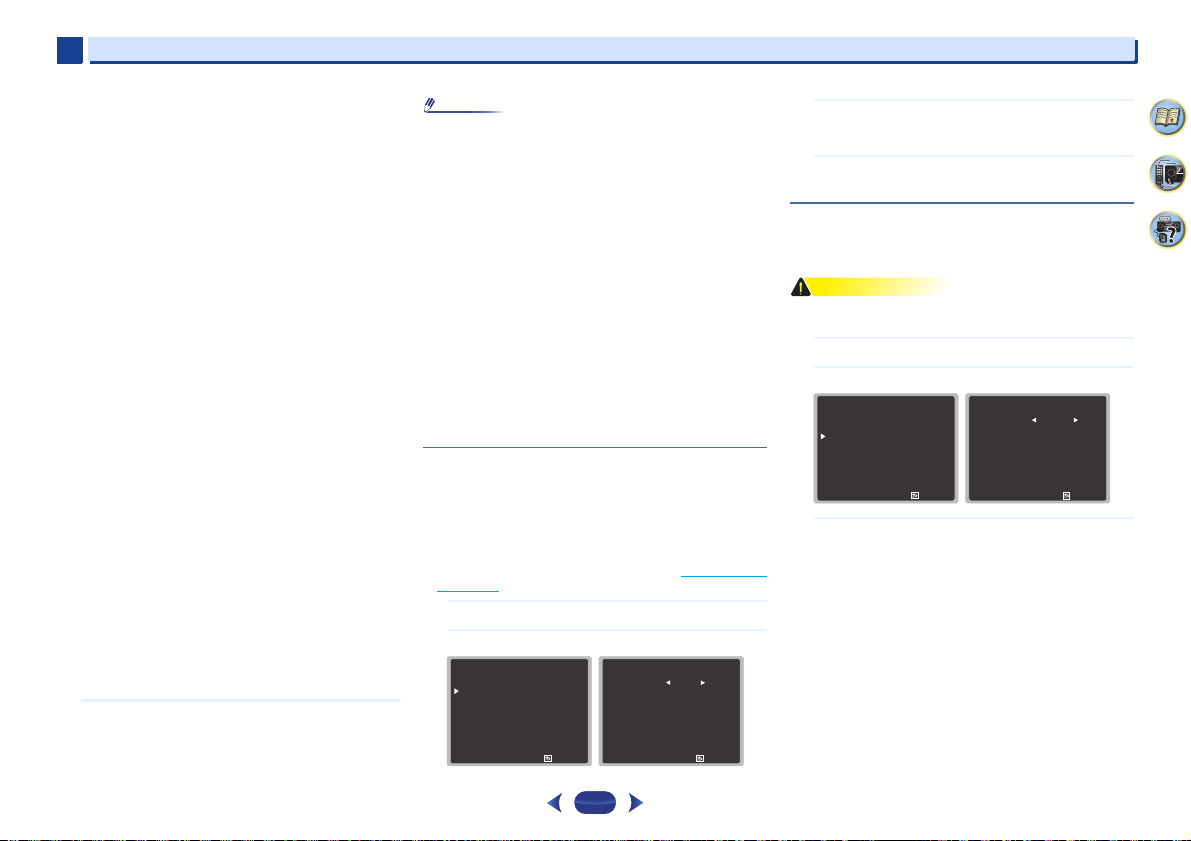
7
Note
CAUTION
2 . Manual SP Setup
Return
a
. Speaker Setting
b
. X.Over
c
. Channel Level
d
. Speaker Distance
2c . Channel Level
ENTER:Next
Return
Test Tone Manual
7
•
Front – Select LARGE if your front speakers reproduce bass
frequencies effectively, or if you didn’t connect a
subwoofer. Select SMALL to send the bass frequencies to
the subwoofer.
•
Center – Select LARGE if your center speaker reproduces
bass frequencies effectively, or select SMALL to send bass
frequencies to the other speakers or subwoofer. If you
didn’t connect a center speaker, choose NO (the center
channel is sent to the other speakers).
•
Front Height (VSX-1029 only) – Select LARGE if your front
height speakers reproduce bass frequencies effectively.
Select SMALL to send bass frequencies to the other
speakers or subwoofer. If you didn’t connect front height
speakers choose NO.
-
You can only adjust the Front Height setting when Pre
Out Setting is set to Height.
•
Surr – Select LARGE if your surround speakers reproduce
bass frequencies effectively. Select SMALL to send bass
frequencies to the other speakers or subwoofer. If you
didn’t connect surround speakers choose NO (the sound of
the surround channels is sent to the other speakers).
•
Surr. Back (VSX-1029 only) – Select the number of surround
back speakers you have (one, two or none). Select LARGE if
your surround back speakers reproduce bass frequencies
effectively. Select SMALL to send bass frequencies to the
other speakers or subwoofer. If you didn’t connect
surround back speakers choose NO.
-
VSX-1029 only: When using only one surround back
speaker, connect it to the SURROUND BACK L (Single)
terminals.
•
Subwoofer – LFE signals and bass frequencies of
channels set to SMALL are output from the subwoofer
when YES is selected (see notes below). Choose the PLUS
setting if you want the subwoofer to output bass sound
continuously or you want deeper bass (the bass
frequencies that would normally come out the front and
center speakers are also routed to the subwoofer). If you did
not connect a subwoofer choose NO (the bass frequencies
are output from other speakers).
When you’re finished, press
4
You return to the Manual SP Setup menu.
RETURN
Home Menu
Choose the frequency cutoff point.
•
If you select SMALL for the front speakers, the subwoofer
will automatically be fixed to YES. Also, the center,
surround, surround back and front height speakers (VSX1029 only) can’t be set to LARGE if the front speakers are
set to SMALL. In this case, all bass frequencies are sent to
the subwoofer.
•
If the surround speakers are set to NO, the surround back
speakers will automatically be set to NO (VSX-1029 only).
•
If you have a subwoofer and like lots of bass, it may seem
logical to select LARGE for your front speakers and PLUS
for the subwoofer. This may not, however, yield the best
bass results. Depending on the speaker placement of your
room you may actually experience a decrease in the
amount of bass due to low frequency cancellations. In this
case, try changing the position or direction of speakers. If
you can’t get good results, listen to the bass response with
it set to PLUS and YES or the front speakers set to LARGE
and SMALL alternatively and let your ears judge which
sounds best. If you’re having problems, the easiest option
is to route all the bass sounds to the subwoofer by selecting
SMALL for the front speakers.
3
Frequencies below the cutoff point will be sent to the
subwoofer (or LARGE speakers).
When you’re finished, press
4
You return to the Manual SP Setup menu.
RETURN
.
Channel Level
Using the channel level settings, you can adjust the overall
balance of your speaker system, an important factor when
setting up a home theater system.
•
The test tones used in the Channel Level settings are output
at high volume.
Select ‘Manual SP Setup’ from the Home Menu.
1
Select ‘Channel Level’ from the Manual SP Setup menu.
2
4
9
61
X.Over
•
Default setting: 100Hz
This setting decides the cutoff between bass sounds playing
back from the speakers selected as LARGE, or the subwoofer,
and bass sounds playing back from those selected as SMALL.
It also decides where the cutoff will be for bass sounds in the
LFE channel.
•
For more on selecting the speaker sizes, see Speaker Setting
on page 53.
Select ‘Manual SP Setup’ from the Home Menu.
1
Select ‘X.Over’ from the Manual SP Setup menu.
2
2 . Manual SP Setup
. Speaker Setting
a
. X.Over
b
. Channel Level
c
. Speaker Distance
.
d
Return
2b . X.Over
Frequency 100Hz
Return
Select a setup option.
3
•
Manual – M ove th e te st t on e manually from speaker to
speaker and adjust individual channel levels.
•
Auto – Adjust channel levels as the test tone moves
from speaker to speaker automatically.
54

7
Note
Tip
Note
2 . Manual SP Setup
Return
a
. Speaker Setting
b
. X.Over
c
. Channel Level
d
. Speaker Distance
2d . Speaker Distance
Front L
Center
Front R
Surround R
Surr. Back R
Surr. Back L
Surround L
Subwoofer
Return
[ 10.0 ft ]
[ 10.0 ft ]
[ 10.0 ft ]
[ –
– –
– ]
[ –
– –
– ]
[ 10.0 ft ]
[ 10.0 ft ]
10.0 ft
3 . Input Assign
Return
a
. Analog Input
b
. Component Input
3a . Analog Input
Return
Analog CD
VSX-1029
7
Home Menu
Confirm your selected setup option.
4
The test tones will start after you press
volume increases to the reference level, test tones will be
output.
Adjust the level of each channel using
5
If you selected Manual, use
Auto setup will output test tones in the order shown on-
screen:
Adjust the level of each speaker as the test tone is
emitted.
•
If you are using a Sound Pressure Level (SPL) meter, take
the readings from your main listening position and adjust
the level of each speaker to 75 dB SPL (C-weighting/slow
reading).
•
The subwoofer test tone is output at low volumes. You may
need to adjust the level after testing with an actual
soundtrack.
When you’re finished, press
6
You return to the Manual SP Setup menu.
2c . Channel Level
Test Tone [ Manual ]
Please Wait . . .20
Caution
Loud test tones
will be output.
/
2c . Channel Level
Front L
Center
Front R
Surround R
Surr. Back R
Surr. Back L
Surround L
Subwoofer
0dB
[ 0dB ]
[ 0dB ]
[ 0dB ]
[
– –
[
– –
[ 0dB ]
[ 0dB ]
RETURN
ENTER
. After the
Return
/
.
to switch speakers. The
– ]
– ]
Return
.
•
You can change the channel levels at any time by press
SEL
and
CH LEVEL +/–
press
RECEIVER
the channel, and then use
levels.
on the remote control. You can also
, then press
CH SEL
and use
/
to adjust the channel
/
CH
to select
Speaker Distance
For good sound depth and separation from your system, you
need to specify the distance of your speakers from the
listening position. The receiver can then add the proper delay
needed for effective surround sound.
Select ‘Manual SP Setup’ from the Home Menu.
1
Select ‘Speaker Distance’ from the Manual SP Setup
2
menu.
Adjust the distance of each speaker using
3
You can adjust the distance of each speaker in 0.1 feet
increments.
When you’re finished, press
4
You return to the Manual SP Setup menu.
RETURN
/
.
.
55
The Input Assign menu
Assigns input function for analog audio input terminal and
component video input terminal (component video input
terminal for VSX-1029 only).
•
For the assignment of the digital signal inputs, see
Selecting the audio input signal
on page 28.
Analog Input
ANALOG IN1 audio input terminal is assigned to CD under
factory settings, but this can be changed to TV input.
Select ‘Input Assign’ from the Home Menu.
1
Select ‘Analog Input’ from the Input Assign menu.
2
Select the desired input option for the ANALOG IN1
3
audio input terminal.
When you’re finished, press
4
You return to the Input Assign menu.
•
When playing analog input audio, switch to the CD or TV
input menu, press
several times to choose A (Analog) (see Selecting the audio
input signal on page 28).
RECEIVER
RETURN
and press
.
SIGNAL SEL
Component Input (VSX-1029 only)
COMPONENT VIDEO IN1 input terminal is assigned to DVD
under factory settings, but this can be changed to SAT/CBL
input.
Select ‘Input Assign’ from the Home Menu.
1
4
9
61

7
Important
Note
3 . Input Assign
Return
a
. Analog Input
b
. Component Input
3b . Component Input
Return
Component DVD
VSX-1029
VSX-1029
VSX-1029
7
Select ‘Component Input’ from the Input Assign menu.
2
Select the desired input option for the COMPONENT
3
VIDEO IN1 input terminal.
Select between DVD, SAT/CBL or OFF.
When you’re finished, press
4
You return to the Input Assign menu.
•
Make sure you have connected the audio from the
component to the corresponding inputs on the rear of
the receiver.
RETURN
The Auto Power Down menu
Set to automatically turn off the receiver after a specified time
has passed (when the power has been on with no operation
and no audio signal).
•
Default setting: OFF
Select ‘Auto Power Down’ from the Home Menu.
1
Home Menu
Specify the amount of time to allow before the power
2
is turned off (when there has been no operation).
•
•
Auto power down will occur if the HDMI AUDIO
PARAMETER is set to THRU and there is no operation.
1
. Auto MCACC
. Manual SP Setup
2
. Input Assign
3
4. Auto Power Down
5. HDMI Setup
6. Network Standby
7. MHL Setup
8. Speaker System
9. OSD Setup
Select 15 minutes or 30 minutes, 60 minutes or OFF.
4 . Auto Power Down
Auto Power Down OFF
Home Menu
•
Even if images are being output, if the input volume level is
exceptionally low, it will automatically turn OFF.
•
Depending on the connected device, the static caused by
the device may prevent the auto power down function from
activating.
•
If the input volume level is exceptionally low, in some cases
the auto power down function may be activated.
•
During photo viewer playback, continuing playback without
performing any control operations will activate auto power
down.
When you’re finished, press
3
You return to the Home Menu.
.
Return
The Network Standby menu
This setting allows the AirPlay function for operating the
receiver from a computer connected on the same LAN as the
receiver to be used even when the receiver is in the standby
mode.
Select ‘Network Standby’ from the Home Menu.
1
Home Menu
1
. Auto MCACC
. Manual SP Setup
2
. Input Assign
3
4. Auto Power Down
5. HDMI Setup
6. Network Standby
7. MHL Setup
8. Speaker System
9. OSD Setup
Choose ON or OFF for the Network Standby.
2
•
ON – The AirPlay function can be used even when the
receiver is in the standby mode.
•
OFF – The AirPlay function cannot be used when the
receiver is in the standby mode (This lets you reduce
power consumption in the standby mode).
-
If the Network Standby setting is set to ON, the
power consumption during standby will increase.
When you’re finished, press
3
You return to the Home Menu.
RETURN
.
6 . Network Standby
Network Standby
RETURN
.
OFF
Return
The MHL Setup menu
Auto Switching
Select whether or not to switch the input automatically to the
MHL input when an MHL-compatible device is connected.
•
This is only valid for MHL-compatible devices supporting
this function.
Select ‘MHL Setup’ from the Home Menu.
1
Home Menu
1
. Auto MCACC
. Manual SP Setup
2
. Input Assign
3
4. Auto Power Down
5. HDMI Setup
6. Network Standby
7. MHL Setup
8. Speaker System
9. OSD Setup
Select ‘Auto Switching’ from the MHL Setup menu.
2
Choose ON or OFF for the MHL Setup.
3
When you’re finished, press
4
You return to the Home Menu.
7 . MHL Setup
Auto Switching
ROKU Standby [ OFF ]
RETURN
ON
Return
.
Setup ROKU standby mode
Select ‘MHL Setup’ from the Home Menu.
1
Select ‘ROKU Standby’ from the MHL Setup menu.
2
Use
/
3
•
OFF - When the receiver is in the standby mode, power is
not provided to the Roku Streaming Stick. Energy
consumption will decrease but it will take approximately 90
seconds for the images to be played back.
•
ON - Will provide power to the Roku Streaming Stick even
if the receiver is in the standby mode. Energy consumption
will increase but will be able to immediately playback
images.
to select the setting
.
4
9
61
56

7
Note
Home Menu
1
. Auto MCACC
2
. Manual SP Setup
3
. Input Assign
4. Auto Power Down
5. HDMI Setup
6. Network Standby
7. MHL Setup
8. Speaker System
9. OSD Setup
8 . Speaker System
Return
SP System Surr. Back
VSX-1029
7
Home Menu
•
Power will be supplied even if a MHL device is connected.
When you’re finished, press
4
You return to the Home Menu.
RETURN
.
The Speaker System setting (VSX-1029 only)
Specify either using the surround back speaker (or the
speaker B), or the front height speaker connection with the Bspeaker terminals.
•
Default setting: Surr. Back
Select ‘Speaker System’ from the Home Menu.
1
Select the speaker system setting using
2
•
Surr. Back – Sound is output from the surround back
speaker.
•
Height – Sound is output from front height speaker.
•
SP-B – Enables Speaker B to be installed in another
room so that the sound of the stereo can be enjoyed
elsewhere.
•
Bi-Amp – Enables higher quality playback sound
through the front speakers with the connection of biamp speakers.
•
ZONE 2 – In a separate room (subzone) from which the
receiver is located (main zone), one can enjoy playback
of a device connected to the receiver (multi-zone
function).
When you’re finished, press
3
You return to the Home Menu.
RETURN
/
.
.
The OSD Setup menu
Sets the overlay function ON/OFF.
Select ‘OSD Setup’ from the Home Menu.
1
Home Menu
1
. Auto MCACC
. Manual SP Setup
2
. Input Assign
3
4. Auto Power Down
5. HDMI Setup
6. Network Standby
7. MHL Setup
8. Speaker System
9. OSD Setup
Choose ON or OFF for the OSD Setup.
2
When you’re finished, press
3
You return to the Home Menu.
9 . OSD Setup
OSD
RETURN
ON
4
9
61
Return
.
57
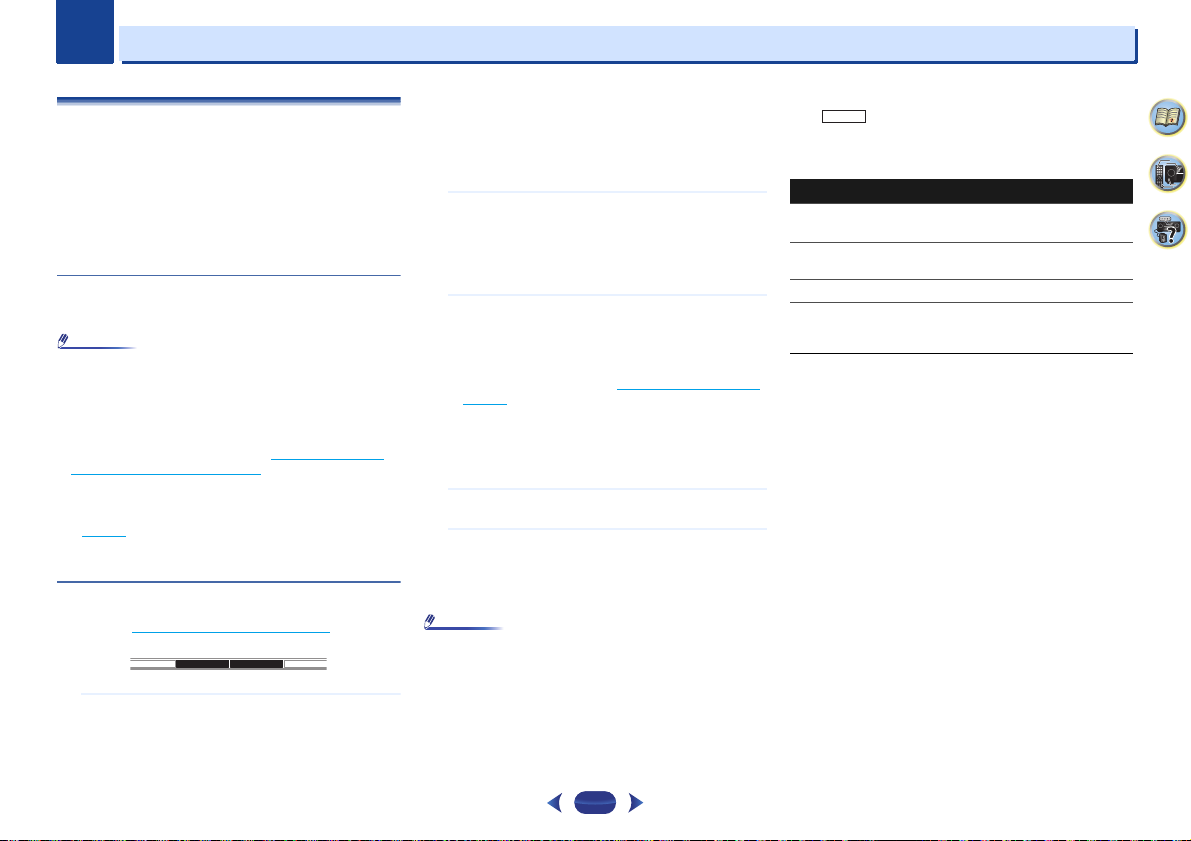
Chapter
Note
Note
SHIFT
Using the MULTI-ZONE feature (VSX-1029 only)
8
8
MULTI-ZONE listening
This receiver can power up to two independent systems in
separate rooms after you have made the proper MULTI-ZONE
connections.
Different sources can be playing in two zones at the same
time or, depending on your needs, the same source can also
be used. The main and sub zones have independent power
(the main zone power can be off while the sub zone is on) and
the sub zone can be controlled by the remote or front panel
controls.
Making MULTI-ZONE connections
It is possible to make these connections if you have a separate
speakers for your sub zone.
•
You can listen to the built-in tuner and other analog audio
sources in the sub zone.
•
You can’t use sound controls (such as the bass/treble
controls or Midnight listening) or any surround modes with
a separate amplifier in the sub zone. You can, however, use
the features available with your sub zone amplifier.
•
Use this after selecting ZONE 2 for The Speaker System
setting (VSX-1029 only) on page 57 on the Home Menu.
Connect a speaker to the SURROUND BACK/ZONE2
terminal on the rear of this receiver.
For details, see VSX-1029 connection diagram on
page 14
.
You should have a pair of speakers attached to the sub
zone amplifier as shown.
Using the MULTI-ZONE controls
The following steps use the front panel controls to select
sources. See MULTI-ZONE remote controls
CONTROL - MULTI-ZONE - ON/OFF
SPEAKERS BAND
Press
CONTROL MULTI-ZONE ON/OFF
1
front panel.
The ZONE indicator lights when the MULTI-ZONE control
has been switched ON.
below.
button on the
•
When the receiver is on, make sure that any operations
for the sub zone are done while ZONE lights in the
display. If this is not showing, the front panel controls
affect the main zone only. If the receiver is in standby,
the display is dimmed, and ZONE continues to light in
the display.
Press
CONTROL MULTI-ZONE ON/OFF
2
front panel.
Each press will switch between main zone and sub zone
control.
•
If no operation is performed for a few seconds, MULTI-
ZONE CONTROL mode will automatically end.
Press
INPUT SELECTOR
3
zone you have selected.
For example, Z2: DVD sends the source connected to the
DVD inputs to the sub room (ZONE 2).
•
If you select TUNER, you can use the tuner controls to
select a preset station (see Saving station presets
page 36 if you’re unsure how to do this). The tuner
cannot be tuned to more than one station at a time.
Therefore, changing the station in one zone also
changes the station in the other zone. Please be
careful not to change stations when recording a radio
broadcast.
Use
MASTER VOLUME
4
sub zone.
When you’re finished, press
5
ON/OFF
again to return to the main zone controls.
You can also press
button on the front panel to switch off all output to the
sub zone.
•
You won’t be able to switch the main zone off completely
unless you’ve switched off the MULTI-ZONE control first.
•
If you don’t plan to use the MULTI-ZONE feature for a while,
turn off the power in both the sub and main rooms so that
this receiver is in standby.
dial to select the source for the
dial to adjust the volume for the
CONTROL MULTI-ZONE ON/OFF
button on the
CONTROL MULTI-ZONE
MULTI-ZONE remote controls
With button pressed, press the buttons below to
operate the corresponding zone.
The following table shows the possible MULTI-ZONE remote
controls:
Button What it does
Switches on/off power in the sub zone.
Use to select the input source directly in the
sub zone.
Use to set the listening volume in the sub zone.
Mutes the sound or restores the sound if it has
been muted (adjusting the volume also
restores the sound).
on
STANDBY/
ON
Input function
buttons
VOLUME +/–
MUTE
4
9
61
58

Chapter
Important
Important
5 . HDMI Setup
Return
Control OFF
ARC
[
OFF
]
Standby Through
[
OFF
]
VSX-1029
9
9
Control with HDMI function
Synchronized operations below with a Control with HDMIcompatible Pioneer TV or Blu-ray Disc player are possible
when the component is connected to the receiver using an
HDMI cable.
•
Synchronized amp mode
The receiver’s volume can be set and the sound can be
muted using the TV’s remote control.
•
Power synchronization with TV
•
Automatic switching of inputs
The receiver’s input switches over automatically when the
TV’s input is changed or a Control with HDMI-compatible
component is played.
•
With Pioneer devices, the Control wi th HDM I fu nc tio ns a re
referred to as “KURO LINK”.
•
You cannot use this function with components that do not
support Control with HDMI.
•
We only guarantee this receiver will work with Pioneer
made Control with HDMI-compatible components.
However, we do not guarantee that all synchronized
operations will work with components that support the
Control with HDMI function.
•
Use a High Speed HDMI®/™ Cable when you want to use
the Control with HDMI function. The Control with HDMI
function may not work properly if a different type of HDMI
cable is used.
•
For details about concrete operations, settings, etc., refer to
also the operating instructions for each component.
Making Control with HDMI connections
You can use synchronized operation for a connected TV and
other components.
•
Be sure to connect the TV’s audio cable to the audio input
of this unit. When the TV and receiver are connected by
HDMI connections, if the TV supports the HDMI Audio
Return Channel function, the sound of the TV is input to the
receiver via the HDMI terminal, so there is no need to
connect an audio cable. In this case, set ARC at HDMI
Setup to ON (see HDMI Setup
For details, see Connecting using HDMI
below).
on page 20.
•
When connecting this system or changing connections, be
sure to switch the power off a nd disconnect the power cord
from the wall socket.
After completing all connections, connect the power cords
to the wall socket.
•
After this receiver is connected to an AC outlet, a 2 second
to 10 second HDMI initialization process begins. You
cannot carry out any operations during initialization. The
HDMI indicator on the display unit blinks during
initialization, and you can turn this receiver on once it has
stopped blinking.
•
To get the most out of this function, we recommend that
you connect your HDMI component not to a TV but rather
directly to the HDMI terminal on this receiver.
HDMI Setup
You must adjust the settings of this receiver as well as the
connected Control with HDMI-compatible components in
order to make use of the Control with HDMI function. For
more information see the operating instructions for each
component.
Switch on the receiver and your TV.
1
Press STANDBY/ON
Switch the TV input to the input that connects this
2
receiver to the TV through the corresponding HDMI
cable.
Press
RECEIVER
3
The Home Menu appears on your TV. Use
ENTER
on the remote control to navigate through the
screens and select menu items. Press
the current menu.
•
Press
HOME MENU
Menu.
to switch on.
, then press
HOME MENU
at any time to exit the Home
.
///
RETURN
to exit
59
and
Select ‘HDMI Setup’ from the Home Menu.
4
Home Menu
1
. Auto MCACC
. Manual SP Setup
2
. Input Assign
3
4. Auto Power Down
5. HDMI Setup
6. Network Standby
7. MHL Setup
8. Speaker System
9. OSD Setup
Select the ‘Control’ setting you want.
5
Choose whether to set this unit’s Control with HDMI
function ON or OFF. You will need to set it to ON to use
the Control with HDMI function.
When using a component that does not support the
Control with HDMI function, set this to OFF.
•
ON – Enables the Control with HDMI function. When
this unit’s power is turned off and you have a
supported source begin playback while using the
Control with HDMI function, the audio and video
outputs from the HDMI connection are output from the
TV.
•
OFF – The Control with HDMI is disabled.
Synchronized operations cannot be used. When this
unit’s power is turned off, audio and video of sources
connected via HDMI are not output.
-
If the Control setting is not set to OFF, the power
consumption during standby will increase.
Select the ‘ARC’ setting you want.
6
When a TV supporting the HDMI Audio Return Channel
function is connected to the receiver, the sound of the TV
can be input via the HDMI terminal.
•
ON – The TV’s sound is input via the HDMI terminal.
This can only be selected when Control is set to ON.
•
OFF – The TV’s sound is input from the audio input
terminals other than HDMI inputs.
Choose the ‘Standby Through’ setting you want.
7
When the receiver is in standby, the HDMI input signal
selected here will be output to the TV by HDMI.
•
LAST – The HDMI input signal selected previously will
be output.
4
9
61

9
9
Control with HDMI function
•
BD, DVD, SAT/CBL, MHL, HDMI, GAME – The HDMI
input signal selected here will be output.
•
OFF – Signal will not be output during standby.
(However, when Control is set to ON, the HDMI signal
is transferred through by the Control with HDMI
function even when in the standby mode.)
-
If the Standby Through setting is not set to OFF, the
power consumption during standby will increase.
-
This setting can be used even with devices that are
not compatible with the Control with HDMI
function.
-
The Standby Through function cannot be used with
MHL-compatible devices.
When you’re finished, press
8
You return to the Home Menu.
RETURN
.
Before using synchronization
Once you have finished all connections and settings, you
must:
Put all components into standby mode.
1
Turn the power on for all components, with the power
2
for the TV being turned on last.
Choose the HDMI input to which the TV is connected to
3
this receiver, and see if video output from connected
components displays properly on the screen or not.
Check whether the components connected to all HDMI
4
inputs are properly displayed.
About synchronized operations
The Control with HDMI-compatible component connected to
the receiver operates in sync as described below.
•
Synchronized amp mode
-
From the menu screen of the Control with HDMIcompatible TV, set audio to be played through this
receiver, and the receiver will switch to the synchronized
amp mode.
-
When in the synchronized amp mode, the synchronized
amp mode is canceled when the receiver’s power is
turned off. To turn the synchronized amp mode back on,
set audio to be played through the receiver from the TV’s
menu screen, etc. This receiver will power up and switch
to the synchronized amp mode.
-
When in the synchronized amp mode, the synchronized
amp mode is canceled if an operation that produces
sound from the TV is performed from the TV’s menu
screen, etc.
-
When the synchronized amp mode is canceled, the
receiver’s power turns off if you were viewing an HDMI
input or a TV program on the TV.
•
Power synchronization with TV
-
When the TV’s power is set to standby, the receiver’s
power is also set to standby. (Only when the input for a
component connected to the receiver by HDMI
connection is selected or when watching the TV.)
•
Automatic switching of inputs
-
The receiver’s input switches automatically when the
Control with HDMI-compatible component is played.
-
The receiver’s input switches automatically when the
TV’s input is switched.
-
The synchronized amp mode remains in effect even if the
receiver’s input is switched to a component other than
one connected by HDMI.
Cautions on the Control with HDMI function
•
Connect the TV and components (Blu-ray Disc player, etc.)
directly to this receiver. Interrupting a direct connection
with other amps or an AV converter (such as an HDMI
switch) can cause operational errors.
•
When the receiver’s Control is turned ON, even if the
receiver’s power is in the standby mode, it is possible to
output the audio and video signals from a player via HDMI
to the TV without producing sound from the receiver, but
only when a Control with HDMI-compatible component
(Blu-ray Disc player, etc.) and compatible TV are
connected. In this case, the receiver’s power turns on and
the power and HDMI indicators light.
4
9
61
60
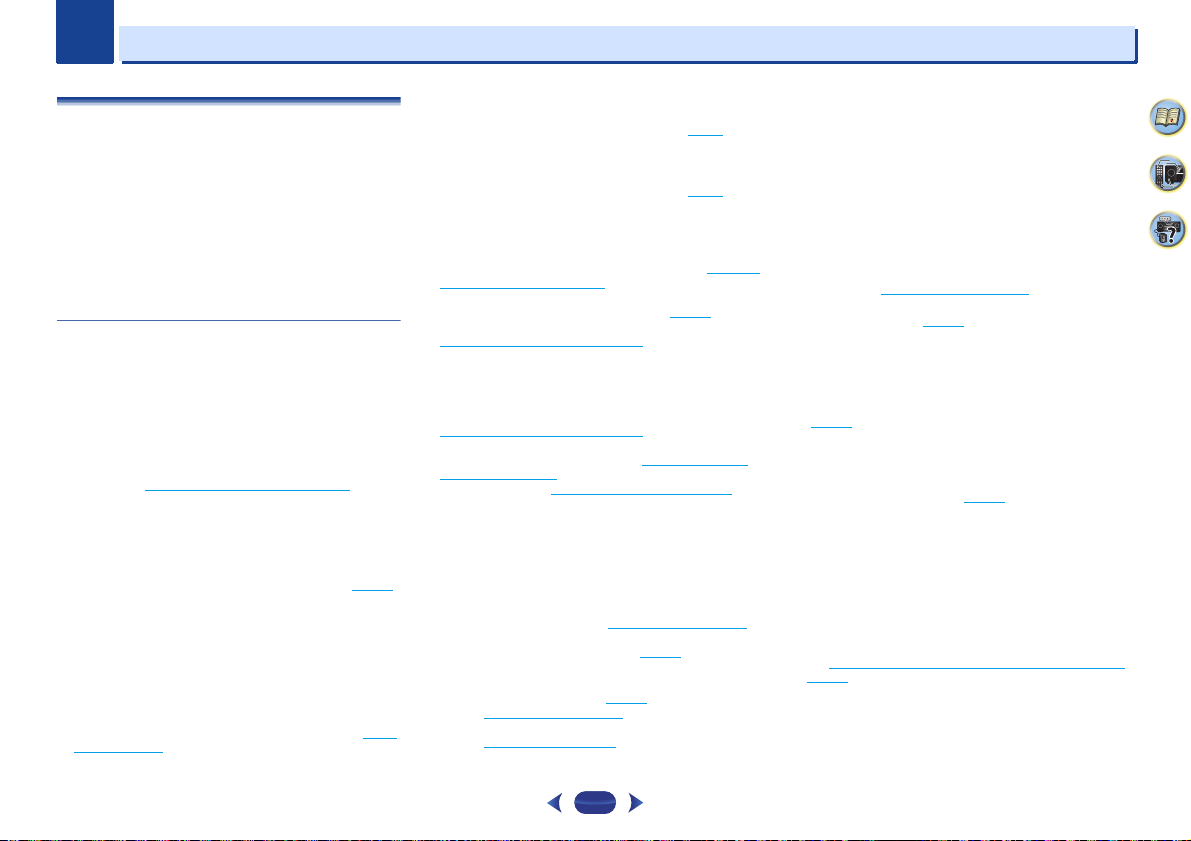
Chapter
10
10
Additional information
Troubleshooting
Incorrect operations are often mistaken for trouble and
malfunctions. If you think that there is something wrong with
this component, check the points below. Take a look at the
other components and electrical appliances being used,
because sometimes the problem may lie there. If the trouble
isn’t sorted out even after going through the checks below,
ask your nearest Pioneer authorized independent service
company to carry out repair work.
•
If the unit does not operate normally due to external effects
such as static electricity disconnect the power plug from
the outlet and insert again to return to normal operating
conditions.
General
The power does not turn on.
Disconnect the power plug from the outlet, and insert again.
Make sure there are no loose strands of speaker wire touching
the rear panel. This could cause the receiver to shut off
automatically.
The receiver suddenly switches off.
When the Auto Power Down function is working, the power will
automatically turn off if the receiver has not operated for
several hours. Check the setting for the Auto Power Down
function (see The Auto Power Down menu on page 56).
After about a minute (you won’t be able to switch the unit on
during this time), switch the receiver back on. If the message
persists, call a Pioneer authorized independent service
company.
If there is very little low frequency information in the source
material, change your speaker settings to Front: SMALL /
Subwoofer: YES, or Front: LARGE / Subwoofer: PLUS (page 53).
The HDMI indicator blinks and the power does not turn
on.
The receiver may have a serious problem. Do not try switching
the receiver on. Unplug the receiver from the wall and call a
Pioneer authorized independent service company.
The power suddenly turns on or off, or the input suddenly
changes (When the Control with HDMI is ON).
This happens because of the synchronized operation due to
the Control with HDMI function. If synchronized operations
are not needed, set the Control with HDMI to OFF (see HDMI
Setup on page 59).
OVERHEAT shows in the display and the power turns off.
The temperature within the unit has exceeded the allowable
value. Try moving the unit for better ventilation (page 2).
Lower the volume level.
TEMP shows in the display and the volume level drops.
The temperature within the unit has exceeded the allowable
value. Try moving the unit for better ventilation (page 2).
Lower the volume level.
No sound is output when an input function is selected.
Use
VOLUME +/–
Press
MUTE
Press
SP-A/B
the speaker terminal on page 18).
Set the
according to the type of connections made (page 28).
Make sure the component is connected correctly (refer to
Connecting your equipment on page 14).
Check the audio output settings of the source component.
Refer to the instruction manual supplied with the source
component.
No image is output when an input function is selected.
Make sure the component is connected correctly (refer to
Connecting your equipment on page 14).
Use the same type of video cables for the source component
and TV to connect to this receiver (see About video outputs
connection on page 19).
VSX-1029 only: Check The Input Assign menu on page 55 to
make sure you’re assigned the correct input.
The video input selected on the TV monitor is incorrect. Refer
to the instruction manual supplied with the TV.
No sound from subwoofer.
Make sure the subwoofer is switched on.
If the subwoofer has a volume knob, make sure it’s turned up.
The Dolby Digital or DTS source you are listening to may not
have an LFE channel.
Switch the subwoofer setting in Speaker Setting on page 53 to
YES or PLUS.
Switch the LFE ATT (LFE Attenuate) on page 40 to LFEATT 0 or
LFEATT 5.
No sound from surround or center speakers.
Connect the speakers properly (page 15).
Refer to Speaker Setting on page 53 to check the speaker
settings.
Refer to Channel Level on page 54 to check the speaker levels.
to turn up the volume.
on the remote control to turn muting off.
to select the proper speaker set (see Switching
SIGNAL SEL
to H (HDMI), C1/O1 (digital) or A (analog)
The OSD screen (Home Menu, etc.) isn’t displayed.
The OSD will not appear if you have connected using the
composite output to your TV. Use HDMI connection when
setting up the system.
The Phase Control feature doesn’t seem to have an
audible effect.
If applicable, check that the lowpass filter switch on your
subwoofer is off, or the lowpass cutoff is set to the highest
frequency setting. If there is a PHASE setting on your
subwoofer, set it to 0º (or depending on the subwoofer, the
setting where you think it has the best overall effect on the
sound).
Make sure the speaker distance setting is correct for all
speakers (see Speaker Distance on page 55).
Considerable noise in radio broadcasts.
Connect the antenna (page 23) and adjust the position for best
reception.
Route any loose cables away from the antenna terminals and
wires.
Fully extend the FM wire antenna, position for best reception,
and secure to a wall (or connect an outdoor FM antenna).
Connect an additional internal or external AM antenna
(page 23).
Turn off equipment causing interference or move it away from
the receiver (or move antennas farther away from equipment
causing noise).
Broadcast stations cannot be selected automatically.
Connect an outdoor antenna (page 23).
Noise during playback of a cassette deck.
Move the cassette deck away from your receiver, until the noise
disappears.
No sound is output or a noise is output when software
with DTS is played back.
Make sure the player’s settings are correct and/or the DTS
signal out is on. Refer to the instruction manual supplied with
the DVD player.
There seems to be a time lag between the speakers and
the output of the subwoofer.
See Automatically setting up for surround sound (MCACC) on
page 26 to set up your system again using MCACC (this will
automatically compensate for a delay in the subwoofer output).
After using the Auto MCACC setup, the speaker size
setting (LARGE or SMALL) is incorrect.
Low-frequency noise could have been caused by an air
conditioner or motor. Switch off all appliances in the room and
rerun the Auto MCACC setup.
4
9
61
61

10
10
Additional information
Can’t operate the remote control.
Replace the batteries (page 12).
Operate within 7 m (23 ft.), 30º of the remote sensor (page 13).
Remove the obstacle or operate from another position.
Avoid exposing the remote sensor on the front panel to direct
light.
Press the remote control’s
receiver control mode.
The display is dark.
Press
DIMMER
the default.
During ECO mode, the brightness switches between 2 levels. If
the dimmest level is selected, DIMMER will be shown on the
display. (Mode other than ECO: 4 levels, ECO mode: 2 levels)
The receiver doesn’t recognize iPod touch/iPhone.
Try the following.
1. Simultaneously keep pressing the sleep button and home
button on the iPod touch or iPhone for over 10 seconds to
restart.
2. Turn on the receiver.
3. Connect the iPod touch/iPhone to the receiver.
The Bluetooth wireless technology device cannot be
connected or operated. Sound from the Bluetooth
wireless technology device is not emitted or the sound is
interrupted.
Check that no object that emits electromagnetic waves in the
2.4 GHz band (microwave oven, wireless LAN device or
Bluetooth wireless technology apparatus) is near the unit. If
such an object is near the unit, set the unit far from it. Or, stop
using the object emitting the electromagnetic waves.
Check that the Bluetooth wireless technology device is not too
far from the unit and that obstructions are not set between the
Bluetooth wireless technology device and the unit. Set the
Bluetooth wireless technology device and the unit so that the
distance between them is less than about 10 m and no
obstructions exist between them.
Check that the Bluetooth ADAPTER and the ADAPTER PORT
terminal of the unit are correctly connected.
The Bluetooth wireless technology device may not be set to the
communication mode supporting the Bluetooth wireless
technology. Check the setting of the Bluetooth wireless
technology device.
Check that pairing is correct. The pairing setting was deleted
from this unit or the Bluetooth wireless technology device.
Reset the pairing.
RECEIVER
on the remote control repeatedly to return to
button and switch to
Check that the profile is correct. Use a Bluetooth wireless
technology device that supports A2DP profile and AVRCP
profile.
Display flashes and cannot be operated.
Depending on the input signal or listening mode, there may be
functions that cannot be selected.
NETWORK feature
Cannot access the network.
The LAN cable is not firmly connected. Firmly connect the LAN
cable (page 22).
The router is not switched on. Switch on the router.
Internet security software is currently installed in the
connected component. There are cases where a component
with Internet security software installed cannot be accessed.
The audio component on the network which has been
switched off is switched on. Switch on the audio component
on the network before switching on this receiver.
Playback does not start while ‘Connecting Wired...’
continues to be displayed.
The component is currently disconnected from this receiver or
the power supply. Check whether the component is properly
connected to this receiver or the power supply.
The PC or Internet radio is not properly operated.
The corresponding IP address is not properly set. Switch on the
built-in DHCP server function of your router, or set up the
network manually according to your network environment
(page 56).
The IP address is being automatically configured. The
automatic configuration process takes time. Please wait.
The audio files stored on components on the network,
such as a PC, cannot be played back.
Windows Media Player 11 or Windows Media Player 12 is not
currently installed on your PC. Install Windows Media Player 11
or Windows Media Player 12 on your PC.
Audio files recorded in MPEG-4 AAC or FLAC are being played
back on Windows Media Player 11 or Windows Media Player
12. Audio files recorded in MPEG-4 AAC or FLAC cannot be
played back on Windows Media Player 11 or Windows Media
Player 12. Try using another server. Refer to the operation
manual supplied with your server.
The component connected to the network is not properly
operated.
-
Check whether the component is affected by special
circumstances or is in the sleep mode.
-
Try rebooting the component if necessary.
The component connected to the network does not permit file
sharing. Try changing the settings for the component
connected to the network.
The folder stored on the component connected to the network
has been deleted or damaged. Check the folder stored on the
component connected to the network.
Network connections could be restricted due to the
computer’s network settings, security settings, etc. Check the
computer’s network settings, security settings, etc.
The audio files are copyrighted. DRM-protected audio files
cannot be played back on this receiver.
Cannot access the component connected to the network.
The component connected to the network is not properly set. If
the client is automatically authorized, you need to enter the
corresponding information again. Check whether the
connection status is set to “Do not authorize”.
There are no playable audio files on the component connected
to the network. Check the audio files stored on the component
connected to the network.
Audio playback is undesirably stopped or disturbed.
The audio file currently being played back was not recorded in
a format playable on this receiver.
-
Check whether the audio file was recorded in a format
supported by this receiver.
-
Check whether the folder has been damaged or corrupted.
-
Note that there are cases where even the audio files listed as
playable on this receiver cannot be played back or displayed
(page 51).
The LAN cable is currently disconnected. Connect the LAN
cable properly (page 22).
There is heavy traffic on the network with the Internet being
accessed on the same network. Use 100BASE-TX to access the
components on the network.
When in the DMR mode, depending on the external controller
being used, playback may be interrupted when a volume
operation is performed from the controller. In this case, adjust
the volume from the receiver or remote control.
There is a connection routed through a wireless LAN on
the same network.
There may be a shortage of bandwidth on the 2.4 GHz band
used by the wireless LAN. Make wired LAN connections not
routed through a wireless LAN.
Install away from any devices emitting electromagnetic waves
on the 2.4 GHz band (microwave ovens, game consoles, etc.). If
this does not solve the problem, stop using other devices that
emit electromagnetic waves.
4
9
61
62

10
10
Additional information
Cannot access Windows Media Player 11 or Windows
Media Player 12.
In case of Windows Media Player 11: You are currently logged
onto the domain through your PC with Windows XP or
Windows Vista installed. Instead of logging onto the domain,
log onto the local machine (page 43).
In case of Windows Media Player 12: You are currently logged
onto the domain through your PC with Windows 7 or 8
installed. Instead of logging onto the domain, log onto the local
machine (page 43).
Cannot listen to Internet radio stations.
The firewall settings for components on the network are
currently in operation. Check the firewall settings for
components on the network.
You are currently disconnected from the Internet. Check the
connection settings for components on the network, and
consult with your network service provider if necessary
(page 46).
The broadcasts from an Internet radio station are stopped or
interrupted. There are cases where you cannot listen to some
Internet radio stations even when they are listed in the list of
Internet radio stations on this receiver (page 44).
The NETWORK function cannot be operated with the
buttons on the remote control.
The remote control is not currently set to the NETWORK mode.
Pres s
NET
to set the remote control to the NETWORK mode
(page 50).
This unit cannot be selected from the Spotify application.
An Internet connection is required for both the mobile digital
device and this unit.
Connect the mobile digital device by Wi-Fi to the wireless LAN
router of the same network as the one to which this unit is
connected.
A Spotify Premium account (for a charge) must be registered
on the Spotify application.
When this unit is in standby, it cannot be selected from the
Spotify application.
The sound of the Spotify audio stream is not produced.
Check whether this unit is selected on the Spotify application.
Check that contents are playing on the Spotify application.
If the above does not solve the problem, turn this unit’s power
off then back on.
This unit’s volume does not increase when the volume
slider in the Spotify application is raised.
On some models, there is an upper limit to the volume to
prevent the volume from being too high accidentally. To raise
the volume higher in this case, do so by operating the remote
control. When using an application such as iControlAV, the
volume can also be increased from the application.
Playback continues on this unit when the Spotify
application is quit.
The Spotify audio stream continues from this unit, even when
the Spotify application is quit. To operate again, relaunch the
Spotify application.
Troubleshooting of wireless LAN
WLAN ERR shows in the display.
There might be an irregularity with the WLAN adaptor
connected to the DC OUTPUT for WIRELESS LAN on the rear
panel.
If WLAN ERR shows in the display when Network Standby is
ON, please pull out the AC power cord. When the AC power
cord is reconnected after 10 seconds, the WLAN ERR will be
canceled.
Network cannot be accessed via wireless LAN.
Wireless LAN converter’s power is not on (Wireless LAN
converter’s “Power”, “WPS” and “ Wireless” indicators are not
all lit). Check that the USB cable connecting the wireless LAN
converter to the receiver’s DC OUTPUT for WIRELESS LAN
terminal is properly connected.
The LAN cable is not firmly connected. Firmly connect the LAN
cable (page 22).
Wireless LAN converter and base unit (wireless LAN router,
etc.) are too far apart or there is an obstacle between them.
Improve the wireless LAN environment by moving the wireless
LAN converter and base unit closer together, etc.
There is a microwave oven or other device generating
electromagnetic waves near the wireless LAN environment.
-
Use the system in a place away from microwave ovens or
others device generating electromagnetic waves.
-
Avoid using devices generating electromagnetic waves as
much as possible when using the system with the wireless
LAN.
Multiple wireless LAN converters are connected to the wireless
LAN router. When connecting multiple wireless LAN
converters, their IP addresses must be changed. For example,
if the wireless LAN router’s IP address is “192.168.1.1”, set the
first wireless LAN converter’s IP address to “192.168.1.249”,
the second wireless LAN converter’s IP address to
“192.168.1.248”, using values between 2 and 249 (such as “249”
and “248”) that are not assigned to other wireless LAN
converters or to other devices.
Wireless LAN connections cannot be established between the
wireless LAN converter and base unit (wireless LAN router,
etc.).
-
With the wireless LAN converter connected to the receiver,
turn the receiver’s power off, unplug the power cord from the
power outlet, then plug the power cord back in and turn the
receiver’s power on.
-
The wireless LAN converter must be set in order to establish
wireless LAN connections. For details, refer to the operating
instructions of the wireless LAN converter.
The wireless LAN converter is properly connected to the
receiver and the wireless LAN converter’s indicators are lit, but
the wireless LAN converter cannot be set from the receiver (the
settings screen cannot be displayed).
If Network Modes in the receiver’s Network Settings is set
to STATIC and the IP address has been set manually, the IP
address set in the wireless LAN converter may not match. In
the receivers Network Settings, set Network Modes to
DHCP. After the setting is completed, turn the receiver’s power
off. Next, turn the receiver’s power back on and check whether
the wireless LAN converter’s settings can be displayed with
the receiver.
If the settings can be displayed, change the IP address settings
of the receiver and wireless LAN converter as necessary.
The IP address settings of the receiver and wireless LAN
converter do not match the settings of the wireless LAN router,
etc.
Check the IP address settings of the receiver and wireless LAN
converter (including the Network Modes).
If the receiver’s Network Modes is DHCP, turn the receiver’s
power off, then turn the power back on.
Check that the IP addresses of the receiver and wireless LAN
converter match the settings of the wireless LAN router, etc. If
the receiver’s Network Modes is STATIC, set an IP address
matching the network of the base unit (wireless LAN router,
etc.).
For example, if the wireless LAN router’s IP address is
“192.168.1.1”, set the receiver’s IP address to “192.168.1.XXX”
(*1), the subnet mask to “255.255.255.0”, the gateway and DNS
to “192.168.1.1”.
Next, set the wireless LAN converter’s IP address to
“192.168.1.249” (*2).
(*1) Set the “XXX” in “192.168.1.XXX” to a number between 2
and 248 that is not assigned to other devices.
(*2) Set the “249” in “192.168.1.249” to a number between 2
and 249 that is not assigned to other devices.
4
9
61
63
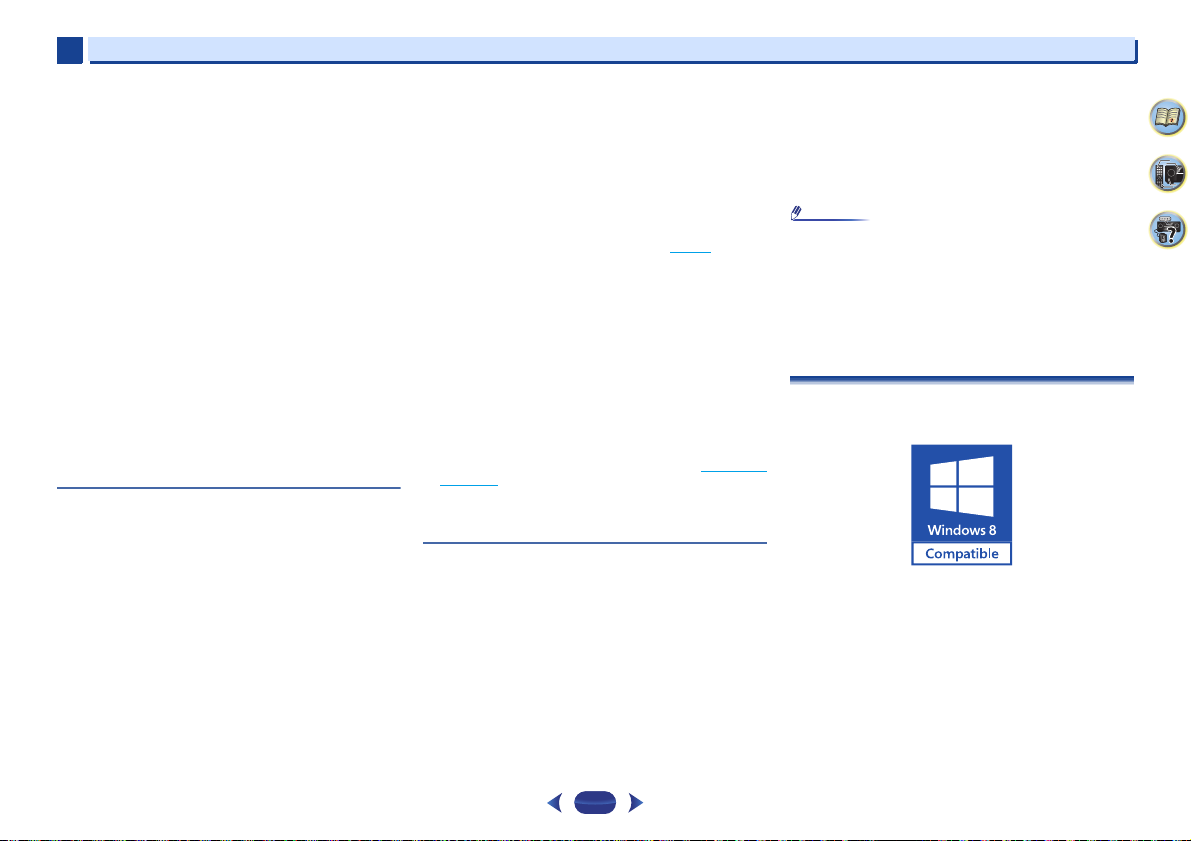
10
Note
10
Additional information
Try making the wireless LAN converter’s advanced settings.
The wireless LAN converter can be connected to a computer to
make the advanced wireless LAN settings. For details, see the
CD-ROM included for the wireless LAN converter. Check the
settings of the wireless LAN router, etc., then change the
settings of the wireless LAN converter.
Note, however, that making the advanced wireless LAN
settings will not necessarily improve the wireless LAN
environment. Be careful when changing the settings.
The access point is set to conceal the SSID. In this case, the
SSID may not be displayed on the access point list screen. If
not, set the SSID, etc., by making the wireless LAN converter
settings on the receiver manually.
The access point’s security settings use WEP 152-bit length
code key or shared key authentication. The receiver does not
support WEP 152-bit length code key or shared key
authentication.
Network connections cannot be established even when the
above measures are taken. Reset the wireless LAN converter.
After this, redo the wireless LAN converter’s settings.
-
About resetting
-
1. Check that the wireless LAN converter’s power is on.
-
2. Press the wireless LAN converter’s reset button for at least
3 seconds.
-
3. Release the reset button.
When the wireless LAN converter is restarted, the resetting
procedure is completed.
HDMI
No picture or sound.
If the problem still persists when connecting your HDMI
component directly to your monitor, please consult the
component or monitor manual or contact t he manufacturer for
support.
No picture.
Video signals that are input from the analog video terminal will
not output from the HDMI terminal. Signals that are input from
the HDMI terminal will not output from the analog video
terminal. Be consistent with the type of cable between input
and output.
Depending in the output settings of the source component, it
may be outputting a video format that can’t be displayed.
Change the output settings of the source, or connect using the
composite video jacks.
This receiver is HDCP-compatible. Check that the components
you are connecting are also HDCP-compatible. If they are not,
please connect them using the composite video jacks.
Depending on the connected source component, it’s possible
that it will not work with this receiver (even if it is HDCPcompatible). In this case, connect using the composite video
jacks between source and receiver.
If video images do not appear on your TV, tr y adjusting the
resolution, Deep Color or other setting for your component.
To output signals in Deep Color, use an HDMI cable (High
Speed HDMI®/™ Cable) to connect this receiver to a
component or TV with the Deep Color feature.
No sound, or sound suddenly ceases.
Check that the HDMI setting is set to AMP (page 39).
If the component is a DVI device, use a separate connection for
the audio.
HDMI format digital audio transmissions require a longer time
to be recognized. Due to this, interruption in the audio may
occur when switching between audio formats or beginning
playback.
Turning on/off the device connected to this unit’s HDMI OUT
terminal during playback, or disconnecting/connecting the
HDMI cable during playback, may cause noise or interrupted
audio.
Synchronized operation not possible using Control with
HDMI function.
Check the HDMI connections.
The cable may be damaged.
Select ON for the Control with HDMI setting (see HDMI Setup
on page 59).
Turn the TV ’s power on before turning on this receiver ’s power.
Set the TV side Control with HDMI setting to on (see TV’s
operating instructions).
Important information regarding the HDMI
connection
There are cases where you may not be able to route HDMI
signals through this receiver (this depends on the HDMI
equipped component you are connecting-check with the
manufacturer for HDMI compatibility information).
If you aren’t receiving HDMI signals properly through this
receiver (from your component), please try the following
configuration when connecting up.
Configuration
Connect your HDMI-equipped component directly to the
display using an HDMI cable. Then use the most convenient
connection (digital is recommended) for sending audio to the
receiver. See the operating instructions for more on audio
connections. Set the display volume to minimum when using
this configuration.
•
Depending on the component, audio output may be limited
to the number of channels available from the connected
display unit (for example audio output is reduced to 2
channels for a monitor with stereo audio limitations).
•
If you want to switch the input source, you’ll have to switch
functions on both the receiver and your display unit.
•
Since the sound is muted on the display when using the
HDMI connection, you must adjust the volume on the
display every time you switch input sources.
Windows 8
This product is Windows 8.1 Compatible and Windows 8
Compatible.
Windows® and the Windows logo are trademarks of the
Microsoft group of companies.
4
9
61
64

10
10
Additional information
MHL
MHL, the MHL Logo, and Mobile High-Definition Link are
trademarks or registered trademarks of MHL, LLC in the United
States and other countries.
This receiver incorporates MHL 2.
HTC Connect
HTC, HTC Connect and the HTC Connect logo are trademarks
of HTC Corporation.
About iPod/iPhone
AirPlay works with iPhone, iPad, and iPod touch with iOS
4.3.3 or later, Mac with OS X Mountain Lion, and Mac and PC
with iTunes 10.2.2 or later.
USB works with iPhone 5s, iPhone 5c, iPhone 5, iPhone 4s,
iPhone 4, iPhone 3GS, iPhone 3G, iPhone, iPod touch (1st
through 5th generation) and iPod nano (3rd through 7th
generation).
“Made for iPod” and “Made for iPhone” mean that an
electronic accessory has been designed to connect
specifically to iPod or iPhone, respectively, and has been
certified by the developer to meet Apple performance
standards. Apple is not responsible for the operation of this
device or its compliance with safety and regulatory standards.
Please note that the use of this accessory with iPod or iPhone
may affect wireless performance.
Apple, AirPlay, iPad, iPhone, iPod, iPod nano, iPod touch,
iTunes, Safari, Bonjour and Mac are trademarks of Apple Inc.,
registered in the U.S. and other countries. The AirPlay logo is a
trademark of Apple Inc.
App Store is a service mark of Apple Inc.
Apple Lossless Audio Codec
Copyright © 2011 Apple Inc. All rights reserved.
Licensed under the Apache License, Version 2.0. You may
obtain a copy of the License at
http://www.apache.org/licenses/LICENSE-2.0.
About FLAC
FLAC Decoder
Copyright © 2000, 2001, 2002, 2003, 2004, 2005, 2006, 2007,
2008, 2009 Josh Coalson
Redistribution and use in source and binary forms, with or
without modification, are permitted provided that the
following conditions are met:
•
Redistributions of source code must retain the above
copyright notice, this list of conditions and the following
disclaimer.
•
Redistributions in binary form must reproduce the above
copyright notice, this list of conditions and the following
disclaimer in the documentation and/or other materials
provided with the distribution.
•
Neither the name of the Xiph.org Foundation nor the
names of its contributors may be used to endorse or
promote products derived from this software without
specific prior written permission.
THIS SOFTWARE IS PROVIDED BY THE COPYRIGHT HOLDERS
AND CONTRIBUTORS “AS IS” AND ANY EXPRESS OR IMPLIED
WARRANTIES, INCLUDING, BUT NOT LIMITED TO, THE
IMPLIED WARRANTIES OF MERCHANTABILITY AND FITNESS
FOR A PARTICULAR PURPOSE ARE DISCLAIMED. IN NO
EVENT SHALL THE FOUNDATION OR CONTRIBUTORS BE
LIABLE FOR ANY DIRECT, INDIRECT, INCIDENTAL, SPECIAL,
EXEMPLARY, OR CONSEQUENTIAL DAMAGES (INCLUDING,
BUT NOT LIMITED TO, PROCUREMENT OF SUBSTITUTE
GOODS OR SERVICES; LOSS OF USE, DATA, OR PROFITS; OR
BUSINESS INTERRUPTION) HOWEVER CAUSED AND ON ANY
THEORY OF LIABILITY, WHETHER IN CONTRACT, STRICT
LIABILITY, OR TORT (INCLUDING NEGLIGENCE OR
OTHERWISE) ARISING IN ANY WAY OUT OF THE USE OF THIS
SOFTWARE, EVEN IF ADVISED OF THE POSSIBILITY OF SUCH
DAMAGE.
4
9
61
65

10
Important
10
Additional information
About messages displayed when using
network functions
Refer to the following information when you come up with a
status message while operating the Network functions.
Status messages Descriptions
Connection Down The selected category or Internet radio
File Format Error Cannot be played back for some
Track Not Found The selected song has not been found
Server Error The selected server cannot be accessed.
Server Disconnected The server has been disconnected.
Empty There are no files stored in the selected
License Error The license for the contents to be played
Item Already Exists This is displayed when the file you have
Favorite List Full This is displayed when you have
station cannot be accessed.
reasons.
anywhere on the network.
folder.
back is invalid.
attempted to register in the Favorites
folder has already been registered.
attempted to register a file in the
Favorites folder but the Favorites folder is
already full.
Resetting the main unit
Use this procedure to reset all the receiver’s settings to the
factory default. Use the front panel controls to do this.
•
For instructions on resetting the network connection
settings, see Factory Reset
Switch the receiver into standby.
1
While holding down
2
STANDBY/ON
When you see RESET? appear in the display, press
3
AUTO SURROUND/STREAM DIRECT
OK? shows in the display.
Press
ALC/STANDARD SURR
4
OK appears in the display to indicate that the receiver
has been reset to the factory default settings.
•
If the Control with HDMI function is set to ON, the HDMI
function’s Standby Through is set to anything other than
OFF, or the Network Standby is set to ON, you may not be
able to reset the unit. In this case, reset either by turning
OFF the Control with HDMI function, or by putting the unit
into standby mode by turning off the power of all the
connected devices, and resetting after the HDMI indicator
on the front panel turns off.
on page 49.
BAND
for about two seconds.
, press and hold
.
to confirm.
Cleaning the unit
•
Use a polishing cloth or dry cloth to wipe off dust and dirt.
•
When the surface is dirty, wipe with a soft cloth dipped in
some neutral cleanser diluted five or six times with water,
and wrung out well, and then wipe again with a dry cloth.
Do not use furniture wax or cleansers.
•
Never use thinners, benzine, insecticide sprays or other
chemicals on or near this unit, since these will corrode the
surface.
4
9
61
66

10
Manufactured under license from Dolby Laboratories. Dolby,
Pro Logic, Surround EX, and the double-D symbol are
trademarks of Dolby Laboratories.
Manufactured under license from Dolby Laboratories. Dolby,
Pro Logic, and the double-D symbol are trademarks of Dolby
Laboratories.
VSX-824
VSX-1029
For DTS patents, see http://patents.dts.com. Manufactured
under license from DTS Licensing Limited. DTS, DTS-HD, the
Symbol, & DTS and the Symbol together are registered
trademarks, and DTS-HD Master Audio is a trademark of DTS,
Inc. © DTS, Inc. All Rights Reserved.
For DTS patents, see http://patents.dts.com. Manufactured
under license from DTS Licensing Limited. DTS, DTS-HD, the
Symbol, & DTS and the Symbol together are registered
trademarks of DTS, Inc. © DTS, Inc. All Rights Reserved.
VSX-1029
VSX-824
10
Additional information
4
9
61
67

10
Note
The Safety of Your Ears is in Your Hands
Get the most out of your equipment by playing it at a
safe level – a level that lets the sound come through
clearly without annoying blaring or distortion and, most
importantly, without affecting your sensitive hearing.
Sound can be deceiving. Over time, your hearing
“comfort level” adapts to higher volumes of sound, so
what sounds “normal” can actually be loud and
harmful to your hearing. Guard against this by setting
your equipment at a safe level BEFORE your hearing
adapts.
ESTABLISH A SAFE LEVEL:
• Set your volume control at a low setting.
• Slowly increase the sound until you can hear it
comfortably and clearly, without distortion.
• Once you have established a comfortable sound
level, set the dial and leave it there.
BE SURE TO OBSERVE THE FOLLOWING
GUIDELINES:
• Do not turn up the volume so high that you can’t
hear what’s around you.
• Use caution or temporarily discontinue use in
potentially hazardous situations.
• Do not use headphones while operating a motorized
vehicle; the use of headphones may create a traffic
hazard and is illegal in many areas.
S001a_A1_En
10
Additional information
Specifications
Amplifier section
Continuous average power output of 80 watts* per
channel, min., at 8 ohms, from 20 Hz to 20 000 Hz with no
more than 0.08 %** total harmonic distortion.
Front (stereo) . . . . . . . . . . . . . . . . . . . . . . . . . . 80 W + 80 W
Power output (1 kHz, 6 , 1 %) . . . . . . . . . 140 W per channel
Guaranteed speaker impedance. . . . . . . . . . . . . . .6 to 16
* Measured pursuant to the Federal Trade Commission’s Trade
Regulation rule on Power Output Claims for Amplifiers
** Measured by Audio Spectrum Analyzer
Audio Section
Input (Sensitivity/Impedance)
LINE. . . . . . . . . . . . . . . . . . . . . . . . . . . . . . . . . .200 mV/47 k
Signal-to-Noise Ratio (IHF, short circuited, A network)
LINE. . . . . . . . . . . . . . . . . . . . . . . . . . . . . . . . . . . . . . . . .98 dB
Signal-to-Noise Ratio [EIA, at 1 W (1 kHz)]
LINE. . . . . . . . . . . . . . . . . . . . . . . . . . . . . . . . . . . . . . . . .79 dB
Video Section
Signal level
Composite. . . . . . . . . . . . . . . . . . . . . . . . . . . . . 1 Vp-p (75 )
Signal Level (VSX-1029)
Component Video
. . . . . . . . . . . . . . . Y: 1.0 Vp-p (75 ), P
Corresponding maximum resolution (VSX-1029)
Component Video. . . . . . . . . . . . . . . . . . . . . . . . .1080p (1125p)
Tuner Section
Frequency Range (FM). . . . . . . . . . . . . . 87.5 MHz to 108 MHz
Antenna Input (FM) . . . . . . . . . . . . . . . . . . . . 75 unbalanced
Frequency Range (AM) . . . . . . . . . . . . . . 530 kHz to 1 700 kHz
Antenna (AM) . . . . . . . . . . . . . . . . . . . . . . . . . . . .Loop antenna
Digital In/Out Section
HDMI terminal . . . . . . . . . . . . . . . . . . . . . . . . . . Type A (19-pin)
HDMI output type. . . . . . . . . . . . . . . . . . . . . . . . . . 5 V, 100 mA
HDMI input/MHL terminal. . . . . . . . . . . . . . . . . . . 5 V, 900 mA
USB terminal . . . . . . . . USB2.0 High Speed (Type A) 5 V, 1 A
iPod terminal . . . . . . . . . . . . . . . . . . . . . . . . . . . . . . . . . . . .USB
ADAPTER PORT terminal . . . . . . . . . . . . . . . . . . . 5 V, 100 mA
B/PR: 0.7 Vp-p (75 )
Network Section
LAN terminal . . . . . . . . . . . . . . . . . . . 10 BASE-T/100 BASE-TX
Integrated control section (VSX-1029)
Control (IR) terminal . . . . . . . . . . . . . Ø 3.5 Mini-jack (MONO)
IR signal . . . . . . . . . . . . . . . . . . High Active (High Level: 2.0 V)
Miscellaneous
Power Requirements. . . . . . . . . . . . . . . . . . . . AC 120 V, 60 Hz
Power Consumption . . . . . . . . . . . . . . . . . . . 520 W (VSX-1029)
In standby . . . . . . . . . . . . . . . . . . . . . . . . . . . . . . . . . . . 0.1 W
Dimensions
VSX-1029 . . . . . 435 mm (W) x 168 mm (H) x 342.5 mm (D)
VSX-824 . . . . . . 435 mm (W) x 168 mm (H) x 331.5 mm (D)
Weight (without package). . . . . .9.2 kg (20 lb 5 oz) (VSX-1029)
Furnished Parts
Microphone (for Auto MCACC setup) . . . . . . . . . . . . . . . . . . .1
Remote control . . . . . . . . . . . . . . . . . . . . . . . . . . . . . . . . . . . . .1
Dry cell batteries (AAA size IEC R03). . . . . . . . . . . . . . . . . . . .2
AM loop antenna . . . . . . . . . . . . . . . . . . . . . . . . . . . . . . . . . . . .1
FM wire antenna . . . . . . . . . . . . . . . . . . . . . . . . . . . . . . . . . . . .1
Warranty card . . . . . . . . . . . . . . . . . . . . . . . . . . . . . . . . . . . . . . 1
Quick start guide . . . . . . . . . . . . . . . . . . . . . . . . . . . . . . . . . . . .1
Safety Brochure. . . . . . . . . . . . . . . . . . . . . . . . . . . . . . . . . . . . .1
SPEAKER CAUTION Sheet (English only). . . . . . . . . . . . . . . .1
These operating instructions (CD-ROM)
•
Specifications and the design are subject to possible
modifications without notice, due to improvements.
•
This product includes FontAvenue® fonts licensed by NEC
Corporation. FontAvenue is a registered trademark of NEC
Corporation.
•
Android and Google Play are trademarks of Google Inc.
1
17
/8 in. (W) x 65/8 in. (H) x 131/2 in. (D)
1
17
/8 in. (W) x 65/8 in. (H) x 131/16 in. (D)
8.6 kg (18 lb 16 oz) (VSX-824)
450 W (VSX-824)
68
4
9
61

<ARB7542-A>
To register your product, find the nearest authorized service location, to purchase replacement parts,
operating instructions, or accessories, please go to one of following URLs :
Pour enregistrer votre produit, trouver le service après-vente agréé le plus proche et pour acheter des
pièces de rechange, des modes d’emploi ou des accessoires, reportez-vous aux URL suivantes :
In the USA/Aux Etats-Unis http://www.pioneerelectronics.com
In Canada/Aux Canada http://www.pioneerelectronics.ca
S018_B1_EnFr
© 2014 PIONEER HOME ELECTRONICS CORPORATION.
All rights reserved.
PIONEER HOME ELECTRONICS CORPORATION
1-1, Shin-ogura, Saiwai-ku, Kawasaki-shi, Kanagawa 212-0031, Japan
PIONEER ELECTRONICS (USA) INC.
P.O. BOX 1540, Long Beach, California 90801-1540, U.S.A. TEL: (800) 421-1404
PIONEER ELECTRONICS OF CANADA, INC.
340 Ferrier Street, Unit 2, Markham, Ontario L3R 2Z5, Canada TEL: 1-877-283-5901, 905-479-4411
PIONEER EUROPE NV
Haven 1087, Keetberglaan 1, B-9120 Melsele, Belgium TEL: 03/570.05.11
PIONEER ELECTRONICS ASIACENTRE PTE. LTD.
253 Alexandra Road, #04-01, Singapore 159936 TEL: 65-6472-7555
PIONEER ELECTRONICS AUSTRALIA PTY. LTD.
5 Arco Lane, Heatherton, Victoria, 3202, Australia, TEL: (03) 9586-6300
PIONEER ELECTRONICS DE MEXICO S.A. DE C.V.
Blvd.Manuel Avila Camacho 138 10 piso Col.Lomas de Chapultepec, Mexico, D.F. 11000 TEL: 55-9178-4270
K002_B3_En
