Pioneer VSX-1130-K, VSX-830-K Operating Instruction

Operating Instructions
AV Receiver
VSX-1130-K VSX-830-K
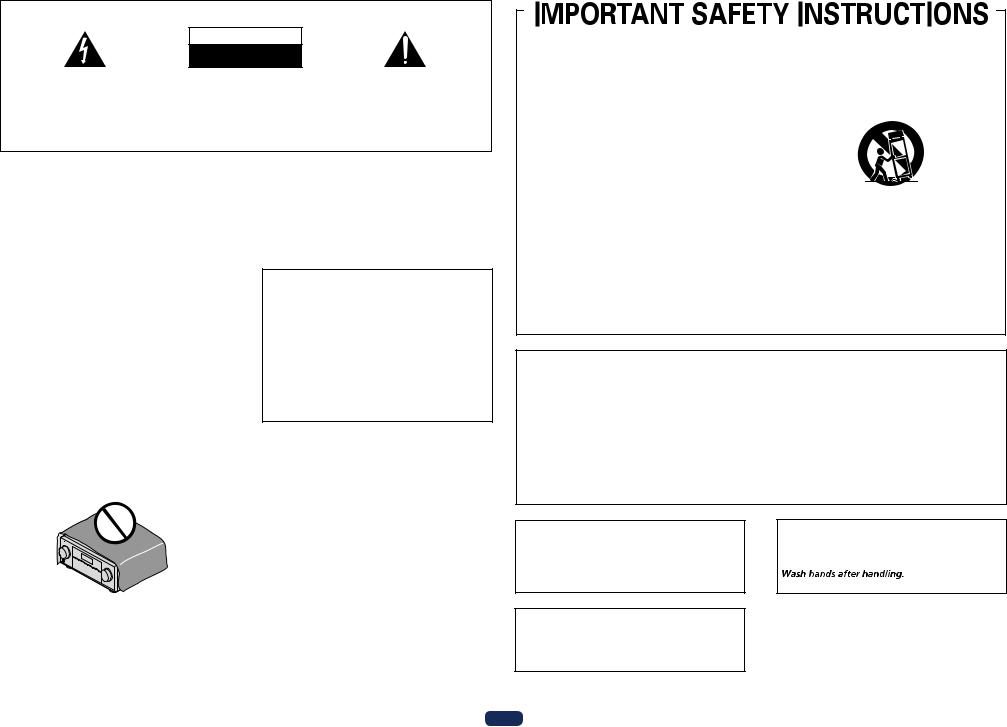
IMPORTANT
CAUTION
RISK OF ELECTRIC SHOCK
DO NOT OPEN
The lightning flash with arrowhead symbol, |
CAUTION: |
The exclamation point within an equilateral |
within an equilateral triangle, is intended to |
TO PREVENT THE RISK OF ELECTRIC |
triangle is intended to alert the user to the |
alert the user to the presence of uninsulated |
SHOCK, DO NOT REMOVE COVER (OR |
presence of important operating and |
“dangerous voltage” within the product’s |
BACK). NO USER-SERVICEABLE PARTS |
maintenance (servicing) instructions in the |
enclosure that may be of sufficient |
INSIDE. REFER SERVICING TO QUALIFIED |
literature accompanying the appliance. |
magnitude to constitute a risk of electric |
SERVICE PERSONNEL. |
|
shock to persons. |
|
|
|
|
D3-4-2-1-1b_A1_En |
WARNING
This equipment is not waterproof. To prevent a fire or shock hazard, do not place any container filled with liquid near this equipment (such as a vase or flower pot) or expose it to dripping, splashing, rain or moisture.
D3-4-2-1-3_A1_En
VENTILATION CAUTION
In case of VSX-1130
When installing this unit, make sure to leave space around the unit for ventilation to improve heat radiation (at least 40 cm at top, 10 cm at rear, and 20 cm at each side).
In case of VSX-830
When installing this unit, make sure to leave space around the unit for ventilation to improve heat radiation (at least 40 cm at top, 20 cm at rear, and 20 cm at each side).
WARNING
Slots and openings in the cabinet are provided for ventilation to ensure reliable operation of the product, and to protect it from overheating. To prevent fire hazard, the openings should never be blocked or covered with items (such as newspapers, table-cloths, curtains) or by operating the equipment on thick carpet or a bed.
D3-4-2-1-7b*_A1_En
Operating Environment
Operating environment temperature and humidity: +5 °C to +35 °C (+41 °F to +95 °F); less than 85 %RH (cooling vents not blocked)
Do not install this unit in a poorly ventilated area, or in locations exposed to high humidity or direct sunlight (or strong artificial light).
D3-4-2-1-7c*_A2_En
CAUTION
The STANDBY/ON switch on this unit will not completely shut off all power from the AC outlet. Since the power cord serves as the main disconnect device for the unit, you will need to unplug it from the AC outlet to shut down all power. Therefore, make sure the unit has been installed so that the power cord can be easily unplugged from the AC outlet in case of an accident. To avoid fire hazard, the power cord should also be unplugged from the AC outlet when left unused for a long period of time (for example, when on vacation).
D3-4-2-2-2a*_A1_En
WARNING
To prevent a fire hazard, do not place any naked flame sources (such as a lighted candle) on the equipment.
D3-4-2-1-7a_A1_En
1)Read these instructions.
2)Keep these instructions.
3)Heed all warnings.
4)Follow all instructions.
5)Do not use this apparatus near water.
6)Clean only with dry cloth.
7)Do not block any ventilation openings. Install in accordance with the manufacturer’s instructions.
8)Do not install near any heat sources such as radiators, heat registers, stoves, or other apparatus (including amplifiers) that produce heat.
9)Do not defeat the safety purpose of the polarized or grounding-type plug. A polarized plug has two blades with one wider than the other. A grounding type plug has two blades and a third grounding prong. The wide blade or the third prong are provided for your safety. If the provided plug does not fit into your outlet, consult an electrician for replacement of the obsolete outlet.
10)Protect the power cord from being walked on or pinched particularly at plugs, convenience receptacles, and the point where they exit from the apparatus.
11)Only use attachments/accessories specified by the manufacturer.
12)Use only with the cart, stand, tripod, bracket, or table specified by the manufacturer, or sold with the apparatus. When a cart is used, use caution when moving the cart/apparatus combination to avoid injury from tip-over.
13)Unplug this apparatus during lightning storms or when unused for long periods of time.
14)Refer all servicing to qualified service personnel. Servicing is required when the apparatus has been damaged in any way, such as power-supply cord or plug is damaged, liquid has been spilled or objects have fallen into the apparatus, the apparatus has been exposed to rain or moisture, does not operate normally, or has been dropped.
D3-7-13-69_En
NOTE:
This equipment has been tested and found to comply with the limits for a Class B digital device, pursuant to Part 15 of the FCC Rules. These limits are designed to provide reasonable protection against harmful interference in a residential installation. This equipment generates, uses, and can radiate radio frequency energy and, if not installed and used in accordance with the instructions, may cause harmful interference to radio communications. However, there is no guarantee that interference will not occur in a particular installation. If this equipment does cause harmful interference to radio or television reception, which can be determined by turning the equipment off and on, the user is encouraged to try to correct the interference by one or more of the following measures:
—Reorient or relocate the receiving antenna.
—Increase the separation between the equipment and receiver.
—Connect the equipment into an outlet on a circuit different from that to which the receiver is connected.
—Consult the dealer or an experienced radio/TV technician for help.
D8-10-1-2_A1_En
Caution
To prevent fire hazard, the Class 2 Wiring Cable should be used for connection with speaker, and should be routed away from hazards to avoid damage to the insulation of the cable.
D3-7-13-67*_A1_En
Information to User
Alterations or modifications carried out without appropriate authorization may invalidate the user’s right to operate the equipment.
D8-10-2_A1_En
WARNING: This product contains chemicals known to the State of California and other governmental entities to cause cancer and birth defects or other reproductive harm.
D36-P5_C1_En
2
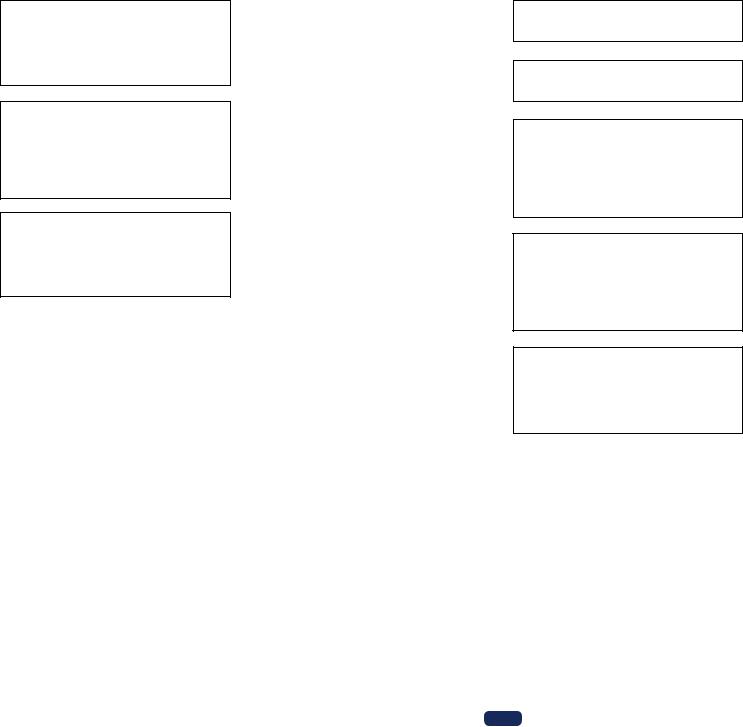
IMPORTANT NOTICE
THE MODEL NUMBER AND SERIAL NUMBER OF THIS EQUIPMENT ARE ON THE REAR OR BOTTOM. RECORD THESE NUMBERS ON YOUR ENCLOSED WARRANTY CARD AND KEEP IN A SAFE PLACE FOR FUTURE REFERENCE.
D36-AP9-1_A1_En
CAUTION
This product satisfies FCC regulations when shielded cables and connectors are used to connect the unit to other equipment. To prevent electromagnetic interference with electric appliances such as radios and televisions, use shielded cables and connectors for connections.
D8-10-3a_A1_En
This product is for general household purposes. Any failure due to use for other than household purposes (such as long-term use for business purposes in a restaurant or use in a car or ship) and which requires repair will be charged for even during the warranty period.
K041_A1_En
WARNING
Store small parts out of the reach of children and infants. If accidentally swallowed, contact a doctor immediately.
D41-6-4_A1_En
The Safety of Your Ears is in Your Hands
Get the most out of your equipment by playing it at a safe level – a level that lets the sound come through clearly without annoying blaring or distortion and, most importantly, without affecting your sensitive hearing. Sound can be deceiving. Over time, your hearing “comfort level” adapts to higher volumes of sound, so what sounds “normal” can actually be loud and harmful to your hearing. Guard against this by setting your equipment at a safe level BEFORE your hearing adapts.
ESTABLISH A SAFE LEVEL:
•Set your volume control at a low setting.
•Slowly increase the sound until you can hear it comfortably and clearly, without distortion.
•Once you have established a comfortable sound level, set the dial and leave it there.
BE SURE TO OBSERVE THE FOLLOWING GUIDELINES:
•Do not turn up the volume so high that you can’t hear what’s around you.
•Use caution or temporarily discontinue use in potentially hazardous situations.
•Do not use headphones while operating a motorized vehicle; the use of headphones may create a traffic hazard and is illegal in many areas.
S001a_A1_En
This transmitter must not be co-located or operated in conjunction with any other antenna or transmitter.
D8-9-2-5_A1_En
5.15-5.25 GHz band is restricted to indoor operations only.
D8-9-2-6_A1_En
This equipment complies with FCC radiation exposure limits set forth for an uncontrolled environment and meets the FCC radio frequency (RF) Exposure Guidelines. This equipment should be installed and operated keeping the radiator at least 20 cm or more away from person’s body (excluding extremities: hands, wrists, feet and ankles).
D8-9-2-7-2_A2_En
This equipment complies with IC radiation exposure limits set forth for an uncontrolled environment and meets RSS-102 of the IC radio frequency (RF)
Exposure rules. This equipment should be installed and operated keeping the radiator at least 20 cm or more away from person’s body (excluding extremities: hands, wrists, feet and ankles).
D8-9-2-7-4_A1_En
This device complies with Industry Canada licence-exempt RSS standard(s). Operation is subject to the following two conditions: (1) this device may not cause interference, and (2) this device must accept any interference, including interference that may cause undesired operation of the device.
D8-9-10-1_A1_En
3

Thank you for buying this Pioneer product. Please read through these operating instructions so you will know how to operate your model properly.
Contents
01 Before you start |
|
Features................................................................................................................................................................................ |
8 |
Checking what’s in the box.............................................................................................................................................. |
10 |
Installing the receiver........................................................................................................................................................ |
11 |
Loading the batteries........................................................................................................................................................ |
11 |
Operating range of remote control unit.......................................................................................................................... |
11 |
02 Controls and displays |
|
Remote control (In case of VSX-1130)............................................................................................................................. |
13 |
Remote control (In case of VSX-830)............................................................................................................................... |
14 |
Display................................................................................................................................................................................ |
16 |
Front panel......................................................................................................................................................................... |
17 |
03 Connecting your equipment (In case of VSX-1130) |
|
Connecting your equipment............................................................................................................................................ |
20 |
Rear panel.......................................................................................................................................................................... |
20 |
Determining the speakers’ application........................................................................................................................... |
21 |
Placing the speakers......................................................................................................................................................... |
23 |
Connecting the speakers.................................................................................................................................................. |
24 |
Installing your speaker system........................................................................................................................................ |
24 |
About the audio connection............................................................................................................................................. |
27 |
About the video converter................................................................................................................................................ |
27 |
About HDMI....................................................................................................................................................................... |
28 |
Connecting your TV and playback components............................................................................................................. |
28 |
Connecting a satellite/cable receiver or other set-top box............................................................................................ |
30 |
Connecting other audio components............................................................................................................................. |
31 |
Connecting the subwoofer............................................................................................................................................... |
32 |
Connecting AM/FM antennas.......................................................................................................................................... |
32 |
Making MULTI-ZONE connections.................................................................................................................................. |
33 |
Connecting to the network through LAN interface........................................................................................................ |
34 |
Connecting an iPod.......................................................................................................................................................... |
35 |
Connecting a USB device................................................................................................................................................. |
35 |
Connecting an MHL-compatible device......................................................................................................................... |
35 |
Connecting an HDMI-equipped component to the front panel input.......................................................................... |
35 |
Connecting an IR receiver................................................................................................................................................ |
36 |
Plugging in the receiver.................................................................................................................................................... |
36 |
04 Connecting your equipment (In case of VSX-830) |
|
Connecting your equipment............................................................................................................................................ |
38 |
Rear panel.......................................................................................................................................................................... |
38 |
Determining the speakers’ application........................................................................................................................... |
38 |
Placing the speakers......................................................................................................................................................... |
39 |
Connecting the speakers.................................................................................................................................................. |
40 |
Installing your speaker system........................................................................................................................................ |
40 |
About the audio connection............................................................................................................................................. |
41 |
About HDMI....................................................................................................................................................................... |
42 |
Connecting your TV and playback components............................................................................................................. |
42 |
Connecting a satellite/cable receiver or other set-top box............................................................................................ |
44 |
Connecting other audio components............................................................................................................................. |
45 |
Connecting the subwoofer............................................................................................................................................... |
46 |
Connecting AM/FM antennas.......................................................................................................................................... |
46 |
Connecting to the network through LAN interface........................................................................................................ |
47 |
Connecting an iPod.......................................................................................................................................................... |
47 |
Connecting a USB device................................................................................................................................................. |
47 |
Connecting an MHL-compatible device......................................................................................................................... |
48 |
Plugging in the receiver.................................................................................................................................................... |
48 |
05 Basic Setup |
|
Initial settings of this receiver.......................................................................................................................................... |
50 |
Setting with a special application (Start-up Navi).......................................................................................................... |
50 |
Perform settings using the AVNavigator built into this receiver.................................................................................. |
50 |
Setting by referring to the operating instructions.......................................................................................................... |
52 |
06 Basic playback |
|
Playing a source................................................................................................................................................................ |
63 |
Playing an iPod.................................................................................................................................................................. |
64 |
Playing a USB device........................................................................................................................................................ |
65 |
Playing an MHL-compatible device................................................................................................................................. |
66 |
Listening to the radio........................................................................................................................................................ |
67 |
Music playback using Bluetooth wireless technology................................................................................................... |
68 |
07 Listening to your system |
|
Enjoying various types of playback using the listening modes.................................................................................... |
71 |
Selecting MCACC presets................................................................................................................................................ |
73 |
Choosing the input signal................................................................................................................................................ |
73 |
Better sound using Phase Control.................................................................................................................................. |
73 |
Better sound using Phase Control and Full Band Phase Control................................................................................ |
74 |
08 Playback with NETWORK features |
|
Introduction....................................................................................................................................................................... |
76 |
Playback with Network functions.................................................................................................................................... |
77 |
About network playback................................................................................................................................................... |
79 |
About playable file formats.............................................................................................................................................. |
81 |
4

09 Control with HDMI function |
|
About the Control with HDMI function........................................................................................................................... |
83 |
Making Control with HDMI connections........................................................................................................................ |
83 |
HDMI Setup....................................................................................................................................................................... |
83 |
Before using synchronization.......................................................................................................................................... |
84 |
About synchronized operations....................................................................................................................................... |
84 |
Sound Retriever Link......................................................................................................................................................... |
84 |
Cautions on the Control with HDMI function................................................................................................................. |
84 |
10 Using other functions |
|
Setting the Audio options................................................................................................................................................. |
86 |
Setting the Video options................................................................................................................................................. |
88 |
Switching the output (OUTPUT PARAMETER).............................................................................................................. |
88 |
HDMI 4K/60p signal output setting................................................................................................................................. |
89 |
Changing the channel level while listening.................................................................................................................... |
89 |
Using the MULTI-ZONE controls..................................................................................................................................... |
89 |
Network settings from a web browser............................................................................................................................. |
90 |
Using the sleep timer........................................................................................................................................................ |
90 |
Dimming the display......................................................................................................................................................... |
90 |
Checking your system settings........................................................................................................................................ |
90 |
Resetting the system........................................................................................................................................................ |
91 |
11 Controlling the rest of your system (VSX-1130 only) |
|
About the Remote Setup menu....................................................................................................................................... |
93 |
Operating multiple receivers............................................................................................................................................ |
93 |
Setting the remote to control other components........................................................................................................... |
93 |
Selecting preset codes directly........................................................................................................................................ |
93 |
Programming signals from other remote controls........................................................................................................ |
94 |
Erasing one of the remote control button settings........................................................................................................ |
94 |
Erasing all learnt settings that are in one input function.............................................................................................. |
94 |
Using All Zone Standby.................................................................................................................................................... |
95 |
Setting the switching time for the receiver operation mode......................................................................................... |
95 |
Resetting the remote control settings............................................................................................................................. |
95 |
Controlling components................................................................................................................................................... |
96 |
12 The MCACC PRO (VSX-1130)/Advanced MCACC (VSX-830) menu |
|
Making receiver settings from the MCACC PRO (VSX-1130)/Advanced MCACC (VSX-830) menu.......................... |
99 |
Automatic MCACC (Expert)............................................................................................................................................. |
99 |
Manual MCACC setup.................................................................................................................................................... |
101 |
Checking MCACC Data.................................................................................................................................................. |
103 |
Data Management.......................................................................................................................................................... |
104 |
13 The System Setup and Other Setup menus |
|
Making receiver settings from the System Setup menu............................................................................................. |
106 |
Manual speaker setup.................................................................................................................................................... |
106 |
MHL Setup....................................................................................................................................................................... |
108 |
The Other Setup menu.................................................................................................................................................... |
109 |
Making network settings using Safari........................................................................................................................... |
111 |
Using Safari to set a friendly name................................................................................................................................ |
111 |
Using Safari to update the firmware............................................................................................................................. |
111 |
14 FAQ |
|
Troubleshooting.............................................................................................................................................................. |
114 |
Power................................................................................................................................................................................ |
114 |
No sound.......................................................................................................................................................................... |
114 |
Other audio problems..................................................................................................................................................... |
115 |
BT AUDIO......................................................................................................................................................................... |
116 |
Video................................................................................................................................................................................. |
116 |
Settings............................................................................................................................................................................ |
116 |
Professional Calibration EQ graphical output.............................................................................................................. |
117 |
Display.............................................................................................................................................................................. |
117 |
Remote control................................................................................................................................................................ |
117 |
HDMI................................................................................................................................................................................ |
118 |
MHL.................................................................................................................................................................................. |
119 |
Built-in AVNavigator....................................................................................................................................................... |
119 |
USB interface.................................................................................................................................................................. |
119 |
iPod................................................................................................................................................................................... |
120 |
Network............................................................................................................................................................................ |
120 |
Wireless LAN................................................................................................................................................................... |
122 |
15 Additional information |
|
About Wi-Fi®.................................................................................................................................................................... |
124 |
SABRE DACTM................................................................................................................................................................. |
124 |
About HDMI..................................................................................................................................................................... |
124 |
HTC Connect.................................................................................................................................................................... |
124 |
About iPod....................................................................................................................................................................... |
124 |
Windows 8....................................................................................................................................................................... |
125 |
MHL.................................................................................................................................................................................. |
125 |
About Bluetooth wireless technology............................................................................................................................ |
125 |
Software license notice.................................................................................................................................................. |
125 |
Surround sound formats................................................................................................................................................ |
126 |
Auto Surround, ALC and Stream Direct with different input signal formats............................................................ |
127 |
Speaker Setting Guide.................................................................................................................................................... |
128 |
About messages displayed when using network functions....................................................................................... |
129 |
Important information regarding the HDMI connection............................................................................................. |
129 |
Cleaning the unit............................................................................................................................................................. |
129 |
Glossary............................................................................................................................................................................ |
130 |
Features index................................................................................................................................................................. |
132 |
Specifications.................................................................................................................................................................. |
133 |
Preset code list................................................................................................................................................................ |
134 |
5
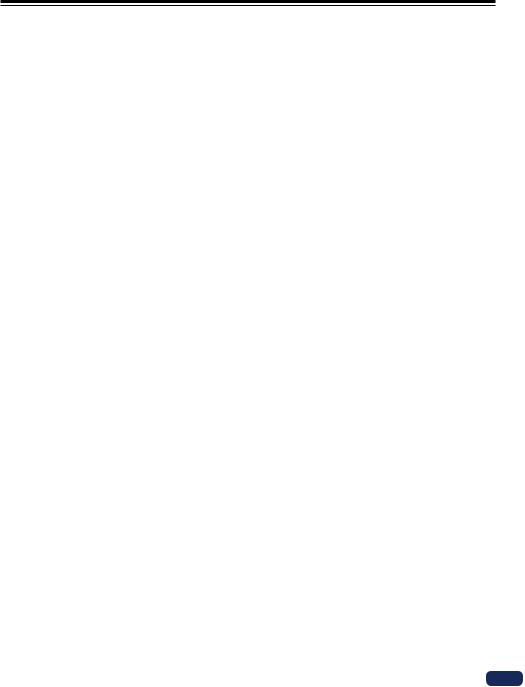
Flow of settings on the receiver
Flow for connecting and setting the receiver
The unit is a full-fledged AV receiver equipped with an abundance of functions and terminals. It can be used easily after following the procedure below to make the connections and settings.
Required setting item: 1, 2, 3, 4, 5, 8, 10
Setting to be made as necessary: 6, 7, 9, 11, 12, 13, 14
 Important
Important
Using Wiring Navi on AVNavigator of this receiver, you can make the initial settings of the receiver on your computer or mobile device. In that case, you can use Wiring Navi to make the same connections or settings that are performed in Steps 2, 3, 4, 5, 6, 8, and 9. For details of how to use AVNavigator, refer to How to use the built-in AVNavigator on page 50.
1Before you start
!Checking what’s in the box on page 10
!Loading the batteries on page 11
j
2 Determining the speakers’ application (page 21 (VSX-1130), page 38 (VSX-830))
In case of VSX-1130
![A] 7.2 channel surround system (Surround back/Top middle) connection
![B] Dolby Enabled Speaker system connection
![C] 7.2 channel surround system (Surround back/Front wide) connection
![D] 7.2 channel surround system & Speaker B connection
![E] 5.2 channel surround system & Front Bi-amping connection (High quality surround)
![F] 5.2 channel surround system & HDZONE connection (Multi Zone)
In case of VSX-830
![A] 5.2 channel surround system connection
![B] Front Bi-amping connection (High quality surround) j
3Connecting the speakers
!Placing the speakers (page 23 (VSX-1130), page 39 (VSX-830))
!Connecting the speakers (page 24 (VSX-1130), page 40 (VSX-830))
!Installing your speaker system (page 24 (VSX-1130), page 40 (VSX-830))
!Bi-amping your speakers (page 26 (VSX-1130), page 41 (VSX -830))
j
4Connecting the components
!About the audio connection (page 27 (VSX-1130), page 41 (VSX-830))
!VSX-1130 only: About the video converter on page 27
!Connecting your TV and playback components (page 28 (VSX-1130), page 42 (VSX-830))
!Connecting AM/FM antennas (page 32 (VSX-1130), page 46 (VSX-830))
!Plugging in the receiver (page 36 (VSX-1130), page 48 (VSX-830))
j
5 Power On
j
6Changing the OSD display language (OSD Language) (page 61 ) j
7Using the AVNavigator functions (page 50 )
j
8MCACC speaker settings
!Automatically conducting optimum sound tuning (Full Auto MCACC) on page 58 j
9The Input Setup menu (page 59 )
(When using connections other than the recommended connections) j
10Basic playback (page 62 ) j
11Switching the HDMI output (page 89 ) j
12Adjusting the sound and picture quality as desired
! Using the various listening modes (page 70 ) ! Better sound using Phase Control (page 73 )
! Measuring the all EQ type (SYMMETRY/ALL CH ADJ/FRONT ALIGN) (page 99 ) ! Changing the channel level while listening (page 108 )
! Switching on/off the Acoustic Calibration EQ, Auto Sound Retriever or Dialog Enhancement (page 86 ) ! Setting the Audio options (page 86 )
! Setting the Video options (page 88 ) j
13Other optional adjustments and settings
!Control with HDMI function (page 82 )
!The Advanced MCACC menu (page 98 )
!The System Setup and Other Setup menus (page 105 ) j
14 Making maximum use of the remote control
!Operating multiple receivers (page 93 )
!Setting the remote to control other components (page 93 )
6
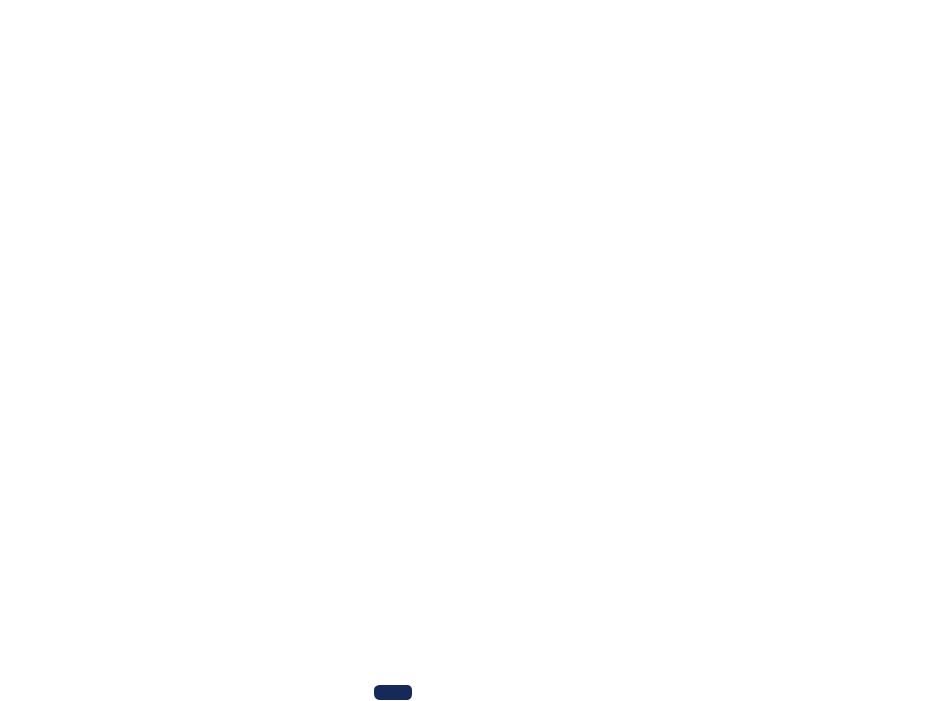
Before you start |
|
Features............................................................................................................................................. |
8 |
Checking what’s in the box........................................................................................................... |
10 |
Installing the receiver.................................................................................................................... |
11 |
Loading the batteries..................................................................................................................... |
11 |
Operating range of remote control unit...................................................................................... |
11 |
7
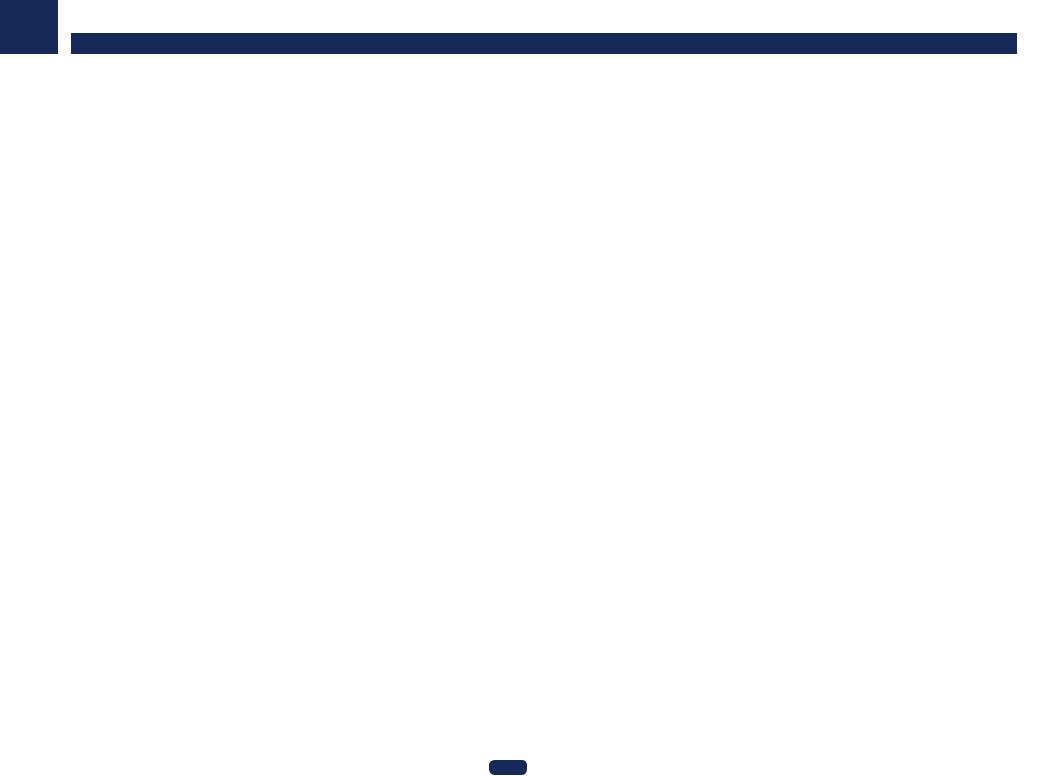
01
Features
Audio
%Dolby Atmos
VSX-1130 only
This AV receiver supports the latest Dolby Atmos surround sound system. Dolby Atmos is a new technology in which, through real time calculation of audio data and meta data (position and time information) included in the audio signal, a surround sound space is achieved irrespective of the speaker layout and number of speakers. Dolby Atmos contents are required to enjoy Dolby Atmos. For Blu-ray discs with Dolby Atmos, Dolby Atmos can be played by connecting most conventional Blu-ray discs with this receiver using HDMI.
%ESS-24bit-DAC-equipped
VSX-1130 only
All channels are equipped with ESS SABRE Premier Audio DACs. The Jitter Eliminators achieve clearer sound.
%Hi-bit 24 Audio Processing
VSX-1130 only
Creates a wider dynamic range with digital sources like CDs or DVDs. 16and 20-bit PCM as well as compressed audio is requantized to 24 bits, and the high frequency component is interpolated upon data processing to enable smoother, more subtle musical expression.
%Easy setup using MCACC PRO (VSX-1130)/Advanced MCACC (VSX-830)
The Auto MCACC Setup provides a quick but accurate surround sound setup, which includes the advanced features of Professional Acoustic Calibration EQ.
%Auto Phase Control Plus
For discs created with standards other than Phase Control, the LFE channel is delayed upon recording in the first place. This function automatically corrects phase shifting on such discs and broadcasts. This function is particularly effective when playing multi-channel music containing low frequency effects (LFE).
%Full Band Phase Control
VSX-1130 only
The further advanced Full Band Phase Control technology focuses on the group delay in the speaker network filter, and compensates with special digital signal processing (DSP), to adjust the phase of each unit as well as the group delay for each speaker. Full Band Phase Control gives multi-range speakers the sound coherence of full-range speakers, while retaining the wide frequency range advantage.
%Subwoofer EQ
The EQ for subwoofer output can be corrected. In addition to the results of MCACC automatic adjustment, the subwoofer output can be adjusted to match the viewing environment or your taste by manual correction.
%Virtual Speakers
By turning on the ‘Virtual Surround Back’, ‘Virtual Height’, and ‘Virtual Wide’ modes, it is possible to realize a maximum of 11.1 channels combining the speakers that are actually installed and the virtual speakers. This makes for a smoother connection between the sounds and an improved 3D feel.
Before you start
Video |
|
|
|
% Ultra HD (with 4K/60p video support) - Pass-through and upscaling - |
|
Up to 4K/60p resolution images can be passed through and displayed as such, and the HD (High Definition) or Full HD images of DVDs, Blu-ray discs and HD broadcasts can be upscaled to a resolution of up to 4K/60p and displayed. A separate monitor supporting Ultra HD (4K video) is required.
% HDMI (4K60p, 3D, Audio Return Channel)
A compatible component is required to use the above function.
%HDCP 2.2
This receiver is compatible with the HDCP 2.2 standard, which has stringent copyright protection technology.
8
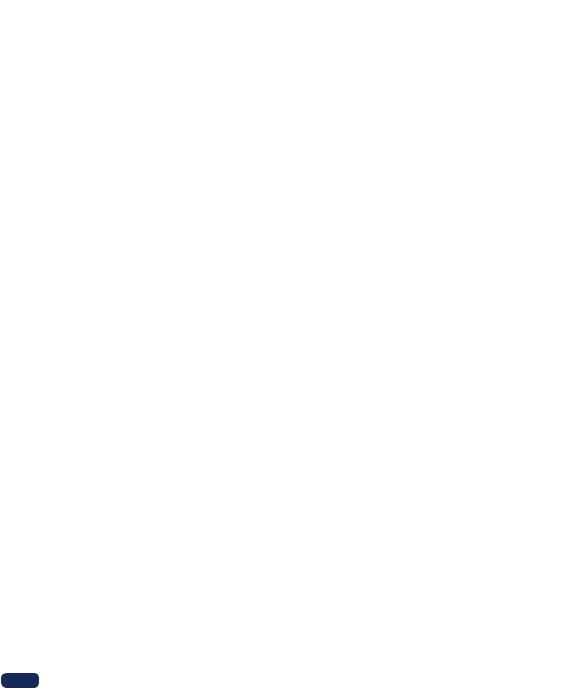
01 |
|
|
|
|
|
|
|
|
|
|
||
|
|
|
|
Before you start |
|
|
|
|
|
|||
|
|
|
|
|
||||||||
|
Network |
Connectivity |
||||||||||
% |
Built-in Wi-Fi |
% Built-in Bluetooth Wireless Technology |
||||||||||
|
This receiver is compatible with Wi-Fi standards, and supports the 2.4 GHz and 5 GHz dual bands. |
This receiver, equipped with Bluetooth wireless technology, lets you enjoy music files on an iPhone or other |
||||||||||
% |
Wireless Direct |
Bluetooth wireless technology enabled device wirelessly. |
|
|
|
|
|
|||||
% MHLTM (Mobile High-definition Link)-compatible device playback |
|
|
|
|
|
|||||||
|
With this receiver, you can enjoy music playback without a router by direct wireless connection using an iPhone |
|
|
|
|
|
||||||
|
or other Wi-Fi mobile device. |
An incorporates MHL 2 mobile device can be connected to enjoy 3D videos, full-HD videos, high quality multi- |
|
|
|
|
|
|||||
% |
Spotify Connect |
channel audio, and photos etc., with charge the battery on the receiver. |
|
|
|
|
|
|||||
% |
HTC Connect |
|
|
|
|
|
||||||
|
Spotify is a digital music-streaming service that gives you access to millions of songs instantly. This receiver is |
|
|
|
|
|
||||||
|
ready for Spotify Connect, which lets you play music on your audio system, using the Spotify app as a remote. For |
HTC Connect makes it easy to wirelessly stream your favorite music straight from your HTC phone. There’s no |
|
|
|
|
|
|||||
|
service availability in your country check www.spotify.com. |
need for a separate app; HTC Connect is built right in your phone’s music player. |
|
|
|
|
|
|||||
|
|
|
|
|
||||||||
|
% Compatible with Windows 8.1 |
% |
iPod Playback |
|
|
|
|
|
||||
This receiver is compatible with Windows 8.1, letting you easily stream music from compatible PCs on your home network.
Your iPod and iPhone can be connected to the receiver’s USB terminal to play the music files on the iPod or iPhone. Also, the iPod or iPhone is charged when it is connected to the receiver.
%Apple AirPlay
With AirPlay you can stream music from iTunes to this receiver and play it through your home theater system. You can even use the receiver to view metadata including song titles, artist’s names as well as the album art on a connected display. You can easily enjoy your iTunes music in any room in the house.
%DLNA Certified (1.5)
This receiver is a DLNA certified (1.5) device, enabled to work not only as a DMP (Digital Media Player) for playing DMS (Digital Media Server) audio files, but also as a DMR (Digital Media Renderer) to be controlled remotely by a device such as a smartphone or PC.
%Internet Radio
When you connect this receiver to the network, you can listen to internet radio from around the world. You can register your favorite broadcasting stations in this receiver.
%Multi-channel Music File playback
This receiver enables multi-channel music file playback with a resolution of up to 96 kHz/24 bit. Playback of WAV and FLAC files via the front USB port and network is supported.
%DSD File Music playback (via Network, Front USB and HDMI)
Playback of high sound quality DSD music (DSD files and DSD discs (SACDs)) is supported.
%High Resolution Music Playback
High resolution music files with resolutions of 96 kHz/24 bit to 192 kHz/24 bit can be played. Playback of AIFF, Apple Lossless, WAV and FLAC files via the front USB port and network is supported.
%Gapless Playback
The silent section between tracks is skipped when playing music files, eliminating the interruptions that usually occur when playing live or concert contents.
This receiver plays back AAC or MP3 format files with a minimum gap even though it is fundamentally impossible to play back without a gap.
9
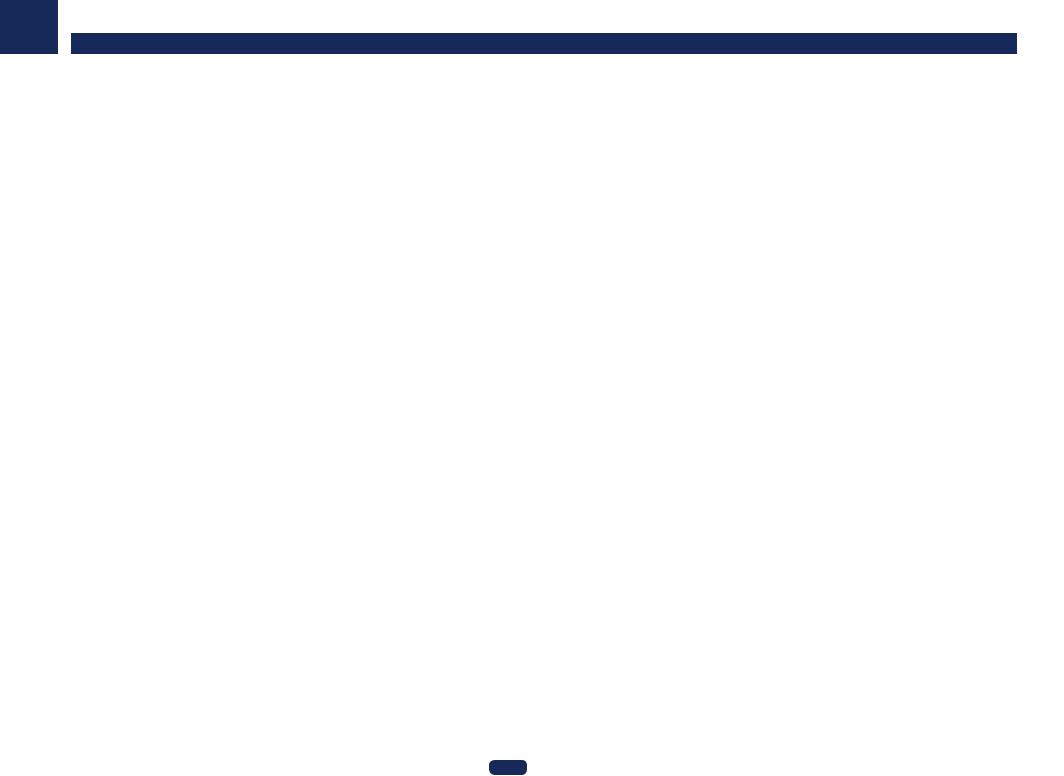
01
Installation
%Built-in AVNavigator
With the built-in AVNavigator embedded in this receiver, Wiring Navi can be used to interactively connect and set initial settings of this receiver with a smart phone, tablet, PC, and Mac through a home network. In addition, with VSX-1130, Interactive Operation Guide can also be used, which visually explains the functions and operation by actually experiencing the operation with contents linked with the main device.
%iControlAV5 Remote Application
This is an application that allows intuitive operation of many of the receiver’s functions. This application is available on the App Store for iPhone, iPod touch and iPad. You can also get it on Google Play for Android smartphones. The application can be downloaded free of charge.
%HDZONE output
VSX-1130 only
This receiver supports output of the HDMI output to a subzone room. Powerful images can be enjoyed simply by connecting this receiver to a TV supporting 4K/Full-HD/3D. In addition, a multi-channel environment can be created by connecting this receiver to another AV receiver in the subzone room.
%ZONE Ready
VSX-1130 only
This receiver is equipped with HDZONE. HDZONE supports HD audio/video streaming to a separate room via HDMI. Multi-Zone enables music and movie playback from different sources in three zones at the same time.
%Energy Saving Design
This AV receiver has an ecological design. In addition to even lower power consumption in standby, the receiver is equipped with an ‘eco mode’ for low power consumption when playing contents as well. Furthermore, the eco mode can easily be set with a dedicated button on the remote control of using iControlAV5.
Before you start
Checking what’s in the box |
|
|
|
Please check that you’ve received the following supplied accessories: |
|
!Setup microphone (cable: 5 m (16.4 ft.))
!Remote control unit
!AAA size IEC R03 dry cell batteries (to confirm system operation) x2
! AM loop antenna ! FM wire antenna
!CD-ROM
!Quick start guide
! Safety Brochure ! Warranty sheet
 Note
Note
The user’s manual explains the operation using mainly illustrations of VSX-1130. In addition, the illustrations are modified and simplified for explanation purposes and may be different from the actual product.
Handling the CD-ROM
Precautions For Use
!This CD-ROM is for use with a personal computer. It cannot be used with a DVD player or music CD player. Attempting to play this CD-ROM with a DVD player or music CD player can damage speakers or cause impaired hearing due to the large volume.
License
!Please agree to the “Terms of Use” indicated below before using this CD-ROM. Do not use if you are unwilling to consent to the terms of its use.
Terms of Use
!Copyright to data provided on this CD-ROM belongs to PIONEER HOME ELECTRONICS CORPORATION. Unauthorized transfer, duplication, broadcast, public transmission, translation, sales, lending or other such matters that go beyond the scope of “personal use” or “citation” as defined by Copyright Law may be subject to punitive actions. Permission to use this CD-ROM is granted under license by PIONEER HOME ELECTRONICS CORPORATION.
General Disclaimer
!PIONEER HOME ELECTRONICS CORPORATION does not guarantee the operation of this CD-ROM with respect to personal computers using any of the applicable OS. In addition, PIONEER HOME ELECTRONICS CORPORATION is not liable for any damages incurred as a result of use of this CD-ROM and is not responsible for any compensation. The names of private corporations, products and other entities described herein are the registered trademarks or trademarks of their respective firms.
10
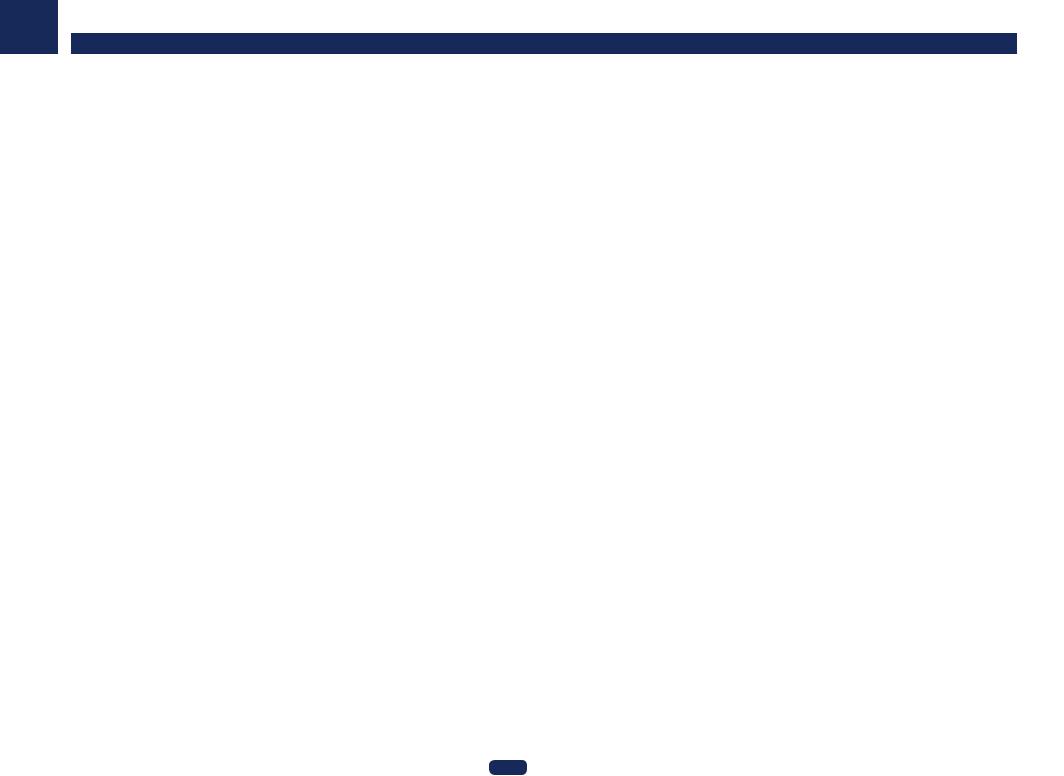
01
Installing the receiver
!When installing this unit, make sure to put it on a level and stable surface.
!Don’t install it on the following places:
—on a color TV (the screen may distort)
—near a cassette deck (or close to a device that gives off a magnetic field). This may interfere with the sound.
—in direct sunlight
—in damp or wet areas
—in extremely hot or cold areas
—in places where there is vibration or other movement
—in places that are very dusty
—in places that have hot fumes or oils (such as a kitchen)
!Do not touch this receiver’s bottom panel while the power is on or just after it is turned off. The bottom panel becomes hot when the power is on (or right after it is turned off) and could cause burns.
Loading the batteries
The batteries included with the unit are to check initial operations; they may not last over a long period. We recommend using alkaline batteries that have a longer life.
!The remote control setting may be restored to the default after the batteries are replaced. If this happens, reset it (page 92 (VSX-1130), page 14 (VSX-830)).
VSX-1130
VSX-830
Before you start |
|
WARNING |
|
! Do not use or store batteries in direct sunlight or other excessively hot place, such as inside a car or near a |
|
heater. This can cause batteries to leak, overheat, explode or catch fire. It can also reduce the life or perfor- |
|
mance of batteries. |
|
 CAUTION
CAUTION
Incorrect use of batteries may result in such hazards as leakage and bursting. Observe the following precautions:
!Never use new and old batteries together.
!Insert the plus and minus sides of the batteries properly according to the marks in the battery case.
! When inserting the batteries, make sure not to damage the springs on the battery’s (–) terminals. This can cause batteries to leak or overheat.
! Batteries with the same shape may have different voltages. Do not use different batteries together.
!When disposing of used batteries, please comply with governmental regulations or environmental public institution’s rules that apply in your country/area.
Operating range of remote control unit
The remote control may not work properly if:
!There are obstacles between the remote control and the receiver’s remote sensor.
!Direct sunlight or fluorescent light is shining onto the remote sensor.
!The receiver is located near a device that is emitting infrared rays.
!The receiver is operated simultaneously with another infrared remote control unit.
30°  30°
30°
 7 m (23 ft.)
7 m (23 ft.)
11
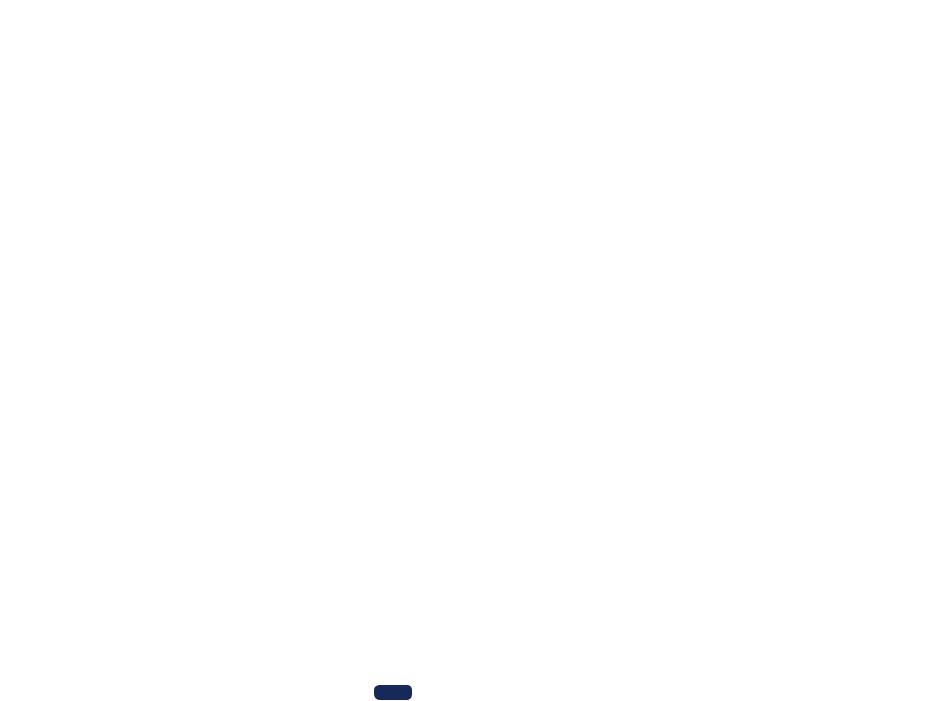
Controls and displays |
|
Remote control (In case of VSX-1130).......................................................................................... |
13 |
Remote control (In case of VSX-830)............................................................................................. |
14 |
Display............................................................................................................................................. |
16 |
Front panel...................................................................................................................................... |
17 |
12
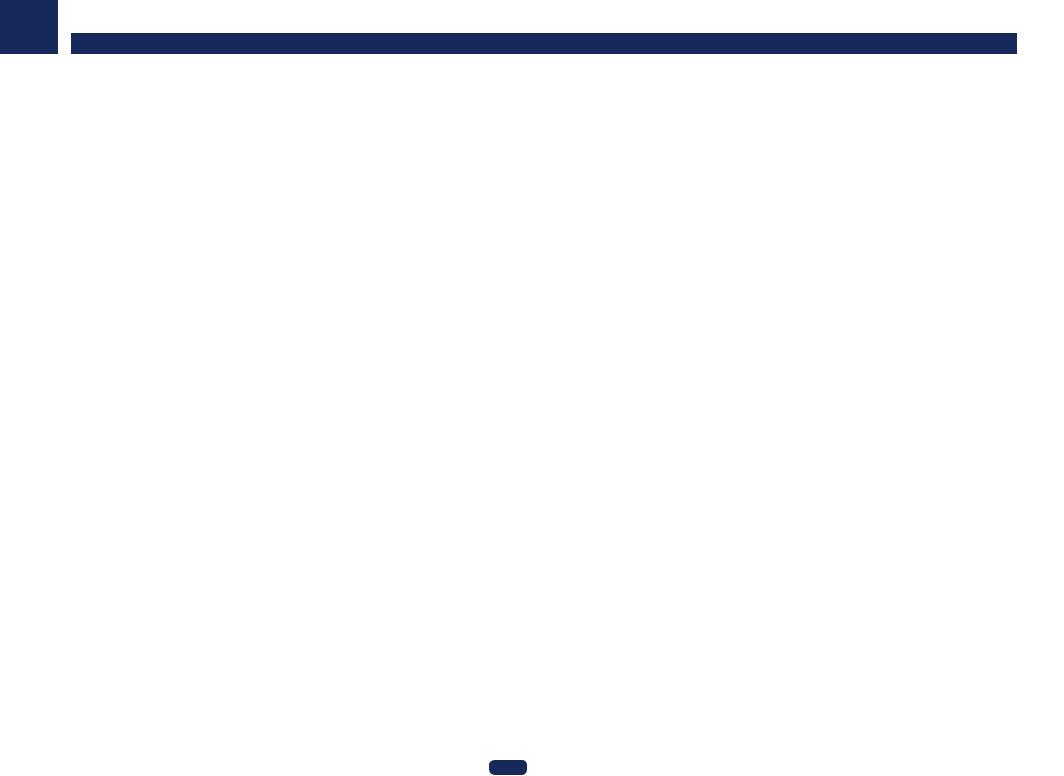
02
Remote control (In case of VSX-1130)
This section explains how to operate the remote control for the receiver.
Controls and displays |
|
The remote has been conveniently color-coded according to component control using the following system: |
|
! White – Receiver control, TV control |
|
! Blue – Operation of other devices and each input (TUNER, etc.) (See pages 64, 65, 67, 68and 96.) |
1 uSTANDBY/ON
1 |
STANDBY/ON |
|
|
SOURCE |
13 |
|
|
|
|
|
|||
2 |
ALL ZONE STBY |
|
14 |
|||
RECEIVER |
SUB ZONE CONTROL |
|||||
3 |
15 |
|||||
MAIN |
Z2 |
Z3 |
HDZ |
|||
|
|
|
|
HDMI |
|
|
4 |
|
|
|
NET |
|
|
|
|
|
|
|
||
|
|
|
|
ALL |
|
|
|
|
|
|
VOLUME |
|
|
5 |
TV |
VOL |
|
16 |
||
INPUT |
|
|
|
|||
|
|
|
|
|
||
6 |
STATUS |
|
|
MUTE |
17 |
|
|
OUT P. |
|
||||
|
|
|
|
|||
|
AUDIO P. |
|
|
VIDEO P. |
|
|
7 |
TOP |
|
|
TOOLS |
|
|
|
|
|
|
|||
8 |
MENU |
|
|
MENU |
|
|
|
ENTER |
|
|
|||
|
|
|
|
|||
|
HOME |
|
|
RETURN |
|
|
|
MENU |
|
|
|
||
9 |
LISTENING MODE |
|
6 |
|||
|
|
|||||
AUTO |
SURR |
ADV |
CH LV. |
|
||
|
|
|
|
|
||
|
MPX |
BAND |
PTY |
|
||
|
|
|
|
AUDIO |
|
|
10 |
1 |
2 |
3 |
Fav |
|
|
|
|
|
DISP |
|
||
4 |
5 |
6 |
|
|
||
|
|
|
||||
|
7 |
8 |
9 |
CH |
|
|
|
D.ACCESS |
|
CLASS |
|
||
|
CLR |
0 |
ENTER |
CH |
|
|
11 |
DIMMER SLEEP |
|
RCU SETUP |
18 |
||
|
|
|
|
|||
12 |
|
|
|
|
|
|
|
|
RECEIVER |
|
|
||
This switches between standby and on for this receiver.
2 ALL ZONE STBY
Use this button to perform unique operations (page 95 ).
3 MAIN RECEIVER
Switches the remote to control the receiver (used to select the white commands). Switch to perform operations in the main zone.
4 SOURCE CONTROL buttons
Switches the input. Also, switches remote control operation mode for operating other devices or each input (TUNER, etc.) (page 93 ).
The input for HDMI , NET
, NET and ALL
and ALL switches each time these buttons are pressed.
switches each time these buttons are pressed.
5 TV control buttons
These buttons can be used to perform operations on the TV to which the TV INPUT button is assigned. The TV can be operated with these buttons regardless of the input set for the remote control’s operation mode (page 93).
6Receiver Control buttons
!STATUS – Displays the IP address and information such as selected/set functions and input signals on the display (page 90 ).
!OUT P. (OUTPUT PARAMETER) – Switches the output terminal of the HDMI signal or speaker terminal to be played (page 88 ).
!RETURN – Press to confirm and exit the current menu screen.
!CH LV. (CHANNEL LEVEL) – Press repeatedly to select a channel, then use k/l to adjust the level (pages 89and 108 ).
7Receiver setting buttons
Press MAIN RECEIVER first to access:
!AUDIO P. (AUDIO PARAMETER) – Use to access the Audio options (page 86 ).
!VIDEO P. (VIDEO PARAMETER) – Use to access the Video options (page 88 ).
!HOME MENU – Use to access the Home Menu (pages 59 , 61 , 83 , 99 and 106 ).
8 i/j/k/l/ENTER
Use the arrow buttons when setting up your surround sound system (see page 99) and the Audio or Video options (page 86or 88).
9LISTENING MODE buttons
!AUTO (AUTO SURROUND/ALC/STREAM DIRECT) – Switches between Auto Surround (page 71 ), Auto Level Control mode and Stream Direct mode (page 72 ).
!SURR (STANDARD SURROUND) – Press for Standard decoding and to switch various modes (Dolby, DTS, etc.) (page 71 ).
!ADV (ADVANCED SURROUND) – Use to switch between the various surround modes (page 72 ).
10Source device operation button
Operates other devices or each input (TUNER, etc.).
11 DIMMER
Dims or brightens the display (page 90).
12 SLEEP
Use to put the receiver in sleep mode and select the amount of time before sleep (page 90).
13
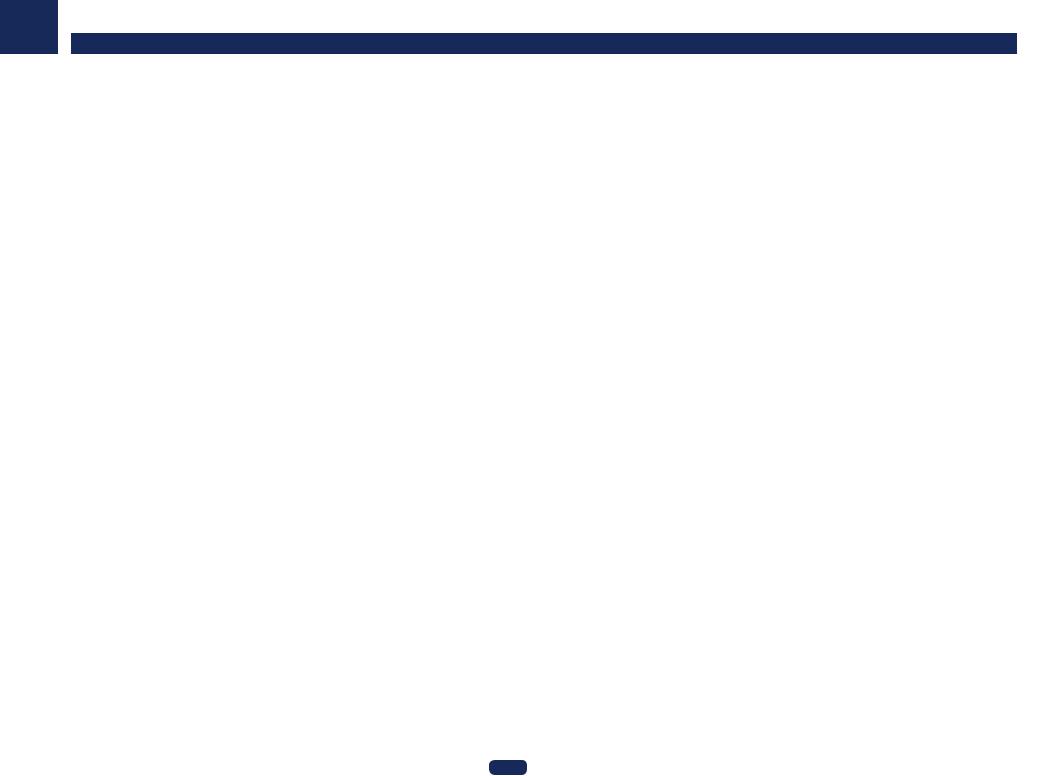
02
13 uSOURCE
Press to turn on/off the power to the Pioneer device connected to the receiver.
14 Remote control LED
Lights when a command is sent from the remote control.
15 SUB ZONE CONTROL buttons
!Z2 (ZONE 2) – It is not used with this receiver.
!Z3 (ZONE 3) – It is not used with this receiver.
!HDZ (HDZONE) – Holding down this button (for 1.5 seconds) until the remote control LED flashes one time, the mode changes to HDZONE operation.
16 VOLUME +/–
Use to set the listening volume.
To adjust the main zone sound volume, press MAIN RECEIVER first and then press this button. When in the sub zone, press the SUB ZONE CONTROL button first and then press this button.
17 MUTE
Mutes the sound or restores the sound if it has been muted (adjusting the volume also restores the sound).
To mute the main zone sound volume, press MAIN RECEIVER first and then press this button. When in the sub zone, press the SUB ZONE CONTROL button first and then press this button.
18 RCU SETUP
Used to set the remote control (page 93).
|
Controls and displays |
Remote control (In case of VSX-830) |
|
|
|
This section explains how to operate the remote control for the receiver. |
|
1 |
|
2 |
10 |
3 |
11 |
4 |
|
|
12 |
5 









 13
13
6 |
14 |
7
5
8
9 

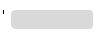








 15
15
14
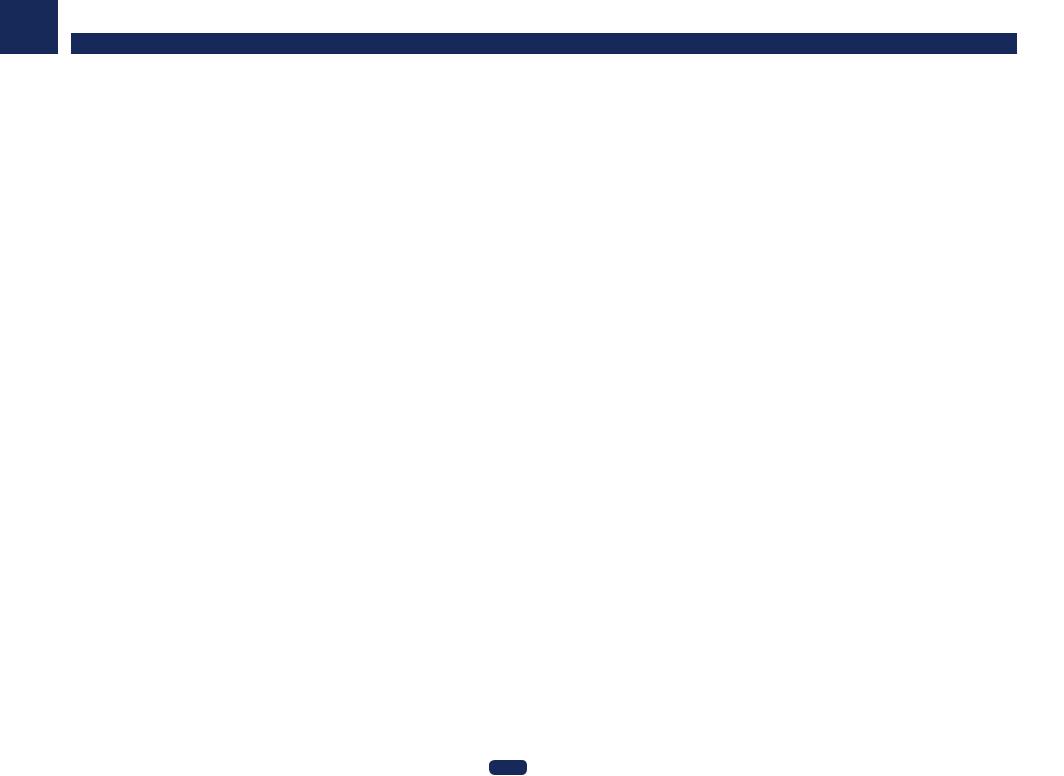
02
The remote has been conveniently color-coded according to component control using the following system:
!White – Receiver control, TV control
!Blue – Operation of other devices and each input (TUNER, etc.) (See pages 64 , 65 , 67 , 68 and 96 .)
1 uSTANDBY/ON
This switches between standby and on for this receiver.
2 SLEEP
Use to put the receiver in sleep mode and select the amount of time before sleep (page 90 ).
3 MAIN RECEIVER
Switches the remote to control the receiver (used to select the white commands).
4 Input function buttons
Switches the input. Also, switches remote control operation mode for operating other devices or each input (TUNER, etc.) (page 93 ).
The input for HDMI , NET
, NET and ALL
and ALL switches each time these buttons are pressed.
switches each time these buttons are pressed.
5Receiver Control buttons
!STATUS – Displays the IP address and information such as selected/set functions and input signals on the display (page 90 ).
!SP-A/B – Switches the speaker output on/off. No sounds will be made from the speaker when SP OFF is selected.
!CH LV. (CHANNEL LEVEL) – Press repeatedly to select a channel, then use k/l to adjust the level (pages 89and 108 ).
!RETURN – Press to confirm and exit the current menu screen.
6Receiver setting buttons
Press MAIN RECEIVER first to access:
!AUDIO P. (AUDIO PARAMETER) – Use to access the Audio options (page 86 ).
!VIDEO P. (VIDEO PARAMETER) – Use to access the Video options (page 88 ).
!HOME MENU – Use to access the Home Menu (pages 59 , 61 , 83 , 99 and 106 ).
7 i/j/k/l/ENTER
Use the arrow buttons when setting up your surround sound system (see page 99 ) and the Audio or Video options (page 86 or 88 ).
8 Component control buttons
The main buttons (d, g, etc.) are used to control a component after you have selected it using the input function buttons.
The BD, DVD, and CD operation using the component control buttons are limited only to Pioneer components. The controls above these buttons can be accessed after you have selected the corresponding input function button (BD, DVD and CD). These buttons also function as described below.
Press TUNER first to access:
Use TUNE +/– can be used to find radio frequencies and PRESET +/– can be used to select preset radio stations (page 67 ).
9 SHIFT
It is not used with this receiver.
10 uSOURCE
Press to turn on/off the power to the Pioneer device connected to the receiver.
11 DIMMER
Dims or brightens the display (page 90).
|
Controls and displays |
12 TV control buttons |
|
Operates a TV. When operating other manufacturer’s TV, setup as follows. |
|
! u – Use to turn on/off the power of the TV. |
|
! INPUT – Use to select the TV input signal. |
|
! CH +/– – Use to select channels. |
|
! VOL +/– – Use to adjust the volume on your TV. |
|
While holding down TV u button, press the input function buttons (listed in the table below) for component you want to control for about five seconds.
This may not operate depending on the TV. Default setting: Pioneer
TV preset
Input function button |
|
TV Brand |
|
|
MAIN RECEIVER |
|
Pioneer |
|
|
|
|
|
||
BD |
|
Panasonic |
|
|
HDMI |
|
Sharp |
|
|
ALL |
|
Sony |
|
|
DVD |
|
Toshiba |
|
|
|
|
|
|
|
SAT |
|
Mitsubishi |
|
|
|
|
|
|
|
MHL |
|
Philips/AOC/TPV |
|
|
|
|
|
|
|
iPod |
|
Vizio |
|
|
|
|
|
|
|
CD |
|
Samsung |
|
|
|
|
|
|
|
BT |
|
LG Electric |
|
|
|
|
|
|
|
TUNER |
|
Skyworth |
|
|
|
|
|
|
|
TV |
|
Hisense |
|
|
|
|
|
|
|
NET |
|
TCL |
|
|
|
|
|
|
|
13 MUTE
Mutes the sound or restores the sound if it has been muted (adjusting the volume also restores the sound). To mute the sound volume, press MAIN RECEIVER first and then press this button.
14 VOLUME +/–
Use to set the listening volume.
15 LISTENING MODE buttons
!AUTO (AUTO SURROUND/ALC/STREAM DIRECT) – Switches between Auto Surround (page 71 ), Auto Level Control mode and Stream Direct mode (page 72 ).
!SURR (STANDARD SURROUND) – Press for Standard decoding and to switch various modes (Dolby, DTS, etc.) (page 71 ).
!ADV (ADVANCED SURROUND) – Use to switch between the various surround modes (page 72 ).
15
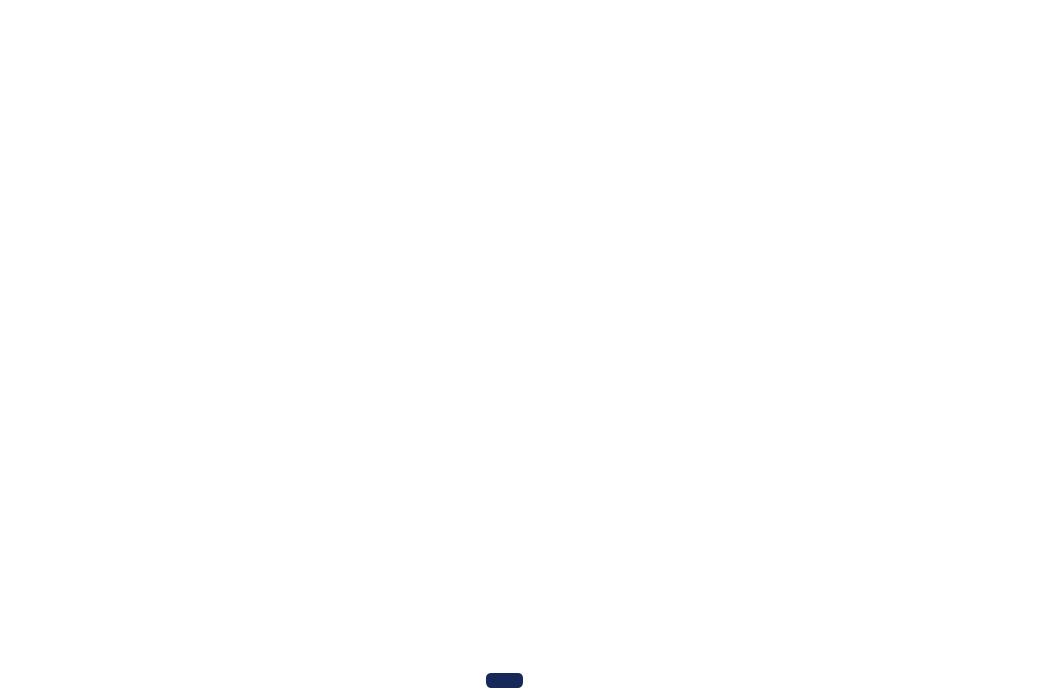
02 |
|
|
|
|
Controls and displays |
|
|
|
Display |
|
|
|
|
|
|
|
|
|
|
|
|
|
|
|
|
|
|
|
1 |
|
2 |
|
|
3 |
|
4 |
5 |
6 7 |
8 |
9 |
|
10 |
11 |
12 |
13 14 |
|
AUTO |
L |
C |
R |
|
DIGITAL PLUS |
DSD PCM |
FULL BAND |
ATT |
|
TUNED |
|
|
|
|
||||
|
|
SL |
|
SR |
|
TrueHD |
|
MULTI-ZONE |
|
ALC |
|
STEREO |
|
|
|
|
||
HDMI |
|
DTS HD ES 96/24 |
S.RTRV SOUND UP MIX |
|
|
MONO |
|
|
|
dB |
||||||||
DIGITAL |
XL |
XC |
XR |
|
|
|
|
|
|
|
|
|
|
|
|
|
|
|
ANALOG |
|
LFE |
MSTR |
CD |
TUNER |
iPod |
DVD |
TV |
HDMI |
[ 2 ] |
USB |
[ 4 ] |
|
|||||
AUTO SURROUND |
|
|
|
|
BD |
DVR |
[ 3 ] |
|
||||||||||
STREAM DIRECT |
|
|
|
|
|
|
|
|
|
|
|
|
|
|
|
|||
PROLOGIC |
Neo:6 |
|
|
|
|
|
|
|
|
|
|
|
|
|
|
|
||
|
ADV.SURROUND |
|
|
|
|
|
|
|
|
|
|
|
|
|
|
|
||
|
STANDARD |
|
|
|
|
|
|
|
|
|
|
|
|
|
|
|
||
SP |
AB |
SLEEP |
|
|
|
|
|
|
|
|
|
|
|
|
|
|
|
|
6 |
15 |
16 |
17 18 |
|
|
|
|
19 |
|
|
|
|
|
|
|
20 |
||
1 Signal indicators
Light to indicate the currently selected input signal. AUTO lights when the receiver is set to select the input signal automatically (page 73 ).
2 Program format indicators
Light to indicate the channels to which digital signals are being input.
VSX-1130 only: With Dolby Atmos content, the light will not be on when the object base signal is being decoded.
!L/R – Left front/Right front channel
!C – Center channel
!SL/SR – Left surround/Right surround channel
! LFE – Low frequency effects channel (the (( )) indicators light when an LFE signal is being input)
!XL/XR – Two channels other than the ones above
!XC – Either one channel other than the ones above, the mono surround channel or matrix encode flag
3 Digital format indicators
Light when a signal encoded in the corresponding format is detected.
! DIGITAL – Lights with Dolby Digital decoding.
DIGITAL – Lights with Dolby Digital decoding.
! DIGITAL PLUS – Lights with Dolby Digital Plus decoding.
DIGITAL PLUS – Lights with Dolby Digital Plus decoding.
! TrueHD – Lights with Dolby TrueHD decoding.
TrueHD – Lights with Dolby TrueHD decoding.
!DTS – Lights with DTS decoding.
!DTS HD – Lights with DTS-HD decoding.
!96/24 – Lights with DTS 96/24 decoding.
!DSD – Lights during playback of DSD (Direct Stream Digital) signals.
!DSD PCM – Light during DSD (Direct Stream Digital) to PCM conversion.
!PCM – Lights during playback of PCM signals.
!MSTR – Lights during playback of DTS-HD Master Audio signals.
4 MULTI-ZONE
Lights when the MULTI-ZONE feature is active (page 89).
5 FULL BAND
VSX-1130 only: Lights when the Full Band Phase Control is switched on (page 74).
6Listening mode indicators
!ALC – Lights when the ALC (Auto level control) mode is selected (page 71 ).
!AUTO SURROUND – Lights when the Auto Surround feature is switched on (page 71 ).
!STREAM DIRECT – Lights when Direct/Pure Direct is selected (page 72 ).
!ADV.SURROUND – Lights when one of the Advanced Surround modes has been selected (page 72 ).
!STANDARD – Lights when one of the Standard Surround modes is switched on (page 71 ).
7 |
|
(PHASE CONTROL) |
|
Lights when the Phase Control is switched on (page 73 ). |
|||
8 |
ATT |
|
|
Lights when the input signal level is lowered to reduce distortion (page 86).
9 SOUND
Lights when the DIALOG E (Dialog Enhancement) or TONE (tone controls) features is selected (page 86).
10 Tuner indicators
!TUNED – Lights when a broadcast is being received.
!STEREO – Lights when a stereo FM broadcast is being received in auto stereo mode.
! MONO – Lights when the mono mode is set using MPX.
11
Lights when the sound is muted.
12 Master volume level
Shows the overall volume level.
“---” indicates the minimum level, and “+12dB” indicates the maximum level.
13 Input function indicators
Light to indicate the input function you have selected.
14 Scroll indicators
Light when there are more selectable items when making the various settings.
15 Speaker indicators
In case of VSX-1130: Lights to indicate the current speaker system using OUT P. (page 88).
In case of VSX-830: When the front panel's SPEAKERS or remote control's SP-A/B are pressed, the currently selected speaker terminal indicator lights.
16 SLEEP
Lights when the receiver is in sleep mode (page 90 ).
17 Matrix decoding format indicators
! PRO LOGIC II (VSX-830 only) – This lights to indicate
PRO LOGIC II (VSX-830 only) – This lights to indicate  Pro Logic II decoding (page 71 ).
Pro Logic II decoding (page 71 ).
!Neo:6 – When one of the Neo:6 modes of the receiver is on, this lights to indicate Neo:6 processing (page 71).
18 S.RTRV
Lights when the Auto Sound Retriever function is active (page 86).
19 Character display
Displays various system information.
20 Remote control mode indicator
VSX-1130 only: Lights to indicate the receiver’s remote control mode setting. (Not displayed when set to 1.) (page 110)
16
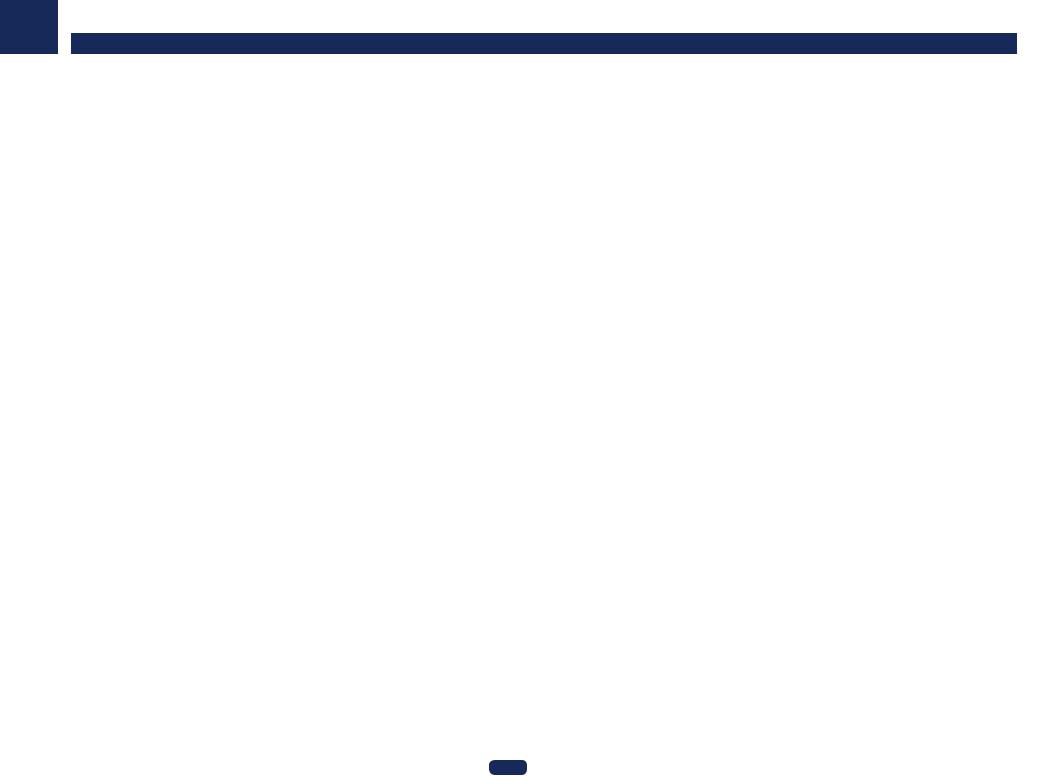
02
Front panel
VSX-1130
1 |
2 |
3 |
4 |
5 |
6 |
3 |
7 |
|
8 |
|||||||
|
|
|
|
|
|
|
|
|
|
|
|
|
|
|
|
|
|
|
|
|
|
|
|
|
|
|
|
|
|
|
|
|
|
|
|
|
|
|
|
|
|
|
|
|
|
|
|
|
|
|
|
|
|
|
|
|
|
|
|
|
|
|
|
|
|
|
|
|
|
|
|
|
|
|
|
|
|
|
|
|
|
|
|
|
|
|
|
|
|
|
|
|
|
|
|
|
|
|
|
|
|
|
|
|
|
|
|
|
|
|
|
|
|
|
|
|
|
|
|
|
|
|
|
|
|
|
|
|
|
|
|
|
|
|
|
9 |
10 |
11 |
12 |
13 |
14 |
|
|
15 |
|
16 |
||||||||||||
VSX-830 |
|
|
|
|
|
|
|
|
|
|
|
|
|
|
|
|
|
|
||||
1 |
|
|
|
|
2 |
|
|
3 |
|
5 |
|
6 |
3 |
7 |
|
|
8 |
|||||
|
|
|
|
|
|
|
|
|
|
|
|
|
|
|
|
|
|
|
|
|
|
|
|
|
|
|
|
|
|
|
|
|
|
|
|
|
|
|
|
|
|
|
|
|
|
|
|
|
|
|
|
|
|
|
|
|
|
|
|
|
|
|
|
|
|
|
|
|
|
|
|
|
|
|
|
|
|
|
|
|
|
|
|
|
|
|
|
|
|
|
|
|
|
|
|
|
|
|
|
|
|
|
|
|
|
|
|
|
|
|
|
|
|
|
|
|
|
|
|
|
|
|
|
|
|
|
|
|
|
|
|
|
|
|
|
|
|
|
|
|
|
|
|
|
|
|
|
|
|
|
|
|
|
|
|
|
|
|
|
|
|
|
|
|
|
|
|
|
|
|
|
|
|
|
|
|
|
|
|
|
|
|
|
9 |
10 |
11 |
17 |
13 |
12 |
18 |
14 |
15 |
|
|
Controls and displays |
1 |
uSTANDBY/ON |
|
This switches between standby and on for this receiver. |
||
2 |
INPUT SELECTOR dial |
|
Use to select an input function. |
|
|
3 |
Indicators |
|
! MCACC PRO (VSX-1130)/ADVANCED MCACC (VSX-830) – Lights when EQ is set to ON in the
AUDIO PARAMETER menu (page 86).
! FL OFF – Lights when “off” (nothing displayed) is selected with the display’s dimmer adjustment (page 90 ). ! HDMI – Blinks when connecting an HDMI-equipped component; lights when the component is connected
(page 28).
! WIRELESS – Lights when connected to the network with wireless. The light slowly blinks during WAC (Wireless Accessary Configuration) mode (page 54 ).
4 MULTI-ZONE controls
VSX-1130 only
If you’ve made MULTI-ZONE connections (page 33) use these controls to control the sub zone from the main zone (page 89).
5 Character display
See Display on page 16.
6TUNER controls
!BAND – Switches between AM and FM radio bands (page 67 ).
!TUNER EDIT – Use with TUNE i/j, PRESET k/l and ENTER to memorize and name stations for recall (page 67 ).
!TUNE i/j – Find radio frequencies (page 67 ).
!PRESET k/l – Find preset stations (page 67 ).
7Remote sensor
Receives the signals from the remote control (page 11 ).
8MASTER VOLUME dial
9PHONES jack
Use to connect headphones. When the headphones are connected, there is no sound output from the speakers.
10 MCACC SETUP MIC jack
Use to connect the supplied microphone (page 58 ).
11 SPEAKERS
Use to change the speaker terminal (page 88 ).
12 Listening mode buttons
!AUTO SURR/ALC/STREAM DIRECT – Switches between Auto Surround (page 71 ), Auto Level Control and Stream Direct mode (page 72 ).
!STANDARD SURROUND – Press for Standard decoding and to switch various modes (  Pro Logic, Neo:6, Stereo, etc.) (page 71 ).
Pro Logic, Neo:6, Stereo, etc.) (page 71 ).
!ADVANCED SURROUND – Use to switch between the various surround modes (page 72 ).
13 STATUS
Displays the IP address and information such as selected/set functions and the input signal on the display (page 90).
14 iPod iPhone DIRECT CONTROL
Change the receiver’s input to the iPod and enable iPod operations on the iPod (page 64).
17
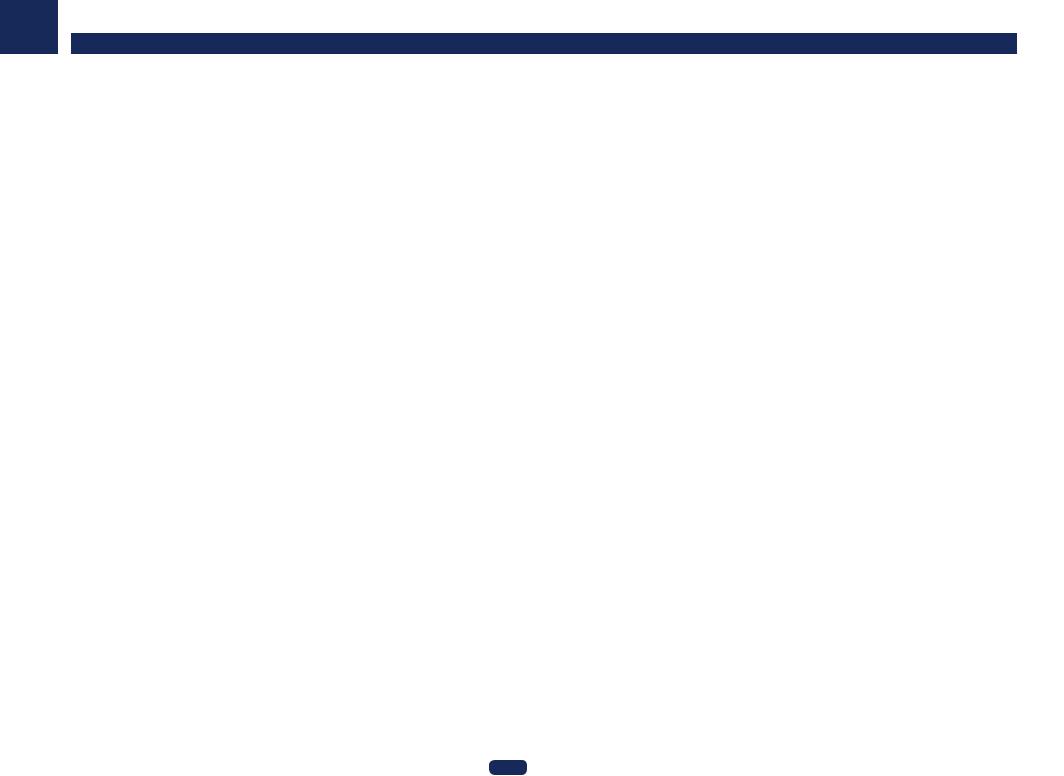
02
15 iPod/iPhone terminals
Use to connect your Apple iPod/iPhone as an audio source (page 35), or connect a USB device for audio and photo playback (page 35).
16HDMI 5 INPUT terminal
VSX-1130 only
Use for connection to a compatible HDMI device (Video camera, etc.) (page 35 ).
17DIMMER
VSX-830 only.
Dims or brightens the display (page 90 ).
18 ECO
VSX-830 only.
Use to switch the eco mode type (page 72).
Controls and displays
18
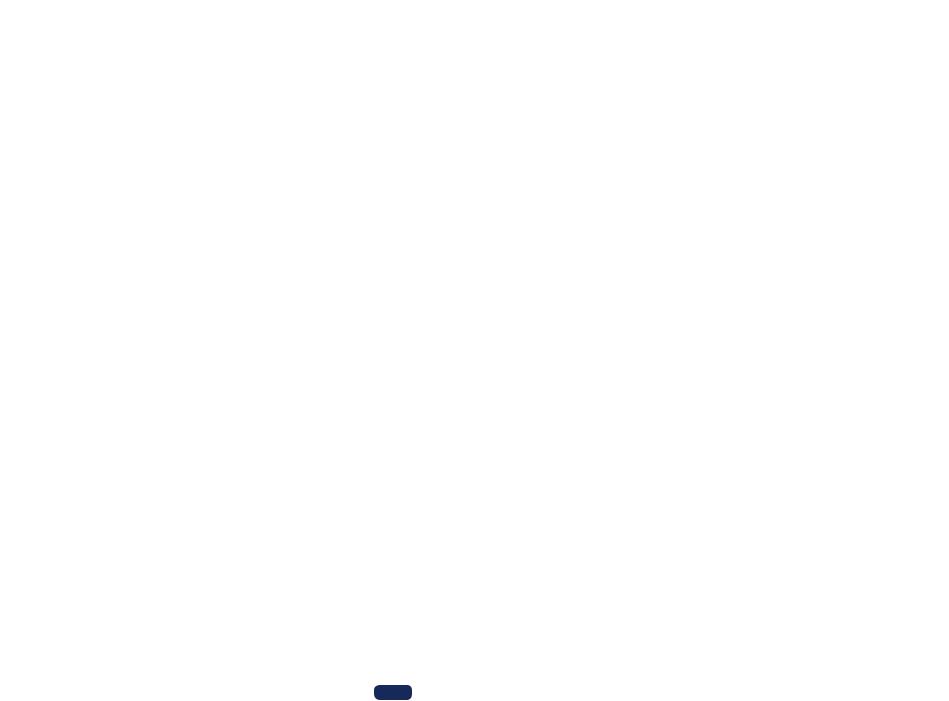
Connecting your equipment (In case of VSX-1130)
Connecting your equipment......................................................................................................... |
20 |
Rear panel....................................................................................................................................... |
20 |
Determining the speakers’ application........................................................................................ |
21 |
Placing the speakers....................................................................................................................... |
23 |
Connecting the speakers............................................................................................................... |
24 |
Installing your speaker system..................................................................................................... |
24 |
About the audio connection......................................................................................................... |
27 |
About the video converter............................................................................................................ |
27 |
About HDMI.................................................................................................................................... |
28 |
Connecting your TV and playback components.......................................................................... |
28 |
Connecting a satellite/cable receiver or other set-top box........................................................ |
30 |
Connecting other audio components........................................................................................... |
31 |
Connecting the subwoofer............................................................................................................ |
32 |
Connecting AM/FM antennas....................................................................................................... |
32 |
Making MULTI-ZONE connections................................................................................................ |
33 |
Connecting to the network through LAN interface.................................................................... |
34 |
Connecting an iPod........................................................................................................................ |
35 |
Connecting a USB device............................................................................................................... |
35 |
Connecting an MHL-compatible device........................................................................................ |
35 |
Connecting an HDMI-equipped component to the front panel input....................................... |
35 |
Connecting an IR receiver.............................................................................................................. |
36 |
Plugging in the receiver................................................................................................................. |
36 |
19
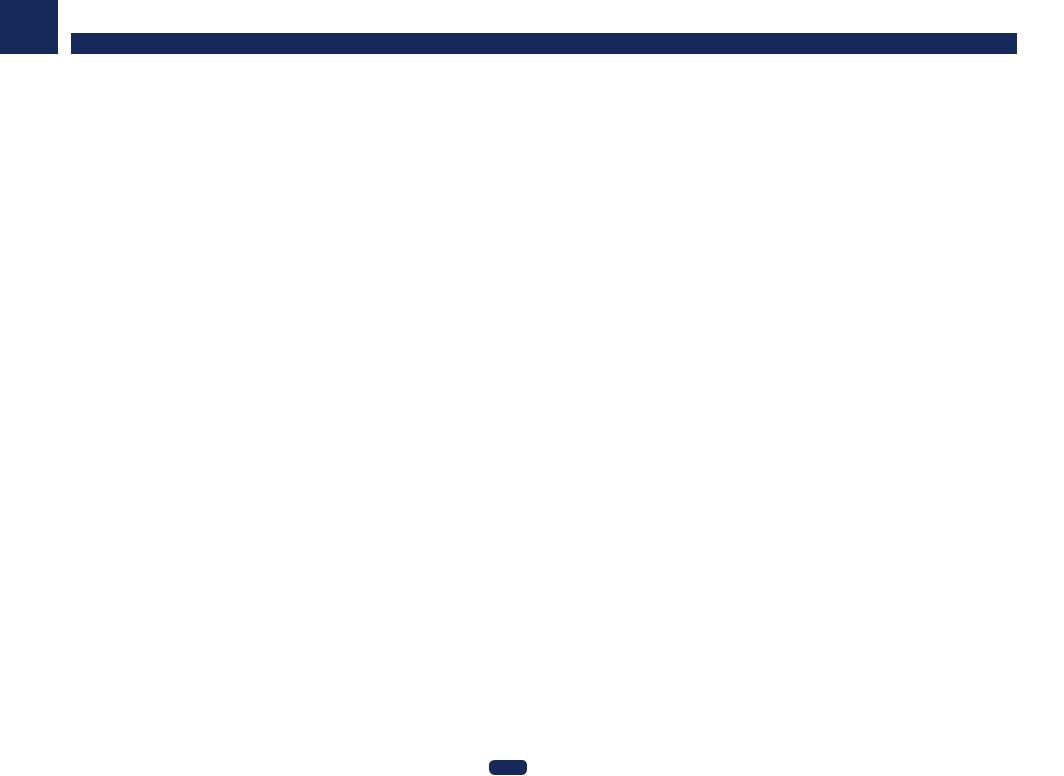
03
Connecting your equipment
This receiver provides you with many connection possibilities, but it doesn’t have to be difficult. This chapter explains the kinds of components you can connect to make up your home theater system.
Connecting your equipment (In case of VSX-1130)
 Note
Note
The input functions below are assigned by default to the receiver’s different input terminals. Refer to The Input |
|
Setup menu on page 59 to change the assignments if other connections are used. |
 CAUTION
CAUTION
!Before making or changing the connections, switch off the power and disconnect the power cord from the power outlet. Plugging in should be the final step.
!When making connections, also keep the power cords of the devices being connected unplugged from the power outlets.
!Depending on the device being connected (CD, DVD or BD player, etc.), the methods of connection and terminal names may differ from the explanations in this manual. Also refer to the operating instructions of the respective devices.
Rear panel
|
2 |
1 |
1 |
BD |
2 |
3 |
4 |
6 /MHL |
|
|
CONTROL |
HDZONE/MAIN |
MAIN |
(DVD) |
(SAT/CBL) |
|
|
(OUTPUT 5 V |
DIGITAL IN |
||
|
|
|
|
|||||||
|
SELECTABLE |
ARC |
CONTROL |
|
|
|
|
0.9 A MAX) |
1 |
|
IR |
|
AUDIO OUT |
|
|
|
|
|
OPTICAL |
||
|
|
|
|
|
|
(TV) |
||||
IN |
|
|
1 |
|
|
|
|
|
|
ASSIGNABLE |
|
|
|
|
|
|
|
|
1 |
|
|
OUT |
|
SUBWOOFER |
|
|
|
|
|
COAXIAL |
||
|
|
|
|
|
|
(SAT/CBL) |
||||
|
|
|
PRE OUT |
|
|
|
|
|
|
ASSIGNABLE |
ANTENNA |
VIDEO IN |
|
2 |
|
5.2ch |
|
|
7.2ch |
SPEAKER B |
|
|
|
|
|
|
|
|||||
|
COMPONENT VIDEO |
|
|
|
|
|
|
|
|
|
|
|
|
|
|
|
|
|
|
|
|
|
ASSIGNABLE |
(SAT/CBL) |
L |
|
FRONT |
CENTER |
SURROUND |
SURROUND BACK |
TOP MIDDLE |
|
||||
|
VIDEO |
R |
L |
|
R |
L |
R |
L(Single) |
R |
L |
||||
|
|
|
|
|||||||||||
|
1 |
|
|
DVD |
|
|||||||||
AM LOOP |
|
PR |
|
|
|
|
|
|
|
|
|
|
||
DVD |
|
R |
|
|
|
|
|
|
|
|
|
|||
|
|
|
|
|
|
|
|
|
|
|
|
|||
|
|
|
|
|
|
|
|
|
|
|
|
|
|
|
|
SAT/ |
|
PB |
|
|
|
|
|
|
|
|
|
|
|
|
|
|
L |
|
|
|
|
|
|
|
|
|
||
|
CBL |
|
|
|
|
|
|
|
|
|
|
|
|
|
|
|
|
Y |
R |
|
|
|
|
|
|
|
|
|
|
|
|
|
|
|
|
|
|
|
|
|
|
|
||
FM UNBAL |
|
|
|
ASSIGNABLE |
A |
|
|
|
|
|
|
|
|
|
|
|
|
SAT/CBL ANALOG |
1 (CD) |
|
|
|
|
|
|
|
|
||
75 |
|
|
|
|
|
|
|
|
HDZONE / BI-AMP |
|
|
|||
MONITOR OUT |
|
|
AUDIO IN |
|
|
|
5.2.2ch |
|
|
5.2.2ch |
|
|||
|
|
|
|
|
|
|
|
|
||||||
|
|
|
|
|
|
|
|
|
|
|
||||
Input function |
|
Input Terminals |
|
|
|
|
HDMI |
Audio |
Component |
|
|
||
|
|
|
||||
BD |
(BD) |
|
|
|
|
|
|
|
|
|
|
|
|
DVD |
IN 1 |
|
|
|
|
|
|
|
|
|
|
|
|
SAT/CBL |
IN 2 |
COAXIAL |
IN |
|
|
|
HDMI 3 |
IN 3 |
|
|
|
|
|
|
|
|
|
|
||
|
|
|
|
|
|
|
HDMI 4 |
IN 4 |
|
|
|
|
|
|
|
|
|
|
|
|
HDMI 5 |
IN 5 |
|
|
|
|
|
(front panel) |
|
|
|
|
|
|
|
|
|
|
|
|
|
|
|
|
|
|
|
|
HDMI 6/MHL |
IN 6 |
|
|
|
|
|
|
|
|
|
|
|
|
TV |
|
OPTICAL |
|
|
|
|
|
|
|
|
|
|
|
CD |
|
ANALOG-1 |
|
|
|
|
|
|
|
|
|
|
|
20
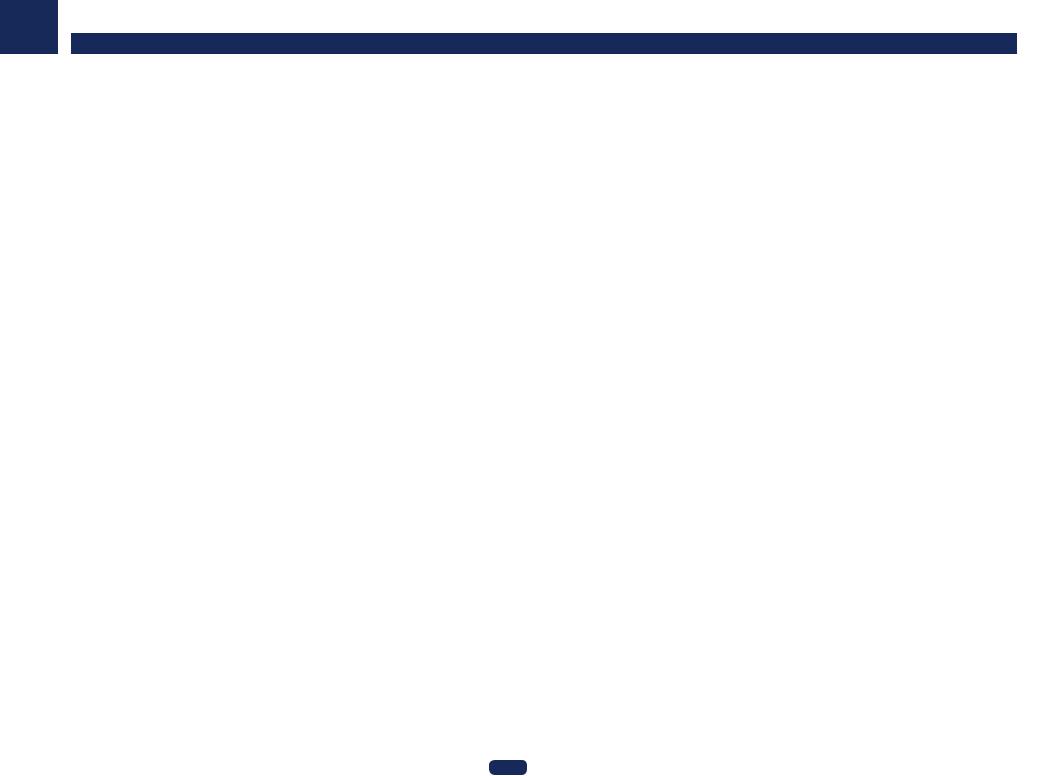
03
Determining the speakers’ application
This unit permits you to build various surround systems, in accordance with the number of speakers you have.
!Be sure to connect speakers to the front left and right channels (L and R).
!It is also possible to only connect one of the surround back speakers (SB) or neither.
!If you have two subwoofers, the second subwoofer can be connected to the SUBWOOFER 2 terminal. Connecting two subwoofers increases the bass sound to achieve more powerful sound reproduction. In this case, the same sound is output from the two subwoofers.
!When neither the top middle, surround back, or front wide speaker is connected, Dolby Atmos does not play. Choose one from Plans [A] to [F] below.
 Important
Important
!The Speaker System setting must be made if you use any of the connections shown below other than [A] (see Speaker system setting on page 106 ).
!The speakers from which sound is output can be switched according to the speaker layout/usage pattern (sound is not necessarily output from all connected speakers). Use the OUT P. button to switch the speakers from which sound is output. For details, see Switching the speaker terminals on page 88 .
[A] 7.2 channel surround system (Surround back/Top middle) connection
*Default setting
! Speaker System setting: 7.2ch/5.2.2ch
 TMdL TMdR
TMdL TMdR 
L |
C |
R |
|
|
SL |
SW1 |
SW2 |
SR |
|
|
||
|
SBL |
|
SBR |
A 7.2 ch surround system connects the left and right front speakers (L/R), the center speaker (C), the left and right top middle speakers (TMdL/TMdR), the left and right surround speakers (SL/SR), the left and right surround back speakers (SBL/SBR), and the subwoofers (SW 1/SW 2).
It is not possible to produce sound simultaneously from the surround back speakers and the top middle speakers. This surround system produces a more true-to-life sound from above.
The speakers from which sound is output can be switched using the OUT P. button. For details, see Switching the speaker terminals on page 88 .
Playback of Dolby Atmos requires a connection with surround back speakers or top middle speakers.
Connecting your equipment (In case of VSX-1130)
[B] Dolby Enabled Speaker system connection
*Default setting |
|
! Speaker System setting: 7.2ch/5.2.2ch |
|
—Speaker Setting: Dolby Sp (Front) |
|
TMdL |
C |
TMdR |
|
|
|
L |
|
R |
SL |
SW1 |
SW2 |
SR |
|
|
||
|
SBL |
|
SBR |
—Speaker Setting: Dolby Sp (Surr)
L |
C |
R |
|
|
|
TMdL |
|
TMdR |
SL |
SW1 |
SW2 |
SR |
SBL |
|
|
SBR |
7.2 ch surround system that consists of connected front left/right speakers (L/R), center speaker (C), left/right surround speakers (SL/SR), left/right surround back speakers (SBL/SBR), subwoofer (SW 1/SW 2), Dolby Enabled Speaker (TMdL/TMdR). For information on Dolby Enabled Speaker, refer to page 25.
Audio will not be output at the same time from the surround back speaker and a Dolby Enabled Speaker. This surround system produces a more true-to-life sound from above.
The speakers from which sound is output can be switched using the OUT P. button. For details, see Switching the speaker terminals on page 88 .
Playback of Dolby Atmos requires a connection with surround back speakers or top middle speakers that use Dolby Enabled Speakers.
21
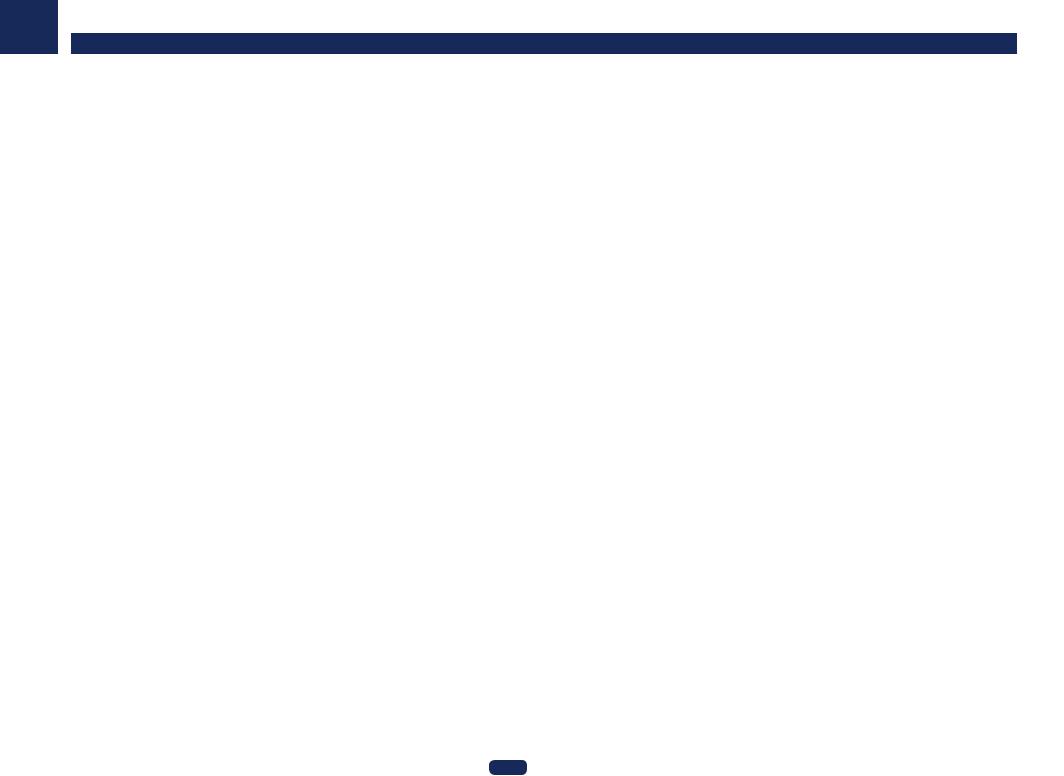
03
[C] 7.2 channel surround system (Surround back/Front wide) connection
! Speaker System setting: 7.2ch SB/FW
FWL |
L |
C |
R |
FWR |
|
|
|
|
SL 

 SW1
SW1  SW2
SW2 

 SR
SR
SBL |
SBR |
A 7.2 ch surround system connects the left and right front speakers (L/R), the center speaker (C), the left and right front wide speakers (FWL/FWR), the left and right surround speakers (SL/SR), the left and right surround back speakers (SBL/SBR), and the subwoofers (SW 1/SW 2).
It is not possible to produce sound simultaneously from the surround back speakers and the front wide speakers. The speakers from which sound is output can be switched using the OUT P. button. For details, see Switching the speaker terminals on page 88 .
Playback of Dolby Atmos requires a connection with a surround back speaker or front wide speaker.
[D] 7.2 channel surround system & Speaker B connection
! Speaker System setting: Speaker B
|
L |
C |
|
R |
|
|
|
|
|
|
|
|
|
|
|
L |
R |
SL |
SW1 |
|
SW2 |
SR |
|
|
|
|
|
||
|
SBL |
|
|
SBR |
Speaker B |
With these connections you can simultaneously enjoy 5.2-channel surround sound in the main zone with stereo playback of the same sound on the B speakers. The same connections also allow for 7.2-channel surround sound in the main zone when not using the B speakers.
The speakers from which sound is output can be switched using the OUT P. button. For details, see Switching the speaker terminals on page 88 .
Playback of Dolby Atmos requires a connection with surround back speakers. However, when SP: d A+B ON or Speaker B is selected, Dolby Atmos playback is not possible.
Connecting your equipment (In case of VSX-1130)
[E] 5.2 channel surround system & Front Bi-amping connection (High quality |
|
surround) |
|
! Speaker System setting: Front Bi-Amp |
|
Front Bi-Amp |
|
|
C |
L |
R |
SW1 |
SW2 |
SL |
SR |
Bi-amping connection of the front speakers for high sound quality with 5.2-channel surround sound. You cannot playback Dolby Atmos with this system.
[F] 5.2 channel surround system & HDZONE connection (Multi Zone)
! Speaker System setting: HDZONE
Main zone
|
C |
L |
R |
SW1 |
SW2 |
SL |
SR |
HDZONE |
|
Sub zone |
|
L |
R |
With these connections you can simultaneously enjoy 5.2-channel surround sound in the main zone with stereo playback on another component in HDZONE. (The selection of input devices is limited.)
You cannot playback Dolby Atmos with this system.
Other speaker connections
!Your favorite speaker connections can be selected even if you have fewer than 5.2 speakers (except front left/ right speakers).
!When not connecting a subwoofer, connect speakers with low frequency reproduction capabilities to the front channel. (The subwoofer’s low frequency component is played from the front speakers, so the speakers could be damaged.)
!After connecting, be sure to conduct the Full Auto MCACC (speaker environment setting) procedure. See Automatically conducting optimum sound tuning (Full Auto MCACC) on page 58 .
22
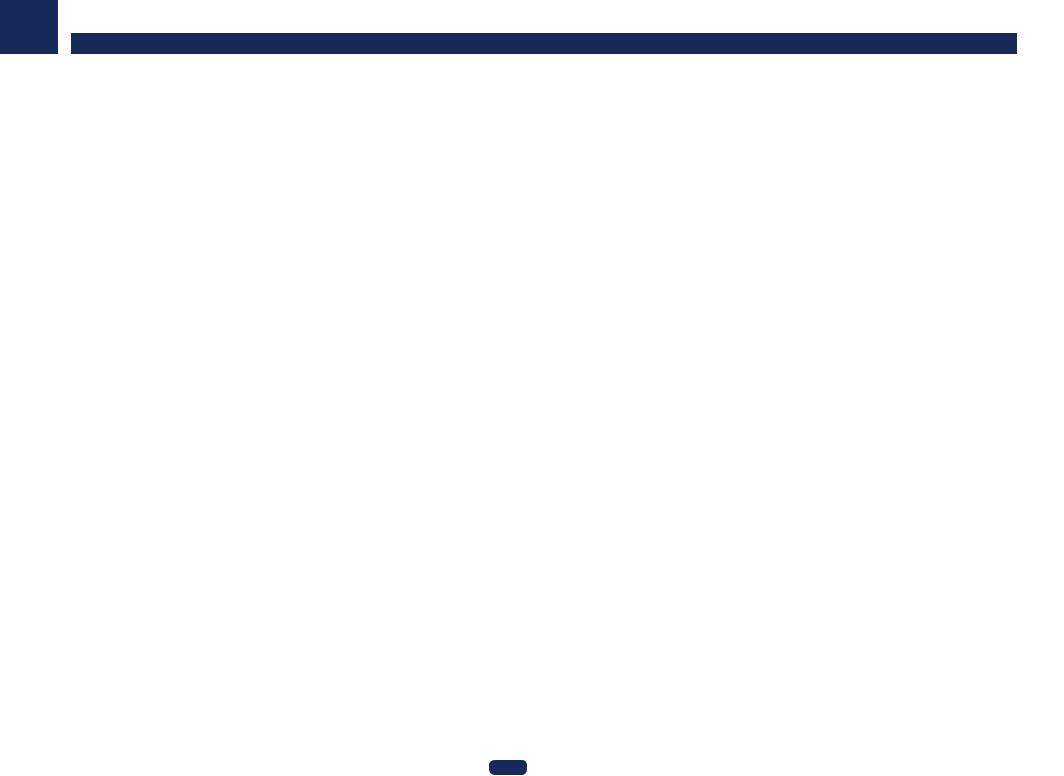
03
Placing the speakers
Refer to the chart below for placement of the speakers you intend to connect.
Listener speaker placement guidelines
Listener speakers, such as Left, Right, Center, Left Surround, and Right Surround, are placed at ear level relative to the listener position.
|
SW2 |
SW1 |
|
|
|
C |
|
|
L |
|
R |
FWL |
30 |
30 |
FWR |
|
60 |
||
|
60 |
|
|
SL |
120 |
120 |
|
60 |
SR |
||
|
|
||
SBL SB SBR
!Place the surround speakers at 120º from the center. If you, (1) use the surround back speaker, and, (2) don’t use the front wide speakers, we recommend placing the surround speaker right beside you.
!If you intend to connect only one surround back speaker, place it directly behind you.
Top speaker placement guidelines
Top middle speakers (TMdL, TMdR) are placed above the listener position on the ceiling.
Layout as seen from above
30° |
30° |
TMdL |
TMdR |
!All top speaker pairs should preferably be mounted along a vertical line that is a ±30º horizontal from the center-front reference. However, these speakers may be placed as far as the side walls and anywhere between the side walls and the middle of the room, if needed.
!We also recommend that the top forward speakers and top backward speakers be installed at a symmetrical distance from the front and rear of right above, respectively.
Connecting your equipment (In case of VSX-1130)
Layout as seen from the side
TMdL / |
|
TMdR |
Height of top speakers
(between two times to three 65° 100° times the height of the front
listener speakers)
FL / FR
Height of Front
Listener Speakers
! The height of the Top Middle speakers mounted on the ceiling should preferably be no more than three times the height and no less than two times the height of the front speakers at listener height.
!The Top Middle speakers should be directed straight down, rather than directed at a central listener position.
!We recommend that the top middle speakers be installed slightly forward from right above.
Some tips for improving sound quality
Where you put your speakers in the room has a big effect on the quality of the sound. The following guidelines should help you to get the best sound from your system.
!The subwoofer can be placed on the floor. Ideally, the other speakers should be at about ear-level when you’re listening to them. Putting the speakers on the floor (except the subwoofer), or mounting them very high on a wall is not recommended.
!For the best stereo effect, place the front speakers 2 m to 3 m (6 ft. to 9 ft.) apart, at equal distance from the TV.
!If you’re going to place speakers around your CRT TV, use shielded speakers or place the speakers at a sufficient distance from your CRT TV.
!If you’re using a center speaker, place the front speakers at a wider angle. If not, place them at a narrower angle.
!Place the center speaker above or below the TV so that the sound of the center channel is localized at the TV screen. Also, make sure the center speaker does not cross the line formed by the leading edge of the front left and right speakers.
!It is best to angle the speakers towards the listening position. The angle depends on the size of the room. Use less of an angle for bigger rooms.
!Surround and surround back speakers should be positioned 60 cm to 90 cm (2 ft. to 3 ft.) higher than your ears and tilted slightly downward. Make sure the speakers don’t face each other. For DVD-Audio, the speakers should be more directly behind the listener than for home theater playback.
!Try not to place the surround speakers farther away from the listening position than the front and center speakers. Doing so can weaken the surround sound effect.
23
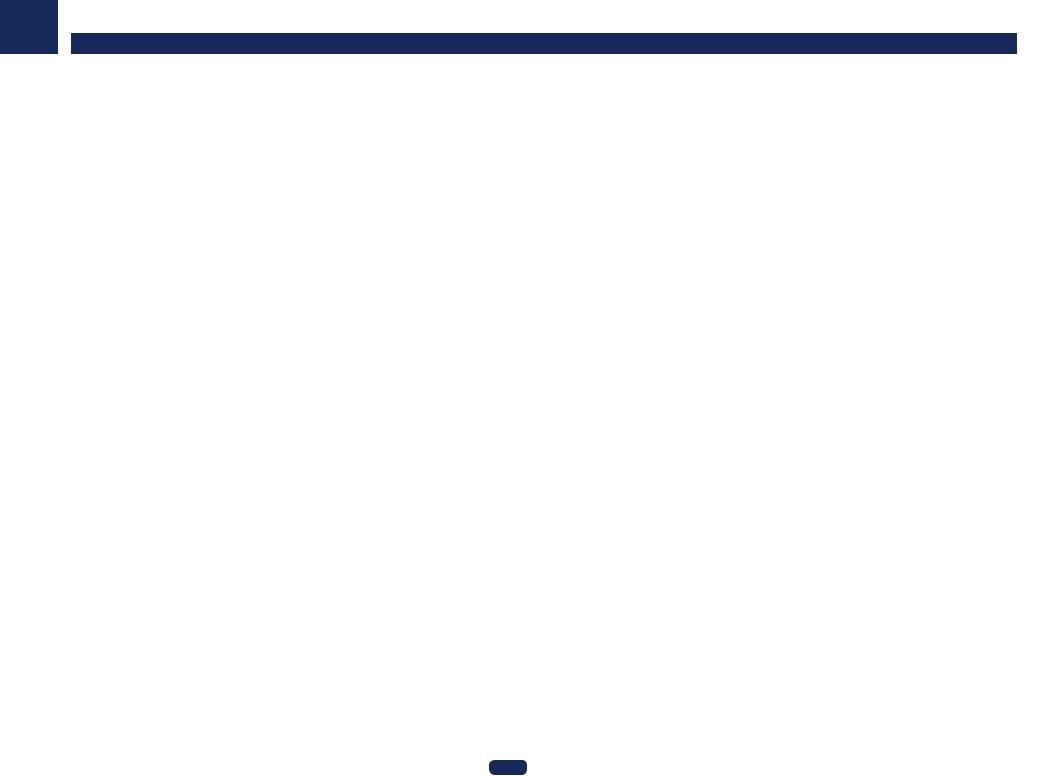
03
Connecting the speakers
Each speaker connection on the receiver comprises a positive (+) and negative (–) terminal. Make sure to match these up with the terminals on the speakers themselves.
This unit supports speakers with a nominal impedance of 6 W to 16 W.
 CAUTION
CAUTION
!These speaker terminals carry HAZARDOUS LIVE voltage. To prevent the risk of electric shock when connecting or disconnecting the speaker cables, disconnect the power cord before touching any uninsulated parts.
!Make sure that all the bare speaker wire is twisted together and inserted fully into the speaker terminal. If any of the bare speaker wire touches the back panel it may cause the power to cut off as a safety measure.
Bare wire connections
 CAUTION
CAUTION
Make sure that all speakers are securely installed. This not only improves sound quality, but also reduces the risk of damage or injury resulting from speakers being knocked over or falling in the event of external shocks such as earthquakes.
1Twist exposed wire strands together.
2Loosen terminal and insert exposed wire.
3Tighten terminal.
1 |
2 |
3 |
10 mm (3/8 in.)
 Notes
Notes
!Please refer to the manual that came with your speakers for details on how to connect the other end of the speaker cables to your speakers.
!Use an RCA cable to connect the subwoofer. It is not possible to connect using speaker cables.
!If you have two subwoofers, the second subwoofer can be connected to the SUBWOOFER 2 terminal. Connecting two subwoofers increases the bass sound to achieve more powerful sound reproduction. In this case, the same sound is output from the two subwoofers.
Banana plug connections
If you want to use speaker cables terminated with banana plugs, screw the speaker terminal fully shut, then plug the banana plug into the end of the speaker terminal.
Connecting your equipment (In case of VSX-1130)
Installing your speaker system
At the very least, front left and right speakers only are necessary. Note that your main surround speakers should |
|
always be connected as a pair, but you can connect just one surround back speaker if you like (it must be con- |
|
nected to the left surround back terminal). |
|
Standard surround connection |
|
! When only connecting one surround back speaker, connect it to the SURROUND BACK L (Single) terminals. |
|
The top middle terminals can also be used for the front wide and Speaker B speakers.
|
|
7.2 ch/5.2.2 ch setting |
|
|
|
Top middle right |
|
Top middle left |
|
|
|
7.2 ch SB/FW setting |
|
|
|
Front wide right |
|
Front wide left |
|
|
|
Speaker B setting |
|
|
|
Speaker B - right |
|
Speaker B - left |
|
Front right |
Subwoofer 1 |
Center |
Subwoofer 2 |
Front left |
|
LINE LEVEL |
|
LINE LEVEL |
|
|
INPUT |
|
INPUT |
|
AUDIO OUT









 1
1 












 SUBWOOFER
SUBWOOFER
PRE OUT
2 |
5.2ch |
7.2ch |
SPEAKER B |
|
|
AUDIO OUT |
|
|
SUBWOOFER |
|
|
PRE OUT |
|
|
5.2ch |
7.2ch |
SPEAKER |
A |
|
B |
5.2.2ch |
HDZONE / BI-AMP |
5.2.2ch |
|
FRONT |
CENTER |
SURROUND |
SURROUND BACK |
TOP MIDDLE |
|
||
R |
L |
|
R |
L |
R |
L(Single) |
R |
L |
A
5.2.2ch |
HDZONE / BI-AMP |
5.2.2ch |
|
|
Surround back speaker terminals can be |
|
|
used to connect to the sub zone. |
|
|
7.2 ch/5.2.2 ch setting |
|
|
Surround back right |
Surround back left |
|
7.2 ch SB/FW setting |
|
|
Surround back right |
Surround back left |
Surround right |
Speaker B setting |
Surround left |
|
Surround back right |
Surround back left |
|
HDZONE setting |
|
|
HDZONE - Right |
HDZONE - Left |
24
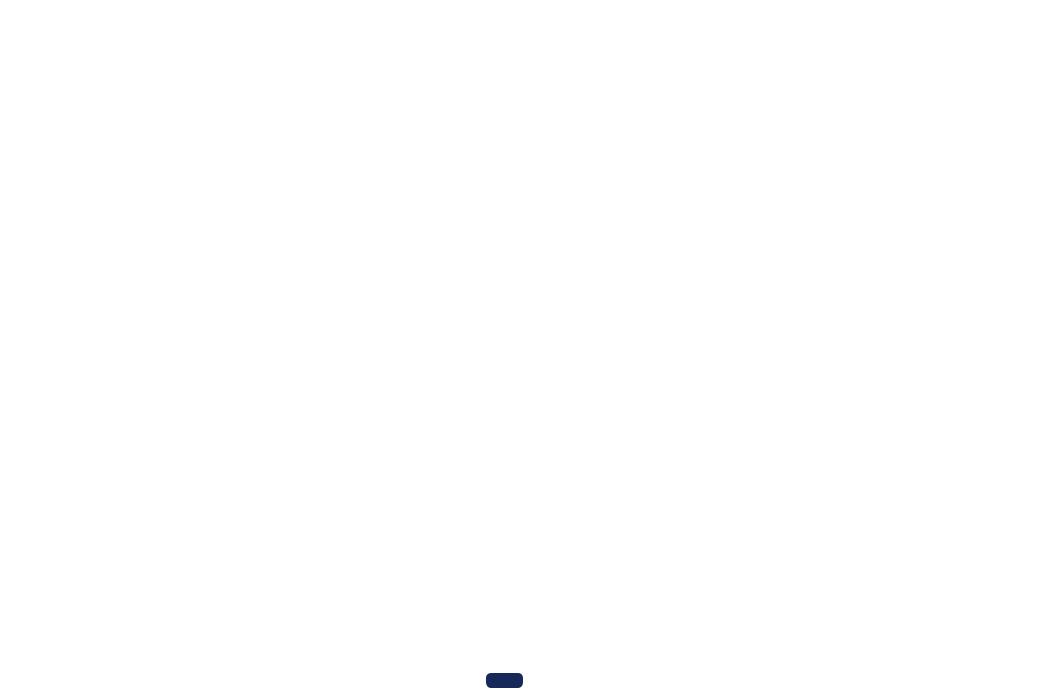
03 |
|
|
|
|
Connecting your equipment (In case of VSX-1130) |
|
|
|
Dolby Enabled Speaker
Dolby enabled speakers bring a new sense of height and immersion to the listening experience without installation of overhead speakers.
Ceiling
Listener |
Dolby Enabled |
|
Speaker |
The front or surround speaker and Dolby Enabled Speaker are explained as one product group for the following connections. Connect the Standard surround connection on page 24 of the TOP MIDDLE terminal when using a Dolby Enabled Speaker as an independent product.
! Speaker System setting: 7.2ch/5.2.2ch |
Dolby Enabled Speaker |
Speaker Setting: Dolby Sp (Front) |
|
Dolby Enabled Speaker |
|
Subwoofer 1 |
Center |
Subwoofer 2 |
|
|
|
|
||
Top middle right |
|
|
Top middle left |
|
|
LINE LEVEL |
|
LINE LEVEL |
|
Front right |
INPUT |
|
INPUT |
Front left |
|
|
|
|
|
|
AUDIO OUT |
|
|
|
|
1 |
|
|
|
|
SUBWOOFER |
|
|
|
|
PRE OUT |
|
|
|
|
2 |
5.2ch |
7.2ch |
SPEAKER B |
|
|
|
||
AUDIO OUT |
|
|
SUBWOOFER |
|
|
PRE OUT |
|
|
5.2.ch |
7.2.ch |
SPEAKER |
A |
|
B |
5.2.2ch |
HDZONE / BI-AMP |
5.2.2ch |
|
FRONT |
CENTER |
SURROUND |
SURROUND BACK |
TOP MIDDLE |
|
||
R |
L |
|
R |
L |
R |
L(Single) |
R |
L |
A
5.2.2ch |
HDZONE / BI-AMP |
5.2.2ch |
|
Surround right |
Surround back right |
Surround back left |
Surround left |
|
|
When only connecting one surround back speaker, connect it to the SURROUND BACK L (Single) terminals.
25
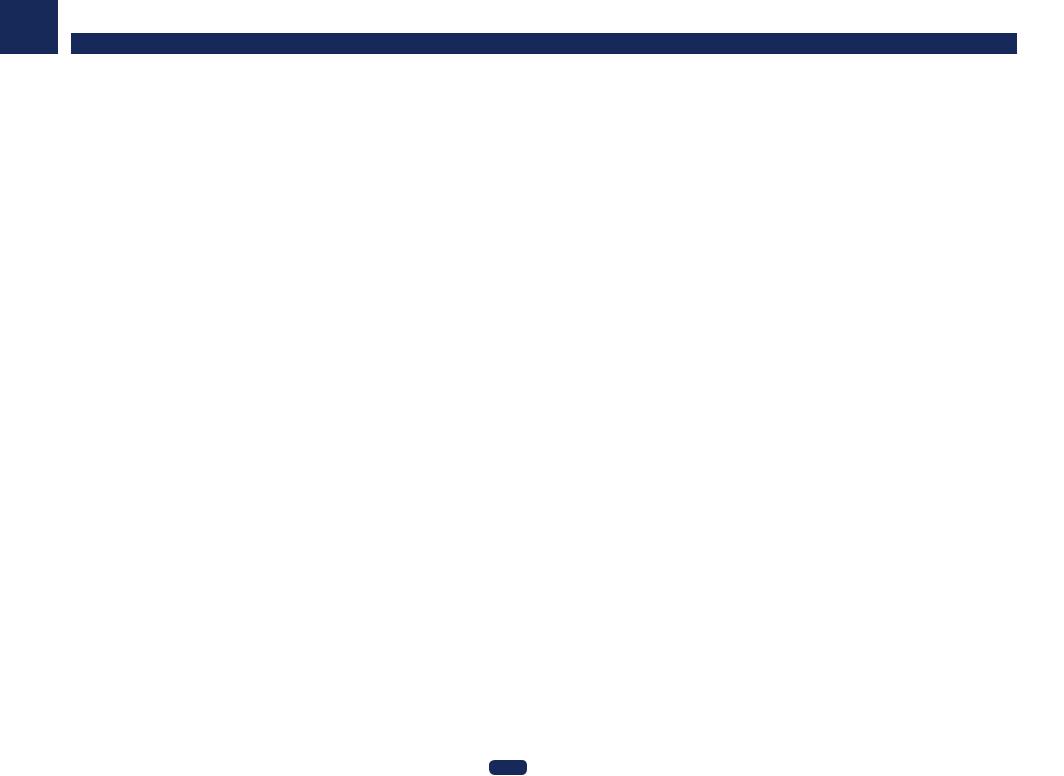
03
!Speaker System setting: 7.2ch/5.2.2ch Speaker Setting: Dolby Sp (Surr)
Front right |
Subwoofer 1 |
Center |
LINE LEVEL
INPUT
AUDIO OUT |
|
|
1 |
|
|
SUBWOOFER |
|
|
PRE OUT |
|
|
2 |
5.2ch |
|
FRONT |
CENTER |
SURROUND |
R |
L |
R |
L |
AUDIO OUT |
|
|
SUBWOOFER |
|
|
PRE OUT |
|
|
5.2.ch |
7.2.ch |
SPEAKER |
|
|
A |
|
|
5.2.2ch |
A |
|
B |
5.2.2ch |
HDZONE / BI-AMP |
5.2.2ch |
Top middle right
Connecting your equipment (In case of VSX-1130)
Bi-amping your speakers
|
|
|
|
|
Speaker System setting: Front Bi-Amp |
|
Subwoofer 2 |
Front left |
Bi-amping is when you connect the high frequency driver and low frequency driver of your speakers to different |
||||
|
|
|
|
|
amplifiers for better crossover performance. Your speakers must be bi-ampable to do this (having separate termi- |
|
LINE LEVEL |
|
|
|
nals for high and low) and the sound improvement will depend on the kind of speakers you’re using. |
|
|
|
|
|
|
|||
INPUT |
|
|
|
|
|
|
|
|
|
|
Front right |
|
Front left |
|
|
|
|
Bi-amp compatible |
|
Bi-amp compatible |
|
|
|
|
speaker |
|
speaker |
|
|
|
|
High |
|
High |
|
|
|
|
Low |
|
Low |
|
7.2ch |
|
SPEAKER B |
|
|
|
|
|
|
|
|
|
|
SURROUND BACK |
TOP MIDDLE |
Subwoofer 1 |
Center |
Subwoofer 2 |
||
R |
L(Single) |
R |
L |
|||
|
|
|
|
LINE LEVEL |
|
LINE LEVEL |
|
|
|
|
INPUT |
|
INPUT |
HDZONE / BI-AMP |
5.2.2ch |
|
AUDIO OUT









 1
1 












 SUBWOOFER
SUBWOOFER







 PRE
PRE
Top middle left |
2 |
5.2ch |
7.2ch |
SPEAKER B |
|
|
|
Surround right |
|
Surround left |
Dolby Enabled Speaker |
Surround back right |
Dolby Enabled Speaker |
|
||
|
Surround back left |
|
AUDIO OUT |
|
|
SUBWOOFER |
|
|
PRE OUT |
|
|
5.2ch |
7.2ch |
|
A |
|
|
5.2.2ch |
HDZONE / BI-AMP |
5.2 |
|
FRONT |
CENTER |
SURROUND |
SURROUND BACK |
TOP MIDDLE |
|
||
R |
L |
|
R |
L |
R |
L(Single) |
R |
L |
A
5.2.2ch |
HDZONE / BI-AMP |
5.2.2ch |
|
When only connecting one surround back speaker, connect it to the SURROUND BACK L (Single) terminals.
Surround right |
Surround left |
 CAUTION
CAUTION
! Most speakers with both High and Low terminals have two metal plates that connect the High to the Low terminals. These must be removed when you are bi-amping the speakers or you could severely damage the amplifier. See your speaker manual for more information.
! If your speakers have a removable crossover network, make sure you do not remove it for bi-amping. Doing so may damage your speakers.
! When neither the top middle, surround back, or front wide speaker is connected, Dolby Atmos does not play.
26
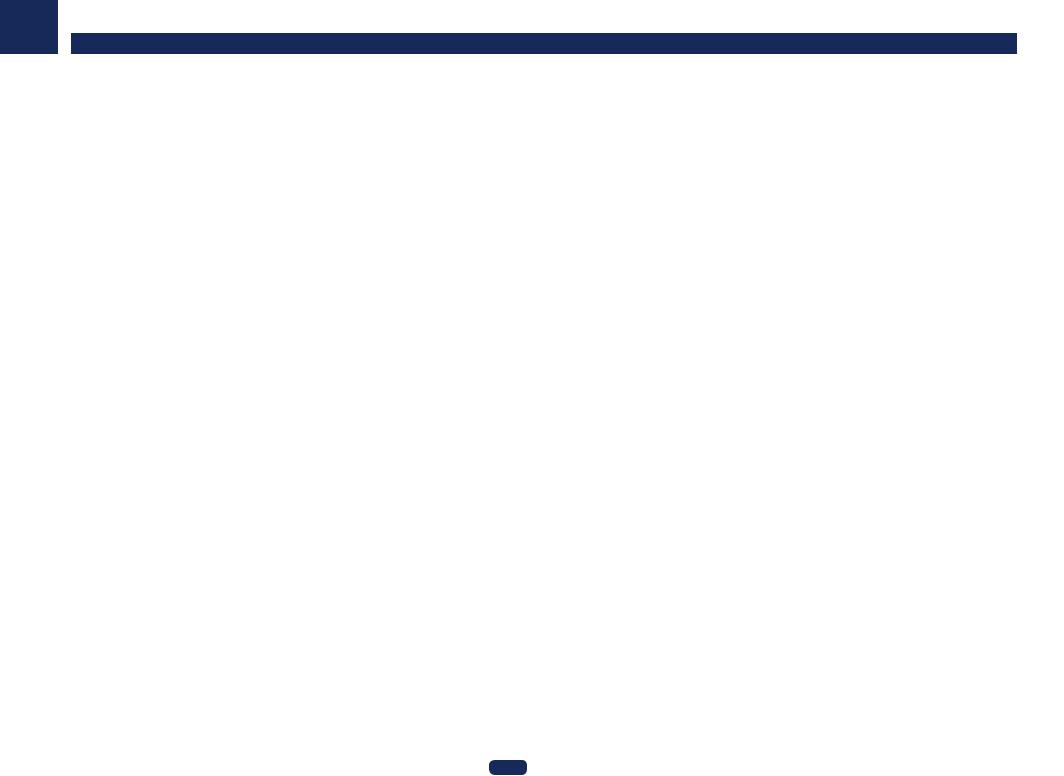
03
Bi-wiring your speakers
Your speakers can also be bi-wired if they support bi-amping.
! With these connections, the Speaker System setting makes no difference.
 CAUTION
CAUTION
!Don’t connect different speakers from the same terminal in this way.
!When bi-wiring as well, heed the cautions for bi-amping shown above.
% To bi-wire a speaker, connect two speaker cords to the speaker terminal on the receiver.
Using a banana plug for the second connection is recommended.
About the audio connection
|
Types of cables and terminals |
Transferable audio signals |
|
|
HDMI |
HD audio |
|
priority |
Digital (Coaxial) |
Conventional digital audio |
|
signal |
|||
|
|
||
Sound |
Digital (Optical) |
|
|
|
|
||
|
RCA (Analog) |
Conventional analog audio |
|
|
(White/Red) |
|
!With an HDMI cable, video and audio signals can be transferred in high quality over a single cable.
!For HD audio, see About HDMI on page 28 .
|
Connecting your equipment (In case of VSX-1130) |
|
||
About the video converter |
|
|
|
|
The video converter ensures that all video sources are output through the HDMI OUT 1 and HDMI OUT 2 |
||||
terminals. |
|
|
|
|
If the TV is only connected to the receiver’s composite VIDEO MONITOR OUT jacks, all the other video devices |
|
|||
must be connected through composite connections. |
|
|
|
|
If several video components are assigned to the same input function (see The Input Setup menu on page 59), |
|
|||
the converter gives priority to HDMI, component, then composite (in that order). |
|
|
||
|
Terminal for connection |
Terminal for connection |
|
|
|
with source device |
with TV monitor |
|
|
quality |
HDMI IN |
HDMI OUT |
|
|
|
|
|
||
picture |
PR |
|
|
|
PB |
|
|
|
|
High |
Y |
|
|
|
|
|
|
|
|
|
COMPONENT |
|
|
|
|
VIDEO IN |
|
|
|
|
|
VIDEO |
Video signals |
|
|
VIDEO IN |
can be output |
|
|
|
|
MONITOR OUT |
|
|
 Notes
Notes
!Among the HDMI input signals for this receiver, 1080p can be up-converted to 4K. However, this is limited to when connected with 4K compatible televisions. Please set SCAL settings to AUTO (page 88 ).
!The video converter may not operate and the video may not be output depending on the input signal. In such case, put the SCAL settings to PURE and connect both the input equipment and the TV with the same type of cable (page 88 ).
!In principle, input signals from COMPONENT VIDEO IN and VIDEO IN are output from the HDMI terminal without resolution conversion. Depending on the resolution of the connected television, there maybe cases where video does not output to the screen.
This item incorporates copy protection technology that is protected by U.S. patents and other intellectual property rights of Rovi Corporation. Reverse engineering and disassembly are prohibited.
27
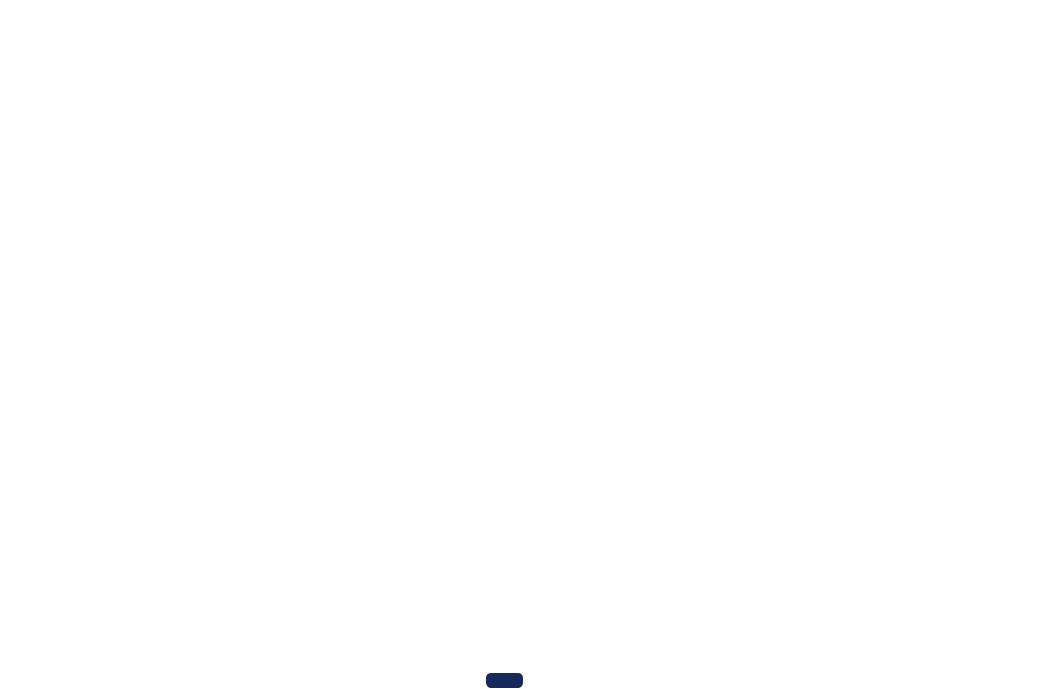
03 |
|
|
|
|
Connecting your equipment (In case of VSX-1130) |
|
|
|
About HDMI
The HDMI connection transfers uncompressed digital video, as well as almost every kind of digital audio. This receiver incorporates High-Definition Multimedia Interface (HDMI®/TM) technology.
This receiver supports the functions described below through HDMI connections.
!Digital transfer of uncompressed video (contents protected by HDCP (1080p/24, 1080p/60, etc.))
!HDCP 2.2 compatible terminal: BD, DVD (HDMI IN 1), SAT/CBL (HDMI IN 2), HDMI OUT 1, HDMI OUT 2
!3D signal transfer
!Deep Color signal transfer
!x.v.Color signal transfer
!ARC (Audio Return Channel)
!4K signal transfer
—This may not operate properly, depending on the connected equipment.
—4K 24p, 4K 25p, 4K 30p, 4K 50p and 4K 60p signals are supported.
!Input of multi-channel linear PCM digital audio signals (192 kHz or less) for up to 8 channels
!Input of the following digital audio formats:
—Dolby Digital, Dolby Digital Plus, DTS, High bitrate audio (Dolby TrueHD, DTS-HD Master Audio, DTS-HD High Resolution Audio), CD, SACD (DSD signal), OBJECT based audio (Atmos)
!Synchronized operation with components using the Control with HDMI function (see Control with HDMI function on page 82 )
 Notes
Notes
!An HDMI connection can only be made with DVI-equipped components compatible with both DVI and High Bandwidth Digital Content Protection (HDCP). If you choose to connect to a DVI connector, you will need a separate adaptor (DVIdHDMI) to do so. A DVI connection, however, does not support audio signals. Consult your local audio dealer for more information.
!If you connect a component that is not compatible with HDCP, an HDCP ERROR message is displayed on the front panel display. Some components that are compatible with HDCP still cause this message to be displayed, but so long as there is no problem with displaying video this is not a malfunction.
!Depending on the component you have connected, using a DVI connection may result in unreliable signal transfers.
!This receiver supports SACD, Dolby Digital Plus, Dolby TrueHD and DTS-HD Master Audio. To take advantage of these formats, however, make sure that the component connected to this receiver also supports the corresponding format.
!Use a High Speed HDMI®/TM Cable. If an HDMI cable other than a High Speed HDMI®/TM Cable is used, it may not work properly.
!When an HDMI cable with a built-in equalizer is connected, it may not operate properly.
!Signal transfer is only possible when connected to a compatible component.
!HDMI format digital audio transmissions require a longer time to be recognized. Due to this, interruption in the audio may occur when switching between audio formats or beginning playback.
!Turning on/off the device connected to this unit’s HDMI OUT terminal during playback, or disconnecting/connecting the HDMI cable during playback, may cause noise or interrupted audio.
The terms HDMI and HDMI High-Definition Multimedia Interface, and the HDMI Logo are trademarks or registered trademarks of HDMI Licensing, LLC in the United States and other countries.
“x.v.Color” and |
|
are trademarks of Sony Corporation. |
|
||
|
Connecting your TV and playback components |
|
|
|
Connecting using HDMI |
|
If you have an HDMI or DVI (with HDCP) equipped component (Blu-ray Disc player (BD), etc.), you can connect it to this receiver using a commercially available HDMI cable.
If the TV and playback components support the Control with HDMI feature, the convenient Control with HDMI functions can be used (see Control with HDMI function on page 82).
|
|
|
HDMI/DVI-compatible monitor |
|
HDMI/DVI-compatible |
Other HDMI/DVI- |
This connection is required in |
|
|
Blu-ray Disc player |
order to listen to the sound of |
|
||
equipped component |
|
|||
|
the TV over the receiver. |
|
|
|
|
|
|
|
|
HDMI OUT |
HDMI OUT |
Select one |
HDMI IN |
|
|
|
AUDIO OUT |
DIGITAL OUT |
|
|
|
R ANALOG L |
COAXIAL |
OPTICAL |
2 |
1 |
1 |
BD |
2 |
6 /MHL |
HDZONE/MAIN |
MAIN |
(DVD) |
(SAT/CBL) |
|
|
|
|
|
(OUTPUT 5 V |
DIGITAL IN |
|||
|
|
|
|
|
|
|
|||||||
SELECTABLE |
|
|
|
|
|
|
|
|
|
|
0.9 A MAX) |
1 |
|
|
|
|
|
|
|
|
|
|
|
|
|
OPTICAL |
|
|
|
|
|
|
|
|
|
|
|
|
|
(TV) |
|
|
|
|
|
|
|
|
|
|
|
|
|
ASSIGNABLE |
|
|
|
|
|
|
|
|
|
|
|
|
|
|
|
|
|
HDZONE/MAIN MAIN |
(DVD) |
(SAT/CBL) |
|
|
|
0.9 A MAX) |
(TV)1 |
OPTICAL |
|
(SAT/CBL) COAXIAL |
|
|
|
1 |
BD |
2 |
3 |
4 |
6 |
/MHL |
|
|
|
1 |
|
|
|
|
|
|
|
|
|
(OUTPUT 5 V |
DIGITAL IN |
|
|
|
|
|
|
|
|
|
|
|
|
|
1 |
|
|
|
ASSIGNABLE |
|
|
|
|
|
|
|
|
|
(SAT/CBL) COAXIAL |
|
|
|
|
SAT/CBL ANALOG |
(CD) |
AUDIO IN
L |
R |
ASSIGNABLE |
SAT/CBL ANALOG 1 (CD) |
AUDIO IN
28
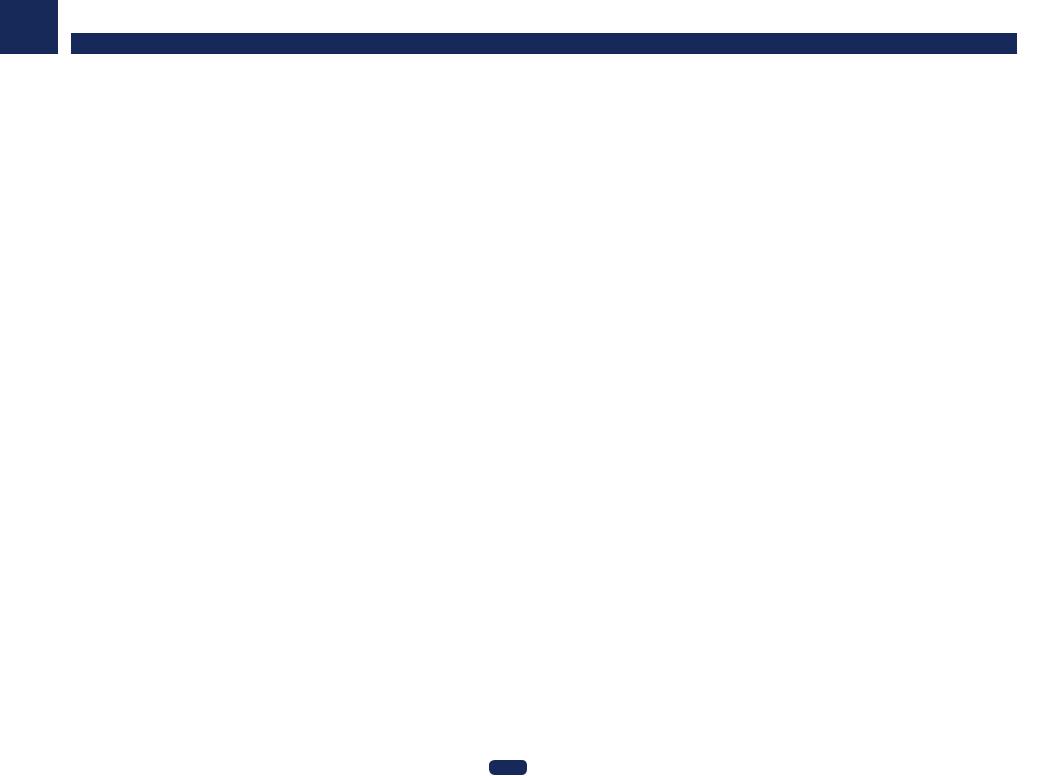
03
!When connecting to an HDMI/DVI-compatible monitor using the HDMI OUT 2 terminal, switch the HDMI output setting to OUT 2 or OUT 1+2. See Switching the HDMI output on page 89 .
Also, MAIN/HDZONE must be set to MAIN beforehand (page 110 ).
!For input components, connections other than HDMI connections are also possible (see Connecting your DVD player with no HDMI output on page 29 ).
!If you want to listen to the sound of the TV over the receiver, connect the receiver and TV with audio cables.
—When the TV and receiver are connected by HDMI connections, if the TV supports the HDMI ARC (Audio Return Channel) function, the sound of the TV can be input to the receiver via the HDMI OUT terminal, so there is no need to connect an audio cable. In this case, set ARC at HDMI Setup to ON (see HDMI Setup on page 83 ).
After setting the ARC, some time may be required for the connected device to be recognized and the sound to be produced.
—If you use a coaxial digital audio cable or RCA (analog) audio cable, you’ll need to tell the receiver which digital or analog audio input you connected the TV to (see The Input Setup menu on page 59 ).
—Please refer to the TV’s operation manual for directions on connections and setup for the TV.
!If the TV to be connected using HDMI supports 4K/60p, you can switch the 4K/60p signal output setting in accordance with TV performance. When the 4K/60p setting is changed to 4:4:4, the video image may not be output normally unless the HDMI cable supports 4K/60p 4:4:4 24 bit (18 Gbps transmission). In such a case, select 4:2:0 (page 89 ).
!You cannot input 4K/60p 4:4:4 24 bit video from HDMI IN 3 to the IN 6 terminal. Use the BD IN, HDMI IN 1 or HDMI IN 2 terminal.
!The HDMI OUT 2 terminal outputs 4K/60p 4:4:4 24 bit video when MAIN/HDZONE is set to MAIN. When it is set to HDZONE, the 4K/60p 4:4:4 24 bit video is not output.
|
|
|
|
Connecting your equipment (In case of VSX-1130) |
|
|||||
|
|
|
|
|
|
|
|
|
|
|
Connecting your DVD player with no HDMI output |
||||||||||
This diagram shows connections of a TV (with HDMI input) and DVD player (or other playback component with no |
||||||||||
HDMI output) to the receiver. |
||||||||||
HDMI/DVI-compatible monitor |
|
|||||||||
|
|
|
|
|
DVD player, etc. |
|
||||
|
|
|
|
|
|
|
|
|
|
|
|
|
|
|
|
|
|
|
|
|
|
|
|
|
|
|
|
|
|
|
|
|
|
|
|
|
|
|
|
|
|
|
|
|
|
Select one |
|
|
Select one |
|
|
VIDEO OUT |
COMPONENT VIDEO OUT |
AUDIO OUT |
DIGITAL OUT |
||
HDMI IN |
VIDEO |
Y |
PB |
PR |
R ANALOG L |
OPTICAL COAXIAL |
|
||||||
HDMI OUT |
HDMI IN |
ASSIGNABLE 1 - 6 |
|
|
2 |
1 |
|
1 |
BD |
2 |
3 |
4 |
6 /MHL |
|
|
|
|
|
|
|
|
|
|
HDZONE/MAIN |
|
MAIN |
|
(DVD) |
(SAT/CBL) |
|
|
(OUTPUT 5 V |
|
|
|
|
DIGITAL IN |
|||
|
|
ARC |
|
|
|
|
|
|
|
|
|
|||||||
|
|
SELECTABLE |
CONTROL |
|
|
|
|
|
0.9 A MAX) |
|
|
|
|
1 |
|
|||
|
|
|
|
|
|
|
|
|
|
|
|
|
|
|
|
|
OPTICAL |
|
|
|
|
|
|
|
|
|
|
|
|
|
|
|
|
|
|
(TV) |
|
|
|
|
|
|
|
|
|
|
|
|
|
|
|
|
|
|
ASSIGNABLE |
|
|
|
|
|
|
|
|
|
|
|
|
|
|
|
|
|
|
|
|
|
|
|
|
|
|
|
|
|
|
|
|
|
|
|
|
|
1 |
|
|
|
|
|
|
|
|
|
|
|
|
|
|
|
|
|
|
(SAT/CBL) COAXIAL |
|
VIDEO IN |
|
|
|
|
|
|
|
|
|
|
|
|
|
|
|
|
ASSIGNABLE |
|
|
|
|
|
|
|
|
|
|
|
|
|
|
|
|
|
|
||
COMPONENT VIDEO |
|
|
|
|
|
|
|
|
|
|
|
|
|
|
|
|
||
VIDEO |
(SAT/CBL) |
|
L |
|
|
|
|
|
|
|
|
|
|
|
|
|
|
|
|
|
|
|
|
|
|
|
|
|
|
|
|
|
|
|
|||
1 |
|
|
DVD |
|
|
|
|
|
|
|
|
|
|
|
|
|
|
|
|
PR |
|
|
|
|
|
|
|
|
|
|
|
|
|
|
|
||
|
|
|
R |
|
|
|
|
|
|
|
|
|
|
|
|
|
|
|
DVD |
|
|
|
|
|
|
|
|
|
|
|
|
|
|
|
|
|
|
|
|
|
|
|
|
|
|
|
|
|
|
|
|
|
|
|
|
|
SAT/ |
|
|
|
L |
|
|
|
|
|
|
|
|
|
|
|
|
|
|
CBL |
|
|
|
|
|
|
|
|
|
|
|
|
|
|
|
|
|
|
|
|
|
|
R |
|
|
|
|
|
|
1 |
BD |
2 |
3 |
4 |
6 /MHL |
|
|
|
|
|
|
ASSIGNABLE |
|
|
|
|
|
HDZONE/MAIN MAIN |
(DVD) |
(SAT/CBL) |
|
|
0.9 A MAX) |
1 |
|
|
|
|
|
|
|
|
|
|
|
|
|
|
|
|
|
|
(OUTPUT 5 V |
DIGITAL IN |
|
|
|
|
|
1 (CD) |
|
|
|
|
|
|
|
|
|
|
|
|
(TV) |
OPTICAL |
|
|
|
|
|
|
|
|
|
|
|
|
|
|
|
|
(SAT/CBL)1 |
COAXIAL |
|
|
|
|
IN |
|
|
|
|
VIDEO IN |
|
|
|
|
|
|
|
|
||
|
|
|
|
|
|
|
COMPONENT VIDEO |
|
|
|
|
|
|
|
|
|||
|
|
|
|
|
|
|
VIDEO |
(SAT/CBL) |
DVD |
|
|
|
|
|
|
|
||
|
|
|
|
|
|
|
|
|
1 |
|
|
|
|
|
|
|
||
|
|
|
|
|
|
|
|
|
DVD |
|
|
|
|
|
|
|
|
|
|
|
|
|
|
|
|
|
|
SAT/ |
|
|
|
|
|
|
|
|
|
|
|
|
|
|
|
|
|
|
CBL |
|
|
|
|
|
|
|
|
|
|
|
|
|
|
|
|
|
|
|
SAT/CBL ANALOG |
(CD) |
|
|
|
|
|
|
|
|
|
|
|
|
|
|
|
|
|
AUDIO IN |
|
|
|
|
|
|
|
|
!If you want to listen to the sound of the TV over the receiver, connect the receiver and TV with audio cables (page 28 ).
—When the TV and receiver are connected by HDMI connections, if the TV supports the HDMI ARC (Audio Return Channel) function, the sound of the TV can be input to the receiver via the HDMI OUT 1 terminal, so there is no need to connect an audio cable. In this case, set ARC at HDMI Setup to ON (see HDMI Setup on page 83 ).
!When connecting to a DVD player with an optical digital audio cable or a coaxial digital audio cable, performing input terminal settings are necessary (page 59 ).
!If HDZONE is set to on, video images connected using a video cable or component cable are not output from the HDMI terminal. To output video images, turn HDZONE off (page 89 ).
29
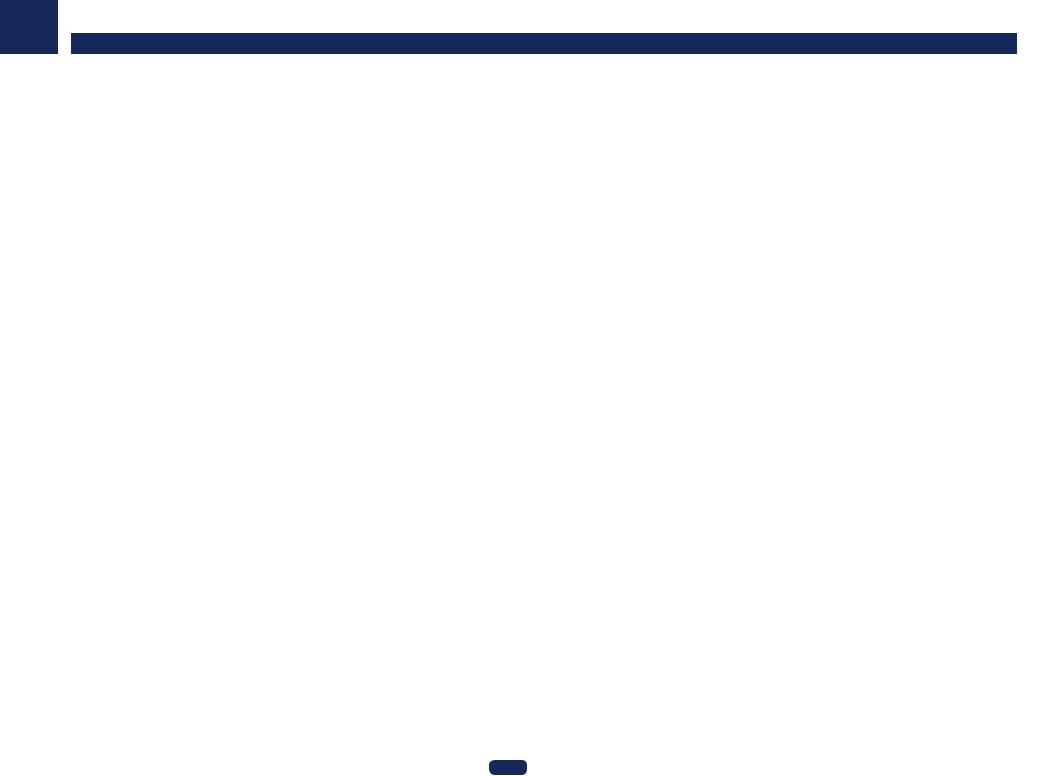
03
Connecting your TV with no HDMI input
This diagram shows connections of a TV (with no HDMI input) and DVD player (or other playback component) to the receiver.
 Important
Important
!With these connections, the picture is not output to the TV even if the DVD player is connected with an HDMI cable. Connect the receiver and TV using the same type of video cable as used to connect the receiver and player.
!Also, when the receiver and TV are connected by anything other than an HDMI cable, the OSD function allowing display of the receiver’s settings, operations, etc., on the TV’s screen cannot be used. In this case, watch the receiver’s front panel display while performing the various operations and making settings.
DVD player, etc.
TV
Select one
VIDEO IN |
VIDEO OUT |
HDMI OUT |
DIGITAL OUT |
AUDIO OUT |
VIDEO |
VIDEO |
|
OPTICAL COAXIAL |
R ANALOG L |
|
|
|
Connecting your equipment (In case of VSX-1130)
! In order to listening to HD audio with this receiver, connect an HDMI cable, and use analog video cable for |
|
video signal input. |
|
Depending on the player, it may not be possible to output video signals to both HDMI and other video output |
|
(composite, etc.) simultaneously, and it may be necessary to make video output settings. Please refer to the |
|
operating instructions supplied with your player for more information. |
|
! If you want to listen to the sound of the TV over the receiver, connect the receiver and TV with audio cables |
|
(page 28 ). |
|
! When connecting to a DVD player with an optical digital audio cable or a coaxial digital audio cable, perform- |
|
ing input terminal settings are necessary (page 59 ). |
|
Connecting a satellite/cable receiver or other set-top box
Satellite and cable receivers, and terrestrial digital TV tuners are all examples of so-called ‘set-top boxes’.
When you set up the receiver you’ll need to tell the receiver which input you connected the set-top box to (see The Input Setup menu on page 59 ).
STB
|
|
Select one |
|
VIDEO OUT |
|
AUDIO OUT |
DIGITAL OUT |
VIDEO |
R |
ANALOG L |
OPTICAL COAXIAL |
|
|||
HDMI OUT |
HDMI IN |
ASSIGNABLE 1 - 6 |
2 |
1 |
|
1 |
BD |
2 |
3 |
4 |
6 /MHL |
|
|
HDZONE/MAIN |
|
MAIN |
|
(DVD) |
(SAT/CBL) |
|
|
( |
DIGITAL IN |
|
ARC |
|
|
|
|
|
|||||
SELECTABLE |
CONTROL |
|
|
|
|
|
0.9 A |
1 |
|
|
|
|
|
|
|
|
|
|
|
OPTICAL |
|
|
|
|
|
|
|
|
|
|
(TV) |
|
|
|
|
|
|
|
|
|
|
ASSIGNABLE |
|
|
|
|
|
|
|
|
|
|
|
|
|
|
|
|
|
|
|
|
|
1 |
|
|
|
|
|
|
|
|
|
|
(SAT/CBL) COAXIAL |
|
|
|
|
|
|
|
|
|
|
|
ASSIGNABLE |
VIDEO
COMPONENT |
|
ASSIGNABLE |
L |
|
VIDEO |
DVD |
|
DVD |
R |
|
SAT/ |
PB |
|
|
|
|
|
|
|
|
|
L |
|
|
|
|
|
|
|
|
|
|
CBL |
|
|
1 |
BD |
2 |
3 |
4 |
6 /MHL |
|
|
|
Y |
HDZONE/MAIN |
MAIN |
(DVD) |
(SAT/CBL) |
|
|
(OUTPUT 5 V |
DIGITAL IN |
|
|
|
|
|
|
|
|
0.9 A MAX) |
1 |
OPTICAL |
|
|
|
|
|
|
|
|
|
(TV) |
||
|
R |
|
|
|
|
|
|
|
1 |
|
|
COMPONENT VIDEO |
|
|
|
|
|
|
(SAT/CBL) COAXIAL |
||
|
ASSIGNABLE |
|
|
|
|
|
|
|
|
|
|
|
VIDEO IN |
|
|
|
|
|
|
|
|
SAT/CBL ANALOG 1 (CD) |
DVD |
(SAT/CBL) |
|
|
VIDEO |
1 |
DVD |
MONITOR OUT |
AUDIO IN |
SAT/ |
|
|
|
CBL |
|
|
|
|
SAT/CBL ANALOG (CD) |
|
|
MONITOR OUT |
AUDIO IN |
|
1 |
BD |
2 |
3 |
4 |
6 /MHL |
|
|
HDZONE/MAIN |
MAIN |
(DVD) |
(SAT/CBL) |
|
|
(OUTPUT 5 V |
DIGITAL IN |
|
|
|
0.9 A MAX) |
1 |
|
||||
|
|
|
|
|
|
|
OPTICAL |
|
VIDEO IN |
|
|
|
|
|
|
|
|
COMPONENT VIDEO
VIDEO |
(SAT/CBL) |
|
1 |
DVD |
DVD
SAT/
CBL
SAT/CBL ANALOG (CD)
AUDIO IN
HDMI OUT |
HDMI IN |
ASSIGNABLE 1 - 6 |
2 |
1 |
|
1 |
BD |
2 |
3 |
4 |
6 /MHL |
|
|
HDZONE/MAIN |
|
MAIN |
|
(DVD) |
(SAT/CBL) |
|
|
(OUTPUT 5 V |
DIGITAL IN |
|
ARC |
|
|
|
|
|
|||||
SELECTABLE |
CONTROL |
|
|
|
|
|
|
1 |
|
|
|
|
|
|
|
|
|
|
|
OPTICAL |
|
|
|
|
|
|
|
|
|
|
(TV) |
|
|
|
|
|
|
|
|
|
|
ASSIGNABLE |
|
|
|
|
|
|
|
|
|
|
|
|
|
|
|
|
|
|
|
|
|
1 |
|
|
|
|
|
|
|
|
|
|
(SAT/CBL) COAXIAL |
|
VIDEO IN |
|
|
|
|
|
|
|
|
|
ASSIGNABLE |
|
|
|
|
|
|
|
|
|
|
|
COMPONENT VIDEO |
|
|
|
|
|
|
|
|
|
|
ASSIGNABLE |
|
L |
|
|
|
|
|
|
|
|
|
|
|
|
|
|
|
|
|
|
|
VIDEO |
|
DVD |
|
|
|
|
|
|
|
|
|
|
|
|
|
|
|
|
|
|
|
DVD |
|
R |
|
|
|
|
|
|
|
|
|
|
|
|
|
|
|
|
|
|
|
SAT/
CBL
Y
SAT/CBL ANALOG 1 (CD)
AUDIO IN
!If HDZONE is set to on, video images connected using a video cable or component cable are not output from the HDMI terminal. To output video images, turn HDZONE off (page 89 ).
!If you use an optical digital audio cable or RCA (analog) audio cable, you’ll need to tell the receiver which digital input you connected the set-top box to (see The Input Setup menu on page 59 ).
30
