Pioneer VSX-1130 User Manual
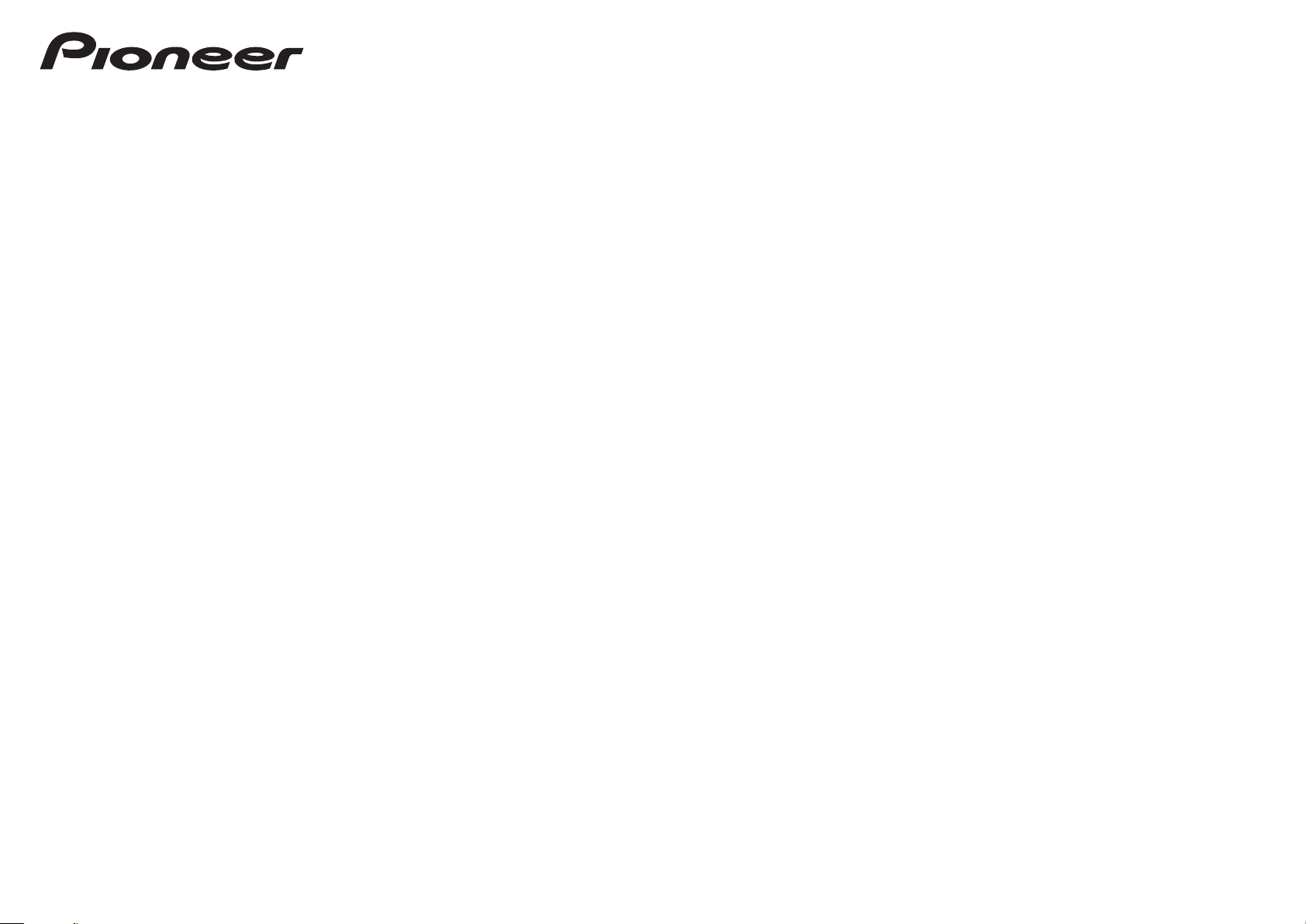
Quick Start Guide
Guide rapide
Guía de inicio rápido
Register your product at
http://www.pioneerelectronics.com (US)
http://www.pioneerelectronics.ca (Canada)
AV Receiver
Récepteur AV
Receptor AV
VSX-1130-K

2
English
VENTILATION CAUTION
When installing this unit, make sure to leave space
around the unit for ventilation to improve heat radiation
(at least 40 cm at top, 10 cm at rear, and 20 cm at each
side).
WARNING
Slots and openings in the cabinet are provided for
ventilation to ensure reliable operation of the product,
and to protect it from overheating. To prevent fire
hazard, the openings should never be blocked or
covered with items (such as newspapers, table-cloths,
curtains) or by operating the equipment on thick carpet
or a bed.
D3-4-2-1-7b*_A1_En
CAUTION
・Do not use or store batteries in direct sunlight or
otherexcessively hot place, such as inside a car
or near a heater. This can cause batteries to leak,
overheat, explode or catch fire. It can also
reduce the life or performance of batteries.
・
When disposing of used batteries, please
comply with governmental regulations or
environmental public institution’s rules that
apply in your country/area.
What’s in the box
Thank you for buying this Pioneer product. This Quick Start Guide includes instructions for basic connections and operations to
allow simple use of the receiver. For detailed descriptions of the receiver, see the “Operating Instructions” provided on the
included CD-ROM ( ).
Remote Control
Setup microphoneAAA size IEC R03 dry cell batteries x2
AM loop antenna
FM wire antenna
These quick start guide
Warranty sheet
Safety Brochure
CD-ROM
VSX-1130-K
VSX-830
-K
RECEIVER
D.ACCESS
DIMMER SLEEP
RCU SETUP
MPX
PRESET TUNE
BAND PTY
iPod
TUNER
INPUT
USB ADPT ROKU
BT
TV
TV
MHL
CD
OUT P.
DVDBD
ALL ZONE STBY
SOURCE
STANDBY/ON
MAIN
SAT
SUB ZONE CONTROL
SOURCE CONTROL
MUTE
VOLUME
VOL
TOP
MENU
HOME
MENU
TOOLS
MENU
ENTER
RETURN
CLASS
ENTER
CLR
CH
CH
2
546
8
0
79
13
AUDIO
DISP
SURRAUTO
CH LV.
ADV
STATUS
AUDIO P. VIDEO P.
Z2 Z3 HDZ
LISTENING MODE
HDMI
NET
ALL
Fav
RECEIVER

3
Download “Start-up Navi” app from here.
Connection and initial setup
Perform connection and initial settings in any of the ways listed below.
1
Download and start “Start-up Navi” app.
2
Proceed along with the app guidance to
perform connection and initial settings.
1
Please read the booklet ”If you have a Mac/
PC”.
2
Follow the guidance of the AVNavigator
built into the receiver to proceed with the
connection and initial settings.
1
Read the booklet in the order of
.
2
Follow the instructions of each step to
proceed.
Use "Start-up Navi" app to perform
connection and initial settings
• Use a smartphone/tablet.
• Network connection is required.
Follow the guidance of the built-in
AVNavigator to perform connection
and initial settings
• Use a Mac/PC.
• Network connection is required.
Follow the instructions in the
booklet to perform connection and
initial settings.
LAN
LAN
If you have an iPhone or iPad
Please search for "Start-up Navi" app in the App
Store.
If you have an Android device
Please search for "Start-up Navi" app in Google
Play.
Regarding WIRELESS indicator flashing
• Flashes when using WAC Mode. (Mode where network
settings can be changed, when this receiver is being
used as a Wi-Fi Access point)
Does not flash after network configuration and after
making a wired LAN connection.
• When not making a network connection, there is no
problem using it as is.
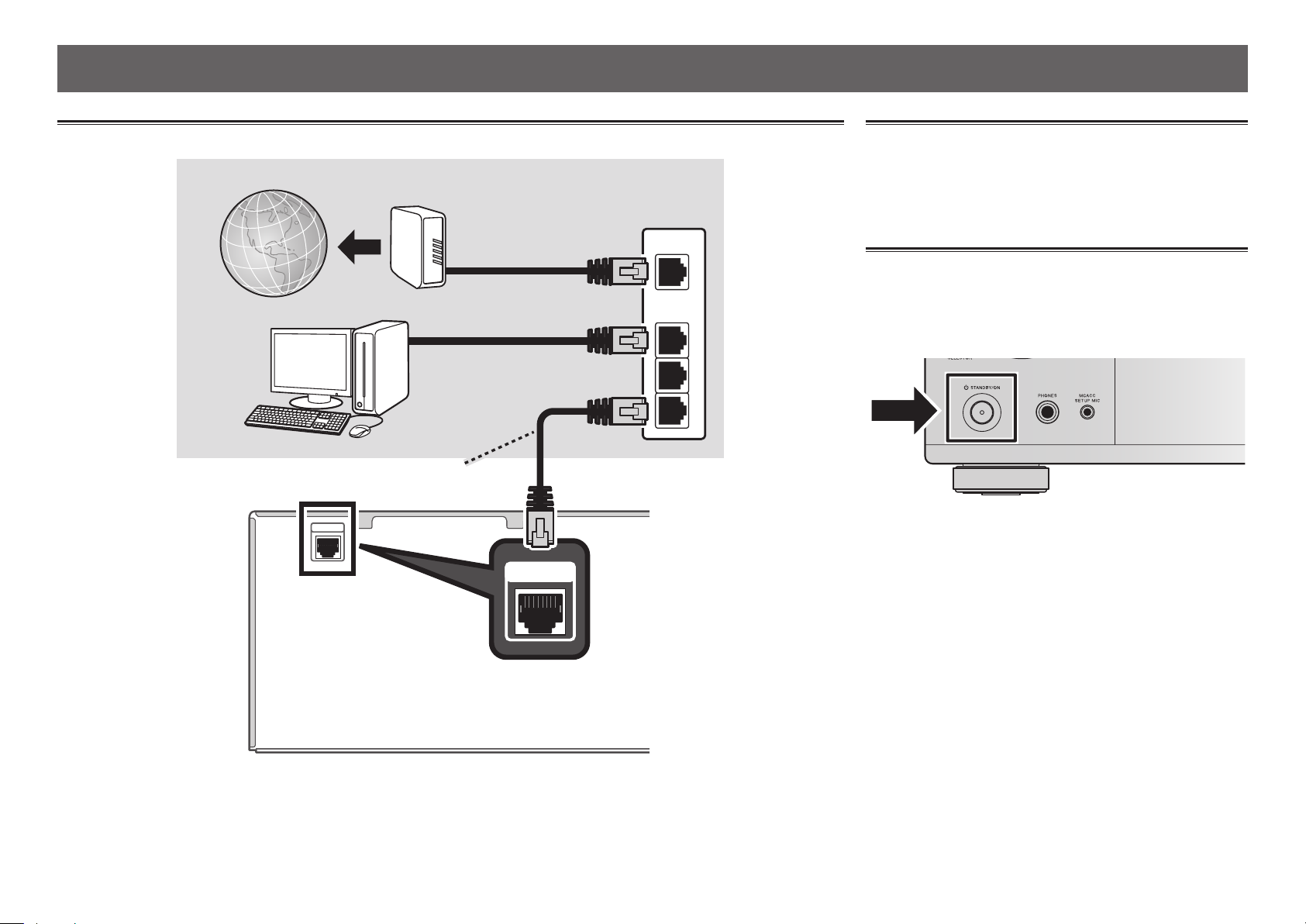
4
If you have a Mac/PC
Connecting to the network through LAN interface
1
NETWORK
WAN
3
2
1
LAN
NETWORK
LAN cable (sold separately)
Internet
Modem
Router
Computer
When connecting this receiver to a wireless LAN router by Wi-Fi, refer to the “Setting network connection” in the CD-ROM’s
operating instructions.
Plugging in the receiver
After connecting to a LAN, connect the power cord of the
receiver to a power outlet.
Plug the AC power cord into a convenient AC
power outlet.
Turning the power on
Press
STANDBY/ON
to switch on the receiver and your
computer.
Wait a few minutes after turning the power on before
performing the following operation.
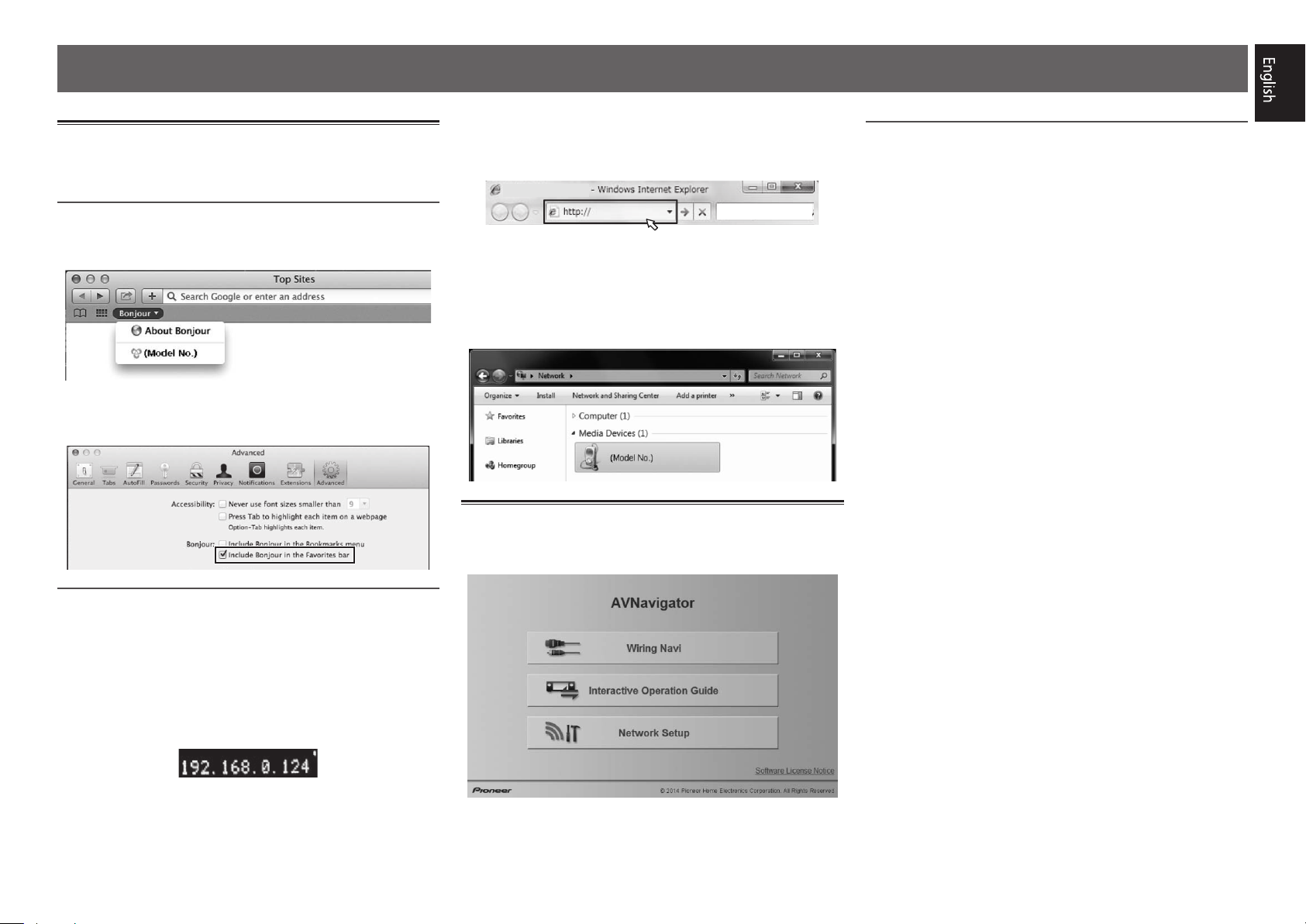
5
Launching the built-in AVNavigator
Operate AVNavigator by following the screen prompts of your
computer.
Using Mac
Launch Safari and click <VSX-1130> displayed in ‘
Bonjour
’
on the Bookmarks bar.
• If ‘
Bonjour
’ is not displayed, tick the ‘
Include Bonjour in
the Favorites bar
’ check box on the ‘
Advanced
’ tab in
the Safari ‘
Preferences...
’ menu.
Using Windows PC
1
Start up Internet Explorer on your PC (open
any random Internet page).
2
Press STATUS on the remote control and check
the front panel display on the receiver (the IP
address of the receiver will appear).
(Example Text Display)
If 0.0.0.0 or 169.254.112.202 appears in the address, it
indicates that the receiver is not connected to the network.
Check to make sure that the receiver and router are
properly connected.
3
Enter number in 2 above in the field in
Internet Explorer shown below and then press
the ENTER key.
(Example Input Format) 192.168.0.124
• With a Windows PC, you can use the following method to
launch AVNavigator.
Launch Explorer and then right-click <VSX-1130>
displayed in the ‘
Network
’ folder, then click ‘
View device
webpage
’.
About using Wiring Navi
Wiring Navi starts when ‘
Wiring Navi
’ is pressed on the
AVNavigator screen.
• When connection navigation is finished, proceed to
Interactive Operation Guide
.
Operating environment
• AVNavigator can be used in the following environments.
–Windows PC: Microsoft
®
Windows Vista
®
/Windows
®
7/
Windows
®
8/Windows
®
8.1
–Mac: OS X v 10.9 or 10.8
• Some AVNavigator functions use an Internet browser. The
following browsers are supported:
–Windows PC: Internet Explorer
®
8, 9, 10, 11
–Mac OS: Safari 6.0, 7.0
• Depending on the computer network setting or security
setting, AVNavigator may not operate.

6
Placing the Speakers
SBR
TMdL TMdR
SBL
SRSL
R
SW
C
L
L
– Front Left
C
– Center
R
– Front Right
SL
– Surround Left
SR
– Surround Right
SBL
– Surround back Left
SBR
– Surround back Right
TMdL
– Top middle Left
TMdR
– Top middle Right
SW
– Subwoofer
Note
• There are also other speaker connection
patterns (front wide, etc.). For details, see
“Connecting your equipment” of the operating
instructions.
• To play Dolby Atmos, you need to connect the
speaker of either the Top middle, Surround
back, or Front wide.
• The sound is produced from one of the Top
middle and Surround back speakers depending
on the listening mode, etc.
• The Dolby Enabled Speaker can be used in
place of the Top middle speaker. Refer to the
operating instructions for details.
Connecting up
Follow the booklet instructions to perform connection and initial settings

7
Connecting up
Connecting the speakers
1
Be sure to complete all connections before
connecting this unit to the AC power source.
2
You can use speakers with a nominal
impedance between 6
Ω
and 16
Ω
.
3
Connecting the speakers.
Bare wire connections
1
Twist exposed wire strands together.
2
Loosen terminal and insert exposed wire.
3
Tighten terminal.
12 3
10 mm
(3/8 in.)
A
TOP MIDDLE
SURROUND
SURROUND BACK
CENTER
FRONT
RLRL
RL
RL
(
Single
)
B
SUBWOOFER
PRE OUT
1
2
AUDIO OUT
5.2.2ch
5.2ch
SPEAKER B
5.2.2ch
HDZONE / BI-AMP
7.2ch
LINE LEVEL
INPUT
Subwoofer
(
SW
)
Front Right
(
R
)
Surround Right
(
SR
)
Surround Left
(
SL
)
Front Left
(
L
)
Center
(
C
)
Surround back Right
(
SBR
)
Surround back Left
(
SBL
)
CAUTION
• These speaker terminals carry
HAZARDOUS LIVE voltage
. To prevent the risk of electric shock when connecting or
disconnecting the speaker cables, disconnect the power cord before touching any uninsulated parts.
Top middle Right
(
TMdR
)
Top middle Left
(
TMdL
)

8
Connecting a TV and playback components
Connecting using HDMI
A
1
1
(
TV
)
(
SAT/CBL
)
1
1
TOP MIDDLE
SURROUND
SURROUND BACK
CENTER
5.2.2ch
5.2ch
SPEAKER B
DIGITAL IN
5.2.2ch
HDZONE / BI-AMP
FRONT
RLRL
RL
RL
(
Single
)
B
OUT
IN
/MHLBD
6
16-
4321
(
OUTPUT 5
V
0.9 A MAX
)
ASSIGNABLE
ASSIGNABLE
ASSIGNABLE
OPTICAL
COAXIAL
IR
P
R
P
B
Y
ASSIGNABLE
COMPONENT
VIDEO
FM UNBAL
75
AM LOOP
SUBWOOFER
PRE OUT
1
2
DVD
ANALOG
1
(CD)
ASSIGNABLE
L
R
L
R
SAT/CBL
SELECTABLE
ARCCONTROL
(
DVD
)(
SAT/CBL
)
7.2ch
HDMI IN
HDMI OUT
MAIN
HDZONE/MAIN
NETWORK
AUDIO OUT
AUDIO IN
(SAT/CBL)
VIDEO
DVD
SAT/
CBL
MONITOR OUT
VIDEO IN
ANTENNA
CONTROL
12
BD IN
HDMI OUT
HDMI IN
DIGITAL AUDIO OUT
OPTICAL
HDMI OUT HDMI OUT
SAT/CBL IN
GAME IN
OPTICAL
IN1 (TV)
HDMI
OUT
A
DVD IN
• If the TV supports the HDMI Audio Return Channel function, the sound of the TV is input to the receiver via the HDMI
terminal, so there is no need to connect an optical digital cable (
A
). In this case, set
ARC
at
HDMI Setup
to
ON
. For details,
see “HDMI Setup” of the operating instructions.
• Please refer to the TV’s operation manual for directions on connections and setup for the TV.
Connecting antennas
FM UNBAL
75
AM LOOP
ANTENNA
21
Plugging in the receiver
Only plug in after you have connected all your components to
this receiver, including the speakers.
CAUTION
• Handle the power cord by the plug. Do not pull out the
plug by tugging the cord and never touch the power cord
when your hands are wet as this could cause a short
circuit or electric shock. Do not place the unit, a piece of
furniture, etc., on the power cord, or pinch the cord. Never
make a knot in the cord or tie it with other cords. The
power cords should be routed such that they are not likely
to be stepped on. A damaged power cord can cause a fire
or give you an electrical shock. Check the power cord once
in a while. When you find it damaged, ask your nearest
Pioneer authorized service center or your dealer for a
replacement.
• The receiver should be disconnected by removing the
mains plug from the wall socket when not in regular use,
e.g., when on vacation.
Plug the AC power cord into a convenient AC
power outlet.
HDMI/DVI-compatible TV
DVD player,
HDD/DVD recorder
Blu-ray Disc player,
Blu-ray Disc recorder
Set-top box
Game console
You will not be
able to view the
setting screen from
the TV unless this
cable is connected.
HDMI/DVI-compatible components
AM loop antenna
FM wire antenna
Connecting up

9
Before you start
1
Put the batteries in the remote control.
2
Switch on the receiver and your TV.
ALL ZONE STBY
SOURCE
STANDBY/ON
MAIN
SUB ZONE CONTROL
SOURCE CONTROL
Z2 Z3 HDZ
RECEIVER
3
Turn the subwoofer on and turn up the
volume.
CAUTION
• When inserting the batteries, make sure not to damage
the springs on the battery’s
*
terminals. This can cause
batteries to leak or overheat.
Automatically setting up for surround sound (MCACC)
The Auto Multi-Channel ACoustic Calibration (MCACC) setup
uses the supplied setup microphone to measure and analyze
the test tone that is outputted by the speakers.
Important
• Measure in a quiet environment.
1
Connect the supplied setup microphone.
• Set to ear height when using a tripod etc., for the
microphone.
The
Full Auto MCACC
screen appears on your TV.
Speaker System : 7.2ch/5.2.2ch
Exit
2a.Full Auto MCACC
Return
START
EQ Type : SYMMETRY
SP to ceiling : – – –
MCACC : M1.MEMORY 1
Dolby Enabled Speaker
: NO
Measurement Type : Expert
2
Press MAIN RECEIVER on the remote control,
then press the ENTER button.
• Automatic measuring will start.
• Measuring will take about 3 to 12 minutes.
3
Follow the instructions on-screen.
• Automatic setting is complete when the Home Menu
screen appears.
• If
Reverse Phase
is displayed, the speaker’s wiring (+ and –)
may be inverted. Check the speaker connections.
Even if the connections are correct,
Reverse Phase
may be
displayed, depending on the speakers and the surrounding
environment. This does not affect measurements, however,
so select
Go Next
.
• If
ERR
is displayed, check that speaker is properly connected.
• When the power turns off, refer to the “Frequently asked
questions” in the booklet.
4
Make sure the setup microphone is
disconnected.
Initial Setup
Setup microphone
Tripod

10
Basic playback
Multichannel playback
RECEIVER
D.ACCESS
DIMMER SLEEP
RCU SETUP
MPX
PRESET TUNE
BAND PTY
iPod
TUNER
INPUT
USB ADPTROKU
BT
TV
TV
MHL
CD
OUT P.
DVDBD
ALL ZONE STBY
SOURCE
STANDBY/ON
MAIN
SAT
SUB ZONE CONTROL
SOURCE CONTROL
MUTE
VOLUME
VOL
TOP
MENU
HOME
MENU
TOOLS
MENU
ENTER
RETURN
CLASS
ENTER
CLR
CH
CH
2
546
8
0
79
13
AUDIO
DISP
SURRAUTO
CH LV.
ADV
STATUS
AUDIO P. VIDEO P.
Z2 Z3 HDZ
LISTENING MODE
HDMI
NET
ALL
Fav
RECEIVER
2
3
5
1
Switch on the playback component.
E.g.) Turn the Blu-ray Disc player connected to the
HDMI
BD IN
terminal on.
2
Switch the input of the receiver.
E.g.) Press
BD
to select the
BD
input.
3
Press AUTO to select ’AUTO SURROUND’.
Also press
SURR
or
ADV
for multichannel playback. Select
your preferred listening mode.
4
Start the playback component’s playback.
E.g.) Start playback of the Blu-ray Disc player.
5
Use VOLUME +/– to adjust the volume level.
• When no sound is emitted, increase the volume to
approximately –30 dB.
Note
• When the sound is not produced from the center speaker,
rear speaker and subwoofer, refer to “Frequently asked
questions” in the booklet.
• When the remote control does not work, refer to the
“Frequently asked questions” in the booklet.
To enjoy the many functions of the
unit to the fullest extent
Load the CD-ROM into your computer and see
the “Operating Instructions” (PDF) from the
menu screen to read.
Note
• This unit supports AirPlay. For details, see “Using AirPlay
on iPod touch, iPhone, iPad, and iTunes” of the operating
instructions and the Apple website (http://www.apple.
com).
• This unit’s software can be updated (“Software Update”
of the operating instructions). With Mac OS, it can
be updated using Safari (“Using Safari to update the
firmware” of the operating instructions).
