Pioneer VSX-1014-S, VSX-2014I-G Operating Instruction
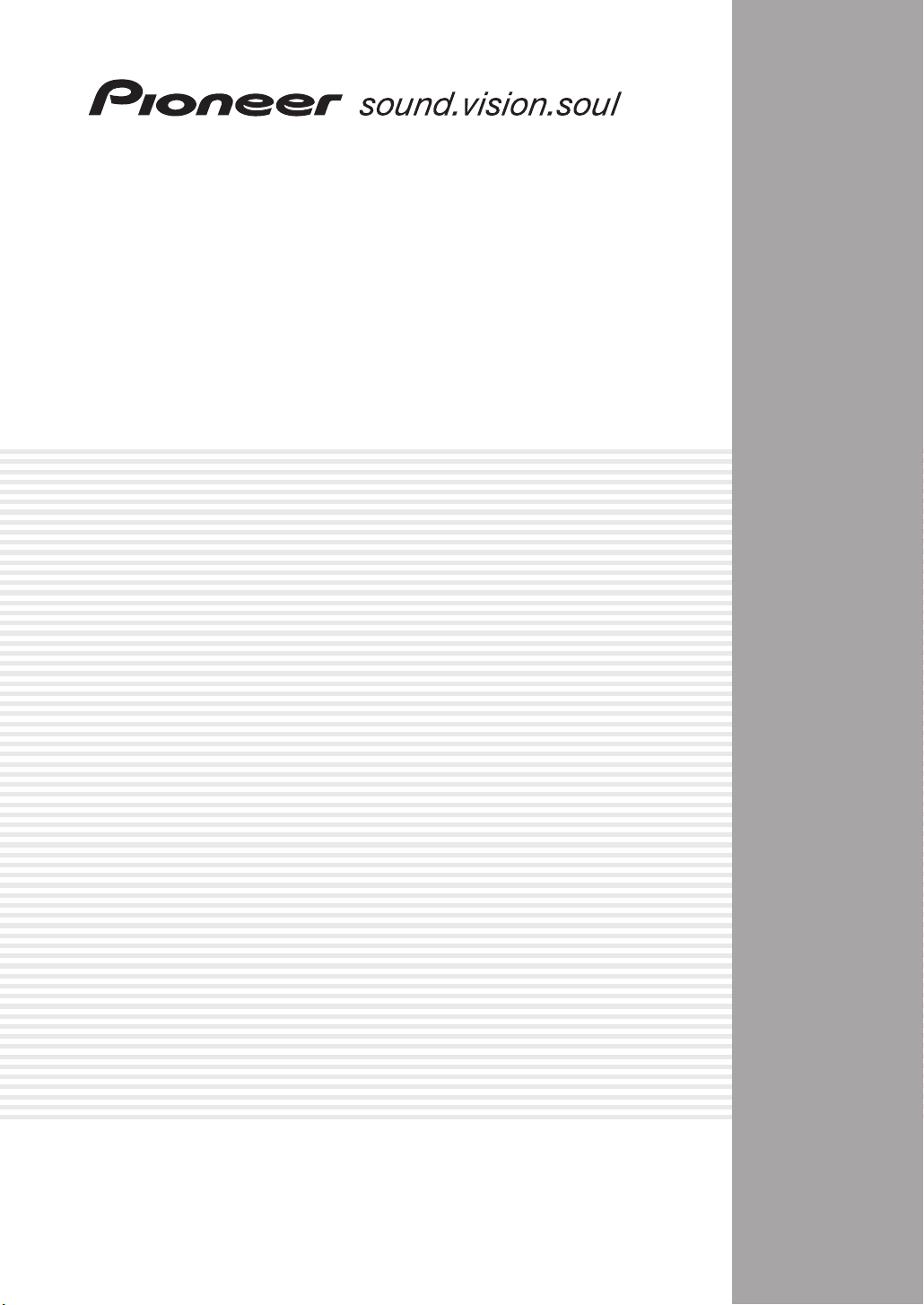
AUDIO/VIDEO MULTI-CHANNEL
RECEIVER
VSX-1014-S
VSX-2014i-G
Operating Instructions
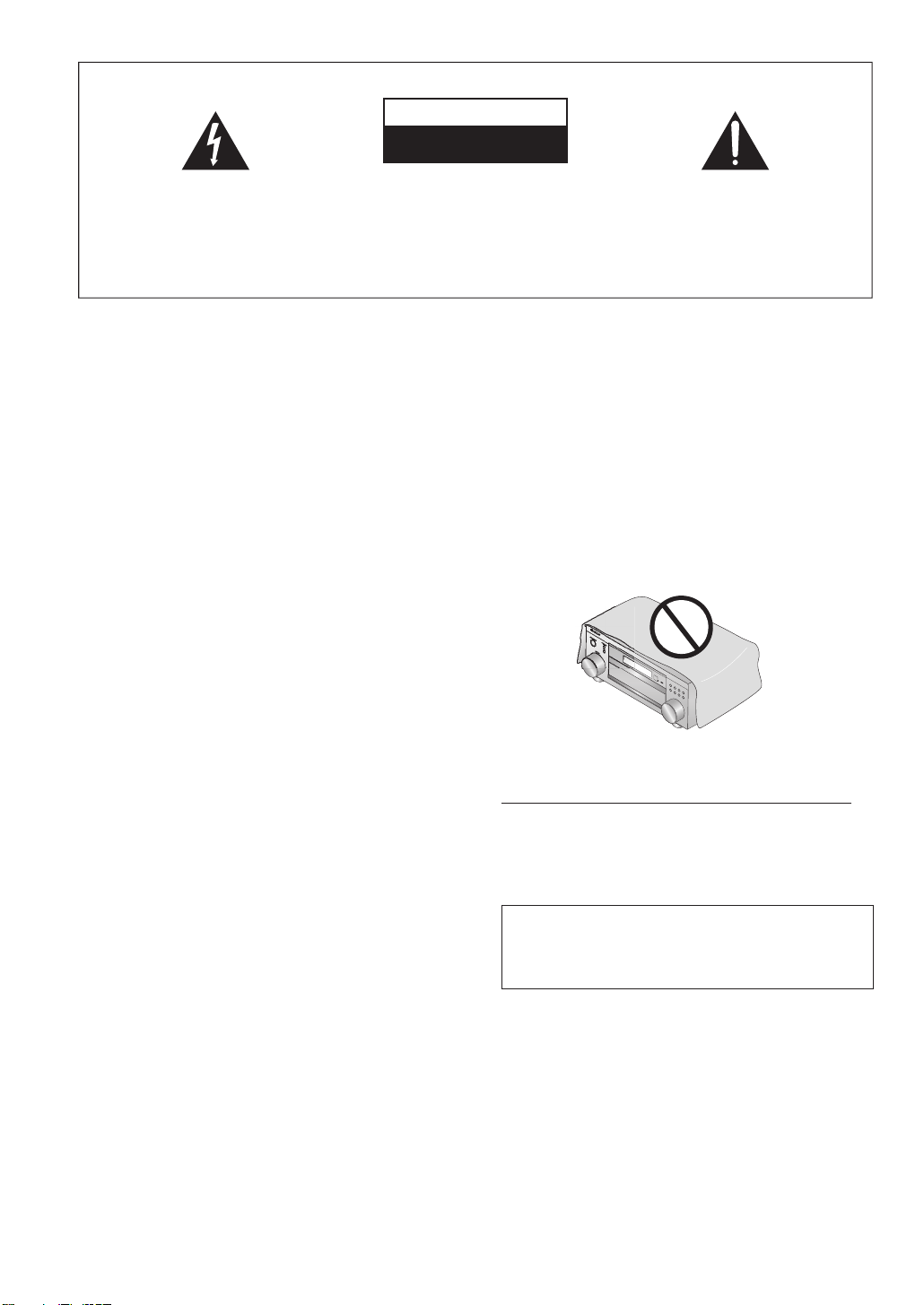
D3-4-2-1-1_En-A
The exclamation point within an equilateral
triangle is intended to alert the user to the
presence of important operating and
maintenance (servicing) instructions in the
literature accompanying the appliance.
The lightning flash with arrowhead symbol,
within an equilateral triangle, is intended to
alert the user to the presence of uninsulated
"dangerous voltage" within the product's
enclosure that may be of sufficient
magnitude to constitute a risk of electric
shock to persons.
CAUTION:
TO PREVENT THE RISK OF ELECTRIC
SHOCK, DO NOT REMOVE COVER (OR
BACK). NO USER-SERVICEABLE PARTS
INSIDE. REFER SERVICING TO QUALIFIED
SERVICE PERSONNEL.
CAUTION
RISK OF ELECTRIC SHOCK
DO NOT OPEN
IMPORTANT
WARNIN
G
The voltage of the available power supply differs
according to country or region. Be sure that the
power supply voltage of the area where this unit
will be used meets the required voltage (e.g., 230V
or 120V) written on the rear panel.
D3-4-2-1-4_A_En
Before plu
gg
in
g
in for the first time, read the followin
g
section carefull
y.
WARNING
To prevent a fire hazard, do not place any naked
flame sources (such as a lighted candle) on the
equipment.
D3-4-2-1-7a_A_En
WARNING
This equipment is not waterproof. To prevent a fire
or shock hazard, do not place any container filled
with liquid near this equipment (such as a vase or
flower pot) or expose it to dripping, splashing, rain
or moisture.
D3-4-2-1-3_A_En
VENTILATION CAUTION
When installing this unit, make sure to leave space
around the unit for ventilation to improve heat
radiation (at least 60 cm at top, 10 cm at rear, and
30 cm at each side).
WARNING
Slots and openings in the cabinet are provided for
ventilation to ensure reliable operation of the
product, and to protect it from overheating. To
prevent fire hazard, the openings should never be
blocked or covered with items (such as newspapers,
table-cloths, curtains) or b
y
operatin
g
the
e
q
ui
p
ment on thick car
p
et or a bed
.
D3-4-2-1-7b_A_En
Operating Environment
Operating environment temperature and humidity:
+5 ºC – +35 ºC (+41 ºF – +95 ºF); less than 85 %RH
(cooling vents not blocked)
Do not install this unit in a poorly ventilated area, or in
locations exposed to high humidity or direct sunlight (or
strong artificial light)
D3-4-2-1-7c_A_En
When disposing of used batteries, please comply
with governmental regulations or
environmental public instruction’s rules that
apply in your country/area.
D3-4-2-3-1_En
Thank you for buyin
g
this Pioneer product.
Please read through these operating
instructions so
y
ou will know how to operate
y
our model properl
y
. After
y
ou have finished
reading the instructions, put them away in a
safe
p
lace for future reference
.
M
A
S
T
E
R
V
O
L
U
M
E
D
V
D
/
L
D
T
V/
S
A
T
D
V
R
/
V
C
R
VI
D
E
O
1
C
D
C
D
-
R
/
T
A
P
E
/
M
D
T
U
N
E
R
VI
D
E
O
2
V
S
X
-
5
2
T
X
A
U
D
I
O
/V
I
D
E
O
M
U
L
T
I
-
C
H
A
N
N
E
L
R
EC
E
IV
E
R
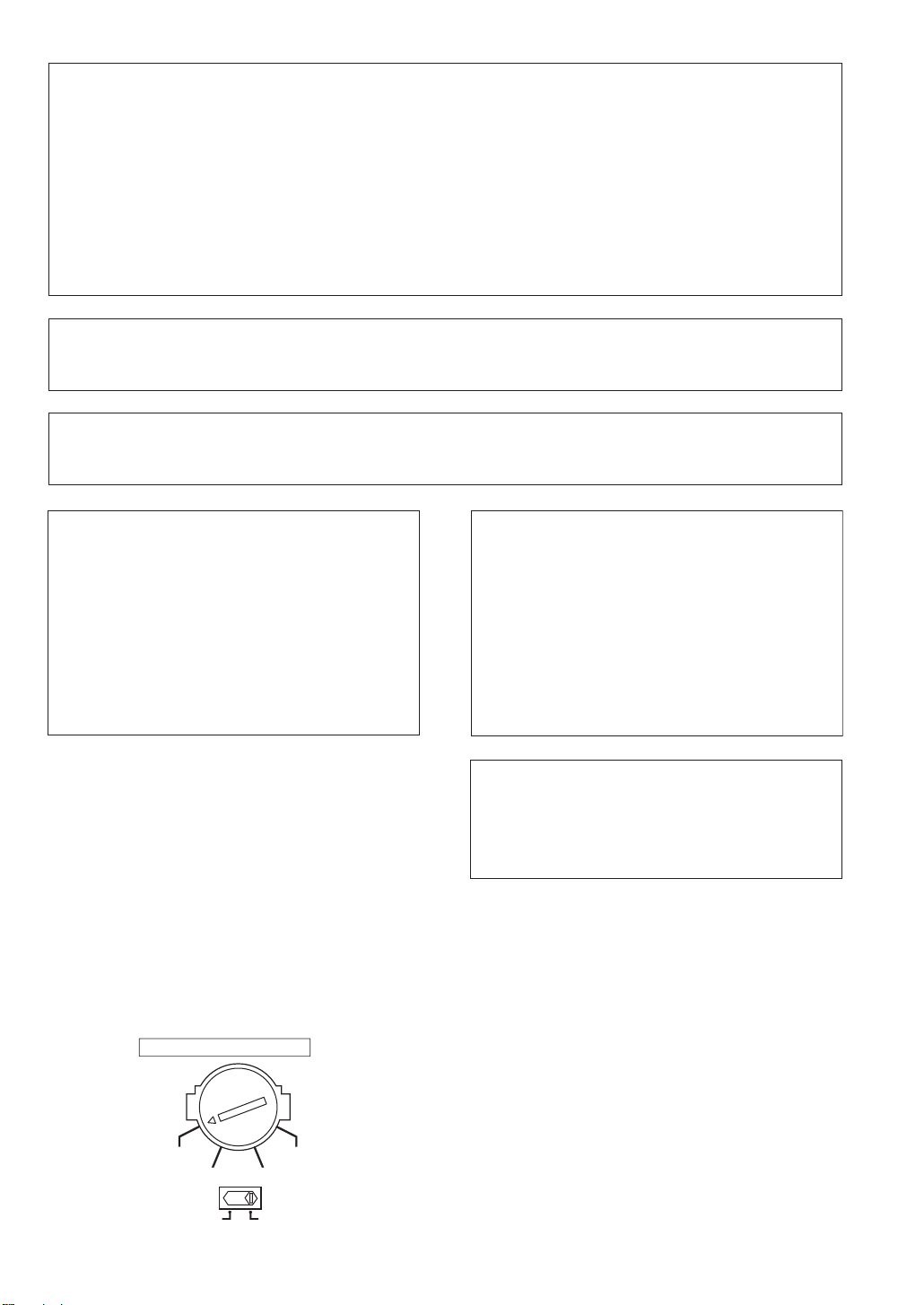
CAUTION
The STANDBY/ON switch on this unit will not
completely shut off all power from the AC outlet.
Since the power cord serves as the main disconnect
device for the unit, you will need to unplug it from
the AC outlet to shut down all power. Therefore,
make sure the unit has been installed so that the
power cord can be easily unplugged from the AC
outlet in case of an accident. To avoid fire hazard,
the power cord should also be unplugged from the
AC outlet when left unused for a long period of time
(for example, when on vacation).
If the AC plug of this unit does not match the AC
outlet you want to use, the plug must be removed
and appropriate one fitted. Replacement and
mounting of an AC plug on the power supply cord of
this unit should be performed only by qualified
service personnel. If connected to an AC outlet, the
cut-off plug can cause severe electrical shock. Make
sure it is properly disposed of after removal.
The equipment should be disconnected by removing
the mains plug from the wall socket when left
unused for a long period of time (for example, when
on vacation).
D3-4-2-2-1a_A_En
TWO VOLTAGE SELECTORS
230-
240 V
120- 127 V
110 V
220 V
220V
230-240V
110 V
120-127V
Voltage selector
You can find the voltage selector switch on the rear
panel of multi-voltage models.
The factory setting for the voltage selector is 220V.
Please set it to the correct voltage for your country
or region.
• Saudi Arabia operates on 127V and 220V mains
voltage. Please set to the correct voltage before using.
• For Taiwan, please set to 110V before using.
• For Mexico, please set to 120-127V before using.
Before changing the voltage, disconnect the AC power
cord. Use a medium size screwdriver to change the
voltage selector switch.
D3-4-2-1-5_En
NOTE: This equipment has been tested and found to comply with the limits for a Class B digital device, pursuant to
Part 15 of the FCC Rules. These limits are designed to provide reasonable protection against harmful interference in
a residential installation. This equipment generates, uses, and can radiate radio frequency energy and, if not
installed and used in accordance with the instructions, may cause harmful interference to radio communications.
However, there is no guarantee that interference will not occur in a particular installation. If this equipment does
cause harmful interference to radio or television reception, which can be determined by turning the equipment off
and on, the user is encouraged to try to correct the interference by one or more of the following measures:
– Reorient or relocate the receiving antenna.
– Increase the separation between the equipment and receiver.
– Connect the equipment into an outlet on a circuit different from that to which the receiver is connected.
– Consult the dealer or an experienced radio/TV technician for help.
D8-10-1-2_En
Information to User
Alteration or modifications carried out without appropriate authorization may invalidate the user’s right to operate
the equipment.
D8-10-2_En
CAUTION: This product satisfies FCC regulations when shielded cables and connectors are used to connect the
unit to other equipment. To prevent electromagnetic interference with electric appliances such as radios and
televisions, use shielded cables and connectors for connections.
D8-10-3a_En
This product is for general household purposes. Any
failure due to use for other than household purposes
(such as long-term use for business purposes in a
restaurant or use in a car or ship) and which
requires repair will be charged for even during the
warranty period.
K041_En
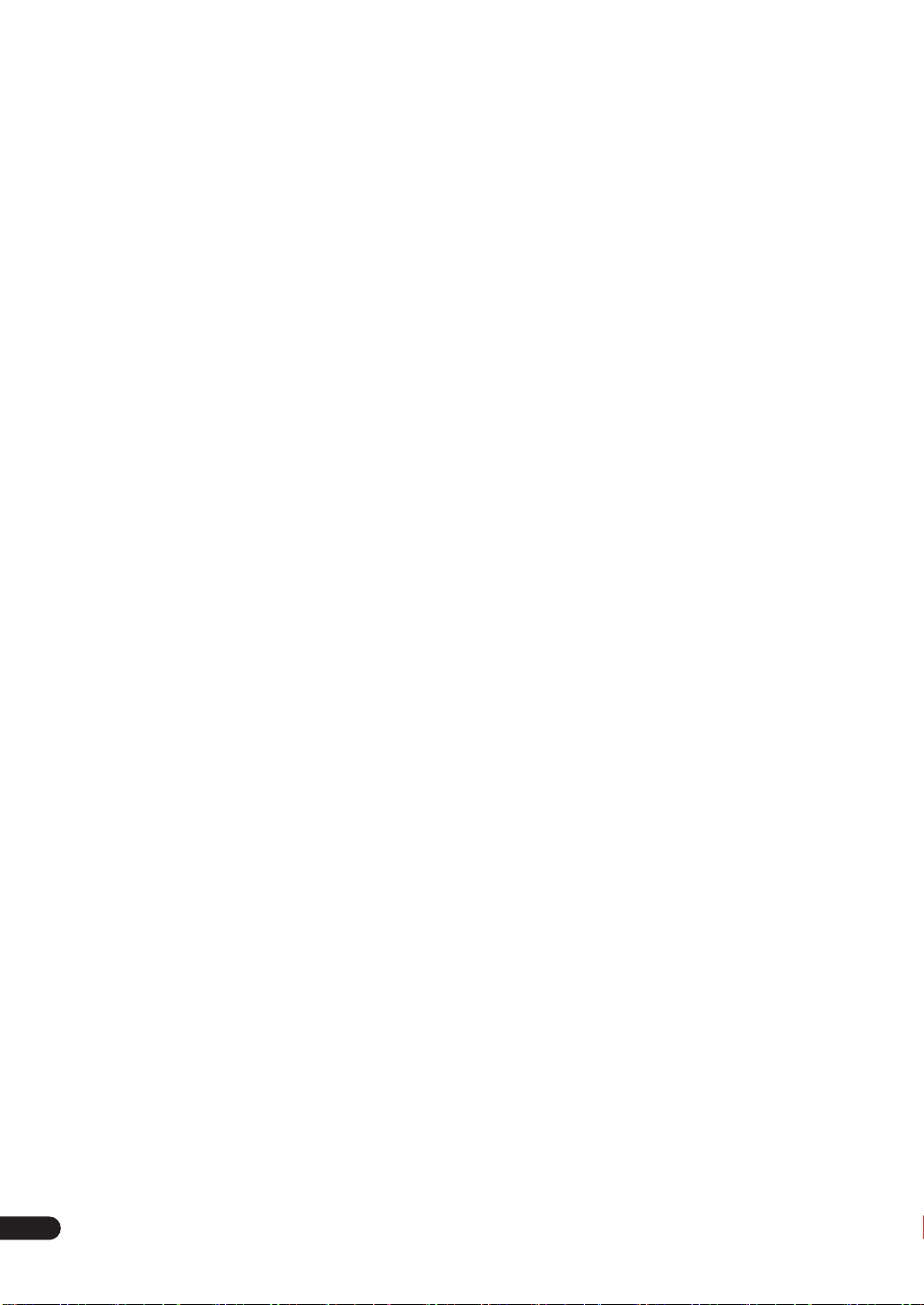
4
En
Contents
01 Before you start
Features . . . . . . . . . . . . . . . . . . . . . . . . . . . . . . . . . . . . . . 6
Checking what’s in the box. . . . . . . . . . . . . . . . . . . . . . . 6
Installing the receiver . . . . . . . . . . . . . . . . . . . . . . . . . . . 7
Using the remote control . . . . . . . . . . . . . . . . . . . . . . . .7
Loading the batteries . . . . . . . . . . . . . . . . . . . . . . . . . .7
Operating range of remote control unit . . . . . . . . . . . 7
02 5 minute guide
Introduction to home theater . . . . . . . . . . . . . . . . . . . . . 8
Listening to Surround Sound . . . . . . . . . . . . . . . . . . . . . 8
Automatically setting up for surround sound
(MCACC). . . . . . . . . . . . . . . . . . . . . . . . . . . . . . . . . . . . . 11
Other problems when using the Auto MCACC
Setup . . . . . . . . . . . . . . . . . . . . . . . . . . . . . . . . . . . . . . 13
Checking the settings on your DVD (or other)
player. . . . . . . . . . . . . . . . . . . . . . . . . . . . . . . . . . . . . . . . 13
Playing a source. . . . . . . . . . . . . . . . . . . . . . . . . . . . . . . 13
03 Connecting up
About cable types . . . . . . . . . . . . . . . . . . . . . . . . . . . . . 14
Analog audio cables . . . . . . . . . . . . . . . . . . . . . . . . . . 14
Digital audio cables . . . . . . . . . . . . . . . . . . . . . . . . . . 14
Video cables. . . . . . . . . . . . . . . . . . . . . . . . . . . . . . . . . 14
When making cable connections . . . . . . . . . . . . . . . 15
About the RS-232C connector . . . . . . . . . . . . . . . . . . .15
About the video converter . . . . . . . . . . . . . . . . . . . . . . . 15
Connecting digital audio components. . . . . . . . . . . . . 16
Connecting analog audio components . . . . . . . . . . . . 17
Connecting multichannel analog components . . . . . 17
Connecting video components. . . . . . . . . . . . . . . . . . . 18
Connecting to the front panel video terminal. . . . . . 18
Connecting antennas . . . . . . . . . . . . . . . . . . . . . . . . . . 19
FM wire antenna . . . . . . . . . . . . . . . . . . . . . . . . . . . . . 19
AM loop antenna. . . . . . . . . . . . . . . . . . . . . . . . . . . . . 19
Using an external antenna to improve FM
reception . . . . . . . . . . . . . . . . . . . . . . . . . . . . . . . . . . . 19
Connecting the speakers . . . . . . . . . . . . . . . . . . . . . . . 21
Speaker terminals . . . . . . . . . . . . . . . . . . . . . . . . . . . .22
Hints on speaker placement . . . . . . . . . . . . . . . . . . .22
AC power cord . . . . . . . . . . . . . . . . . . . . . . . . . . . . . . . . 23
Operating other Pioneer components . . . . . . . . . . . . . 23
04 Controls and displays
Front panel . . . . . . . . . . . . . . . . . . . . . . . . . . . . . . . . . . . 24
Display . . . . . . . . . . . . . . . . . . . . . . . . . . . . . . . . . . . . . . 26
Remote control. . . . . . . . . . . . . . . . . . . . . . . . . . . . . . . . 27
05 Listening to your system
Auto playback . . . . . . . . . . . . . . . . . . . . . . . . . . . . . . . . 30
Listening in surround sound . . . . . . . . . . . . . . . . . . . . 30
Standard surround sound . . . . . . . . . . . . . . . . . . . . . 30
Using the Home THX modes. . . . . . . . . . . . . . . . . . . 31
Using the Advanced surround effects . . . . . . . . . . . 31
Dolby Pro Logic IIx Music settings . . . . . . . . . . . . . . 32
Neo:6 Music settings . . . . . . . . . . . . . . . . . . . . . . . . . 32
Listening in stereo. . . . . . . . . . . . . . . . . . . . . . . . . . . . . 32
Listening with Acoustic Calibration EQ . . . . . . . . . . . 33
Choosing the input signal . . . . . . . . . . . . . . . . . . . . . . 33
Using the surround back channel
(Extended mode) . . . . . . . . . . . . . . . . . . . . . . . . . . . . . . 34
Using the Virtual Surround Back mode
(VirtualSB) . . . . . . . . . . . . . . . . . . . . . . . . . . . . . . . . . . . 35
Using Loudness and Midnight listening. . . . . . . . . . . 36
Enhancing dialog . . . . . . . . . . . . . . . . . . . . . . . . . . . . . 36
Using the tone controls . . . . . . . . . . . . . . . . . . . . . . . . 36
Playing other sources. . . . . . . . . . . . . . . . . . . . . . . . . . 37
Selecting the multichannel analog inputs . . . . . . . . . 37
Using the sleep timer . . . . . . . . . . . . . . . . . . . . . . . . . . 37
06 The System Setup menu
Making receiver settings from the System Setup
menu . . . . . . . . . . . . . . . . . . . . . . . . . . . . . . . . . . . . . . . 38
Surround back speaker setting . . . . . . . . . . . . . . . . . . 38
Manual MCACC speaker setup . . . . . . . . . . . . . . . . . . 39
Fine Channel Level . . . . . . . . . . . . . . . . . . . . . . . . . . . 40
Fine Channel Distance. . . . . . . . . . . . . . . . . . . . . . . . 40
Acoustic Calibration EQ. . . . . . . . . . . . . . . . . . . . . . . 41
Manual speaker setup . . . . . . . . . . . . . . . . . . . . . . . . . 43
Speaker Setting . . . . . . . . . . . . . . . . . . . . . . . . . . . . . 44
Crossover Network . . . . . . . . . . . . . . . . . . . . . . . . . . . 45
Channel Level . . . . . . . . . . . . . . . . . . . . . . . . . . . . . . . 45
Speaker Distance . . . . . . . . . . . . . . . . . . . . . . . . . . . . 46
07 Using the tuner
Listening to the radio . . . . . . . . . . . . . . . . . . . . . . . . . . 47
Improving FM stereo sound. . . . . . . . . . . . . . . . . . . . 47
Tuning directly to a station . . . . . . . . . . . . . . . . . . . . 47
Saving station presets . . . . . . . . . . . . . . . . . . . . . . . . . 48
Naming station presets . . . . . . . . . . . . . . . . . . . . . . . 48
Listening to station presets . . . . . . . . . . . . . . . . . . . . 48
08 Making recordings
Making an audio or a video recording . . . . . . . . . . . . 49
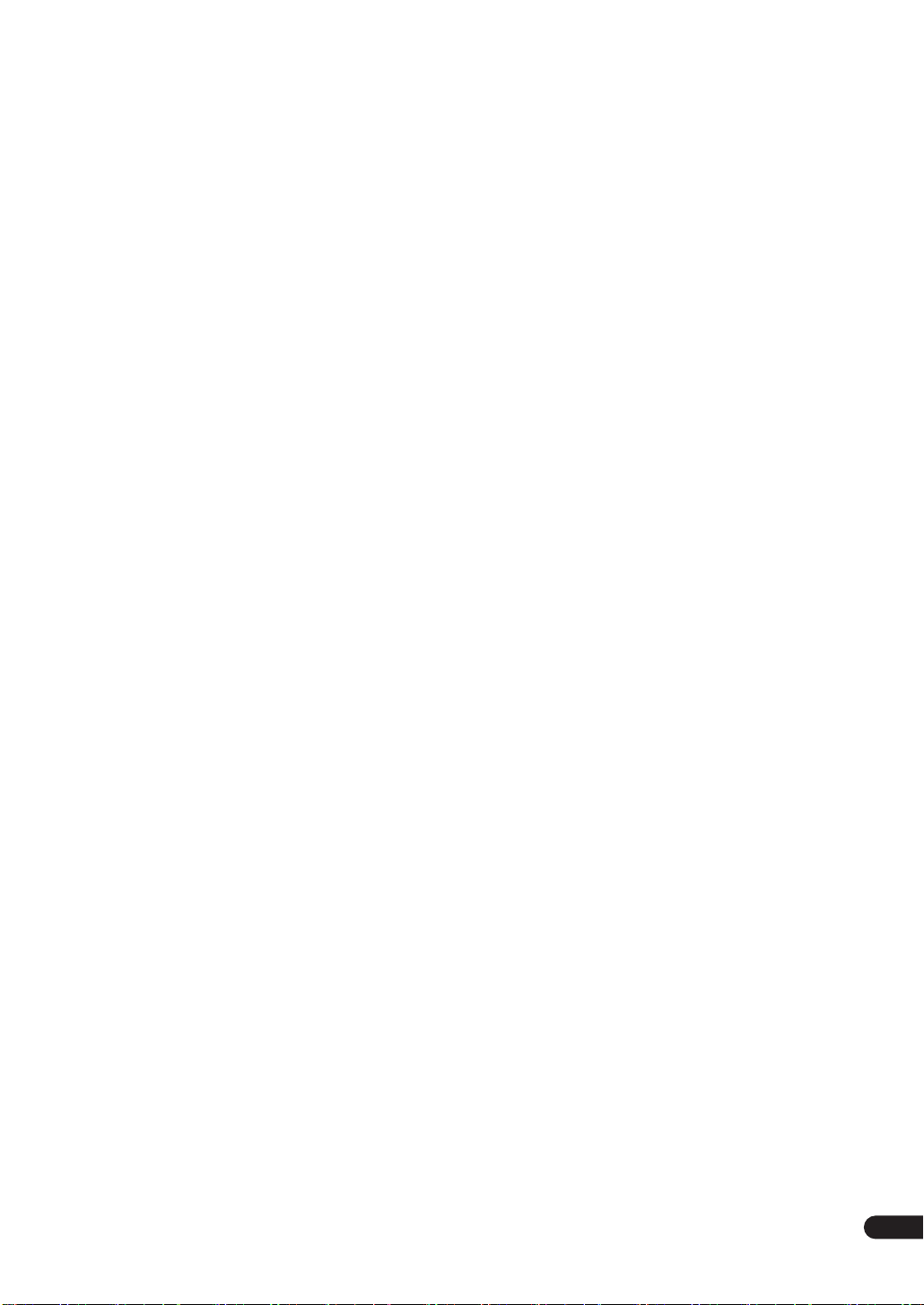
5
En
09 Controlling the rest of your system
Setting the remote to control other components . . . . 50
Selecting preset codes directly . . . . . . . . . . . . . . . . . . 50
Programming signals from other remote controls. . . 51
Erasing one of the remote control button settings. . . 52
Erasing all of the remote control presets . . . . . . . . . . 52
Direct function . . . . . . . . . . . . . . . . . . . . . . . . . . . . . . . . 52
Confirming preset codes. . . . . . . . . . . . . . . . . . . . . . . . 52
Controls for TVs . . . . . . . . . . . . . . . . . . . . . . . . . . . . . . . 53
Controls for other components . . . . . . . . . . . . . . . . . . 54
10 Other connections
Second Zone speaker B setup . . . . . . . . . . . . . . . . . . . 55
Switching the speaker system . . . . . . . . . . . . . . . . . . 55
Bi-amping your front speakers . . . . . . . . . . . . . . . . . . . 56
Bi-wiring your speakers. . . . . . . . . . . . . . . . . . . . . . . . . 56
Connecting additional amplifiers. . . . . . . . . . . . . . . . . 57
Multi-room listening . . . . . . . . . . . . . . . . . . . . . . . . . . . 57
Making multi-room connections . . . . . . . . . . . . . . . . 57
Using the sub room controls . . . . . . . . . . . . . . . . . . . 58
Using the i.LINK interface. . . . . . . . . . . . . . . . . . . . . . . 59
About i.LINK. . . . . . . . . . . . . . . . . . . . . . . . . . . . . . . . . . 60
About PQLS rate control . . . . . . . . . . . . . . . . . . . . . . 60
Creating an i.LINK network . . . . . . . . . . . . . . . . . . . . 60
Switching components on and off using the
12 volt trigger . . . . . . . . . . . . . . . . . . . . . . . . . . . . . . . . . 61
Using this receiver with a Pioneer plasma display. . . 61
Using the SR+ mode with a Pioneer plasma
display. . . . . . . . . . . . . . . . . . . . . . . . . . . . . . . . . . . . . . . 62
11 Other Settings
The Input Assign menu . . . . . . . . . . . . . . . . . . . . . . . . 63
The Other Setup menu . . . . . . . . . . . . . . . . . . . . . . . . . 65
Dynamic Range Control Setup . . . . . . . . . . . . . . . . . 66
Dual Mono Setup . . . . . . . . . . . . . . . . . . . . . . . . . . . . 66
LFE Attenuator Setup. . . . . . . . . . . . . . . . . . . . . . . . . 66
SR+ Setup for Pioneer plasma displays . . . . . . . . . 67
Multi Room Setup . . . . . . . . . . . . . . . . . . . . . . . . . . . 67
12 Volt Trigger Setup . . . . . . . . . . . . . . . . . . . . . . . . . 68
SACD Gain Setup . . . . . . . . . . . . . . . . . . . . . . . . . . . . 68
12 Additional information
Troubleshooting . . . . . . . . . . . . . . . . . . . . . . . . . . . . . . 69
Power. . . . . . . . . . . . . . . . . . . . . . . . . . . . . . . . . . . . . . 69
No sound. . . . . . . . . . . . . . . . . . . . . . . . . . . . . . . . . . . 70
Other audio problems . . . . . . . . . . . . . . . . . . . . . . . . 71
Video . . . . . . . . . . . . . . . . . . . . . . . . . . . . . . . . . . . . . . 72
Settings . . . . . . . . . . . . . . . . . . . . . . . . . . . . . . . . . . . . 73
Display. . . . . . . . . . . . . . . . . . . . . . . . . . . . . . . . . . . . . 73
Remote control. . . . . . . . . . . . . . . . . . . . . . . . . . . . . . 74
i.LINK interface. . . . . . . . . . . . . . . . . . . . . . . . . . . . . . 75
i.LINK messages. . . . . . . . . . . . . . . . . . . . . . . . . . . . . 75
Resetting the main unit . . . . . . . . . . . . . . . . . . . . . . . . 76
Changing the frequency step. . . . . . . . . . . . . . . . . . . . 76
Switching the speaker impedance . . . . . . . . . . . . . . . 76
Changing the TV format setting. . . . . . . . . . . . . . . . . . 76
Surround sound formats . . . . . . . . . . . . . . . . . . . . . . . 77
Dolby . . . . . . . . . . . . . . . . . . . . . . . . . . . . . . . . . . . . . . 77
DTS . . . . . . . . . . . . . . . . . . . . . . . . . . . . . . . . . . . . . . . 77
About THX . . . . . . . . . . . . . . . . . . . . . . . . . . . . . . . . . . . 78
Specifications . . . . . . . . . . . . . . . . . . . . . . . . . . . . . . . . 79
Cleaning the unit. . . . . . . . . . . . . . . . . . . . . . . . . . . . . . 79
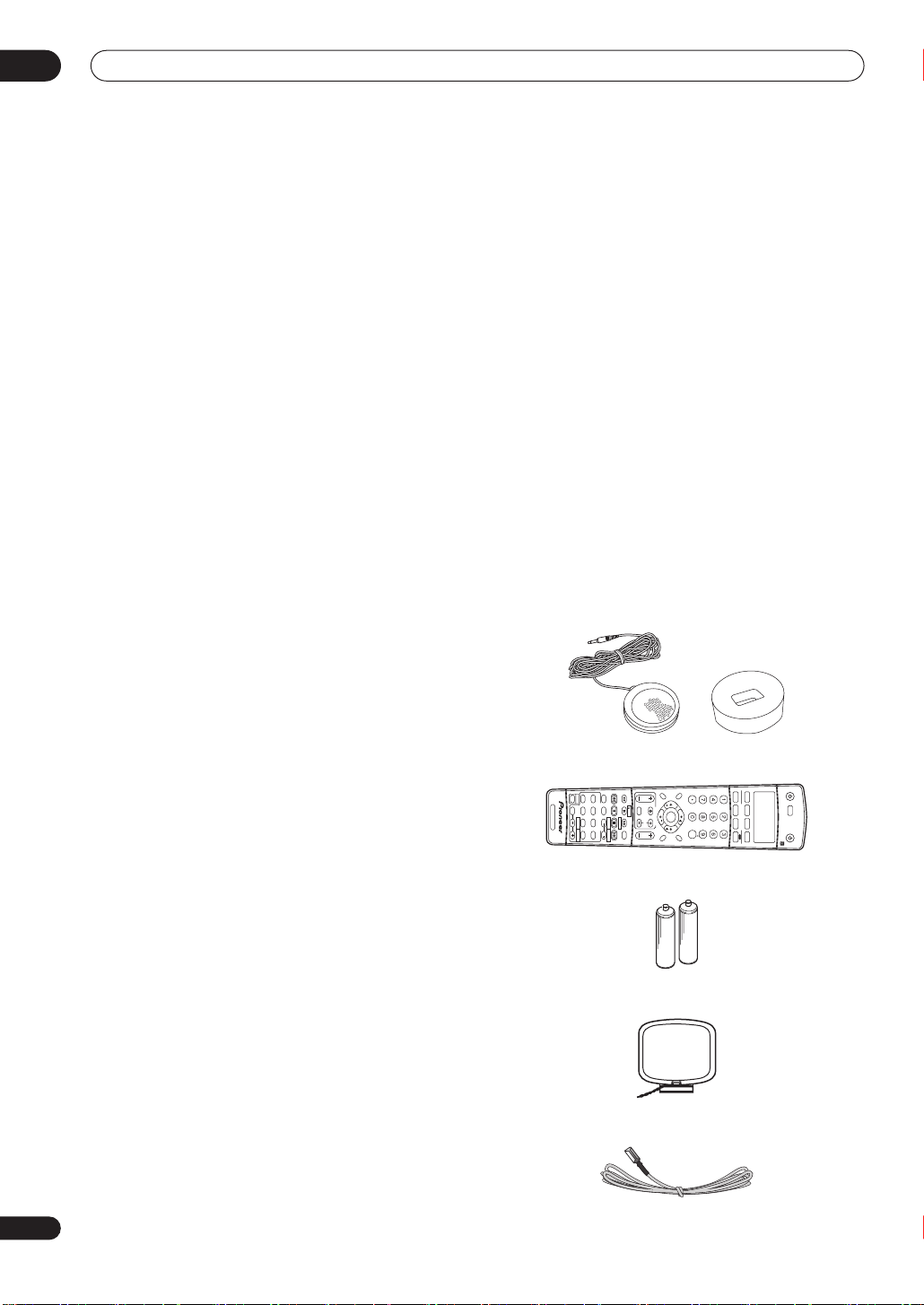
Before you start
01
6
En
Chapter 1:
Before you start
Features
• High quality MOSFET design
This receiver offers high-quality discrete MOSFET
configuration unique to Pioneer for low distortion, and
generates equal amplifier power to all channels,
eliminating the possibility of one channel dominating a
particular sound field.
• Easy setup using Multichannel Acoustic
Calibration (MCACC)
Setting up for home theater sound is as easy as
connecting your speakers, a DVD player or other source,
and your TV. The Auto Surround Setup provides a quick
but accurate surround sound setup, while for complete
surround sound control you still have access to the full
range of surround sound settings.
• THX Select certified design
This receiver bears the THX Select logo, which means it
has passed a rigorous series of quality and performance
tests covering every aspect of the product. This includes
testing of pre-amplifier and power amplifier performance
and operation, and hundreds of other parameters in both
the digital and analog domain, making your home
theater experience as faithful as possible to what the
director intended.
• Dolby Digital and DTS decoding, including Dolby
Digital EX, Dolby Pro Logic IIx, DTS 96/24 and DTS-ES
Dolby Digital and DTS decoding brings theater sound
right into your home with up to six channels of surround
sound, including a special LFE (Low Frequency Effects)
channel for deep, realistic sound effects.
The built-in Dolby Pro Logic IIx and DTS Neo:6 decoders
not only provide full surround sound decoding for Dolby
Surround sources, but will also generate convincing
surround sound for any stereo source.
Also, with the addition of a surround back speaker, you
can take advantage of the built-in Dolby Digital EX and
DTS-ES decoders for six-channel surround sound.
• Easy-to-use LCD remote control
The remote control gives you not only complete control
over every function of this receiver, but also over the main
functions for other components in your home theater
system. Using a system of preset codes, you can
program the remote to operate a wide range of other
equipment.
VSX-2014i-G model only:
• i.LINK
digital interface
The i.LINK interface makes it possible to connect this
receiver to i.LINK-equipped components, allowing you to
enjoy high sampling rate (up to 192kHz) PCM
multichannel digital audio from DVD-Audio and SACD
discs, as well as digital audio from DVD-Video, CD and
Video CD discs, all with a single cable.
• Seamless video conversion
With the Pioneer video converter, you can use a wide
range of cables interchangeably, giving you more
flexibility when making video connections.
Checking what’s in the box
Please check that you've received the following supplied
accessories:
• Setup microphone and stand
• Remote control unit
• AA/LR6 dry cell batteries x2
• AM loop antenna
• FM wire antenna
+
10
INPUT ATT FL DIMMER SR
DISC
RECEIVER
MULTI CONTROL
SOURCE
INPUT
SELECT
ENTER
TV CONTROL
RECEIVER CONTROL
SHIFT
VOL
DVD/LD TV/SAT DVR/VCR TV CONT
CD
TUNE
TUNE
ST ST
THX
SLEEP DIALOG E
AUTO SURR
STANDARD ADV.SURR STEREO
INPUT
SELECT
TV CH
DTV ON/OFF
TUNER
DISPLAY
MPX
AUDIO
CH RETURN
SUBTITLE
MIDNIGHT/
LOUDNESS
SIGNAL
SELECT
EFFECT
/CH SEL
ACOUSTIC
EQ
DTV INFOREC MUTE
TV VOL
CD-R/TAPE
TUNER RECEIVER
ENTER
REC STOP
HDD
CH
CH
DVD
D.ACCESS
TOP MENU
DTV MENU
CLASS
MENU
BAND
RETURN
GUIDE
T.EDIT
SYSTEM
SETUP
RECEIVER
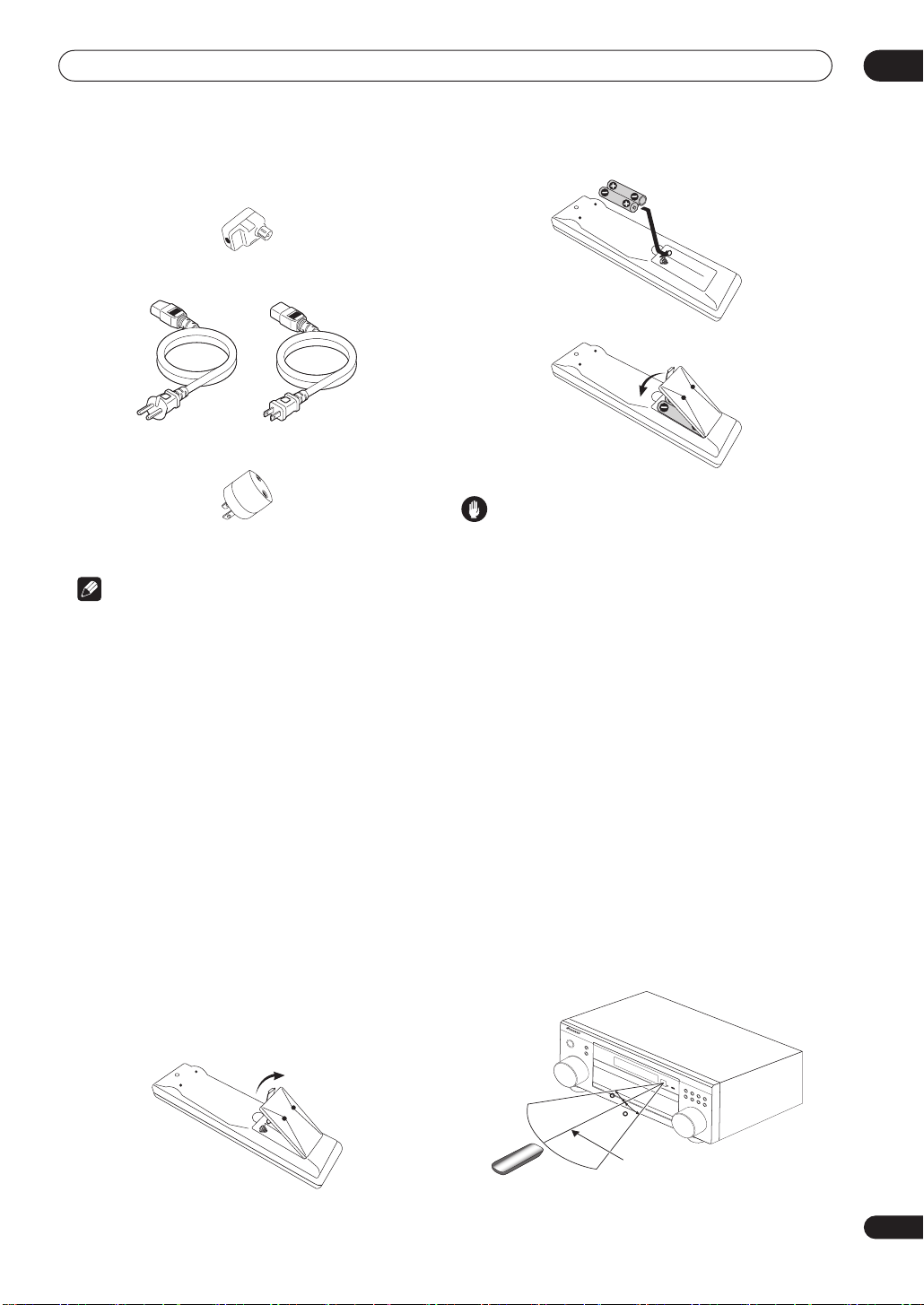
Before you start
01
7
En
• Antenna adapter
• Power cord
• Flat-bladed converter plug
• These operating instructions
Note
• The accessories will be different depending on the
country of purchase. Where two power cords are
included, make sure to use the cord appropriate for
your country or region.
Installing the
receiver
• When installing this unit, make sure to put it on a
level and stable surface.
Don’t install it on the following places:
– on a color TV (the screen may distort)
– near a cassette deck (or close to a device that gives off
a magnetic field). This may interfere with the sound.
– in direct sunlight
– in damp or wet areas
– in extremely hot or cold areas
– in places where there is vibration or other movement
– in places that are very dusty
– in places that have hot fumes or oils (such as a kitchen)
Using the remote control
Loading the batteries
Caution
Incorrect use of batteries may result in such hazards as
leakage and bursting. Observe the following precautions:
• Never use new and old batteries together.
• Insert the plus and minus sides of the batteries
properly according to the marks in the battery case.
• Batteries with the same shape may have different
voltages. Do not use different batteries together.
• When disposing of used batteries, please comply
with governmental regulations or environmental
public instruction’s rules that apply in your country or
area.
Operating range of remote control unit
The remote control may not work properly if:
• There are obstacles between the remote control and
the receiver's remote sensor.
• Direct sunlight or fluorescent light is shining onto the
remote sensor.
• The receiver is located near a device that is emitting
infrared rays.
• The receiver is operated simultaneously with another
infrared remote control unit.
MASTER VOLUME
D
V
D/
L
D
TV
/SAT D
VR/V
C
R
V
I
D
EO
1
C
D
C
D
-
R
/
TA
P
E
/
M
D
STAN
DBY/ON
MULTI JOG
TUN
ER
V
ID
EO
2
VSX
-
52T
X
AU
D
IO
/VID
EO MULT
I-
C
H
A
NNEL RE
C
EI
VER
LISTENING
MO
DE
SELECT
E
N
TER
30
30
7m
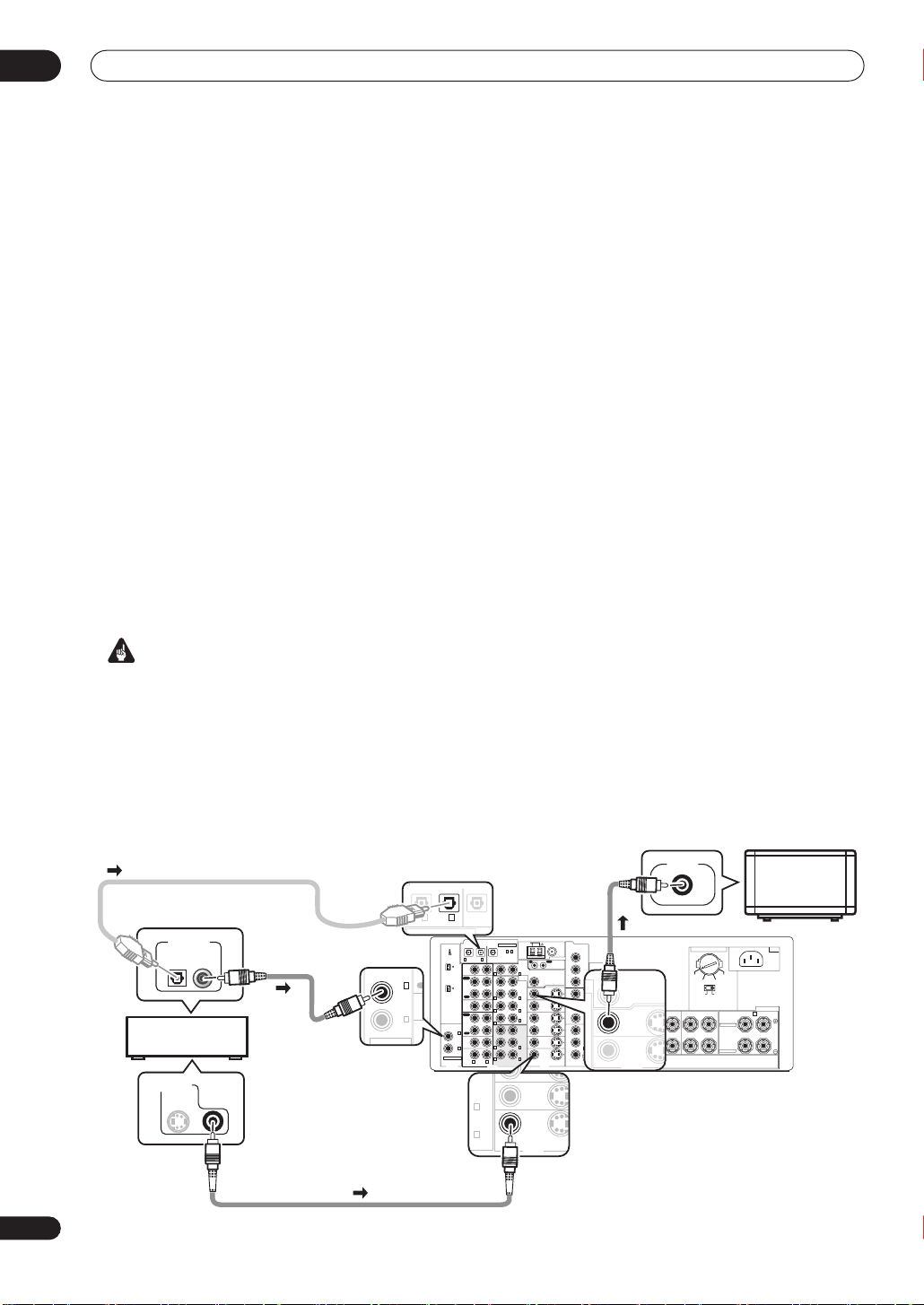
5 minute guide
02
8
En
Chapter 2:
5 minute guide
Introduction to home theater
You are probably used to using stereo equipment to listen to music, but may not be used to home theater systems that
give you many more options (such as surround sound) when listening to soundtracks.
Home theater refers to the use of multiple audio tracks to create a surround sound effect, making you feel like you're
in the middle of the action or concert. The surround sound you get from a home theater system depends not only on
the speakers you have set up in your room, but also on the source and the sound settings of the receiver.
DVD-Video has become the basic source material for home theater due to its size, quality, and ease of use. Depending
on the DVD, you can have up to seven different audio tracks coming from one disc, all of them being sent to different
speakers in your system. This is what creates a surround sound effect and gives you the feeling of ‘being there’.
This receiver will automatically decode Dolby Digital, DTS, or Dolby Surround DVD-Video discs, according to your
speaker setup. In most cases, you won’t have to make changes for realistic surround sound, but other possibilities (like
listening to a CD with multichannel surround sound) are explained in
Listening to your system
on page 30.
Listening to Surround Sound
This receiver was designed with the easiest possible setup in mind, so with the following quick setup guide, you should
have your system hooked up for surround sound in no time at all. In most cases, you can simply leave the receiver in
the default settings.
Note that the illustrations below show the VSX-2014i-G however, connections for the VSX-1014-S are
the same.
Important
• Before making or changing any connections, switch off the power and disconnect the power cord from the AC outlet.
1 Hook up your DVD player.
For surround sound, you’ll want to hook up using a digital connection from the DVD player to the receiver. You can do
this with either a coaxial (recommended), or an optical connection (you don’t need to connect both). If you hook up
using an optical cable, you should refer to
The Input Assign menu
on page 63 to assign the optical input to
DVD
.
Use a video cord to connect the video output on your DVD player to the receiver using the jacks shown below.
2 Hook up your TV.
Use a video cord to connect your receiver to the TV using the jacks as shown below.
ASSIGNABLE
CD
IN
IN
IN
IN
IN
IN
OUT
OUT
CD-R/
TAPE/MD
VIDEO1
DVR /
VCR
DVD/
LD
TV/
SAT
OUT
PRE
OUT
CEN-
TER
CEN-
TER
SUR-
ROUND
SUR-
ROUND
SUR-
ROUND
BACK
(
Single
)
FRONT
FRONT
SUBW.
SUBW.
MULTI CH IN
CONTROL
MULTI-ROOM & SOURCE
MONITOR
MONITOR
VIDEO1
DVR /
VCR
TV/
SAT
DVD/
LD
IN
IN
IN
VIDEO
COMPONENT
ASSIGNABLE
MULTI-
ROOM &
SOURCE
AUDIO
VIDEO S-VIDEO
RS - 232C
IN
IN
OUT
OUT
OUT
ANTENNA
AM LOOP
FM UNBAL 75Ω
MONITOR OUT
12V
TRIGGER
Y
Y
P
B
P
R
P
B
P
R
Y
P
B
P
R
1 2
2
IN
1
R L
R L
R L
R
R
L
L
R
R
L
L
PLAY
PLAY
REC
OUT
REC
IN
OUT
IR
IN
VIDEO
(
DC OUT12V/
100mA MAX
)
ASSIGNABLE
S400
S400
IN
(
DVD/
LD
)
IN
(
CD
)
DIGITAL
IN
(
CD-R/
TAPE/MD
)
IN OUT
DIGITAL
(
TV/SAT
)
4
3
2 1
1
4
SPEAKERS
AC IN
TWO VOLTAGE SELECTORS
230-240 V
120-127 V
110V
A B
RL RL
R
L
(
Single
)
FRONT CENTER SURROUND
SURROUND BACK /
SELECTABLE
SELECTABLE
220V
220V
230-240V
110V
120- 1 2 7 V
SUR-
ROUND
FRONT
VCR
TV/
SAT
DVD/
LD
IN
VIDEO
VIDEO S-VIDEO
IN
OUT
L
L
ASSIGNABLE
PRE
OUT
CEN-
TER
SUR-
ROUND
FRONT
MULTI-ROOM & SOURCE
MONITOR
MONITOR
VIDEO1
IN
OUT
OUT
IN
)
IN OUT
(
TV/SAT
)
2
1
S
IN
(
DVD/
LD
)
IN
(
CD
)
IN
OUT
DVD/
LD
TV/
SAT
4
3
REC
Optical cable
TV
DIGITAL OUT
VIDEO OUT
VIDEO IN
Coaxial
cable
Video cord
Video
cord
DVD player
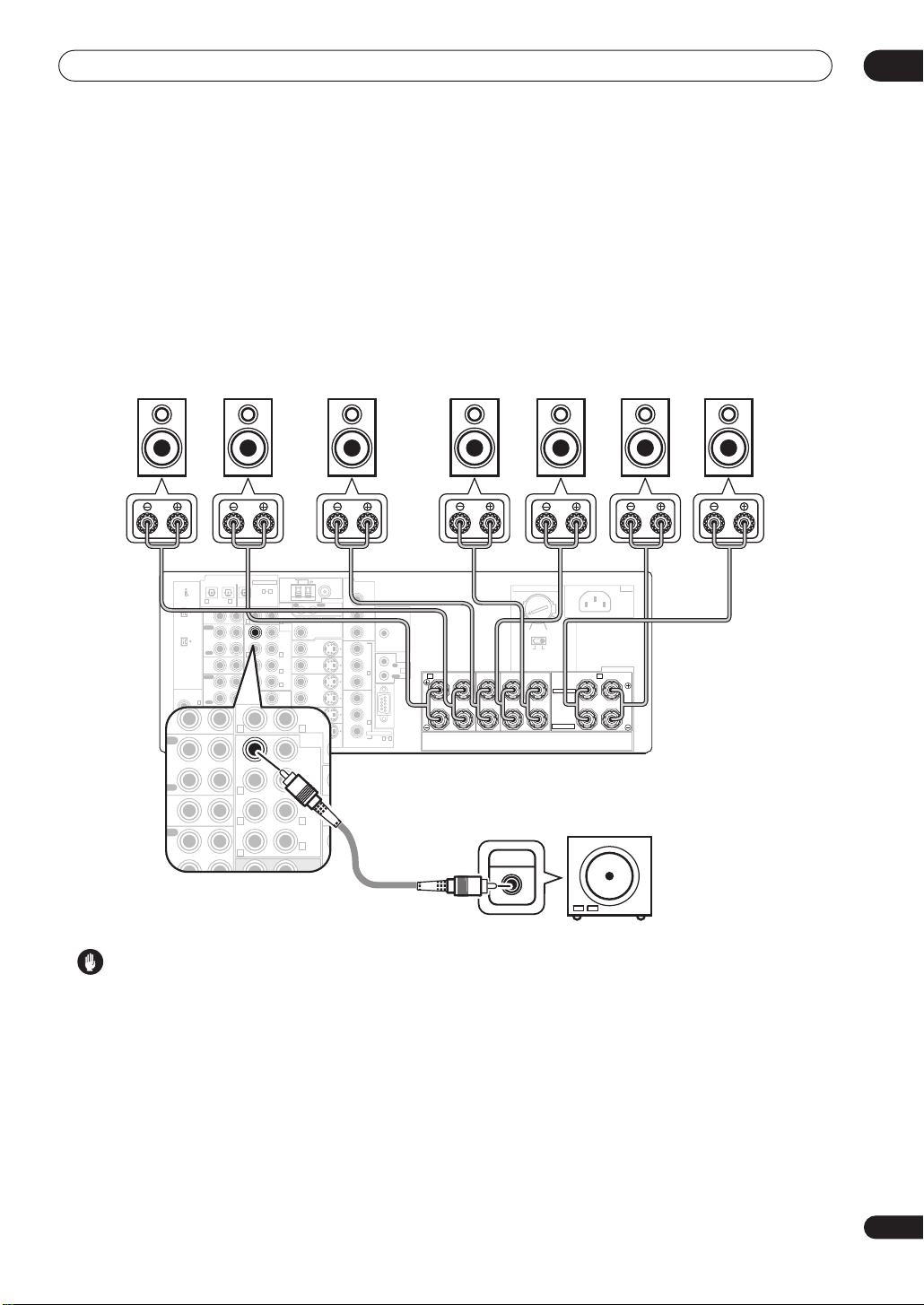
5 minute guide
02
9
En
3 Connect your speakers.
A complete setup of eight speakers (including the subwoofer) is shown here but everyone’s home setup will vary.
Simply connect the speakers you have in the manner shown below. The receiver will work with just two stereo speakers
(the front speakers in the diagram) but using at least three speakers is recommended, and a complete setup is best.
Make sure you connect the speaker on the right to the right terminal and the speaker on the left to the left terminal.
Also make sure the positive and negative (
+
/
–
) terminals on the receiver match those on the speakers. You can use
speakers with a nominal impedance between 6–16
Ω
(please see
Switching the speaker impedance
on page 76 if you
plan to use speakers with an impedance of less than 8
Ω
).
• If you only have one surround back speaker, hook it up to the surround back left (
Single
) terminal.
Caution
• These speaker terminals carry
HAZARDOUS LIVE
voltage
. To prevent the risk of electric shock when
connecting or disconnecting the speaker cables,
disconnect the power cord before touching any
uninsulated parts.
• Make sure that all the bare speaker wire is twisted
together and inserted fully into the speaker terminal.
Use good quality speaker wire to connect the
speakers to the receiver.
ASSIGNABLE
CD
IN
IN
IN
IN
IN
IN
OUT
OUT
CD-R/
TAPE/MD
VIDEO1
DVR /
VCR
DVD/
LD
TV/
SAT
OUT
PRE
OUT
CEN-
TER
CEN-
TER
SUR-
ROUND
SUR-
ROUND
SUR-
ROUND
BACK
(
Single
)
FRONT
FRONT
SUBW.
SUBW.
MULTI CH IN
CONTROL
MULTI-ROOM & SOURCE
MONITOR
MONITOR
VIDEO1
DVR /
VCR
TV/
SAT
DVD/
LD
IN
IN
IN
VIDEO
COMPONENT
ASSIGNABLE
MULTI-
ROOM &
SOURCE
AUDIO
VIDEO S-VIDEO
RS - 232C
IN
IN
OUT
OUT
OUT
ANTENNA
AM LOOP
FM UNBAL 75Ω
MONITOR OUT
12V
TRIGGER
Y
Y
P
B
P
R
P
B
P
R
Y
P
B
P
R
1 2
2
IN
1
R L
R L
R L
R
R
L
L
R
R
L
L
PLAY
PLAY
REC
OUT
REC
IN
OUT
IR
IN
VIDEO
(
DC OUT12V/
100mA MAX
)
ASSIGNABLE
S400
S400
IN
(
DVD/
LD
)
IN
(
CD
)
DIGITAL
IN
(
CD-R/
TAPE/MD
)
IN OUT
DIGITAL
(
TV/SAT
)
4
3
2 1
1
4
SPEAKERS
AC IN
TWO VOLTAGE SELECTORS
230-240 V
120-127 V
110V
A B
RL RL
RL
(
Single
)
FRONT CENTER SURROUND
SURROUND BACK /
SELECTABLE
SELECTABLE
220V
220V
230-240V
110V
120-127V
PRE
OUT
CEN-
TER
CEN-
SUR-
ROUND
SUR-
ROUND
BACK
(
Single
)
FRONT
SUBW.
M
R L
R L
R L
R
L
INPUT
Front speakers
LR C LSRS
Powered
subwoofer
SW
Surround speakers
SBL SBR
Surround back speakers
Center speaker
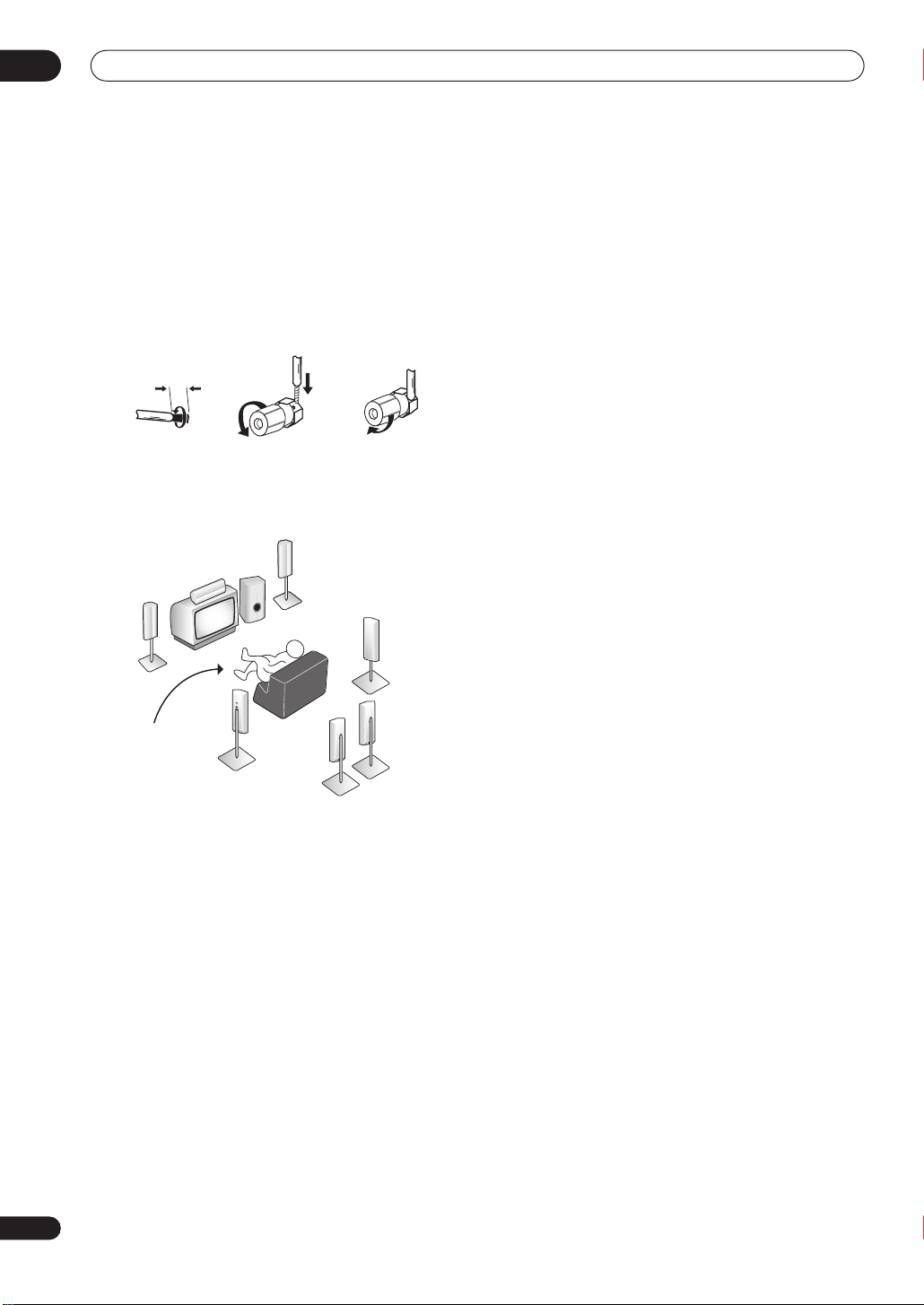
5 minute guide
02
10
En
Make sure that the speaker cable you’re going to use is
properly prepared with about 10 mm of insulator stripped
from each wire, and the exposed wire strands twisted
together (
fig. A
).
To connect a terminal, unscrew the terminal a few turns
until there is enough space to insert the exposed wire
(
fig. B
). Once the wire is in position, tighten the terminal
until the wire is firmly clamped (
fig. C
).
Where you place the speakers will have a big effect on the
sound. Place your speakers as shown below for the best
surround sound effect. See
Hints on speaker placement
on page 22 for more on this.
4 Plug in the receiver and switch it on, followed by
your DVD player, your subwoofer and the TV.
Make sure you’ve set the video input on your TV to this
receiver. Check the manual that came with the TV if you
don’t know how to do this.
5 Use the on-screen automatic MCACC setup to set
up your system.
See
Automatically setting up for surround sound
(MCACC)
on the next page for more on this.
6 Play a DVD, and adjust the volume to your liking.
Make sure that
DVD/LD
is showing in the receiver’s
display, indicating that the DVD input is selected. If it
isn’t, press
DVD/LD
on the remote control to set the
receiver to the DVD input.
In addition to the basic playback explained in
Playing a
source
on page 13, there are several other sound options
you can select. See
Listening to your system
on page 30
for more on this. See also
Making receiver settings from
the System Setup menu
on page 38 for more setup
options.
• If you’re not familiar with the proper DVD settings,
refer to
Checking the settings on your DVD (or other)
player
on page 13.
10mm
fig. A fig. B fig. C
Front
speaker
(L)
Surround
speaker (LS)
Surround
speaker (RS)
Surround back
speaker (SBL)
Surround
back
speaker (SBR)
Center
speaker
(C)
Subwoofer (SW)
Listening
position
Front
speaker
(R)
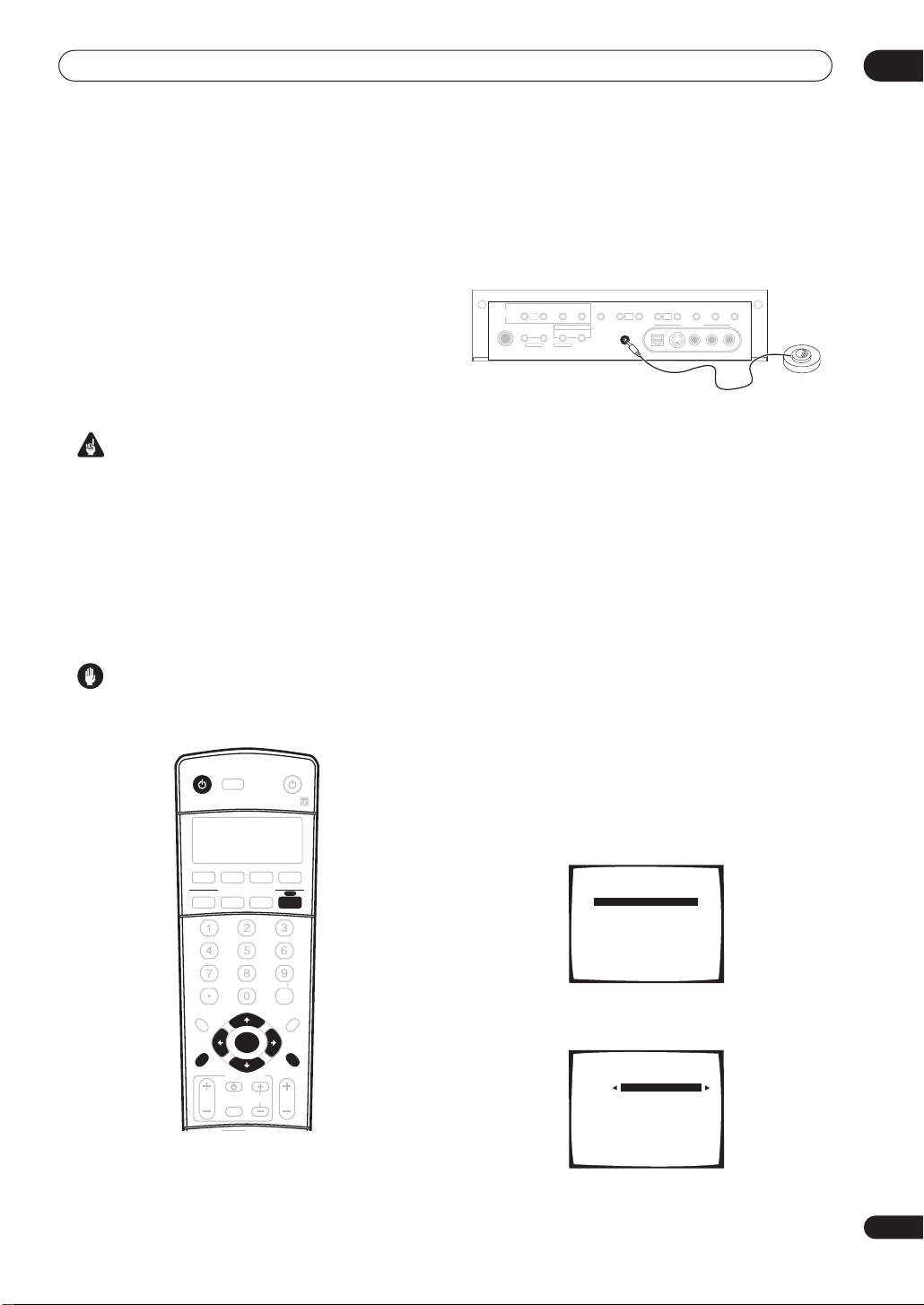
5 minute guide
02
11
En
Automatically setting up for
surround sound (MCACC)
The Auto MCACC Setup measures the acoustic
characteristics of your listening area, taking into account
ambient noise, speaker size and distance, and tests for
both channel delay and channel level. After you have set
up the microphone provided with your system, the
receiver uses the information from a series of test tones
to optimize the speaker settings and equalization for your
particular room.
Make sure you do this before moving on to
Playing a
source
on page 13.
Important
• Make sure the microphone and speakers are not
moved during the Auto MCACC Setup.
• Using the Auto MCACC Setup will overwrite any
existing speaker settings in the receiver.
• Before using the Auto MCACC Setup the
headphones should be disconnected and
MULTI CH
IN
switched off.
• The receiver will automatically exit the current screen
after three minutes of inactivity.
Caution
• The test tones used in the Auto MCACC Setup are
output at high volume.
1 Switch on the receiver and your TV.
2 Connect the microphone to the MCACC SETUP
MIC jack on the front panel.
Make sure there are no obstacles between the speakers
and the microphone.
Note that the illustration above shows the VSX-2014i-G
however, connection for the VSX-1014-S is the same.
• Place the microphone on the supplied microphone
stand (shown above) for the best results with the
Auto MCACC Setup.
If you have a tripod, use it to place the microphone so that
it’s about ear level at your normal listening position.
Otherwise, place the microphone at ear level using a
table or a chair.
3 Press RECEIVER on the remote control, then press
the SYSTEM SETUP button.
An on-screen display (OSD) appears on your TV. Use the
///
buttons and
ENTER
on the remote control to
navigate through the screens and select menu items.
Press
RETURN
to exit the current menu.
• Press
SYSTEM SETUP
at any time to exit the System
Setup menu.
•
VSX-1014-S only
– If you find picture distortion, or the
OSD doesn’t appear, see
Changing the TV format
setting
on page 76 and make sure the setting is
correct for your country or region.
4 Select ‘AUTO MCACC’ from the System Setup
menu then press ENTER.
5 Make sure ‘Normal (SB)’ is selected then press
ENTER.
+
10
INPUT ATT FL DIMMER SR
DISC
RECEIVER
MULTI CONTROL
SOURCE
INPUT
SELECT
ENTER
TV CONTROL
VOL
DVD/LD T V/SAT DVR/VCR TV CONT
CD
ST ST
INPUT
SELECT
TV CH
TV VOL
CD-R/TAPE
TUNER RECEIVER
ENTER
D.ACCESS
TOP MENU
DTV MENU
CLASS
MENU
BAND
RETURN
GUIDE
T.EDIT
SYSTEM
SETUP
TUNE
TUNE
PHONES
TUNER
CONTROL
TUNER
EDIT
SYSTEM
SETUP
RETURN CONTROL ON/OFF
MCACC
SETUP MIC
DIGITAL IN S
-
VIDEO VIDEO
VIDEO2 INPUT
AUDIOLR
MULTI ROOM
MULTI JOG MULTI JOG
TUNING/
STATION
BAND MPX TONE
ACOUSTIC
EQ
i.LINK
SELECT
MULTI CH
IN
SIGNAL
SELECT
EXTENDED
MODE
SPEAKERS
MIDNIGHT/
LOUDNESS
MULTI
JOG
MULTI
JOG
MULTI
JOG
PHONES
TUNER
CONTROL
TUNER
EDIT
SYSTEM
SETUP
RETURN CONTROL ON/OFF
MCACC
SETUP MIC
DIGITAL IN S
-
VIDEO VIDEO
VIDEO2 INPUT
AUDIOLR
MULTI ROOM
MULTI JOG MULTI JOG
TUNING/
STATION
BAND MPX TONE
ACOUSTIC
EQ
i.LINK
SELECT
MULTI CH
IN
SIGNAL
SELECT
EXTENDED
MODE
SPEAKERS
MIDNIGHT/
LOUDNESS
MULTI
JOG
MULTI
JOG
MULTI
JOG
System Setup
[ 1. Surr Back System ]
[ 2. AUTO MCACC ]
[ 3. MANUAL MCACC ]
[ 4. Manual SP Setup ]
[ 5. Input Assign ]
[ 6. Other Setup ]
Enter : Select
Return : Exit
2. AUTO MCACC
Surround Back Output
[ Normal (SB) ]
Enter : Start
Return : Cancel
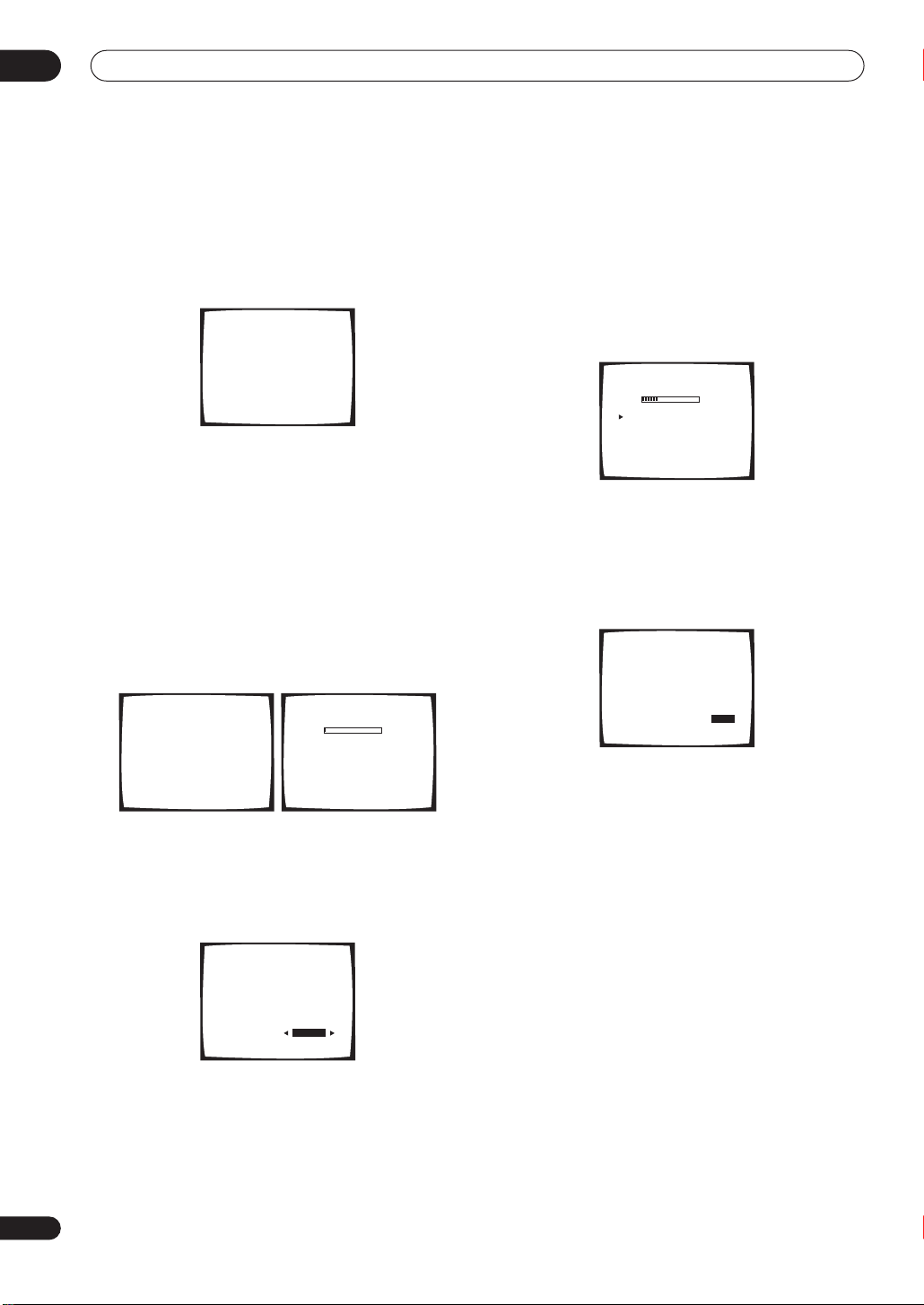
5 minute guide
02
12
En
• If you are planning on bi-amping your front speakers,
or setting up a separate speaker system in another
room, read through
Surround back speaker setting
on
page 38 and make sure to connect your speakers as
necessary before continuing to step 6.
6 Follow the instructions on-screen.
• Make sure the microphone is connected.
• If you’re using a subwoofer, it is automatically
detected every time you switch on the system. Make
sure it is on and the volume is turned up.
• See below for notes regarding high background
noise levels and other possible interference.
7 Wait for the Auto MCACC Setup to finish
outputting test tones.
A progress report is displayed on-screen while the
receiver outputs test tones to determine the speakers
present in your setup. Try to be as quiet as possible while
it’s doing this.
• Do not adjust the volume during the test tones. This
may result in incorrect speaker settings.
8 Confirm the speaker configuration in the OSD.
The configuration shown on-screen should reflect the
actual speakers you have.
If the speaker configuration displayed isn’t correct, use
the
/
(cursor up/down) buttons to select the speaker
and
/
(cursor left/right) to change the setting (and
number for surround back). When you’re finished, go to
the next step.
If you see an error message (
ERR
) in the right side
column, there may be a problem with the speaker
connection. If selecting
RETRY
doesn’t fix the problem,
turn off the power and check the speaker connections.
9 Make sure ‘OK’ is selected, then press ENTER.
A progress report is displayed on-screen while the
receiver outputs more test tones to determine the
optimum receiver settings for channel level, speaker
distance, and Acoustic Calibration EQ.
Again, try to be as quiet as possible while this is
happening. It may take 3–8 minutes.
10 The Auto MCACC Setup has finished! Select
‘Skip’ to go back to the System Setup menu.
The MCACC indicator on the front panel will light to show
the surround settings are complete.
The settings made in the Auto MCACC Setup should give
you excellent surround sound from your system, but it is
also possible to adjust these settings manually using the
System Setup menu (see page 38).
• If you are using THX Certified speakers, confirm that
all speakers are set to
SMALL
in
Speaker Setting
on
page 44, and that the
Crossover Network
on page 45
is set to
80Hz
.
You can also choose to view the settings by selecting
individual parameters from the
Analyzed Data Check
screen:
•
Speaker Setting
– The size and number of speakers
you’ve connected (see page 44 for more on this)
•
Speaker Distance
– The distance of your speakers
from the listening position (see page 46 for more on
this)
•
Channel Level
– The overall balance of your speaker
system (see page 45 for more on this)
•
Acoustic Cal EQ
– Adjustments to the frequency
balance of your speaker system based on the
acoustic characteristics of your room (see page 41
for more on this)
2. AUTO MCACC
• Set microphone
• Turn on Sub Woofer
Return : Cancel
2. AUTO MCACC
Please wait
Caution!!
Test tone is
output loudly.
Return:Cancel
2. AUTO MCACC
Now Analyzing
•••
Environment Check
Ambient Noise [ ]
Microphone [ ]
Speaker YES/NO [ ]
Return:Cancel
2. AUTO MCACC
Check!!!
Front [ YES ]
Center [ YES ]
Surround [ YES ]
Surr Back [ YES
X
2]
Sub Woofer [ YES ]
[ OK ]
2. AUTO MCACC
Now Analyzing
•••
Surround Analyzing
Speaker System [ ]
Speaker Distance [ ]
Channel Level [ ]
Acoustic Cal EQ [ ]
Return:Cancel
2. AUTO MCACC
Analyzed Data Check
[a.Speaker Setting ]
[b.Speaker Distance ]
[c.Channel Level ]
[d.Acoustic Cal EQ ]
[ Skip ]
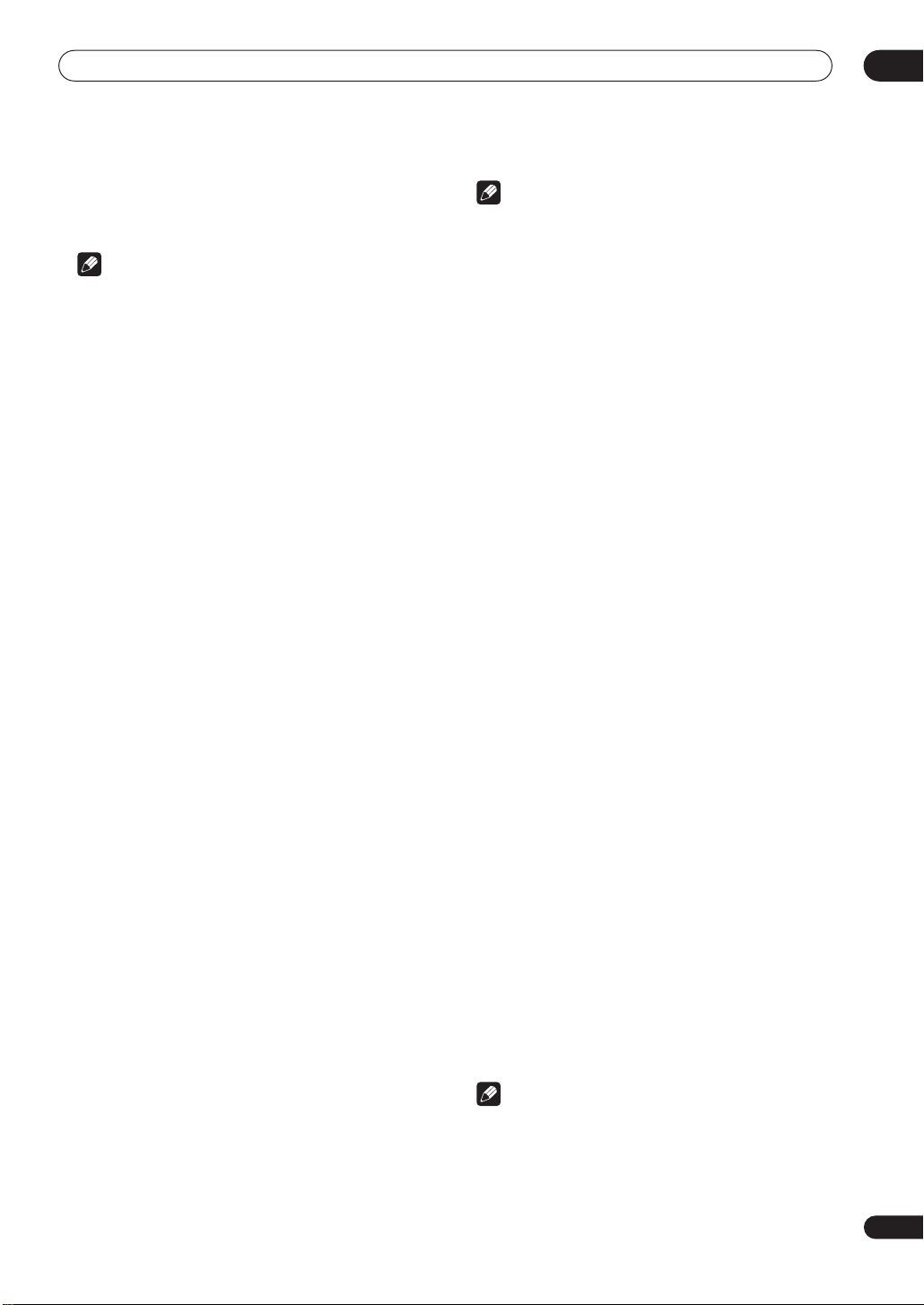
5 minute guide
02
13
En
Press
RETURN
after you have finished checking each
screen. When you’re finished, select
Skip
to go back to
the System Setup menu.
Note
• If you leave an error message on the screen for over
three minutes, or if you cancel the Auto MCACC
Setup at any time, the receiver automatically exits
and no settings will be made.
• Depending on the characteristics of your room,
sometimes identical speakers with cone sizes of
around 12cm will end up with different size settings.
You can correct the setting manually using the
Manual speaker setup
on page 43.
• The subwoofer distance setting may be farther than
the actual distance from the listening position. This
setting should be accurate (taking delay and room
characteristics into account) and generally does not
need to be changed.
• Remember to disconnect the microphone after
you’ve finished the Auto MCACC Setup.
Other problems when using the Auto MCACC
Setup
If the room environment is not optimal for the Auto
MCACC Setup (too much background noise, echo off the
walls, obstacles blocking the speakers from the
microphone) the final settings may be incorrect. Check
for household appliances (air conditioner, fridge, fan,
etc.), that may be affecting the environment and switch
them off if necessary. If there are any instructions
showing in the front panel display, please follow them.
• Some older TVs may interfere with the operation of
the microphone. If this seems to be happening,
switch off the TV when doing the Auto MCACC Setup.
Checking the settings on your DVD
(or other) player
Before continuing, you may want to check the digital
audio output settings on your DVD player and digital
satellite receiver.
• Check that your DVD player/satellite receiver is
set to output Dolby Digital, DTS and 88.2/96kHz PCM
(2 channel) audio.
If there is an option for MPEG audio, set this to convert
the MPEG audio to PCM.
If you connected the multichannel analog outputs of the
player to this receiver, make sure that the player is set to
output multichannel analog audio.
Note
• Depending on your DVD player or source discs, you
may only get digital 2 channel stereo and analog
sound. In this case, the receiver must be set to a
multichannel listening mode (see
Listening in
surround sound
on page 30 if you need to do this) if
you want multichannel surround sound.
Playing a source
Here are the basic instructions for playing a source (such
as a DVD disc) with your home theater system.
1 Turn on the power of the playback component
(for example a DVD player), your TV and subwoofer
(if you have one).
• If your source is the TV’s built-in tuner, then switch to
the channel you want to watch, otherwise make sure
that the TV’s video input is set to this receiver. (For
example, if you connected this receiver to the
VIDEO
1
jacks on your TV, make sure that the
VIDEO 1
input
is now selected.)
2 If the receiver isn’t already on, press
RECEIVER
to switch it on.
3 Change the receiver input to the source you
want to play.
You can use the front panel input select buttons or the
dedicated
MULTI CONTROL
buttons on the remote
control.
4 Press AUTO SURR (remote control) and start
playback of the DVD (or other component).
If you’re playing a Dolby Digital or DTS surround sound
DVD disc, you should hear surround sound. If you are
playing a stereo source, you will only hear sound from the
front left/right speakers in the default listening mode.
• See also
Listening to your system
on page 30 for
more information on different ways of listening to
sources.
5 Use the volume control (front panel or remote)
to adjust the volume level.
• Turn down the volume of your TV so that all the sound
is coming from the speakers connected to this
receiver.
•
0dB
is the volume level of a regular movie theater.
Adjust the volume to your liking between
–80dB
(min) and
+12dB
(max).
Note
• If you need to manually switch the input signal type
from digital to analog (stereo or multichannel), press
SIGNAL SELECT
(page 33).
• For more detailed surround sound setup, see
The
System Setup menu
on page 38.
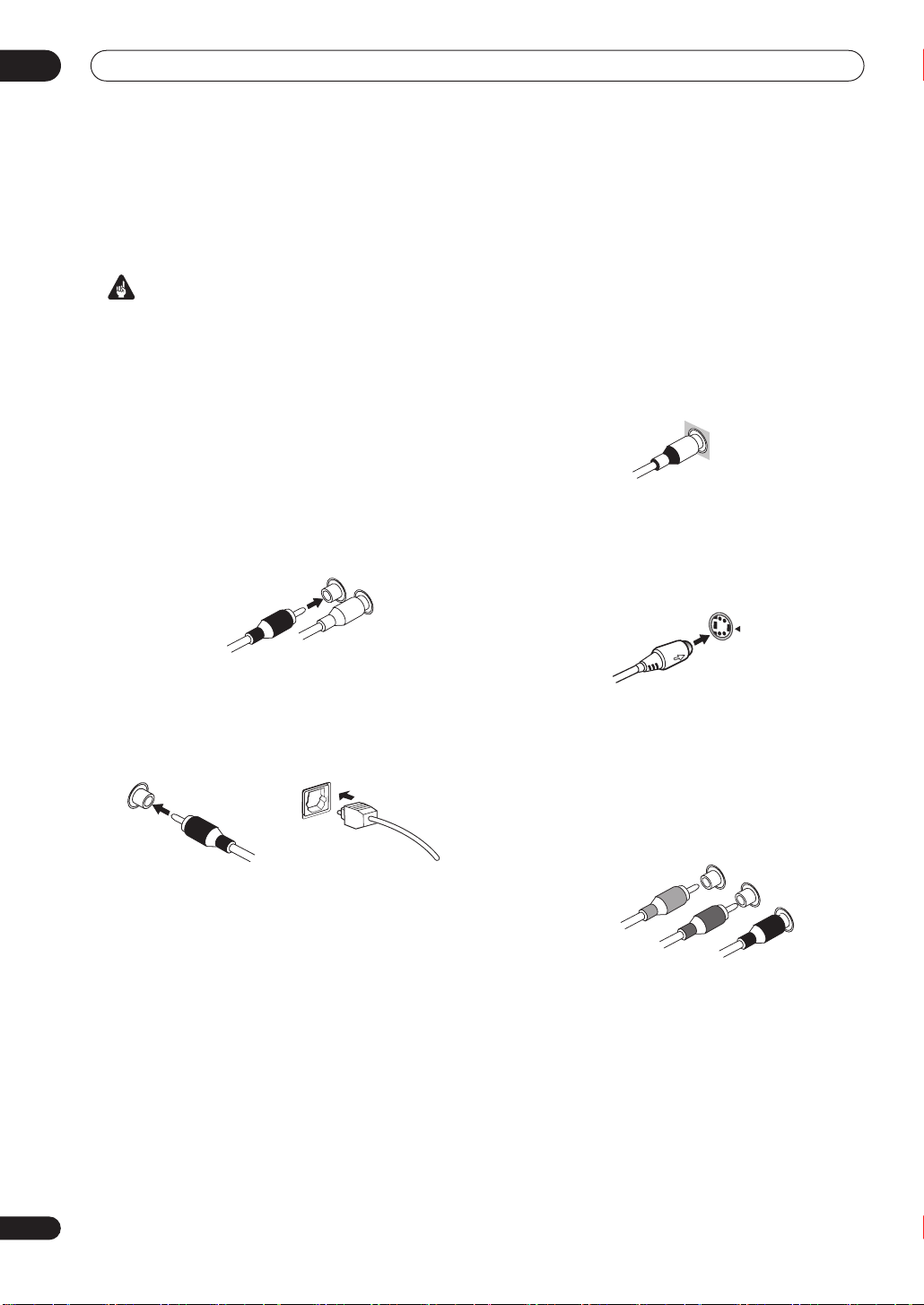
Connecting up
03
14
En
Chapter 3:
Connecting up
Important
• Before making or changing any connections, switch
off the power and disconnect the power cord from the
AC outlet.
About cable types
Analog audio cables
Use stereo RCA phono cables to connect analog audio
components. These cables are typically red and white,
and you should connect the red plugs to R (right)
terminals and white plugs to L (left) terminals.
Digital audio cables
Commercially available coaxial digital audio cables or
optical cables should be used to connect digital
components to this receiver.
• When connecting optical cables, be careful when
inserting the plug not to damage the shutter
protecting the optical socket.
• When storing optical cable, coil loosely. The cable
may be damaged if bent around sharp corners.
• You can also use a standard RCA video cable for
coaxial digital connections.
Video cables
Standard RCA video cables
These cables are the most common type of video
connection and should be used to connect to the
composite video terminals. They have yellow plugs to
distinguish them from cables for audio.
S-video cables
S-video cables give you clearer picture reproduction than
standard RCA video cables by sending separate signals
for the luminance and color.
Component video cables
Use component video cables to get the best possible
color reproduction of your video source. The color signal
of the TV is divided into the luminance (
Y
) signal and the
color (
P
B
and
P
R
) signals and then output. In this way,
interference between the signals is avoided.
Right (red)
Analog audio cables
Left (white)
Coaxial digital audio cable Optical cable
S
tandard RCA video cable
S Video
Green (Y)
Blue (P
B)
Red (P
R)
Component video cables
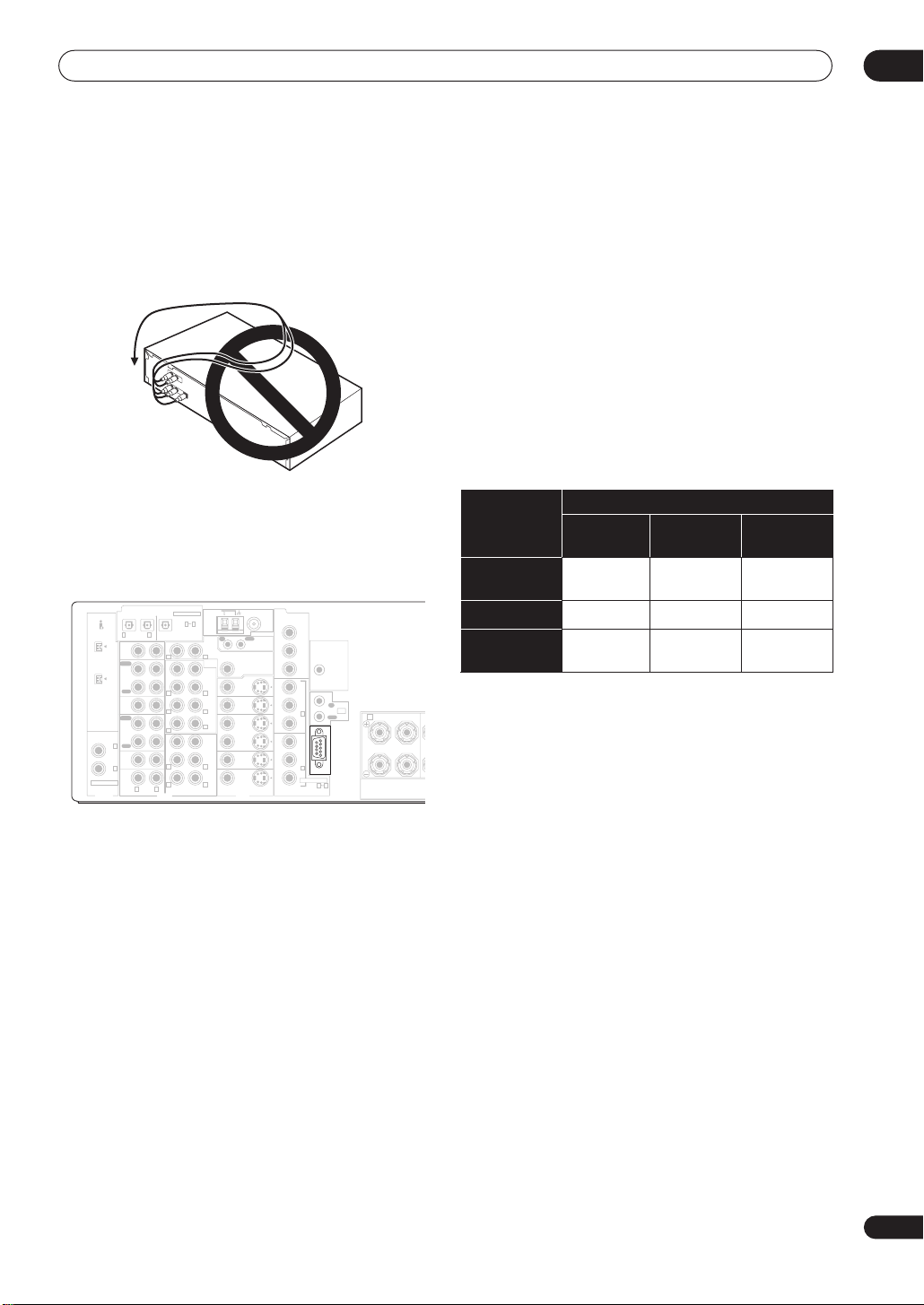
Connecting up
03
15
En
When making cable connections
Be careful not to arrange cables in a manner that bends
the cables over the top or around this unit. If the cables
are laid on top of the unit, the magnetic field produced by
the transformers in this unit may cause a humming noise
to come from the speakers.
About the RS-232C connector
VSX-2014i-G model only
The RS-232C connector on the rear panel is for future
improvements.
About the video converter
VSX-2014i-G model only
The video converter allows you to connect various video
sources using composite, S-video or component video
connections and the signal will be output through all of
the
MONITOR OUT
jacks (excluding multi-room). The
only exception is component video input, which is only
output from the component video output. Therefore, if
you want to connect any source using component video,
you must also connect your TV using component video. If
several video components are connected to the same
input function, the converter gives priority to component,
S-video, then composite (in that order).
The following chart shows when the video signal will be
converted fro
m the vari
ous video inputs (left column) for
output to the
MONITOR OUT
jacks (top row):
• The
mark above indicates that the component
video input must be assigned before it will be output
(see
Assigning the component video inputs
on
page 64 for more on this).
• When recording video sources however, you won’t be
able to record sources connected to the component
video inputs. With composite and S-video sources,
they must be connected using the same type of video
cable as you used to connect the recorder to the
receiver.
•
NTSC model
– This feature is available with NTSC
signals only. For a PAL signal, make sure you’ve used
the same type of cable for your video component and
monitor connections.
•
PAL model
– With NTSC sources, you will only be able
to convert from S-Video to component video, and not
vice-versa.
ASSIGNABLE
CD
IN
IN
IN
IN
IN
IN
OUT
OUT
CD-R/
TAPE/MD
VIDEO1
DVR /
VCR
DVD/
LD
TV/
SAT
OUT
PRE
OUT
CEN-
TER
CEN-
TER
SUR-
ROUND
SUR-
ROUND
SUR-
ROUND
BACK
(
Single
)
FRONT
FRONT
SUBW.
SUBW.
MULTI CH IN
CONTROL
MULTI-ROOM & SOURCE
MONITOR
MONITOR
VIDEO1
DVR /
VCR
TV/
SAT
DVD/
LD
IN
IN
IN
VIDEO
COMPONENT
ASSIGNABLE
MULTI-
ROOM &
SOURCE
AUDIO
VIDEO S -VIDEO
RS - 232C
IN
IN
OUT
OUT
OUT
ANTENNA
AM LOOP
FM UNBAL 75Ω
MONITOR OUT
12V
TRIGGER
Y
Y
P
B
P
R
P
B
P
R
Y
P
B
P
R
1 2
2
IN
1
R L
R L
R L
R
R
L
L
R
R
L
L
PLAY
PLAY
REC
OUT
REC
IN
OUT
IR
IN
VIDEO
(
DC OUT12V/
100mA MAX
)
ASSIGNABLE
S400
S400
IN
(
DVD/
LD
)
IN
(
CD
)
DIGITAL
IN
(
CD-R/
TAPE/MD
)
IN OUT
DIGITAL
(
TV/SAT
)
4
3
2 1
1
4
A
RL
FRONT
C
Video
terminal
MONITOR OUT
VIDEO
(Composite)
S-VIDEO
COMPONENT
VIDEO
VIDEO IN
(Composite)
S-VIDEO IN
COMPONENT
VIDEO IN
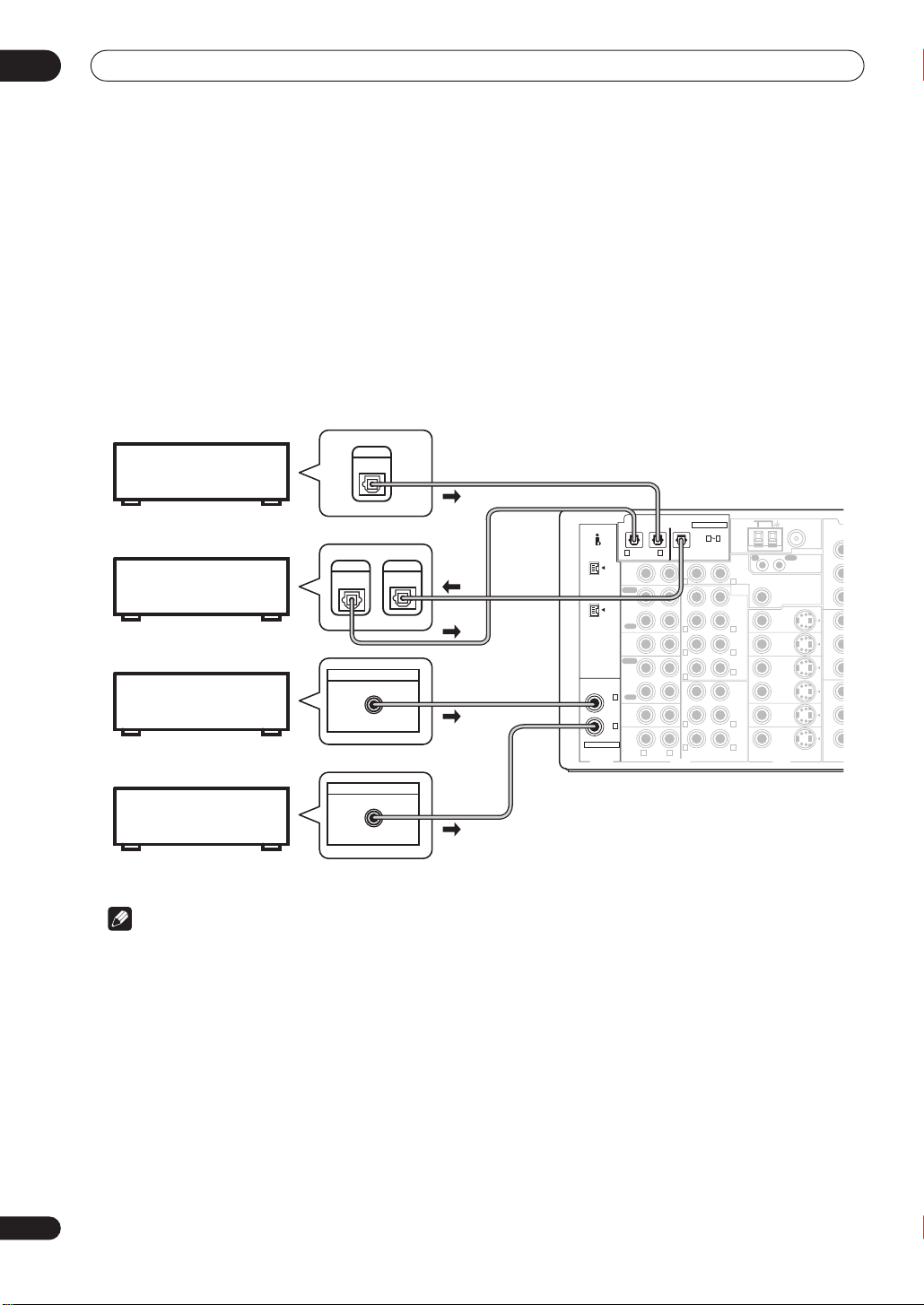
Connecting up
03
16
En
Connecting digital audio components
The easiest way to hook up this receiver for surround sound (Dolby Digital and DTS sources) is to use a digital input.
You can do this by either coaxial or optical connections (you do not need to do both). The quality of these two types of
connections is the same but since some digital components only have one type of digital terminal, it is a matter of
matching like with like (for example, the coaxial output from the component to coaxial input on the receiver). This
receiver has four digital inputs (two coaxial inputs and two optical inputs) on the rear panel. Connect your digital
components as shown below.
There is one digital output jack which is marked
DIGITAL OUT
. If you connect this to the optical input on a digital
recorder (for example an MD, DAT or CD-R) you can make direct digital recordings with this unit.
When connecting your equipment, always make sure the power is turned off and the power cord is disconnected from
the AC outlet.
• The arrows indicate the direction of the signal.
Note that the illustration above shows the VSX-2014i-G however, connection for the VSX-1014-S is the same.
Note
• If your digital connections are different from the default settings, you should refer to
The Input Assign menu
on
page 63 to assign the jacks to the proper component(s).
• If you have a have a DVD-Audio or SACD compatible player, see
Connecting multichannel analog components
on
page 17. (
VSX-2014i-G only
– Also see
Using the i.LINK interface
on page 59.)
ASSIGNABLE
CD
IN
IN
IN
IN
IN
IN
OUT
OUT
CD-R/
TAPE/MD
VIDEO1
DVR /
VCR
DVD/
LD
TV/
SAT
OUT
PRE
OUT
CEN-
TER
CEN-
TER
SUR-
ROUND
SUR-
ROUND
SUR-
ROUND
BACK
(
Single
)
FRONT
FRONT
SUBW.
SUBW.
MULTI CH IN
CONTROL
MULTI-ROOM & SOURCE
MONITOR
MONITOR
VIDEO1
DVR /
VCR
TV/
SAT
DVD/
LD
IN
IN
IN
VIDEO
COM
P
AUDIO
VIDEO S- VIDEO
IN
OUT
OUT
OUT
ANTENNA
AM LOOP
FM UNBAL 75Ω
MONIT
O
Y
Y
P
B
P
R
P
B
P
R
Y
P
B
P
R
R L
R L
R L
R
R
L
L
R
R
L
L
PLAY
PLAY
REC
OUT
REC
IN
VI
D
ASSIGNABLE
S400
S400
IN
(
DVD/
LD
)
IN
(
CD
)
DIGITAL
IN
(
CD-R/
TAPE/MD
)
IN OUT
DIGITAL
(
TV/SAT
)
4
3
2 1
1
4
OUT
DIGITAL
DIGITAL OUT
COAX
DIGITAL OUT
COAX
DIGITAL
IN
DIGITAL
OUT
CD recorder
Satellite tuner
CD player
DVD or LD player
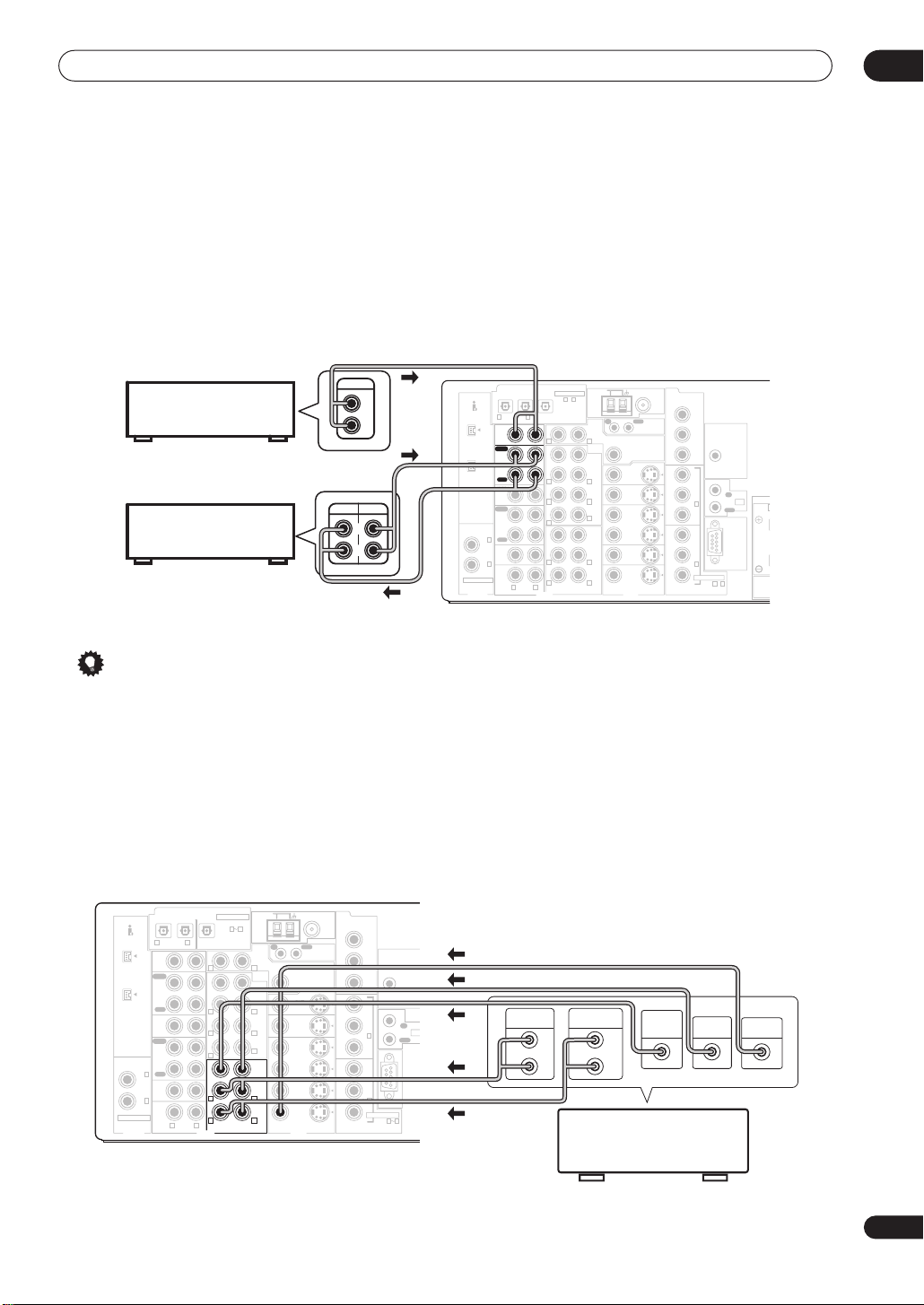
Connecting up
03
17
En
Connecting analog audio components
To begin set up, connect your analog audio components (such as a cassette deck) to the jacks. For components you
want to record with, you need to hook up four plugs to the receiver (a set of stereo inputs and a set of stereo outputs),
but for components that only play, you only need to hook up one set of stereo plugs. You must also hook up your digital
components to analog audio jacks if you want to record to/from digital components (like an MD) to/from analog
components. See page 16 for more on digital connections.
When connecting your equipment, always make sure the power is turned off and the power cord is disconnected from
the AC outlet.
• The arrows indicate the direction of the audio signal.
Note that the illustration above shows the VSX-2014i-G however, connection for the VSX-1014-S is the same.
Tip
• If you don’t plan on using the spare audio jacks for video components (for example,
VIDEO1
), you can use these
for connecting another audio component, like a line-level turntable.
Connecting multichannel analog components
If you prefer to use a separate component for decoding multichannel formats such as DVD Audio and SACD, you can
connect a decoder or a DVD player with multichannel analog outputs to the multichannel inputs of this receiver. Note
that the multichannel input can only be used when
MULTI CH IN
is selected (see page 37).
When connecting your equipment, always make sure the power is turned off and the power cord is disconnected from
the AC outlet.
• The arrows indicate the direction of the signal.
Note that the illustration above shows the VSX-2014i-G however, connection for the VSX-1014-S is the same.
REC
PLAY
L
R
L
R
OUTPUT
ASSIGNABLE
CD
IN
IN
IN
IN
IN
IN
OUT
OUT
CD-R/
TAPE/MD
VIDEO1
DVR /
VCR
DVD/
LD
TV/
SAT
OUT
PRE
OUT
CEN-
TER
CEN-
TER
SUR-
ROUND
SUR-
ROUND
SUR-
ROUND
BACK
(
Single
)
FRONT
FRONT
SUBW.
SUBW.
MULTI CH IN
CONTROL
MULTI-ROOM & SOURCE
MONITOR
MONITOR
VIDEO1
DVR /
VCR
TV/
SAT
DVD/
LD
IN
IN
IN
VIDEO
COMPONENT
ASSIGNABLE
MULTI-
ROOM &
SOURCE
AUDIO
VIDEO S-VIDEO
RS - 232C
IN
IN
OUT
OUT
OUT
ANTENNA
AM LOOP
FM UNBAL 75Ω
MONITOR OUT
12V
TRIGGER
Y
Y
P
B
P
R
P
B
P
R
Y
P
B
P
R
〜
1 2
2
IN
1
R L
R L
R L
R
R
L
L
R
R
L
L
PLAY
PLAY
REC
OUT
REC
IN
OUT
IR
IN
VIDEO
(
DC OUT12V/
100mA MAX
)
ASSIGNABLE
S400
S400
IN
(
DVD/
LD
)
IN
(
CD
)
DIGITAL
IN
(
CD-R/
TAPE/MD
)
IN OUT
DIGITAL
(
TV/SAT
)
〜
4
3
2 1
1
4
SP
E
A
CD player
CD-R/Tape/MD deck
ASSIGNABLE
CD
IN
IN
IN
IN
IN
IN
OUT
OUT
CD-R/
TAPE/MD
VIDEO1
DVR /
VCR
DVD/
LD
TV/
SAT
OUT
PRE
OUT
CEN-
TER
CEN-
TER
SUR-
ROUND
SUR-
ROUND
SUR-
ROUND
BACK
(
Single
)
FRONT
FRONT
SUBW.
SUBW.
MULTI CH IN
CONTROL
MULTI-ROOM & SOURCE
MONITOR
MONITOR
VIDEO1
DVR /
VCR
TV/
SAT
DVD/
LD
IN
IN
IN
VIDEO
COMPONENT
ASSIGNABLE
MULTI-
ROOM &
SOURCE
AUDIO
VIDEO S-VIDEO
RS - 232C
IN
IN
OUT
OUT
OUT
ANTENNA
AM LOOP
FM UNBAL 75Ω
MONITOR OUT
12V
TRIGGER
Y
Y
P
B
P
R
P
B
P
R
Y
P
B
P
R
1 2
2
IN
1
R L
R L
R L
R
R
L
L
R
R
L
L
PLAY
PLAY
REC
OUT
REC
IN
OUT
IR
IN
VIDEO
(
DC OUT12V/
100mA MAX
)
ASSIGNABLE
S400
S400
IN
(
DVD/
LD
)
IN
(
CD
)
DIGITAL
IN
(
CD-R/
TAPE/MD
)
IN OUT
DIGITAL
(
TV/SAT
)
4
3
2 1
1
4
SPEAKERS
AC IN
TWO VOLTAGE SELECTORS
230-240 V
120-127 V
110V
A B
RL RL
R
L
(
Single
)
FRONT CENTER SURROUND
SURROUND BACK /
SELECTABLE
SELECTABLE
220V
220V
230-240V
110V
120-127V
CENTER
OUTPUT
SUB
WOOFER
OUTPUT
VIDEO
OUTPUT
SURROUND
OUTPUT
L
R
FRONT
OUTPUT
L
R
DVD/multi-channel decoder
with multi-channel analog
output jacks
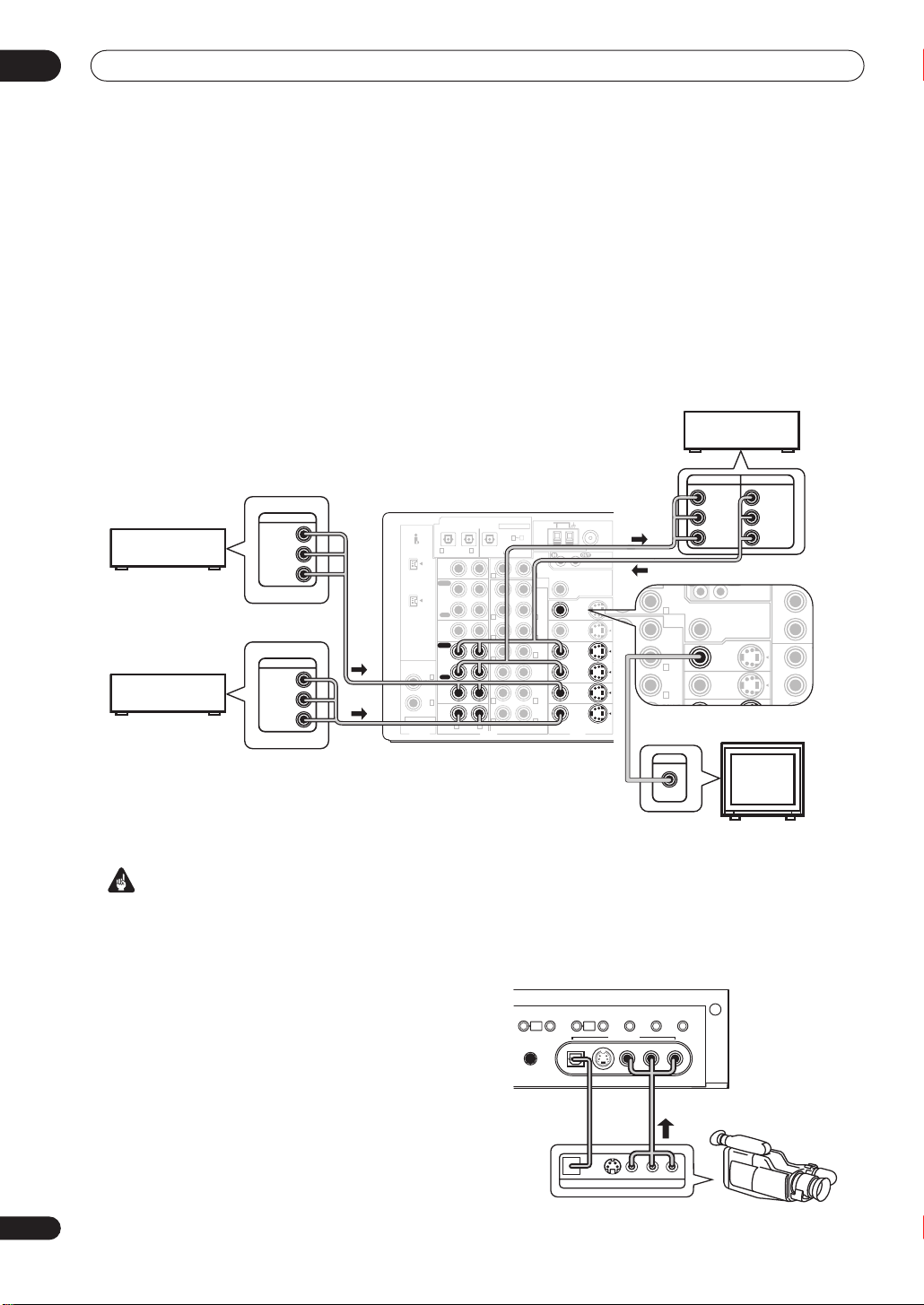
Connecting up
03
18
En
Connecting video components
Connect your video components to the jacks as shown below. With digital video components (like a DVD player), you
must use the connections shown on this page for the video signal, but in order to hear a digital source (like a DVD)
you should hook up the audio to a digital input (see page 16). It is also a good idea to hook up your digital components
with analog audio connections (see page 17).
For better quality video, you can hook up using the component video jacks or the S-video jacks (quality descends in
this order) on the rear of the receiver instead of the regular video jacks. (With the VSX-2014i-G, you can connect video
components and your TV using different types of video cables. See
About the video converter
on page 15.)
When connecting your equipment, always make sure the power is turned off and the power cord is disconnected from
the AC outlet.
• The arrows indicate the direction of the signal.
Note that the illustration above shows the VSX-2014i-G however, connection for the VSX-1014-S is the same.
Important
•
VSX-2014i-G only
– Make sure you don’t connect your
TV to the
MONITOR OUT
jacks for
MULTI-ROOM &
SOURCE
located above the proper
MONITOR OUT
jacks.
•
VSX-1014-S only
– Make sure to use the same type of
cable for your video connections as you used to
connect your TV.
Connecting to the front panel video terminal
Front video connections are accessed via the front panel
using the
VIDEO2
button. There are standard audio/
video jacks as well as an S-video jack and an optical
input. Hook them up the same way you made the rear
panel connections.
ASSIGNABLE
CD
IN
IN
IN
IN
IN
IN
OUT
OUT
CD-R/
TAPE/MD
VIDEO1
DVR /
VCR
DVD/
LD
TV/
SAT
OUT
PRE
OUT
CEN-
TER
CEN-
TER
SUR-
ROUND
SUR-
ROUND
SUR-
ROUND
BACK
(
Single
)
FRONT
FRONT
SUBW.
SUBW.
MULTI CH IN
CONTROL
M
U
LTI-R
OO
M
&
SOURC
E
MONITOR
MONITOR
VIDEO1
DVR /
VCR
TV/
SAT
DVD/
LD
IN
IN
IN
VIDEO
COMPONENT
ASSIGNABLE
MULTI-
ROOM &
SOURCE
AUDIO
VIDEO S-VIDEO
RS - 232C
IN
IN
OUT
OUT
OUT
L
OO
P
FM
U
NBAL 7
5
12V
TRIGGER
Y
P
R
P
B
P
R
Y
P
B
P
R
1 2
2
IN
1
R
R L
R L
R
R
L
L
R
R
L
L
PLAY
PLAY
REC
REC
OUT
IR
IN
VIDEO
(
DC OUT12V/
100mA MAX
)
ASSIGNABL
E
S400
S400
IN
(
DVD/
LD
)
IN
(
CD
)
DIGITAL
IN
(
CD-R/
TAPE/MD
)
IN OUT
DIGITAL
(
TV/SAT
)
4
3
2 1
1
TWO VO
L
1
1
A
RL R
FRONT CENTER SURRO
U
220V
110
V
120
-
OUT
PRE
OUT
CEN-
TER
SUR-
ROUND
SUR-
FRONT
SUBW.
CONTROL
MULTI-ROOM & SOURCE
MONITOR
MONITOR
VIDEO1
IN
OUT
OUT
Y
P
B
P
R
P
B
IN
L
L
L
OUT
IN
OUTPUT
VIDEO
L
R
OUTPUT
INPUT
VIDEO
L
R
VIDEO
L
R
OUTPUT
VIDEO
L
R
INPUT
VIDEO
Video deck
TV (monitor)
TV tuner
(or Satellite tuner)
DVD or LD player
MCACC
SETUP MIC
DIGITAL IN S
-
VIDEO VIDEO
VIDEO2 INPUT
AUDIOLR
TONE
ACOUSTIC
EQ
i.LINK
SELECT
MULTI CH
IN
SIGNAL
SELECT
EXTENDED
MODE
SPEAKERS
MULTI
JOG
MULTI
JOG
LV
R
VIDEO OUTPUT
DIGITAL OUT
Video
camera
(etc.)
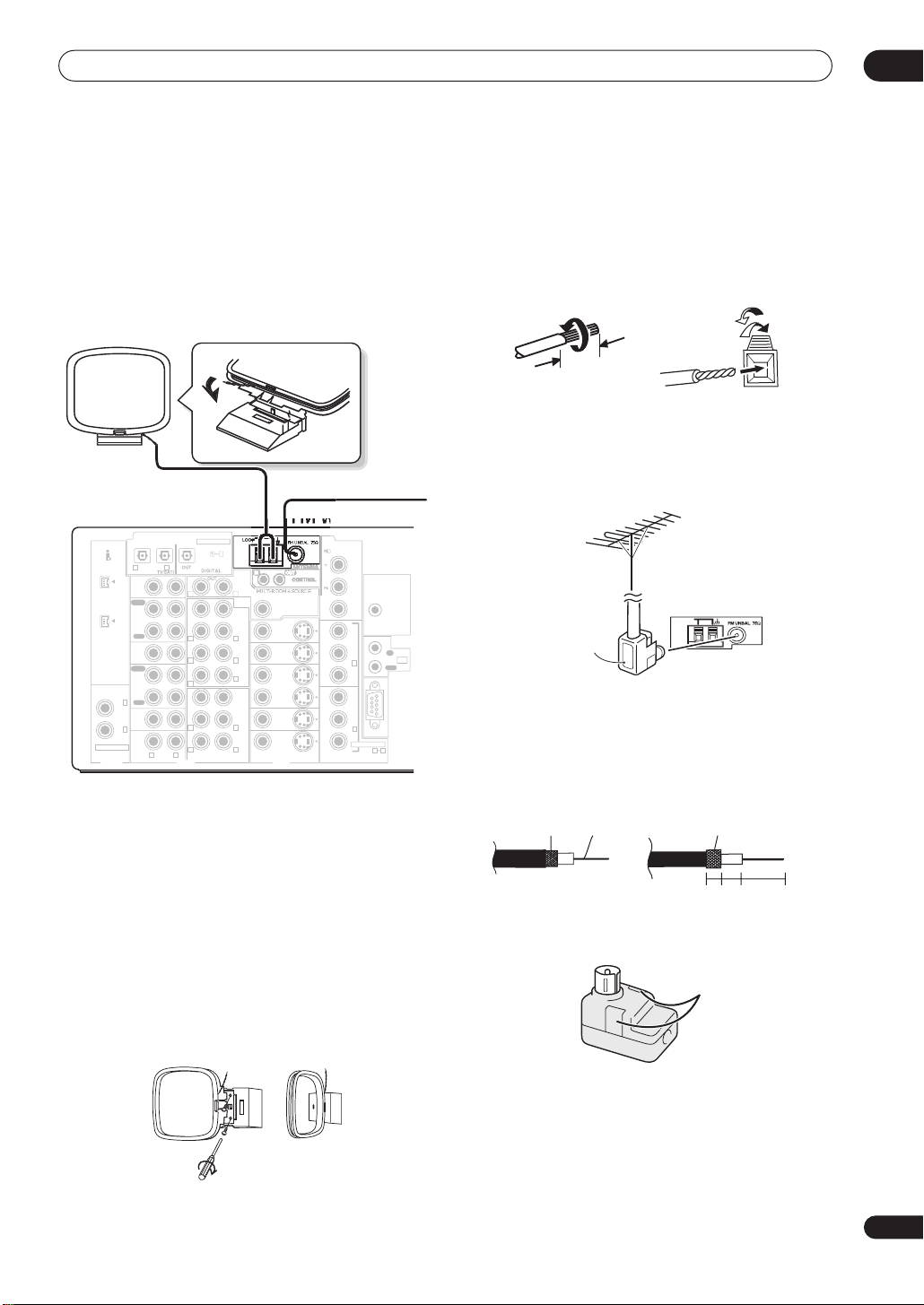
Connecting up
03
19
En
Connecting antennas
Connect the AM loop antenna and the FM wire antenna
as shown below. To improve reception and sound quality,
connect external antennas (see
Using an external
antenna to improve FM reception
below). Always make
sure that the receiver is switched off and unplugged from
the wall outlet before making or changing any
connections.
Note that the illustration above shows the VSX-2014i-G
however, connection for the VSX-1014-S is the same.
FM wire antenna
Connect the FM wire antenna and fully extend vertically
along a window frame or another suitable place that
gives good reception.
AM loop antenna
Assemble the antenna and connect to the receiver as
shown above. The ground terminal (
) helps reduce
radio noise (it is not an earthing plug). Attach (if
necessary) and face in the direction that gives the best
reception.
• Note that either wire can be inserted into the
respective terminals when connecting.
Antenna snap connectors
Twist the exposed wire strands together and insert into
the hole, then snap the connector shut.
Using an external antenna to improve FM
reception
Use an antenna adapter to connect an external FM
antenna using a coaxial 75
Ω
cable.
Attaching the antenna adapter
Use the antenna adaptor to terminate the coaxial cable
used with an external FM antenna.
1 Cut and strip the coaxial cable to the
specification shown in the diagram.
2 Open the adaptor body by pulling apart the tabs
on either side.
ASSIGNABLE
CD
IN
IN
IN
IN
IN
IN
OUT
OUT
CD-R/
TAPE/MD
VIDEO1
DVR /
VCR
DVD/
LD
TV/
SAT
PRE
OUT
CEN-
TER
CEN-
TER
SUR-
ROUND
SUR-
ROUND
SUR-
ROUND
BACK
(
Single
)
FRONT
FRONT
SUBW.
SUBW.
MULTI CH IN
MONITOR
MONITOR
VIDEO1
DVR /
VCR
TV/
SAT
DVD/
LD
IN
IN
IN
VIDEO
COMPONENT
ASSIGNABLE
MULTI-
ROOM &
SOURCE
AUDIO
VIDEO S -VIDEO
RS - 232C
IN
IN
OUT
OUT
OUT
N
IT
O
R
OUT
12V
TRIGGER
Y
P
R
P
B
P
R
Y
P
B
P
R
1 2
2
IN
1
R L
R L
R
R
L
L
R
R
L
L
PLAY
PLAY
REC
REC
OUT
IR
IN
VIDEO
(
DC OUT12V/
100mA MAX
)
ASSIGNABL
E
S400
S400
IN
(
DVD/
LD
)
IN
(
CD
)
DIGITAL
IN
(
CD-R/
TAPE/MD
)
IN
(
4
3
2 1
AM loo
p
a
n
te
nn
a
10mm
LOOP
Antenna
adapter
Wire mesh Pull backWire
10–20 mm59
Tabs
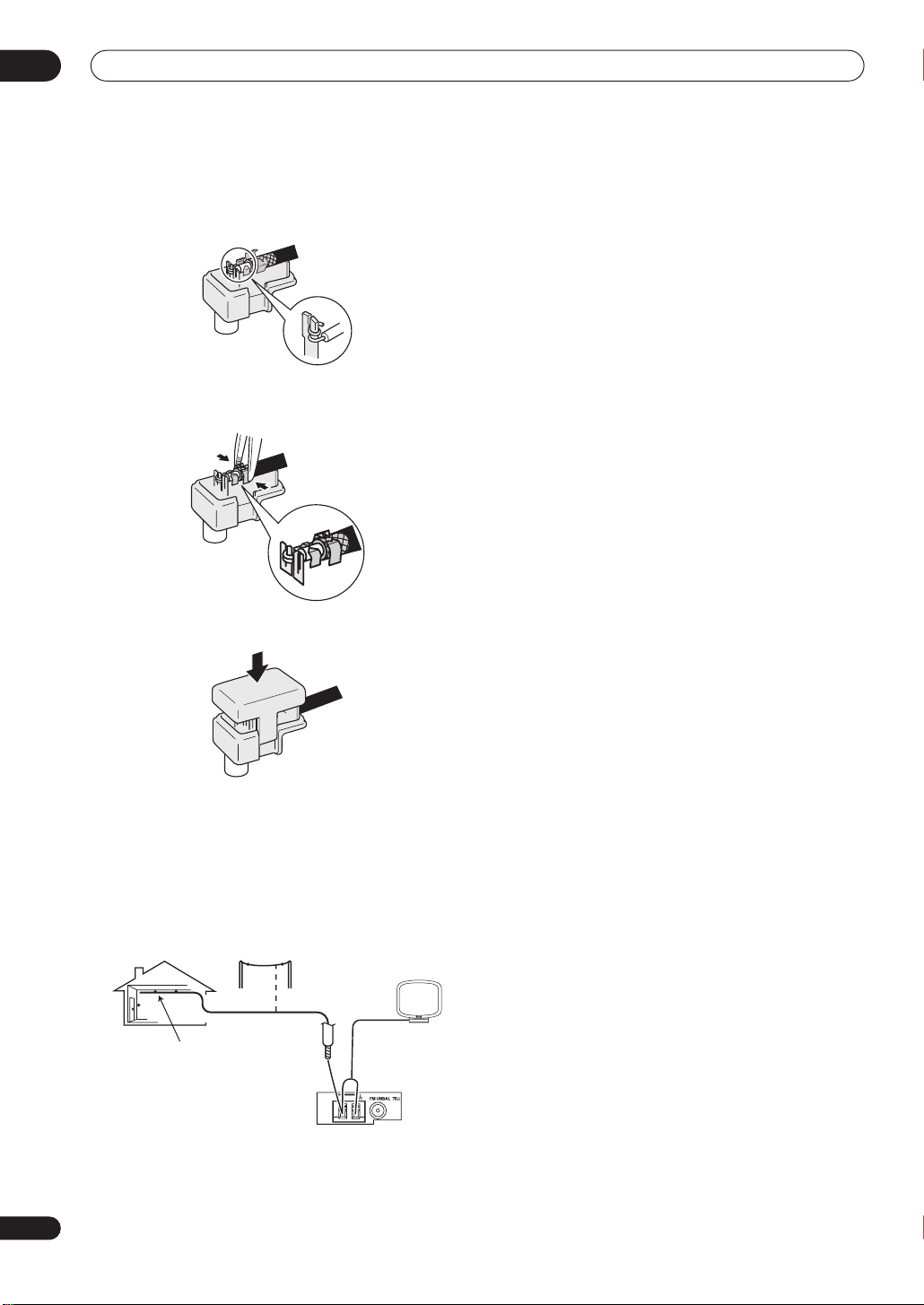
Connecting up
03
20
En
3 Insert the cable as shown, then use a pair of
pliers to wrap the end of the wire around the
binding post. Snip off the excess wire.
4 Use pliers to secure the cable by pinching the
clamps together, as shown.
5 Push the body cover back on.
Using an external antenna to improve AM
reception
Connect a 5–6m length of vinyl-coated wire to the AM
antenna terminal without disconnecting the supplied AM
loop antenna.
For the best possible reception, suspend horizontally
outdoors.
LOOP
Outdoor
antenna
Indoor antenna
(vinyl-coated wire)
5–6m
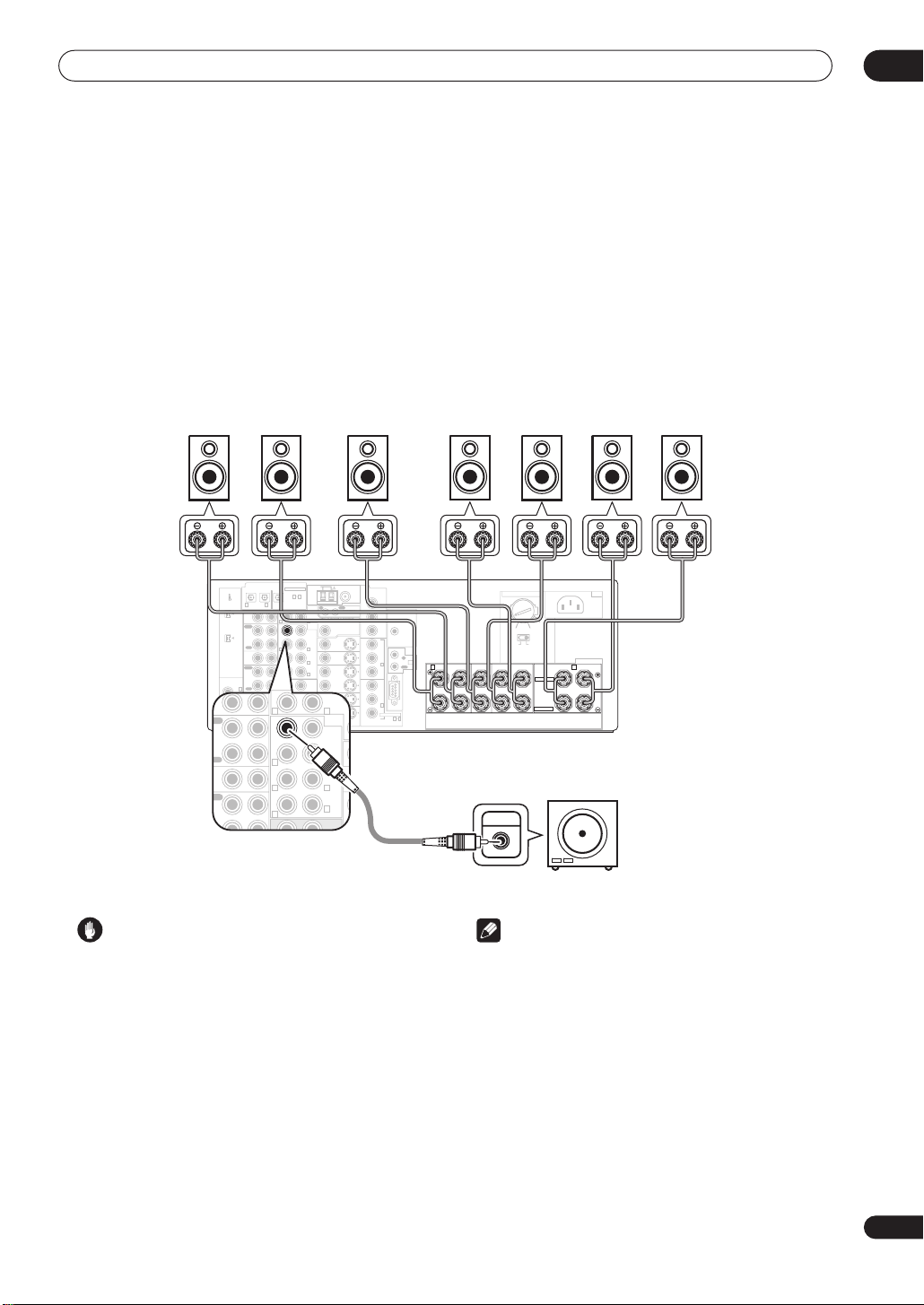
Connecting up
03
21
En
Connecting the speakers
A complete setup of eight speakers (including the subwoofer) is shown below, but everyone’s home setup will vary.
Simply connect the speakers you have in the manner shown below. The receiver will work with just two stereo speakers
(the front speakers in the diagram) but using at least three speakers is recommended, and a complete setup is best
for surround sound. If you’re not using a subwoofer, change the front speaker setting (see
Speaker Setting
on page 44)
to large.
Make sure you connect the speaker on the right to the right terminal and the speaker on the left to the left terminal.
Also make sure the positive and negative (
+
/
–
) terminals on the receiver match those on the speakers.
• You can use speakers with a nominal impedance between 6–16
Ω
(please see
Switching the speaker impedance
on
page 76 if you plan to use speakers with an impedance of
less than
8
Ω
).
Be sure to complete all connections before connecting this unit to the AC power source.
Note that the illustration above shows the VSX-2014i-G however, connection for the VSX-1014-S is the same.
Caution
• These speaker terminals carry
HAZARDOUS LIVE
voltage
. To prevent the risk of electric shock when
connecting or disconnecting the speaker cables,
disconnect the power cord before touching any
uninsulated parts.
• Make sure no bare speaker wire is touching the back
panel when the unit is switched on. The power may
cut off as a safety measure.
Note
• If you only have one surround back speaker, hook it
up to the surround back left (
Single
) terminal.
• If you are planning on bi-amping your front speakers,
or setting up a separate speaker system in another
room, read through
Surround back speaker setting
on
page 38 and make sure to connect your speakers as
necessary (these connections are explained in
Other
connections
on page 55).
• If you are using a THX certified subwoofer use the
THX INPUT
jack on the subwoofer (if your subwoofer
has one) or switch the filter position to
THX
on your
subwoofer.
ASSIGNABLE
CD
IN
IN
IN
IN
IN
IN
OUT
OUT
CD-R/
TAPE/MD
VIDEO1
DVR /
VCR
DVD/
LD
TV/
SAT
OUT
PRE
OUT
CEN-
TER
CEN-
TER
SUR-
ROUND
SUR-
ROUND
SUR-
ROUND
BACK
(
Single
)
FRONT
FRONT
SUBW.
SUBW.
MULTI CH IN
CONTROL
MULTI-ROOM & SOURCE
MONITOR
MONITOR
VIDEO1
DVR /
VCR
TV/
SAT
DVD/
LD
IN
IN
IN
VIDEO
COMPONENT
ASSIGNABLE
MULTI-
ROOM &
SOURCE
AUDIO
VIDEO S-VIDEO
RS - 232C
IN
IN
OUT
OUT
OUT
ANTENNA
AM LOOP
FM UNBAL 75Ω
MONITOR OUT
12V
TRIGGER
Y
Y
P
B
P
R
P
B
P
R
Y
P
B
P
R
1 2
2
IN
1
R L
R L
R L
R
R
L
L
R
R
L
L
PLAY
PLAY
REC
OUT
REC
IN
OUT
IR
IN
VIDEO
(
DC OUT12V/
100mA MAX
)
ASSIGNABLE
S400
S400
IN
(
DVD/
LD
)
IN
(
CD
)
DIGITAL
IN
(
CD-R/
TAPE/MD
)
IN OUT
DIGITAL
(
TV/SAT
)
4
3
2 1
1
4
SPEAKERS
AC IN
TWO VOLTAGE SELECTORS
230-240 V
120-127 V
110V
A B
RL RL
RL
(
Single
)
FRONT CENTER SURROUND
SURROUND BACK /
SELECTABLE
SELECTABLE
220V
220V
230-240V
110V
120-127V
PRE
OUT
CEN-
TER
CEN-
SUR-
ROUND
SUR-
ROUND
BACK
(
Single
)
FRONT
SUBW.
M
R L
R L
R L
R
L
INPUT
Front speakers
LR C LSRS
Powered
subwoofer
SW
Surround speakers
SBL SBR
Surround back speakers
Center speaker
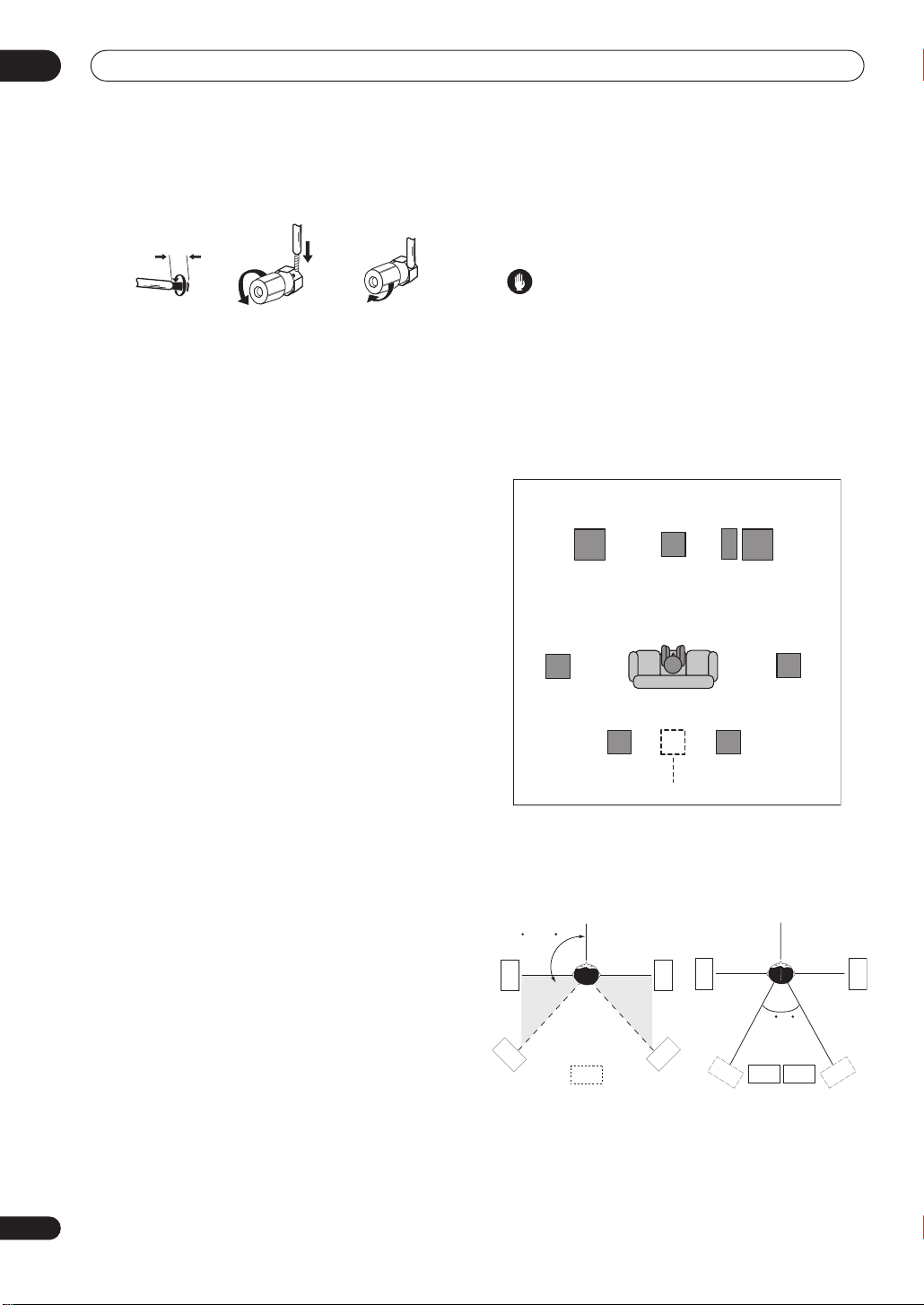
Connecting up
03
22
En
Speaker terminals
1 Twist exposed wire strands together.
2 Loosen speaker terminal and insert exposed
wire.
Make sure that all the bare speaker wire is twisted
together and inserted fully into the speaker terminal. Use
good quality speaker wire to connect the speakers to the
receiver.
3 Tighten terminal.
Hints on speaker placement
Speakers are usually designed with a particular
placement in mind. Some are designed to be
floorstanding, while others should be placed on stands to
sound their best. Some should be placed near a wall;
others should be placed away from walls. We have
provided a few tips on getting the best sound from your
speakers (following), but you should also follow the
guidelines on placement that the speaker manufacturer
provided with your particular speakers to get the most
out of them.
• Place the front left and right speakers at equal
distances from the TV.
• When placing speakers near the TV, we recommend
using magnetically shielded speakers to prevent
possible interference, such as discoloration of the
picture when the TV is switched on. If you do not have
magnetically shielded speakers and notice
discoloration of the TV picture, move the speakers
farther away from the TV.
• If you're using a center speaker, place the front
speakers at a wider angle. If not, place them at a
narrower angle.
• Place the center speaker above or below the TV so
that the sound of the center channel is localized at
the TV screen. Also, make sure the center speaker
does not cross the line formed by the leading edge of
the front left and right speakers.
• It is best to angle the speakers towards the listening
position. The angle depends on the size of the room.
Use less of an angle for bigger rooms.
• Surround and surround back speakers should be
positioned 60 cm–90 cm higher than your ears and
titled slight downward. Make sure the speakers don't
face each other. For DVD-Audio, the speakers should
be more directly behind the listener than for home
theater playback.
• To achieve the best possible surround sound, install
your speakers as shown below. Be sure all speakers
are installed securely to prevent accidents and
improve sound quality.
Caution
• If you choose to install the center speaker on top of
the TV, be sure to secure it with putty, or by other
suitable means, to reduce the risk of damage or
injury resulting from the speaker falling from the TV
in the event of external shocks such as earthquakes.
Overhead view of speaker setup
You can also refer to the 3-D speaker setup illustration on
page 10.
The diagrams below show suggested surround and
surround back speaker orientation. The first diagram (
fig.
A
) shows orientation with one surround back speaker (or
none) connected. The second (
fig. B
) shows orientation
with two surround back speakers connected.
• If you have two surround back speakers THX
recommends placing them together and the same
distance from your listening position.
10mm
12 3
Surround
Left
Surround
Right
Listening Position
Front
Left
Front
Right
Center
Surround Back Surround Back
Single Surround Back Speaker
Left Right
Subwoofer
90~120
fig. A
fig. B
LS
LS
RS
RS
SB
LS
RS
0~60
SBL
SBL
SBR
SBR
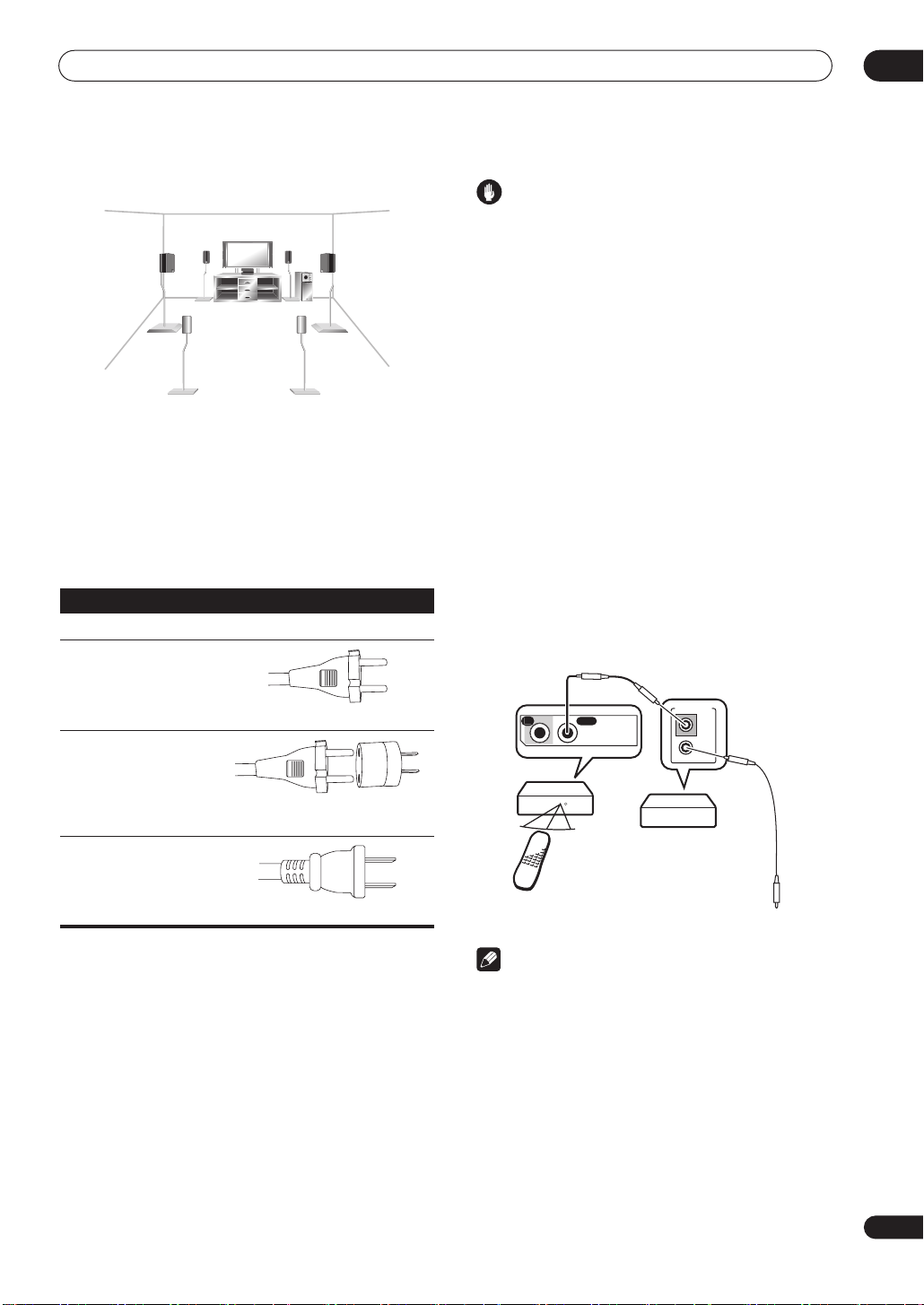
Connecting up
03
23
En
3-D view of
7.1 channel
speaker setup
AC power cord
After you’ve finished making all connections, plug the
receiver into an AC outlet. The type of cord and the plug
converter which can be used depends on the power
voltage in each region or country. Please make sure you
use the correct cord and plug converter due to the
possibility of fire or other hazard if used incorrectly (see
below).
• Make sure you have completely inserted the AC
power cord into the
AC IN
inlet on the rear panel.
• Do not use any power cord other than the one
supplied with this unit.
• This unit should be disconnected by removing the
power plug from the wall socket when not in regular
use (ex. when on vacation).
Power cord caution
• Handle the power cord by the plug. Do not pull out
the plug by tugging the cord and never touch the
power cord when your hands are wet as this could
cause a short circuit or an electric shock. Do not
place the unit, a piece of furniture, etc., on the power
cord, or pinch the cord. Never make a knot in the cord
or tie it with other cords. The power cords should be
routed such that they are not likely to be stepped on.
A damaged power cord can cause a fire or give you
an electrical shock. Check the power cord once in a
while. When you find it damaged, ask your nearest
Pioneer authorized independent service company for
a replacement.
Operating other Pioneer components
Many Pioneer components have SR
CONTROL
jacks
which can be used to link components together so that
you can use just the remote sensor of one component.
When you use a remote control, the control signal is
passed along the chain to the appropriate component.
Note that if you use this feature,
make sure that you also
have at least one set of analog audio or video jacks
connected
to another component for grounding
purposes.
Note
• If you want to control all your components using this
receiver’s remote control, refer to
Controlling the rest
of your system
on page 50.
• If you have connected a remote control to the
CONTROL IN
jack (using a mini-plug cable), you
won't be able to control this unit using the remote
sensor.
AC power cord and converter plug use
Region Plug type
For European type region
Caution
Do not use this power cord
set in Singapore and
Malaysia.
European two-pin plug
For regions with two pin flat-
bladed plug
Caution
Do not use this power cord
set in Taiwan.
European two-pin plug with two-pin
flat-bladed converter plug
For Taiwan exclusively
Caution
For use in Taiwan only. In
other areas, please do not
use.
Taiwanese two-pin flat-bladed plug
CONTRO
L
OU
T
OUT
IN
CONTROL
R
ece
iv
er
Remote
control
unit
Other Pioneer products
with CONTROL terminals
Connect to CONTROL
terminal of other
Pioneer products
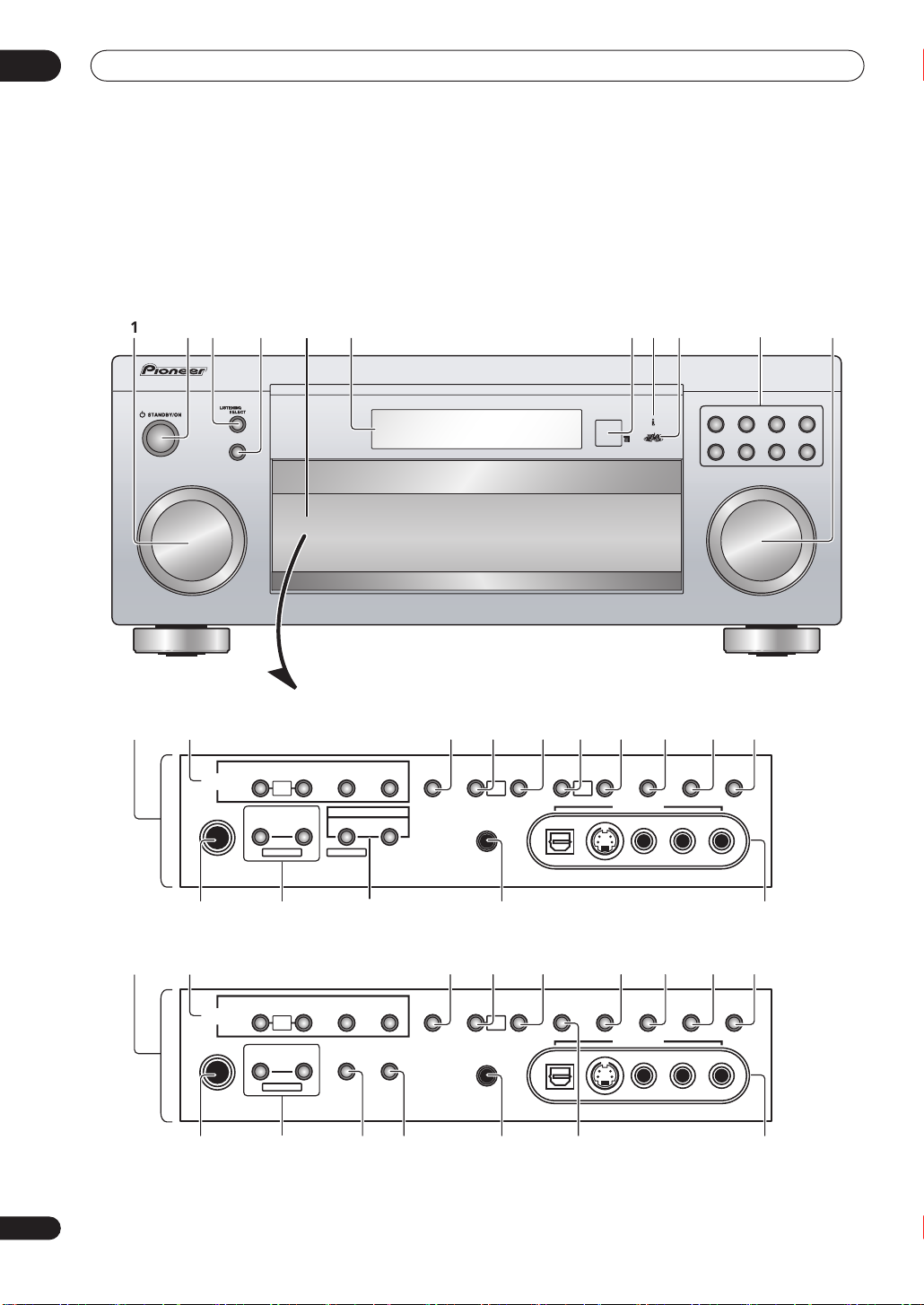
Controls and displays
04
24
En
Chapter 4:
Controls and displays
Front panel
MASTER VOLUME
DVD/LD TV/SAT DVR/VCR VIDEO1
CD
CD-R/
TAPE/MD
MULTI JOG
TUNER VIDEO2
MODE
ENTER
PHONES
TUNER
CONTROL
TUNER
EDIT
SYSTEM
SETUP
RETURN CONTROL ON/O FF
MCACC
SETUP MIC
DIGITAL IN S
-
VIDEO VIDEO
VIDEO2 INPUT
AUDIOLR
MULTI ROOM
MULTI JOG MULTI JOG
TUNING/
STATION
BAND MPX TONE
ACOUSTIC
EQ
MULTI CH
IN
SIGNAL
SELECT
EXTENDED
MODE
SPEAKERS
MIDNIGHT/
LOUDNESS
MULTI
JOG
MULTI
JOG
i.LINK
SELECT
MULTI
JOG
PHONES
TUNER
CONTROL
TUNER
EDIT
SYSTEM
SETUP
FL
DIMMER
INPUT
ATT
RETURN
MCACC
SETUP MIC
DIGITAL IN S
-
VIDEO VIDEO
VIDEO2 INPUT
AUDIOLR
MULTI JOG
TUNING/
STATION
BAND MPX TONE
ACOUSTIC
EQ
DIALOG
ENHANCEMENT
MULTI CH
IN
SIGNAL
SELECT
EXTENDED
MODE
SPEAKERS
MIDNIGHT/
LOUDNESS
MULTI
JOG
MULTI
JOG
11
11 7
45 68910
14 15 16 17 20
23 22
21
25
12
24
13 18 19
11
14 15 17 20
12
19
222728 26 21
25 24
13 18
VSX-2014i-G model
VSX-1014-S model
