Pioneer VSX-1015TX User Manual
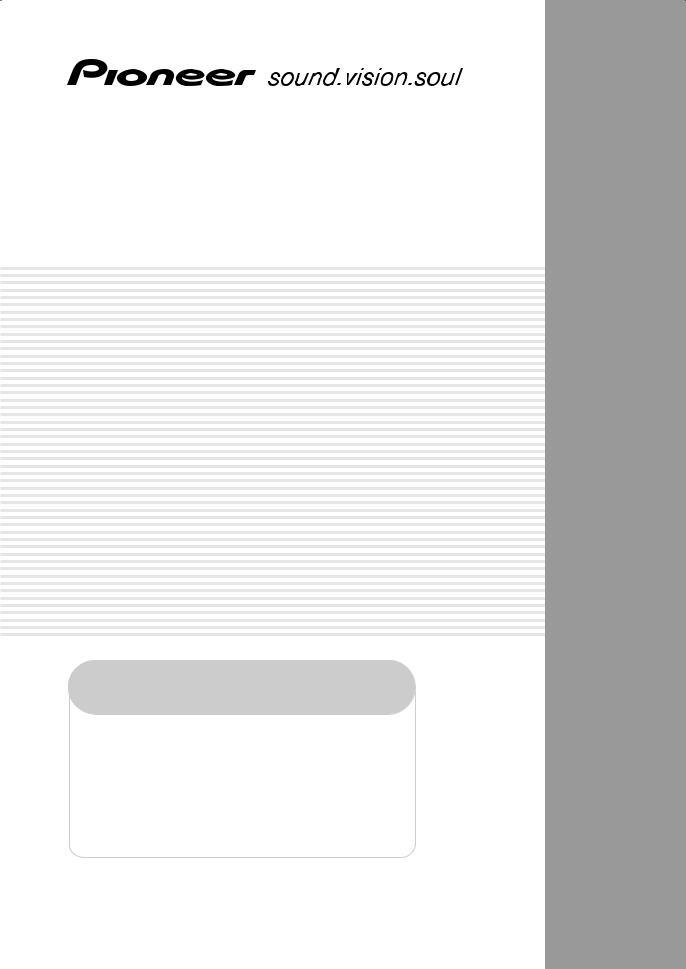
AUDIO/VIDEO MULTI-CHANNEL RECEIVER
VSX-1015TX
Register your product at
www.pioneerelectronics.com
• Protect your new investment
The details of your purchase will be on file for reference in the event of an insurance claim such as loss or theft.
•Receive free tips, updates and service bulletins on your new product
•Improve product development
Your input helps us continue to design products that meet your needs.
• Receive a free Pioneer newsletter
Registered customers can opt in to receive a monthly newsletter.
Operating Instructions
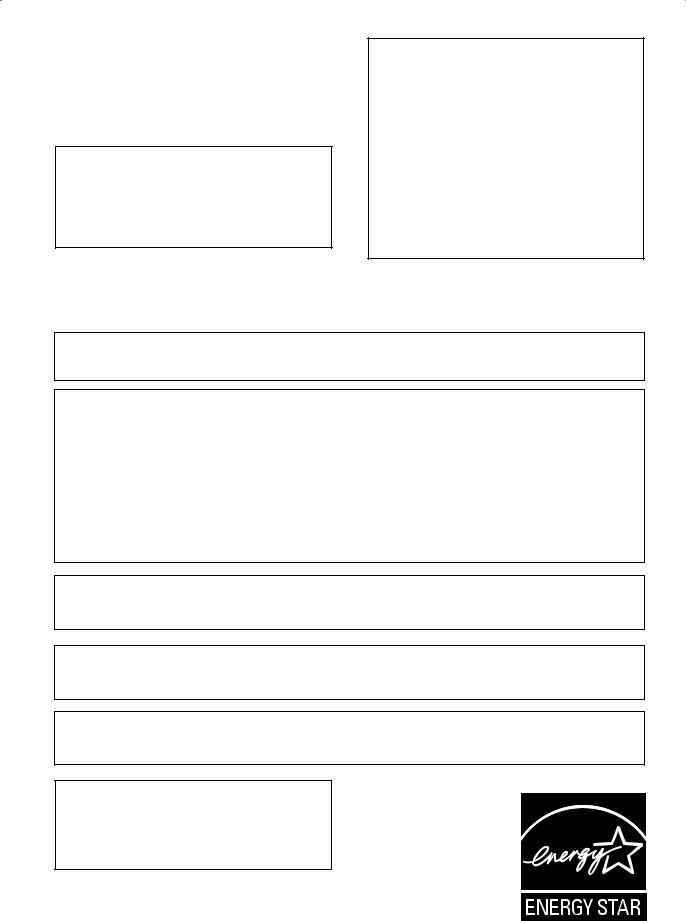
Thank you for buying this Pioneer product. Please read through these operating instructions so you will know how to operate your model properly. After you have finished reading the instructions, put them away in a safe place for future reference.
WARNING: Handling the cord on this product or cords associated with accessories sold with the product will expose you to lead, a chemical known to the State of California and other governmental entities to cause cancer and birth defects or other reproductive harm.
Wash hands after handling |
D36-P4_En |
WARNING – TO PREVENT FIRE OR SHOCK HAZARD, DO NOT EXPOSE THIS APPLIANCE TO RAIN OR MOISTURE.
D1-4-2-1_En
CAUTION – TO PREVENT ELECTRIC SHOCK, DO NOT USE THIS (POLARIZED) PLUG WITH AN EXTENSION CORD. RECEPTACLE OR OTHER OUTLET UNLESS THE BLADES CAN BE FULLY INSERTED TO PREVENT BLADE EXPOSURE.
ATTENTION – POUR PREVENIR LES CHOCS ELECTRIQUES, NE PAS UTILISER CETTE FICHE POLARISEE AVEC UN PROLONGATEUR, UNE PRISE DE COURANT, OU UNE AUTRE SORTIE DE COURANT, SAUF SI LES LAMES PEUVENT ETRE INSEREES A FOND SANS EN LAISSER AUCUNE PARTIE A DECOUVERT.
IMPORTANT NOTICE – THE SERIAL NUMBER FOR THIS EQUIPMENT IS LOCATED IN THE REAR.
PLEASE WRITE THIS SERIAL NUMBER ON YOUR ENCLOSED WARRANTY CARD AND KEEP IN A SECURE AREA. THIS IS FOR YOUR SECURITY.
NOTE: This equipment has been tested and found to comply with the limits for a Class B digital device, pursuant to Part 15 of the FCC Rules. These limits are designed to provide reasonable protection against harmful interference in a residential installation. This equipment generates, uses, and can radiate radio frequency energy and, if not installed and used in accordance with the instructions, may cause harmful interference to radio communications. However, there is no guarantee that interference will not occur in a particular installation. If this equipment does cause harmful interference to radio or television reception, which can be determined by turning the equipment off and on, the user is encouraged to try to correct the interference by one or more of the following measures:
–Reorient or relocate the receiving antenna.
–Increase the separation between the equipment and receiver.
–Connect the equipment into an outlet on a circuit different from that to which the receiver is connected.
– Consult the dealer or an experienced radio/TV technician for help. |
D8-10-1-2_En |
This Class B digital apparatus complies with Canadian ICES-003.
Cet appareil numérique de la Classe B est conforme à la norme NMB-003 du Canada. |
D8-10-1-3_EF |
Information to User
Alteration or modifications carried out without appropriate authorization may invalidate the user’s right to operate the equipment.
CAUTION: This product satisfies FCC regulations when shielded cables and connectors are used to connect the unit to other equipment. To prevent electromagnetic interference with electric appliances such as radios and televisions, use shielded cables and connectors for connections.
This product is for general household purposes. Any failure due to use for other than household purposes (such as long-term use for business purposes in a restaurant or use in a car or ship) and which requires repair will be charged for even during the warranty period.
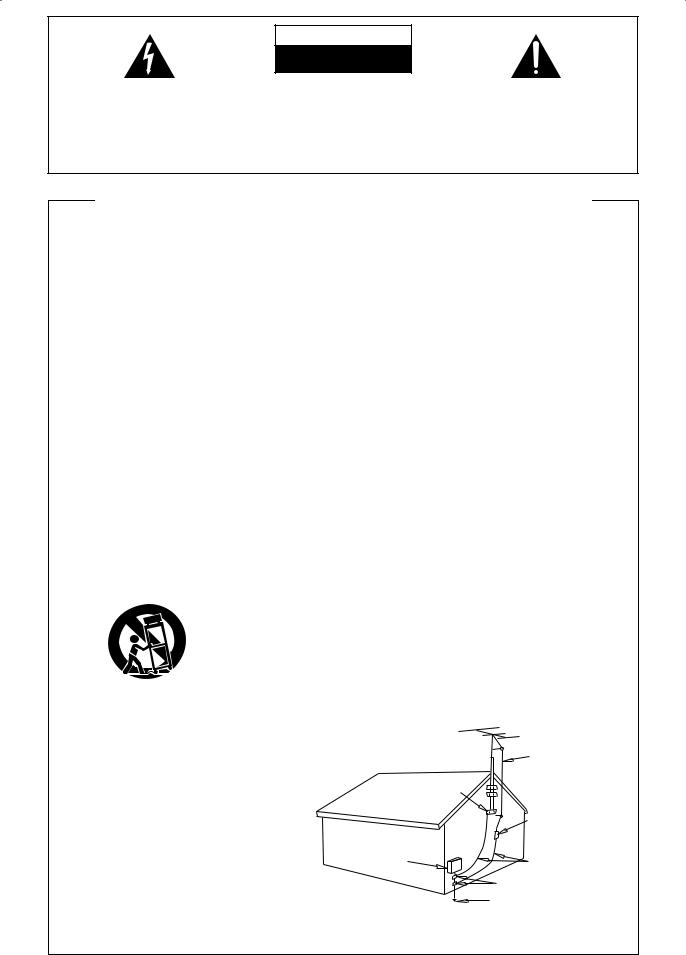
CAUTION
The lightning flash with arrowhead, within an equilateral triangle, is intended to alert the user to the presence of uninsulated "dangerous voltage" within the product's enclosure that may be of sufficient magnitude to constitute a risk of electric shock to persons.
RISK OF ELECTRIC SHOCK
DO NOT OPEN
CAUTION:
TO PREVENT THE RISK OF ELECTRIC SHOCK, DO NOT REMOVE COVER (OR BACK). NO USER-SERVICEABLE PARTS INSIDE. REFER SERVICING TO QUALIFIED SERVICE PERSONNEL.
The exclamation point within an equilateral triangle is intended to alert the user to the presence of important operating and maintenance (servicing) instructions in the literature accompanying the appliance.
D1-4-2-3_En
IMPORTANT SAFETY INSTRUCTIONS
READ INSTRUCTIONS — All the safety and operating instructions should be read before the product is operated.
RETAIN INSTRUCTIONS — The safety and operating instructions should be retained for future reference.
HEED WARNINGS — All warnings on the product and in the operating instructions should be adhered to.
FOLLOW INSTRUCTIONS — All operating and use instructions should be followed.
CLEANING — The product should be cleaned only with a polishing cloth or a soft dry cloth. Never clean with furniture wax, benzine, insecticides or other volatile liquids since they may corrode the cabinet.
ATTACHMENTS — Do not use attachments not recommended by the product manufacturer as they may cause hazards.
WATER AND MOISTURE — Do not use this product near water — for example, near a bathtub, wash bowl, kitchen sink, or laundry tub; in a wet basement; or near a swimming pool; and the like.
ACCESSORIES — Do not place this product on an unstable cart, stand, tripod, bracket, or table. The product may fall, causing serious injury to a child or adult, and serious damage to the product. Use only with a cart, stand, tripod, bracket, or table recommended by the manufacturer, or sold with the product. Any mounting of the product should follow the manufacturer’s instructions, and should use a mounting accessory recommended by the manufacturer.
CART — A product and cart combination should be moved with care. Quick stops, excessive force, and uneven surfaces may cause the product and cart combination to overturn.
VENTILATION — Slots and openings in the cabinet are provided for ventilation and to ensure reliable operation of the product and to protect it from overheating, and these openings must not be blocked or covered. The openings should never be blocked by placing the product on a bed, sofa, rug, or other similar surface. This product should not be placed in a built-in installation such as a bookcase or rack unless proper ventilation is provided or the manufacturer’s instructions have been adhered to.
POWER SOURCES — This product should be operated only from the type of power source indicated on the marking label. If you are not sure of the type of power supply to your home, consult your product dealer or local power company.
LOCATION – The appliance should be installed in a stable location.
NONUSE PERIODS – The power cord of the appliance should be unplugged from the outlet when left un-used for a long period of time.
GROUNDING OR POLARIZATION
•If this product is equipped with a polarized alternating current line plug (a plug having one blade wider than the other), it will fit into the outlet only one way. This is a safety feature. If you are unable to insert the plug fully into the outlet, try reversing the plug. If the plug should still fail to fit, contact your electrician to replace your obsolete outlet. Do not defeat the safety purpose of the polarized plug.
•If this product is equipped with a three-wire grounding type plug, a plug having a third (grounding) pin, it will only fit into a grounding type power outlet. This is a safety feature. If you are unable to insert the plug into the outlet, contact your electrician to replace your obsolete outlet. Do not defeat the safety purpose of the
grounding type plug.
POWER-CORD PROTECTION — Power-supply cords should be routed so that they are not likely to be walked on or pinched by items placed upon or against them, paying particular attention to cords at plugs, convenience receptacles, and the point where they exit from the product.
OUTDOOR ANTENNA GROUNDING — If an outside antenna or cable system is connected to the product, be sure the antenna or cable system is grounded so as to provide some protection against voltage surges and built-up static charges. Article 810 of the National Electrical Code, ANSI/NFPA 70, provides information with regard to proper grounding of the mast and supporting structure, grounding of the lead-in wire to an antenna discharge unit, size of grounding conductors, location of antenna-discharge unit, connection to grounding electrodes, and requirements for the grounding electrode. See Figure A.
LIGHTNING — For added protection for this product during a lightning storm, or when it is left unattended and unused for long periods of time, unplug it from the wall outlet and disconnect the antenna or cable system. This will prevent damage to the product due to lightning and power-line surges.
POWER LINES — An outside antenna system should not be located in the vicinity of overhead power lines or other electric light or power circuits, or where it can fall into such power lines or circuits. When installing an outside antenna system, extreme care should be taken to keep from touching such power lines or circuits as contact with them might be fatal.
OVERLOADING — Do not overload wall outlets, extension cords, or integral convenience receptacles as this can result in a risk of fire or electric shock.
OBJECT AND LIQUID ENTRY — Never push objects of any kind into this product through openings as they may touch dangerous voltage points or short-out parts that could result in a fire or electric shock. Never spill liquid of any kind on the product.
SERVICING — Do not attempt to service this product yourself as opening or removing covers may expose you to dangerous voltage or other hazards. Refer all servicing to qualified service personnel.
DAMAGE REQUIRING SERVICE — Unplug this product from the wall outlet and refer servicing to qualified service personnel under the following conditions:
•When the power-supply cord or plug is damaged.
•If liquid has been spilled, or objects have fallen into the product.
•If the product has been exposed to rain or water.
•If the product does not operate normally by following the operating instructions. Adjust only those controls that are covered by the operating instructions as an improper adjustment of other controls may result in damage and will often require extensive work by a qualified technician to restore the product to its normal operation.
•If the product has been dropped or damaged in any way.
•When the product exhibits a distinct change in
performance — this indicates a need for service. REPLACEMENT PARTS — When replacement parts are required, be sure the service technician has
used replacement parts specified by the manufacturer or have the same characteristics as the original part. Unauthorized substitutions may result in fire, electric shock, or other hazards.
SAFETY CHECK — Upon completion of any service or repairs to this product, ask the service technician to perform safety checks to determine that the product is in proper operating condition.
WALL OR CEILING MOUNTING — The product should not be mounted to a wall or ceiling.
HEAT — The product should be situated away from heat sources such as radiators, heat registers, stoves, or other products (including amplifiers) that produce heat.
ANTENNA
LEAD IN
WIRE
|
GROUND |
|
CLAMP |
|
ANTENNA |
|
DISCHARGE UNIT |
|
(NEC SECTION 810-20) |
ELECTRIC |
|
SERVICE |
GROUNDING CONDUCTORS |
EQUIPMENT |
(NEC SECTION 810-21) |
|
GROUND CLAMPS |
POWER SERVICE GROUNDING Fig. A ELECTRODE SYSTEM
(NEC ART 250, PART H)
NEC — NATIONAL ELECTRICAL CODE
D1-4-2-2_En
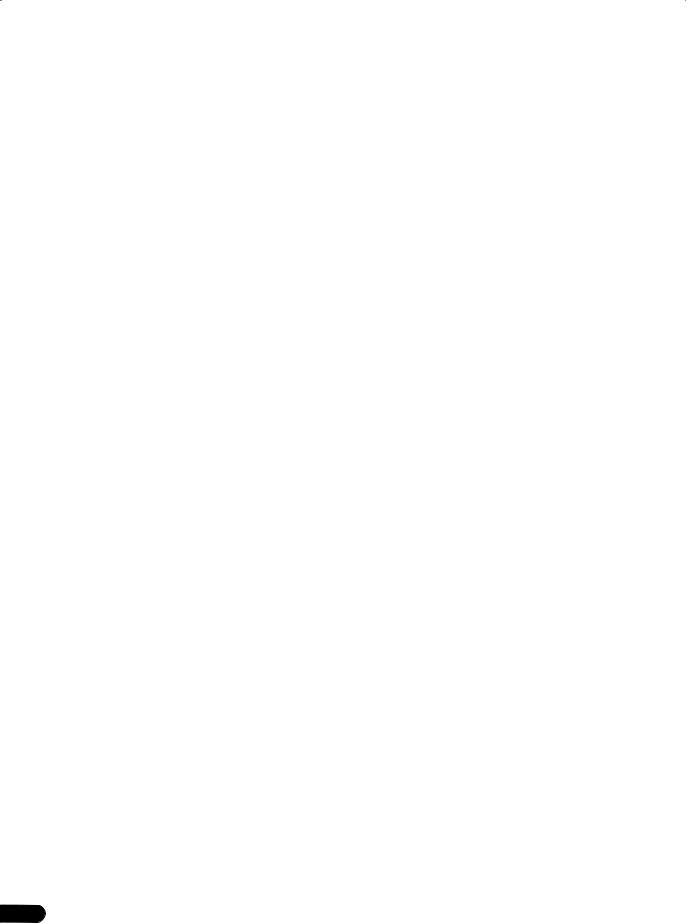
Contents
01 Before you start
Features . . . . . . . . . . . . . . . . . . . . . . . . . . . . . . . . . . . . . . 6 Checking what’s in the box. . . . . . . . . . . . . . . . . . . . . . . 6 Ventilation. . . . . . . . . . . . . . . . . . . . . . . . . . . . . . . . . . . . . 7 Installing the receiver . . . . . . . . . . . . . . . . . . . . . . . . . . . 7 Loading the batteries. . . . . . . . . . . . . . . . . . . . . . . . . . . . 7
02 5 minute guide
Introduction to home theater . . . . . . . . . . . . . . . . . . . . . 8 Listening to Surround Sound . . . . . . . . . . . . . . . . . . . . . 8 Automatically setting up for surround sound
(MCACC). . . . . . . . . . . . . . . . . . . . . . . . . . . . . . . . . . . . . 11 Other problems when using the Auto MCACC
Setup . . . . . . . . . . . . . . . . . . . . . . . . . . . . . . . . . . . . . . 13 Checking the settings on your DVD (or other)
player. . . . . . . . . . . . . . . . . . . . . . . . . . . . . . . . . . . . . . . . 13 Playing a source. . . . . . . . . . . . . . . . . . . . . . . . . . . . . . . 13
03 Connecting up
About cable types . . . . . . . . . . . . . . . . . . . . . . . . . . . . . 14 Analog audio cables . . . . . . . . . . . . . . . . . . . . . . . . . . 14 Digital audio cables . . . . . . . . . . . . . . . . . . . . . . . . . . 14 Video cables. . . . . . . . . . . . . . . . . . . . . . . . . . . . . . . . . 14 When making cable connections . . . . . . . . . . . . . . . 15
About the video converter . . . . . . . . . . . . . . . . . . . . . . . 15 Connecting digital audio components. . . . . . . . . . . . . 16 Connecting analog audio components . . . . . . . . . . . . 17 Connecting multichannel analog components . . . . . 17 Connecting video components. . . . . . . . . . . . . . . . . . . 18
Connecting to the front panel video terminal . . . . . . 18 Connecting antennas . . . . . . . . . . . . . . . . . . . . . . . . . . 19 FM wire antenna . . . . . . . . . . . . . . . . . . . . . . . . . . . . . 19 AM loop antenna. . . . . . . . . . . . . . . . . . . . . . . . . . . . . 19 Using external antennas. . . . . . . . . . . . . . . . . . . . . . . 19 Connecting the speakers . . . . . . . . . . . . . . . . . . . . . . . 20 Speaker terminals . . . . . . . . . . . . . . . . . . . . . . . . . . . . 20 Hints on speaker placement . . . . . . . . . . . . . . . . . . . 21 THX speaker system setup . . . . . . . . . . . . . . . . . . . . . 22 AC outlet . . . . . . . . . . . . . . . . . . . . . . . . . . . . . . . . . . . . . 22 Power cord caution . . . . . . . . . . . . . . . . . . . . . . . . . . . 23 Operating other Pioneer components . . . . . . . . . . . . . 23
04 Controls and displays
Front panel . . . . . . . . . . . . . . . . . . . . . . . . . . . . . . . . . . . 24 Display . . . . . . . . . . . . . . . . . . . . . . . . . . . . . . . . . . . . . . 26 Remote control. . . . . . . . . . . . . . . . . . . . . . . . . . . . . . . . 28 Operating range of remote control unit . . . . . . . . . . 30
05 Listening to your system
Auto playback . . . . . . . . . . . . . . . . . . . . . . . . . . . . . . . . 31 Listening in surround sound . . . . . . . . . . . . . . . . . . . . 31 Standard surround sound . . . . . . . . . . . . . . . . . . . . . 31 Using the Home THX modes . . . . . . . . . . . . . . . . . . . 32 Using the Advanced surround effects . . . . . . . . . . . 33 Dolby Pro Logic IIx Music settings . . . . . . . . . . . . . . 33 Neo:6 Music settings . . . . . . . . . . . . . . . . . . . . . . . . . 34 Listening in stereo. . . . . . . . . . . . . . . . . . . . . . . . . . . . . 34 Listening with Acoustic Calibration EQ . . . . . . . . . . . 34 Choosing the input signal . . . . . . . . . . . . . . . . . . . . . . 35
Using the surround back channel
(Extended mode) . . . . . . . . . . . . . . . . . . . . . . . . . . . . . . 36 Using the Virtual Surround Back mode
(VirtualSB) . . . . . . . . . . . . . . . . . . . . . . . . . . . . . . . . . . . 37 Using Loudness and Midnight listening. . . . . . . . . . . 38 Enhancing dialog . . . . . . . . . . . . . . . . . . . . . . . . . . . . . 38 Using the tone controls . . . . . . . . . . . . . . . . . . . . . . . . 38 Playing other sources . . . . . . . . . . . . . . . . . . . . . . . . . . 39 Selecting the multichannel analog inputs . . . . . . . . . 39 Using the sleep timer . . . . . . . . . . . . . . . . . . . . . . . . . . 39
06 The System Setup menu
Making receiver settings from the System Setup
menu . . . . . . . . . . . . . . . . . . . . . . . . . . . . . . . . . . . . . . . 40 Surround back speaker setting . . . . . . . . . . . . . . . . . . 40 Manual MCACC speaker setup . . . . . . . . . . . . . . . . . . 41 Fine Channel Level . . . . . . . . . . . . . . . . . . . . . . . . . . . 42 Fine Channel Distance. . . . . . . . . . . . . . . . . . . . . . . . 42 Acoustic Calibration EQ. . . . . . . . . . . . . . . . . . . . . . . 43 Manual speaker setup . . . . . . . . . . . . . . . . . . . . . . . . . 45 Speaker Setting . . . . . . . . . . . . . . . . . . . . . . . . . . . . . 46 Crossover Network . . . . . . . . . . . . . . . . . . . . . . . . . . . 47 Channel Level . . . . . . . . . . . . . . . . . . . . . . . . . . . . . . . 47 Speaker Distance . . . . . . . . . . . . . . . . . . . . . . . . . . . . 48 Surround Back Speaker Position . . . . . . . . . . . . . . . 48
07 Using the tuner
Listening to the radio . . . . . . . . . . . . . . . . . . . . . . . . . . 49 Improving FM stereo sound. . . . . . . . . . . . . . . . . . . . 49 Tuning directly to a station . . . . . . . . . . . . . . . . . . . . 49 Saving station presets . . . . . . . . . . . . . . . . . . . . . . . . . 50 Naming station presets . . . . . . . . . . . . . . . . . . . . . . . 50 Listening to station presets . . . . . . . . . . . . . . . . . . . . 50
08 Making recordings
Making an audio or a video recording . . . . . . . . . . . . 51
4
En
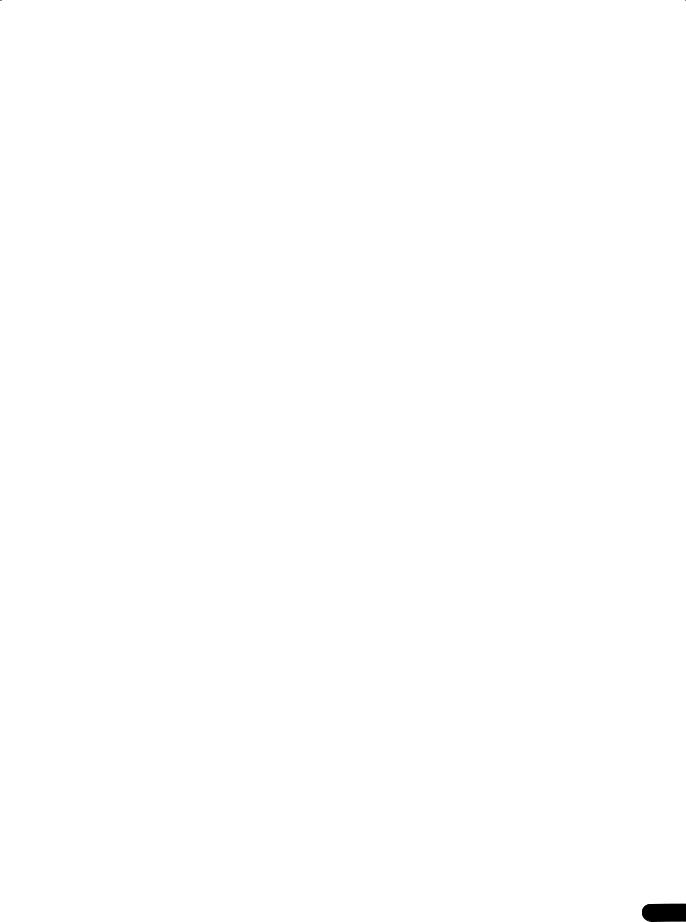
09 Controlling the rest of your system
Setting the remote to control other components . . . . 52 Selecting preset codes directly . . . . . . . . . . . . . . . . . . 52 Programming signals from other remote controls. . . 53 Erasing one of the remote control button settings. . . 54 Erasing all of the remote control presets . . . . . . . . . . 54 Direct function . . . . . . . . . . . . . . . . . . . . . . . . . . . . . . . . 54 Confirming preset codes. . . . . . . . . . . . . . . . . . . . . . . . 54 Controls for TVs . . . . . . . . . . . . . . . . . . . . . . . . . . . . . . . 55 Controls for other components . . . . . . . . . . . . . . . . . . 56
10 Other connections
Second Zone speaker B setup . . . . . . . . . . . . . . . . . . . 58 Switching the speaker system . . . . . . . . . . . . . . . . . . 58 Bi-amping your front speakers . . . . . . . . . . . . . . . . . . . 59 Bi-wiring your speakers. . . . . . . . . . . . . . . . . . . . . . . . . 59 Connecting additional amplifiers . . . . . . . . . . . . . . . . . 60 Using this receiver with a Pioneer plasma display. . . 60
Using the SR+ mode with a Pioneer plasma
display. . . . . . . . . . . . . . . . . . . . . . . . . . . . . . . . . . . . . . . 61
11 Other Settings
The Input Assign menu . . . . . . . . . . . . . . . . . . . . . . . . 62 The Other Setup menu . . . . . . . . . . . . . . . . . . . . . . . . . 63 Dynamic Range Control Setup . . . . . . . . . . . . . . . . . 64 Dual Mono Setup . . . . . . . . . . . . . . . . . . . . . . . . . . . . 64 LFE Attenuator Setup. . . . . . . . . . . . . . . . . . . . . . . . . 65 SR+ Setup for Pioneer plasma displays . . . . . . . . . 65
12 Additional information
Troubleshooting . . . . . . . . . . . . . . . . . . . . . . . . . . . . . . 66 Power. . . . . . . . . . . . . . . . . . . . . . . . . . . . . . . . . . . . . . 66 No sound. . . . . . . . . . . . . . . . . . . . . . . . . . . . . . . . . . . 67 Other audio problems . . . . . . . . . . . . . . . . . . . . . . . . 68 Video . . . . . . . . . . . . . . . . . . . . . . . . . . . . . . . . . . . . . . 69 Settings . . . . . . . . . . . . . . . . . . . . . . . . . . . . . . . . . . . . 70 Display. . . . . . . . . . . . . . . . . . . . . . . . . . . . . . . . . . . . . 70 Remote control . . . . . . . . . . . . . . . . . . . . . . . . . . . . . . 71
Resetting the main unit . . . . . . . . . . . . . . . . . . . . . . . . 71 Switching the speaker impedance . . . . . . . . . . . . . . . 71 Surround sound formats . . . . . . . . . . . . . . . . . . . . . . . 72 Dolby . . . . . . . . . . . . . . . . . . . . . . . . . . . . . . . . . . . . . . 72 DTS . . . . . . . . . . . . . . . . . . . . . . . . . . . . . . . . . . . . . . . 72
Windows Media® Audio 9 Professional. . . . . . . . . . 73 About THX . . . . . . . . . . . . . . . . . . . . . . . . . . . . . . . . . . . 73 Specifications . . . . . . . . . . . . . . . . . . . . . . . . . . . . . . . . 75 Cleaning the unit. . . . . . . . . . . . . . . . . . . . . . . . . . . . . . 75
5
En
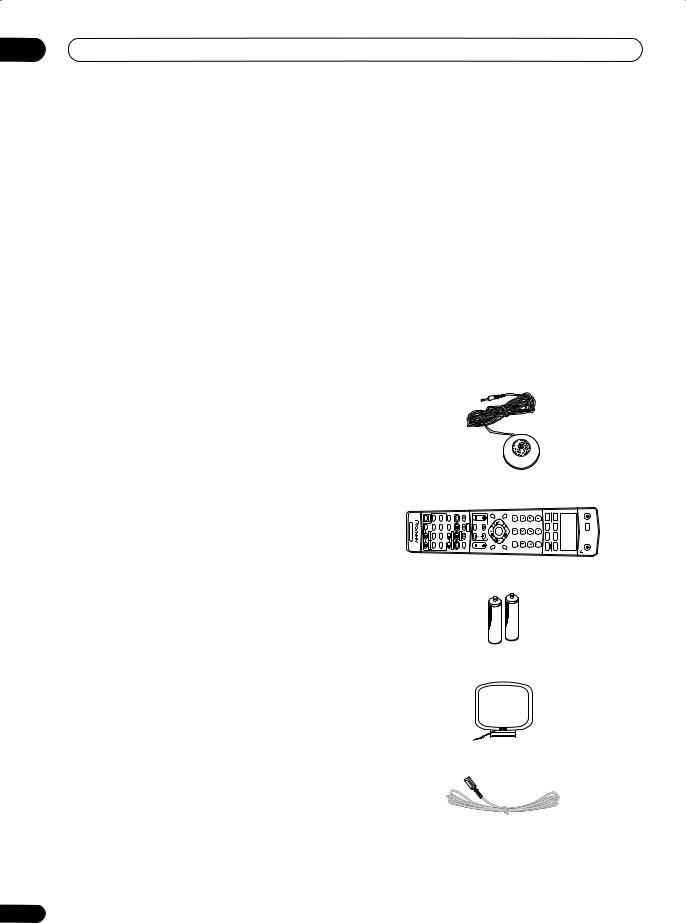
01 Before you start
Chapter 1:
Before you start
Features
•High quality MOSFET design
This receiver offers high-quality discrete MOSFET configuration unique to Pioneer for low distortion, and generates equal amplifier power to all channels, eliminating the possibility of one channel dominating a particular sound field.
•Easy setup using Multichannel Acoustic Calibration (MCACC)
Setting up for home theater sound is as easy as connecting your speakers, a DVD player or other source, and your TV. The Auto Surround Setup provides a quick but accurate surround sound setup, while for complete surround sound control you still have access to the full range of surround sound settings.
•THX Select2 certified design
This receiver bears the THX Select2 logo, which means it has passed a rigorous series of quality and performance tests covering every aspect of the product. This includes testing of pre-amplifier and power amplifier performance and operation, and hundreds of other parameters in both the digital and analog domain, making your home theater experience as faithful as possible to what the director intended.
• Dolby Digital and DTS decoding, including Dolby Digital EX, Dolby Pro Logic IIx, DTS 96/24 and DTS-ES
Dolby Digital and DTS decoding brings theater sound right into your home with up to six channels of surround sound, including a special LFE (Low Frequency Effects) channel for deep, realistic sound effects.
The built-in Dolby Pro Logic IIx and DTS Neo:6 decoders not only provide full surround sound decoding for Dolby Surround sources, but will also generate convincing surround sound for any stereo source.
Also, with the addition of a surround back speaker, you can take advantage of the built-in Dolby Digital EX and DTS-ES decoders for six-channel surround sound.
•Windows Media® Audio 9 Professional decoding
It is possible to listen to the Windows Media® Audio 9 Professional (WMA9 Pro) discrete surround format using the on-board WMA9 Pro decoder.
•Seamless video conversion
With the Pioneer video converter, you can use a wide range of cables interchangeably, giving you more flexibility when making video connections.
6
•Easy-to-use LCD remote control
The remote control gives you not only complete control over every function of this receiver, but also over the main functions for other components in your home theater system. Using a system of preset codes, you can program the remote to operate a wide range of other equipment.
Checking what’s in the box
Please check that you've received the following supplied accessories:
• Setup microphone
• Remote control unit |
|
|
|
|
|
|
|
|
|
|
|
|
|
|
|
||||||
|
SHIFT |
SIGNAL ACOUSTIC SELECT EQ SURR AUTO |
CONTROL RECEIVER SURR.ADV STANDARD THX |
RETURNCHMPX SUBTITLEAUDIO |
TUNER YDISPLA |
VOLTV |
|
GUIDE |
SYSTEM |
EDIT.T |
|
MENU DTV |
|
MENU TOP |
ACCESS.D |
|
DIMMER FL ATT INPUT 10+ |
TUNER R/TAPE-CD CD |
|
DVR/VCR TV/SAT DVD/LD |
RECEIVER |
RECEIVER |
EFFECT SEL/CH |
INPUT SELECT |
|
|
|
|
CONTROL MULTI |
||||||||||||||
SLEEP |
HDD CH |
INFODTV RECON/OFFDTV STOPREC |
CH TV |
CONTROL TV |
SETUP |
TUNE |
ENTER |
ST ST |
TUNE |
|
INPUT SELECT |
||||||||||
|
E DIALOG |
MIDNIGHT/ LOUDNESS |
STEREO |
DVD CH |
MUTE |
VOL |
|
RETURN |
|
BAND |
|
|
|
MENU |
CLASS |
ENTER |
SR DISC |
RECEIVER |
|
CONT TV |
SOURCE |
• AA/IEC R6P dry cell batteries x2 |
|
|
|
|
|||||||||||||||||
• AM loop antenna |
|
|
|
|
|
|
|
|
|
|
|
|
|
|
|
|
|||||
•FM wire antenna
•Warranty card
•These operating instructions
En
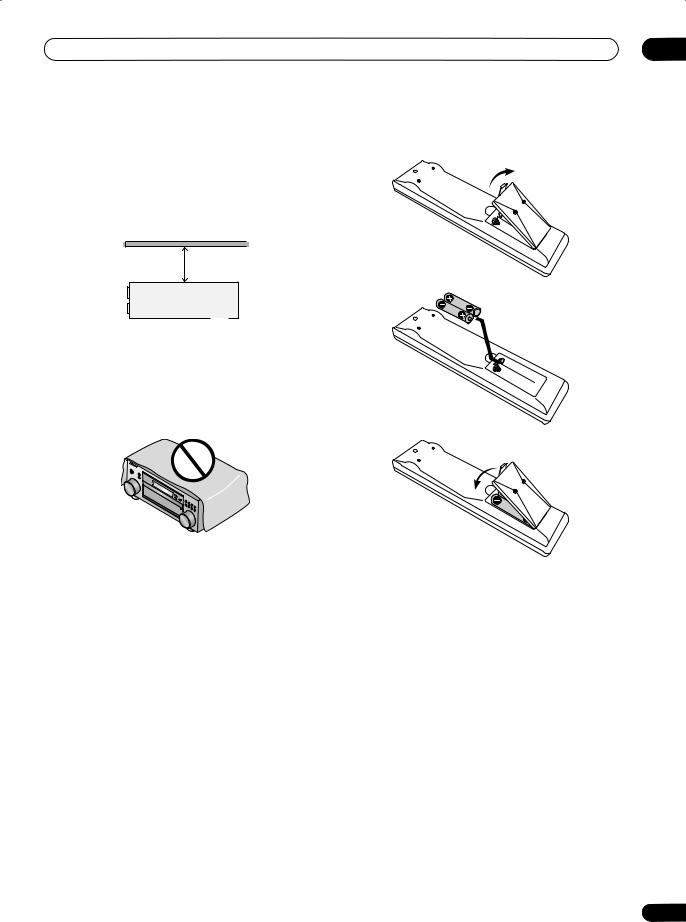
Before you start
Ventilation
When installing this unit, make sure to leave space around the unit for ventilation to improve heat dispersal (at least 8 in. (20 cm) at the top). If not enough space is provided between the unit and walls or other equipment, heat will build up inside, interfering with performance and/or causing malfunctions.
|
|
|
|
|
8 inches |
||||
Receiver |
(20 cm) |
||||||||
|
|
|
|
|
|||||
|
|
|
|
|
|
|
|
|
|
Slot and openings in the cabinet are provided for ventilation and to protect the equipment from overheating. To prevent fire hazard, do not place anything directly on top of the unit, make sure the openings are never blocked or covered with items (such as newspapers, table-cloths and curtains), and do not operate the equipment on thick carpet or a bed.
Installing the receiver
•When installing this unit, make sure to put it on a level and stable surface.
Don’t install it on the following places:
–on a color TV (the screen may distort)
–near a cassette deck (or close to a device that gives off a magnetic field). This may interfere with the sound.
–in direct sunlight
–in damp or wet areas
–in extremely hot or cold areas
–in places where there is vibration or other movement
–in places that are very dusty
–in places that have hot fumes or oils (such as a kitchen)
01
Loading the batteries
 Caution
Caution
Incorrect use of batteries may result in such hazards as leakage and bursting. Observe the following precautions:
•Never use new and old batteries together.
•Insert the plus and minus sides of the batteries properly according to the marks in the battery case.
•Batteries with the same shape may have different voltages. Do not use different batteries together.
•When disposing of used batteries, please comply with governmental regulations or environmental public instruction’s rules that apply in your country or area.
7
En
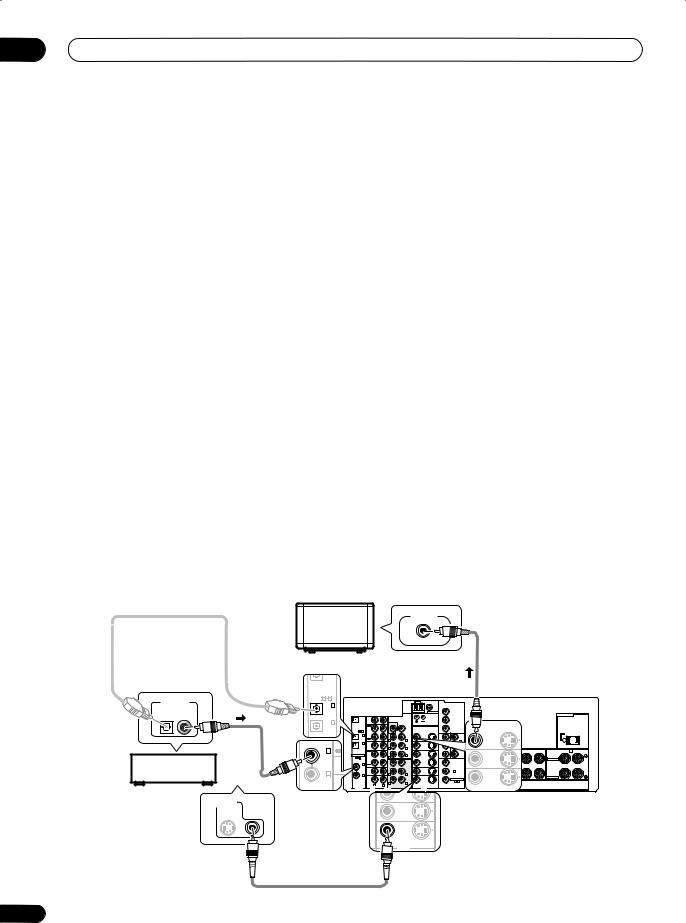
02 5 minute guide
Chapter 2:
5 minute guide
Introduction to home theater
You are probably used to using stereo equipment to listen to music, but may not be used to home theater systems that give you many more options (such as surround sound) when listening to soundtracks.
Home theater refers to the use of multiple audio tracks to create a surround sound effect, making you feel like you're in the middle of the action or concert. The surround sound you get from a home theater system depends not only on the speakers you have set up in your room, but also on the source and the sound settings of the receiver.
DVD-Video has become the basic source material for home theater due to its size, quality, and ease of use. Depending on the DVD, you can have up to seven different audio tracks coming from one disc, all of them being sent to different speakers in your system. This is what creates a surround sound effect and gives you the feeling of ‘being there’.
This receiver will automatically decode Dolby Digital, DTS, or Dolby Surround DVD-Video discs, according to your speaker setup. In most cases, you won’t have to make changes for realistic surround sound, but other possibilities (like listening to a CD with multichannel surround sound) are explained in Listening to your system on page 31.
Listening to Surround Sound
This receiver was designed with the easiest possible setup in mind, so with the following quick setup guide, you should have your system hooked up for surround sound in no time at all. In most cases, you can simply leave the receiver in the default settings.
• Be sure to complete all connections before connecting this unit to an AC power source.
1 Hook up your DVD player.
For surround sound, you’ll want to hook up using a digital connection from the DVD player to the receiver. You can do this with either a coaxial (recommended), or an optical connection (you don’t need to connect both). If you hook up using an optical cable, you should refer to The Input Assign menu on page 62 to assign the optical input to DVD.
Use a video cord to connect the video output on your DVD player to the receiver using the jacks shown below.
2 Hook up your TV.
Use a video cord to connect your receiver to the TV using the jacks as shown below.
 Optical cable
Optical cable
VIDEO IN
TV
Video cord
ASSIGNABLE |
|
||
1 |
4 |
|
|
DIGITAL OUT |
IN |
1 |
|
(TV/ |
|
||
|
SAT) |
|
|
|
|
|
OUT |
|
IN 2 |
|
|
(CD-R/ |
ASSIGNABLE |
||
Coaxial |
TAPE/ |
1 4 |
|
MD) |
SAT) |
||
|
IN 1 |
||
cable |
|
|
MD) |
|
|
OUT |
IN 2 |
|
|
TAPE/ |
|
|
|
|
(CD-R/ |
IN 3 |
REC |
|
|
|
(DVD/ |
|
4 |
DVD player |
|
SAT |
ASSIGNABLE |
LD) |
IN 3 |
||
|
TV/ |
|
|
|
|
IN |
(DVD/ |
|
|
LD) |
IN 4 |
IN 4 |
(CD)
(CD) DVD/ LD
DIGITAL
VIDEO OUT
S
 Video cord
Video cord
|
|
AM LOOP |
FM UNBAL 75Ω |
|
|
|
|
ANTENNA |
Y |
CD |
|
|
CONTROL |
|
IN |
|
PRE OUT |
|
|
|
SUBW. |
|
|
|
PLAY |
|
|
|
|
IN |
|
CEN- |
|
|
CD-R/ |
|
TER |
|
|
TAPE/MD |
|
|
|
|
OUT |
|
FRONT |
|
|
REC |
R |
L |
|
|
VIDEO1 |
|
|
|
|
IN |
|
SUR- |
|
|
|
ROUND |
|
|
|
|
R |
L |
|
|
PLAY |
|
SUR- |
|
|
|
ROUND |
|
|
|
IN |
|
BACK |
|
|
DVR / |
R |
L |
|
|
(Single) |
|
|
||
VCR |
|
|
|
|
OUT |
|
CEN- |
|
|
REC |
|
TER |
|
|
TV/ |
SUBW. |
|
|
|
|
|
|
|
|
SAT |
|
FRONT |
|
|
IN |
R |
L |
|
|
|
|
|
||
DVD/ |
|
SUR- |
|
|
LD |
|
|
|
|
- |
|
OUT |
|
Y |
ER |
|
|
||
|
|
TV/ |
|
|
NT |
|
SAT |
|
P |
|
IN |
|
||
|
|
|
|
|
- |
|
DVD/ |
|
P |
ND |
|
LD |
|
|
|
|
IN |
|
|
|
VIDEO |
S-VIDEO |
|
|
|
|
VIDEO |
|
|
|
AC OUTLET |
|
|
AC 120 V 60Hz |
|
MONITOR |
SWITCHED 100W(0 .8A) MAX |
|
|
|
|
OUT |
|
|
R SURROUND L |
SURROUND BACK / B |
L(Single) |
|
R |
|
VIDEO1 |
SELECTABLE |
|
IN |
|
|
IN |
SELECTABLE |
|
DVR / |
|
|
VCR |
|
|
8
En
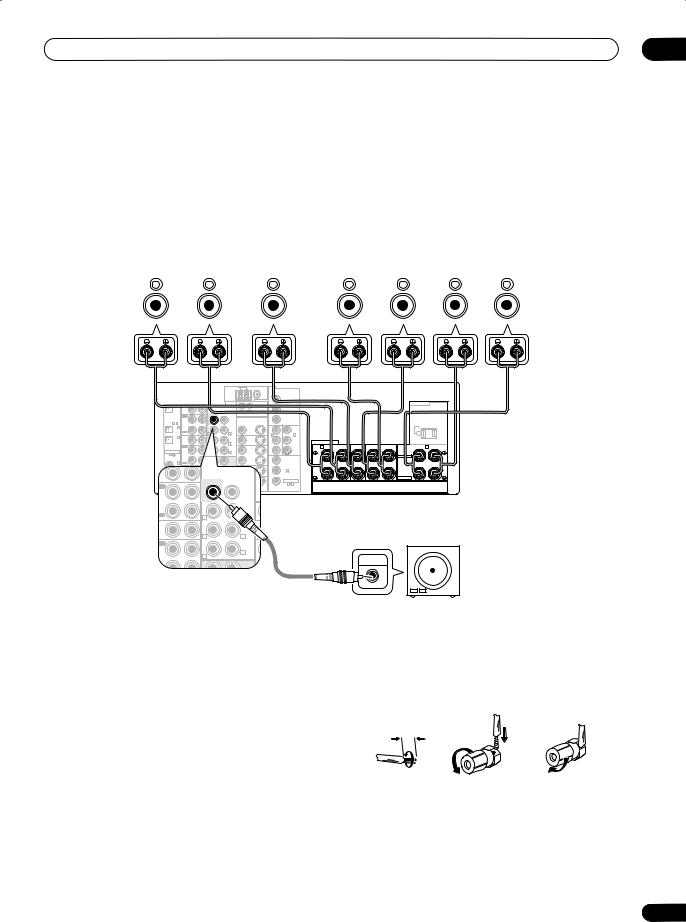
5 minute guide |
02 |
3 Connect your speakers.
A complete setup of eight speakers (including the subwoofer) is shown here but everyone’s home setup will vary. Simply connect the speakers you have in the manner shown below. The receiver will work with just two stereo speakers (the front speakers in the diagram) but using at least three speakers is recommended, and a complete setup is best.
Make sure you connect the speaker on the right to the right terminal and the speaker on the left to the left terminal. Also make sure the positive and negative (+/–) terminals on the receiver match those on the speakers. You can use speakers with a nominal impedance between 6–16Ω (please see Switching the speaker impedance on page 71 if you plan to use speakers with an impedance of less than 8Ω).
Front speakers |
Center speaker |
Surround speakers |
Surround back speakers |
|||||||||||
L |
|
R |
|
C |
LS |
|
RS |
|
SBL |
SBR |
||||
|
|
|
|
|
|
|
|
|
|
|
|
|
|
|
|
|
|
|
AM LOOP |
FM UNBAL 75Ω |
|
|
|
|
|
|
|
|
|
|
ANTENNA |
Y |
|
|
|
OUT |
CD |
|
|
|
CONTROL |
|
|
|
|
|
IN |
PRE OUT |
IN |
OUT |
|
P |
|
|
|
|
|
|
|
|
|
|
||
|
|
|
SUBW. |
|
|
|
|
|
|
|
|
PLAY |
|
CEN- |
|
|
|
|
|
ASSIGNABLE |
IN |
|
|
|
P |
|
|
||
|
TER |
|
|
|
|
||||
|
1 4 |
CD-R/ |
|
|
|
|
|
|
|
|
IN 1 |
TAPE/MD |
|
|
MONITOR |
|
|
|
|
|
|
|
|
|
|
|
|||
|
(TV/ |
OUT |
|
FRONT |
OUT |
|
Y |
|
Y |
|
SAT) |
REC |
R |
L |
|
|
|
|
|
|
IN 2 |
VIDEO1 |
|
|
IN 1 |
|
IN 2 |
||
|
|
SUR- |
VIDEO1 |
|
|
|
|||
|
(CD-R/ |
IN |
|
P |
|
P |
|||
|
TAPE/ |
|
R |
ROUND |
IN |
|
|
|
|
|
MD) |
|
L |
|
|
|
|
|
|
|
|
PLAY |
|
SUR- |
|
|
|
|
|
|
|
|
ROUND |
|
|
|
|
P |
|
ASSIGNABLE |
IN |
|
BACK |
IN |
|
P |
|
||
DVR / |
R |
L |
DVR / |
|
|
|
|
||
1 |
4 |
(Single) |
|
|
|
|
|||
|
|
VCR |
|
|
VCR |
|
|
|
|
|
|
OUT |
|
CEN- |
OUT |
|
Y |
|
|
|
IN 3 |
REC |
|
TER |
|
|
|
|
|
|
(DVD/ |
|
SUBW. |
|
|
|
|
|
|
|
LD) |
TV/ |
|
|
TV/ |
|
|
|
|
|
|
SAT |
|
FRONT |
SAT |
|
P |
IN 3 |
|
|
|
IN |
PRE OUT |
IN |
|
|
|
|
|
|
IN 4 |
|
R |
L |
|
M |
|
|
|
|
(CD) |
DVD/ |
|
|
DVD/ |
|
|
|
|
|
|
LD |
SUBW. |
SUR- |
LD |
|
P |
ASSIGNABLE |
|
|
|
IN |
ROUND |
IN |
|
|
1 |
3 |
|
LAY |
|
R |
|
L |
|
|
|
COMPONENT |
|
DIGITAL |
|
IN |
VIDEO |
|
S-VIDEO |
|
VIDEO |
|
|
|
|
CENVIDEO- |
|
|
|
|
|||
D-R/ |
|
|
|
TER |
|
|
|
|
|
|
|
|
|
|
|
|
|
|
|
APE/MD |
|
|
|
|
|
|
|
|
|
OUT |
|
|
|
FRONT |
|
|
|
|
|
REC |
|
|
R |
L |
|
|
|
|
|
|
|
|
|
|
|
|
|
||
DEO1 |
|
|
|
SUR- |
|
|
|
|
|
|
|
|
|
|
|
|
|
||
|
|
|
|
ROUND |
|
|
|
|
|
|
|
|
R |
L |
|
|
|
|
|
LAY |
|
|
|
SUR- |
|
|
|
|
|
|
|
|
ROUND |
|
|
|
|
||
|
|
|
|
BACK |
|
|
|
|
|
VR / |
|
|
R |
L |
|
|
|
|
|
|
|
(Single) |
|
|
|
|
|||
CR |
|
|
|
|
|
|
|
|
|
OUT |
|
|
|
CEN- |
|
|
|
|
|
AC OUTLET
|
|
|
|
|
AC 120 V 60Hz |
|
|
|
|
|
|
SWITCHED 100W(0 .8A) MAX |
|
SPEAKERS |
|
|
|
|
|
|
A R |
FRONT |
L |
CENTER |
R SURROUND L |
SURROUND BACK / B |
L(Single) |
|
|
|
|
|
R |
|
|
|
|
|
|
SELECTABLE |
|
|
|
|
|
|
SELECTABLE |
|
Powered subwoofer
SW
INPUT
• If you only have one surround back speaker, hook it up to the surround back left (Single) terminal.
 Caution
Caution
•Make sure that all the bare speaker wire is twisted together and inserted fully into the speaker terminal. Use good quality speaker wire to connect the speakers to the receiver.
Make sure that the speaker cable you’re going to use is properly prepared with about 3/8 in. (10 mm) of insulator stripped from each wire, and the exposed wire strands twisted together (fig. A).
To connect a terminal, unscrew the terminal a few turns until there is enough space to insert the exposed wire (fig. B). Once the wire is in position, tighten the terminal until the wire is firmly clamped (fig. C).
fig. A |
fig. B |
fig. C |
3/8 in. (10mm)
9
En
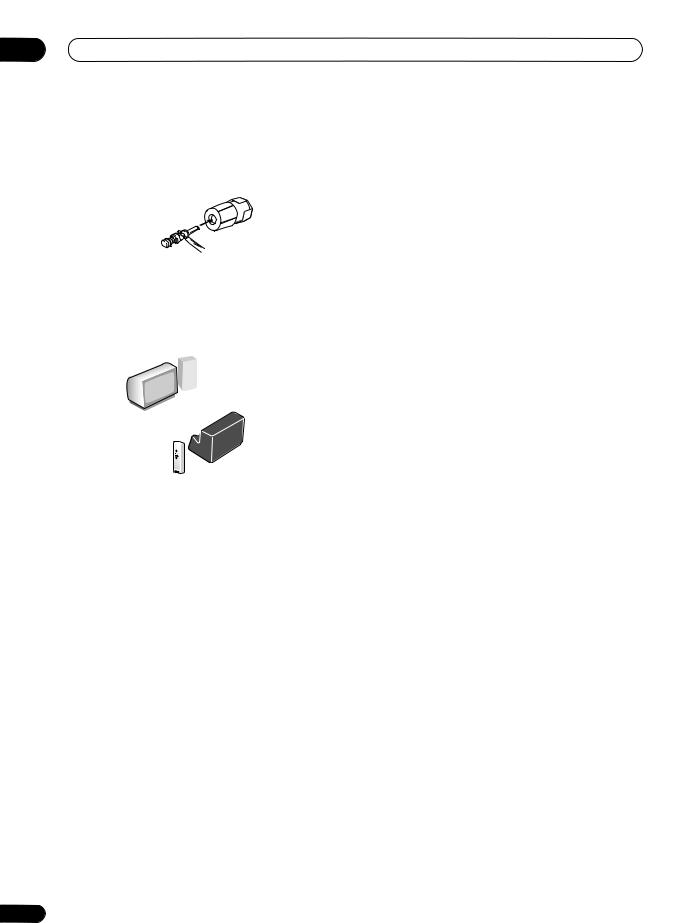
02 5 minute guide
 Note
Note
•The speaker terminals also accept single banana plugs.
Where you place the speakers will have a big effect on the sound. Place your speakers as shown below for the best surround sound effect. See Hints on speaker placement on page 21 for more on this.
Center |
Front |
|
speaker |
||
speaker |
||
(R) |
||
(C) |
||
|
Front |
|
|
speaker |
Subwoofer (SW) |
|
(L) |
Surround |
|
|
|
speaker (RS) |
|
Surround |
|
Listening |
back |
|
speaker (SBR) |
||
position |
||
|
||
|
Surround |
|
|
speaker (LS) |
|
|
Surround back |
|
|
speaker (SBL) |
4Plug in the receiver and switch it on, followed by your DVD player, your subwoofer and the TV.
Make sure you’ve set the video input on your TV to this receiver. Check the manual that came with the TV if you don’t know how to do this.
5Use the on-screen automatic MCACC setup to set up your system.
See Automatically setting up for surround sound (MCACC) on the next page for more on this.
6Play a DVD, and adjust the volume to your liking.
Make sure that DVD/LD is showing in the receiver’s display, indicating that the DVD input is selected. If it isn’t, press DVD/LD on the remote control to set the receiver to the DVD input.
In addition to the basic playback explained in Playing a source on page 13, there are several other sound options you can select. See Listening to your system on page 31 for more on this. See also Making receiver settings from the System Setup menu on page 40 for more setup options.
•If you’re not familiar with the proper DVD settings, refer to Checking the settings on your DVD (or other) player on page 13.
10
En
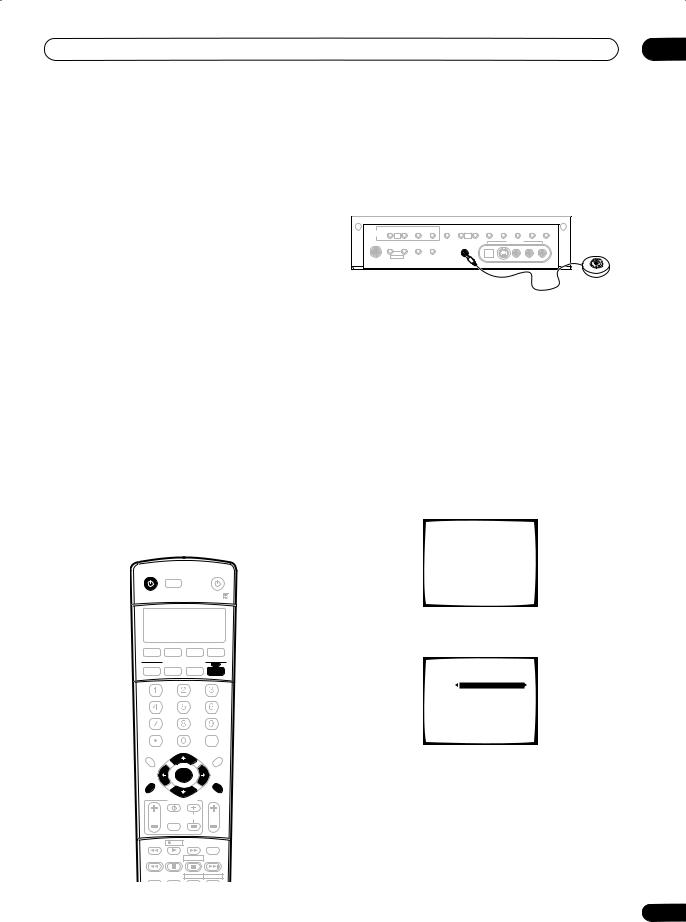
5 minute guide
Automatically setting up for surround sound (MCACC)
The Auto MCACC Setup measures the acoustic characteristics of your listening area, taking into account ambient noise, speaker size and distance, and tests for both channel delay and channel level. After you have set up the microphone provided with your system, the receiver uses the information from a series of test tones to optimize the speaker settings and equalization for your particular room.
Make sure you do this before moving on to Playing a source on page 13.
 Important
Important
•Make sure the microphone and speakers are not moved during the Auto MCACC Setup.
•Using the Auto MCACC Setup will overwrite any existing speaker settings in the receiver.
•Before using the Auto MCACC Setup the headphones should be disconnected and MULTI CH IN switched off.
•The receiver will automatically exit the current screen after three minutes of inactivity.
 Caution
Caution
•The test tones used in the Auto MCACC Setup are output at high volume.
RECEIVER |
INPUT |
SOURCE |
SELECT |
02
1Switch on the receiver and your TV.
2Connect the microphone to the MCACC SETUP MIC jack on the front panel.
Make sure there are no obstacles between the speakers and the microphone.
TUNER |
TUNING/ |
|
|
MIDNIGHT/ |
ACOUSTIC |
DIALOG |
MULTI CH |
SIGNAL |
EXTENDED |
SPEAKERS |
||
EDIT |
STATION |
BAND |
MPX |
LOUDNESS |
TONE |
EQ |
ENHANCEMENT |
IN |
SELECT |
MODE |
||
TUNER |
MULTI |
|
|
|
MULTI |
|
|
|
|
|
|
|
CONTROL |
|
|
|
|
|
|
|
|
|
|
||
|
JOG |
|
|
|
JOG |
|
|
|
|
|
|
|
|
|
|
|
|
|
|
|
VIDEO2 INPUT |
|
|
|
|
SYSTEM |
RETURN |
INPUT |
FL |
|
MCACC |
|
|
|
|
|
|
|
SETUP |
ATT |
DIMMER |
|
SETUP MIC |
|
|
|
|
|
|
|
|
MULTI JOG |
|
|
|
|
|
|
|
|
|
|
|
|
PHONES |
|
|
|
|
|
|
|
|
|
|
|
|
|
|
|
|
|
|
|
DIGITAL IN |
S-VIDEO |
VIDEO |
L |
AUDIO |
R |
If you have a tripod, use it to place the microphone so that it’s about ear level at your normal listening position. Otherwise, place the microphone at ear level using a table or a chair.
3 Press RECEIVER on the remote control, then press the SYSTEM SETUP button.
An on-screen display (OSD) appears on your TV. Use the / / /buttons and ENTER on the remote control to
navigate through the screens and select menu items. Press RETURN to exit the current menu.
•Press SYSTEM SETUP at any time to exit the System Setup menu.
4 Select ‘AUTO MCACC’ from the System Setup menu then press ENTER.
System Setup
[ 1. Surr |
Back System |
] |
||
[ |
2. AUTO |
MCACC |
] |
|
[ |
3. |
MANUAL MCACC |
] |
|
[ 4. |
Manual SP Setup |
] |
||
[ 5. |
Input |
Assign |
] |
|
[ 6. |
Other |
Setup |
] |
|
Enter : Select
Return : Exit
DVD/LD TV/SAT DVR/VCR TVCONT
MULTICONTROL
CD CD-R/TAPE TUNER RECEIVER
INPUT ATT |
FL DIMMER |
SR |
||
|
+10 |
|
DISC |
|
|
|
|
|
ENTER |
D.ACCESS |
|
|
|
CLASS |
TOP MENU |
|
|
|
MENU |
|
|
TUNE |
|
|
DTVMENU |
ST |
ENTER |
ST |
|
T.EDIT |
|
BAND |
||
|
|
|
||
SYSTEM |
TUNE |
|
|
|
GUIDE SETUP |
TV CONTROL |
RETURN |
||
TVVOL |
|
INPUT |
TV CH |
VOL |
|
|
SELECT |
|
|
DTVON/OFF |
|
REC |
DTVINFO |
MUTE |
TUNER |
|
|
RECSTOP |
|
DISPLAY |
|
|
|
|
|
|
|
|
|
MPX |
CHRETURN |
HDD |
DVD |
|
AUDIO |
|
SUBTITLE |
||
5 Make sure ‘Normal (SB)’ is selected then press ENTER.
2. AUTO MCACC |
|
Surround Back Output |
|
[ Normal (SB) |
] |
Enter : Start
Return : Cancel
•If you are planning on bi-amping your front speakers, or setting up a separate speaker system in another room, read through Surround back speaker setting on page 40 and make sure to connect your speakers as necessary before continuing to step 6.
11
En
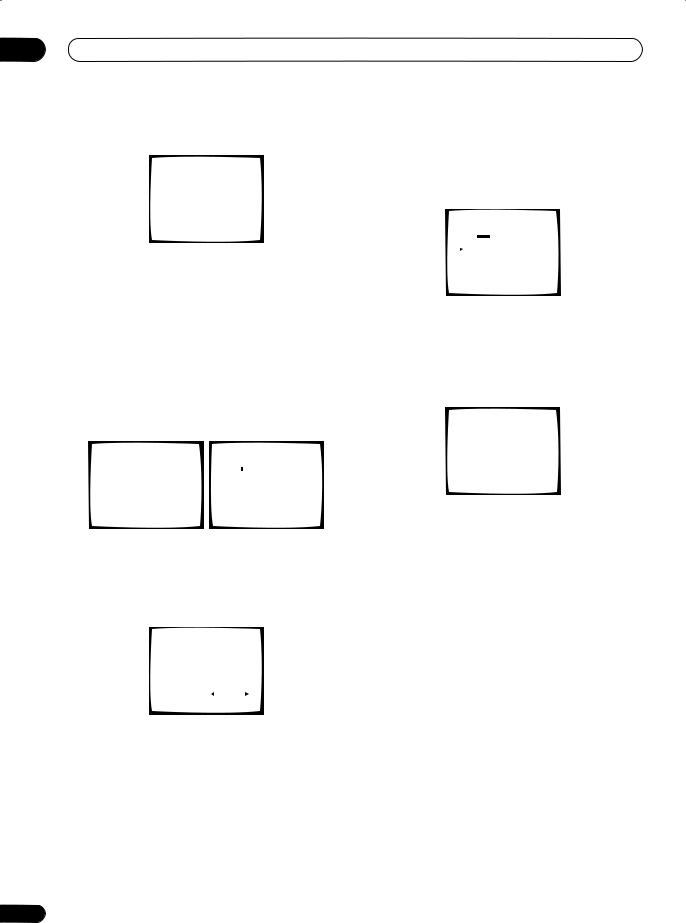
02 5 minute guide
6Follow the instructions on-screen.
2.AUTO MCACC
•Set microphone
•Turn on Sub Woofer
Return : Cancel
•Make sure the microphone is connected.
•If you’re using a subwoofer, it is automatically detected every time you switch on the system. Make sure it is on and the volume is turned up.
•See below for notes regarding high background noise levels and other possible interference.
7 Wait for the Auto MCACC Setup to finish outputting test tones.
A progress report is displayed on-screen while the receiver outputs test tones to determine the speakers present in your setup. Try to be as quiet as possible while it’s doing this.
2. AUTO MCACC |
|
2. AUTO MCACC |
|
|
||
|
|
Now Analyzing••• |
|
|
||
|
|
|
|
|
|
|
Please wait |
|
Environment Check |
|
|
||
|
Ambient Noise |
[ |
] |
|||
Caution!! |
|
Microphone |
[ |
] |
||
|
Speaker YES/NO |
[ |
] |
|||
Test tone is |
|
|
|
|
|
|
output loudly. |
|
|
|
|
|
|
Return:Cancel |
|
|
Return:Cancel |
|||
|
|
|
|
|
|
|
•Do not adjust the volume during the test tones. This may result in incorrect speaker settings.
8 Confirm the speaker configuration in the OSD.
The configuration shown on-screen should reflect the actual speakers you have.
2. AUTO MCACC |
|
|
Check!!! |
|
|
Front |
[ YES ] |
|
Center |
[ YES ] |
|
Surround |
[ YES ] |
|
Surr Back |
[ YES X 2] |
|
Sub Woofer |
[ YES ] |
|
[ |
|
] |
OK |
||
|
|
|
If the speaker configuration displayed isn’t correct, use the / (cursor up/down) buttons to select the speaker and / (cursor left/right) to change the setting (and number for surround back). When you’re finished, go to the next step.
If you see an error message (ERR) in the right side column, there may be a problem with the speaker connection. If selecting RETRY doesn’t fix the problem, turn off the power and check the speaker connections.
9 Make sure ‘OK’ is selected, then press ENTER.
A progress report is displayed on-screen while the receiver outputs more test tones to determine the optimum receiver settings for channel level, speaker distance, and Acoustic Calibration EQ.
2. AUTO MCACC |
|
|
|||
Now Analyzing••• |
|
|
|||
|
|
|
|
|
|
Surround |
Analyzing |
|
|
||
Speaker |
System |
[ |
] |
||
Speaker |
Distance |
[ |
] |
||
Channel |
Level |
[ |
] |
||
Acoustic Cal EQ |
[ |
] |
|||
Return:Cancel
Again, try to be as quiet as possible while this is happening. It may take 3–8 minutes.
10 The Auto MCACC Setup has finished! Select ‘Skip’ to go back to the System Setup menu.
The MCACC indicator on the front panel will light to show the surround settings are complete.
2. AUTO MCACC
Analyzed Data Check
[a.Speaker Setting |
] |
||
[b.Speaker Distance |
] |
||
[c.Channel Level |
] |
||
[d.Acoustic Cal EQ |
] |
||
|
[ |
|
] |
|
Skip |
||
The settings made in the Auto MCACC Setup should give you excellent surround sound from your system, but it is also possible to adjust these settings manually using the System Setup menu (starting on page 40).
•If you are using THX Certified speakers, confirm that all speakers are set to SMALL in Speaker Setting on page 46, and that the Crossover Network on page 47 is set to 80Hz.
You can also choose to view the settings by selecting individual parameters from the Analyzed Data Check screen:
•Speaker Setting – The size and number of speakers you’ve connected (see page 46 for more on this)
•Speaker Distance – The distance of your speakers from the listening position (see page 48 for more on this)
•Channel Level – The overall balance of your speaker system (see page 47 for more on this)
•Acoustic Cal EQ – Adjustments to the frequency balance of your speaker system based on the acoustic characteristics of your room (see page 43 for more on this)
Press RETURN after you have finished checking each screen. When you’re finished, select Skip to go back to the System Setup menu.
12
En
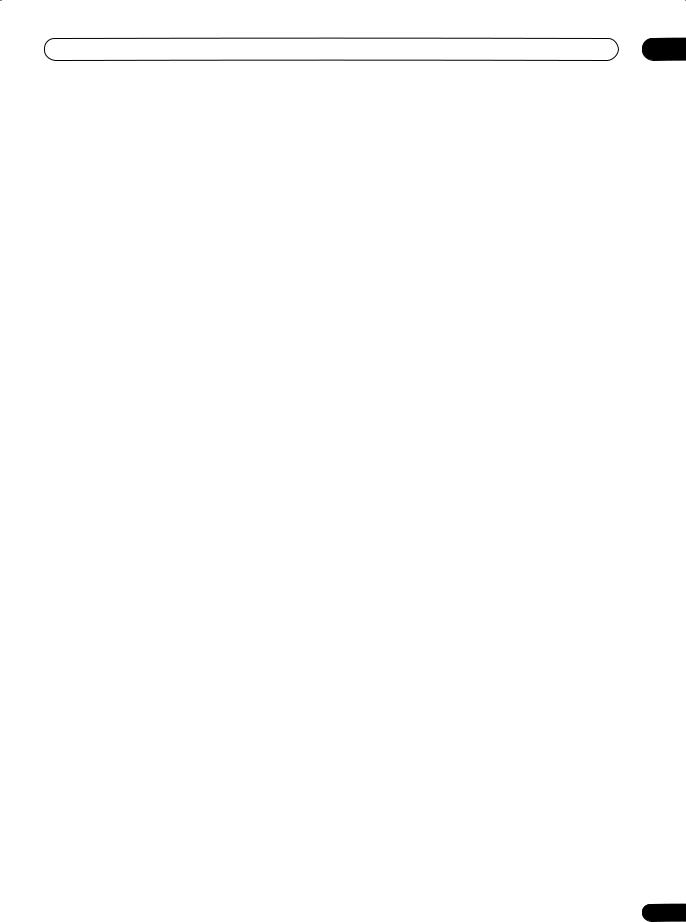
5 minute guide
 Note
Note
•If you leave an error message on the screen for over three minutes, or if you cancel the Auto MCACC Setup at any time, the receiver automatically exits and no settings will be made.
•Depending on the characteristics of your room, sometimes identical speakers with cone sizes of around 5 inches (12cm) will end up with different size settings. You can correct the setting manually using the Manual speaker setup on page 45.
•The subwoofer distance setting may be farther than the actual distance from the listening position. This setting should be accurate (taking delay and room characteristics into account) and generally does not need to be changed.
•Remember to disconnect the microphone after you’ve finished the Auto MCACC Setup.
Other problems when using the Auto MCACC Setup
If the room environment is not optimal for the Auto MCACC Setup (too much background noise, echo off the walls, obstacles blocking the speakers from the microphone) the final settings may be incorrect. Check for household appliances (air conditioner, fridge, fan, etc.), that may be affecting the environment and switch them off if necessary. If there are any instructions showing in the front panel display, please follow them.
•Some older TVs may interfere with the operation of the microphone. If this seems to be happening, switch off the TV when doing the Auto MCACC Setup.
Checking the settings on your DVD (or other) player
Before continuing, you may want to check the digital audio output settings on your DVD player and digital satellite receiver.
• Check that your DVD player/satellite receiver is set to output Dolby Digital, DTS and 88.2/96kHz PCM (2 channel) audio.
If there is an option for MPEG audio, set this to convert the MPEG audio to PCM.
If you connected the multichannel analog outputs of the player to this receiver, make sure that the player is set to output multichannel analog audio.
02
 Note
Note
•Depending on your DVD player or source discs, you may only get digital 2 channel stereo and analog sound. In this case, the receiver must be set to a multichannel listening mode (see Listening in surround sound on page 31 if you need to do this) if you want multichannel surround sound.
Playing a source
Here are the basic instructions for playing a source (such as a DVD disc) with your home theater system.
1Turn on the power of the playback component (for example a DVD player), your TV and subwoofer (if you have one).
•If your source is the TV’s built-in tuner, then switch to the channel you want to watch, otherwise make sure that the TV’s video input is set to this receiver. (For example, if you connected this receiver to the VIDEO 1 jacks on your TV, make sure that the VIDEO 1 input is now selected.)
2If the receiver isn’t already on, press RECEIVER to switch it on.
3Change the receiver input to the source you want to play.
You can use the front panel input select buttons or the dedicated MULTI CONTROL buttons on the remote control.
4Press AUTO SURR (remote control) and start playback of the DVD (or other component).
If you’re playing a Dolby Digital or DTS surround sound DVD disc, you should hear surround sound. If you are playing a stereo source, you will only hear sound from the front left/right speakers in the default listening mode.
•See also Listening to your system on page 31 for more information on different ways of listening to sources.
5Use the volume control (front panel or remote) to adjust the volume level.
•Turn down the volume of your TV so that all the sound is coming from the speakers connected to this receiver.
•Adjust the volume to your liking between –80dB (min) and +12dB (max).
 Note
Note
•If you need to manually switch the input signal type from digital to analog (stereo or multichannel), press
SIGNAL SELECT (page 35).
•For more detailed surround sound setup, see The System Setup menu on page 40.
13
En
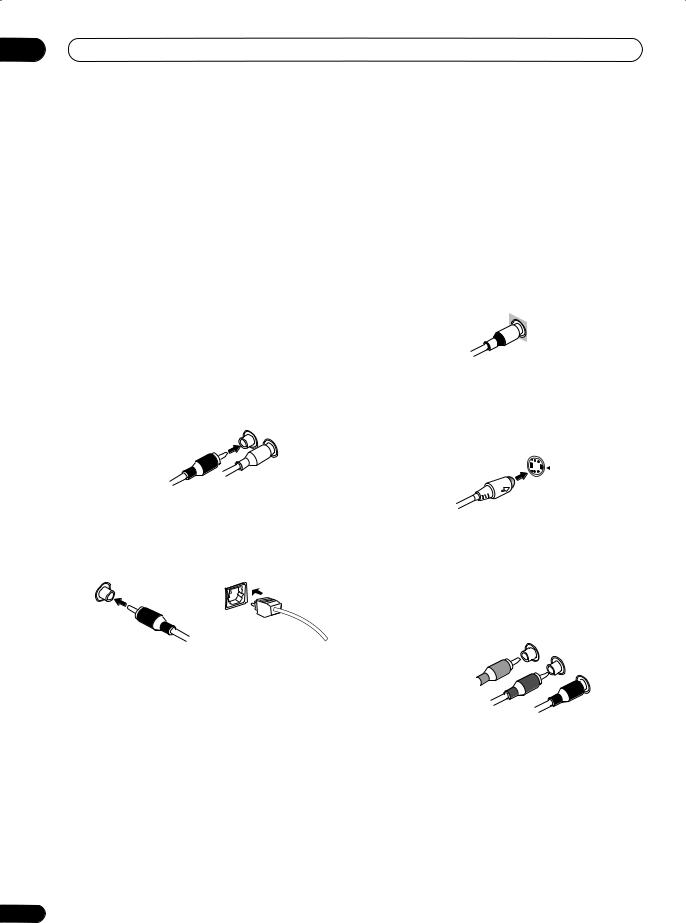
03 Connecting up
Chapter 3:
Connecting up
 Important
Important
•Before making or changing any connections, switch off the power and disconnect the power cord from the AC outlet.
About cable types
Analog audio cables
Use stereo RCA phono cables to connect analog audio components. These cables are typically red and white, and you should connect the red plugs to R (right) terminals and white plugs to L (left) terminals.
Analog audio cables
Right (red)
Left (white)
Digital audio cables
Commercially available coaxial digital audio cables or optical cables should be used to connect digital components to this receiver.
Coaxial digital audio cable |
Optical cable |
•When connecting optical cables, be careful when inserting the plug not to damage the shutter protecting the optical socket.
•When storing optical cable, coil loosely. The cable may be damaged if bent around sharp corners.
•You can also use a standard RCA video cable for coaxial digital connections.
14
Video cables
Standard RCA video cables
These cables are the most common type of video connection and should be used to connect to the composite video terminals. They have yellow plugs to distinguish them from cables for audio.
Standard RCA video cable
S-video cables
S-video cables give you clearer picture reproduction than standard RCA video cables by sending separate signals for the luminance and color.
S Video
Component video cables
Use component video cables to get the best possible color reproduction of your video source. The color signal of the TV is divided into the luminance (Y) signal and the color (PB and PR) signals and then output. In this way, interference between the signals is avoided.
Component video cables
Green (Y)
Blue (PB)
Red (PR)
En
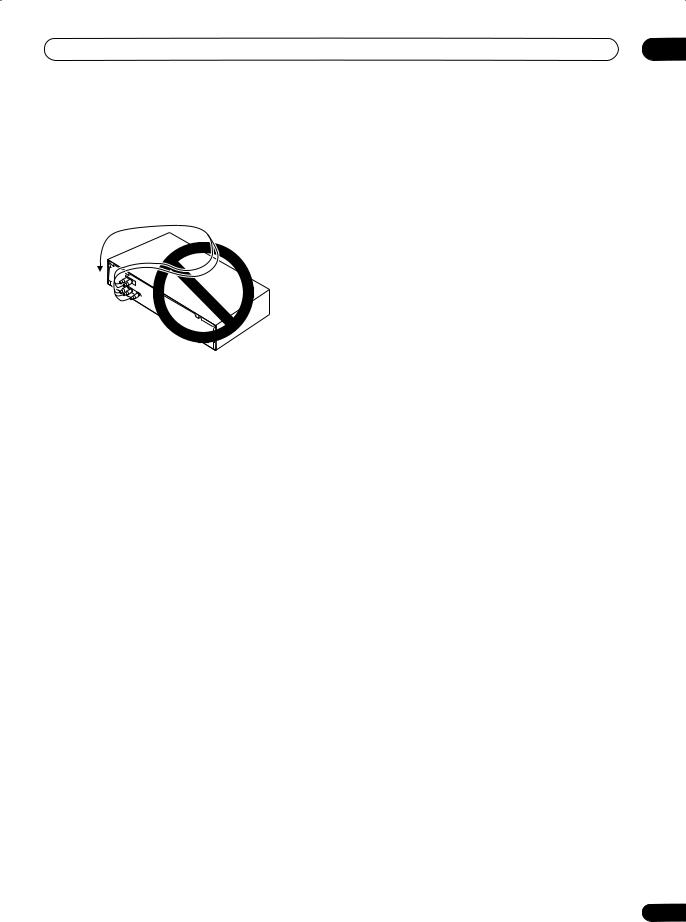
Connecting up
When making cable connections
Be careful not to arrange cables in a manner that bends the cables over the top or around this unit. If the cables are laid on top of the unit, the magnetic field produced by the transformers in this unit may cause a humming noise to come from the speakers.
03
About the video converter
The video converter allows you to connect various video sources using composite, S-video or component video connections and the signal will be output through all of the MONITOR OUT jacks. The only exception is component video input, which is only output from the component video output. Therefore, if you want to connect any source using component video, you must also connect your TV using component video. If several video components are connected to the same input function, the converter gives priority to component, S- video, then composite (in that order).
The following chart shows when the video signal will be converted from the various video inputs (left column) for output to the MONITOR OUT jacks (top row):
Video |
|
MONITOR OUT |
||
VIDEO |
|
|
COMPONENT |
|
terminal |
|
S-VIDEO |
||
(Composite) |
|
VIDEO |
||
|
|
|
||
VIDEO IN |
|
|
|
|
|
|
|
|
|
(Composite) |
|
|||
|
|
|
|
|
|
|
|
|
|
S-VIDEO IN |
|
|
|
|
COMPONENT |
|
|
|
|
|
|
|
|
|
VIDEO IN |
|
|
|
|
|
|
|
|
|
•The mark above indicates that the component video input must be assigned before it will be output (see Assigning the component video inputs on
page 63 for more on this).
•When recording video sources however, you won’t be able to record sources connected to the component video inputs. With composite and S-video sources, they must be connected using the same type of video cable as you used to connect the recorder to the receiver.
•Also note that this feature is available with NTSC signals only. For a PAL signal, make sure you’ve used the same type of cable for your video component and monitor connections.
 Note
Note
•For optimal video performance, THX recommends setting the Video Processor mode OFF.
15
En
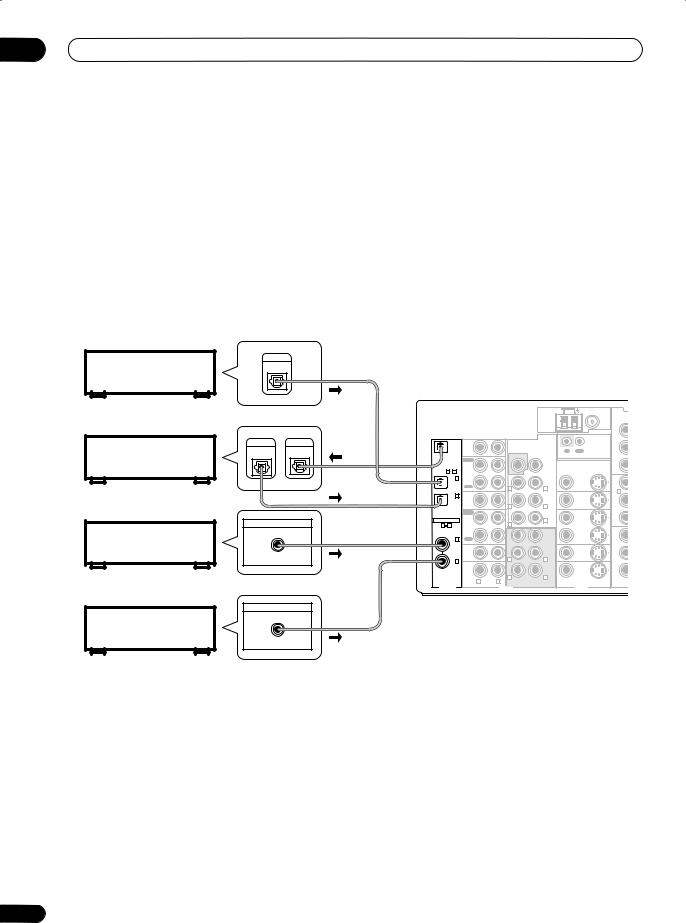
03 Connecting up
Connecting digital audio components
The easiest way to hook up this receiver for surround sound (Dolby Digital and DTS sources) is to use a digital input. You can do this by either coaxial or optical connections (you do not need to do both). The quality of these two types of connections is the same but since some digital components only have one type of digital terminal, it is a matter of matching like with like (for example, the coaxial output from the component to coaxial input on the receiver). This receiver has four digital inputs (two coaxial inputs and two optical inputs) on the rear panel. Connect your digital components as shown below.
There is one digital output jack which is marked DIGITAL OUT. If you connect this to the optical input on a digital recorder (for example an MD, DAT or CD-R) you can make direct digital recordings with this unit.
When connecting your equipment, always make sure the power is turned off and the power cord is disconnected from the AC outlet.
• The arrows indicate the direction of the signal.
Satellite tuner
CD recorder
DVD or LD player
CD player
DIGITAL
OUT
DIGITAL |
DIGITAL |
OUT |
IN |
DIGITAL OUT
COAX
DIGITAL OUT
COAX
AM LOOP |
FM UNBAL 75Ω |
|
|
|
|
|
|
|
ANTENNA |
Y |
|
|
OUT |
CD |
|
|
|
CONTROL |
|
|
|
|
|
|
|
|
|
|
|
|
|
IN |
|
PRE OUT |
IN |
OUT |
PB |
|
|
|
|
|
SUBW. |
|
||
|
|
|
|
|
|
|
|
|
|
|
|
PLAY |
|
|
|
|
|
ASSIGNABLE |
IN |
|
|
CEN- |
|
PR |
||
|
1 |
4 |
CD-R/ |
|
|
TER |
|
|
|
|
IN 1 |
TAPE/MD |
|
|
|
MONITOR |
|
|
|
OUT |
|
|
|
|
||
|
(TV/ |
|
|
FRONT |
OUT |
Y |
||
|
|
SAT) |
REC |
|
R |
L |
|
|
|
|
|
|
|
|
IN 1 |
||
|
|
IN 2 |
VIDEO1 |
|
|
|
|
|
|
|
|
|
|
SUR- |
VIDEO1 |
|
|
|
(CD-R/ |
IN |
|
|
PB |
|||
|
|
|
ROUND |
IN |
||||
|
|
TAPE/ |
|
|
R |
L |
|
|
|
|
MD) |
|
|
|
|
||
|
|
|
|
|
SUR- |
|
|
|
|
|
|
PLAY |
|
|
|
|
|
|
|
|
|
|
ROUND |
|
|
|
ASSIGNABLE |
IN |
|
|
BACK |
IN |
PR |
||
DVR / |
|
R |
L |
DVR / |
|
|||
1 |
4 |
|
(Single) |
|
||||
|
|
|
VCR |
|
|
|
VCR |
|
|
|
|
OUT |
|
|
CEN- |
OUT |
Y |
|
|
IN 3 |
REC |
|
|
TER |
|
|
|
|
|
|
|
|
|
||
|
|
(DVD/ |
|
|
SUBW. |
|
|
|
|
|
LD) |
TV/ |
|
|
|
TV/ |
|
|
|
|
SAT |
|
|
FRONT |
SAT |
PB |
|
|
|
IN |
|
|
IN |
||
|
|
|
|
R |
L |
|
||
|
|
IN 4 |
|
|
|
|
||
|
|
(CD) |
DVD/ |
|
|
SUR- |
DVD/ |
|
|
|
|
LD |
|
|
ROUND |
LD |
PR |
|
|
|
IN |
|
R |
L |
IN |
|
|
|
|
R |
L |
|
C |
||
|
|
|
MULTI CH IN |
VIDEO |
S-VIDEO |
|||
DIGITAL |
|
|
|
|||||
|
|
AUDIO |
|
VIDEO |
|
|||
 Note
Note
•If your digital connections are different from the default settings, you should refer to The Input Assign menu on page 62 to assign the jacks to the proper component(s).
•If you have a have a DVD-Audio or SACD compatible player, see Connecting multichannel analog components on page 17.
16
En
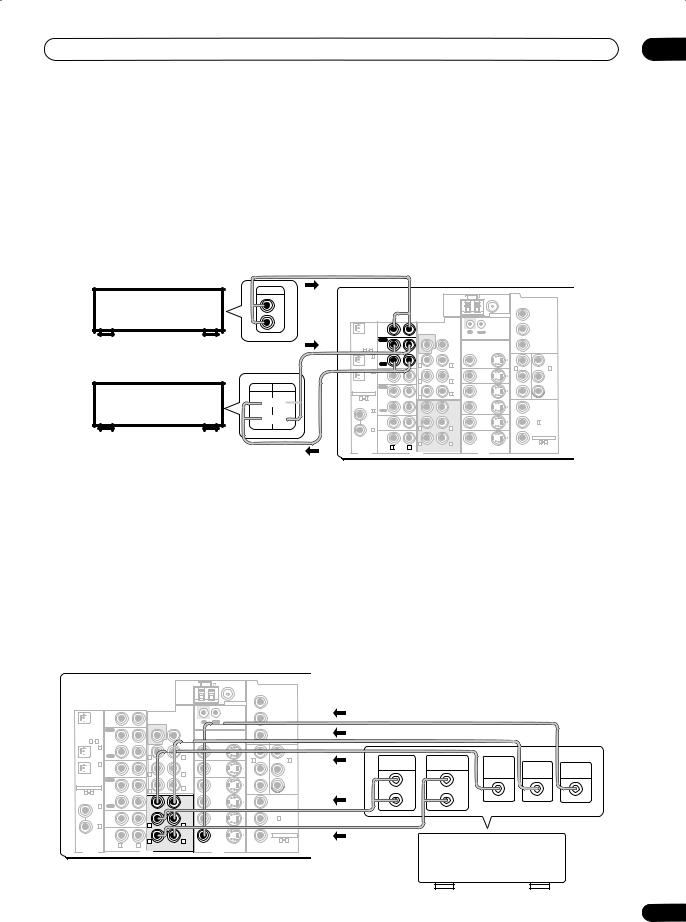
Connecting up |
03 |
Connecting analog audio components
To begin set up, connect your analog audio components (such as a cassette deck) to the jacks. For components you want to record with, you need to hook up four plugs to the receiver (a set of stereo inputs and a set of stereo outputs), but for components that only play, you only need to hook up one set of stereo plugs. You must also hook up your digital components to analog audio jacks if you want to record to/from digital components (like an MD) to/from analog components. See page 16 for more on digital connections.
When connecting your equipment, always make sure the power is turned off and the power cord is disconnected from the AC outlet.
• The arrows indicate the direction of the audio signal.
CD player |
OUTPUT |
L |
|
|
R |
CD-R/Tape/MD deck
REC PLAY
 L
L
 R
R
AM LOOP |
FM UNBAL 75Ω |
|
|
ANTENNA |
Y |
|
|
OUT |
CD |
|
|
|
CONTROL |
|
|
|
|
|
|
|
|
|
|
|
|
|
|
|
|
|
IN |
|
PRE OUT |
IN |
OUT |
PB |
|
|
|
|
|
|
|
SUBW. |
|
|
|
||
|
|
|
|
|
|
|
|
|
|
|
|
|
|
PLAY |
|
|
|
|
|
|
|
ASSIGNABLE |
IN |
|
|
CEN- |
|
PR |
|
|
||
|
1 |
4 |
CD-R/ |
|
|
TER |
|
|
|
|
|
|
IN 1 |
TAPE/MD |
|
|
|
MONITOR |
|
|
|
|
|
OUT |
|
|
|
|
|
|
||
|
(TV/ |
|
|
FRONT |
OUT |
Y |
|
Y |
||
|
|
SAT) |
REC |
|
R |
L |
|
|
|
|
|
|
|
|
|
|
IN 1 |
|
IN 2 |
||
|
|
IN 2 |
VIDEO1 |
|
|
|
|
|
||
|
|
|
|
SUR- |
VIDEO1 |
|
|
|
||
|
(CD-R/ |
IN |
|
|
ROUND |
IN |
PB |
|
PB |
|
|
|
TAPE/ |
|
|
R |
L |
|
|
|
|
|
|
MD) |
|
|
|
|
|
|
||
|
|
|
|
|
SUR- |
|
|
|
|
|
|
|
|
PLAY |
|
|
ROUND |
|
|
|
|
ASSIGNABLE |
IN |
|
|
BACK |
IN |
PR |
|
PR |
||
DVR / |
|
R |
L |
|
|
|
|
|||
1 |
4 |
|
(Single) |
DVR / |
|
|
|
|||
|
|
|
VCR |
|
|
|
VCR |
|
|
|
|
|
|
OUT |
|
|
CEN- |
OUT |
Y |
|
|
|
|
IN 3 |
REC |
|
|
TER |
|
|
|
|
|
|
|
|
|
|
|
|
|
||
|
|
(DVD/ |
|
|
SUBW. |
|
|
|
|
|
|
|
LD) |
TV/ |
|
|
|
TV/ |
|
|
|
|
|
|
SAT |
|
|
FRONT |
SAT |
PB |
IN 3 |
|
|
|
|
IN |
|
|
IN |
|
|||
|
|
IN 4 |
|
|
R |
L |
|
|
|
|
|
|
(CD) |
DVD/ |
|
|
SUR- |
DVD/ |
PR |
ASSIGNABLE |
|
|
|
|
LD |
|
|
ROUND |
LD |
|||
|
|
|
IN |
|
R |
L |
IN |
|
1 |
3 |
|
|
|
R |
L |
|
|
COMPONENT |
|
||
|
|
|
MULTI CH IN |
|
|
|
|
|||
DIGITAL |
|
|
VIDEO |
S-VIDEO |
|
VIDEO |
|
|||
|
|
AUDIO |
|
VIDEO |
|
|
|
|||
 Tip
Tip
•If you don’t plan on using the spare audio jacks for video components (for example, VIDEO1), you can use these for connecting another audio component, like a line-level turntable.
Connecting multichannel analog components
If you prefer to use a separate component for decoding multichannel formats such as DVD Audio and SACD, you can connect a decoder or a DVD player with multichannel analog outputs to the multichannel inputs of this receiver. Note that the multichannel input can only be used when MULTI CH IN is selected (see page 39).
When connecting your equipment, always make sure the power is turned off and the power cord is disconnected from the AC outlet.
• The arrows indicate the direction of the signal.
|
|
|
|
|
AM LOOP |
FM UNBAL 75Ω |
|
|
|
|
|
|
|
|
|
ANTENNA |
Y |
|
|
|
|
OUT |
CD |
|
|
CONTROL |
|
|
|
|
|
|
|
|
|
|
|
|
|
|
|
|
IN |
PRE OUT |
IN |
OUT |
PB |
|
|
|
|
|
|
SUBW. |
|
|
|
||
|
|
|
|
|
|
|
|
|
|
|
|
|
PLAY |
|
|
|
|
|
|
ASSIGNABLE |
IN |
|
CEN- |
|
PR |
|
|
||
|
1 |
4 |
CD-R/ |
|
TER |
|
|
|
|
|
|
IN 1 |
TAPE/MD |
|
|
MONITOR |
|
|
|
|
|
OUT |
|
|
|
|
|
||
|
(TV/ |
|
FRONT |
OUT |
Y |
|
Y |
||
|
|
SAT) |
REC |
R |
L |
|
|
|
|
|
|
|
|
|
IN 1 |
|
IN 2 |
||
|
|
IN 2 |
VIDEO1 |
|
|
|
|
||
|
|
|
SUR- |
VIDEO1 |
|
|
|
||
|
(CD-R/ |
IN |
|
ROUND |
IN |
PB |
|
PB |
|
|
|
TAPE/ |
|
R |
L |
|
|
|
|
|
|
MD) |
|
|
|
|
|
||
|
|
|
|
SUR- |
|
|
|
|
|
|
|
|
PLAY |
|
ROUND |
|
|
|
|
ASSIGNABLE |
IN |
|
BACK |
IN |
PR |
|
PR |
||
DVR / |
R |
L |
DVR / |
|
|
|
|||
1 |
4 |
(Single) |
|
|
|
||||
|
|
|
VCR |
|
|
VCR |
|
|
|
|
|
|
OUT |
|
CEN- |
OUT |
Y |
|
|
|
|
IN 3 |
REC |
|
TER |
|
|
|
|
|
|
|
|
|
|
|
|
||
|
|
(DVD/ |
|
SUBW. |
|
|
|
|
|
|
|
LD) |
TV/ |
|
|
TV/ |
|
|
|
|
|
|
SAT |
|
FRONT |
SAT |
PB |
IN 3 |
|
|
|
|
IN |
|
IN |
|
|||
|
|
IN 4 |
|
R |
L |
|
|
|
|
|
|
(CD) |
DVD/ |
|
SUR- |
DVD/ |
|
ASSIGNABLE |
|
|
|
|
LD |
|
ROUND |
LD |
PR |
||
|
|
|
IN |
R |
L |
IN |
|
1 |
3 |
R |
L |
MULTI CH IN |
VIDEO |
S-VIDEO |
COMPONENT |
DIGITAL |
|
VIDEO |
|||
|
AUDIO |
|
VIDEO |
|
|
|
|
|
|
AC OUTLET |
|
|
|
|
|
|
|
AC 120 V 60Hz |
|
|
|
|
|
|
|
SWITCHED 100W(0 .8A) MAX |
|
|
|
|
FRONT |
SURROUND |
SUB |
|
|
|
|
|
OUTPUT |
OUTPUT |
WOOFER |
CENTER |
VIDEO |
|
SPEAKERS |
|
CENTER L |
|
|
OUTPUT |
OUTPUT |
OUTPUT |
A R FRONT |
L |
R SURROUND L |
L SURROUND BACK / B |
L(Single) |
|
||
|
|
|
|
|
R |
|
|
|
|
R |
|
SELECTABLE |
|
|
|
|
|
|
R |
|
|
|
|
SELECTABLE
DVD/multi-channel decoder with multi-channel analog output jacks
17
En
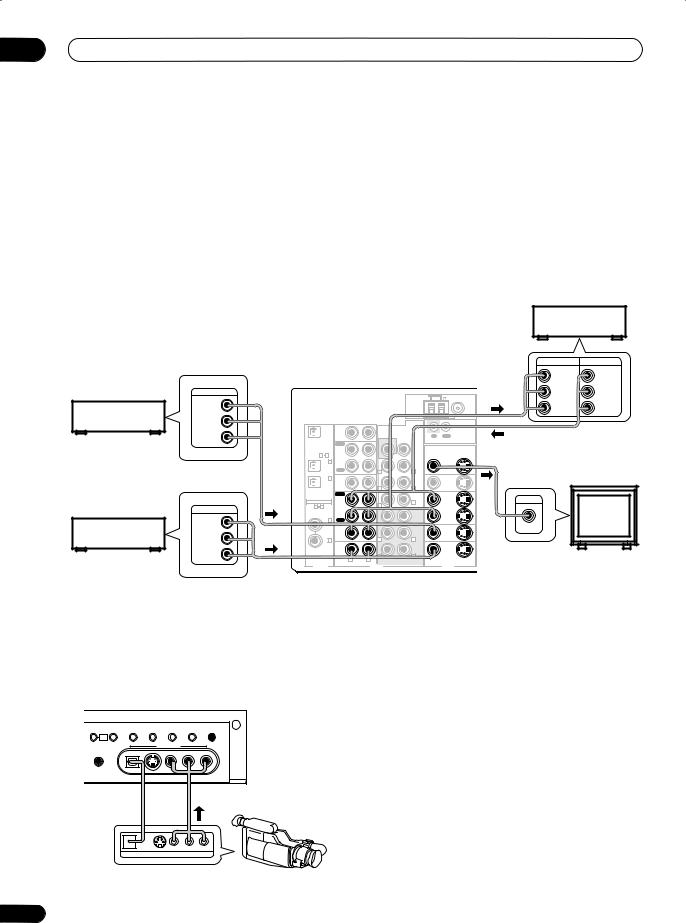
03 Connecting up
Connecting video components
Connect your video components to the jacks as shown below. With digital video components (like a DVD player), you must use the connections shown on this page for the video signal, but in order to hear a digital source (like a DVD) you should hook up the audio to a digital input (see page 16). It is also a good idea to hook up your digital components with analog audio connections (see page 17).
For better quality video, you can hook up using the component video jacks or the S-video jacks (quality descends in this order) on the rear of the receiver instead of the regular video jacks. See About the video converter on page 15 if you plan on connecting your other video components using different types of video cables than for your TV.
When connecting your equipment, always make sure the power is turned off and the power cord is disconnected from the AC outlet.
• The arrows indicate the direction of the signal.
|
|
|
|
|
|
|
|
|
|
|
Video deck |
|
||
|
|
|
|
|
|
|
|
|
|
|
INPUT |
OUTPUT |
|
|
|
|
|
|
|
|
|
|
|
|
|
VIDEO |
|
VIDEO |
|
|
OUTPUT |
|
|
|
|
|
AM LOOP |
|
|
|
L |
|
L |
|
|
|
|
|
|
|
|
FM UNBAL 75Ω |
|
|
|
|
|
|
|
TV tuner |
VIDEO |
|
|
|
|
|
|
|
|
|
R |
|
R |
|
L |
|
|
|
|
|
|
ANTENNA |
Y |
|
|
|
|
|
|
(or Satellite tuner) |
|
|
|
|
|
|
|
|
|
|
|
|
||
|
OUT |
CD |
|
|
|
CONTROL |
|
|
|
|
|
|
||
|
R |
|
|
IN |
|
PRE OUT |
IN |
OUT |
PB |
|
|
|
|
|
|
|
|
|
|
SUBW. |
|
|
|
|
|
|
|||
|
|
|
PLAY |
|
|
|
|
|
|
|
|
|
||
|
|
|
|
|
|
|
|
|
|
|
|
|
|
|
|
|
ASSIGNABLE |
IN |
|
|
CEN- |
|
PR |
|
|
|
|
|
|
|
|
|
1 4 |
CD-R/ |
|
|
TER |
|
|
|
|
|
|
|
|
|
|
IN 1 |
TAPE/MD |
|
|
|
MONITOR |
|
|
|
|
|
|
|
|
|
|
|
|
|
|
|
|
|
|
|
||
|
|
|
(TV/ |
OUT |
|
|
FRONT |
OUT |
Y |
|
|
|
|
|
|
|
|
SAT) |
REC |
|
R |
L |
|
|
|
|
|
|
|
|
|
|
|
|
|
|
|
|
|
|
|
|
||
|
|
|
IN 2 |
VIDEO1 |
|
|
SUR- |
VIDEO1 |
|
|
|
|
|
|
|
|
|
(CD-R/ |
IN |
|
|
PB |
|
|
|
|
|
||
|
|
|
|
|
ROUND |
IN |
IN 1 |
SPEAKERS |
|
|
||||
|
|
|
TAPE/ |
|
|
R |
L |
|
|
|
|
|||
|
|
|
MD) |
|
|
|
ASSIGNABLE |
A R |
FRONT |
|
CENTER |
|||
|
|
|
|
|
|
SUR- |
|
L |
||||||
|
|
|
|
PLAY |
|
|
|
|||||||
|
|
ASSIGNABLE |
|
|
ROUND |
|
|
INPUT |
|
|
||||
|
|
|
|
|
L |
|
|
|
|
|
|
|||
|
|
|
|
IN |
|
|
BACK |
IN |
PR |
|
|
|
|
|
|
OUTPUT |
1 |
4 |
DVR / |
|
R |
(Single) |
DVR / |
|
|
|
|
|
|
|
|
|
VCR |
|
|
CEN- |
VCR |
|
|
|
|
|
|
|
|
|
|
|
OUT |
|
|
OUT |
Y |
|
|
|
|
|
|
|
VIDEO |
|
IN 3 |
REC |
|
|
TER |
|
|
|
|
|
|
|
DVD or LD player |
|
|
|
|
|
|
|
|
|
|
|
|||
|
(DVD/ |
SAT |
|
SUBW. |
FRONT |
SAT |
PB |
VIDEO |
|
|
|
|
||
|
|
|
LD) |
TV/ |
|
|
|
TV/ |
|
|
|
|
|
|
|
L |
|
|
IN |
|
R |
L |
IN |
IN 2 |
|
|
|
|
|
|
|
IN 4 |
|
|
|
ASSIGNABLE |
|
|
|
|
||||
|
|
|
(CD) |
DVD/ |
|
|
SUR- |
DVD/ |
|
|
|
|
|
|
|
R |
|
|
LD |
|
MULTI CH IN |
ROUND |
LD |
PR |
|
TV (monitor) |
|||
|
|
|
IN |
|
VIDEO |
S-VIDEO |
COMPONENT VIDEO |
|||||||
|
|
|
R |
L |
R |
L |
|
1 |
2 |
|
|
|
|
|
|
|
|
|
|
|
|
|
|
|
|
|
|
||
DIGITAL |
AUDIO |
VIDEO |
Connecting to the front panel video terminal
Front video connections are accessed via the front panel using the VIDEO2 button. There are standard audio/ video jacks as well as an S-video jack and an optical input. Hook them up the same way you made the rear panel connections.
ACOUSTIC |
DIALOG |
MULTI CH |
SIGNAL |
EXTENDED |
SPEAKERS |
||
TONE |
EQ |
ENHANCEMENT |
IN |
SELECT |
MODE |
||
MULTI |
|
|
|
|
|
|
|
JOG |
|
|
|
|
|
|
|
|
|
|
VIDEO2 INPUT |
|
|
|
|
MCACC |
|
|
|
|
|
|
|
SETUP MIC |
|
|
|
|
|
|
|
|
|
DIGITAL IN |
S-VIDEO |
VIDEO |
L |
AUDIO |
R |
Video
camera
(etc.)
|
V |
L |
R |
DIGITAL OUT |
VIDEO OUTPUT |
|
|
18
En
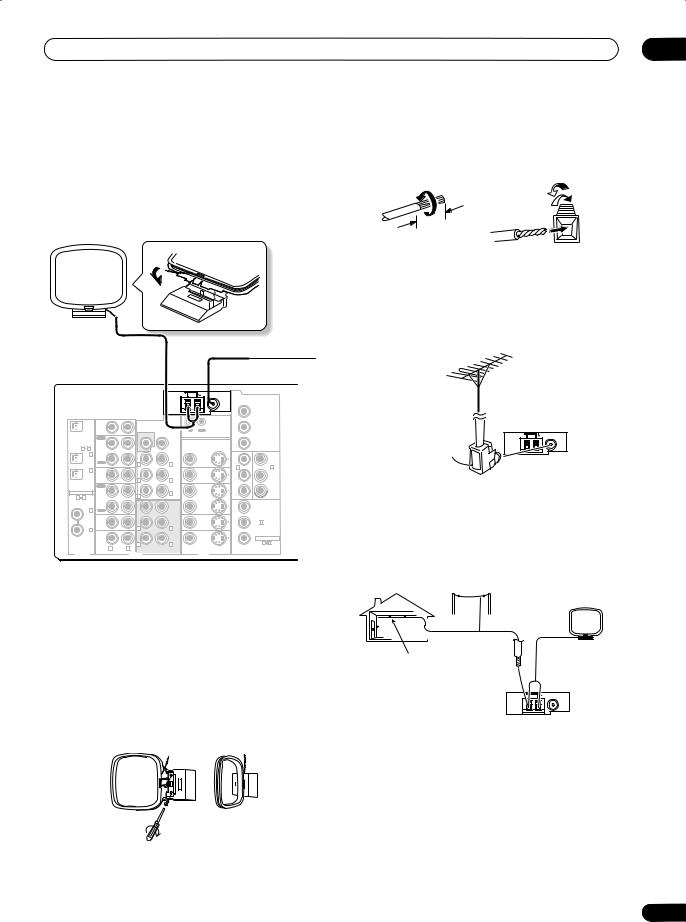
Connecting up
Connecting antennas
Connect the AM loop antenna and the FM wire antenna as shown below. To improve reception and sound quality, connect external antennas (see Using external antennas below). Always make sure that the receiver is switched off and unplugged from the wall outlet before making or changing any connections.
AM loop antenna
FM wire antenna
AM LOOP |
FM UNBAL 75Ω |
|
|
ANTENNA |
Y |
OUT |
CD |
|
|
|
CONTROL |
|
|
|
|
|
|
|
|
|
|
|
IN |
|
PRE OUT |
IN |
OUT |
PB |
|
|
|
|
SUBW. |
|
|
||
|
|
|
|
|
|
|
|
|
PLAY |
|
|
|
|
|
|
ASSIGNABLE |
IN |
|
|
CEN- |
|
PR |
|
1 4 |
CD-R/ |
|
|
TER |
|
|
|
IN 1 |
TAPE/MD |
|
|
|
MONITOR |
|
|
|
|
|
|
|
|
||
(TV/ |
OUT |
|
|
FRONT |
OUT |
Y |
Y |
SAT) |
REC |
|
R |
L |
|
|
|
|
|
|
|
IN 1 |
IN 2 |
||
IN 2 |
VIDEO1 |
|
|
|
|
||
|
|
SUR- |
VIDEO1 |
|
|
||
(CD-R/ |
IN |
|
|
ROUND |
IN |
PB |
PB |
TAPE/ |
|
|
R |
L |
|
|
|
MD) |
|
|
|
|
|
||
|
|
|
SUR- |
|
|
|
|
|
PLAY |
|
|
ROUND |
|
|
|
ASSIGNABLE |
IN |
|
|
BACK |
IN |
PR |
PR |
DVR / |
|
R |
L |
|
|
|
|
1 4 |
|
(Single) |
DVR / |
|
|
||
|
VCR |
|
|
|
VCR |
|
|
|
OUT |
|
|
CEN- |
OUT |
Y |
|
IN 3 |
REC |
|
|
TER |
|
|
|
(DVD/ |
|
|
SUBW. |
|
|
|
|
LD) |
TV/ |
|
|
|
TV/ |
|
|
|
SAT |
|
|
FRONT |
SAT |
PB |
IN 3 |
|
IN |
|
|
IN |
|||
IN 4 |
|
|
R |
L |
|
|
|
(CD) |
DVD/ |
|
|
SUR- |
DVD/ |
|
ASSIGNABLE |
|
LD |
|
|
ROUND |
LD |
PR |
|
|
IN |
|
R |
L |
IN |
|
1 3 |
|
R |
L |
|
|
|
||
|
MULTI CH IN |
VIDEO |
S-VIDEO |
|
COMPONENT |
||
DIGITAL |
|
|
|
VIDEO |
|||
|
|
AUDIO |
|
VIDEO |
|
|
FM wire antenna
Connect the FM wire antenna and fully extend vertically along a window frame or another suitable place that gives good reception.
AM loop antenna
Assemble the antenna and connect to the receiver as shown above. The ground terminal ( ) helps reduce radio noise (it is not an earthing plug). Attach (if necessary) and face in the direction that gives the best reception.
•Note that either wire can be inserted into the respective terminals when connecting.
03
Antenna snap connectors
Twist the exposed wire strands together and insert into the hole, then snap the connector shut.
3/8 in. (10mm)
Using external antennas
To improve FM reception
Use an F connector to connect an external FM antenna using a coaxial 75Ω cable.
|
AM LOOP |
FM UNBAL 75Ω |
F connector |
|
ANTENNA |
To improve AM reception
Connect a 15–18 feet length of vinyl-coated wire to the AM antenna terminal without disconnecting the supplied AM loop antenna.
For the best possible reception, suspend horizontally outdoors.
Outdoor antenna
15–18 ft. (5–6m)
Indoor antenna (vinyl-coated wire)
AM LOOP |
FM UNBAL 75Ω |
|
ANTENNA |
19
En

03 Connecting up
Connecting the speakers
A complete setup of eight speakers (including the subwoofer) is shown below, but everyone’s home setup will vary. Simply connect the speakers you have in the manner shown below. The receiver will work with just two stereo speakers (the front speakers in the diagram) but using at least three speakers is recommended, and a complete setup is best for surround sound. If you’re not using a subwoofer, change the front speaker setting (see Speaker Setting on page 46) to large.
Make sure you connect the speaker on the right to the right terminal and the speaker on the left to the left terminal. Also make sure the positive and negative (+/–) terminals on the receiver match those on the speakers.
•You can use speakers with a nominal impedance between 6–16Ω (please see Switching the speaker impedance on page 71 if you plan to use speakers with an impedance of less than 8Ω).
Be sure to complete all connections before connecting this unit to the AC power source.
Front speakers |
Center speaker |
Surround speakers |
Surround back speakers |
|||||||||||
L |
|
R |
|
C |
LS |
|
RS |
|
SBL |
SBR |
||||
|
|
|
|
|
|
|
|
|
|
|
|
|
|
|
|
|
|
|
AM LOOP |
FM UNBAL 75Ω |
|
|
|
|
|
|
|
|
|
|
ANTENNA |
Y |
|
|
|
OUT |
CD |
|
|
|
CONTROL |
|
|
|
|
|
PRE OUT |
|
|
|
|
|
||
|
|
IN |
IN |
OUT |
|
P |
|
|
|
|
|
|
SUBW. |
|
|
|
|
|
|
|
|
PLAY |
|
CEN- |
|
|
|
|
|
ASSIGNABLE |
IN |
|
|
|
P |
|
|
||
|
TER |
|
|
|
|
||||
|
1 4 |
CD-R/ |
|
|
|
|
|
|
|
|
IN 1 |
TAPE/MD |
|
|
MONITOR |
|
|
|
|
|
(TV/ |
OUT |
|
FRONT |
OUT |
|
Y |
|
Y |
|
SAT) |
REC |
R |
L |
|
|
|
|
|
|
IN 2 |
VIDEO1 |
|
|
IN 1 |
|
IN 2 |
||
|
|
SUR- |
VIDEO1 |
|
|
|
|||
|
(CD-R/ |
IN |
|
P |
|
P |
|||
|
TAPE/ |
|
R |
ROUND |
IN |
|
|
|
|
|
MD) |
|
L |
|
|
|
|
|
|
|
|
PLAY |
|
SUR- |
|
|
|
|
|
|
|
|
ROUND |
|
|
|
|
P |
|
ASSIGNABLE |
IN |
|
BACK |
IN |
|
P |
|
||
DVR / |
R |
L |
DVR / |
|
|
|
|
||
1 |
4 |
(Single) |
|
|
|
|
|||
|
|
VCR |
|
|
VCR |
|
|
|
|
|
|
OUT |
|
CEN- |
OUT |
|
Y |
|
|
|
IN 3 |
REC |
|
TER |
|
|
|
|
|
|
(DVD/ |
|
SUBW. |
|
|
|
|
|
|
|
LD) |
TV/ |
|
|
TV/ |
|
|
|
|
|
|
SAT |
|
FRONT |
SAT |
|
P |
IN 3 |
|
|
|
IN |
PRE OUT |
IN |
|
|
|
|
|
|
IN 4 |
|
R |
L |
|
M |
|
|
|
|
(CD) |
DVD/ |
|
|
DVD/ |
|
|
|
|
|
SUBW. |
SUR- |
|
P |
ASSIGNABLE |
||||
|
|
LD |
LD |
|
|||||
|
|
IN |
ROUND |
IN |
|
|
1 |
3 |
|
LAY |
|
R |
|
L |
|
|
|
COMPONENT |
|
|
IN |
VIDEO |
|
S-VIDEO |
|
|
|||
DIGITAL |
|
|
CENVIDEO- |
|
|
|
|
||
D-R/ |
|
|
|
TER |
|
|
|
|
|
|
|
|
|
|
|
|
|
|
|
APE/MD |
|
|
|
|
|
|
|
|
|
OUT |
|
|
|
FRONT |
|
|
|
|
|
|
|
|
|
|
|
|
|
||
REC |
|
|
R |
L |
|
|
|
|
|
|
|
|
|
|
|
|
|
||
DEO1 |
|
|
|
SUR- |
|
|
|
|
|
|
|
|
|
|
|
|
|
||
|
|
|
|
ROUND |
|
|
|
|
|
|
|
|
R |
L |
|
|
|
|
|
LAY |
|
|
|
SUR- |
|
|
|
|
|
|
|
|
ROUND |
|
|
|
|
||
|
|
|
|
BACK |
|
|
|
|
|
VR / |
|
|
R |
L |
|
|
|
|
|
|
|
(Single) |
|
|
|
|
|||
CR |
|
|
|
|
|
|
|
|
|
OUT |
|
|
|
CEN- |
|
|
|
|
|
AC OUTLET
|
|
|
|
|
AC 120 V 60Hz |
|
|
|
|
|
|
SWITCHED 100W(0 .8A) MAX |
|
SPEAKERS |
|
|
|
|
|
|
A R |
FRONT |
L |
CENTER |
R SURROUND L |
SURROUND BACK / B |
L(Single) |
|
|
|
|
|
R |
|
|
|
|
|
|
SELECTABLE |
|
|
|
|
|
|
SELECTABLE |
|
Powered subwoofer
SW
INPUT
 Note
Note
•If you only have one surround back speaker, hook it up to the surround back left (Single) terminal.
•If you are planning on bi-amping your front speakers, or setting up a separate speaker system in another room, read through Surround back speaker setting on page 40 and make sure to connect your speakers as necessary (these connections are explained in Other connections on page 58).
 Caution
Caution
•Make sure no bare speaker wire is touching the back panel when the unit is switched on. The power may cut off as a safety measure.
20
Speaker terminals
1 |
2 |
3 |
3/8 in. (10mm)
1Twist exposed wire strands together.
2Loosen speaker terminal and insert exposed wire.
Make sure that all the bare speaker wire is twisted together and inserted fully into the speaker terminal. Use good quality speaker wire to connect the speakers to the receiver.
3Tighten terminal.
En
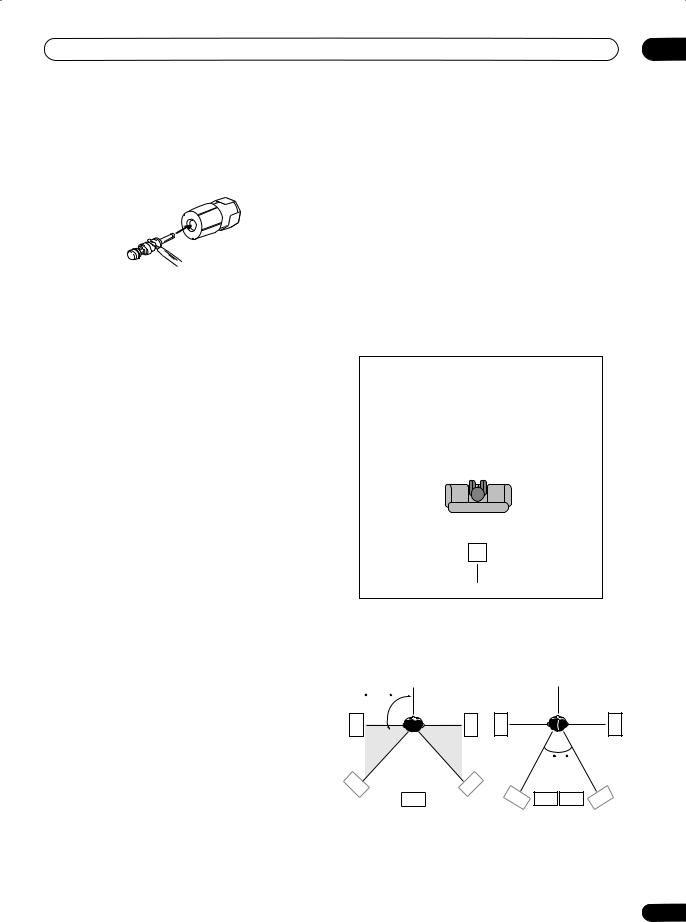
Connecting up
 Note
Note
•The speaker terminals also accept single banana plugs. (Refer to speaker manual for details.)
•If you are using a THX certified subwoofer use the THX INPUT jack on the subwoofer (if your subwoofer has one) or switch the filter position to THX on your subwoofer.
Hints on speaker placement
Speakers are usually designed with a particular placement in mind. Some are designed to be floorstanding, while others should be placed on stands to sound their best. Some should be placed near a wall; others should be placed away from walls. We have provided a few tips on getting the best sound from your speakers (following), but you should also follow the guidelines on placement that the speaker manufacturer provided with your particular speakers to get the most out of them.
•Place the front left and right speakers at equal distances from the TV.
•When placing speakers near the TV, we recommend using magnetically shielded speakers to prevent possible interference, such as discoloration of the picture when the TV is switched on. If you do not have magnetically shielded speakers and notice discoloration of the TV picture, move the speakers farther away from the TV.
•If you're using a center speaker, place the front speakers at a wider angle. If not, place them at a narrower angle.
•Place the center speaker above or below the TV so that the sound of the center channel is localized at the TV screen. Also, make sure the center speaker does not cross the line formed by the leading edge of the front left and right speakers.
•It is best to angle the speakers towards the listening position. The angle depends on the size of the room. Use less of an angle for bigger rooms.
•Surround and surround back speakers should be positioned a foot-and-a-half to three feet (60 cm–90 cm) higher than your ears and titled slight downward. Make sure the speakers don't face each other. For DVD-Audio, the speakers should be more directly behind the listener than for home theater playback.
03
•To achieve the best possible surround sound, install your speakers as shown below. Be sure all speakers are installed securely to prevent accidents and improve sound quality.
 Caution
Caution
•If you choose to install the center speaker on top of the TV, be sure to secure it with putty, or by other suitable means, to reduce the risk of damage or injury resulting from the speaker falling from the TV in the event of external shocks such as earthquakes.
Overhead view of speaker setup
You can also refer to the 3-D speaker setup illustration on page 10.
|
|
Front |
Center |
|
Front |
||||||||
|
|
|
Left |
|
Right |
||||||||
|
|
|
|
|
|
|
|
|
|
|
|
||
|
|
|
|
|
|
|
|
|
|
|
|
|
|
|
|
|
|
|
|
|
|
|
|
|
|
||
|
|
|
|
|
|
|
Subwoofer |
||||||
Surround |
|
|
|
|
|
Surround |
|||||||
Left |
|
|
|
|
|
|
Right |
||||||
|
|
|
|
|
|
|
|
|
|
|
|
|
|
|
|
|
|
|
|
|
|
|
|
|
|
|
|
Listening Position
|
|
|
|
|
|
Surround Back Left |
Surround Back Right |
||||
Single Surround Back Speaker
The diagrams below show suggested surround and surround back speaker orientation. The first diagram (fig. A) shows orientation with one surround back speaker (or none) connected. The second (fig. B) shows orientation with two surround back speakers connected.
90~120
LS |
RS |
LS |
RS |
|
|
0~60 |
|
LS |
RS |
|
|
SB |
|
SBL SBL SBR |
SBR |
fig. A |
|
fig. B |
|
21
En
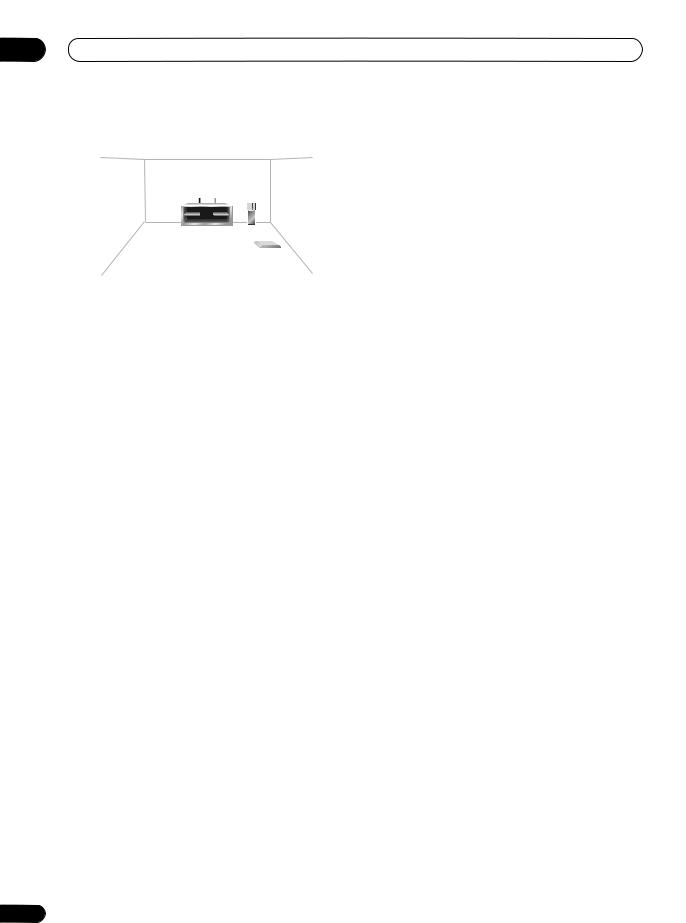
03 Connecting up
3-D view of 7.1 channel speaker setup
THX speaker system setup
If you have a complete THX speaker system, follow the diagram below to place your speakers. Note that the surround speakers (  indicates bi-polar radiating speakers) should output at an angle parallel to the listener.
indicates bi-polar radiating speakers) should output at an angle parallel to the listener.
FL |
C |
FR |
LS |
RS |
Surround |
Surround |
SBL SBR
Surround back
If you have two surround back speakers THX recommends placing them together and the same distance from your listening position so you can take advantage of the ASA feature. For more details see
Advanced Speaker Array (ASA) on page 74.
See also Surround Back Speaker Position on page 48 to make the settings that will give you the best sound experience when using the Home THX modes (on page 32).
22
AC outlet
Power supplied through this outlet is turned on and off by the receiver's power switch. Total electrical power consumption of connected equipment should not exceed 100 W (0.8 A).
|
AC OUTLET |
|
|
AC 120 V 60Hz |
|
|
SWITCHED 100W(0 .8A) MAX |
|
ND L |
SURROUND BACK / B |
L(Single) |
|
R |
|
|
SELECTABLE |
|
|
SELECTABLE |
|
 Caution
Caution
•Do not connect a TV set, monitor, heater, or similar appliance to this unit's AC outlet.
•Do not connect appliances with high power consumption to the AC outlet in order to avoid overheating and fire risk. This can also cause the receiver to malfunction.
•Since a subwoofer or power amplifier can exceed the 100W maximum when playing sources at a high volume, this type of equipment should not be connected to the AC outlet.
 Note
Note
•This unit should be disconnected by removing the power plug from the wall socket when not in regular use (ex. when on vacation).
En
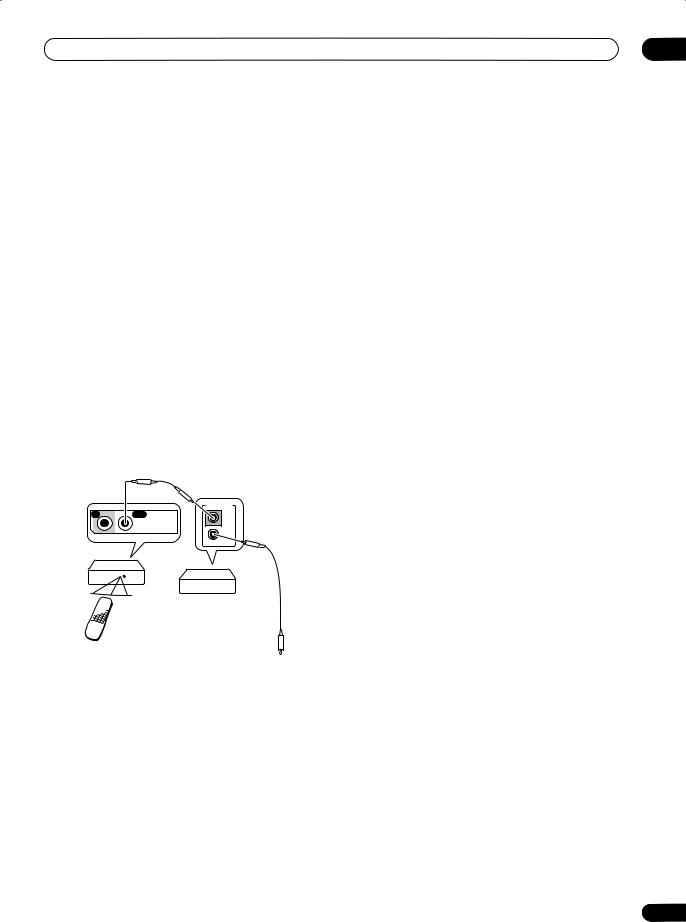
Connecting up |
03 |
Power cord caution
Handle the power cord by the plug. Do not pull out the plug by tugging the cord and never touch the power cord when your hands are wet as this could cause a short circuit or an electric shock. Do not place the unit, a piece of furniture, etc., on the power cord, or pinch the cord. Never make a knot in the cord or tie it with other cords. The power cords should be routed such that they are not likely to be stepped on. A damaged power cord can cause a fire or give you an electrical shock. Check the power cord once in a while. When you find it damaged, ask your nearest Pioneer authorized independent service company for a replacement.
Operating other Pioneer components
Many Pioneer components have SR CONTROL jacks which can be used to link components together so that you can use just the remote sensor of one component. When you use a remote control, the control signal is passed along the chain to the appropriate component.
Note that if you use this feature, make sure that you also have at least one set of analog audio or video jacks connected to another component for grounding purposes.
|
|
|
CONTROL |
IN |
OUT |
IN |
|
|
|
|
|
|
|
CONTROL |
|
|
|
|
OUT |
Receiver |
|
|
|
|
|
|
Other Pioneer products |
|
Remote |
|
with CONTROL terminals |
|
control |
|
Connect to CONTROL |
|
unit |
|
|
terminal of other Pioneer products
 Note
Note
•If you want to control all your components using this receiver’s remote control, refer to Controlling the rest of your system on page 52.
•If you have connected a remote control to the CONTROL IN jack (using a mini-plug cable), you won't be able to control this unit using the remote sensor.
23
En
