Pioneer AVH-P4350DVD, AVH-P3350BT Manual
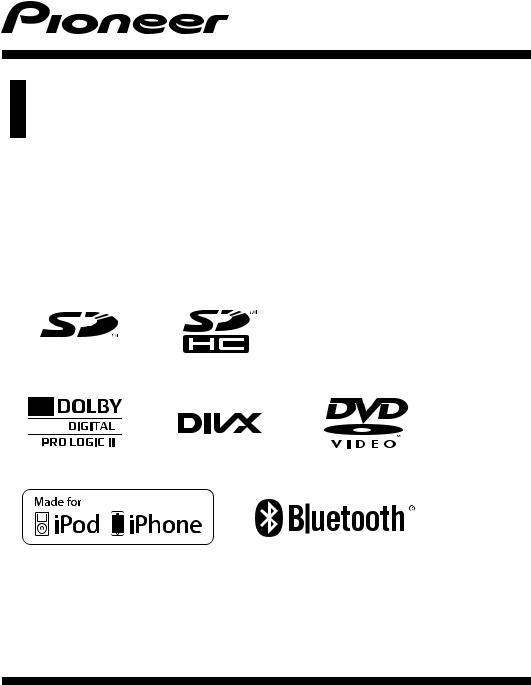
Owner’s Manual
DVD RDS AV RECEIVER
AVH-P4350DVD
AVH-P3350BT
English
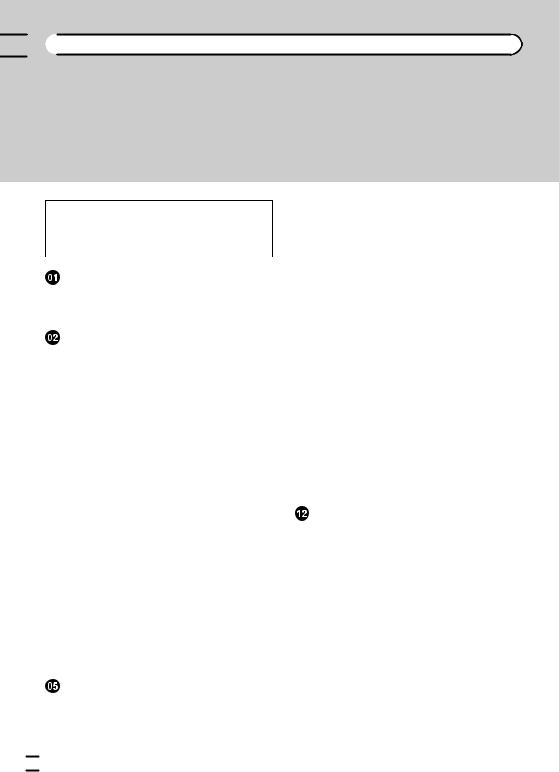

 Contents
Contents
Thank you for purchasing this PIONEER product.
To ensure proper use, please read through this manual before using this product. It is especially important that you read and observe WARNINGs and CAUTIONs in this manual. Please keep the manual in a safe and accessible place for future reference.
 Be sure to read this
Be sure to read this
!DVD video disc region numbers 7
!Handling guidelines 100
Precautions |
|
|
IMPORTANT SAFEGUARDS |
5 |
|
To ensure safe driving |
5 |
|
To avoid battery exhaustion |
6 |
|
Before you start |
|
|
About this unit 7 |
|
|
Operating environment |
7 |
|
In case of trouble 7 |
|
|
Resetting the microprocessor 7 Demo mode 8
Adjusting the response positions of the touch panels (Touch Panel Calibration) 8
Use and care of the remote control 8
 What’s what
What’s what
Head unit 10
Remote control 11
 Basic operations
Basic operations
Basic operations 12
Operating the scroll bar and the scrubber bar 13
Activating the touch panel keys 13 Common operations for menu settings/
lists 14 |
|
|
Adjusting the LCD panel angle |
14 |
|
Ejecting a disc |
14 |
|
Ejecting a disc |
14 |
|
Ejecting an SD |
14 |
|
Ejecting an SD |
15 |
|
Setting the clock |
15 |
|
Tuner |
|
|
Introduction of tuner operations |
16 |
|
 Playing moving images
Playing moving images
Introduction of video playback operations 17
 Playing audio
Playing audio
Introduction of sound playback operations 20
 Playing still images
Playing still images
Introduction of still image playback operations 22
Introduction of still image playback as a slideshow operations 23
 Bluetooth Telephone
Bluetooth Telephone
Introduction of Bluetooth telephone operations 24
 TV tuner
TV tuner
Introduction of TV tuner operations 26
 Using Bluetooth wireless technology
Using Bluetooth wireless technology
Introduction of Bluetooth telephone
operations 27 |
|
|
Bluetooth audio operations |
|
28 |
Detailed instructions |
|
|
Storing and recalling stations |
30 |
|
Displaying radio text 30 |
|
|
Storing the strongest stations |
30 |
|
Tuning in to strong signals |
30 |
|
Switching the media file type |
30 |
|
Operating the DVD menu |
30 |
|
Operating this unit’s iPod function from your iPod 31
Random play (shuffle) 32
Playing all songs in random order (shuffle all) 32
Repeating playback 32
Playing videos from your iPod 32 Browsing for a video/music on the iPod 33 Resume playback (Bookmark) 33 Frame-by-frame playback 34
Slow motion playback 34
 2
2 En
En
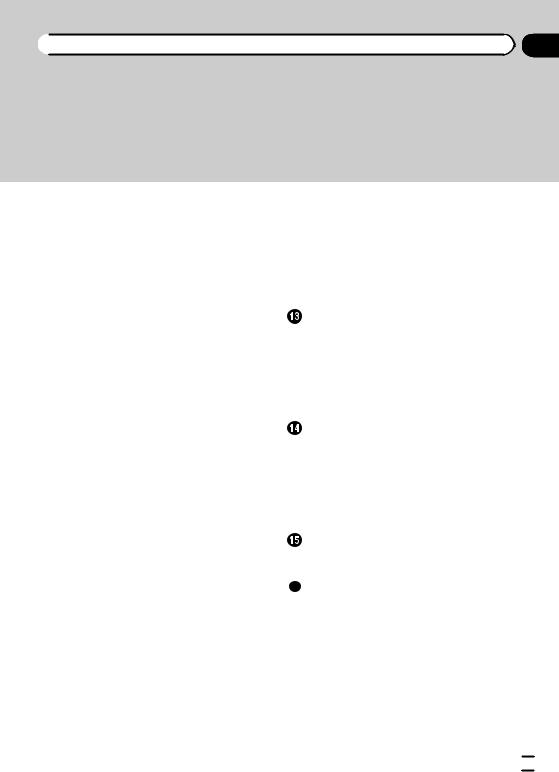
 Contents
Contents
Searching for the part you want to play 34 Changing audio language during playback
(Multi-audio) 34
Changing the subtitle language during playback (Multi-subtitle) 34
Changing the viewing angle during playback
(Multi-angle) |
35 |
|
|
|
Return to the specified scene |
35 |
|
||
Selecting audio output 35 |
|
|
|
|
PBC playback |
35 |
|
|
|
Selecting tracks from the track title list |
36 |
|||
Selecting files from the file name list |
36 |
|||
Using advanced sound retriever |
36 |
|
||
Changing audiobook speed |
36 |
|
|
|
Displaying lists related to the currently |
|
|||
playing song (Link Search) |
36 |
|
||
Playing DivXâ VOD content |
37 |
|
|
|
Capture an image in JPEG files |
37 |
|
||
Changing the wide screen mode |
37 |
|
||
Calling a number in the phone book 38 |
||||
Selecting a number by alphabet search |
||||
mode 38 |
|
|
|
|
Using the missed, received and dialed call |
|
|||
lists 39 |
|
|
|
|
Using the missed, received and dialed call |
|
|||
lists on the optional Bluetooth adapter |
39 |
|||
Setting automatic answering 40 |
|
|||
Adjusting the other party’s listening |
|
|||
volume 40 |
|
|
|
|
Switching the ring tone |
|
40 |
|
|
Using the preset dial lists |
40 |
|
||
Making a call by entering phone number |
41 |
|||
Setting the private mode |
41 |
|
||
Pairing from this unit |
41 |
|
||
Using a Bluetooth device to pair 42 |
|
|||
Connecting to a Bluetooth device |
|
|||
automatically |
42 |
|
|
|
Switching visible unit |
43 |
|
||
Displaying Bluetooth Device address 43 |
|
|||
Entering PIN code for Bluetooth wireless |
|
|||
connection |
43 |
|
|
|
Using a cellular phone to initiate a connection 43
Registering a connected cellular phone 44
Voice recognition |
44 |
|
|
|
|
|
Connecting a Bluetooth audio player |
44 |
|||||
Connecting to a Bluetooth device |
|
|
||||
automatically |
44 |
|
|
|
|
|
Displaying Bluetooth Device address |
44 |
|||||
Menu operations |
|
|
|
|
|
|
Introduction of menu operations |
46 |
|
||||
Audio Adjustments |
47 |
|
|
|
||
Digital Signal Processor 50 |
|
|
||||
Setting up the DVD player |
60 |
|
|
|||
System settings |
64 |
|
|
|
|
|
Entertainment settings |
70 |
|
|
|
||
Customizing menus |
71 |
|
|
|
||
Other Functions |
|
|
|
|
|
|
Changing the picture adjustment |
72 |
|
||||
Setting rear monitor output |
72 |
|
|
|||
Adjusting the response positions of the |
||||||
touch panels (Touch Panel |
|
|
||||
Calibration) 73 |
|
|
|
|
|
|
Using an AUX source |
|
73 |
|
|
|
|
Using an external unit |
74 |
|
|
|
||
Installation |
|
|
|
|
|
|
Connecting the units |
|
75 |
|
|
|
|
Installation 88 |
|
|
|
|
|
|
Additional Information |
|
|
|
|||
Troubleshooting |
92 |
|
|
|
|
|
Error messages |
94 |
|
|
|
|
|
Understanding auto EQ/auto TA and EQ error messages 97
Understanding messages 98 Indicator list 98
Handling guidelines 100
Compressed audio compatibility (disc, USB, SD) 102
iPod compatibility 103 Sequence of audio files 104 Using the display correctly 104
En  3
3
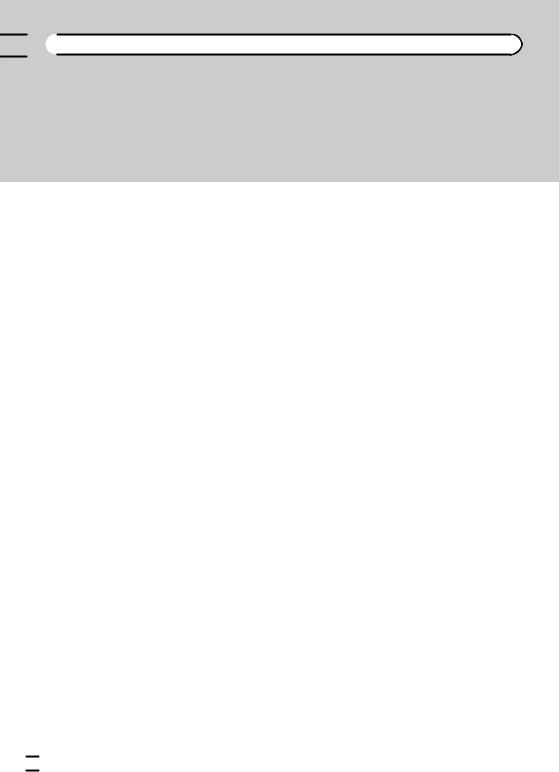

 Contents
Contents
Copyright and trademark 105 Language code chart for DVD 107 Specifications 108
 4
4 En
En

|
Section |
Precautions |
01 |
IMPORTANT SAFEGUARDS
Please read all of these instructions regarding your display and retain them for future reference.
1Read this manual fully and carefully before operating your display.
2Keep this manual handy as a reference for operating procedures and safety information.
3Pay close attention to all warnings in this manual and follow the instructions carefully.
4Do not allow other persons to use this system until they have read and understood the operating instructions.
5Do not install the display where it may (i) obstruct the driver’s vision, (ii) impair the performance of any of the vehicle’s operating systems or safety features, including air bags, hazard lamp buttons or (iii) impair the driver’s ability to safely operate the vehicle.
6Do not operate this display if doing so in any way will divert your attention from the safe operation of your vehicle. Always observe safe driving rules and follow all existing traffic regulations. If you experience difficulty in operating the system or reading the display, park your vehicle in a safe location and make necessary adjustments.
7Please remember to wear your seat belt at all times while operating your vehicle. If you are ever in an accident, your injuries can be considerably more severe if your seat belt is not properly buckled.
8Never use headphones while driving.
9To promote safety, certain functions are disabled unless the parking brake is on, and the vehicle is not in motion.
10Never set the volume of your display so high that you cannot hear outside traffic and emergency vehicles.
 WARNING
WARNING
!Do not attempt to install or service your display by yourself. Installation or servicing of the display by persons without training and experience in electronic equipment and automotive accessories may be dangerous and could expose you
to the risk of electric shock or other hazards.
To ensure safe driving
 WARNING
WARNING
!LIGHT GREEN LEAD AT POWER CONNECTOR IS DESIGNED TO DETECT PARKED STATUS AND MUST BE CONNECTED TO THE POWER SUPPLY SIDE OF THE PARKING BRAKE SWITCH. IMPROPER CONNECTION OR USE OF THIS LEAD MAY VIOLATE APPLICABLE LAW AND MAY RESULT IN SERIOUS INJURY OR DAMAGE.
!To avoid the risk of damage and injury and the potential violation of applicable laws, this unit is not for use with a video screen that is visible to the driver.
!To avoid the risk of accident and the potential violation of applicable laws, no viewing of front seat video should ever occur while the vehicle is being driven. Also, rear displays should not be in a location where they are visibly distracting to the driver.
!In some countries or states the viewing of images on a display inside a vehicle even by persons other than the driver may be illegal. Where such regulations apply, they must be obeyed and this unit’s DVD features should not be used.
When you attempt to watch a video image while driving, the warning Viewing of front seat video source while driving is strictly prohibited. will appear on the front display.
Precautions
En  5
5

Section |
|
01 |
Precautions |
To watch a video image on the front display, park your vehicle in a safe place and apply the parking brake.
When using a display connected to V OUT
Passengers in the rear seat can also watch DVDs or the TV if you connect this unit to a display using the V OUT.
 WARNING
WARNING
NEVER install the rear display in a location where the driver can watch a DVD or TV while driving.
When using the rear view camera
With an optional rear view camera, this unit can be used as an aid to keep an eye on trailers, or when backing into a tight parking spot.
 WARNING
WARNING
!SCREEN IMAGE MAY APPEAR REVERSED.
!USE INPUT ONLY FOR REVERSE OR MIRROR IMAGE REAR VIEW CAMERA. OTHER USE MAY RESULT IN INJURY OR DAMAGE.
CAUTION
!The rear view camera function is to be used as an aid to keep an eye on trailers, or while backing up. Do not use for entertainment purposes.
!Please note that the edges of the rear view camera images may differ slightly according to whether full screen images are displayed when backing up, and whether the images are
used for checking the rear when the vehicle is moving forward.
To avoid battery exhaustion
Keep the vehicle engine running when using this unit to avoid draining the battery power.
!When no power is supplied to this unit, such as when the vehicle battery is being replaced, the microcomputer of this unit returns to its initial condition. We recommend that you transcribe the audio adjustment data.
 WARNING
WARNING
Do not use with vehicles that do not feature an ACC position.
 6
6 En
En

|
Section |
Before you start |
02 |
About this unit
CAUTION
This product is a class 1 laser product classified under the Safety of laser products, IEC 60825-1:2007, and contains a class 1M laser module. To ensure continued safety, do not remove any covers or attempt to gain access to the inside of the product. Refer all servicing to qualified personnel.
CAUTION—CLASS 1M VISIBLE AND INVISIBLE
LASER RADIATION WHEN OPEN, DO NOT VIEW
DIRECTLY WITH OPTICAL INSTRUMENTS.
CAUTION:
USE OF CONTROL OR ADJUSTMENT OR PERFORMANCE OF PROCEDURES OTHER THAN THOSE SPECIFIED HEREIN MAY RESULT IN HAZARDOUS RADIATION EXPOSURE.
CAUTION:
THE USE OF OPTICAL INSTRUMENTS WITH THIS PRODUCT WILL INCREASE EYE HAZARD.
CAUTION
!Do not allow this unit to come into contact with liquids. Electrical shock could result. Also, damage to this unit, smoke, and overheating could result from contact with liquids.
!Keep this manual handy for future reference.
!Always keep the volume low enough to hear outside sounds.
!Avoid exposure to moisture.
!If the battery is disconnected or discharged, any preset memory will be erased.
DVD video disc region numbers
Only DVD video discs with compatible region numbers can be played on this player. You can find the region number of the player on the bottom of this unit and in this manual (refer to
Specifications on page 108).
Operating environment
This unit should be used within the temperature ranges shown below.
Operating temperature range: –10 °C to +60 °C
EN300328 ETC test temperature: –20 °C and +55 °C 
In case of trouble
Should this product fail to operate properly, please contact your dealer or nearest authorized Pioneer Service Station.
Resetting the microprocessor
By pressing RESET, you can reset the microprocessor to its initial settings without changing the bookmark information.
The microprocessor must be reset in the following situations:
!Before using this unit for the first time after installation
!If the unit fails to operate properly
!When strange or incorrect messages appear on the display
1 Turn the ignition switch OFF.
start you Before
En  7
7

Section
02  Before you start
Before you start
2 Press RESET with a pen tip or other pointed instrument.
RESET button
(AVH-P4350DVD)
Adjusting the response positions of the touch panels (Touch Panel Calibration)
If you feel that the touch panel keys on the screen deviate from the actual positions that respond to your touch, adjust the response positions of the touch panel. Refer to Adjusting the response positions of the touch panels (Touch Panel Calibration) on page 73.
RESET button
(AVH-P3350BT)
Note
Switch your engine ON or set the ignition switch to ACC ON before pressing RESET in the following situations:
!After completing connections
!When erasing all stored settings
!When resetting the unit to its initial (factory) settings
Demo mode
The feature demo automatically starts when you select Source Off for the source and continues while the ignition switch is set to ACC or ON. To cancel the feature demo, press and hold MUTE. Press and hold MUTE again to restart. Operating the feature demo while the car engine is turned off it may drain the battery power.
 Important
Important
Failure to connect the red lead (ACC) of this unit to a terminal coupled with ignition switch on/off operations may lead to battery drain. 
Use and care of the remote control
Installing the battery
Slide the tray on the back of the remote control out and insert the battery with the plus (+) and minus (–) poles aligned properly.
!When using for the first time, pull out the film protruding from the tray.
 WARNING
WARNING
Keep the battery out of the reach of children. Should the battery be swallowed, consult a doctor immediately.
CAUTION
!Use one CR2025 (3 V) lithium battery.
!Remove the battery if the remote control is not used for a month or longer.
!There is a danger of explosion if the battery is incorrectly replaced. Replace only with the same or equivalent type.
!Do not handle the battery with metallic tools.
!Do not store the battery with metallic objects.
!If the battery leaks, wipe the remote control completely clean and install a new battery.
 8
8 En
En

 Before you start
Before you start
!When disposing of used batteries, comply with governmental regulations or environmental public institutions’ rules that apply in your country/area.
Using the remote control
Point the remote control in the direction of the front panel to operate.
!The remote control may not function properly in direct sunlight.
 Important
Important
!Do not store the remote control in high temperatures or direct sunlight.
!Do not let the remote control fall onto the
floor, where it may become jammed under the brake or accelerator pedal.
Section
02 |
start you Before
En  9
9

Section |
|
|
|
|
|
|
03 |
What’s what |
|
|
|
||
|
Head unit |
|
Part |
|
Part |
|
|
|
|
|
|
|
USB port |
|
|
|
4 |
+/– (VOLUME/ |
b |
When connecting, |
|
|
|
|
VOL) |
|
open the USB con- |
|
|
|
|
|
|
nector lid. |
|
|
|
|
|
|
AUX input jack |
|
|
|
|
c/d(TRACK/ |
|
(3.5 mm stereo/ |
|
|
|
5 |
c |
video jack) |
|
|
|
|
|
SEEK) |
|
Use to connect an |
|
|
|
|
|
|
|
|
|
|
|
|
|
auxiliary device. |
|
|
|
|
|
|
Auto EQ micro- |
|
|
|
|
|
|
phone input jack |
|
|
|
6 |
SRC/OFF |
d Use to connect an |
|
|
d |
a |
3 |
|
|
auto EQ micro- |
|
|
|
|
|
|
phone. |
|
|
|
7 |
MUTE |
|
|
|
|
|
|
CAUTION |
|
|
|
|
|
! |
(AVH-P3350BT) |
|
|
|
|
|
|
Use an optional Pioneer USB cable (CD-U50E) |
||
|
(AVH-P4350DVD) |
to connect the USB audio player/USB mem- |
||||
|
2 |
|
|
ory as any device connected directly to the |
||
|
|
3 |
unit will protrude out from the unit and may |
|||
|
1 |
|
||||
|
|
be dangerous. |
|
|
||
|
|
|
|
|
|
|
|
|
4 |
! Do not use unauthorized products. |
|||
|
|
! When inserting an SD card into the card slot, |
||||
|
|
5 |
||||
|
|
6 |
make sure that the label is facing the left and |
|||
|
|
7 |
||||
|
|
|
|
|||
|
|
8 |
|
press the card until it clicks and completely |
||
|
|
9 |
locks into place. |
|
|
|
|
|
ab |
|
|
|
|
|
|
cd |
|
|
|
|
(AVH-P3350BT)
Part |
Part |
|
|
MODE
1 RESET 8 Turning the information display off.
MENU
Displaying the 2 h(eject) 9 menu.
Returning to the normal display.
3 Disc loading slot |
a |
SD memory card |
slot |
||
|
|
|
 10
10 En
En

|
Section |
What’s what |
03 |
Remote control
47 6
|
l |
j |
|
|
|
e |
|
|
k |
f |
|
|
|
g |
|
|
i |
h |
|
|
|
||
|
|
5 |
|
|
Part |
Operation |
|
|
|
Click to recall Menu. |
|
e |
Thumb pad |
Use to select a menu |
|
|
|
on the DVD menu. |
|
|
|
Press to display the |
|
f |
RETURN |
PBC (playback con- |
|
trol) menu during PBC |
|||
|
|
||
|
|
playback. |
|
|
f |
Press to pause or re- |
|
|
sume playback. |
||
|
|
||
|
|
Press to return to the |
|
|
o |
previous track (chap- |
|
g |
|
ter). |
|
|
|
||
|
p |
Press to go to the next |
|
|
track (chapter). |
||
|
|
||
|
g |
Press to stop play- |
|
|
back. |
||
|
|
Press to select the next/previous disc/ folder.
h a/b(FOLDER/P.CH) Press to recall radio station frequencies assigned to preset tuning keys.
|
Part |
Operation |
|
|
|
Press to select the |
|
|
|
tuner band when |
|
|
|
tuner is selected as a |
|
|
|
source. Also used to |
|
|
|
cancel the control |
|
|
|
mode of functions. |
|
i |
BAND/ESC |
Press to switch be- |
|
tween modes when |
|||
|
|
||
|
|
playing discs with |
|
|
|
compressed audio |
|
|
|
and audio data (CD- |
|
|
|
DA) such as CD- |
|
|
|
EXTRA and MIXED- |
|
|
|
MODE CDs. |
|
|
|
|
|
|
|
Press to display the |
|
|
MENU |
DVD menu during |
|
j |
|
DVD playback. |
|
|
|
||
|
Press to return to the |
||
|
|
||
|
TOP MENU |
top menu during DVD |
|
|
|
playback. |
|
|
|
|
|
|
|
Press to change the |
|
|
|
audio language during |
|
|
AUDIO |
DVD playback. |
|
|
Press to switch audio |
||
|
|
||
|
|
output for Video CD/ |
|
|
|
DivX. |
|
k |
|
|
|
|
Press to change the |
||
|
|
||
|
SUBTITLE |
subtitle language dur- |
|
|
|
ing DVD playback. |
|
|
|
|
|
|
|
Press to change the |
|
|
ANGLE |
viewing angle during |
|
|
|
DVD playback. |
|
|
|
|
|
|
|
Press to cycle through |
|
|
|
all the available rear |
|
l |
REAR SRC |
sources. |
|
|
|
Press and hold to turn |
|
|
|
the rear source off. |
|
|
|
|
what s What ’
En  11
11

Section |
|
|
|
|
|
|
|
04 |
Basic operations |
|
|
|
|||
|
Basic operations |
|
|
Selecting a source using the buttons |
|||
|
1 |
|
2 |
1 |
Press SRC/OFF to cycle through the sources |
||
|
|
|
listed below: |
||||
|
|
|
|
Wed 28 may |
Selecting a source using the touch panel keys |
||
|
|
|
|
1 |
Touch the source icon and then touch the desired |
||
|
|
|
|
12:45 |
PM |
||
|
|
|
|
|
|
||
|
|
|
|
|
|
|
source name. |
|
|
|
|
|
|
! |
Radio – Radio |
|
|
|
|
|
|
! |
TV – Television |
|
|
|
|
|
|
! |
AV – AV input |
|
|
|
|
|
|
! |
Disc – Built-in DVD player |
|
|
|
|
|
|
! |
USB/iPod – USB/iPod |
|
|
3 |
4 |
5 |
6 |
! |
SD – SD memory card |
|
|
! |
EXT1 – External unit 1 |
||||
|
|
|
|
Rear |
|
! |
EXT2 – External unit 2 |
|
|
Radio |
Rear Front |
|
! |
AUX – AUX |
|
|
|
View |
|
||||
|
|
Disc |
|
|
|
! |
TEL/Audio – Bluetooth telephone/audio player |
|
|
iPod |
|
|
|
|
(Function of AVH-P4350DVD) |
|
|
|
|
|
! |
When the source icon is not displayed, it can be |
|
|
SD |
SD |
|
|
|
||
|
|
|
|
|
|
displayed by touching the screen. |
|
|
|
AUX |
|
|
|
|
|
|
|
|
|
|
! |
While operating the menu, you cannot select a |
|
|
|
|
|
|
|
|
source by touching the source icon. |
! |
Touch panel keys |
|
|
|
Adjusting the volume |
|||||
|
|
|
1 Press +/– (VOLUME/VOL) to adjust the volume. |
|||||||
|
|
|
|
|
|
|
|
|
||
|
|
|
|
|
|
|
|
|
|
|
1 |
|
|
|
|
|
Displaying the source menu. |
|
|
Notes |
|
|
|
|
|
|
|
|
|
|
||
|
|
|
|
|
|
Switching to clock adjust- |
! |
In this manual, iPod and iPhone will be re- |
||
2 |
|
|
Wed 28 may |
|
|
ment display. |
|
|
|
ferred to as “iPod”. |
|
|
12:45 PM |
|
|
Refer to Setting the clock on |
|
|
|
||
|
|
|
|
|
|
|
! The USB/iPod icon will change as follows: |
|||
|
|
|
|
|
|
|
|
|||
|
|
|
|
|
|
page 15. |
|
|
||
|
|
|
|
|
|
|
|
|
— USB is displayed when a USB storage de- |
|
|
|
|
|
|
|
|
|
|
|
|
|
|
|
|
|
|
Source icon |
|
|
|
|
|
|
|
|
|
|
|
|
|
vice is connected. |
|
|
|
|
|
|
|
Selecting a favorite source. |
|
|
|
|
|
|
|
Radio |
|
|
|
|
— iPod is displayed when an iPod is con- |
||
3 |
|
|
|
When the source icon is not |
|
|
|
|||
|
|
|
|
|
|
displayed, it can be displayed |
|
|
|
nected. |
|
|
|
|
|
|
|
|
|
||
|
|
|
|
|
|
by touching the screen. |
|
|
|
— USB/iPod is displayed when no device is |
|
|
|
|
|
|
Switching the output source |
! |
connected. |
||
|
|
|
|
|
|
for the rear monitor. |
When appropriately set up, the image from |
|||
4 |
|
Rear Front |
|
|||||||
|
|
Refer to Setting rear monitor |
|
|
|
the rear view camera can be displayed auto- |
||||
|
|
|
|
|
|
|
|
|
||
|
|
|
|
|
|
output on page 72. |
|
|
|
matically. For details, refer to Setting the rear |
|
|
|
|
|
|
|
|
|
|
|
|
|
|
|
|
Switching the rear view |
|
|
|
view camera (back up camera) on page 66. |
|
5 |
|
|
Rear |
|
|
|
|
|||
|
|
View |
|
image on or off. |
|
|
! An external unit refers to a Pioneer product, |
|||
|
|
|
|
|
|
|
||||
|
|
|
|
|
|
|
|
|
||
6 |
|
|
|
|
|
Turning the unit off. |
|
|
|
such as those which will be available in the fu- |
|
|
|
|
|
|
|
|
|||
|
|
|
|
|
|
|
|
ture. Although incompatible as a source, the |
||
|
|
|
|
|
|
|
|
|
|
|
|
|
|
|
|
|
|
|
|
|
|
|
|
|
|
|
|
|
|
|
|
basic functions of up to two external units can |
Turning the unit on using the buttons |
|
|
|
be controlled with this unit. When two exter- |
||||||
1 Press SRC/OFF to turn the unit on. |
|
|
|
nal units are connected, the external units are |
||||||
Turning the unit off using the buttons |
|
|
|
automatically allocated to external unit 1 or |
||||||
1 Press SRC/OFF and hold until the unit turns off. |
|
|
|
external unit 2. |
||||||
|
|
|
|
|
|
|
|
|
|
|
 12
12 En
En
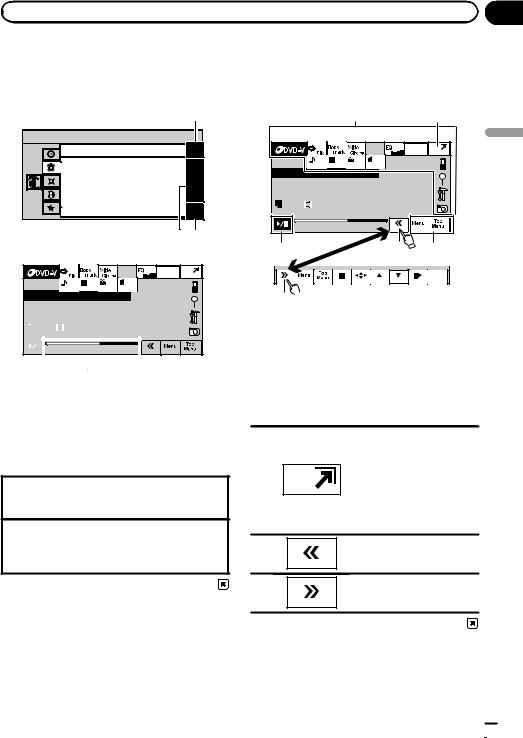
|
Section |
Basic operations |
04 |
Operating the scroll bar and the scrubber bar
1
 Audio
Audio
|
|
|
|
Fader/Balance |
F/R 0 L/R 0 |
|||||||
|
|
|
|
Graphic EQ |
Super Bass |
|
||||||
|
|
|
|
Auto EQ |
|
|
|
|
|
|
|
|
|
|
|
|
|
|
On |
||||||
|
|
|
|
Sonic Center Control |
|
|
|
|||||
|
|
|
|
L/R:0 |
||||||||
|
|
|
|
Loudness |
|
|
|
|
|
|
|
|
|
|
|
|
Subwoofer |
|
|
|
|
|
|||
|
|
|
|
|
|
Off |
||||||
2 1
|
|
|
Wed 28 may |
|
|
|
12:45 PM |
01 |
01 |
01 |
L+R |
Abcdeabcdeabcdeabcdeab |
|
||
 8
8  12
12
|
|
01:45 |
-02:45 |
|
|
|
|
|
|
2
1Scroll icon
Appears when selectable items are hidden.
2Scrubber bar
Appears when the playback point can be specified or set by dragging.
Viewing the hidden items
1Touch the scroll icon or drag the scrubber bar to view any hidden items.
Specifying the playback point
1Drag the scrubber bar on the screen.
(Not available when the scrubber bar is grayed out.)
Activating the touch panel keys
1 12
|
|
|
Wed 28 may |
|
|
|
12:45 PM |
01 |
01 |
01 |
L+R |
Abcdeabcdeabcdeabcdeab |
|
||
8 |
12 |
|
01:45 |
-02:45 |
|
1 |
22 |
1 |
Return
3
2
1Touch panel keys
Perform various operations by touching the panel.
2Open/close keys
Control the touch panel key area by touching these keys.
Turning the display to simplified display.
Returning to the normal display by touching the screen
1 when playing moving images.
Returning to the normal display by touching same icon when playing audio.
2 |
Viewing the hidden touch |
|
panel keys. |
||
|
3
Shorten the touch panel area.
operations Basic
En  13
13

Section
04  Basic operations
Basic operations
Common operations for menu settings/lists
(AVH-P3350BT only)
Starting the Bluetooth telephone menu.
Refer to Introduction of Bluetooth telephone operations on page 24.
Displaying the list menu.
Starting the search function.
Displaying the menu.
Refer to Introduction of menu operations on page 46.
Displaying still images as a slide show when listening to another source.
Viewing slide shows.
Refer to Introduction of still image playback operations on page 22.
Returning to the previous display. Returning to the previous list/category (the folder/category one level higher.)
!Press and hold MENU to display
Picture Adjustment.
Refer to Changing the picture adjustment on page 72.
Adjusting the LCD panel angle
(Function of AVH-P4350DVD)
 CAUTION
CAUTION
Keep hands and fingers clear of the unit when opening, closing, or adjusting the LCD panel. Be especially cautious of children’s hands and fingers.
1 Press h(eject) to display the ejecting menu.
2 Adjust the LCD panel to an easily viewable angle.
Laying the panel down.
Returning the panel to the upright position.
# As the set angle is saved, the LCD panel will automatically be adjusted to the same position the next time the LCD panel is opened.
Ejecting a disc
(AVH-P4350DVD)
1Press h(eject) to display the ejecting menu.
2Eject a disc.
Ejecting a disc.
Ejecting a disc
(AVH-P3350BT)
% Press h(eject).
Ejecting an SD
(AVH-P4350DVD)
1Press h(eject) to display the ejecting menu.
2Eject an SD.
Ejecting an SD.
3 Press an SD to eject.
 14
14 En
En
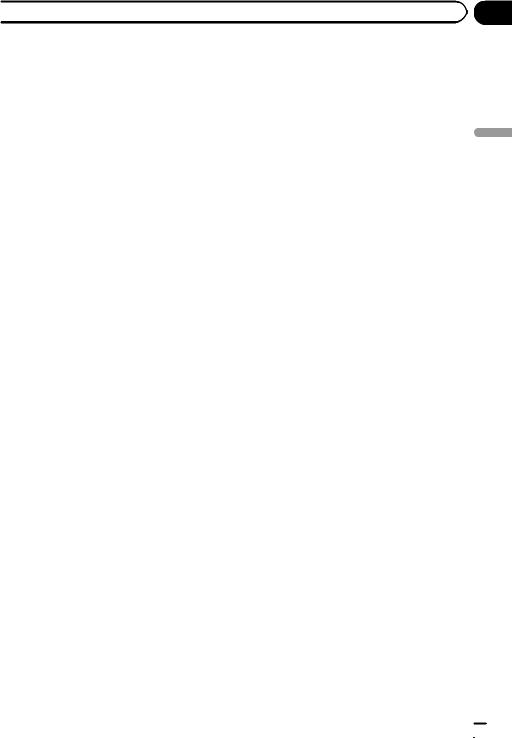
 Basic operations
Basic operations
Ejecting an SD
(AVH-P3350BT)
% Press an SD to eject.
Setting the clock
1Switch to Clock Adjustment display.
Refer to Basic operations on page 12.
2Select the item to set.
3Touch aor bto set the correct date and time.
Section
04 |
operations Basic
En  15
15

Section |
|
05 |
Tuner |
Introduction of tuner operations
1 2 3
Radio Local |
Wed 28 may |
12:45 PM |
Abcdeabc |
87.50 |
|
MHz 
P.CH2
Band:
FM1 87.50 MHz
45
!Touch panel keys
Turning local seek tuning on
1
and off.
Refer to Tuning in to strong signals on page 30.
Displaying the EQ (Audio function menu).
Refer to Using the equalizer on page 47.
2Touch and hold for more than two seconds to turn the autoequalizer on or off.
Refer to Using the auto-equali- zer on page 48.
Displaying the preset channel list.
3  Refer to Storing and recalling stations on page 30.
Refer to Storing and recalling stations on page 30.
Refer to Storing the strongest stations on page 30.
4 |
|
Band: |
|
Selecting a band (FM1, FM2, |
|
|
|
FM3 for FM or AM). |
|
|
|
|
|
|
|
|
|
|
|
|
|
|
|
|
 Recalling radio station fre- 5 quencies assigned to preset
Recalling radio station fre- 5 quencies assigned to preset
tuning keys.
Note
Listening AM radio while an iPod is charged from this unit may generate noise. In this case, disconnect the iPod from this unit.
Manual tuning (step by step) using the buttons 1 Press cor d(TRACK/SEEK).
Seek tuning using the buttons
1 Press and hold cor d(TRACK/SEEK).
 16
16 En
En
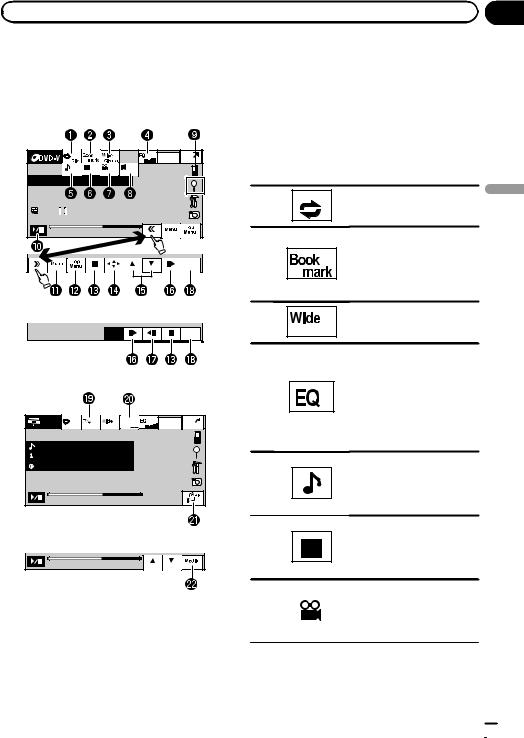
Playing moving images |
|
|
|
Introduction of video |
|
you can enjoy the video contents of the |
|
playback operations |
|
iPod as an iPod source. |
|
! |
(AVH-P3350BT) |
||
You can view DVD/DVD-R/DVD-RW/CD/CD-R/ |
|||
|
If an iPod with video capabilities is con- |
||
CD-RW/USB/SD/iPod. |
|
nected to this unit using an interface cable |
|
|
|
such as the CD-IU50V (sold separately), you |
|
|
|
can enjoy the video contents of the iPod as |
|
12:45 PM |
|
an iPod source. |
|
Wed 28 may |
|
|
|
01 01 01 L+R |
! |
Touch panel keys |
|
Abcdeabcdeabcdeabcdeab |
|
|
|
|
|
Selecting the repeat range. |
8 |
12 |
1 |
Refer to Repeating playback |
|
on page 32. |
||
|
|
|
|
01:45 |
-02:45 |
|
During playback, touch the |
|
|
|
|
|
|
|
point at which you want to re- |
|
Return |
2 |
sume playback the next time |
|
the disc is loaded. |
||
|
|
|
|
|
|
|
Refer to Resume playback |
|
|
|
(Bookmark) on page 33. |
DVD video |
|
|
Changing the screen mode. |
|
|
3 |
Refer to Changing the wide |
|
Return |
|
screen mode on page 37. |
|
|
|
|
Switching the equalizer |
|
|
|
|
curves. |
Video CD |
|
|
|
Refer to Using the equalizer |
|
|
|
|
on page 47. |
|
|
|
4 |
Touch and hold for more |
|
|
|
|
than two seconds to turn the |
iPod |
|
S.Rtrv |
Wed 28 may |
auto-equalizer on or off. |
ALL |
Songs |
12:45 PM |
Refer to Using the auto- |
|
|
|
|
|
|
Abcdeabcdeabcdeabcdeab |
|
equalizer on page 48. |
||
|
|
|||
Abcdeabcdeabcdeabcdeab |
Switching between audio |
||
Abcdeabcdeabcdeabcdeab |
|||
languages during playback. |
|||
2067/12345 |
|
||
5 |
Refer to Changing audio lan- |
||
|
|||
01:45 |
-02:45 |
guage during playback (Multi- |
|
audio) on page 34. |
|||
|
|
||
|
|
Switching between subtitle |
|
iPod video |
|
languages during playback. |
|
|
6 |
Refer to Changing the subti- |
|
01:45 |
-02:45 |
tle language during playback |
|
(Multi-subtitle) on page 34. |
|||
|
|
Section
06 |
images moving Playing
|
|
|
Switching among viewing |
When playing a disc containing a mixture |
|
|
angles during playback. |
of various media file types |
7 |
|
Refer to Changing the view- |
|
|
ing angle during playback |
|
|
|
|
|
! (AVH-P4350DVD) |
|
|
(Multi-angle) on page 35. |
If an iPod with video capabilities is connected to this unit using an interface cable such as the CD-IU200V (sold separately),
En  17
17

Section
06  Playing moving images
Playing moving images
8
9
a
b
c
d
e
f
Switching the audio output, when playing video discs recorded with LPCM audio.
Refer to Selecting audio output on page 35.
Switching between stereo and monaural audio output, when playing Video CD discs.
Starting the search function. Refer to Searching for the part you want to play on page 34. Refer to Selecting files from the file name list on page 36. Displaying iPod menus. Refer to Playing videos from your iPod on page 32 and
Browsing for a video/music on the iPod on page 33.
Pausing playback Returning to normal playback during paused, slow motion, or frame-by-frame playback.
Displaying the DVD menu during DVD playback. Refer to Operating the DVD menu on page 30.
Returning to the top menu during DVD playback.
Stopping playback. Stopping playback at the point set in Resume playback.
Touch one more time to stop playback completely when playing DivX.
Refer to Resume playback (Bookmark) on page 33.
Displaying arrow keys to operate the DVD menu.
Refer to Using the arrow keys on page 31.
Skipping to another title. Selecting a folder during DivX file playback.
|
|
|
|
|
|
|
|
|
|
|
|
Moving ahead one frame at a |
|
|
|
|
|
|
|
|
|
|
|
|
time during playback. |
|
|
|
|
|
|
|
|
|
|
|
|
Refer to Frame-by-frame play- |
|
|
|
|
|
|
|
|
|
|
|
|
back on page 34. |
|
|
|
|
|
|
|
|
|
|
|
|
Touch and hold for more |
g |
|
|
|
|
|
|
|
|
|
|
|
than two seconds to slow |
|
|
|
|
|
|
|
|
|
|
|
|
down playback speed. |
|
|
|
|
|
|
|
|
|
|
|
|
Speeding up the playback |
|
|
|
|
|
|
|
|
|
|
|
|
speed in four steps during |
|
|
|
|
|
|
|
|
|
|
|
|
slow motion playback on |
|
|
|
|
|
|
|
|
|
|
|
|
DVD video/Video CD. |
|
|
|
|
|
|
|
|
|
|
|
|
|
|
|
|
|
|
|
|
|
|
|
|
|
Speeding down the playback |
h |
|
|
|
|
|
|
|
|
|
|
|
speed in four steps, during |
|
|
|
|
|
|
|
|
|
|
|
slow motion playback on |
|
|
|
|
|
|
|
|
|
|
|
|
|
|
|
|
|
|
|
|
|
|
|
|
|
|
Video CD. |
|
|
|
|
|
|
|
|
|
|
|
|
|
|
|
|
|
|
|
|
|
|
|
|
|
|
|
|
|
|
|
|
|
|
|
|
|
|
Returning to the specified |
|
|
|
|
|
|
|
|
|
|
|
|
scene to which the DVD cur- |
i |
|
|
|
Return |
|
|
rently being played has been |
|||||
|
|
|
|
|
preprogrammed to return. |
|||||||
|
|
|
|
|
|
|
|
|
|
|
|
|
|
|
|
|
|
|
|
|
|
|
|
|
Refer to Return to the speci- |
|
|
|
|
|
|
|
|
|
|
|
|
|
|
|
|
|
|
|
|
|
|
|
|
|
fied scene on page 35. |
|
|
|
|
|
|
|
|
|
|
|
|
|
|
|
|
|
|
|
|
|
|
|
|
|
Playing the video on your |
j |
|
|
|
|
|
|
|
|
|
|
|
iPod in a random order. |
|
|
|
|
|
|
|
|
|
|
|
Refer to Random play (shuf- |
|
|
|
|
|
|
|
|
|
|
|
|
|
|
|
|
|
|
|
|
|
|
|
|
|
|
fle) on page 32. |
|
|
|
|
|
|
|
|
|
|
|
|
|
|
|
|
|
|
|
|
|
|
|
|
|
|
|
|
|
|
|
|
|
|
|
|
|
|
Switching the Advanced |
|
|
|
|
|
|
|
|
|
|
|
|
sound retriever function set- |
k |
|
|
|
|
|
|
|
|
|
|
|
ting when playing a video on |
|
|
|
|
|
|
|
|
|
|
|
your iPod. |
|
|
|
|
|
|
|
|
|
|
|
|
|
|
|
|
|
|
|
|
|
|
|
|
|
|
Refer to Using advanced |
|
|
|
|
|
|
|
|
|
|
|
|
sound retriever on page 36. |
|
|
|
|
|
|
|
|
|
|
|
|
|
|
|
|
|
|
|
|
|
|
|
|
|
Conducting operation from |
|
|
|
|
|
|
|
|
|
|
|
|
your iPod and listening to it |
l |
|
|
|
|
|
|
|
|
|
|
|
using your car’s speakers. |
|
|
|
|
|
|
|
|
|
|
|
Refer to Operating this unit’s |
|
|
|
|
|
|
|
|
|
|
|
|
|
|
|
|
|
|
|
|
|
|
|
|
|
|
iPod function from your iPod |
|
|
|
|
|
|
|
|
|
|
|
|
|
|
|
|
|
|
|
|
|
|
|
|
|
on page 31. |
|
|
|
|
|
|
|
|
|
|
|
|
|
|
|
|
|
|
|
|
|
|
|
|
|
Switching between media |
|
|
|
|
|
|
|
|
|
|
|
|
file types to play on DVD/CD/ |
m |
|
|
|
|
|
|
|
|
|
|
|
USB/SD. |
|
|
|
|
|
|
|
|
|
|
|
|
Refer to Switching the media |
|
|
|
|
|
|
|
|
|
|
|
|
file type on page 30. |
|
|
|
|
|
|
|
|
|
|
|
|
|
 18
18 En
En
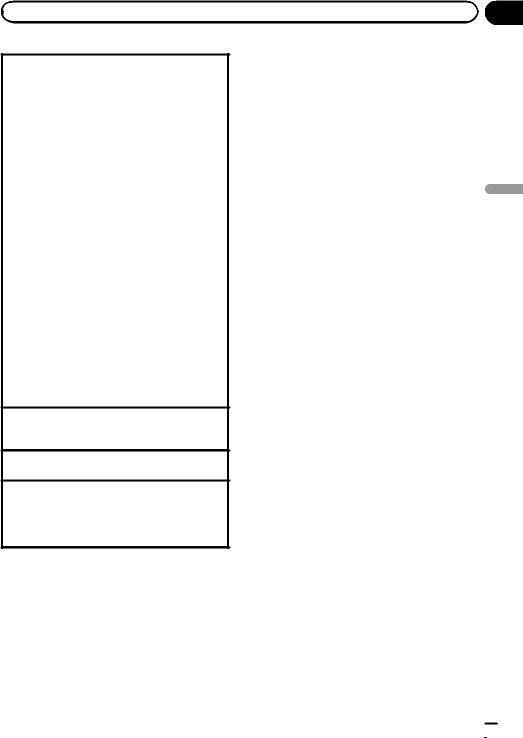
|
Section |
Playing moving images |
06 |
Playing back videos
1Insert the disc into the disc loading slot with the label side up.
Playback will automatically start.
!If you are playing a DVD or Video CD, a menu may appear. Refer to Operating the DVD menu on page 30 and PBC playback on page 35.
!When the automatic playback function is on, the unit will skip the DVD menu and automatically start playback from the first chapter of the first title. Refer to Automatic playback of DVDs on page 63.
!While an iPod is connected to this unit, PIONEER, Accessory Attached or  (check mark) is displayed on the iPod.
(check mark) is displayed on the iPod.
!When the source icon is not displayed, it can be displayed by touching the screen.
!Disconnect headphones from the iPod before connecting it to this unit.
!Depending on the iPod model and the amount of data stored in the iPod, it may take some time for playback to begin.
!Use the touch panel keys to select the iPod after connecting it to this unit.
!No Device is displayed when disconnecting the iPod.
!If a message is displayed after loading a disc con-
taining DivX VOD content, touch Play.
Refer to Playing DivXâ VOD content on page 37.
Ejecting a disc
1Refer to Ejecting a disc on page 14 or Ejecting an SD on page 14.
Selecting a chapter using the buttons 1 Press cor d(TRACK/SEEK).
Fast forwarding or reversing using the buttons 1 Press and hold cor d(TRACK/SEEK).
!Fast forward/fast rewind may not always be possible on some discs. In such cases, normal playback will automatically resume.
Notes
!This DVD player can play back a DivX file recorded on CD-R/RW or DVD-R/RW. (Please see the following section for files that can be played back. Refer to page 102.)
!Do not insert anything other than a DVD (-R/- RW) or CD (-R/-RW) into the disc loading slot.
!If the bookmark function is on, DVD playback resumes from the selected point. For more de-
tails, refer to Resume playback (Bookmark) on page 33.
!Some operations may not be available while watching a DVD due to the programming of
the disc. In such cases, the  icon appears on the screen.
icon appears on the screen.
!To ensure proper operation, connect the dock connector cable from the iPod directly to this unit.
!While the iPod is connected to this unit, the iPod cannot be turned on or off.
However, the iPod can be turned on or off when you select an SD as the source.
images moving Playing
En  19
19

Section |
|
|
|
|
|
|
|
07 |
Playing audio |
|
|
|
|
||
|
Introduction of sound |
|
|
Switching the equalizer |
|||
|
playback operations |
|
|
curves. |
|||
|
|
|
Refer to Using the equali- |
||||
|
|
|
|
|
|
|
|
|
You can listen to DVD-R/DVD-RW/CD/CD-R/ |
|
zer on page 47. |
||||
|
CD-RW/USB/SD/iPod sound files. |
|
4 |
Touch and hold for more |
|||
|
|
than two seconds to turn |
|||||
|
|
|
|
|
|
|
|
|
CD |
|
|
|
|
|
the auto-equalizer on or |
|
|
1 2 |
3 4 |
|
5 |
|
off. |
|
|
|
|
Refer to Using the auto- |
|||
|
|
|
|
|
|
|
|
|
ROM |
ALL Songs |
S.Rtrv |
Wed 28 may |
|
|
equalizer on page 48. |
|
|
12:45 PM |
|
|
|
||
|
Abcdeabcdeabcdeabcdeab |
|
|
|
Displaying a list of track |
||
|
|
|
|
titles/file names to select |
|||
|
Abcdeabcdeabcdeabcdeab |
|
|
|
songs on a CD. |
||
|
Abcdeabcdeabcdeabcdeab |
|
|
|
Refer to Selecting tracks |
||
|
87 |
125 |
|
|
|
|
|
|
|
|
|
|
from the track title list on |
||
|
|
|
|
|
|
|
|
|
01:45 |
|
-02:45 |
|
|
|
page 36. |
|
|
|
|
|
Displaying the file name |
||
|
|
|
|
|
|
|
|
|
6 |
|
7 |
8 |
9 |
5 |
list to select the files. |
|
|
|
Refer to Selecting files |
||||
|
|
|
|
|
|
|
|
|
iPod audio |
|
|
|
|
from the file name list on |
|
|
|
|
|
|
page 36. |
||
|
f 1 a b 3 4 i |
5 |
|
||||
|
|
Displaying iPod menus. |
|||||
|
|
|
|
|
|
|
|
|
iPod |
ALL Songs |
S.Rtrv |
12:45 PM |
|
|
Refer to Browsing for a |
|
|
|
|
Wed 28 may |
|
|
video/music on the iPod |
|
|
|
|
|
|
|
|
|
Abcdeabcdeabcdeabcdeab |
|
|
|
on page 33. |
||
|
|
|
|
|
|||
|
|
|
Abcdeabcdeabcdeabcdeab |
|
|
|
|
|
|
|
|
|
|
|
|
|
|
|
|
|
Pausing and starting |
|||||||||||
|
|
|
|
|
|
|
|
|
|
|
|
|
|
|
|
|
|
|
|
|
||||||||||||
|
|
|
|
|
|
|
|
|
|
|
|
|
|
|
|
|
|
|
|
|
||||||||||||
|
|
|
Abcdeabcdeabcdeabcdeab |
|
|
|
|
|
|
|
|
|
|
6 |
|
|
|
|
|
|||||||||||||
|
|
|
|
|
|
|
|
|
|
|
|
|
|
|
|
|
playback. |
|||||||||||||||
|
|
|
|
|
|
|
|
|
|
|
|
|
|
|
|
|
|
|
|
|
|
|
|
|
|
|
|
|
|
|
|
|
2067/12345 |
|
|
|
|
|
|
|
|
|
|
|
|
|
|
|
|
|
|
|
|
|
|
|
|
||||||||
|
|
|
|
|
|
|
|
|
|
|
|
|
|
|
|
|
|
|
|
|
|
|
|
|
||||||||
|
|
|
|
|
|
|
|
|
|
|
|
|
|
|
|
|
|
|
|
|
|
|
|
|
|
|
|
|
|
|
|
|
|
|
|
|
|
|
|
|
|
|
|
|
|
|
|
|
|
|
|
|
|
|
|
|
|
|
|
|
|
|
|
|
Switching the text infor- |
|
|
|
|
|
01:45 |
|
|
|
|
-02:45 |
|
|
|
|
|
|
|
|
|
7 |
|
|
|
|
|
mation to display on this |
||||||
|
|
|
|
|
|
|
|
|
|
|
|
|
|
|
|
|
|
|
|
|
|
|
|
|
|
|
|
|
|
|||
6 |
|
|
|
h |
|
g c d e |
|
|
|
|
|
unit when playing MP3/ |
||||||||||||||||||||
|
|
|
|
|
|
|
|
|
|
|
||||||||||||||||||||||
You can control an iPod with this unit by using |
|
|
|
|
|
|
|
WMA/AAC files. |
||||||||||||||||||||||||
|
|
|
|
|
|
|
|
|||||||||||||||||||||||||
|
|
|
|
|
|
|
|
|||||||||||||||||||||||||
a cable such as the CD-IU50 (sold separately). |
|
|
|
|
|
|
|
|
||||||||||||||||||||||||
! Touch panel keys |
|
|
|
|
|
|
|
|
|
|
|
|
|
8 |
|
|
|
|
|
Selecting a folder. |
||||||||||||
|
|
|
|
|
|
|
|
|
|
|
|
|
|
|
|
|
|
|||||||||||||||
|
|
|
|
|
|
|
|
|
|
|
|
|
|
|
|
|
|
|
|
|
|
|
|
|
|
|
|
|
|
|
|
|
|
|
|
|
|
|
|
|
|
|
|
|
Selecting the repeat |
|
|
|
|
|
|
|
|
||||||||||||
1 |
|
|
|
|
|
|
|
|
|
range. |
|
|
|
|
|
|
|
Switching between |
||||||||||||||
|
|
|
|
|
|
|
|
|
Refer to Repeating play- |
|
|
|
|
|
|
|
||||||||||||||||
|
|
|
|
|
|
|
|
|
|
|
|
|
|
|
|
|
|
|
||||||||||||||
|
|
|
|
|
|
|
|
|
|
|
|
back on page 32. |
|
|
|
|
|
|
|
media file types on a |
||||||||||||
|
|
|
|
|
|
|
|
|
|
|
|
|
|
|
|
|
|
|
||||||||||||||
|
|
|
|
|
|
|
|
|
|
|
|
|
|
|
|
|
|
|
|
|
|
|
|
|
9 |
|
|
|
|
|
DVD/CD/USB/SD. |
|
|
|
|
|
|
|
|
|
|
|
|
|
Playing songs in random |
||||||||||||||||||||
|
|
|
|
|
|
|
|
|
|
|
|
|
|
|
|
|
Refer to Switching the |
|||||||||||||||
|
|
|
|
|
|
|
|
|
|
|
|
|
|
|
|
|
|
|
||||||||||||||
2 |
|
|
|
|
|
|
|
|
|
order. |
|
|
|
|
|
|
|
media file type on page |
||||||||||||||
|
|
|
|
|
|
|
|
|
|
|
|
|
|
|
|
|||||||||||||||||
|
|
|
|
|
|
|
|
|
Refer to Random play |
|
|
30. |
||||||||||||||||||||
|
|
|
|
|
|
|
|
|
|
|
|
|
|
|||||||||||||||||||
|
|
|
|
|
|
|
|
|
|
|
|
(shuffle) on page 32. |
|
|
|
|
|
|
|
|
||||||||||||
|
|
|
|
|
|
|
|
|
|
|
|
|
|
|
|
|
|
|
|
|||||||||||||
|
|
|
|
|
|
|
|
|
|
|
|
|
|
|
|
|
|
|
Playing songs on the |
|||||||||||||
|
|
|
|
|
|
|
|
|
|
|
|
|
|
|
|
|
|
|
|
|
|
|
|
|
|
|
|
|
|
|
|
|
|
|
|
|
|
|
|
|
|
|
|
|
Switching the Advanced |
|
a |
|
|
|
|
|
iPod in random order. |
||||||||||||
|
|
|
|
|
|
|
|
|
|
|
|
sound retriever function |
|
|
|
|
|
|
Refer to Random play |
|||||||||||||
|
|
|
|
|
|
|
|
|
|
|
|
|
|
|
|
|
|
|
||||||||||||||
|
|
|
|
|
|
|
|
|
|
|
|
setting when playing |
|
|
|
|
|
|
|
(shuffle) on page 32. |
||||||||||||
|
|
|
|
|
|
|
|
|
|
|
|
|
|
|
|
|
|
|
||||||||||||||
3 |
|
|
|
|
|
|
|
|
|
audio. |
|
|
|
|
|
|
|
|
||||||||||||||
|
|
|
|
|
|
|
|
|
|
|
Changing the speed of |
|||||||||||||||||||||
|
|
|
|
|
|
|
|
|
|
|
|
Refer to Using advanced |
|
|
|
|
|
|
|
|||||||||||||
|
|
|
|
|
|
|
|
|
|
|
|
|
|
|
|
|
|
|
||||||||||||||
|
|
|
|
|
|
|
|
|
|
|
|
sound retriever on page |
|
|
|
|
|
|
|
audiobook playback on |
||||||||||||
|
|
|
|
|
|
|
|
|
|
|
|
36. |
|
|
|
|
|
|
|
|
|
|
|
b |
|
|
|
|
|
the iPod. |
||
|
|
|
|
|
|
|
|
|
|
|
|
|
|
|
|
|
|
|
|
|
|
|
|
|
|
|
|
|
|
|
|
Refer to Changing audio- |
|
|
|
|
|
|
|
|
|
|
|
|
|
|
|
|
|
|
|
|
|
|
|
|
|
|
|
||||||
|
|
|
|
|
|
|
|
|
|
|
|
|
|
|
|
|
|
|
|
|
|
|
|
|
|
|
|
|
|
|
|
book speed on page 36. |
|
|
|
|
|
|
|
|
|
|
|
|
|
|
|
|
|
|
|
|
|
|
|
|
|
|
|
|
|
|
|
|
|
 20
20 En
En
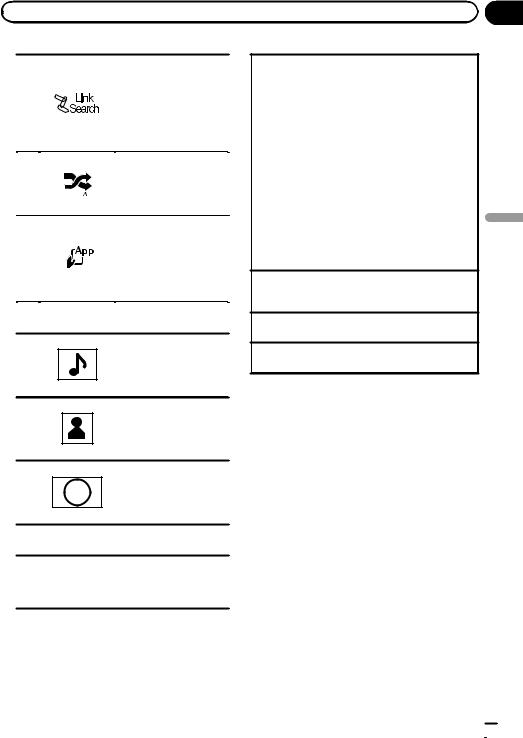
|
Section |
Playing audio |
07 |
|
|
Switching to Link Search |
|
|
mode to play songs re- |
|
|
lated to the currently |
c |
|
playing song on the iPod. |
|
Refer to Displaying lists |
|
|
|
|
|
|
related to the currently |
|
|
|
|
|
playing song (Link Search) |
|
|
on page 36. |
|
|
|
|
|
|
|
|
|
Playing all songs on the |
|
|
|
|
|
|
iPod in random order. |
d |
|
|
|
|
Refer to Playing all songs |
|
|
|
|
|
|
|
in random order (shuffle |
|
|
|
|
|
|
|
|
|
|
|
|
|
all) on page 32. |
|
|
|
|
|
|
|
|
|
|
|
|
|
Conducting operation |
|
|
|
|
|
|
from your iPod and listen- |
|
|
|
|
|
|
ing to it using your car’s |
e |
|
|
speakers. |
|||
|
|
|
|
|
|
Refer to Operating this |
|
|
|
|
|
|
|
|
|
|
|
|
|
unit’s iPod function from |
|
|
|
|
|
|
your iPod on page 31. |
|
|
|
|
|
|
|
! Text information
Displaying the Songs list on the iPod.
f Refer to Searching for a video/music by category on page 33.
Displaying the Artists list on the iPod.
g Refer to Searching for a video/music by category on page 33.
Displaying the Albums list on the iPod.
h  Refer to Searching for a video/music by category on page 33.
Refer to Searching for a video/music by category on page 33.
! Artwork display
Starting Album Link Search on your iPod
iwhen you touch the artwork display. Refer to Displaying lists related to the cur-
rently playing song (Link Search) on page 36.
Playing back sound
1Insert the disc into the disc loading slot with the label side up.
Playback will automatically start.
!While an iPod is connected to this unit, PIONEER, Accessory Attached or  (check mark) is displayed on the iPod.
(check mark) is displayed on the iPod.
!When the source icon is not displayed, it can be displayed by touching the screen.
!Disconnect headphones from the iPod before connecting it to this unit.
!Depending on the iPod model and the amount of data stored in the iPod, it may take some time for playback to begin.
!Use the touch panel keys to select the iPod after connecting it to this unit.
!No Device is displayed when disconnecting the iPod.
Ejecting a disc
1Refer to Ejecting a disc on page 14 or Ejecting an SD on page 14.
Selecting a track using the buttons 1 Press cor d(TRACK/SEEK).
Fast forwarding or reversing using the buttons 1 Press and hold cor d(TRACK/SEEK).
Notes
!When playing back files recorded as VBR (variable bit rate) files, the play time will not be correctly displayed if fast forward or reverse operations are used.
!To ensure proper operation, connect the dock connector cable from the iPod directly to this unit.
!While the iPod is connected to this unit, the iPod cannot be turned on or off.
However, the iPod can be turned on or off when you select an SD as the source.
!If the characters recorded on the disc are not compatible with this unit, those characters will not be displayed.
!Text information may not be correctly displayed depending on the recorded environment.
!Disconnect the USB portable audio player/ USB memory when you are done using it.
!When you select Clock or Speana on Select-
ing the background display on page 71, the artwork is not displayed.
audio Playing
En  21
21
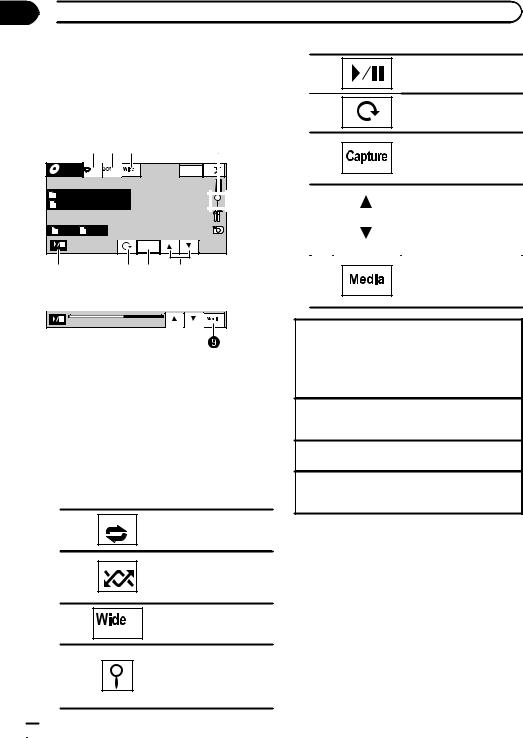
Section
08  Playing still images
Playing still images
Introduction of still image playback operations
You can view still images saved in CD-R/CD-
RW/USB/SD. |
|
|
|
CD |
|
|
|
|
1 2 3 |
4 |
|
Photo |
|
|
Wed 28 may |
Off |
Full |
12:45 PM |
|
Abcdeabcdeabcde |
|
|
|
Abcdeabcdeabcde |
|
|
|
2 |
2 |
|
|
|
|
Capture |
|
5 |
|
6 7 |
8 |
When playing a disc containing a mixture |
|||
of various media file types |
|
||
01:45 |
|
-02:45 |
|
When loading a CD-R/RW/USB/SD containing JPEG picture files, this unit starts a slideshow from the first folder/picture on the disc/device. The player displays the pictures in each folder in alphabetical order.
The table below shows the controls for viewing a slideshow.
!Touch panel keys
Touch any of the following touch panel keys to select the function to be adjusted.
1
2
3
4
 22
22 En
En
Selecting the repeat range. Refer to Repeating playback on page 32.
Playing files in a random order.
Refer to Random play (shuffle) on page 32.
Changing the screen mode Refer to Changing the wide screen mode on page 37.
Displaying the file name list to select the files. Refer to Selecting files from the file name list on page 36.
5
Starting or pausing the slideshow.
6
Rotating the displayed picture 90° clockwise.
Capturing an image in
7
JPEG files.
Refer to Capture an image in JPEG files on page 37.
8 |
|
|
Selecting a folder. |
|
|||
|
|
|
|
|
|
|
|
Switching between media
9file types.
Refer to Switching the media file type on page 30.
Playing still images
1 Insert the disc into the disc loading slot with the label side up.
Playback will automatically start.
!When the source icon is not displayed, it can be displayed by touching the screen.
Ejecting a disc
1Refer to Ejecting a disc on page 14 or Ejecting an SD on page 14.
Selecting a file using the buttons 1 Press cor d(TRACK/SEEK).
Fast file searching
1 Press and hold cor d(TRACK/SEEK).
!You can search 10 JPEG files at a time.
Notes
!This unit can play back a JPEG file recorded on CD-R/CD-RW/SD/USB storage device. (Please see the following section for files that can be played back. Refer to page 102.)
!Files are played back in file number order and folders are skipped if they contain no files. (If
folder 01 (ROOT) contains no files, playback commences with folder 02.)

|
Section |
Playing still images |
08 |
Introduction of still image playback as a slideshow operations
You can view still images saved in CD-R/CD- RW/USB/SD as a slideshow when listening to another source.
1 2 3 |
4 |
5 |
|
Off |
Full |
|
|
|
|
|
Capture |
6 |
|
|
7 8 |
The table below shows the controls for viewing a slideshow.
1Touch panel keys
Touch any of the following touch panel keys to select the function to be adjusted.
Selecting the repeat range.
1  Refer to Repeating playback on page 32.
Refer to Repeating playback on page 32.
|
|
|
|
Playing files in a random |
|
|
|
|
|
2 |
|
|
|
order. |
|
|
|
Refer to Random play (shuf- |
|
|
|
|
|
|
|
|
|
|
fle) on page 32. |
|
|
|
|
|
|
|
|
|
|
Changing the screen
3
mode.
Refer to Changing the wide screen mode on page 37.
4 |
|
|
|
Selecting a folder. |
|
|
|
||
|
|
|
|
|
|
|
|
|
|
|
|
|
|
|
|
|
|
|
|
6
Starting or pausing the slideshow.
7
Rotating the displayed picture 90° clockwise
Capturing an image in
8
JPEG files.
Refer to Capture an image in JPEG files on page 37.
1 Start slideshow when listening to another source.
Refer to Common operations for menu settings/lists on page 14.
Displaying still images as a slide show.
2 Select the device containing the files that you want to display.
!Disc – Built-in DVD player
!USB – USB
!SD – SD memory card
#To cancel searching, touch Cancel.
Note
When the USB or SD source is selected, this unit cannot view still images on USB/SD as a slideshow.
images still Playing
5 |
|
|
|
Selecting a file. |
|
|
|
||
|
|
|
|
|
|
|
|
|
|
|
|
|
|
|
|
|
|
|
|
En  23
23
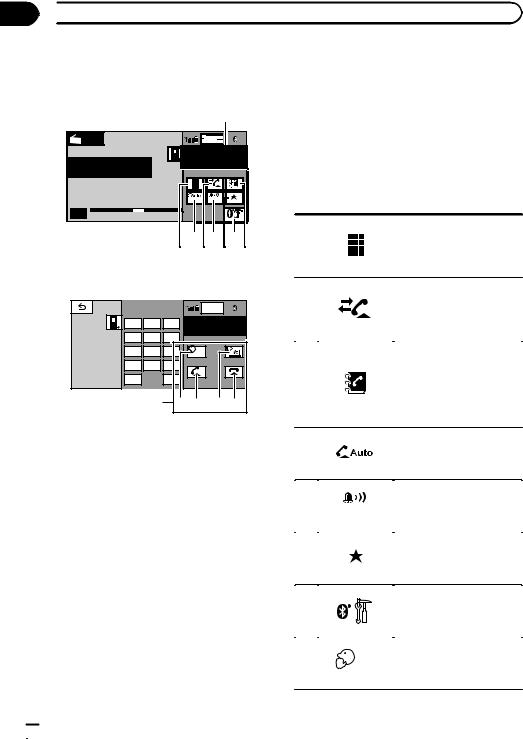
Section
09  Bluetooth Telephone
Bluetooth Telephone
Introduction of Bluetooth telephone operations
1
Radio |
Wed 28 may |
|
|
12:45 |
PM |
1 |
|
Abcdeabcdeabcde
 Abcdeabcdeabcde
Abcdeabcdeabcde
P.CH2
Off On
Band:
FM1 87.50 MHz
4 5 7
1 2 6 3
Telephone standby display
|
|
|
Wed 28 may |
|
|
|
|
12:45 PM |
1 |
1 |
2 |
3 |
ABCDEHGHI 01 |
|
012345678901 |
|
|||
4 |
5 |
6 |
|
|
|
|
|||
7 |
8 |
9 |
Off |
|
* |
0 |
# |
|
|
|
C |
|
|
|
+ |
|
|
|
|
|
2 8 a 9b |
|||
When switching to the entering phone number mode
You can use Bluetooth telephone (AVH-P3350BT only).
 Important
Important
!Since this unit is on standby to connect with your cellular phone via Bluetooth wireless technology, using it without the engine running can drain the battery power.
!Advanced operations that require attention such as dialing numbers on the monitor, etc., are prohibited while driving. Park your vehicle in a safe place when using these advanced operations.
!Operations available may be limited depending on the cellular phone connected to this unit.
!Be sure to park your vehicle in a safe place and apply the parking brake when performing this operation.
1Incoming call notice
Indicates that an incoming call has been received and has not been checked yet.
!Not displayed for calls made when your cellular phone is disconnected from this unit.
2Touch panel keys
|
|
|
|
Switching the mode to enter |
|
|
|
|
the phone number directly. |
1 |
|
|
|
Refer to Making a call by en- |
|
|
|
|
tering phone number on page |
|
41. |
|||
|
|
|
|
|
|
|
|
|
Switching to the call history |
|
|
|
|
list. |
2 |
|
|
|
Refer to Using the missed, re- |
|
|
|
|
ceived and dialed call lists on |
|
|
|
|
page 39. |
|
|
|
|
|
|
|
|
|
Switching to the phone book |
|
|
|
|
mode. |
|
|
|
|
Refer to Calling a number in |
3 |
|
|
|
the phone book on page 38. |
|
|
|
|
Refer to Selecting a number |
|
|
|
|
by alphabet search mode on |
|
|
|
|
page 38. |
|
|
|
|
|
|
|
|
|
Turning automatic answering |
4 |
|
|
|
on or off. |
|
|
|
Refer to Setting automatic an- |
|
|
|
|
|
|
|
|
|
|
swering on page 40. |
|
|
|
|
|
|
|
|
|
|
|
|
|
|
Turning the ring tone for in- |
5 |
|
|
|
coming calls on or off. |
|
|
|
Refer to Switching the ring |
|
|
|
|
|
|
|
|
|
|
tone on page 40. |
|
|
|
|
|
|
|
|
|
|
|
|
|
|
Displaying the preset dial |
6 |
|
|
|
screen. |
|
|
|
Refer to Using the preset dial |
|
|
|
|
|
|
|
|
|
|
lists on page 40. |
|
|
|
|
|
|
|
|
|
|
|
|
|
|
Displaying the Bluetooth |
7 |
|
|
|
connection menu. |
|
|
|
Refer to the instructions |
|
|
|
|
|
|
|
|
|
|
from page 41 to page 43. |
|
|
|
|
|
|
|
|
|
|
|
|
|
|
Turning private mode on or |
8 |
|
|
|
off. |
|
|
|
Refer to Setting the private |
|
|
|
|
|
|
|
|
|
|
mode on page 41. |
|
|
|
|
|
|
|
|
|
|
 24
24 En
En

|
Section |
Bluetooth Telephone |
09 |
|
|
|
|
|
|
|
Adjusting the other party’s |
|
|
|
|
|
|
|
listening volume. |
9 |
|
|
|
|
|
|
Refer to Adjusting the other |
|
|
|
|
|
|
||
|
|
|
|
|
|
|
party’s listening volume on |
|
|
|
|
|
|
|
page 40. |
|
|
|
|
|
|
|
|
|
|
|
|
|
|
|
Accepting an incoming call. |
|
|
|
|
|
|
|
Making a phone call, when |
a |
|
|
|
|
|
|
selecting a phone number. |
|
|
|
|
|
|
|
Switching between callers on |
|
|
|
|
|
|
|
hold. |
|
|
|
|
|
|
|
|
|
|
|
|
|
|
|
Ending a call. |
|
|
|
|
|
|
|
|
b |
|
|
|
|
|
|
Rejecting an incoming call. |
|
|
|
|
|
|
|
Canceling call waiting. |
|
|
|
|
|
|
|
|
Accepting an incoming call Ending a call
1 Press MUTE.
Notes
!Private mode can only be operated while you are talking on the phone.
!To end the call, both you and the other caller must hang up your phones.
Setting up for hands-free phoning
Before you can use the hands-free phoning function you must set up the unit for use with your cellular phone. This entails establishing a Bluetooth wireless connection between this unit and your phone, registering your phone with this unit, and adjusting the volume level.
1Connection
First, you need to connect a Bluetooth telephone to this unit.
For detailed instructions on connecting your phone to this unit via Bluetooth wireless technology, see following section. Using a Bluetooth device to pair on page 42 and Pairing from this unit on page 41.
!You may also need to enter a PIN code into this unit. If your telephone requires a PIN code to establish a connection, look for the code on the telephone or in its accompanying documentation. Refer to Entering PIN code for Bluetooth wireless connection on page 43.
2Volume adjustment
Adjust the earpiece volume of your cellular phone to your preference. The unit will record the adjusted volume level as the default setting.
!The volume of the caller’s voice and ring tone may vary depending on the type of cellular phone.
!If there is a large volume difference between the ring tone and caller’s voice, the overall volume level may become unstable.
!Make sure to adjust the volume to a proper level before disconnecting the cellular phone from the unit. If the volume is muted (zero level) on your cellular phone, the volume level of your cellular phone remains muted even after the cellular phone is disconnected.
Telephone Bluetooth
En  25
25

Section
10  TV tuner
TV tuner
Introduction of TV tuner |
|
|
||
Manual tuning (step by step) using the buttons |
||||
operations |
|
|||
|
1 |
Press cor d(TRACK/SEEK). |
||
|
|
Seek tuning using the buttons |
||
1 2 |
3 |
1 |
Press and hold cor d(TRACK/SEEK). |
|
TV |
Band:
TV1 CH12 P. CH12
Wed 28 may
12:45 PM
Notes
!Refer to Setting the video signal on page 67 to set the TV signal.
!Refer to Selecting the area group on page 67 to select the area group.
4 5
You can use this unit to control a TV tuner, such as the GEX-P5750TVP (sold separately).
For details concerning operation, refer to the TV tuner’s operation manual. This section provides information on TV operations with this unit, which differs from that described in the TV tuner’s operation manual.
! Touch panel keys
1
2
3
Changing the screen mode. Refer to Changing the wide screen mode on page 37.
Switching the equalizer curves.
Refer to Using the equalizer on page 47.
Touch and hold for more than two seconds to turn the auto-equalizer on or off. Refer to Using the autoequalizer on page 48.
Displaying the preset screen. Refer to Storing and recalling stations on page 30.
Refer to Storing the strongest stations on page 30.
|
Band: |
4 |
Selecting a band. |
Recalling radio station frequencies assigned to preset
5  tuning keys.
tuning keys.
Refer to Storing and recalling stations on page 30.
 26
26 En
En

 Using Bluetooth wireless technology
Using Bluetooth wireless technology
Introduction of Bluetooth telephone operations
2 3 1
TEL |
Wed 28 may |
12:45 PM |
Abcdeabc
Text  REG
REG
Scroll
4 5 6 7 8 9
During a call
Text  REG
REG
Scroll
a
Except during a call
You can control the Bluetooth telephone if you connect a Bluetooth adapter, such as the CDBTB200 (sold separately), to the AVHP4350DVD.
But the available features are limited.
 Important
Important
!In some countries, CD-BTB200 is not sold on the market.
!Since this unit is on standby to connect with your cellular phone via Bluetooth wireless technology, using it without the engine running can drain the battery power.
!Advanced operations that require attention such as dialing numbers on the monitor, etc., are prohibited while driving. Park your vehicle in a safe place when using these advanced operations.
!Operations available may be limited depending on the cellular phone connected to this unit.
|
|
|
|
Switching the equalizer |
|
|
|
|
curves. |
|
|
|
|
Refer to Using the equalizer |
|
|
|
|
on page 47. |
1 |
|
|
|
Touch and hold for more |
|
|
|
|
than two seconds to turn the |
|
|
|
|
auto-equalizer on or off. |
|
|
|
|
Refer to Using the auto- |
|
|
|
|
equalizer on page 48. |
|
|
|
|
|
|
|
|
|
Accepting an incoming call. |
|
|
|
|
Making a phone call, when |
2 |
|
|
|
selecting a phone number |
|
|
|
|
from the dialed and received |
|
|
|
|
call history. |
|
|
|
|
|
|
|
|
|
Ending a call. |
|
|
|
|
|
3 |
|
|
|
Rejecting an incoming call. |
|
|
|
|
Canceling call waiting. |
|
|
|
|
|
|
|
|
|
Displaying the received/ |
|
|
|
|
missed call history. |
|
|
|
|
|
|
|
|
|
Selecting a phone number |
4 |
|
|
|
from the call history. |
|
|
|
|
Refer to Using the missed, re- |
|
|
|
|
ceived and dialed call lists on |
|
|
|
|
the optional Bluetooth adap- |
|
|
|
|
|
|
|
|
|
ter on page 39. |
|
|
|
|
|
|
|
|
|
Displaying the dialed call his- |
|
|
|
|
tory. |
|
|
|
|
Selecting a phone number |
5 |
|
|
|
from the call history. |
|
|
|
|
Refer to Using the missed, re- |
|
|
|
|
ceived and dialed call lists on |
|
|
|
|
the optional Bluetooth adap- |
|
|
|
|
|
|
|
|
|
ter on page 39. |
|
|
|
|
|
|
|
|
|
Scrolling the phone number. |
|
|
|
|
Touch and hold for more |
|
|
|
|
than two seconds to activate |
|
|
Text |
|
|
|
|
|
connection mode on this |
|
|
|
Scroll |
|
|
6 |
|
|
unit and establish a Blue- |
|
|
|
|
|
tooth wireless connection |
|
|
|
|
from your phone. |
|
|
|
|
Refer to Using a cellular |
|
|
|
|
|
|
|
|
|
phone to initiate a connection |
|
|
|
|
on page 43. |
|
|
|
|
|
1 Touch panel keys
Section
11 |
technology wireless Bluetooth Using
En  27
27

Section
11  Using Bluetooth wireless technology
Using Bluetooth wireless technology
|
|
|
|
|
Registering connected cellu- |
|
|
|
|
|
lar phone to take full advan- |
|
|
|
|
|
tage of the features available |
|
|
|
|
|
with Bluetooth wireless tech- |
|
|
|
|
|
|
|
|
|
|
|
nology. |
7 |
|
|
|
|
Refer to Registering a con- |
|
|
|
|
|
nected cellular phone on |
|
|
|
|
|
page 44. |
|
|
|
|
|
Touch and hold for more |
|
|
|
|
|
|
|
|
|
|
|
than two seconds to termi- |
|
|
|
|
|
nate the Bluetooth wireless |
|
|
|
|
|
connection. |
|
|
|
|
|
|
|
|
|
|
|
|
|
|
Turning automatic answering |
|
|
|
|
|
|
|
|
on or off. |
|
|
|
|
|
|
|
|
Refer to Setting automatic an- |
|
|
|
|
|
|
|
|
swering on page 40. |
|
|
|
|
|
|
|
|
Touch and hold for more |
8 |
|
|
|
|
|
|
|
than two seconds to connect |
|
|
|
|
|
|
|
||
|
|
|
|
|
|
|
|
to a Bluetooth telephone |
|
|
|
|
|
|
|
|
automatically. |
|
|
|
|
|
|
|
|
Refer to Connecting to a Blue- |
|
|
|
|
|
|
|
|
tooth device automatically on |
|
|
|
|
|
|
|
|
page 42. |
|
|
|
|
|
|
|
|
|
|
|
|
|
|
|
|
|
Turning the ring tone for in- |
|
|
|
|
|
|
|
|
coming calls on or off. |
|
|
|
|
|
|
|
|
Refer to Switching the ring |
|
|
|
|
|
|
|
|
tone on page 40. |
|
|
|
|
|
|
|
|
|
|
|
|
|
|
|
|
|
Touch and hold for more |
|
|
|
|
|
|
|
|
|
9 |
|
|
|
|
|
|
|
than two seconds to display |
|
|
|
|
|
|
|
||
|
|
|
|
|
|
|
|
the Bluetooth device address |
|
|
|
|
|
|
|
|
of your cellular phone and |
|
|
|
|
|
|
|
|
the Bluetooth adapter. |
|
|
|
|
|
|
|
|
|
|
|
|
|
|
|
|
|
Refer to Displaying Bluetooth |
|
|
|
|
|
|
|
|
Device address on page 44. |
|
|
|
|
|
|
|
|
|
|
|
|
|
|
|
|
|
Switching between Bluetooth |
|
|
|
|
|
|
|
|
telephone and Bluetooth |
|
|
|
|
|
|
|
|
|
|
|
|
|
|
|
|
|
audio. |
|
|
|
|
|
|
|
|
|
a |
|
|
|
|
|
|
|
Touch and hold for more |
|
|
|
|
|
|
|
|
than two seconds to start |
|
|
|
|
|
|
|
|
voice recognition. |
|
|
|
|
|
|
|
|
Refer to Voice recognition on |
|
|
|
|
|
|
|
|
|
|
|
|
|
|
|
|
|
page 44. |
|
|
|
|
|
|
|
|
|
Setting up for hands-free phoning
Before you can use the hands-free phoning function you must set up the unit for use with your cellular phone. This entails establishing a Bluetooth wireless connection between this unit and your phone, registering your phone with this unit, and adjusting the volume level.
1Connection
First, you need to connect a Bluetooth telephone to this unit.
For detailed instructions on connecting your phone to this unit via Bluetooth wireless technology, see following section. Using a cellular phone to initiate a connection on page 43 and Registering a connected cellular phone on page 44.
2Volume adjustment
Adjust the earpiece volume of your cellular phone to your preference. The unit will record the adjusted volume level as the default setting.
!The volume of the caller’s voice and ring tone may vary depending on the type of cellular phone.
!If there is a large volume difference between the ring tone and caller’s voice, the overall volume level may become unstable.
!Make sure to adjust the volume to a proper level before disconnecting the cellular phone from the unit. If the volume is muted (zero level) on your cellular phone, the volume level of your cellular phone remains muted even after the cellular phone is disconnected.
Bluetooth audio operations
You can control Bluetooth audio if you connect a Bluetooth adapter, such as the CDBTB200 (sold separately), to the AVHP4350DVD.
 Important
Important
!Depending on the Bluetooth audio player connected to this unit, the available operations will be limited to the following two levels:
—A2DP profile (Advanced Audio Distribution Profile): You can only playback songs on your audio player.
—AVRCP profile (Audio/Video Remote Control Profile): You can perform playback, pause playback, select songs, etc.
 28
28 En
En
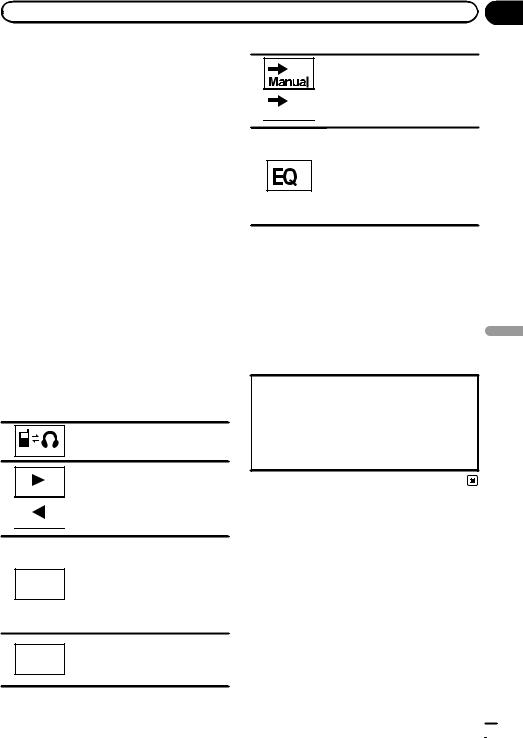
|
Section |
Using Bluetooth wireless technology |
11 |
!Since there are a number of Bluetooth audio players available on the market, available operations will vary extensively. When operating your player with this unit, refer to the instruction manual that came with your Bluetooth audio player as well as this manual.
!Information related to a song (such as the elapsed playing time, song title, song index, etc.) cannot be displayed on this unit.
!As the signal from your cellular phone may cause noise, avoid using it when you are listening to songs on your Bluetooth audio player.
!When a call is in progress on the cellular phone connected to this unit via Bluetooth wireless technology, the sound of the Bluetooth audio player connected to this unit is muted.
!When the Bluetooth audio player is in use, you cannot connect to a Bluetooth telephone automatically.
!Playback continues even if you switch from your Bluetooth audio player to another source while listening to a song.
1 Touch panel keys
Switching between Bluetooth telephone and Bluetooth audio.
Skipping back or forward to another track when Auto is set for the auto/manual setting.
Performing fast forward or rewind when Manual is set for the auto/ manual setting.
Pausing a song.
Touch and hold for more than two seconds to activate connection
F1 mode on this unit and establish a Bluetooth wireless connection from your player.
Refer to Connecting a Bluetooth audio player on page 44.
Playback starts.
F2 Touch and hold for more than two seconds to terminate the Bluetooth wireless connection.
Setting the action for cand d icons.
Auto
Switching the equalizer curves. Refer to Using the equalizer on page 47.
Touch and hold for more than two seconds to turn the auto-equalizer on or off.
Refer to Using the auto-equalizer on page 48.
Setting up for Bluetooth audio
Before you can use the Bluetooth audio function you must set up the unit for use with your Bluetooth audio player. This entails establishing a Bluetooth wireless connection between this unit and your Bluetooth audio player, and pairing your Bluetooth audio player with this unit.
1Connection
First, you need to connect a Bluetooth audio to this unit.
For detailed instructions on connecting your Bluetooth audio to this unit via Bluetooth wireless technology, see Connecting a Bluetooth audio player on page 44.
technology wireless Bluetooth Using
En  29
29
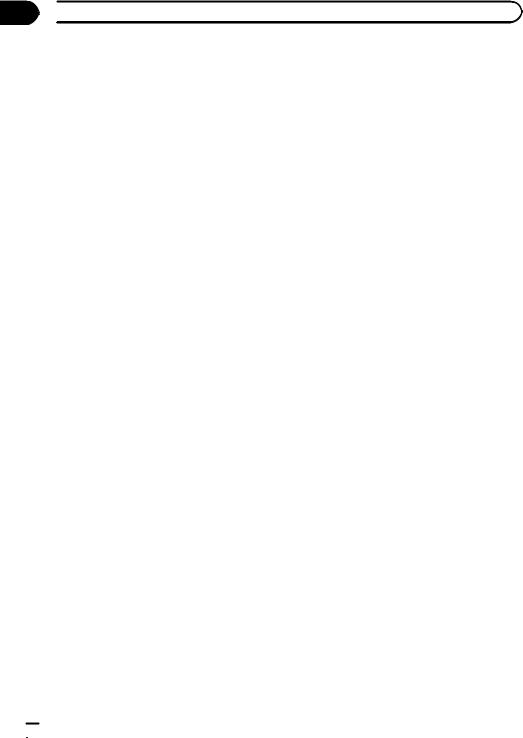
Section
12  Detailed instructions
Detailed instructions
Storing and recalling stations
You can easily store up to six(for tuner)/12(for TV) stations for each band as presets.
1 Display the preset screen.
Refer to Introduction of tuner operations on page 16.
Refer to Introduction of TV tuner operations on page 26.
The preset screen appears in the display.
2Touch and hold one of the preset tuning keys to store the selected frequency in the memory.
The selected radio/TV station frequency has been stored in the memory.
3Touch one of the preset tuning keys to select the desired station.
2 Touch BSM/BSSM to turn BSM on.
The six(for tuner)/12(for TV) strongest broadcast frequencies will be stored under preset tuning keys in order of their signal strength.
# To cancel the storage process, touch
Cancel.
Tuning in to strong signals
Local seek tuning lets you tune in to only those radio stations with sufficiently strong signals for good reception.
FM: off —  —
— 
 —
— 

 —
— 


 AM: off —
AM: off —  —
— 

The larger the setting number, the higher the signal level. The highest level setting allows reception of only the strongest stations, while lower settings let you receive progressively weaker stations.
Displaying radio text
Radio text data transmitted by RDS stations, such as station information, the name of the currently broadcast song and the name of the artist, can be displayed on this tuner.
!When no radio text is received, No Text appears in the display.
Storing the strongest stations
BSM (best stations memory) automatically stores the six (for tuner)/12 (for TV) strongest stations.
Storing broadcast frequencies with BSM may replace broadcast frequencies you have saved using the preset tuning keys.
1 Display the preset screen.
Refer to Introduction of tuner operations on page 16.
Refer to Introduction of TV tuner operations on page 26.
The preset screen appears in the display.
Switching the media file type
When playing a disc containing a mixture of various media file types, such as DivX and MP3, you can switch between media file types to play.
Audio data (CD-DA) and JPEG picture files on DVD-R/RW/ROM cannot be played back on this unit.
CD (audio data (CD-DA))—Music (compressed audio)—Video (DivX video files)— Photo (JPEG picture files)
Operating the DVD menu
(Function for DVD video)
Some DVDs allow you to make a selection from the disc contents using a menu.
 30
30 En
En
