Philips CT692 User Manual

Memory card slot
Hard icons
Left softkey
Call and
Confirm key
Keypad
Stylus
 Earpiece
Earpiece
Touch screen
Charge headet  jack and USB
jack and USB
 Right softkey Hang up and
Right softkey Hang up and
 on/off key Navigation
on/off key Navigation  keys (1)
keys (1)
Microphone
Back of the phone:camera lens
(1) Navigation keys will be represented in the manual by the following signs: 


 .
.
Philips continuously strives to improve its products. Therefore, Philips reserves the rights to revise this user guide or withdraw it at any time without prior notice. Philips provides this user guide "as is" and does not accept, except as required by applicable law, liability for any error, omission or discrepancy between this user guide and the product described.The device is meant to be connected to GSM /GPRS network.
Switch phone On/Off |
Press and hold |
. |
||
|
|
|||
Store Numbers into |
Enter the phone number and |
|||
Phonebook |
tap |
or press |
to save. |
|
Make a call |
Enter the phone number and |
|||
tap |
or press |
to dial. |
||
|
||||
|
|
|
||
Answer a call |
Press |
when your phone |
||
rings. |
|
|
||
|
|
|
||
|
|
|
||
Reject a call |
Press |
when your phone |
||
rings. |
|
|
||
|
|
|
||
|
|
|
|
|
End a call |
Press |
. |
|
|
|
|
|
|
|
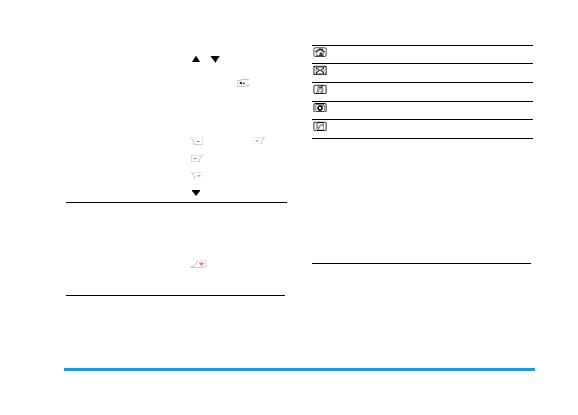
Adjust conversation |
Press |
|
during a call. |
||
volume |
|||||
|
|
|
|
||
|
|
|
|
||
Switch to silent mode |
Press |
and hold |
in idle |
||
mode. |
|
|
|||
Lock the keypad |
Flip close in any mode. |
||
|
|
||
Unlock the keypad |
Flip open in any mode or |
||
press |
then press . |
||
|
|||
|
|
|
|
Access the |
Press |
in idle mode. |
|
|
|
|
|
Access the |
Press |
in idle mode. |
|
|
|
||
Access the Press |
in idle mode. |
||
Press  in idle mode, Call
in idle mode, Call
Access the logs display your recent missed calls, dialed calls
and received calls.
Quickly return to idle Press |
. |
|
|
There are five permanent hard icons at the bottom of the touch screen.
To access the main menu.
To access the .
To access the .
To access the interface.
To access the interface.
Some events may modify the idle screen (missed call, new message, etc.).
Press  and
and  to perform the function located at the bottom of the touch screen..
to perform the function located at the bottom of the touch screen..
Tap  or press
or press  to access the main menu in idle mode, then tap one of the icons or press the keypad to access the corresponding menu and view its submenu. You also can press the navigation keys to select all menus.
to access the main menu in idle mode, then tap one of the icons or press the keypad to access the corresponding menu and view its submenu. You also can press the navigation keys to select all menus.
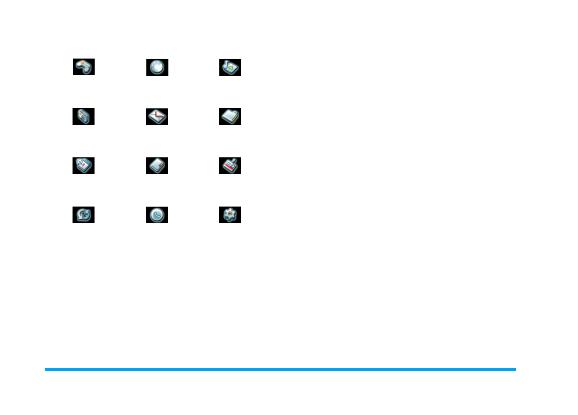
Games |
Services |
Multimedia |
page 14 |
page 15 |
page 17 |
|
|
|
Camera |
Messaging |
My Files |
page 23 |
page 25 |
page 34 |
|
|
|
Tools |
Contacts |
Profiles |
page 35 |
page 39 |
page 41 |
Connectivity |
Call Logs |
Settings |
page 42 |
page 43 |
page 45 |
|
|
|

! " #
!%& '(
"
&) * +* *
'
. % 0(
1 * (
(
. + * 1 %* *
2 *"
!% ( * 3
. (
( .4 & " &." ( !* .4 & " &." ( 5 * (
|
6 * |
6 |
|
|
! + |
|
|
$ |
. |
|
|
$ |
|||
|
$ |
||
$ |
|||
$* |
, |
||
, |
|||
. " * |
, |
||
- |
|||
7 ( |
, |
||
- |
|||
|
- |
||
/ |
|||
( |
/ |
||
/ |
|||
! |
|
||
|
|||
*( |
|
||
|
|||
, * |
|
||
|
|||
( |
|
||
|
|||
) + |
6 |
||
|
|||
- |
|
||
|
|||
! ! |
|
||
|
|||
! |
- |
||
|
|||
|
|
||
|
|||
8* |
|
||
|
|||
7 *+ |
|
||
|
|||
4 * |
|
||
|
|||
/ ' |
6 |
||
|

|
|
. * |
|
|
|
|
|
|
$ |
894 |
$ |
89 |
, |
|
, |
# + |
- |
+ |
- |
1 |
- |
! (% |
- |
|
/ |
! |
/ |
. % |
/ |
( |
/ |
|
/ |
( |
/ |
82 *" |
6 |
! |
6 |
* |
6 |
8 * |
6 |
' |
6 |
+ |
6 |
4 |
6 |
6 |
6 |
|
6 |
|
6 |
) + |
6 |
|
6 |
* |
6 |
|
6 |
)! |
66 |
! |
6 |
|
6 |
( |
6$ |
|
6, |
5 % |
6/ |
! |
|
) ' |
|
" |
|
: *" |
|
|
|
" |
- |
( |
$ |
!( '" ( |
|
' * |
$ |
* % |
$ |
6
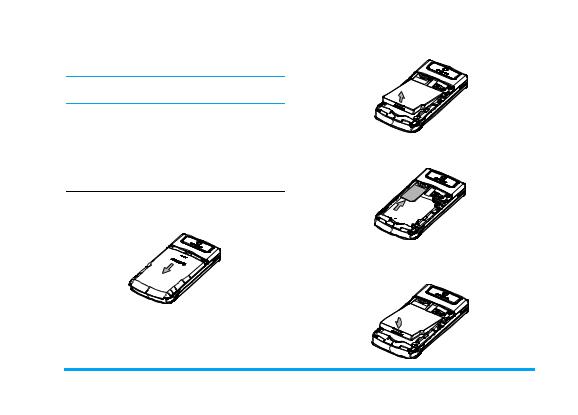
!
Please read the safety instructions in the "Precautions" section carefully before using.
Before using your phone, you must insert a valid SIM card supplied by your operator or retailer. The SIM card contains your service details and memory in which you can store phone numbers and messages.
" #"
1.Make sure that the phone is switched off.
2.Press on the back cover and slide it downwards to remove it.
3.Hold the latch to lift up the battery.
4.Place the SIM card in its slot, with the golden contacts facing downwards.
5.With the metallic contacts facing rightwards, press the battery into its slot aright until it locks into place.
|
|
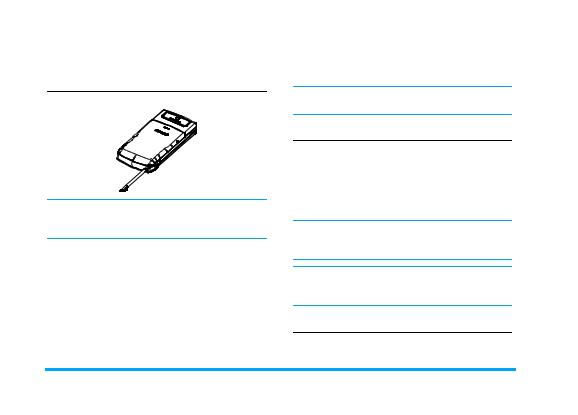
6.Replace the back cover by sliding up into its slots until it stops.
$
Pull the stylus out of its holder as follow:
Please use special styluses only appoved by Philips. If you draw out the stylus, you will use it more comfortably.
Mostly, using the stylus likes using a mouse on a computer except writing.
#
Softly touch an icon or a menu once on the screen with the stylus to select an option, execute an application or move a scroll bar.
Softly touch a scroll bar and hold the stylus on the screen, then drag it to move the scroll bar.
%
Softly write words, numbers in the editing interface on the screen to input you want.
To prevent scratch the screen, do not use an actual pen, pencil or other sharp objects instead of stylus.
#
Press and hold  until the power-on/off animation is showed on the screen.
until the power-on/off animation is showed on the screen.
The phone may remind you to enter the PIN code while switch on the phone. The PIN code is predefined and supplied by your operator or retailer. To personalize the PIN code, see "Change Password".
If you enter an incorrect PIN code for three times, your SIM card is blocked. To unblock it, you must request the PUK code from your operator.
Please calibrate the touch screen with the stylus before using the first time, and refer to the Pen Calibration for details.
&
Your phone is powered by a rechargeable battery. A new battery is partially charged and a sound alert
$ |
|

will warn you when the battery level is low. If the battery is empty, the battery symbol indicators will reappear after the battery is charged up for 2 or 3 minutes.
In idle mode, tap the battery icon to view its remaining capacity.
1.Plug the port of the Usb cable to the socket at the mother-base of the charger(supplied with the phone, in the box) .
2.Once the battery and back cover are attached to the phone, plug the charger to the connector into the socket at the base of the phone on one end. Check that the arrow on the connector is facing towards the phone. Then plug the other end of the charger to an easily accessible AC power socket.
To prevent damage of the phone, do not make a call or send SMS while the battery is charging!
3.The battery symbol indicates the state of charge.
4.When the battery is fully charged, you can disconnect the charger by unplugging it.
If you don’t use the phone for a long time, please fetch out the battery.
Keeping the charger plugged to the mobile won’t damage the battery after it is fully charged.
" '
1.Remove the protective rubber cap outwards.
2.Gently slip the card into the memory card slot with the card's golden contact facing you from the bottom side of the card.
3.To remove the memory card, gently press the top of it inside its slot. When it pops up, you may remove it from the phone.
|
, |
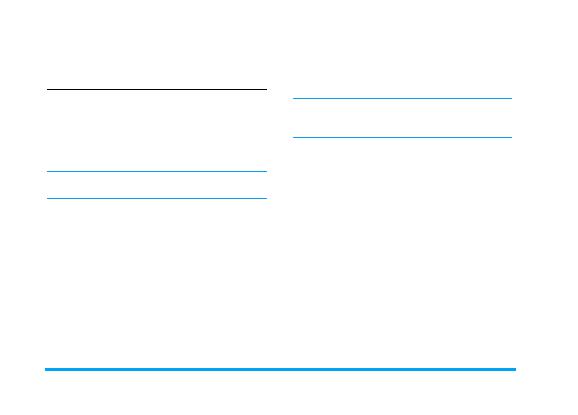
1.In idle mode, enter the phone number directly
or tap  then tap numbers on the on-screen keyboard.
then tap numbers on the on-screen keyboard.
2.Tap  or press
or press  to dial the number.
to dial the number.
3.Press  to end the call.
to end the call.
For an international call, press * twice quickly to enter the "+" symbol as the international prefix.
1.In idle mode, press  to access the list.
to access the list.
2.Select a contact in the list, then press  to dial the number (To see Contacts for more information).
to dial the number (To see Contacts for more information).
(
( #"
If you know the serial number(for example:5) of your caller in SIM contacts, you can press 5# in idle mode directly to show the corresponding name stored in SIM contacts, then press  to dial the number.
to dial the number.
(
In idle mode, press  to access Call Logs list. Select a number and press
to access Call Logs list. Select a number and press  to dial the number.
to dial the number.
")
This function depends on your subscription and network in China and HongKong only, contact to your operator for configuration paramaters.
You can make an IP call after setting IP number and activating the function.
1.Select the number from the contacts or the Call Logs list, or enter number directly in idle mode.
2.Press and hold  to add the IP prefix and dial the number.
to add the IP prefix and dial the number.
3.Press  to end the call.
to end the call.
Emergency numbers is the emergency service number in your local country or area. You can dial them even if you have not yet inserted a SIM card or entered your PIN.
#"
In idle mode, enter emergency number directly, then press  to dial.
to dial.
- |
' |

% #"
Switch on your phone, the screen shows "Insert SIM", press  SOS to dial emergency call.
SOS to dial emergency call.
In Europe the standard emergency number is 112, in the UK it is 999.
*
If you apply the function of the caller ID, the number of the caller will be displayed while receiving a call. If the number has been stored in contacts, then the corresponding name will be displayed instead of the number.
1.Answer the call: press  . During the call, press
. During the call, press  H-Free to activate handsfree. To cancel handsfree you can press
H-Free to activate handsfree. To cancel handsfree you can press  H-Held again to deactivate it.
H-Held again to deactivate it.
If you activate . ;to answer, press any key(except  and
and  ) to answer the call; If you activate + . %to answer, flip open to answer the call.
) to answer the call; If you activate + . %to answer, flip open to answer the call.
For your own comfort and safety, ensure you move the phone away from your ear by handsfree, especially when increasing the volume.
2.Reject the call: press  . If you have activated Call Divert, the call is diverted to another number or voice mail.
. If you have activated Call Divert, the call is diverted to another number or voice mail.
3.Hang up: press  .
.
+
During a call, tap Option or press  to access the following options.
to access the following options.
&
To access the contacts.
,+ +-
You can choose mute so that your caller can’t hear you or unmute the microphone when mute is on.
# '
To record a conversation during a call, select Sound Recorder and press  . While recording you can press
. While recording you can press  Pause/Cont.. To stop recording, press
Pause/Cont.. To stop recording, press  , enter the file name and press
, enter the file name and press  to save.
to save.
In most countries, recording telephone conversation is subject to legislation. We advise you to notify the caller if you intend to record your conversation and only do so if they agree.
+
During a call, tap Options or press  to enter other
to enter other
' |
/ |

menu for viewing or editing , for instance, SMS and so on.
The ability to handle two or more calls at one time and to make conference calls.
The function depends on your operator and subscription.
You can make a second call during an active call or with a call on hold. The first call is put on hold while the second number is dialled. Then you can press
 to access the following options:
to access the following options:
•Swap to toggle between calls.
•Conference to introduce a caller into the conference call.
*
You can answer a second call during an active call.When you receive a second call, the phone emits a beep alert and the screen displays the information of the call. Then you can:
Press |
To open the options list. You can |
|
|
select End to end the current call, then |
|
|
answer the incoming call. |
|
Press |
To reject the call. |
|
Press |
To answer the second incoming call |
|
|
(while the first one is put on hold). |
|
|
Then press |
, and select: |
|
• Swap to toggle between calls, |
|
|
• Conference to introduce a new caller |
|
|
into the conference call. |
|
Press |
To end the current call, then answer |
|
|
the incoming call. |
|
To receive a second call, you must have deactivated +and activated % .
.$
.
There are two methods to lock the keypad:
1.To lock the keypad automatically by setting the interval.
2.Flip close in any mode.
$
There are two methods to unlock the keypad:
|
' |

1.Flip open in any mode.
2.Press  ,then press
,then press  quickly.
quickly.
You can make emergency calls even if the keypad is locked.
*
To activate the silent mode, press and hold  until the message of "Silent Activated" and icon
until the message of "Silent Activated" and icon  shows on the screen.
shows on the screen.
To deactivate the silent mode, press and hold  again until the suggestive message shows on the screen and the icon
again until the suggestive message shows on the screen and the icon  disappears.
disappears.
After insert a memory card into the slot, you have two memory.
The capacity of the phone memory is 11MB.
Connecting the phone with a computer, the memory will be identified by the PC.
1.Connect the phone with PC via the USB cable.
2.Copy the file from PC to the phone or edit the existent file on the phone by PC.
This memory can be identified by PC however you shut the phone or not , and the operation is as above.
' |
|
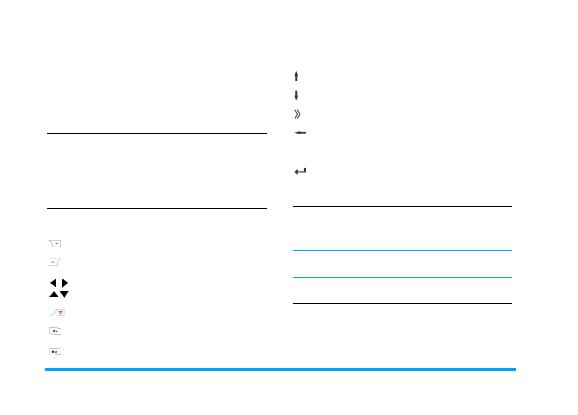
/
You can select the input methods to enter English words, symbols and numbers. The icons appeared on the screen indicate the active text mode.
#
There are two methods to switch the method in editing interface:
1.Tap the input icon on the screen;
2.Press  to switch.
to switch.
0
The following table lists the operations of the various keys in editing interface:
To delete the characters or end editing.
To confirm input or enter option menu.
To move the cursor, select letter, word or
symbol from the list.
To return to idle mode.
To enter the symbols list. To switch the input method.
The following table lists the operations of the various icons in editing interface:
To unfold the analog keypad.
To fold the analog keypad.
To unfold/fold the analog keypad of symbols.
To delete the word on the left cursor.
To add a blank.
To goto a new paragraph.
%
You can write directly on the center of the screen. According to your input, the phone will list some similar words at the bottom of the screen.
Before writing, please switch to the corresponding input method.
*
You can use the analog keypad to input words, numbers or symbols quickly.
|
2 *" |
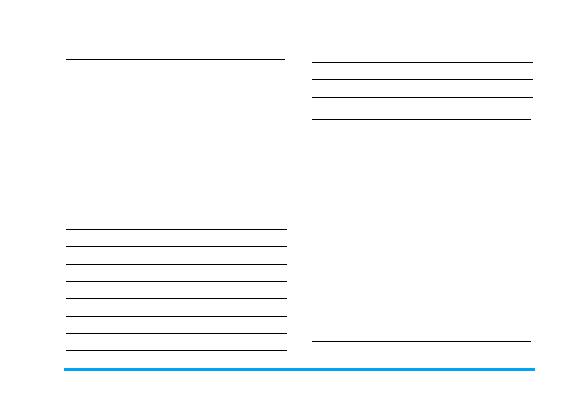
*1& *
To select these methods, press  until "ABC", "abc" or "Abc" appeared on the screen. It requires multiple key press to reach the desired character. For example, the letter "h" is the second letter on the key 4, so you must press it twice to enter "h". If two letters in turn are on the same key, just wait a few seconds for the cursor to appear.
until "ABC", "abc" or "Abc" appeared on the screen. It requires multiple key press to reach the desired character. For example, the letter "h" is the second letter on the key 4, so you must press it twice to enter "h". If two letters in turn are on the same key, just wait a few seconds for the cursor to appear.
/ 2 3 + 32
Please press key 4, 4 ( H ) 6, 6, 6 (5O), 6 (M50), 3, 3 ( E3).
Letters, numbers and symbols are located on each key as shown in the table below:
5 &
1 . , - ? ! ’ @ : # $ / _ 1
2a b c 2
3d e f 3
4g h i 4
5j k l 5
6m n o 6
7p q r s 7
8t u v 8
9w x y z 9
0space 0
# *1& *
This is an intelligent editing mode for messages including a comprehensive dictionary. You can enter text more quickly by the smart input method. Press  until "eZi ABC", "eZi abc" or "eZi Abc" appeared on the screen. Press only once the key corresponding to each letter needed to spell a word: keystrokes input are analyzed and the suggested word is displayed in the editing screen. If several words are available according to the keys used, you can press
until "eZi ABC", "eZi abc" or "eZi Abc" appeared on the screen. Press only once the key corresponding to each letter needed to spell a word: keystrokes input are analyzed and the suggested word is displayed in the editing screen. If several words are available according to the keys used, you can press  or
or  to choose from those proposed in the Smart ABC/abc/Abc built-in dictionary.
to choose from those proposed in the Smart ABC/abc/Abc built-in dictionary.
/ 2 3 32
1.Press key 4, 6, 6, 3 in turn.The screen displays the first word in a list: .
2.Press  to scroll and select *.
to scroll and select *.
3.Press  to confirm.
to confirm.
4
Press the corresponding keys to enter numbers.
2 *" |
|

*
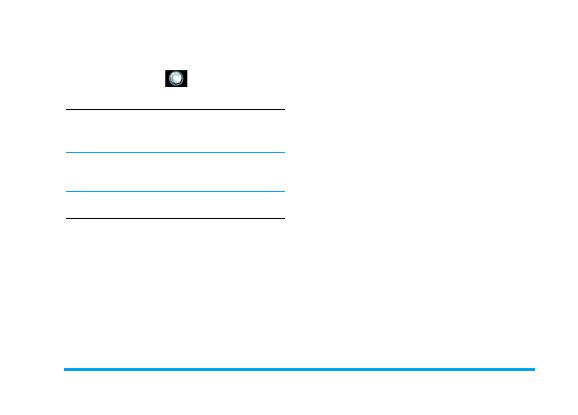
#
# 5
If the SIM card you insert has the STK function, the STK menu will display. Select corresponding service option and press  to access the function.
to access the function.
The function items of this menu depend on your subscription or operators. Please ask your operators for specific.
%*)
You can use the WAP to browse the WAP sites on your phone.
Before using it for the first time, you must set the WAP configuration.
You can store a homepage for each access mode.When you access the internet with the WAP browser, the hompage of the access mode which you have selected will be displayed first.
1
You can save the URL as a bookmark in your phone. Select a bookmark and press  Options to access the following options:
Options to access the following options:
Access the web page of the selected bookmark.
8 |
Edit the selected bookmark. |
! |
Send the selected bookmark. |
|
Delete the selected bookmark. |
|
Delete all bookmarks. |
. " * Enter the title and URL to create a new bookmark.
'
This menu allows you to view the websites which you have visited recently.
Enter a web address and confrim connection to the website.
# /
This menu allows you to view the service information which you have received recently.
! + |
|

#
This menu allows you to configure web settings for web browsing. Your phone may be preconfigured with the settings parameter of a particular network operator. If you are a subscriber of the network operator, you may start using your browser. Otherwise, you need to reconfigure the settings.
If your network operators modify the WAP settings or the network providers of the content modity the WAP address, it will result in you can’t view the Web, please ask them for the latest information.
8' |
Make changes on the configuration |
|
of the currently selected profile. |
4 % |
Allows you to configure the |
0( |
brower parameters, such as set |
|
Timeout and enable or disable |
|
Show images function. |
! + |
Allows you to activate or |
|
deactivate the service message |
! |
settings. |
|
You can enable, disable or clear |
|
cache. |
You can enable or disable cookie, and clear cookie. Cookie is an information sent to your browser when you visit a website.
Display the list of installed
' Trusted Certificates.
This menu allows you to set your account information. The existing information is supplied by the manufacturer.
!#
You can set: Account Name, Number, User Name, Password, Line Type, Speed and DNS.
!)'#
You can set: Account Name, APN, User Name, Password, Auth.Type.
$ |
! + |

*
When you take a picture and save it, the file is stored in this folder. You can use the navigation keys to view them.
Select a photo, tap Options or press  to access the following options:
to access the following options:
7 % |
To view the picture of full screen. |
* ' |
To view the details of the picture. |
4 % ! To set Browse Style as List or Matrix.
3 % To apply the picture to other options.
) * To rename the picture.
To delete the picture.
. To delete all pictures.
! To sort all pictures separately by name, type, time or size.
! To select a storage for the picture.
Tap icons to flip to view them or revolve during full-screen viewing.
6 )
You can use this player to view the videos you record or prestored in your phone.
Select a video file, tap Options or press  to access the following options:
to access the following options:
|
To play the video. |
3 % |
To apply the video to other options. |
) * |
To rename the video. |
|
To delete the video. |
. |
To delete all videos. |
! |
To sort all videos separately by |
|
name, type, time or size. |
! |
To select storage to save the picture. |
Press  to play the video directly after selecting.
to play the video directly after selecting.
The following table lists the operations of the various icons and keys in playing video:
* |
, |

To play the selected video. To pause.
To play by the full screen.
To cut the current picture of playing and save into the imageviewer.
To adjust the playing speed.
It is only voiced by 1 playing speed.
To adjust the playing volume.
To recede quickly.
To march quickly.
To play/pause.
To stop/back.
To play/pause.
)
)
You can edit your photoes or the prestored pictures. Select one photo from one memory, tap Options or press  to access the following options:
to access the following options:
! + . To save the edited as a new one.
.8' To add special effect, such as Grayscale, Sepia and so on.
. 3 * To add special frame.
. To add some special icons.
.2 To add some words on it.
.< * To adjust the brightness, contrast, saturation, hue and colors.
3 ( |
To flip it. |
82( +To expand it to full screen.
"
This option is used to piece two, four or nine picture together.
#
You can use it to view photoes or pictures continuously as slide show.
Select a foler, storing some photoes, tap Ok or press  to access the following options:
to access the following options:
- |
* |

) * To resume to play.
The menu isn’t displayed until press  ,
,  or
or  while playing.
while playing.
To play automatically.
! To set Type of Play, Speed, Effect, BGM, Horizontal View, Sound Effect.
You can use this player to play music. The music stored in the player folder can be automatically detected and added to the play list. You can dial or answer a call during listening to the music and the player will be paused automatically while you are talking.
*
Only those music tracks saved in My Music folder can be autogenerated by selecting the Refresh List option.
*
To retrieve tracks from the subfolders, you need to deactivate List Auto Gen in the Settings option before you Add the track into.
There are two methods to add music from the other folder.
The first method:
1.Press  to access its options in the music player interface.
to access its options in the music player interface.
2.Select Add and press  to access My Files.
to access My Files.
3.Select and access the subfolder you need.
4.Select music in the folder and press  .
.
The second method:
1.Select the music from the other folder and access its option menu.
2.Select Copy or Move, and press  then select My Music to add it to the music player.
then select My Music to add it to the music player.
* )&
1.Connect the phone with PC via the USB cable, after PC identifies it.
2.Select Mass Storage and press  to confirm.
to confirm.
3.You can copy the file from PC to the memory or delete the file in it.
If you want to play the music with its lyric, please download the LRC format file, save it with the same name of the music and save them in the same memory.
* |
/ |
