Philips COLOR TV 27 INCH TABLE User Manual

C O L O R
A L
T E L E V I S I O N
• Q
F
PHILIPS MAGNAVOX
Return Your VYarranty Registration Card
>A^ithin 10 Days. See Why Inside.

Return your Warranty Registration card today to ensure you receive all the benefits you’re entitled to.
Once your PHILIPS MAGNAVOX purchase is registered, you’re eligible to receive all the privileges of owning a PHILIPS MAGNAVOX product. So complete and return the Warranty Registration Card enclosed with your purchase at once. And take advantage of these important benefits.
.Wairanty |
. Owner I |
.Model I |
Verification |
Confirmation |
Registration |
Regstenng y«ir product within
10 days confirms your nght to ntajdrmini protedbn under terms ^ condHions of your
PHiLIPS MAGNAVOX warranty.
Your completed Warranty
Registration Card serves as verification of ownership in tiie event of product theft or loss.
Returning your Wananty
Regsstraticn Card right away guar antees you’ii rec^ve the infor mation and ^cta! offers whfdi
you qualify for as the owier of your model.
Congratulations on your purchase, |
PHILIPS MAGNAVOX |
and welcome to the “family!” |
Dear PHILIPS MAGNAVOX product owner:
Thank you for your confidence in PHILIPS MAGNAVOX. You’ve selected one of the best-built, bestbacked products
available today. And we’ll do everything in our power to keep you happy with your purchase for many years to come.
As a member of the PHILIPS MAGNAVOX “family,” you’re entitled to protection by one of the most comprehensive warranties and outstanding service networks in the industry.
What’s more, your purchase guarantees you’ll receive all the information and special offers for which you qualify, plus easy access to accessories from our convenient home shopping network.
And most Importantly you can count on our uncompromising commitment to your total satisfaction. All of this is our way of saying welcome-and thanks for investing in a PHILIPS MAGNAVOX product. Sincerely,
Robert Minkhorst
President and Chief Executive Officer
Know these
P.S. Remember, to get the most from your PHILIPS MAGNAVOX product, you must return your Warranty Registration Card within 10 days. So please mail it to us right now!
. This “bolt of lightning” indicates uninsulated material within your unit may cause an electrical shock. For the safety of everyone in your household, please do not remove product covering.
SOiBty symbols
The ‘exclamation poinr calls attention to features for which you should read the enclosed lit erature closely to prevent operating and maintenance problems.
SAFETY INSTRUCTIONS - Read before operating equipment
This product was designed and manufactured to meet strict quality and safety standards. There are, however, some installation and operation precautions which you should be particularly aware of.
1. Read Instructions - All the safety and operating instructions should be read before the appliance is operated.
2. Retain Instructions - The safety and operating instructions should be retained for future reference.
3.Heed Warnings - All warnings on the appliance and in the operating instructions should be adhered to.
Follow Instructions - All operating and use instructions should be followed.
5.Water and Moisture - The appliance should not be used near water - for example, near a bathtub, washbowl, kitchen sink, laundry tub, in a wet basement or near a swimming pool, etc.
Carts and Stands - The appliance should be used only with a cart or stand that is recommended by the manufacturer.
6A. An appliance and cart combination should be moved with care. Quick stops, excessive force, and uneven surfaces may cause the appliance and cart combination to overturn.
7.Wall or Ceiling Mounting - The appliance should be mounted to a wall or ceiling only as recommended by the manufacturer.
8. Ventilation - The appliance should be situated so that its location or position does not interfere with its proper ventilation. For example, the appliance should not be situated on a bed, sofa, rug, or similar surface that may block the ventilation openings; or, placed in a built-in installation, such as a bookcase or cabinet that may impede the flow of air through the ventilation openings.
9.Heat - The appliance should be situated away from heat sources such as radiators, heat registers, stoves, or other appliances (including amplifiers) that produce heat.
10. Power Sources - The appliance should be connected to a power supply only of the type described in the operating instructions or as marked on the appliance.
11. Power-Cord Protection - Power supply cords should be routed so that they are not likely to be walked on or pinched by items placed upon or against them, paying particular attention to cords and plugs, convenience recep^cles, and the point where they exit from the appliance.
12.Cleaning - The appliance should be cleaned only as recommended by the manufacturer.
13.Power Lines - An outdoor antenna should be located away from power lines.
14.Outdoor Antenna Grounding - If an outside antenna is connected to the receiver, be sure the antenna system is grounded so as to
provide some protection against voltage surges and built up static charges.
Section 810 of the National Electric Code, ANSI/NFPA No. 70-1984,
provides information with respect to proper grounding |
of the mats |
and supporting structure grounding of the lead-in |
wire to an |
antenna discharge unit, size of grounding connectors, location of antenna-discharge unit, connection to grounding electrodes and requirements for the grounding electrode. See Fig. below.
15.Non-use Periods - The power cord of the appliance should be
unplugged from the outlet when left unused for a long period of time.
16.Obfect and Liquid Entry - Care should be taken so that objects do not tall and liquids are not spilled into the enclosure through openings.
17.Damage Requiring Service - The appliance should be serviced by qualified service personnel when:
A.The power supply cord or the plug has been damaged; or
B.Objects have fallen, or liquid has been spilled into the appliance; or
C.The appliance has been exposed to rain; or
D.The appliance does not appear to operate normally or exhibits a marked change in performance; or
E.The appliance has been dropped, or the enclosure damaged.
18.Servicing - The user should not attempt to service the appliance beyond that described in the operating instructions. All other servicing should be referred to qualified service personnel.
Note to the CATV system installer; This reminder is provided to call the CATV system installer’s attention to Article 820-40 of the NEC that provides guidelines for proper grounding and, in particular, specifies that the cable ground shall be connected to the grounding system of the building, as close to the point of cable entry as practical.
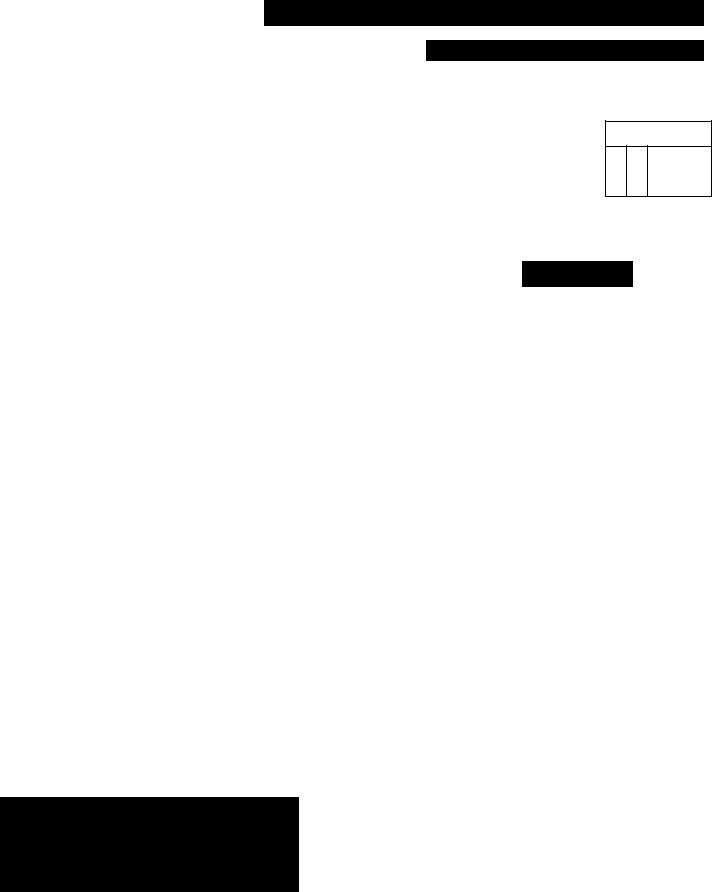
TABLE OF CONTENTS
Introduction |
|
|
Welcome/Registration of Your TV.............................. |
2 |
|
Safety/Precautions........................................................ |
3 |
|
Table of Contents.......................................................... |
4 |
|
Features......................................................................... |
4 |
|
□ On-Screen (MENU) Features |
|
|
|
Setting the TV for Cable TV Operation................ |
5 |
|
Adding Channels in Memory (Manually)............. |
6 |
|
How to Set the TV for Closed Captioning |
7 |
|
Setting the TV for Stereo....................................... |
8 |
|
Using the TV Volume Bar Control....................... |
8 |
|
Setting the Alternate Channel/Surf Control............ |
9 |
|
Adjusting the TV Picture..................................... |
10 |
|
Setting the TV Sleep Timer Control.................... |
10 |
|
Using the TV's AudioA^ideo Input Jacks........... |
11 |
® Remote Control Operation |
|
|
^9 Using the Smart Picture Control......................... |
12 |
|
|
Using the Smart Sound Control.................... |
12 |
Setting the TV Remote to Work VCRs................ |
13-14 |
|
Setting the TV Remote to Work |
|
|
Cable TV Converters............................................. |
15-16 |
|
Setting the TV Remote to Work VCRs or Cable |
|
|
Converters - Search Method....................................... |
17 |
|
Using the Remote’s VCR Buttons............................. |
18 |
|
SET-UP AND QUICK USE GUIDE
Use the simple Set-Up Guide (supplied with your TV information packet) for details on:
•Antenna Hook-ups
•First Time Set-Up (Automatic Settings)
•Basic TV and Remote Control Operation
•On-Screen Menu Use
FEATURES
Infrared Remote Control works your TV set and a variety of wireless remote control VCRs and Cable Converters.
Standard broadcast (VHF/UHF) or Cable TV (CATV) channel capability.
Stereo TV with built-in audio amplifier and twin speaker system for receiving TV programs broadcast in stereo sound.
Qosed Captioning allows the viewer to read TV program dialogue or voice conversations as on screen text.
Automatic Programming of Channels for quick and easy selection of favorite stationsavailable in your area.
General Information |
|
Tips if Something Isn’t Working................. |
19 |
Glossary of TV Terms................................................ |
20 |
Index........................................................................... |
21 |
Factory Service Locations..................................... |
22-23 |
Warranty..................................................................... |
24 |
NOTE: This owner's manual is used with several different television models. Not all features (and drawings) discussed in this manual will necessarily match those found w ith your television set. This is normal and does not require you contacting your dealer or requesting service.
On-Screen Features (in either English, French, or Spanish) show helpful messages for setting of TV controls.
AudioA^ideo Jackpanel for direct connections with VCRs (or other video accessories) providing quality TV picture and sound playback.
Smart Button for the control of TV Sound and Picture levels. Use the Smart Button on the remote to quickly adjust Smart Sound (to keep volume levels consistent during program changes or commercial breaks); Smart Picture (for automatic picture adjust ments on a variety of program sources).
Sleep-Timer automatically turns the TV OFF at pre set times.
Copyright © 1997 Philips Consumer Electronics Company. All rights reserved.

How TO SET THE TV FOR CABLE TV OPERATION
Q
"A TOTE: If you went through J. ▼ Setup (in your Quick Use Guide), this task has already been completed for you.
You need to make sure that the TV is set to pick up either Cable TV stations or Antenna signals. In other words, the TV needs to know whether you have connected a Cable TV signal or a normal antenna to its ANTENNA plug.
<3> Press the MENU (M) button on the remote, then press the CHANNEL A or T buttons to select the word CABLE with the TV’s on-screen arrow.
Press the (-I-) button (on the TV or the remote) to select either:
YESIf you DQ have Cable TV connected to the TV.
Channels 1-125 can be selected.
NOIf you have an Antenna connected to the TV. Channels 2-69 can be selected.
<|> Press STATUS to clear the screen.
0
S\i.\RT HELP
Try it out. Press
g CHANNEL AV buttons and scan the channels.
Remember, the TV has been set at the factory to select certain chan nel numbers. See the following page on how to set the TV to select the channels in your area.
SWART PECT Si;FiF SIflJtSTSSD STEREO iKPin
DOABLE

ADDING CHANNELS IN MEMORY (MANUALLY)
uto Programming (see page 2 Aof the Quick Use Guide) adds all the channels it can find (on your Antenna or Cable TV system) into the TV's memory. Add/Delete Channels makes it easy for you to add other channels, or drop unwanted channels, from the list of channels in the TV's memory.
CBECIN}
<T> Press the MENU (M) button on the remote, then press the CHANNEL A or T buttons to select the word CHANNEL with the TV’s on-screen arrow.
<|> Press the CHANNEL NUM BER buttons on the remote to select the channel you want to SAVE (or DELETE.)
Press the (+) button to SAVE the selected channel number into memory.
Press the (-) button to DELETE a channel from memory.
Press the STATUS button to <$> clear the screen after adding all
the channels you want.
Try it out. Press the SCHANNELAT buttons.
The channels you SAVED should appear. The channels you DELETED should not appear.
Remember, you can also add the VCR/AUX mode (see page 11) into the TV’s channel memory. Then by pressing the CH A T buttons you can quickly select the Audio/Video Input jacks on the rear of the TV.
NOTE: You can also add the VCR/AUX mode into the TV's channel memory. Then you can quickly select the Audio/Video Input jacks on the rear of the TV by pressing the Channel AT bunons.
To “SAVE” the VCR/AUX mode into the TV’s channel memory:
•With the on-screen menu displayed, press the CH A or T button and select the INPUT control.
•Press the W or (-) bunon to place the TV in the VCR/AUX mode.
•Press the CH A or T button to reselect the CHANNEL control.
•Press the (+) button to “SAVE” VCR/AUX mode into the TV’s channel scan memory.
•Press the STATUS button to clear the Menu from the screen.
Try it out. Press the AT buttons to be sure the VCR/AUX mode is present. (Should appear between the highest and lowest broadcast channels within your TV’s scan memory.)

How TO SELECT THE CLOSED CAPTION FEATURE |
!□ |
losed Captioning allows you to Cread the voice content of televi sion programs on the TV screen.
Designed to help the hearing impaired this feature uses on-screen "text boxes" to show dialogue and conversations while the TV pro gram is in progress.
C BEGIN)
<^> Press the MENU (M) button on the remote, then press the
CHANNEL A or ▼ to select the word CAPTION with the TV’s on screen arrow.
<|> Press the (+) button to select the desired Closed Caption (CC) mode - For Example; CAPTION 1.
CAPTION 1, or 2 mode: dialogue (and descriptions)
for the action on the captioned TV program shows on-screen. (See important note on this page.)
Note: Usually “CAPTION” 1 is the most used mode to view captioned material.
Press the STATUS button after making your Caption mode selec tion.
The TV display will clear and Captioning material (if available on the currently selected TV pro gram) will appear on the TV screen.
To cancel, set the CAPTION fea ture to OFF when finished viewing.
L / SMART HELP
Remember, broadcast sta tions will often use spelling abbreviations, symbols,
dropouts and other grammatical shortcuts in order to keep pace with the on-screen action. These type factors vary upon the source of the captioned text material and do not indicate a need for service on the part of the TV.
NOTE: Not all TV programs and product commercials are made for broadcast with Closed Caption (CC) information included. Neither are all Closed Caption modes (CAPTION 1-2) necessarily being used by a broadcast station during the transmission of a closed caption program. Refer to your area’s TV program listings for the stations and times of Closed Caption shows.
NOTE: The “CC W/MUTE” setting automatical ly switches the TV to the Gosed Caption 1 mode whenever the MUTE button (on the remote con trol) is pressed. The Closed Caption 1 mode will mm when the TV sound is returned or
unmuted.
CAPTION mode Example Display

□! |
How TO SET THE TV FOR STEREO PROGRAMS |
|
|
"^our TV can receive broadcast |
|
|
X.stereo TV programs. The TV |
|
|
has both an amplifier and twin |
|
|
speakers through which the stereo |
|
|
sound can be heard. |
|
|
C BEGIN} |
|
<$> |
Press the MENU (M) button |
|
on the remote, then press the |
||
|
||
|
CHANNEL A or T buttons to |
|
|
select the word STEREO with the |
|
|
TV’s on-screen arrow. |
<l> Press the (+) button to turn the STEREO MODE ON.
Press STATUS to clear the screen.
Remember, g if stereo is not
present on a selected show and the TV is placed in the STEREO mode, the sound coming from the set will remain monaural (mono.)
UsLNG THE TV VOLUME BAR CONTROL
T Jse the Volume Bar control to see \J the TV’s volume level settings
on the TV screen. Once set the Volume Bar will be seen each time the VOLUME buttons (on the TV or remote) are pressed,
C BEGIN}
Press the MENU (M) button on the remote, then press the CHANNEL A or ▼ buttons to select the words VOL. BAR with the TV’s on-screen Arrow.
Press the (+) button to turn the ^’^OL BAR control ON.
Press STATUS button to clear the screen.
Try it out.
Press the VOL AT buttons. The VOL UME BAR should appear at the bottom of the screen.
