Philips CD655 User Manual

Register your product and get support at
www.philips.com/welcome
CD655
EN Telephone Answering Machine
!Warning
Use only rechargeable batteries.
Charge the handset for 24 hours before use.

Table of contents
1 |
Important |
3 |
1.1 |
Power requirements |
3 |
|
|
|
1.2 |
Safety Information |
3 |
|
|
|
1.3 |
Conformity |
4 |
|
|
|
1.4Using GAP standard
|
compliance |
4 |
1.5 |
Recycling and disposal |
4 |
|
|
|
1.6Electric, Magnetic and Electromagnetic Fields (“EMF”) 5
2 |
Your phone |
6 |
2.1 |
What’s in the box |
6 |
|
|
|
2.2 |
Overview of your phone |
7 |
|
|
|
2.3 |
Display icons |
9 |
|
|
|
2.4 |
Menu icons |
9 |
|
|
|
2.5 |
Overview of the base station |
10 |
|
|
|
3 |
Getting started |
11 |
3.1 |
Connect the base station |
11 |
|
|
|
3.2 |
Wall mounting the base |
11 |
|
|
|
3.3 |
Install your phone |
12 |
|
|
|
3.4 |
Welcome mode |
13 |
|
|
|
3.5 |
Menu structure |
14 |
|
|
|
4 |
Using your phone |
17 |
4.1 |
Make a call |
17 |
|
|
|
4.2 |
Answer a call |
17 |
|
|
|
4.3 |
End a call |
18 |
|
|
|
5 |
Use more of your phone |
19 |
5.1 |
Switch the handset on/off |
19 |
|
|
|
5.2 |
Keypad lock/unlock |
19 |
|
|
|
5.3 |
Text or number entry |
19 |
|
|
|
5.4 |
Call in progress |
19 |
|
|
|
5.5 |
Call waiting |
20 |
|
|
|
5.6 |
Caller Line Indentification |
21 |
|
|
|
5.7 |
Using your Phonebook |
21 |
|
|
|
5.8 |
Using the Redial list |
23 |
|
|
|
5.9 |
Using the Call log |
24 |
|
|
|
5.10 |
Using the Intercom |
25 |
|
|
|
5.11 |
Paging |
26 |
|
|
|
6 |
Personal settings |
27 |
6.1 |
Change the Handset Name |
27 |
|
|
|
6.2 |
Handset Tones |
27 |
|
|
|
6.3 |
Change the Display Language |
28 |
|
|
|
6.4 |
Set Wallpaper |
28 |
|
|
|
6.5 |
Set Colour Theme |
28 |
|
|
|
6.6 |
Set Contrast Level |
28 |
|
|
|
6.7 |
Set Backlight time |
28 |
|
|
|
6.8Activate /Deactivate Auto
|
Hang-up |
29 |
7 |
Clock and Alarm settings |
30 |
|
|
|
7.1 |
Set date and time |
30 |
|
|
|
7.2 |
Set date/time format |
30 |
|
|
|
Table of contents |
1 |
7.3 |
Set alarm |
31 |
7.4 |
Set alarm tone |
31 |
|
|
|
8 |
Advanced settings |
32 |
|
|
|
8.1 |
Easy Call |
32 |
|
|
|
8.2Activate/Deactivate
|
Conference mode |
32 |
8.3 |
Call Barring |
32 |
|
|
|
8.4Activate/Deactivate XHD
|
Sound mode |
33 |
8.5 |
Change master PIN |
33 |
|
|
|
8.6 |
Registration |
34 |
|
|
|
8.7 |
Unregister a handset |
34 |
|
|
|
8.8 |
Country Selection |
35 |
|
|
|
8.9 |
Reset Unit |
35 |
|
|
|
8.10 |
Default settings |
36 |
|
|
|
8.11 |
Set Auto Prefix |
36 |
|
|
|
8.12 |
Change Recall time |
37 |
|
|
|
8.13Change the Dial Mode
|
(country-dependent) |
37 |
8.14 |
Set first ring |
37 |
|
|
|
9 |
Network Services |
38 |
|
|
|
9.1 |
Call Forward |
38 |
|
|
|
9.2 |
Voice Mail |
39 |
|
|
|
9.3 |
Call Return |
39 |
|
|
|
9.4 |
Cancel Call Back |
39 |
|
|
|
9.5 |
Withhold ID |
40 |
|
|
|
10 |
SMS |
41 |
10.1 |
Write and send new SMS |
41 |
|
|
|
10.2 |
View Inbox messages |
42 |
|
|
|
10.3Save a message in the Draft
|
box |
44 |
10.4 |
SMS settings |
45 |
|
|
|
11 |
Telephone answering |
|
|
machine (TAM) |
47 |
|
|
|
11.1 |
Play |
47 |
|
|
|
11.2 |
Delete all messages |
48 |
|
|
|
11.3 |
Set the Answer mode |
48 |
|
|
|
11.4Personalised Outgoing
Message |
49 |
11.5Switch the Answering Machine
|
On/Off via handset |
49 |
11.6 |
Answering Machine settings |
50 |
|
|
|
11.7 |
Call Screening |
51 |
|
|
|
12 |
Technical data |
53 |
|
|
|
13 |
Frequently asked |
|
|
questions |
54 |
|
|
|
14 |
Index |
57 |
|
|
|
2 |
Table of contents |

1 Important
Take time to read this user manual before you use your phone. It contains important information and notes regarding your phone.
1.1Power requirements
•This product requires an electrical supply of 220-240 volts AC. In case of power failure, the communication can be lost.
•The Electrical network is classified as hazardous. The only way to power down the charger is to unplug the power supply from the electrical outlet. Ensure that the electrical outlet is always easily accessible.
•The voltage on the network is classified as TNV-3 (Telecommunication Network Voltages), as defined in the standard EN 60-950.
!Warning
To avoid damage or malfunction:
•Do not allow the charging contacts or the battery to come into contact with metal objects.
•Do not open it as you could be exposed to high voltages.
•Never use any other battery than the one delivered with the product or recommended by Philips: risk of explosion.
•Always use the cables provided with the product.
1.2Safety Information
•Handsfree activation could suddenly increase the volume in the earpiece to a very high level: make sure the handset is not too close to your ear.
•This equipment is not designed to make emergency calls when the power fails. An alternative has to be made available to allow emergency calls.
•Do not expose the phone to excessive heat caused by heating equipment or direct sunlight.
•Do not drop your phone or allow objects to fall on your phone.
•Do not use any cleaning agents containing alcohol, ammonia, benzene, or abrasives as these may harm the set.
•Do not use the product in places where there are explosive hazards.
•Do not let small metal objects come into contact with the product. This can deteriorate audio quality and damage the product.
•Do not allow the charger to come into contact with liquids.
•Active mobile phones in the vicinity may cause interference.
About operating and storage temperatures:
•Operate in a place where temperature is always between 0 and 35º C (32 to 95º F).
•Store in a place where temperature is always between -20 and 45º C (-4 to 113º F).
•Battery life may be shortened in low temperature conditions.
Important |
3 |
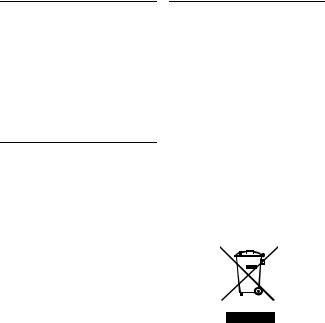
1.3Conformity
We, Philips declare that the product is in compliance with the essential requirements and other relevant provisions of Directive 1999/5/EC. This product can only be connected to the analogue telephone networks of the countries mentioned on the packaging.
You can find the Declaration of Conformity on www.p4c.philips.com.
1.4Using GAP standard
compliance
The GAP standard guarantees that all DECTTM GAP handsets and base stations comply with a minimum operating standard irrespective of their make. Your handset and base station are GAP compliant, which means the minimum guaranteed functions are: register a handset, take the line, receive a call and dial.The advanced features may not be available if you use another handset than a CD650/655 with your base station. To register and use your CD650/655 handset with a GAP standard base station of a different make, first follow the procedure described in the manufacturer’s instructions, then
follow the procedure described on page 34.
To register a handset of another make to the CD650/655 base station, place the base station into registration mode (page 34), then follow the procedure in the manufacturer’s instructions.
1.5 Recycling and disposal
Disposal instructions for old products: The WEEE directive (Waste Electrical and Electronic Equipment Directive ; 2002/96/EC) has been put in place to ensure that products are recycled using best available treatment, recovery and recycling techniques to ensure human health and high environmental protection. Your product is designed and manufactured with high quality materials and components, which can be recycled and reused.
Do not dispose of your old product in your general household waste bin. Inform yourself about the local separate collection system for electrical and electronic products marked by this symbol.
Use one of the following disposal options:
•Dispose of the complete product (including its cables, plugs and accessories) in the designated WEEE collection facilities.
•If you purchase a replacement product, hand your complete old product back to the retailer. He should accept it as required by the WEEE directive.
4 |
Important |

Disposal instructions for batteries:
Batteries should not be
disposed of with general household waste.
Packaging information:
Philips has marked the packaging with standard symbols designed to promote the recycling and appropriate disposal of your eventual waste.
A financial contribution has been paid to the associated national recovery & recycling system. The labelled packaging material is recyclable.
5.Philips plays an active role in the development of international EMF and safety standards, enabling Philips to anticipate further developments in standardisation for early integration in its products.
1.6Electric, Magnetic and Electromagnetic Fields (“EMF”)
1.Philips Royal Electronics manufactures and sells many consumer oriented products which usually, as with any electronic apparatus, have the ability to emit and receive electro magnetic signals.
2.One of Philips' leading Business Principles is to take all necessary health and safety precautions for our products, to comply with all applicable legal requirements and to stay well within the EMF standards applicable at the time of producing the products.
3.Philips is committed to develop, produce and market products that cause no adverse health effects.
4.Philips confirms that if its products are handled properly for their intended use, they are safe to use according to scientific evidence available today.
Important |
5 |
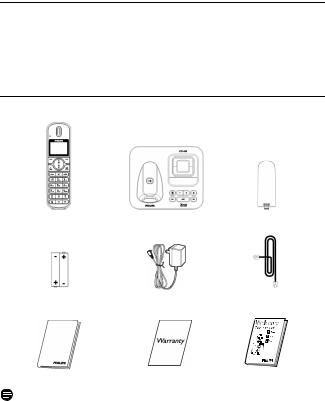
2 Your phone
Congratulations on your purchase and welcome to Philips!
To fully benefit from the support that Philips offers, register your product at www.philips.com/welcome.
2.1What’s in the box
Handset |
Base station |
Battery door |
2 AAA rechargeable |
Power supply |
Line cord* |
batteries |
|
|
User manual |
Guarantee |
Quick Start Guide |
Note
*You may find in the box the line adaptor delivered separately from the line cable. In this case, you have to connect the line adaptor to the line cord first before plugging the line cord to the line socket.
In multihandset packs, you will find one or more additional handsets, chargers with power supply units and additional rechargeable batteries.
6 |
Your phone |

2.2Overview of your phone
AEarpiece
BEvent LED
Blinks when there is a new missed call, SMS or Voicemail or answering machine message.
Note
If you have not subscribed to Caller Line Identification service, there will not be any alerts for new events except for new messages recorded on the answering machine. Hence, the event LED will not blink when there is a new call, SMS, or voicemail.
C Display
See page 9 for an overview of the display icons.
Your phone
D Left Softkey m
Select the function displayed on the handset screen directly above it.
During a call: Initiate a second call, consult phonebook, transfer a call or activate/ deactivae XHD sound mode.
Switch on the backlight.
E Right Softkey >
Select the function displayed on the handset screen directly above it. Switch on the backlight.
F Navigation keys :
In idle mode: Scroll up to access the Call log and scroll down to access the Phonebook.
During a call: Scroll up/down to increase or decrease earpiece and speaker volume.
In editing mode: Scroll up/down to go to the previous character or next character. In other modes: Scroll up/down a menu list or go to the previous or next record in the Phonebook, Redial list or Call log.
G Talk key r
In idle mode: Answer an incoming external or internal call.
During a call: Activate the recall function. In other modes: Dial the selected number in the Phonebook, Redial list or Call log.
H Hang-up key e
In idle mode: Long press to switch on/off the handset.
During a call: Hang up a call.
In other modes: Return to the idle mode.
I Menu key M
In idle mode: Go to the main menu.
J Loudspeaker key v
In idle mode: Turn on the loudspeaker and dial the number. Answer an incoming call using handsfree mode.
During a call: Toggle the loudspeaker on/off.
7

K Redial key a
In idle mode: Access the Redial list.
L Keypad lock key *
In idle mode: Insert *. Long press to lock/ unlock the keypad.
During a call: Insert *.
MRinger on/off key & Pause key #
In idle mode: Insert #. Long press to turn the ringer on/off.
During a call: Insert #.
When predialling: Long press to insert a pause marked “P”.
In editing mode: Long press to switch between upper and lower case.
N Mute key b
During a call: Mute/Unmute the handset microphone.
8
OCall transfer key & Intercom / Conference key c
In idle mode: Initiate an internal call. During a call: Hold the line and page another handset. Long press to start a conference between internal and external calls.
PMicrophone
QLoudspeaker
RBattery door
Danger
Handsfree activation can suddenly increase the volume in the earpiece to a very high level. Make sure the handset is not too close to your ear.
Your phone

2.3Display icons
Indicates that the battery is fully charged. Icon blinks during charge and when the battery is low.
Indicates that the battery is fully discharged.
Indicates that an external call is connected or held. Icon blinks when receiving an incoming call.
Indicates that there are existing SMS messages in the inbox. Icon blinks when there are new voicemail or unread SMS messages.
Displays when there are existing call log records or when call log is accessed. Icon blinks when there are new missed calls.
Displays when the alarm clock is activated. Displays when the loudspeaker is activated. Displays when ringer off is activated.
Indicates that the telephone answering machine is activated. Icon blinks when the memory for answering machine messages is full.
Your phone
Indicates that the handset is registered and within range of the base station.
Icon blinks when the handset is out of range or is searching for a base.
2.4Menu icons
Phonebook
Personal set
Clock & Alarm
Advanced set
Network Service
SMS
Answer machine
9

2.5Overview of the base station
A Message Counter
Blinking: Indicates number of new messages.
Steady: Indicates number of old messages. 2 bars flashing: Indicates that there is no more memory left.
Indicates the volume level (L0 - L5) when Vis pressed.
Indicates the current message number during playback.
B On/Off key o
In idle mode, short press to switch on/off the answering machine.
CVolume keys V
Increase/Decrease speaker volume during message playback.
There are 5 volume levels.
The call screening is activated if the speaker volume is not set to off.
DDelete key x
Delete current message during message playback.
Long press to delete all messages when the answering machine is in idle mode (unread messages will not be deleted).
10
EPrevious message/ Replay message key l
Go to previous message if pressed twice during message playback.
Replay current message if pressed once during message playback.
F Play/Stop key P
Play phone messages (the first recorded will be played first).
Stop message playback.
G Next message key R
Skip to the next message during message playback.
H Paging key C
Page handset.
Long press to start registration procedure.
Your phone
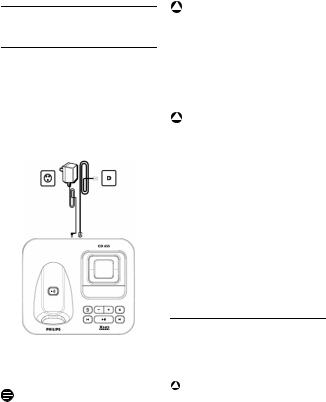
3 Getting started
3.1 Connect the base station
1 Place the base station in a central location near the telephone line socket and electricity socket.
2Connect the line cord and the power cable to their corresponding connectors at the bottom of the base station as shown.
!Warning
Avoid placing the base station too close to large metal objects such as filing cabinets, radiators or electrical appliances. This can impair the range and sound quality. Buildings with thick internal and external walls may impair transmission of signals to and from the base.
!Warning
The base station does not have an ON/ OFF switch. Power is applied when the power adaptor is plugged into the unit and connected to the electricity socket. The only way to power down the unit is to unplug the power adaptor from the electricity socket. Therefore, ensure that the electricity socket is easily accessible. The power adaptor and telephone line cord have to be connected correctly, as incorrect connection could damage the unit.
Always use the telephone line cord supplied with the unit. Otherwise, you may not get a dial tone.
3Connect the other end of the line cord to the telephone line socket and the other end of the power cable to the electricity socket.
Note
The line adaptor may not be attached to the line cord. In this case, you have to connect the line adaptor to the line cord first before plugging the line cord to the line socket.
3.2 Wall mounting the base
The base is designed to support wall mounting. To wall mount the base, follow the instructions below.
!Warning
Other wall mounting methods are not recommended and may damage the product.
1Remove the bracket from the back of the base station.
Getting started |
11 |
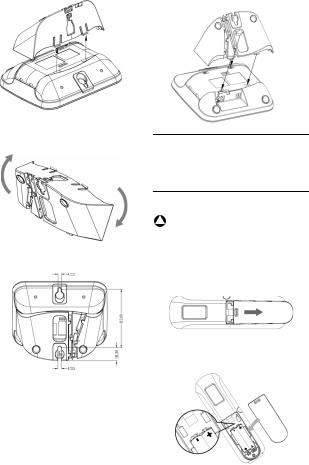
2Turn the bracket upside down and then re-insert the bracket to the back of the base station.
3Insert screws (not included) into the wall.
4Align the mounting holes on the back of the base with the screws on the wall.
5Slide the base down into place.
3.3Install your phone
Before using the handset, the batteries have to be installed and fully charged.
3.3.1Install battery
!Warning
Always use AAA rechargeable batteries supplied with your unit. There could be risk of battery leakage if you use alkaline batteries or other battery types.
1Slide out the battery cover.
2Place the batteries in the correct polarity as indicated and replace the cover.
12 |
Getting started |
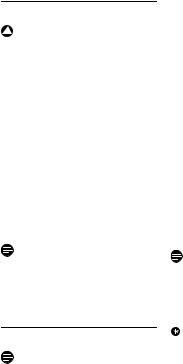
3.3.2Charge battery
!Warning
The handset must be charged for at least 24 hours before using it for the first time. When the battery level becomes low, the low battery sensor alerts you by sounding an audible tone and blinking the battery icon. If the battery level becomes exceedingly low, the phone automatically switches off and any function in progress will not be saved.
1Place the handset on the charging cradle of the base station. A melody is emitted if the handset is placed correctly.
2The battery icon  on the display blinks during charge.
on the display blinks during charge.
3The battery icon  becomes steady when the handset is fully
becomes steady when the handset is fully
charged.
Note
Optimal battery life is reached after 3 cycles of complete charging (over 15 hours) and discharging, allowing approximately 12 hours of talk-time and 150 hours of stand-by time.
3.4Welcome mode
Note
Depending on your country, the WELCOME screen may not appear. In this case, you are not required to select your country/operator/language settings. In the case when WELCOME appears on the screen before you first use your handset, you need to configure it according to the country of use.
After charging it for a few minutes, the word WELCOME appears in various languages. Follow these steps to configure your phone:
1Scroll :to the word WELCOME in
your preferred language and press mSELECT to confirm your
selection.
2Scroll :to your country.
3Press mSELECT to confirm your selection.
4Press :to your operator (if necessary).
5Press mSELECT again to confirm your selection.
•The default line settings and menu language for the selected country will be automatically configured.
•To set date/time, see “Set date and time” on page 30.
Your phone is now ready for use.
Note
You can still make outgoing calls or receive incoming calls without first defining your country selection. The welcome mode will display again after the call.
Tip
You may change your country settings anytime after the first configuration. (see “Country selection” in chapter 8.8)
If there are no key presses for 15 seconds, the handset will automatically return to idle mode. It will also return to idle mode automatically when you place the handset back on the base station.
Getting started |
13 |

3.5Menu structure
The table below describes the menu tree of your phone. Press Min idle mode to enter the main menu. Use navigation keys :to navigate within the menus and press left softkey mto enter each option.
PHONEBOOK
PERSONAL SETTING
CLOCK & ALARM
|
|
NEW ENTRY |
|
|
|
|
|
|
|
LIST |
|
|
|
|
|
|
|
|
|
|
|
|
|
|
|
|
|
|
|
|
|
|
|
|
|
|
|
|
|
|
|
EDIT ENTRY |
|
|
|
|
|
|
|
|
|
|
|
|
|
|
|
|
|
|
|
|
|
|
|
|
|
|
|
|
|
|
|
SELECT MELODY |
|
|
|
|
|
|
|
|
|
|
|
|
|
|
|
|
|
|
|
|
|
|
|
|
|
|
|
|
|
|
|
DELETE ENTRY |
|
|
|
|
|
|
|
|
|
|
|
|
|
|
|
|
|
|
|
|
|
|
|
|
|
|
|
|
|
|
|
DELETE ALL |
|
|
|
|
|
|
|
|
|
|
|
|
|
|
|
|
|
|
|
|
|
|
|
|
|
|
|
|
|
|
|
DIRECT MEMORY |
|
|
KEY 1 |
|
|
|
|
|
|
... |
|
|
|
|
|
|
|
|
|
|
|
|
|
|
|
|
KEY 9 |
|
|
|
|
|
|
|
|
|
|
|
|
|
|
|
|
|
|
|
|
HANDSET NAME |
|
|
|
|
|
|
|
HANDSET TONES |
|
|
RING VOLUME |
|
|
|
|
|
|
|
RING TONE |
|
List of melodies |
|
|
|
|
|
|
||
|
|
|
|
|
|
|
|
|
|
|
|
|
|
|
|
|
|
|
|
|
KEY BEEP |
|
ON/OFF |
|
|
|
|
|
|
||
|
|
|
|
|
|
|
|
|
|
|
|
|
|
|
|
|
|
LANGUAGE |
|
|
List of languages |
|
|
|
|
|
|
|
|
||
|
|
|
|
|
|
|
|
|
|
|
|
|
|
|
|
|
|
WALLPAPER |
|
|
|
|
|
|
|
|
|
|
|
|
|
|
|
|
|
|
|
|
|
|
|
|
|
|
|
|
|
|
|
COLOUR THEME |
|
|
COLOUR 1/COLOUR 2/COLOUR3/COLOUR 4 |
||
|
|
|
|
||||
|
|
|
|
|
|
|
|
|
|
|
|
|
|
|
|
|
|
CONTRAST |
|
|
LEVEL 1/2/3/4/5 |
|
|
|
|
|
|
|
|
||
|
|
|
|
|
|
|
|
|
|
|
|
|
|
|
|
|
|
BACKLIGHT TIME |
|
|
20 SECONDS/40 SECONDS/60 SECONDS |
||
|
|
|
|
||||
|
|
|
|
|
|
|
|
|
|
|
|
|
|
|
|
|
|
AUTO HANG-UP |
|
|
ON/OFF |
|
|
|
|
|
|
|
|
||
|
|
|
|
|
|
|
|
|
|
|
|
|
|
|
|
|
|
SET DATE/TIME |
|
|
|
|
|
|
|
SET FORMAT |
|
|
TIME FORMAT |
|
12 HOURS/24 HOURS |
|
|
|
|
|
DATE FORMAT |
|
DD:MM / MM:DD |
|
|
|
|
|
|
||
|
|
|
|
|
|
|
|
|
|
|
|
|
|
|
|
|
|
ALARM |
|
|
OFF/ON ONCE/ON DAILY |
|
|
|
|
|
|
|
|||
|
|
|
|
|
|
|
|
|
|
|
|
|
|
|
|
|
|
ALARM TONE |
|
|
MELODY 1/MELODY 2/MELODY 3 |
|
|
|
|
|
|
|
|||
|
|
|
|
|
|
|
|
14 |
Getting started |

ADVANC. SETTINGS |
|
|
EASY CALL |
|
|
MODE |
|
|
ON/OFF |
|
|
|
|
|
|
NUMBER |
|
|
|
|
|
|
|
|
|
|
|
|
|
|
|
|
|
|
|
|
|
|
|
|
|
|
CONFERENCE |
|
|
ON/OFF |
|
|
|
|
|
|
|
|
|
|
|
|
|
|
|
|
|
|
|
|
|
|
|
|
|
|
CALL BARRING |
|
|
MODE |
|
|
ON/OFF |
|
|
|
|
|
|
NUMBER |
|
|
NUMBER 1/NUMBER 2/ |
|
|
|
|
|
|
|
|
||
|
|
|
|
|
|
|
|
|
NUMBER 3/NUMBER 4 |
|
|
|
|
|
|
|
|
|
|
|
|
|
|
|
|
|
|
|
|
|
|
|
|
|
|
|
|
|
|
|
|
|
XHD SOUND |
|
|
ON/OFF |
|
|
|
|
|
|
|
|
|
|
|
||
|
|
|
|
|
|
|
|
|
|
|
|
|
|
|
|
|
|
|
|
|
|
|
CHANGE PIN |
|
|
|
|
|
|
|
|
|
|
|
|
|
|
|
|
|
|
|
|
|
|
|
|
|
|
|
|
|
|
|
|
|
|
|
|
|
|
|
REGISTRATION |
|
|
|
|
|
|
|
|
|
|
|
|
|
|
|
|
|
|
|
|
|
|
|
|
|
|
|
|
|
|
|
|
|
|
|
|
|
|
|
UNREGISTER |
|
|
|
|
|
|
|
|
|
|
|
|
|
|
|
|
|
|
|
|
|
|
|
|
|
|
|
|
|
|
|
|
|
|
|
|
|
|
|
COUNTRY |
|
|
|
|
|
|
|
|
|
|
|
|
|
|
|
|
|
|
|
|
|
|
|
|
|
|
|
|
|
|
|
|
|
|
|
|
|
|
|
RESET |
|
|
|
|
|
|
|
|
|
|
|
|
|
|
|
|
|
|
|
|
|
|
|
|
|
|
|
|
|
|
|
|
|
|
|
|
|
|
|
AUTO PREFIX |
|
|
DETECT DIGIT |
|
|
|
|
|
|
|
|
|
PREFIX |
|
|
|
|
|
|
|
|
|
|
|
|
|
|
|
|
|
|
|
|
|
|
|
|
|
|
|
|
|
|
|
|
|
|
|
|
RECALL TIME |
|
|
SHORT/MEDIUM/LONG |
|
|
|
|
|
|
|
|
|
|
|
||
|
|
|
|
|
|
|
|
|
|
|
|
|
|
|
|
|
|
|
|
|
|
|
DIAL MODE |
|
|
TONE/PULSE |
|
|
|
|
|
|
|
|
|
|
|
|
|
|
|
|
|
|
|
|
|
|
|
|
|
|
FIRST RING |
|
|
ON/OFF |
|
|
|
|
|
|
|
|
|
|
|
||
|
|
|
|
|
|
|
|
|
|
|
|
|
|
|
|
|
|
|
|
NETWORK SERVICES |
|
|
CALL FORWARD |
|
|
ACTIVATE/DEACTIVATE/ |
|
|
|
|
|
|
|
|
|
CHANGE CODE |
|
|
|
|
|
|
|
|
|
|
|
|
|
|
|
|
|
|
|
|
|
|
|
|
|
|
CALL FWD BUSY |
|
|
ACTIVATE/DEACTIVATE/ |
|
|
|
|
|
|
|
|
|
CHANGE CODE |
|
|
|
|
|
|
|
|
|
|
|
|
|
|
|
|
|
|
|
|
|
|
|
|
|
|
|
|
|
|
|
|
|
|
|
|
CALL FWD UNANSW. |
|
|
ACTIVATE/DEACTIVATE/ |
|
|
|
|
|
|
|
|
|
|
|
||
|
|
|
|
|
|
CHANGE CODE |
|
|
|
|
|
|
|
|
|
|
|
|
|
|
|
|
|
|
|
|
|
|
|
|
|
|
|
|
|
|
|
|
|
|
|
|
VOICEMAIL/VOICEMAIL 2 |
|
|
CALL/SETTINGS |
|
|
|
|
|
|
|
|
|
|
|
||
|
|
|
|
|
|
|
|
|
|
|
|
|
|
|
|
|
|
|
|
|
|
|
INFO 1/INFO 2 |
|
|
CALL/SETTINGS |
|
|
|
|
|
|
|
|
|
|
|
||
|
|
|
|
|
|
|
|
|
|
|
|
|
|
|
|
|
|
|
|
|
|
|
CALL RETURN |
|
|
CALL/SETTINGS |
|
|
|
|
|
|
|
|
|
|
|
||
|
|
|
|
|
|
|
|
|
|
|
|
|
|
|
|
|
|
|
|
|
|
|
CANCEL CALL BACK |
|
|
CALL/SETTINGS |
|
|
|
|
|
|
|
|
|
|
|
||
|
|
|
|
|
|
|
|
|
|
|
|
|
|
|
|
|
|
|
|
|
|
|
WITHHOLD ID |
|
|
ACTIVATE/SETTINGS |
|
|
|
|
|
|
|
|
|
|
|
|
|
Getting started |
15 |

SMS
ANSWER MACHINE
|
|
WRITE SMS |
|
|
|
|
|
|
INBOX |
|
REPLY |
|
|
|
|
|
|
FORWARD |
|
|
|
|
|
|
|
|
|
|
|
|
|
|
|
|
|
|
|
|
|
|
|
|
|
|
|
SAVE NUMBER |
|
|
|
|
|
|
|
|
|
|
|
|
|
|
|
|
|
|
|
|
|
|
|
|
|
|
|
DELETE |
|
|
|
|
|
|
|
|
|
|
|
|
|
|
|
|
|
|
|
|
|
|
|
|
|
|
|
DELETE ALL |
|
|
|
|
|
|
|
|
|
|
|
|
|
|
|
|
|
|
|
|
|
|
|
|
|
DRAFTS |
|
EDIT |
|
|
|
|
|
|
SEND |
|
|
|
|
|
|
|
|
|
|
|
|
|
|
|
|
|
|
|
|
|
|
|
|
|
|
|
DELETE |
|
|
|
|
|
|
|
|
|
|
|
|
|
|
|
|
|
|
|
|
|
|
|
|
|
|
|
DELETE ALL |
|
|
|
|
|
|
|
|
|
|
|
|
|
|
|
|
|
|
SETTINGS |
|
SMS RECEPTION |
|
ON/OFF |
|
|
|
|
|||
|
|
|
|
|
|
|
|
|
|
|
|
|
|
|
|
|
|
SMS CENTRE |
|
SMS CENTRE 1/SMS CENTRE 2/ |
|
|
|
|
|
||
|
|
|
|
|
|
SMS CENTRE 3 |
|
|
|
|
|
|
|
|
|
|
|
|
|
|
|
|
|
|
|
|
|
|
|
|
|
DEFAULT CENTRE |
|
SMS CENTRE 1/SMS CENTRE 2/ |
|
|
|
|
|
||
|
|
|
|
|
|
SMS CENTRE 3 |
|
|
|
|
|
|
|
|
|
|
|
|
|
|
|
|
|
|
|
|
|
|
|
PLAY |
|
During playback |
|
REPEAT/PREVIOUS/NEXT/ |
|
|
|
|
|
|
DELETE |
|
|
DELETE ALL |
|
|
|
|
|
|
|
|
|
|
|
|
|
|
|
|
|
|
|
|
|
|
|
|
|
|
|
ANSWER ON/OFF |
|
|
|
|
|
|
|
|
|
|
|
|
|
|
|
|
|
|
|
|
|
|
|
|
|
|
|
RECORD OGM |
|
ANSWER & RECORD |
|
PLAY/RECORD OGM/DELETE |
|
|
|
|
|||
|
|
|
|
|
|
|
|
|
|
|
|
|
|
|
|
|
|
ANSWER ONLY |
|
PLAY/RECORD OGM/DELETE |
|
|
|
|
|
||
|
|
|
|
|
|
|
|
|
|
|
|
|
|
|
|
ANSWER MODE |
|
ANSWER & RECORD |
|
|
|
|
|
|
|
||
|
|
|
|
ANSWER ONLY |
|
|
|
|
|
|
|
|
|
|
|
|
|
|
|
|
|
|
SETTINGS |
|
RING DELAY |
|
3 RINGS/4 RINGS/5 RINGS/6 |
|
|
|
|
|||
|
|
|
|
|
|
RINGS/7 RINGS/8 RINGS/ |
|
|
|
|
|
|
|
|
|
|
|
|
|
ECONOMY |
|
|
|
|
|
|
|
|
|
|
|
|
|
|
|
|
|
|
REMOTE ACCESS |
|
ACTIVATE/DEACTIVATE |
|
|
|
|
|
||
|
|
|
|
|
|
|
|
|
|
|
|
|
|
|
|
|
|
HS SCREENING |
|
ON/OFF |
|
|
|
|
|
||
|
|
|
|
|
|
|
|
|
|
|
|
|
|
|
|
|
|
VOICE LANGUAGE |
|
List of languages |
|
|
|
|
|
||
|
|
|
|
|
|
|
16 |
Getting started |
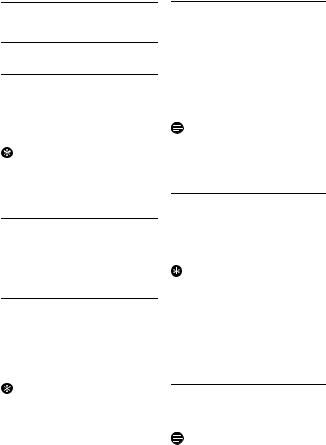
4 Using your phone
4.1Make a call
4.1.1Predialling
1 Dial the number (maximum 24 digits).
2Press ror vkey.
• The call is initiated.
Tip
You may insert a prefix number to the beginning of your predial number, see “Set Auto Prefix” on page 36 for more information.
4.1.2Direct dialling
1 Press ror vkey to take the line.
2Dial the number.
• The call is initiated.
4.1.3Call from redial list
1 Press akey in idle mode.
2Scroll :to an entry in the redial list.
3Press ror vkey.
• The call is initiated.
Tip
The handset stores the last 20 numbers dialled. The last number dialled will appear first in the redial list. If the redial number matches a phonebook entry, the name will be displayed instead.
Using your phone
4.1.4 Call from the call log
1Press uin idle mode.
2Scroll :to CALL LIST, SMS or
ANSWER MACHINE and press mSELECT to enter the respective
sub-menus.
3 Scroll :to an entry.
4Press ror vkey.
• The call is initiated.
Note
You need to subscribe to Caller Line Identification service to be able to see the caller’s number or name in the call log (see “Access Call log” on page 24).
4.1.5 Call from the phonebook
1Press din idle mode.
2 Scroll :to a phonebook entry.
3Press ror vkey.
• The call is initiated.
Tip
Instead of scrolling :to browse the phonebook entries, you can press the numeric key corresponding to the first letter of the entry you wish to locate. For example, pressing 2will show the entries starting with A. Pressing 2 again will show the entries starting with B, etc...
4.2Answer a call
When the phone rings, press rkey.
• The call is established.
Note
Incoming call has priority over other events. Whenever there is an incoming
17
