Philips 29PFL4908, 39PFL2908, 39PFL2608, 32PFL4908, 40PFL4908 Owner's Manual
...
Register your product and get support at
www.philips.com/support
EN User Manual
ES Manual del Usuario
FR Manuel d’Utilisation
50PFL3908
46PFL3908
46PFL3608
40PFL4908
39PFL2908
39PFL2608
32PFL4908
29PFL4908
EN For further assistance, call the customer support service in your country.
•To obtain assistance, contact Philips Customer Care Center;
In the U.S.A., Canada, Puerto Rico, or the U.S. Virgin Islands 1 866 309 5962 México D.F. and Área Metropolitana; 58 87 97 36
Interior de la Republica; 01 800 839 19 89
ES Para obtener más información, llame al servicio de soporte al cliente de su país.
•Para obtener asistencia, comuníquese con Centro de atención al cliente de Philips; En los Estados Unidos, en Canadá, Puerto Rico o en las Islas Vírgenes de los Estados Unidos; 1 866 309 5962
México D.F. y Área Metropolitana; 58 87 97 36 Interior de la Republica; 01 800 839 19 89
FR Pour obtenir de l’aide supplémentaire, communiquez avec le centre de service
à la clientèle de votre pays.
•Pour obtenir de l’aide, communiquez avec le centre de service à la clientèle Philips au;
Dans le États-Unis, au Canada, à Puerto Rico ou aux Îles Vierges américaines; 1 866 309 5962 México D.F. et Área Metropolitana; 58 87 97 36
Interior de la Republica; 01 800 839 19 89

Contents
1 |
Notice |
5 |
|
|
|
2 |
Important |
7 |
|
Positioning the TV |
7 |
|
Regulatory notices |
7 |
|
Environmental care |
7 |
|
|
|
3 |
Get started |
8 |
|
Features |
8 |
|
Supplied accessories |
8 |
|
Symbols used in this User Manual |
8 |
|
Stand assembly |
9 |
|
Attaching the base |
9 |
|
Managing cables |
10 |
|
Installing the remote control batteries |
10 |
|
Remote control |
11 |
|
Control panel |
12 |
|
Terminals |
12 |
|
Connecting the antenna or the cable |
13 |
|
Plugging in the AC power cord |
13 |
|
Selecting your connection quality |
14 |
|
Connecting your devices |
14 |
|
Initial setup |
18 |
|
|
|
4 |
Use your TV |
20 |
|
Switching on your TV and putting it in Standby mode |
20 |
|
Adjusting volume |
20 |
|
Switching channels |
20 |
|
Watching channels from an external device |
21 |
|
Access the Home menu |
21 |
|
Using auto mode |
22 |
|
Create and use lists of favorite channels |
22 |
|
Changing picture format |
23 |
|
TV screen information |
23 |
|
USB |
24 |
|
|
|
5 Use more of your TV |
26 |
|
|
Settings assistant |
27 |
|
Picture |
27 |
|
Sound |
29 |
|
Features |
30 |
|
Caption settings |
30 |
|
Sleeptimer |
31 |
|
Child and ratings lock |
31 |
|
Change PIN |
33 |
|
Installation |
33 |
|
Language |
33 |
|
Channel installation |
34 |
|
Preferences |
35 |
|
Use Philips EasyLink |
35 |
|
Network |
37 |
|
Return your settings to default values |
40 |
|
Software |
40 |
|
Checking your current software version |
40 |
|
Preparing for the software upgrade |
40 |
2 English
|
Upgrading the software |
|
41 |
|
Automatically check for latest software |
|
41 |
|
Netflix deactivation |
|
41 |
|
Netflix ESN |
|
42 |
|
VUDU deactivation |
|
42 |
|
YouTube deactivation |
|
42 |
|
Hulu Plus deactivation |
|
42 |
|
License |
|
42 |
|
Philips Wirelessconnect |
|
43 |
|
View photos, play music and watch videos using DLNA |
43 |
|
|
Net TV |
|
45 |
|
Enjoying vTuner |
|
46 |
|
Pandora® operations |
|
48 |
|
|
|
|
6 |
Useful tips |
|
49 |
|
FAQ |
|
49 |
|
Troubleshooting |
|
50 |
|
|
|
|
7 |
Information |
|
52 |
|
Glossary |
|
52 |
|
Maintenance |
|
52 |
|
|
|
|
8 |
Specifications |
|
53 |
|
|
|
|
9 |
Warranty |
|
54 |
|
License |
end of book |
|
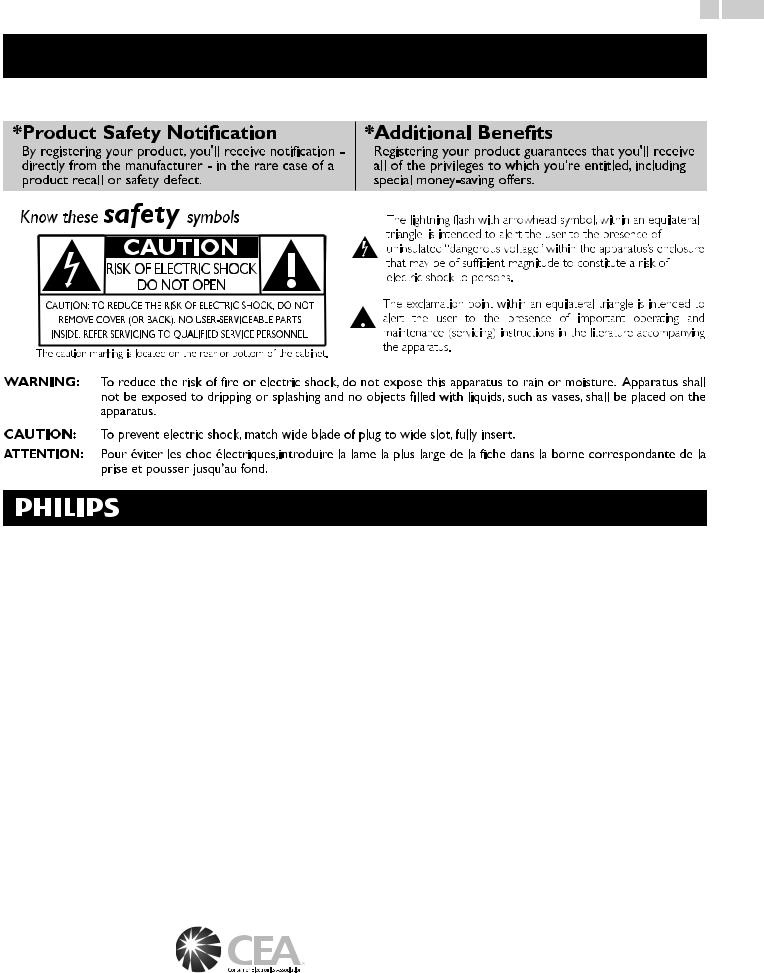
3 English
Return your Product Registration Card or visit at www.productrecords.com/phl today to get the very most from your purchase.
Registering your model with Philips makes you eligible for all of the valuable benefits listed below, so don't miss out. Complete and return your Product Registration Card at once or visit at www.productrecords.com/phl to ensure:
Visit our World Wide Web Site at www.philips.com/support
CHILD SAFETY:
PROPER TELEVISION PLACEMENT MATTERS
THE CONSUMER ELECTRONICS INDUSTRY CARES
•Manufacturers, retailers and the rest of the consumer electronics industry are committed to making home entertainment safe and enjoyable.
•As you enjoy your television, please note that all televisions – new and oldmust be supported on proper stands or installed according to the manufacturer’s recommendations. Televisions that are inappropriately situated on dressers, bookcases, shelves, desks, speakers, chests, carts, etc., may fall over, resulting in injury.
TUNE IN TO SAFETY
•ALWAYS follow the manufacturer’s recommendations for the safe installation of your television.
•ALWAYS read and follow all instructions for proper use of your television.
•NEVER allow children to climb on or play on the television or the furniture on which the television is placed.
•NEVER place the television on furniture that can easily be used as steps, such as a chest of drawers.
•ALWAYS install the television where it cannot be pushed, pulled over or knocked down.
•ALWAYS route cords and cables connected to the television so that they cannot be tripped over, pulled or grabbed.
CE.org/safety
WALL OR CEILING MOUNT YOUR TELEVISION
•ALWAYS contact your retailer about professional installation if you have any doubts about your ability to safely mount your television.
•ALWAYS use a mount that has been recommended by the television manufacturer and has a safety certification by an independent laboratory (such as UL, CSA, ETL).
•ALWAYS follow all instructions supplied by the television and mount manufacturers.
•ALWAYS make sure that the wall or ceiling where you are mounting the television is appropriate. Some mounts are not designed to be mounted to walls and ceilings with steel studs or cinder block construction. If you are unsure, contact a professional installer.
•Televisions can be heavy. A minimum of two people is required for a wall or ceiling mount installation.
MOVING AN OLDER TELEVISION TO A NEW PLACE IN YOUR HOME
•Many new television buyers move their older CRT televisions into a secondary room after the purchase of a flat-panel television. Special care should be made in the placement of older CRT televisions.
•ALWAYS place your older CRT television on furniture that is sturdy and appropriate for its size and weight.
•NEVER place your older CRT television on a dresser where children may be tempted to use the drawers to climb.
•ALWAYS make sure your older CRT television does not hang over the edge of your furniture.

4 English
Important Safety Instructions
1.Read these instructions.
2.Keep these instructions.
3.Heed all warnings.
4.Follow all instructions.
5.Do not use this apparatus near water.
6.Clean only with dry cloth.
7.Do not block any ventilation openings. Install in accordance with the manufacturer’s instructions.
8.Do not install near any heat sources such as radiators, heat registers, stoves, or other apparatus (including amplifiers) that produce heat.
9.Do not defeat the safety purpose of the polarized or groundingtype plug. A polarized plug has two blades with one wider than the other. A grounding type plug has two blades and a third grounding prong.The wide blade or the third prong are provided for your safety. If the provided plug does not fit into your outlet, consult an electrician for replacement of the obsolete outlet.
10.Protect the power cord from being walked on or pinched particularly at plugs, convenience receptacles, and the point where they exit from the apparatus.
11.Only use attachments / accessories specified by the manufacturer.
12.Use only with the cart, stand, tripod, bracket, or table
specified by the manufacturer, or sold with the apparatus.When a cart is used, use caution when moving the cart / apparatus combination to avoid injury from tip-over.
13.Unplug this apparatus during lightning storms or when unused for long periods of time.
14.Refer all servicing to qualified service personnel. Servicing is required when the apparatus has been damaged in any way, such as power-supply cord or plug is damaged, liquid has been spilled or objects have fallen into the apparatus, the apparatus has been exposed to rain or moisture, does not operate normally, or has been dropped.
Note to the CATV system installer:
This reminder is provided to call the CATV system installer’s attention to Article 820-40 of the NEC that provides guidelines for proper grounding and, in particular, specifies that the cable ground shall be connected to the grounding system of the building, as close to the point of cable entry as practical.
Example of Antenna Grounding as per NEC − National Electric Code
GROUND CLAMP |
ANTENNA LEAD IN WIRE |
|
ANTENNA DISCHARGE
UNIT (NEC SECTION 810-20)

 GROUNDING CONDUCTORS
GROUNDING CONDUCTORS
(NEC SECTION 810-21) 
 GROUND CLAMPS
GROUND CLAMPS
ELECTRIC SERVICE |
POWER SERVICE GROUNDING |
|
ELECTRODE SYSTEM |
||
EQUIPMENT |
||
(NEC ART 250, PART H) |
||
|
|
Wall Mount Bracket Kit |
|
|
|
P&F USA is not liable for these types of accidents or injury noted |
||||
|
|
|
Brand |
Model # |
Screw dimension |
below. |
|
||
|
|
|
• |
Install the Wall Mount Bracket on a sturdy vertical wall. |
|||||
|
|
|
|
|
|
|
|||
|
|
50PFL3908 / |
|
|
|
M6 x 1.614” (41mm) |
|||
|
|
|
|
|
• If installed onto a ceiling or slanted wall, the TV and Wall Mount |
||||
|
|
46PFL3908 / |
PHILIPS |
SQM6485 |
|
||||
|
|
46PFL3608 |
|
|
|
with spacer |
|
Bracket may fall which could result in a severe injury. |
|
|
|
|
|
|
|
• Do not use screws that are longer or shorter than their specified |
|||
|
|
|
|
|
|
|
|||
|
|
40PFL4908 / |
|
|
|
|
|||
|
|
PHILIPS |
SQM6435/17 |
|
M6 x 1.614” (41mm) |
|
length. If screws too long are used this may cause mechanical or |
||
|
|
39PFL2908 / |
|
|
|||||
|
|
|
with spacer |
|
electrical damage inside the TV set. If screws too short are used |
||||
|
|
39PFL2608 |
|
|
|
|
|
this may cause the TV set to fall. |
|
|
|
32PFL4908 / |
SANUS |
SAN18B |
|
M4 x 0.472” (12mm) |
• Do not fasten the screws by excessive force.This may damage |
||
|
|
29PFL4908 |
|
|
the product or cause the product to fall, leading to an injury. |
||||
|
|
|
|
|
|
|
• For safety reasons use 2 people to mount the TV onto a Wall |
||
|
|
|
|
|
|
|
|||
|
• The recommended Wall Mount Bracket Kit (sold separately) |
• |
Mounting Bracket. |
|
|||||
|
Do not mount the TV onto the Wall Mounting Bracket while |
||||||||
|
|
allows the mounting of the TV on the wall. |
|
||||||
|
|
|
|
your TV is plugged in or Turned On. It may result in an electrical |
|||||
|
• For detailed information on installing the wall mount, refer to the |
|
|||||||
|
|
shock injury. |
|
||||||
|
|
Wall Mount Instruction Book. |
|
|
|
||||
|
|
|
When installing the unit on the wall, allow this much space. |
||||||
|
• P&F USA is not responsible for any damage to the product or |
||||||||
|
|
Top: |
11.8 inches (30cm) |
||||||
|
|
injury to yourself or others if you elect to install the TV Wall |
|
||||||
|
|
Mount Bracket or mount the TV onto the Bracket on your own. |
|
Left and right side: |
5.9 inches (15cm) |
||||
|
• The Wall Mount Bracket must be installed by experts. |
|
Bottom: |
3.9 inches (10cm) |
|||||
|
|
|
|
|
|
|
|
||
|
|
|
|
|
|
|
|
|
|

1 Notice
Trademarks are the property of Koninklijke Philips N.V. or their respective owners.
P&F USA reserves the right to change products at any time without being obliged to adjust earlier supplies accordingly.
The material in this User Manual is believed adequate for the intended use of the system. If the product or its individual modules or procedures are used for purposes other than those specified herein, confirmation of their validity and suitability must be obtained. P&F USA warrants that the material itself does not infringe any United States patents. No further warranty is expressed or implied.
P&F USA cannot be held responsible neither for any errors in the content of this document nor for any problems as a result of the content in this document. Errors reported to P&F USA will be adapted and published on the P&F USA support website as soon as possible.
Pixel characteristics
This LCD product has a high number of color pixels. Although it has effective pixels of 99.999% or more, black dots or bright points of light (red, green or blue) may appear constantly on the screen.This is a structural property of the display (within common industry standards) and is not a malfunction.
Warranty
No components are user serviceable. Do not open or remove covers to the inside of the product. Repairs may only be done by Service Centers and official repair shops. Failure to do so shall void any warranty, stated or implied.
Any operation expressly prohibited in this User Manual, any adjustments or assembly procedures not recommended or authorized in this User Manual shall void the warranty.
Federal Communications Commission Notice
This equipment has been tested and found to comply with the limits for a Class B Digital device, pursuant to part 15 of the FCC Rules. These limits are designed to provide reasonable protection against harmful interference in a residential installation.This equipment generates, uses and can radiate radio frequency energy and, if not installed and used in accordance with the instructions, may cause harmful interference to radio communications. However, there is no guarantee that interference will not occur in a particular installation. If this equipment does cause harmful interference to radio or television reception, which can be determined by Turning the equipment Off and On, the user is encouraged to try to correct the interference by one or more of the following measures:
•Reorient or relocate the receiving antenna.
•Increase the separation between the equipment and the receiver.
•Connect the equipment into an outlet on a circuit different from that to which the receiver is connected.
•Consult the dealer or an experienced radio or television technician for help.
Declaration of Conformity
Trade Name : |
PHILIPS |
Responsible Party : P&F USA, Inc. |
|
Model : |
50PFL3908, 46PFL3908, 46PFL3608, 40PFL4908, |
Address : |
39PFL2908, 39PFL2608, 32PFL4908, 29PFL4908 |
PO Box 2248, Alpharetta, GA 30023-2248 |
|
|
U.S.A. |
Telephone Number : 1 866 309 5962
5 English
Modifications
This apparatus may generate or use radio frequency energy. Changes or modifications to this apparatus may cause harmful interference unless the modifications are expressly approved in the User Manual. The user could lose the authority to operate this apparatus if an unauthorized change or modification is made.
Cables
Connections to this device must be made with shielded cables with metallic RFI / EMI connector hoods to maintain compliance with FCC Rules and Regulations.
Canadian notice
CAN ICES-3 (B)/NMB-3 (B)
Standard Television Receiving Apparatus, Canada BETS-7 / NTMR-7.
The following FCC/IC RSS-Gen is description of Wireless LAN adapter.
FCC Caution: Any changes or modifications not expressly approved by the party responsible for compliance could void the user’s authority to operate this equipment.
This transmitter must not be co-located or operating in conjunction with any other antenna or transmitter.
Country Code Statement
For product available in the USA market, only channel 1~11 can be operated. Selection of other channels is not possible.
To maintain compliance with FCC RF exposure requirements, use only belt-clips, holsters or similar accessories that do not contain metallic components in its assembly. The use of accessories that do not satisfy these requirements may not comply with FCC RF exposure requirements and should be avoided.
FCC Radiation Exposure Statement
This equipment is compliance with SAR for general population/ uncontrolled exposure limits in ANSI/IEEE C95.1-1999 and had been tested in accordance with the measurement methods and procedures specified in OET Bulletin 65 Supplement C. This equipment should be installed and operated with minimum distance 2.5cm between the radiator & your body.
This device complies with Industry Canada license-exempt RSS standard(s). Operation is subject to the following two conditions: (1) this device may not cause interference and (2) this device must accept any interference, including interference that may cause undesired operation of the device.
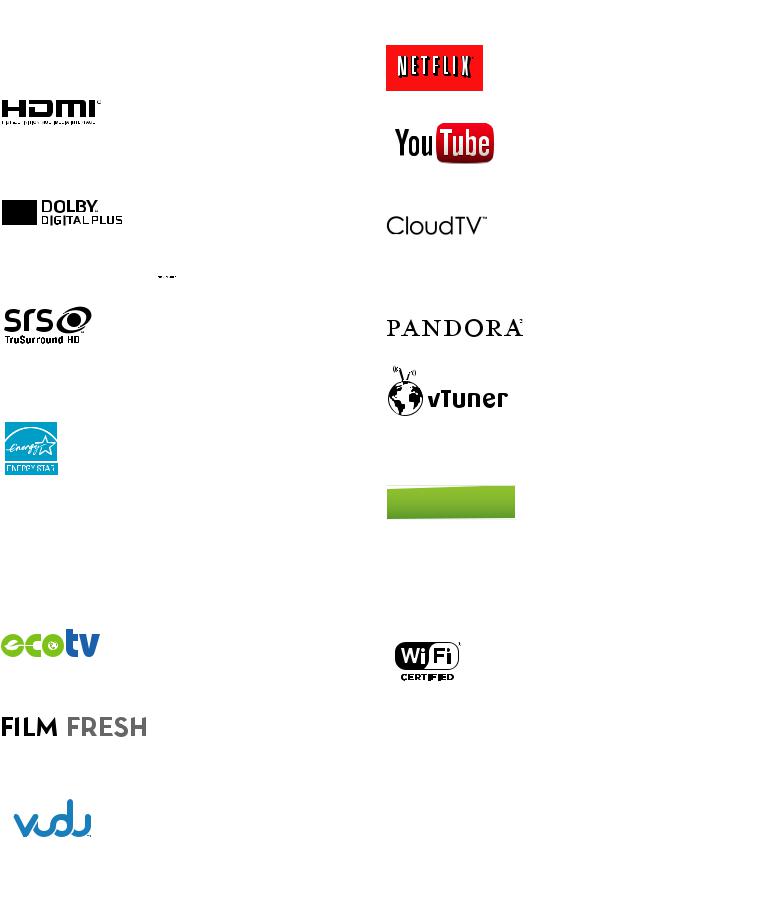
Copyright
All other registered and unregistered trademarks are the property of their respective owners.
The terms HDMI and HDMI High-Definition Multimedia Interface, and the HDMI Logo are trademarks or registered trademarks of HDMI Licensing LLC in the United States and other countries.
Manufactured under license from Dolby Laboratories. Dolby and the double-D symbol are trademarks of Dolby Laboratories.
 is a trademark of SRS Labs, Inc. TruSurround HD technology is incorporated under license from SRS Labs, Inc.
is a trademark of SRS Labs, Inc. TruSurround HD technology is incorporated under license from SRS Labs, Inc.
SRS TruSurround HD™ creates an immersive, feature-rich surround sound experience from two speakers, complete with rich bass, high frequency detail and clear dialog.
ENERGY STAR® is a joint program of the U.S. Environmental Protection Agency and the U.S. Department of Energy helping us all save money and
protect the environment through
energy efficient products and practices.
Consumer Notice:
This TV has been set to maximize energy efficiency while delivering the best possible picture using the factory installed home mode settings. Changing or enabling other features in this TV (e.g. brightened backlighting) will possibly increase energy consumption beyond the original ENERGY STAR® qualified limits.
LED backlighting technology uses less energy when compared with a standard CCFL backlighting LCD television of the same screen size. Actual energy savings will vary depending on the screen size.
Film Fresh and the Film Fresh logo are registered trademarks of Film Fresh Inc.
*Film Fresh is supported in 50PFL3908, 46PFL3908, 40PFL4908, 39PFL2908, 32PFL4908, 29PFL4908 only.
VUDUTM is a trademark of VUDU, Inc.
DLNA®, the DLNA Logo and DLNA CERTIFIED® are trademarks, service marks, or certification marks of the Digital Living Network Alliance.
6 English
Netflix and the Netflix logo are trademarks or registered trademarks of Netflix, Inc.
YouTube and the YouTube logo are trademarks of Google Inc.
CloudTV™ (CloudTV™ by ActiveVideo®) technology provided under license from ActiveVideo Networks, Inc. U.S. and Foreign Patents apply. CloudTV™ and the “CloudTV™” logo are proprietary trademarks of ActiveVideo Networks, Inc.
PANDORA, the PANDORA logo, and the Pandora trade dress are trademarks or registered trademarks of Pandora Media, Inc. Used with permission.
vTuner is a trademark of Nothing Else Matters Software, Ltd.
*vTuner is supported in 50PFL3908, 46PFL3908, 40PFL4908, 39PFL2908, 32PFL4908, 29PFL4908 only.
Hulu, the Hulu logo, www.hulu.com, and other Hulu marks, graphics, logos, scripts, and sounds are trademarks of Hulu. None of the Hulu trademarks may be copied, downloaded, or otherwise exploited.
Portico, Portico TV and the Portico logo are service marks of Net2TV Corporation.
The Wi-Fi CERTIFIED Logo is a certification mark of the Wi-Fi Alliance.
CinemaNow and the CinemaNow logo are trademarks of BestBuy Stores L.P. and BestBuy Canada LTD.
*CinemaNow is supported in 50PFL3908, 46PFL3908, 40PFL4908, 39PFL2908, 32PFL4908, 29PFL4908 only.
Portions of this software are copyright © The FreeType Project (www.freetype.org).
The American Academy of Pediatrics discourages television viewing for children younger than two years of age.

2 Important
Positioning the TV
•Large screen TVs are heavy. 2 people are required to carry and
handle a large screen TV.
•Make sure to hold the upper and bottom
frames of the unit firmly as illustrated.
•Install the unit in a horizontal and stable position.
•Do not install the unit in direct sunlight
or in a place subject to dust or strong vibration.
•Depending on the environment, the temperature of this unit may increase slightly.This is not a malfunction.
•Avoid a place with drastic temperature changes.
•Do not place anything directly on top or bottom of the unit.
•Depending on your external devices, noise or disturbance of the picture and / or sound may be generated if the unit is placed too close to them. In this case, please ensure enough space between the external devices and the unit.
•Do not insert the AC power cord into the power socket outlet before all the connections are made.
•Ensure that you always have easy access to the AC power cord or
plug to disconnect the TV from the power.
•Before you move the TV, disconnect attached cables to prevent damage to connectors.
•Be sure to unplug the AC power cord from the AC outlet before moving or carrying the unit.
Regulatory notices
Do not place the unit on the furniture that is capable of being tilted by a child and an adult leaning, pulling, standing or climbing on it.
A falling unit can cause serious injury or even death.
This apparatus should not be placed in a built-in installation such as a bookcase or rack unless proper ventilation is provided.
Make sure to leave a space of 4 inches (10cm) or more around this apparatus.
Press  to turn the unit on and go into standby mode.
to turn the unit on and go into standby mode.
To completely turn Off the unit, you must unplug the AC power cord. Disconnect the AC plug to shut the unit off when trouble is found or not in use.The AC plug shall remain readily available.
AC plug
Never use a gas duster on this TV.
The gas trapped inside of this unit may cause ignition and explosion.
7 English
CAUTION: Danger of explosion if battery is incorrectly replaced. Replace only with the same or equivalent type.
WARNING: Batteries (battery pack or battery installed) shall not be exposed to excessive heat such as sunshine, fire or the like.
WARNING: To prevent injury, this apparatus must be securely attached to the furniture / wall in accordance with the instructions.Tipping, shaking, or rocking the unit may cause injury / death.
Environmental care
The packaging of this product is intended to be recycled.
Contact your local authorities for information about how to recycle the packaging.
For product recycling information, please visit - www.recycle.philips.com
End of life directives
Philips pays a lot of attention to produce environment-friendly products in green focal areas.Your new TV contains materials which can be recycled and reused. At the end of its life, specialized companies can dismantle the discarded TV to concentrate the reusable materials and to minimize the amount of materials to be disposed of. Please ensure you dispose of your old TV according to local regulations.
Disposal of used batteries
The batteries supplied do not contain the heavy metals mercury and cadmium. Nevertheless, in many areas batteries may not be disposed of with your household waste. Please ensure you dispose of batteries according to local regulations.

3 Get started
Features
•DTV / TV / CATV
You can use your remote control to select channels which are broadcast in Digital format and conventional Analog format. Also, cable subscribers can access their cable TV channels.
•Information display
You can display the title, contents and other information of the current program on the TV screen.
•AutoProgram
This unit automatically scans and memorizes channels available in your area, eliminating difficult setup procedures.
•Net TV
This unit lets you enjoy Internet services. Use the remote control to browse the Net TV pages. You can play movies and much more, all from your TV screen.
•Child lock
This feature allows you to block children’s access to inappropriate programs.
•Closed Caption decoder
Built-in Closed Caption decoder displays text for Closed Caption supported programs.
•MTS / SAP tuner
Audio can be selected from the remote control.
•Auto Standby
If there is no Input signal and no operation for 15 minutes, the unit will go into Standby mode automatically.
•Sleep timer
You can set the unit to go into Standby mode after a specific amount of time.
•Choices for on-screen language
Select your on-screen language: English, Spanish or French.
•Stereo sound function
•PLL frequency synthesized tuning
Provides free and easy channel selection and lets you tune directly to any channel using the number and decimal point “•” buttons on the remote control.
•Various adjustment for picture and sound
Customizes image quality suitable for your room and sets your sound preference.
•EasyLink via HDMI link
EasyLink allows your other HDMI link devices to be controlled by the HDMI cable connected to your TV.
•HDMI Input
•HDMI-DVI Input
If your video device has DVI Output jack, use an HDMI-DVI conversion cable to connect the unit.
•Component Video Input
•PC Input
•AV Input
•USB terminal
The picture (JPEG), music (MP3) and video files stored on a USB Memory Stick can be played back on this unit.
•Digital Audio Output
•Headphone Audio Output
8 English
Supplied accessories
User Manual |
Quick Start guide |
Registration card |
|||||||||
|
|
|
|
|
|
|
|
|
|
|
|
|
|
|
|
|
|
|
|
|
|
|
|
|
|
|
|
|
|
|
|
|
|
|
|
|
|
|
|
|
|
|
|
|
|
|
|
|
|
|
|
|
|
|
|
|
|
|
|
Remote Control and |
TV base and screws |
||||
batteries |
|
|
|
|
|
(AAA, 1.5V x 2) |
50PFL3908 / 46PFL3908 / 46PFL3608 / |
||||
|
40PFL4908 / 39PFL2908 / 39PFL2608 |
||||
|
|
|
|
|
|
|
|
|
|
|
|
|
|
|
|
|
|
|
|
|
|
|
|
32PFL4908 / 29PFL4908
AAA |
AAA |
Screws packed with this unit.
Model |
Quantity |
Size |
|
50PFL3908 / |
|
|
|
46PFL3908 / |
8 |
M4 x 0.472”(12mm) |
|
46PFL3608 |
|
|
|
40PFL4908 / |
3 |
M4 x 0.393”(10mm) |
|
39PFL2908 / |
|
|
|
4 |
M4 x 0.787”(20mm) |
||
39PFL2608 |
|||
32PFL4908 / |
3 |
M4 x 0.984”(25mm) |
|
29PFL4908 |
|||
|
|
 Note
Note
•If you lose the screws, please purchase the above-mentioned Phillips head screws at your local store.
•If you need to replace these accessories, please refer to the part name or No. with the illustrations and call our toll free customer support line found on the cover of this User Manual.
When using a universal remote control to operate this unit.
•Make sure the component code on your universal remote control is set to our brand. Refer to the instruction book accompanying your remote control for more details.
•We do not guarantee 100% interoperability with all universal remote controls.
Symbols used in this User Manual
The following is the description for the symbols used in this User Manual. Description refers to:
Digital TV operation
Analog/Cable TV operation
•If neither symbol appears, the operation is applicable to both.
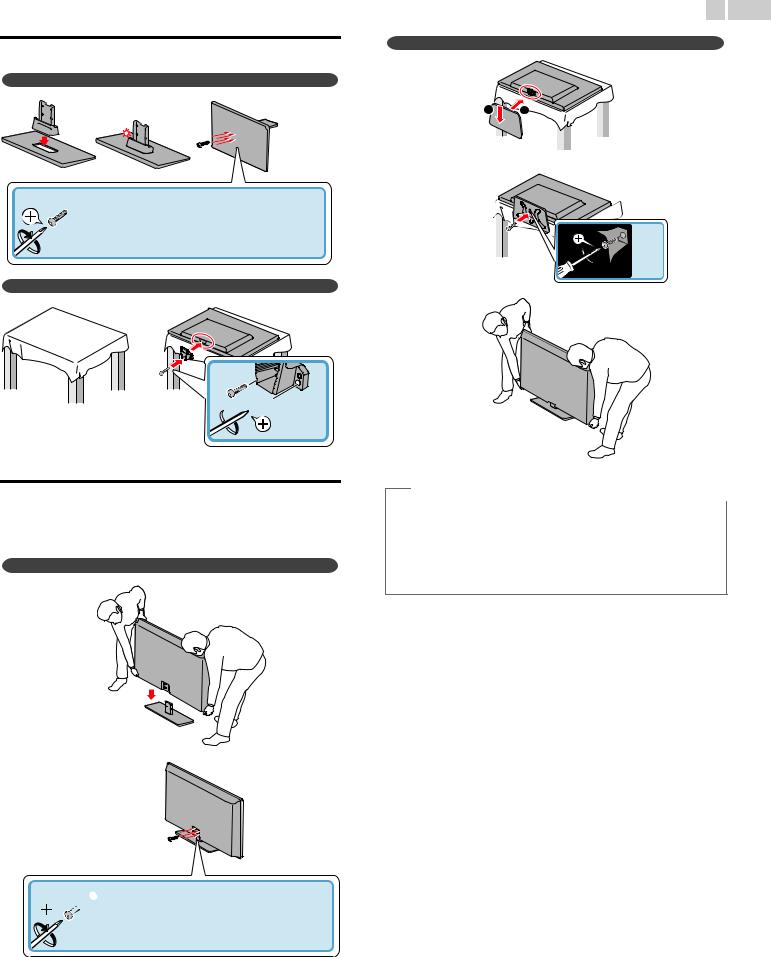
9 English
Stand assembly |
1 |
32PFL4908 / 29PFL4908 |
|
||
50PFL3908 / 46PFL3908 / 46PFL3608 / 40PFL4908 / 39PFL2908 / 39PFL2608 |
|
|
|
|
|
|
2 |
1 |

 × 4 [50PFL3908 / 46PFL3908 / 46PFL3608]
× 4 [50PFL3908 / 46PFL3908 / 46PFL3608]
× 3 [40PFL4908 / 39PFL2908 / 39PFL2608: M4 x 0.393”(10mm)]
32PFL4908 / 29PFL4908
2
× 1 |
3




 × 2
× 2
Attaching the base
You must attach the base to the unit to have it as a table top unit. Be sure the front and rear of the base match the proper direction. For large screen TVs, at least 2 people are required for these steps.
50PFL3908 / 46PFL3908 / 46PFL3608 / 40PFL4908 / 39PFL2908 / 39PFL2608
1
2
 Note
Note
•Make sure to use a table which can support the weight of this unit and is larger than this unit.
•Make sure the table is in a stable location.
•When attaching the base, ensure that “FRONT” with “arrow” written on the bottom of the base is downward.
•When attaching the base, ensure that all screws are tightly fastened. If the base is not properly attached, it could cause the unit to fall, resulting in injuries as well as damage to the unit.
•To remove the base from this unit, unscrew the Phillips head screws in step 2. Be careful not to drop the base when you remove it.


 × 4 [50PFL3908 / 46PFL3908 / 46PFL3608]
× 4 [50PFL3908 / 46PFL3908 / 46PFL3608]
× 4 [40PFL4908 / 39PFL2908 / 39PFL2608: M4 x 0.787”(20mm)]

10 English
Managing cables
Route your antenna cable and all other cables through the cable management tie* at the back of the TV.
The holder helps keep your cables tidy and easily manageable.
1
2
*The cable management tie is not supplied with your TV. If you would like this part, please call our toll free customer support line found on the cover of this User Manual, and it will be sent to you for free of charge.
Installing the remote control batteries
1
2
3
Slide the battery cover off the back of the remote control.
Insert the 2 supplied batteries (AAA, 1.5V). Be sure the + and − ends of the batteries line up with the markings inside the case.
Slide the cover back into position.
Note
• Remove the batteries if not using the remote control for an extended period of time.
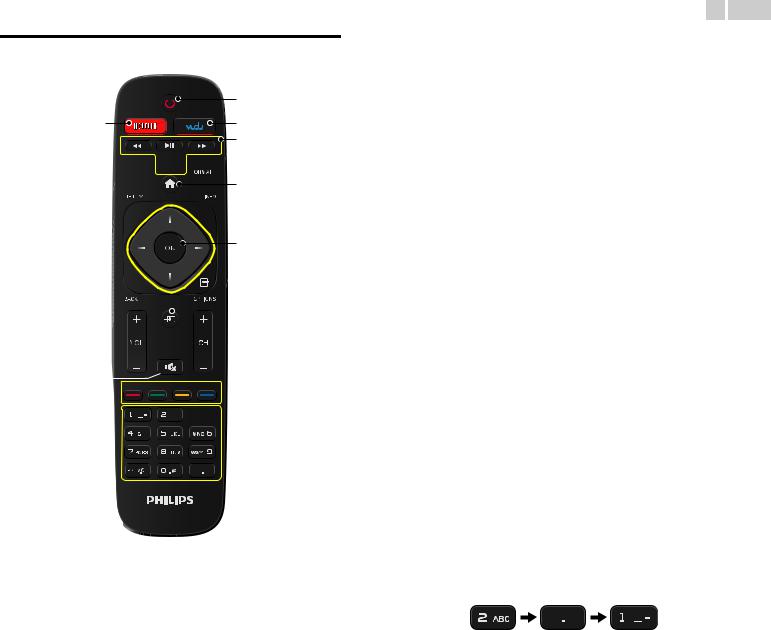
Remote control
|
a |
s |
b |
|
c |
r


 d e
d e
q

 f
f
g  h
h
p
 i
i
 j
j
o



 k
k
n








 l
l



 m
m
11 English
a  (POWER)
(POWER)
Turns the TV On from Standby or Off to Standby.
bVUDU
Access to VUDU directly.
cEasyLink(HDMI CEC) buttons
E / D Searches Backward or Forward through the disc. ►F Starts, pauses or resumes playback.
C Stops the Disc playback.
d FORMAT
FORMAT
Adjusts the Picture size on the TV screen.
e  (MENU)
(MENU)
Displays the main menu.
f  INFO
INFO
Displays Information about the current program.
gOK
Press to decide the command of setting when the Home menu is displayed.
h▲▼◄► (NAVIGATION buttons)
Moves the cursor, Selects the On-screen Menu items.
i OPTIONS
OPTIONS
Displays a list of menu items applicable to the highlighted object or screen.
j SOURCE
SOURCE
Selects Connected devices.
kCH + / −
Selects a Channel.
lApps (APP1 / APP2 / APP3 / APP4) buttons
Works as direct access to user specified net apps.
m0 − 9 (NUMBER buttons)
Used to enter a Channel / Program number.
• (DOT) Use with 0-9 to select digital channels. For example, to enter 2.1, press
PREV.CH Returns to the previously viewed Channel.
n  (MUTE)
(MUTE)
Turns the Sound On and Off.
oVOL + / −
Adjusts the Volume.
pBACK
Returns to the previous Menu operation.
qNET TV
Access to Net TV menu directly.
rCC
Displays the audio portion of programming as text superimposed over the video.
sNETFLIX
Access to Netflix directly.
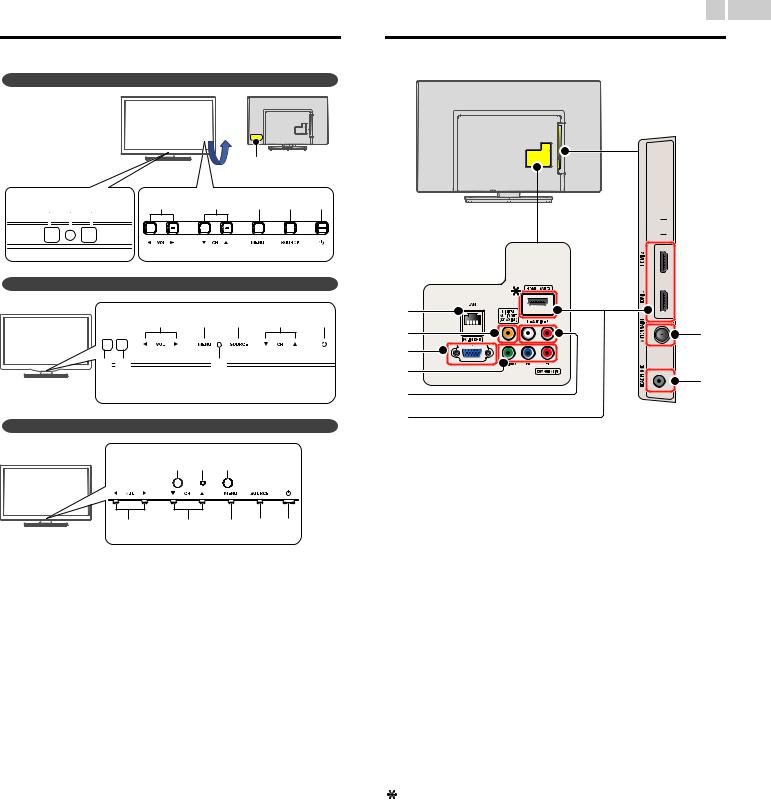
Control panel
50PFL3908 / 46PFL3908 / 46PFL3608
|
* Keys on Rear. |
|
Control Keys are located |
|
on the Rear side of the TV |
h g f |
a b c d e |
* When seen from the front.
40PFL4908 / 32PFL4908 / 29PFL4908
a |
c d b e |
f h* |
g |
* 40PFL4908 only |
|
39PFL2908 / 39PFL2608
h g f
a b c d e
aVOL ◄/►
Adjusts the Volume. In the Menu screen, moves the Cursor Left (◄) / Right (►).
VOL ◄ : Volume Down VOL ► : Volume Up
bCH ▲/▼
Selects a Channel. In the Menu screen, moves the Cursor Up (▲) /Down (▼).
cMENU
Opens the Main On-screen Menu.
dSOURCE
Selects Connected devices.
e (POWER)
(POWER)
Turns the TV On and Off.
fRemote Control Sensor
Receives IR signal from Remote control.
gPower On / Standby Indicator
(On : lights in white, Standby : no light)
hAmbient Light Sensor
Alters the brightness of the TV screen automatically by detecting your room lighting level. Do not block this Light Sensor window to allow proper operation.
12 English
Terminals


 o
o
i |
|
|
j |
p |
|
k |
|
|
l |
q |
|
m |
||
|
||
n |
|
iEthernet port
For Internet connection using an Ethernet cable with an RJ-45 connector.
jDigital Audio Output jack
Digital Audio (S/PDIF) Output to home theaters and other Digital Audio systems.
kPC Input jack
VGA cable connection for PC.
lComponent (Y/Pb/Pr) / Composite Video (VIDEO) Input jacks for VIDEO
Composite Video Input (VIDEO) jack is a shared jack with Component Video Input (Y) jack.
mAnalog Audio (L/R) Input jacks
Connect Analog Audio signals from;
–HDMI-DVI / Analog Audio (L/R) jacks signal
–Component Video / Analog Audio (L/R) jacks signal
–Composite Video / Analog Audio (L/R) jacks signal
–PC Connection / Analog Audio (L/R) jacks signal with Stereo mini 3.5mm plug Audio cable on PC
nHDMI Input jack(s)
Digital audio and video Input from high definition Digital devices such as DVD / Blu-ray disc players, cable / satellite set-top boxes, PC’s.
For HDMI 1 only
In addition to normal HDMI and HDMI-DVI functionality, it outputs TV Audio to an HDMI-ARC-compliant device, such as a home theater system.
oUSB terminal
Data Input from USB Memory Stick only.
Do not connect any device to this terminal such as; Digital camera, keyboard, mouse, etc.
p75 ohm Cable / Antenna connection
Signal Input from an antenna or cable / satellite set-top boxes.
qHeadphone Audio Output jack
Headphone 3.5mm stereo jack for personal listening.

Connecting the antenna or the cable
Be sure your antenna or other device is connected properly before plugging in the AC power cord.
If you connect to an antenna through RF cable
Any DTV programs that are broadcasted in your area can be received for free through an antenna connection.
 cable
cable
antenna |
OUT |
IN |
RF cable |
|
If you connect a set-top box through RF cable
If the TV is connected to a cable / satellite set-top box via a coaxial connection, set the TV to channel 3, 4 or the channel specified by the service provider.
|
|
RF cable |
antenna |
|
IN |
|
OUT |
|
|
|
|
IN |
RF cable |
set-top box |
If you connect a set-top box through HDMI
If the TV is connected to a cable / satellite set-top box via HDMI, make sure you select the correct Source by using  SOURCE.
SOURCE.
RF cable
IN |
IN |
OUT |
HDMI cable |
set-top box
If you connect a set-top box through Component Video Input
If the TV is connected to a cable / satellite set-top box via Component Video Input, make sure you select the correct Component Video Source
by using  SOURCE.
SOURCE.
|
|
RF cable |
Audio (L/R) cables |
OUT |
|
|
|
|
|
|
IN |
IN |
|
|
IN Component (Y/Pb/Pr) video cables |
OUT |
set-top box |
|
|
13 English
Connecting a set-top box, Blu-ray disc / DVD recorder via composite connectors and Analog Audio
Do not place your recorder too close to the screen because some recorders can be susceptible to signals.
OUT |
cable |
|
RF cable |
IN |
set-top box |
|
|
|
|
|
RF cable |
OUT |
OUT |
|
|
||
|
|
|
|
|
|
Audio (L/R) + |
|
|
IN |
Video cables |
|
|
|
|
|
|
|
OUT |
IN |
IN |
Audio (L/R) + Video cables |
|
|
|
|
Blu-ray disc/DVD recorder |
|
 Note
Note
•If you have any question about the DTV’s antenna, visit www.antennaweb.org for further information.
•Depending on your antenna system, you may need different types of combiners (mixers) or separators (splitters) for HDTV signal. The minimum RF bandpass on these devices is 2,000MHz or 2GHz.
•For your safety and to avoid damage to this unit, please unplug the RF coaxial cable from the antenna Input jack before moving the unit.
•If you did use an antenna to receive Analog TV, it should also work for DTV reception. Outdoor or attic antennas will be more effective than a set-top box or inside antenna.
•To Turn On your reception source easily between antenna and cable, install an antenna selector.
•If you are not receiving a signal from your cable service, contact the Cable provider.
•Only the left loudspeaker reproduces sound for mono equipment. Use a mono to stereo adapter (not supplied) for sound reproduction via all internal loudspeakers.
Plugging in the AC power cord
Make sure that the AC power cord must be plugged to an AC outlet after all the necessary connections are made.
 Caution
Caution
•Do not connect the AC power cord to a power supply outside the indicated voltage of this unit (AC 120V).
•Connecting the AC power cord to a power supply outside of this range may result in fire, smoke, unit failure or electrical shock.
 Note
Note
•Each time you plug in the AC power cord, no operations will be performed for a few seconds. This is not a malfunction.

No supplied cables are used with these connections:
• Please purchase the necessary cables at your local store.
Before you connect AC power cord:
Be sure other devices are connected properly before plugging in the AC power cord.
Selecting your connection quality
HDMI - Highest quality
Supports high-definition Digital signals and gives highest picture and sound quality. Video and audio signals are combined in one cable. You must use HDMI for full high-definition video and to enable Philips EasyLink (HDMI CEC).
 Note
Note
•Philips HDMI supports HDCP (High-bandwidth Digital Contents Protection). HDCP is a form of Digital Rights Management that protects high definition content in Blu-ray discs or DVDs.
•The HDMI-ARC connector on the TV features HDMI-ARC functionality. This allows output of TV Audio to an HDMI-ARC-compliant device.
Component (Y Pb Pr) - High quality
Supports high-definition Analog signals but gives lower picture quality than HDMI. Component (Y/Pb/Pr) Video cables combine red / green / blue video cables with red / white audio (L/R) cables. Match the cable colors when you connect to the TV.
Composite - Basic quality
For analog connections. Composite Video / Audio Analog cable usually combine a yellow video cable with red / white audio (L/R) cables. With this unit, yellow cable must be connected to Y (green) jack of Component Video Input jacks.
14 English
Connecting your devices
HDMI Digital connection
HDMI connection offers the highest picture quality.
HDMI (High-Definition Multimedia Interface) transports high definition Digital video and multi-channel Digital Audio through a single cable.
set-top box or
IN |
OUT Blu-ray disc player |
|
or |
|
HDMI cable |
HD game console
HDMI-DVI connection
This unit can be connected to your device that has a DVI terminal. Use an HDMI-DVI conversion cable for this connection and it requires audio cable for Analog Audio signal as well.
|
|
cable receiver or |
|
|
satellite box with the |
IN |
OUT |
DVI Output jack |
|
||
|
HDMI-DVI |
|
|
conversion cable |
OUT |
IN |
|
|
|
|
|
|
Audio (L/R) cables |
|
 Note
Note
•Use an HDMI cable with the HDMI logo (a certified HDMI cable). High Speed HDMI cable is recommended for the better compatibility.
For HDMI connection
•The unit accepts 480i / 480p / 720p / 1080i, 1080p 24/30/60Hz of video signals, 32kHz / 44.1kHz and 48kHz of audio signals.
•This unit accepts 2 channel Audio signal (LPCM) only.
•This unit accepts only signals in compliance with EIA861.
For HDMI-DVI connection
•The unit accepts 480i, 480p, 720p, 1080i and 1080p video signals.
•HDMI-DVI connection requires separate audio connections as well and the audio signals are output as Analog (L/R) Audio.
•DVI does not display 480i image which is not in compliance with EIA/CEA-861/861B.
Continued on next page.
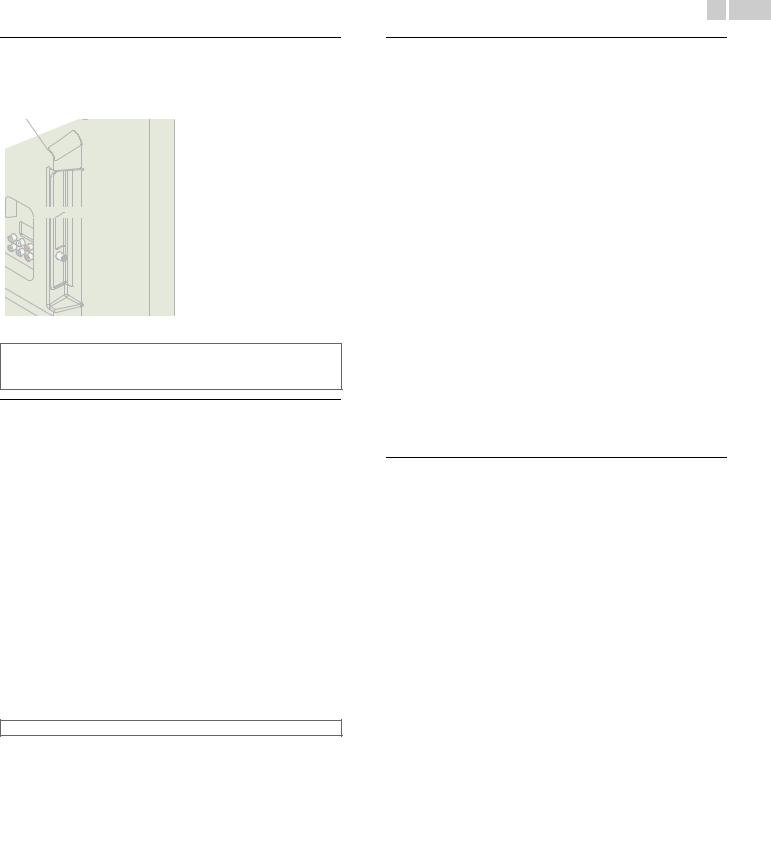
HDMI-ARC connection
HDMI-ARC allows you to use EasyLink to output TV Audio directly to a connected Audio device, without the need for an additional Digital Audio cable.
HDMI 1 IN only |
OUT Digital home theater |
|
|
HDMI cable |
amplifier |
|
HDMI ARC |
 Note
Note
•The HDMI 1 connector is HDMI Audio Return Channel (ARC) compliant. Use it to output Digital Audio to an HDMI home theater system.
•Be sure that the device is HDMI CEC and ARC compliant and that the TV is connected to the device using an HDMI cable attached to HDMI-ARC connectors.
Component Analog Video Connection
Component Analog Video connection offers better picture quality for video devices connected to the unit.
If you connect to the unit’s Component Video (Y/Pb/Pr) Input jacks, connect Analog Audio cables to the Analog Audio (L/R) Input jacks.
|
OUT |
|
Audio (L/R) cables |
set-top box |
|
or |
||
IN |
||
|
IN |
OUT |
|
|
Component (Y/Pb/Pr) Video cables |
Blu-ray disc/DVD |
|
recorder |
 Note
Note
• The unit accepts 480i / 480p / 720p and 1080i of video signals for this connection.
15 English
Composite Analog Video Connection
Composite Analog Video connection offers standard picture quality for video devices connected to the unit.
If you connect to the unit’s Composite Video (Y/VIDEO) Input jack, connect audio cables to the Audio (L/R) Input jacks. When the Audio is monaural, then only connect to the Audio L Input jack.
OUT
DVD player


 Audio (L/R) + Video cable
Audio (L/R) + Video cable
IN
 Note
Note
•With this unit, yellow cable must be connected to Y (green) jack of Component Video Input jacks.
•Whenever you connect to the Composite Video Input jack (Y/VIDEO), you must disconnect the Component Video Input jacks (Pb and Pr). If you leave those jacks connected, it may cause of an unstable picture.
•Only the left loudspeaker reproduces sound for mono equipment. Use a mono to stereo adapter (not supplied) for sound reproduction via all internal loudspeakers.
Connecting the TV to the Internet using an Ethernet cable
Internet
|
LAN |
Ethernet cable |
Network provisioning |
equipment |
 Note
Note
•Please purchase shielded Ethernet cables at your local store and use them when you connect to network equipment.
•After connecting an Ethernet cable, set up necessary network settings. Network p.37
•Do not insert any cable other than an Ethernet cable to the Ethernet port to avoid damaging the unit.
•If your telecommunications equipment (modem, etc.) does not have broadband router functions, connect a broadband router.
•If your telecommunications equipment (modem, etc.) has broadband router functions but there is no vacant port, use a hub.
•For a broadband router, use a router which supports 10BASE-T / 100BASE-TX.
•Do not connect your PC directly to the Ethernet port of this unit.
Continued on next page.

Connecting the TV to the Internet using a wireless LAN
 Broadband router
Broadband router
WLAN
Ethernet cable |
Internet |
|
|
LAN |
|
Network provisioning equipment
 Note
Note
•After you made the wireless connection, set up necessary network settings. Network
p.37
•Use a Wireless LAN Access Point (AP) (e.g. wireless router) which supports IEEE 802.11 b/g/n. (n is recommended for stable operation of the wireless network.)
•This unit does not support Ad-hoc mode.
•Other radio devices or obstacles may cause interference to the wireless network connection.
Digital Audio Output Connection
If you connect this unit to an external Digital Audio device, you can enjoy multi-channel audio like 5.1ch Digital broadcasting sound.
Use a Digital Audio coaxial cable to connect the unit to external Digital Audio devices.
|
IN |
OUT |
Digital Audio coaxial cable |
Digital home theater |
|
|
amplifier |
16 English
PC connection
HDMI connection
This unit can be connected to your PC that has a HDMI terminal. Use an HDMI cable for this Digital connection.
IN |
OUT |
HDMI cable |
PC |
HDMI-DVI connection
This unit can be connected to your PC that has a DVI terminal. Use an HDMI-DVI conversion cable for this Video Digital connection and it requires Stereo mini 3.5mm plug Audio cable for Analog Audio signal as well.
IN |
OUT |
|
HDMI-DVI |
PC |
|
conversion cable |
OUT |
|
IN |
||
|
||
Stereo mini 3.5 mm plug Audio cable |
||
VGA connection
This unit is equipped with a PC Input jack. If you connect this unit to your PC, you can use this unit as a PC monitor.
Use a VGA cable for this Video connection and it requires a Stereo mini 3.5mm plug Audio cable for Analog Audio signal as well.
VGA cable
OUT
IN  PC
PC
OUT

 IN
IN



 Stereo mini 3.5 mm plug Audio cable
Stereo mini 3.5 mm plug Audio cable
Continued on next page.
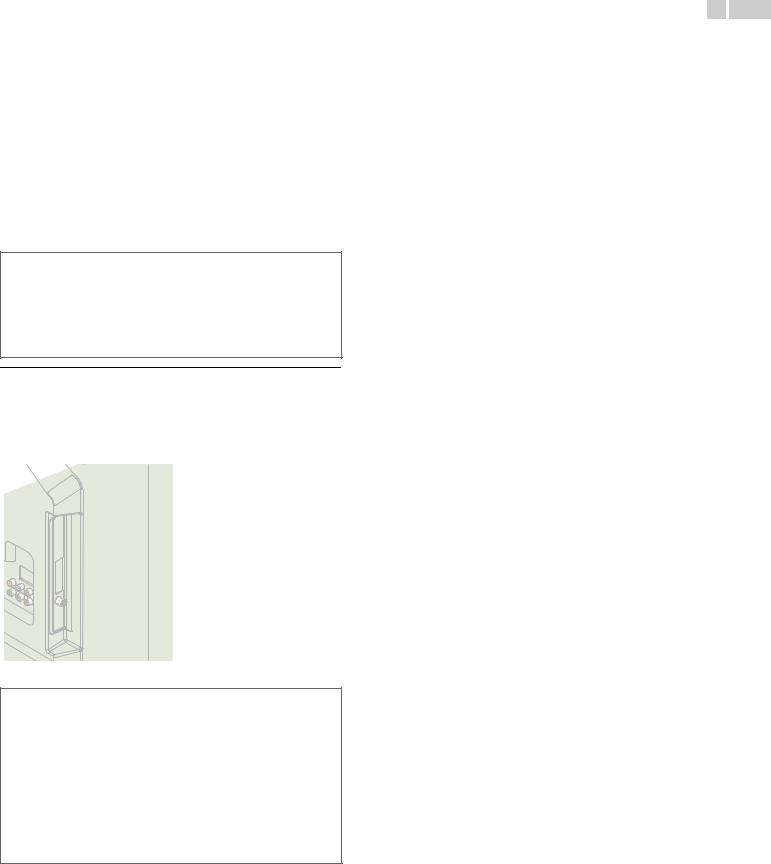
17 English
The following video signals can be displayed:
Format |
Resolution |
Refresh rate |
|
VGA |
640 x 480 |
|
|
|
|
|
|
SVGA |
800 x 600 |
|
|
|
|
|
|
XGA |
1,024 x 768 |
60Hz |
|
|
|
||
WXGA |
1,280 x 768 |
||
|
|||
|
|
||
1,360 x 768 |
|
||
|
|
||
|
|
|
|
FHD* |
1,920 x 1,080 |
|
|
|
|
|
Other formats or non-standard signals will not be displayed correctly. * 50PFL3908 / 46PFL3908 / 46PFL3608 / 40PFL4908 / 39PFL2908 /
39PFL2608 only.
 Note
Note
•Please purchase the VGA cable or HDMI-DVI conversion cable that has a ferrite core.
•The following operations may reduce noise.
–Attach a ferrite core to the AC power cord of your PC.
–Unplug the AC power cord and use the built-in battery of your PC.
•Use an HDMI cable with the HDMI logo (a certified HDMI cable). High Speed HDMI cable is recommended for the better compatibility.
•The unit accepts 480i, 480p, 720p, 1080i and 1080p video signals.
•HDMI-DVI connection requires separate audio connections as well and the audio signals are output as Analog (L/R) Audio.
•DVI does not display 480i image which is not in compliance with EIA/CEA-861/861B.
USB Memory Stick
This unit offers easy playback of picture (JPEG), music (MP3) and video files.
Insert the USB Memory Stick into the USB terminal shown below.
USB p.24
 Note
Note
•The unit recognizes only a USB Memory Stick.
•Do not use a USB hub or an extension cable to connect an external hard disk drive to the unit. (Not supported.)
•A USB Memory Stick is always inserted to this unit directly.
•A USB Memory Stick is not supplied with this unit.
•We do not guarantee that all USB Memory Sticks can be supported by this unit.
•Be sure to keep a backup copy of the original files on your device before you play them back on this unit. We have no responsibilities for damage or loss of your stored data.
•To protect your USB Memory Stick files from being erased place the write protect sliding tab in the protect position.
•When you are ready to remove a USB Memory Stick, set the unit to go into Standby mode to avoid any damage to your data and the unit.
•A USB Memory Stick that requires its own driver or the device with a special system such as fingerprint recognition are not supported.
•This unit is not allowed to use the USB Memory Stick which requires an external power supply (500mA or more).
