Philips 32HFL2808D-10, 24HFL2808D-10, 39HFL2808D-10, 19HFL2807D-10 User Manual

Philips Hospitality TV
Installation Manual for
19HFL2807D/10
24HFL2808D/10
32HFL2808D/10
39HFL2808D/10
Status: Approved
Version 1.0
Date: June 2013
Author: Marian Pufulete

Contents |
|
|
1. |
Requirements before starting the installation |
.......................................................................................................... 2 |
2. |
Find out the state of the TV ...................................................................................................................................... |
3 |
3. |
Re-install TV .............................................................................................................................................................. |
5 |
4. |
Installation wizard..................................................................................................................................................... |
6 |
5. |
Channel options ...................................................................................................................................................... |
14 |
6. |
Professional Settings .............................................................................................................................................. |
18 |
7. |
Welcome Logo ........................................................................................................................................................ |
22 |
8. |
Clone ....................................................................................................................................................................... |
23 |
9. |
Feature settings...................................................................................................................................................... |
24 |
10. |
CSM (Consumer Setup menu)................................................................................................................................. |
25 |
1

1. Requirements before starting the installation
Before starting the installation, make sure that you have everything you need at hand.
Master remote control 22AV8573 |
or |
Guest remote control 22AV1107A |
And
USB stick
For the 19HFL2807 the master remote control is mandatory.
For the xxHFL2808 you can use the guest remote and use the key sequence MENU, 7,9,3,5 to access the Hotel Mode.
To enter the Hotel TV menu using the master remote control (22AV8573):
•Press the RC5 Setup key;
•Press the Home/Menu key;
Note:
The Home/Menu key on the master remote control (22AV8573) will activate only the hotel menu, navigation in this menu must be done with the guest remote (22AV1107A).
Exit Hotel TV Menu
Leaving the Hotel TV Menu after making the required settings, can be done using the master Remote Control (22AV8573) or with the TV included standard Remote Control.
To exit the Hotel TV menu with master remote control:
•Press the RC5 Setup key;
•Press the Home/Menu key;
To exit the Hotel TV menu with standard RC:
-Press the Menu key or
-Press the Return key
2

2. Find out the state of the TV
It is important to know if a TV is in ‘virgin mode’ (out of the box) or installed before.
If you can see this screen below, you know that the TV is in ‘virgin mode’ and you can install the set. See chapter 4 of this manual.
If you power on the set and then press the ‘Home’ button on the guest remote, you will see this screen appear, if the
TV already has been installed or the wizard was already skipped.
Professional Settings ON
Professional Settings OFF
You can start the installation wizard again by reinstalling the TV as explained in chapter 3 of this manual.
3

Disable the Hotel TV mode
To access the setup menu you should press the ‘RC5 SETUP’ key and then press the ‘Home/Menu’ button.
You can use the guest remote to select with the up or down arrow buttons and change values with the left or right arrow buttons. Set the Hotel TV Mode to OFF (picture attached)
Press “MENU” or “Return” button to exit this menu.
Note: Setting Hotel mode to OFF will disable all features from the Menu.
4
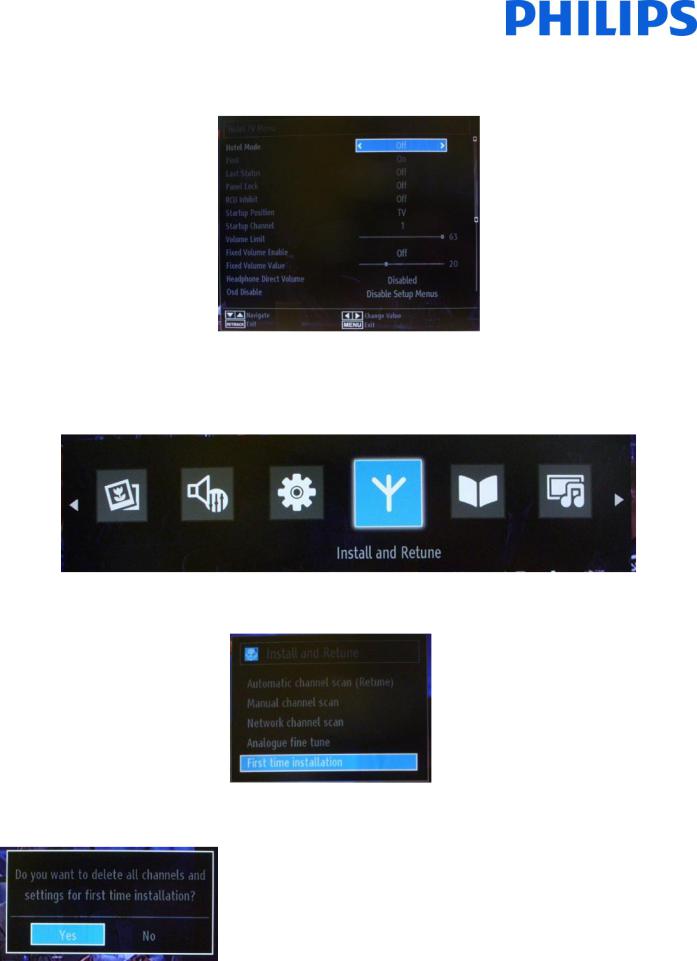
3. Re-install TV
If you want to start an installation from scratch you can always re-install the TV. First step is to set the Hotel Mode to OFF and exit using the MENU or Return button on the guest remote.
Note: It is not required to use a save button, once you exit the menu, you will save the settings from the Hotel TV Menu
Press the MENU button on the guest remote to access the full menu of the TV. The following menu should be displayed. Select the option “Install and Retune” (highlighted below)
Press “OK” to access the submenu.
Select the last option available “First time installation” and press “OK”. The TV asks for confirmation by showing the following screen:
If you are sure that you want to re-install the TV, select “Yes” and press OK.
TV will reboot itself and show the “virgin state” screens with a welcome message.
Note: All settings will be reset to default values.
5

4. Installation wizard
When you turn on the TV for the first time, or you have reinstalled the TV, you should see the following screen.
Please select your language and press “OK” to start the installation of the TV set.
The next step is to select the country. Based on the country selection a few presets will be activated.
The next step is to select the type of the search that you want to do:
-Digital only: TV will search only for digital channels
-Full: The TV will search for digital and analog channels
-Analogue TV only: The TV will search only for analogue channels
Note: On the bottom part of the screen the TV will display which buttons can help you to navigate and change the options.
Once you have set up the channel search, you can press “OK” to go to next step of the installation.
6
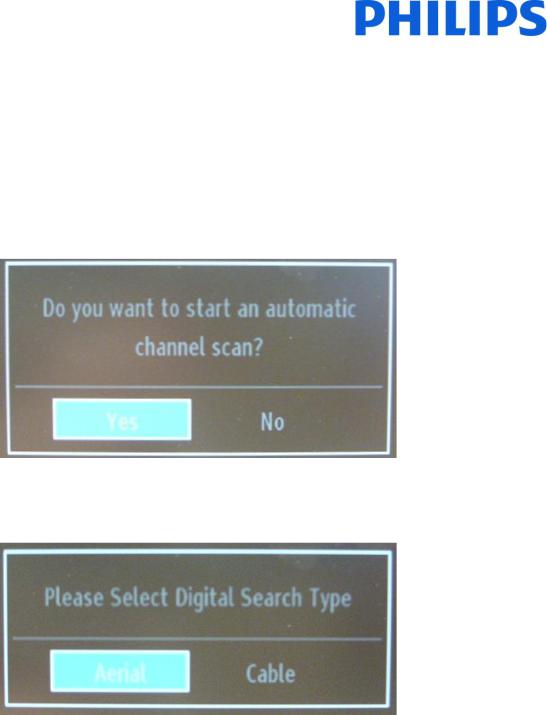
In some cases due the country regulations, you have to provide a pin code formed from four digits. This pin code will be required in case you want to modify the settings of the TV. Selected PIN code cannot be 0000. Enter a PIN code and confirm it by entering it once more. Press the OK button to continue. If the two PIN codes match, your PIN code will be set.
WARNING:
When you are required to enter a PIN code for any menu operation, you should use the PIN that you have previously defined during the first time installation. If you have forgotten the PIN code, you should use the master PIN code
4725.
Press “OK” to continue to the next screen, which will ask if you want to start an automatic channel scan.
Select “Yes” and press “OK” to continue.
The next screen is asking about what the type of channels that will be installed.
Note: Be aware that you cannot mix DVB-T and DVB-C channels.
Aerial Installation
If you select the AERIAL option in the Search Type screen, the TV set will search for digital terrestrial TV (DVB-T) broadcasts.
NOTE: You can press the “MENU” button to cancel.
After all the available stations are stored, the Channel List will be displayed on the screen. If you like to sort the channels according to the LCN (*), please select “Yes” and then press OK.
Press the “MENU” button to quit the channel list and watch TV.
(*) LCN is the Logical Channel Number system that organizes available broadcasts in accordance with a recognizable channel sequence (if available).
7
