Philips 32PFL3403, 32PFL5203, 32PFL5403, 42PFL3403, 42PFL5203 User Manual
...
Register your product and get support at
www.philips.com/welcome
52PFL7803
42PFL7803
42PFL7603
52PFL7403
42PFL7403
52PFL5403
47PFL5403
42PFL5403
32PFL5403
42PFL5203
32PFL5203
42PFL3403
32PFL3403
EN |
USER MANUAL |
ZH |
|
|
|
TH |
|
VI |
Hướng dẫn Sử dụng |
|
|
AR |
|
|
|

Table of contents
1 Important . . . . . . . . . . . . . . . . . . . . . 3
1.1 Safety . . . . . . . . . . . . . . . . . . . . . . . . . . . 3 1.2 Screen care. . . . . . . . . . . . . . . . . . . . . . . 4 1.3 Environmental care. . . . . . . . . . . . . . . . . 4
2 Your TV . . . . . . . . . . . . . . . . . . . . . . . 5
2.1 TV overview. . . . . . . . . . . . . . . . . . . . . . 5
3 Get started . . . . . . . . . . . . . . . . . . . . 7
3.1 Position the TV. . . . . . . . . . . . . . . . . . . . 7 3.2 Wall mount the TV. . . . . . . . . . . . . . . . . 7 3.3 Connect the antenna cable . . . . . . . . . . 9 3.4 Connect the mains cord . . . . . . . . . . . . 9 3.5 Manage cables. . . . . . . . . . . . . . . . . . . . 10 3.6 Insert the remote control batteries . . 10 3.7 Switch on the TV . . . . . . . . . . . . . . . . . 10 3.8 Select your location . . . . . . . . . . . . . . . 10 3.9 Re-select your location . . . . . . . . . . . . 10
4 Use your TV . . . . . . . . . . . . . . . . . . |
11 |
4.1 Switch your TV on/off or to standby. . 11 4.2 Watch TV . . . . . . . . . . . . . . . . . . . . . . . 11 4.3 Watch connected devices . . . . . . . . . . 12 4.4 Use teletext . . . . . . . . . . . . . . . . . . . . . 12 4.5 Use Ambilight . . . . . . . . . . . . . . . . . . . 13
5 Use more of your TV . . . . . . . . . . . 14
5.1 Remote control overview . . . . . . . . . . 14 5.2 Use TV menus . . . . . . . . . . . . . . . . . . . 16 5.3 Adjust picture and sound settings . . . . 17 5.4 Adjust Ambilight settings . . . . . . . . . . . 20 5.5 Use advanced teletext features . . . . . . 20 5.6 Create a surf list . . . . . . . . . . . . . . . . . 22
5.7 Use timers and child lock . . . . . . . . . . 22 5.8 Use Demo mode . . . . . . . . . . . . . . . . . 24
6 Install channels . . . . . . . . . . . . . . . . 26
6.1 Automatically install channels . . . . . . . 26 6.2 Manually install channels . . . . . . . . . . . 26 6.3 Manage channels. . . . . . . . . . . . . . . . . . 27 6.4 Change to Shop or Home mode. . . . . 29
7 Connect devices . . . . . . . . . . . . . . . 30
7.1 Connection overview. . . . . . . . . . . . . . 30 7.2 Select connection quality . . . . . . . . . . . 31 7.3 Connect devices. . . . . . . . . . . . . . . . . . 32 7.4 Setup devices . . . . . . . . . . . . . . . . . . . . 34
8 Use your TV as PC monitor . . . . . . 35
8.1 Configure PC mode . . . . . . . . . . . . . . . 35
9 Use your TV in High Definition (HD) mode . . . . . . . . . . . . . . . . . . . . . . . . 36
9.1 |
Configure HD mode . . . . . . . . . . . . . . |
36 |
|
9.2 |
Configure the TV in HD mode . . . . . . |
36 |
|
9.3 |
Display in native 1080 mode . . . . . . . . |
37 |
|
9.4 |
Supported formats . . . . . . . . . . . . . . . . |
37 |
|
|
|
|
|
10 |
Use Philips EasyLink . . . . . . . . . . . . |
38 |
|
|
|
|
|
11 |
Technical data . . . . . . . . . . . . . . . . . |
39 |
|
|
|
|
|
12 |
Troubleshooting . . . . . . . . . . . . . . . |
40 |
|
12.1 General TV issues . . . . . . . . . . . . . . . . 40 12.2 Picture issues . . . . . . . . . . . . . . . . . . . . 40 12.3 Sound issues . . . . . . . . . . . . . . . . . . . . . 40 12.4 HDMI connection issues . . . . . . . . . . . 41 12.5 PC connection issues . . . . . . . . . . . . . 41 12.6 Contact us . . . . . . . . . . . . . . . . . . . . . . 41
EN-1
EN

2007 © Koninklijke Philips Electronics N.V. All rights reserved. Specifications are subject to change without notice.Trademarks are the property of Koninklijke Philips Electronics N.V. or their respective owners.
Philips reserves the right to change products at any time without being obliged to adjust earlier supplies accordingly.
The material in this manual is believed adequate for the intended use of the system. If the product, or its individual modules or procedures, are used for purposes other than those specified herein, confirmation of their validity and suitability must be
obtained. Philips warrants that the material itself does not infringe any United States patents. No further warranty is expressed or implied.
Warranty
No components are user-serviceable. Do not open or remove covers to the inside of the product. Repairs may only be done by Philips Service Centres and official repair shops. Failure to do so shall void any warranty, stated or implied. Any operation expressly prohibited in this manual, any adjustments, or assembly procedures not recommended or authorised in this manual shall void the warranty.
Pixel characteristics
This LCD product has a high number of colour pixels. Although it has effective pixels of 99,999% or more, black dots or bright points of light (red, green or blue) may appear constantly on the screen.This is a structural property of the display (within common industry standards) and is not a malfunction.
Compliance with EMF
Koninklijke Philips Electronics N.V.
manufactures and sells many products targeted at consumers, which, like any electronic apparatus, in general have the ability to emit and receive electromagnetic signals.
One of Philips’ leading Business Principles is to take all necessary health and safety measures for our products, to comply with all applicable legal requirements and to stay well within the EMF standards applicable at the time of producing the products.
Philips is committed to develop, produce and market products that cause no adverse health effects.
Philips confirms that if its products are handled properly for their intended use, they are safe to use according to scientific evidence available today.
Philips plays an active role in the development of international EMF and safety standards, enabling Philips
to anticipate further developments in standardisation for early integration in its products.
Copyright
VESA, FDMI and the VESA Mounting Compliant logo are trademarks of the Video Electronics Standards Association.
Manufactured under license from BBE Sound, Inc. Licensed by BBE, Inc under one or more of the following US patents: 5510752,5736897. BBE and BBE symbol are registered trademarks of BBE Sound Inc.
® Kensington and Micro Saver are registered US trademarks of ACCO World Corporation with issued registrations and pending applications in other countries throughout the world. All other registered and unregistered trademarks are the property of their respective owners.
EN-2

1 Important
Congratulations on your purchase and welcome to Philips!
Read this user manual before you start to use this product.
Pay close attention to this section and follow the safety and screen care instructions.The product warranty does not apply if damage is caused by failing to follow these instructions.
To fully benefit from the support that Philips offers, register your product at www.philips.com/welcome.
The model and serial number of your TV can be found on the back and side of the TV as well as on the packaging.
1.1Safety
•Two people are required to lift and carry a TV that weighs more than 25 kg (55lb). Improper handling of the TV can result in serious injury.
•If transporting the TV in low temperatures (less than 5°C), open the box and wait until the TV matches the ambient temperature of the room before unpacking.
•To avoid short circuit, do not expose the TV, remote control or remote control batteries to rain or water.
•Do not place vessels of water or other liquids on top of or near the TV. Spilling liquids on the TV can cause electric shock.
If liquids are spilt on the TV, do not operate the TV. Immediately disconnect the TV from the mains and have the TV checked by a qualified technician.
•To avoid risk of fire or electric shock, do not place the TV, remote control or remote control batteries near naked flame sources (e.g. lighted candles) and other heat sources including direct sunlight.
•Do not install the TV in a confined space such as a bookcase. Leave a space of at least 10cm (four inches) around the TV for ventilation. Be sure air flow is not obstructed.
•If placing the TV on a flat, solid surface be sure to use only the supplied stand. Do not move the TV if the stand is not properly screwed to the TV.
•Wall mounting of the TV should only be performed by qualified personnel.The TV must only be mounted on an appropriate wall bracket and on a wall that can safely hold the weight of the TV. Improper wall mounting can result in severe injury or damage. Do not attempt to wall mount the TV yourself.
•If the TV is mounted on a swivel base or swivel arm, ensure no strain is placed on the power cord when the TV is swivelled. Strain on the power cord can loosen connections and cause arcing or fire.
•Disconnect the TV from the mains and antenna before lightning storms. During lightning storms do not touch any part of the TV, mains cord or antenna cable.
•Be sure that you have full access to the mains cord for easy disconnection of the TV from the mains.
•When disconnecting the TV from the mains, be sure to:
•Turn off the TV, then the mains power (if available).
EN-3
EN

• Unplug the mains cord from the mains |
• Where possible, avoid stationary images |
|
socket outlet. |
that remain on-screen for extended periods |
|
• Unplug the mains cord from the power |
of time. Examples include screen menus, |
|
teletext pages, black bars or stock market |
||
connector at the back of the TV. |
||
tickers. If you must use stationary images, |
||
Always pull the mains cord by the plug. |
||
reduce the screen contrast and brightness |
||
Do not pull the mains cord. |
||
to avoid screen damage. |
||
|
•Permanent hearing loss may occur if you use earphones or headphones at high volumes.Though high volume may sound normal over time, it can damage your hearing.To protect your hearing, limit the amount of time you use earphones or headphones at high volume.
1.2Screen care
•Turn off and unplug the mains cord before cleaning the screen. Clean the screen with a soft, dry cloth. Do not use substances such as household cleaning agents as these may damage the screen.
•To avoid deformations or colour fading, wipe off water droplets as soon as possible.
•Do not touch, push, rub or strike the screen with hard objects as this may damage the screen permanently.
EN-4
1.3Environmental care
Recycling your packaging
The packaging of this product is intended to be recycled. Contact your local authorities for information on how to recycle the packaging.
Disposing your used product
Your product is manufactured with high-quality materials and components that can be recycled and reused.When you see the crossed-out wheel bin symbol attached to a product, it means the product is covered by the European Directive 2002/96/EC:
Do not dispose your used product with household waste.Ask your dealer for information on how to safely dispose of the product. Uncontrolled waste disposal harms both the environment and human health.
Disposing used batteries
The supplied batteries do not contain mercury or cadmium. Dispose supplied and all other used batteries according to your local regulations.
Power consumption
The TV consumes minimal energy in standby mode to minimise environmental impact.Active power consumption is displayed at the back of the TV.
For more product specifications, see the product leaflet at www.philips.com/support.

2 YourTV
This section gives you an overview of commonly-used TV controls and functions.
2.1TV overview
Side controls and indicators
VOLUME  4
4

 3
3
MENU
CHANNEL  2
2

 1
1
POWER
5
1.POWER
2.CHANNEL +/-
3.MENU
4.VOLUME +/-
5.Standby indicator / Remote control sensor
Side connectors
Back connectors
EN
Use the TV back connectors to connect to the antenna and permanent devices such as a highdefinition disc player, DVD player or VCR.
DNote
For more information about TV connections, see Section 7 Connect devices.
Use the TV side connectors to connect to mobile devices such as a camera or highdefinition game console.You can also connect a pair of headphones.
EN-5

Remote control
1 |
2 |
3 |
4 |
5 |
6 |
7 |
8 |
9 |
1.POWER
2.TELETEXT
3.SOURCE
4.AMBILIGHT
5.COLOUR KEYS
From left: red, green, yellow, blue
6.NAVIGATION KEYS
Up Î, Down ï, Left Í, Right Æ, OK
7.MENU
8.CHANNEL +/-
9.VOLUME +/-
For more information about the remote control, see Section 5.1 Remote control overview.
EN-6

3 Get started
This section helps you position and install the TV and supplements the information provided in the Quick Start Guide.
If necessary, refer to the Quick Start Guide for stand mounting instructions.
3.1Position theTV
In addition to reading and understanding the safety instructions in Section 1.1, consider the following before positioning your TV:
•The ideal viewing distance for watching TV is three times its screen size.
•Position the TV where light does not fall directly on the screen.
•Connect your devices before you position your TV.
•Your TV is equipped with a Kensington Security Slot at the back of the TV.
If connecting an anti-theft Kensington lock (not supplied), position the TV within reach of a permanent object (such as a table) that can be easily attached to the lock.
•For the best Ambilight effect, position the TV 10cm (four inches) to 20cm (eight inches) away from the wall.Ambilight also works best in a room with dim lighting.
3.2Wall mount theTV
BWARNING |
|
|
EN |
|
Wall mounting of the TV should only |
|
|||
|
|
|||
be performed by qualified installers. |
|
|
||
Koninklijke Philips Electronics N.V. bears no |
|
|
||
responsibility for improper mounting that |
|
|
||
results in accident or injury. |
|
|
|
|
|
|
|
|
|
Step 1 Purchase a VESA-compatible wall |
|
|
||
bracket |
|
|
|
|
Depending on the size of your TV screen, |
|
|
||
purchase one of the following wall brackets: |
|
|
||
|
|
|
|
|
TV screen |
VESA- |
Special |
|
|
size |
compatible |
instructions |
|
|
(inches/ |
wall bracket |
|
|
|
cm) |
type |
|
|
|
|
(millimeters) |
|
|
|
32”/82 cm |
Adjustable |
The VESA- |
|
|
|
300 x 300 |
compatible |
|
|
|
|
bracket must |
|
|
|
|
be adjusted |
|
|
|
|
to 200 x |
|
|
|
|
300 before |
|
|
|
|
securing to |
|
|
|
|
the TV |
|
|
42”/107 cm |
Fixed 400 x 400 |
None |
|
|
or larger |
|
|
|
|
EN-7
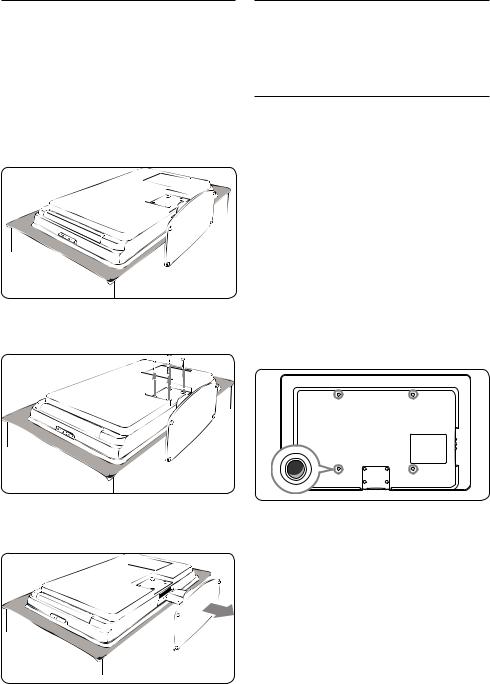
Step 2 Remove the TV stand
DNote
These instructions are only applicable to TV models with mounted stands. If your TV stand is not mounted, skip to Step 3 Connect cables.
1.Carefully place the TV face down on a flat, stable surface that is covered by soft cloth.The cloth should be thick enough to protect your screen.
2.Using a cross-head screwdriver (not supplied), unscrew the four screws that secure the stand to the TV.
3.Firmly pull the stand from the bottom of the TV. Place both the stand and screws in a secure location for future reinstallation.
Step 3 Connect cables
Connect the antenna cable, mains cord and all other devices to the back of the TV as described in the following sections and in
Section 7 Connect devices.
Step 4 Secure the VESA-compatible wall bracket to the TV
BWARNING
Use bolts (M6 for 32 inch models, M8 for all other models) and spacers to secure the VESA-compatible wall bracket to your TV.
DNote
Depending on your VESA-compatible wall bracket, you may need to separate the mounting plate from the wall bracket for easier installation. Refer to your VESAcompatible wall bracket documentation for instructions.
1.Locate the four mounting nuts at the back of the TV.
EN-8

2.Align the plate/bracket to the four mounting nuts, placing the supplied spacers between the plate/bracket and the mounting nuts.
Using a spanner or cross-head screwdriver, insert the supplied bolts through the plate/ bracket and spacers, tightly securing the bolts to the mounting nuts.
 x4
x4
3.Continue with the instructions provided with your VESA-compatible wall bracket.
3.3Connect the antenna cable
1.Locate the TV ANTENNA connector at the back of the TV.
2.Connect one end of the antenna cable (not supplied) to the TV ANTENNA connector. Use an adaptor if the antenna cable does not fit.
3.Connect the other end of the antenna cable to your antenna outlet, ensuring that the cable is tightly secured at both ends.
3.4Connect the mains cord
BWARNING |
EN |
|
Verify that your mains voltage corresponds |
||
|
||
with the voltage printed at the back of the |
|
|
TV. Do not insert the mains cord if the |
|
|
voltage is different. |
|
3.4.1. To connect the mains cord
DNote
The location of the mains connector varies according to TV model.
1.Locate the AC IN mains connector at the back or on the bottom of the TV.
2.Connect the mains cord to the AC IN mains connector.
3.Connect the mains cord to the mains, ensuring that the cord is tightly secured at both ends.
EN-9

3.5Manage cables
Route your mains cord, antenna cable and all other device cables through the cable holder at the back of the TV.This holder helps keep your cables tidy and easily manageable.
3.7Switch on theTV
The first time you switch on the TV, check that the mains cord is properly connected.When ready, turn on the mains, then press POWER on the side of the TV.
3.6Insert the remote control batteries
1.Slide the battery cover off the back of the remote control.
2.Insert the two supplied batteries. Be sure the + and - ends of the batteries line up with the markings inside the case.
3.Slide the cover back into position.
DNote
Remove the batteries if not using the remote control for an extended period of time.
3.8Select your location
The first time and only the first time when you switch on the TV, an on-screen display will prompt you to select a location.The location settings is to maximise your viewing pleasure depending on your environment at home or at the shopfloor.
Location |
|
Home |
Please select location |
Shop |
to continue |
4.Press Î or ï a location.
5.Press OK to confirm your choice.
3.9Re-select your location
If you wish to re-select your location, see
Section 6.4 Change to Shop or Home mode.
EN-10

4 Use yourTV
This section helps you perform basic TV operations. Instructions on advanced TV operations are provided in Section 5 Use more of your TV.
4.1Switch yourTV on/off or to standby
4.1.1. Switch on yourTV
VOLUME
MENU
CHANNEL

 Power
Power
POWER
indicator
•Press POWER on the side of the TV. An indicator light comes on.
4.1.2. Switch off yourTV
•Press POWER on the side of the TV. The indicator light switch off.
4.1.3. Switch your TV to standby
4.1.4. Switch on theTV from standby
EN
•If the standby indicator is on (red), press . POWER on the remote control.
DNote
If you cannot locate your remote control and you want to switch on the TV from standby, press CHANNEL + or - on the side of the TV.
4.2WatchTV
4.2.1. Switch channels
•Press . POWER on the remote control.
ETip
Though your TV consumes very little power when in standby, energy continues to be consumed as long as the mains remain connected and powered.When not in use for extended periods of time, switch off and disconnect the TV from the mains.
•Press a number (0 to 99) or press CH +/- on your remote control.
•Press CHANNEL +/- on the side controls of the TV.
•Press A/CH on the remote control to return to the previously viewed TV channel.
EN-11
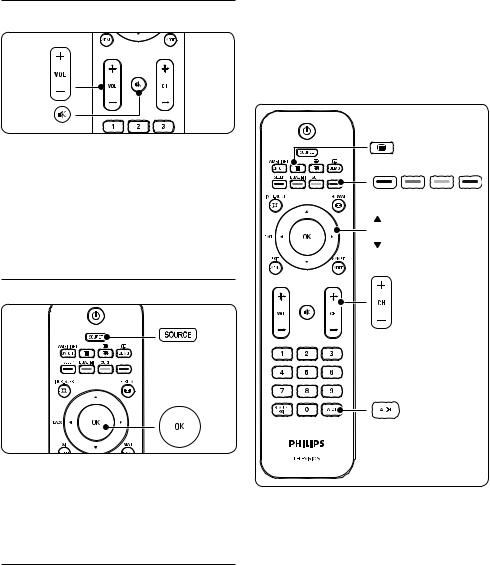
4.2.2. Adjust volume
•Press VOLUME + or - on the remote control.
•Press VOLUME + or - on the side controls of your TV.
•Press  on the remote control to mute the sound. Press
on the remote control to mute the sound. Press  again to unmute on the sound.
again to unmute on the sound.
4.3Watch connected devices
•Press CH +/- or Î/ï to view the next or the previous page.
•Press a colour key to select one of the colour coded items at the bottom of the screen.
3.Press ¤ again to switch off teletext.
1.Switch on the device.
2.Press SOURCE on the remote control then select the input your device is connected to.
3.Press OK to select the device.
4.4Use teletext
Most TV channels broadcast information via teletext.
1.Press ¤ on the remote control. The main index page appears.
2.To select a page with the remote control:
•Enter the page number with the number keys.
EN-12
For more information on teletext, see Section 5.5 Use advanced teletext features.
