Philips 243V7QJABF/39 User Manual

243V7
www.philips.com/welcome |
|
|
|
|
|
EN User manual |
1 |
|
Customer care and warranty 18 |
||
Troubleshooting & FAQs |
22 |
|
Table of Contents
1. Important........................................ |
1 |
|
1.1 |
Safety precautions and |
|
|
maintenance................................... |
1 |
1.2 |
Notational Descriptions.............. |
3 |
1.3 |
Disposal of product and packing |
|
|
material........................................... |
3 |
2. Setting up the monitor............... |
5 |
|
2.1 |
Installation...................................... |
5 |
2.2 |
Operating the monitor................. |
7 |
2.3 |
Remove the Base Assembly for |
|
|
VESA Mounting ........................... |
10 |
3. |
Image Optimization..................... |
11 |
|
|
3.1 |
SmartImage.................................... |
11 |
|
3.2 |
SmartContrast............................... |
12 |
4. |
Technical Specifications............ |
13 |
|
|
4.1 |
Resolution & Preset Modes...... |
16 |
5. |
Power Management................... |
17 |
|
6. |
Customer care and warranty.... |
18 |
|
|
6.1 |
Philips’ Flat Panel Monitors |
|
|
|
Pixel Defect Policy...................... |
18 |
|
6.2 |
Customer Care & Warranty........ |
21 |
7. |
Troubleshooting & FAQs.......... |
22 |
|
|
7.1 |
Troubleshooting......................... |
22 |
|
7.2 |
General FAQs.............................. |
23 |
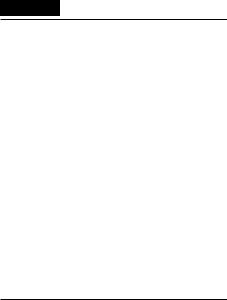
1. Important
1. Important
This electronic user’s guide is intended for anyone who uses the Philips monitor. Take time to read this user's manual before you use your monitor. It contains important information and notes regarding the operation of your monitor.
The Philips guarantee applies provided the product is handled properly for
its intended use, in accordance with its operating instructions and upon presentation of the original invoice or cash receipt, indicating the date of
purchase, dealer’s name and model and production number of the product.
1.1Safety precautions and maintenance
 Warnings
Warnings
Use of controls, adjustments or procedures other than those specified in this documentation may result in exposure to shock, electrical hazards and/or mechanical hazards.
Read and follow these instructions when connecting and using your computer monitor.
Operation
•Please Keep the monitor out of direct sunlight, very strong bright lights and away from any other heat source. Lengthy exposure to this type of environment may result in discoloration and damage to the monitor.
•Remove any object that could fall into ventilation holes or prevent proper cooling of the monitor’s electronics.
•Do not block the ventilation holes on the cabinet.
•When positioning the monitor, make sure the power plug and outlet are easily accessible.
•If turning off the monitor by detaching the power cable or DC power cord, wait for 6 seconds before attaching the power cable or DC power cord for normal operation.
•Please use approved power cord provided by Philips at all times. If your power cord is missing, please contact your local service center. (Please refer to Customer Care Consumer Information Center)
•Do not subject the monitor to severe vibration or high impact conditions during operation.
•Do not knock or drop the monitor during operation or transportation.
•Excessive usage of monitor can cause eye discomfort, it’s better to take shorter breaks more often at your workstation than longer breaks and less often; for example a 5-10 minute break after 50-60-minute continuous screen use is likely to be better than a 15-minute break every two hours. Try to keep your eyes from eye strain while using the screen for a constant period of time by :
•Looking at something varying distances after a long period focusing on the screen.
•Conscious Blinking often while you work.
•Gently closing and rolling your eyes to relax.
•Reposition your screen to appropriate height and angle according to your height.
•Adjusting the brightness and contrast to appropriate level.
•Adjusting the environment lighting similar to that of your screen
1

1. Important
brightness, avoid the fluorescent lighting, and surfaces that don’t reflect too much light.
•Seeing a doctor if your symptoms.
Maintenance
•To protect your monitor from possible damage, do not put excessive pressure on the LCD panel. When moving your monitor, grasp the frame to lift; do not lift the monitor by placing your hand or fingers on the LCD panel.
•Unplug the monitor if you are not going to use it for an extensive period of time.
•Unplug the monitor if you need to clean it with a slightly damp cloth. The screen may be wiped with a dry cloth when the power is off. However, never use organic solvent, such as, alcohol, or ammonia-based liquids to clean your monitor.
•To avoid the risk of shock or permanent damage to the set, do not expose the monitor to dust, rain, water, or excessive moisture environment.
•If your monitor gets wet, wipe it with dry cloth as soon as possible.
•If foreign substance or water gets in your monitor, please turn the power off immediately and disconnect the power cord. Then, remove the foreign substance or water, and send it to the maintenance center.
•Do not store or use the monitor in locations exposed to heat, direct sunlight or extreme cold.
•In order to maintain the best performance of your monitor and use it for a longer lifetime, please use the monitor in a location that falls within the following temperature and humidity ranges.
•Temperature: 0-40°C 32-104°F
•Humidity: 20-80% RH
•IMPORTANT: Always activate a moving screen saver program when you leave your monitor unattended.
Always activate a periodic screen refresh application if your monitor will display unchanging static content. Uninterrupted display of still or static images over an extended period may cause “burn in”, also known as “after-imaging” or “ghost imaging”, on your screen.
•“Burn-in”, “after-imaging”, or “ghost imaging” is a well-known phenomenon in LCD panel technology.
In most cases, the “burned in” or “after-imaging” or “ghost imaging” will disappear gradually over a period of time after the power has been switched off.
 Warning
Warning
Failure to activate a screen saver, or a periodic screen refresh application
may result in severe “burn-in” or “afterimage” or “ghost image” symptoms that will not disappear and cannot be
repaired. The damage mentioned above is not covered under your warranty.
Service
•The casing cover should be opened only by qualified service personnel.
•If there is any need for any document for repair or integration, please contact with your local service center. (please refer to the chapter of “Consumer Information Center”)
•For transportation information, please refer to “Technical Specifications”.
•Do not leave your monitor in a car/ trunk under direct sun light.
2

1. Important
 Note
Note
Consult a service technician if the monitor does not operate normally, or you are not sure what procedure to take when the operating instructions given in this manual have been followed.
1.2 Notational Descriptions
The following subsections describe notational conventions used in this document.
Notes, Cautions and Warnings
Throughout this guide, blocks of text may be accompanied by an icon and printed in bold or italic type. These blocks contain notes, cautions or warnings. They are used as follows:
 Note
Note
This icon indicates important information and tips that help you make better use of your computer system.
 Caution
Caution
This icon indicates information that tells you how to avoid either potential damage to hardware or loss of data.
 Warning
Warning
This icon indicates the potential for bodily harm and tells you how to avoid the problem.
Some warnings may appear in alternate formats and may not be accompanied by an icon. In such cases, the specific presentation of the warning is mandated by the relevant regulatory authority.
3

2. Setting up the monitor
1.3Disposal of product and packing material
Waste Electrical and Electronic
Equipment-WEEE
This marking on the product or on its packaging illustrates that, under European Directive 2012/19/EU
governing used electrical and electronic appliances, this product may not be disposed of with normal household waste. You are responsible for disposal of this equipment through a designated waste electrical and electronic equipment collection. To determine the locations for dropping off such waste electrical and electronic, contact your local government office, the waste disposal organization that serves your household or the store at which you purchased the product.
Your new monitor contains materials that can be recycled and reused. Specialized companies can recycle your product to increase the amount of reusable materials and to minimize the amount to be disposed of.
All redundant packing material has been omitted. We have done our utmost to make the packaging easily separable into mono materials.
Please find out about the local regulations on how to dispose of your old monitor and packing from your sales representative.
Taking back/Recycling Information for Customers
Philips establishes technically and economically viable objectives
to optimize the environmental performance of the organization's product, service and activities.
From the planning, design and production stages, Philips emphasizes the important of making products that can easily be recycled. At Philips, end-of-life management primarily entails participation in national takeback initiatives and recycling programs whenever possible, preferably
in cooperation with competitors, which recycle all materials (products and related packaging material) in accordance with all Environmental Laws and taking back program with the contractor company.
Your display is manufactured with high quality materials and components which can be recycled and reused.
To learn more about our recycling program please visit
http://www.philips.com/a-w/about/ sustainability.html
4
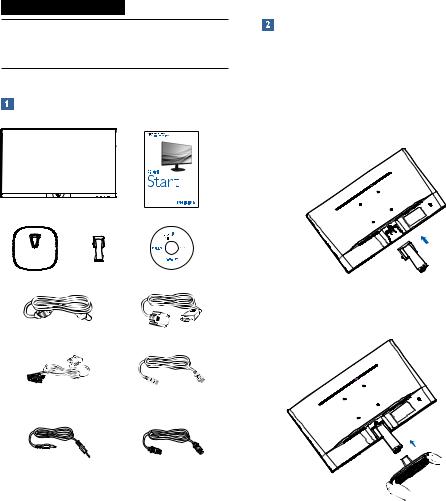
2. Setting up the monitor
2. Setting up the monitor
2.1 Installation
Package contents
* CD
Power |
* VGA |
* DVI |
* HDMI |
* Audio |
* DP |
* Different according to region.
Install base stand
1.Place the monitor face down on soft and smooth surface taking care to avoid scratching or damaging the screen.
2.Attach/Slide the base column with the monitor until it clicks into position.
3.Hold the monitor base stand with both hands and firmly insert the base stand into the base column.
5
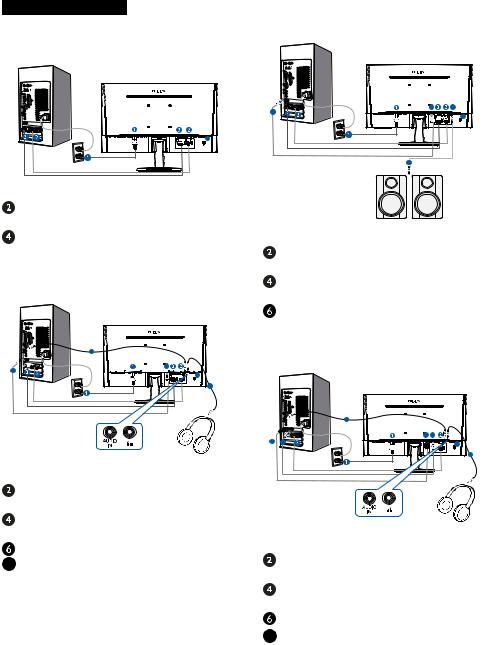
2. Setting up the monitor
 Connecting to your PC 243V7QS
Connecting to your PC 243V7QS
4 |
 AC power input
AC power input
VGA input
 DVI-D input
DVI-D input
Kensington anti-theft lock
243V7QDA
6







 4
4  4
4 














7
5
 AC power input
AC power input
VGA input
 DVI-D input
DVI-D input
HDMI input
 Earphone output
Earphone output
Audio input
7 Kensington anti-theft lock
243V7QDS
4 |
5 |
4 |
6 |
|
|
5 |
|
 AC power input
AC power input
VGA input
 DVI-D input
DVI-D input
HDMI input
 HDMI audio out Kensington anti-theft lock
HDMI audio out Kensington anti-theft lock
243V7QJA
|
6 |
|
|
3 |
4 |
3 |
4 |
7 |
|
|
|
|
|
5 |
 AC power input
AC power input
VGA input
 DP input
DP input
HDMI input
 Earphone output
Earphone output
Audio input
7 Kensington anti-theft lock
6

2. Setting up the monitor
Connect to PC
1.Connect the power cord to the back of the monitor firmly.
2.Turn off your computer and unplug its power cable.
3.Connect the monitor signal cable to the video connector on the back of your computer.
4.Plug the power cord of your computer and your monitor into a nearby outlet.
5.Turn on your computer and monitor. If the monitor displays an image, installation is complete.
2.2 Operating the monitor
 Front view product description 243V7QS,243V7QDS
Front view product description 243V7QS,243V7QDS
3
|
|
|
|
|
|
|
7 |
6 |
5 |
4 |
2 |
||
Switch monitor’s power ON and OFF.
Access the OSD menu. 

 Confirm the OSD
Confirm the OSD
adjustment.
Adjust the OSD menu.
Adjust the brightness level.
Change the signal input source.
Return to previous OSD level.
SmartImage. There are multiple selections: EasyRead, Office, Photo, Movie, Game, Economy, LowBlue Mode and Off.
7
