Philips 19MD350B-F7, 19MD350B User Manual
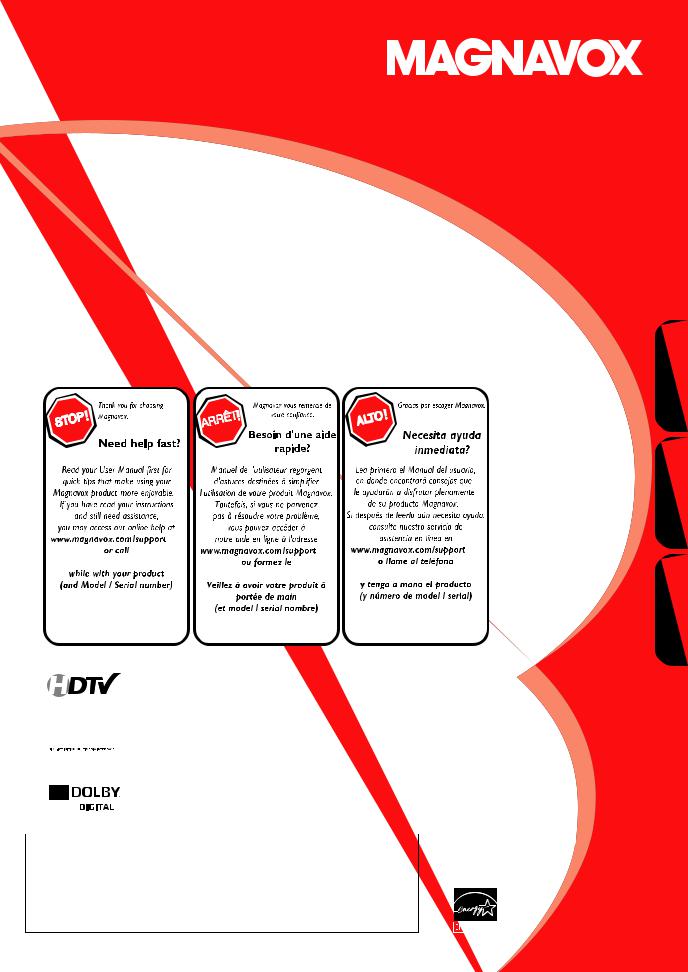
User manual
Manuel de l’utilisateur
Guía del usuario
19MD350B
LCD TV/DVD
1-866-341-3738
1-866-341-3738 |
1-866-341-3738 |
HIGH-DEFINITION TELEVISION

 ®
®
Español Français English
MODEL NUMBER |
SERIAL NUMBER |
|
|

Return your Product Registration Card or register online at
www.magnavox.com/support today to get the very most from your purchase.
Registering your model with MAGNAVOX makes you eligible for all of the valuable benefits listed below, so don’t miss out. Complete and return your Product Registration Card at once, or register online at www.magnavox.com/support to ensure:
*Proof of Purchase |
*Product Safety |
*Additional Benefits |
|
Returning the enclosed card |
Notification |
Registering your product |
|
guarantees that your date of |
By registering your product, you’ll |
||
purchase will be on file, so no |
guarantees that you’ll receive all |
||
receive notification directly from |
|||
additional paperwork will be |
of the privileges to which you’re |
||
the manufacturer - in the rare |
|||
required from you to obtain |
entitled, including special |
||
case of a product recall or safety |
|||
warranty service. |
money-saving offers. |
||
defect. |
|||
|
|
||
|
|
|
Congratulations on your purchase, and welcome to the “family!”
Dear MAGNAVOX product owner:
Thank you for your confidence in MAGNAVOX. You’ve selected one of the
best-built, best-backed products available today. We’ll do everything in our power to keep you happy with your purchase for many years to come.
As a member of the MAGNAVOX “family,” you’re entitled to protection by one of the most comprehensive warranties and outstanding service networks in the industry. What’s more, your purchase guarantees you’ll receive all the information and special offers for which you qualify, plus easy access to accessories from our convenient home shopping network.
Most importantly, you can count on our uncompromising commitment to your total satisfaction.
All of this is our way of saying welcome - and thanks for investing in a MAGNAVOX product.
P.S. To get the most from your MAGNAVOX purchase, be sure to complete and return your Product Registration Card at once or register online at:
www.magnavox.com/support
Know these safety symbols
This “bolt of lightning” indicates uninsulated material within your unit
may cause an electrical shock. For the safety of everyone in your household, please do not remove product covering.
The “exclamation point” calls attention to features for which you should read the enclosed literature closely to prevent operating
and maintenance problems.
WARNING : To reduce the risk of fire or electric shock, this apparatus should not be exposed to rain or moisture and objects filled with liquids, such as vases, should not be placed on this apparatus.
CAUTION : To prevent electric shock, match wide blade of plug to wide slot, fully insert. ATTENTION : Pour éviter les choc électriques, introduire la lame la plus large de la fiche dans la borne correspondante de la prise et pousser jusqu’au fond.
For Customer Use
Enter below the Serial No. which is located on the rear of the cabinet. Retain this information for future reference.
Model No._____________________________
Serial No. _____________________________
Visit our World Wide Web Site at www.magnavox.com/support
2
EN

IMPORTANT SAFETY INSTRUCTIONS
Read before operating equipment
1.Read these instructions.
2.Keep these instructions.
3.Heed all warnings.
4.Follow all instructions.
5.Do not use this apparatus near water.
6.Clean only with a dry cloth.
7.Do not block any of the ventilation openings.
Install in accordance with the manufacturer’s instructions.
8.Do not install near any heat sources such as radiators, heat registers, stoves, or other apparatus (including amplifiers) that produce heat.
9.Do not defeat the safety purpose of the polarized or grounding-type plug. A polarized plug has two blades with one wider than the other. A grounding type plug has two blades and third grounding prong. The wide blade or third prong are provided for your safety. When the provided plug does not fit into your outlet, consult an electrician for replacement of the obsolete outlet.
10.Protect the power cord from being walked on or pinched particularly at plugs, convenience receptacles, and the point where they exit from the apparatus.
11.Only use attachments/accessories specified by the
|
manufacturer. |
12 |
Use only with a cart, stand, tripod, bracket, or table |
|
specified by the manufacturer, or sold with the appara- |
tus. When a cart is used, use caution when moving the cart/apparatus combination to avoid injury from tip-over.
13.Unplug this apparatus during lightning storms or when unused for long periods of time.
14.Refer all servicing to qualified service personnel. Servicing is required when the apparatus has been damaged in any way, such as power-supply cord or plug is damaged, liquid has been spilled or objects have fallen into apparatus, the apparatus has been exposed to rain or moisture, does not operate normally, or has been dropped.
15.Damage Requiring Service - The appliance should be serviced by qualified service personnel when:
A.The power supply cord or the plug has been damaged;
B.Objects have fallen, or liquid has been spilled into the appliance;
C.The appliance has been exposed to rain
D.The appliance does not appear to operate normally or exhibits a marked change in performance;
E.The appliance has been dropped, or the enclosure damaged.
16.Tilt/Stability - All televisions must comply with recommended international global safety standards for tilt and stability properties of its cabinet design.
•Do not compromise these design standards by applying excessive pull force to the front, or top, of the cabinet which could ultimately overturn the product.
•Also, do not endanger yourself, or children, by placing electronic equipment/toys on the top of the cabinet. Such items could unsuspectingly fall from the top of the set and cause product damage and/or personal injury.
17.Wall or Ceiling Mounting - The appliance should be mounted to a wall or ceiling only as recommended by the manufacturer.
18.Power Lines - An outdoor antenna should be located away from power lines.
19.Outdoor Antenna Grounding - If an outside antenna is connected to the receiver, be sure the antenna system is grounded so as to provide some protection against voltage surges and built up static charges.
Section 810 of the National Electric Code, ANSI/NFPA No. 70-1984, provides information with respect to proper grounding of the mast and supporting structure, ground-
ing of the lead-in wire to an antenna discharge unit, size of grounding connectors, location of antenna-discharge unit, connection to grounding electrodes, and requirements for the grounding electrode. See Figure below.
20.Object and Liquid Entry - Care should be taken so that objects do not fall and liquids are not spilled into the enclosure through openings.
21.Battery Usage CAUTION - To prevent battery leakage that may result in bodily injury, property damage, or damage to the unit:
•Install all batteries correctly, with + and - aligned as marked on the unit.
•Do not mix batteries (old and new or carbon and alkaline, etc.).
•Remove batteries when the unit is not used for a long time.
Note to the CATV system installer : This reminder is provided to call the CATV system installer’s attention to Article 820-40 of the NEC that provides guidelines for proper grounding and, in particular, specifies that the cable ground shall be connected to the grounding system of the building, as close to the point of cable entry as practical.
Example ofAntenna Grounding as per NEC - National Electric Code
GROUND CLAMP |
ANTENNA LEAD IN WIRE |
|
|
|
ANTENNA DISCHARGE UNIT (NEC SECTION 810-20) |
|
GROUNDING CONDUCTORS (NEC SECTION 810-21) |
|
GROUND CLAMPS |
ELECTRIC SERVICE EQUIPMENT |
POWER SERVICE GROUNDING ELECTRODE SYSTEM (NEC ART 250, PART H) |
3
EN
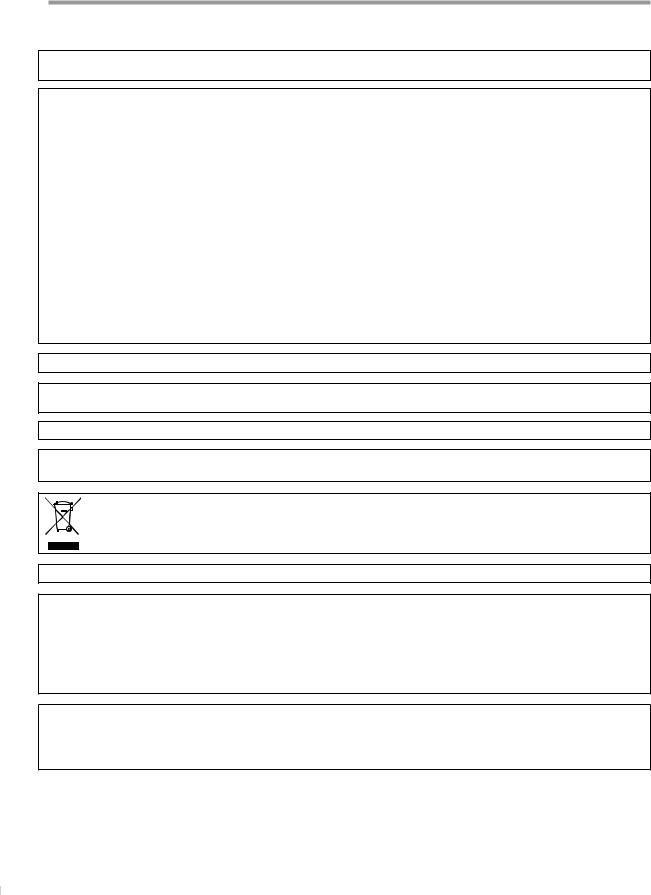
INTRODUCTION
Precaution
Do not place the unit on the furniture that is capable of being tilted by a child and an adult leaning, pulling, standing or climbing on it. A falling unit can cause serious injury or even death.
FCC WARNING
This apparatus may generate or use radio frequency energy. Changes or modifications to this apparatus may cause harmful interference unless the modifications are expressly approved in the manual. The user could lose the authority to operate this apparatus if an unauthorized change or modification is made.
RADIO-TV INTERFERENCE
This apparatus has been tested and found to comply with the limits for a Class B digital device, pursuant to Part 15 of the FCC Rules. These limits are designed to provide reasonable protection against harmful interference in a residential installation. This apparatus generates, uses, and can radiate radio frequency energy and, if not installed and used in accordance with the instructions, may cause harmful interference to radio communications. However, there is no guarantee that interference will not occur in a particular installation. If this apparatus does cause harmful interference to radio or television reception, which can be determined by turning the apparatus off and on, the user is encouraged to try to correct the interference by one or more of the following measures:
1)Reorient or relocate the receiving antenna.
2)Increase the separation between the apparatus and receiver.
3)Connect the apparatus into an outlet on a circuit different from that to which the receiver is connected.
4)Consult the dealer or an experienced radio/TV technician for help.
DECLARATION OF CONFORMITY |
|
|
|
Trade Name: |
MAGNAVOX |
Responsible Party: |
FUNAI CORPORATION, Inc. |
Model: |
19MD350B |
Address: |
19900 Van Ness Avenue, Torrance, CA 90501 U.S.A. |
|
|
Telephone Number: |
1-866-341-3738 |
This Class B digital apparatus complies with Canadian ICES-003. StandardTelevision Receiving Apparatus, Canada BETS-7 / NTMR-7
This apparatus should not be placed in a built-in installation such as a bookcase or rack unless proper ventilation is provided. Make sure to leave a space of 2.8 inches (7cm) or more around this apparatus.
Disconnect the mains plug to shut off when find trouble or not in use. The mains plug shall remain readily operable.
CAUTION: Danger of explosion if battery is incorrectly replaced. Replace only with the same or equivalent type.
WARNING: Batteries (battery pack or battery installed) shall not be exposed to excessive heat such as sunshine, fire or the like.
Like all LCD products, this set contains a lamp with Mercury, please dispose of according to all Local, State and Federal laws. For the disposal or recycling information, contact: www.mygreenelectronics.com or www.eiae.org
WARNING: To prevent injury, this apparatus must be securely attached to the wall in accordance with the instructions.
LASER SAFETY
This unit employs a laser. Only a qualified service person should remove the cover or attempt to service this device, due to possible eye injury.
CAUTION: Use of controls or adjustments or performance of procedures other than those specified herein may result in hazardous radiation exposure.
CAUTION: Visible and invisible laser radiation when open and interlock defeated. Do not stare into beam. LOCATION: Inside, near the deck mechanism.
IMPORTANT COPYRIGHT INFORMATION
Unauthorized copying, broadcasting, public performance and lending of discs are prohibited. This product incorporates copyright protection technology that is protected by U.S. patents and other intellectual property rights. Use of this copyright protection technology must be authorized by Macrovision, and is intended for home and other limited viewing uses only unless otherwise authorized by Macrovision. Reverse engineering or disassembly is prohibited.
4
EN
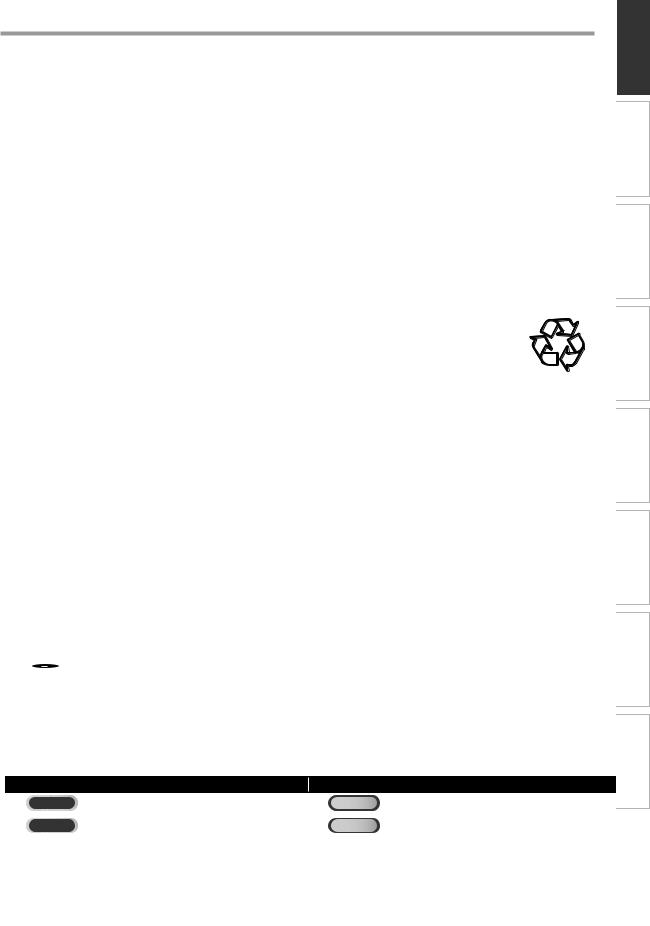
TO AVOID THE HAZARDS OF ELECTRICAL SHOCK AND FIRE
•Do not handle the AC power cord with wet hands.
•Do not pull on the AC power cord when disconnecting it from an AC outlet. Grasp it by the plug.
•Do not put your fingers or objects into the unit.
INTRODUCTION
LOCATION AND HANDLING
•Do not install the unit in direct sunlight, near strong magnetic fields, or in a place subject to dust or strong vibration.
•Avoid a place with drastic temperature changes.
•Install the unit in a horizontal and stable position. Do not place anything directly on top or bottom of the unit. Depending on your external devices, noise or disturbance of the picture and/or sound may be generated if the unit is placed too close to them. In this case, please ensure enough space between the external devices and the unit.
•Depending on the environment, the temperature of this unit may increase slightly. This is not a malfunction.
•Be sure to unplug the AC power cord from the AC outlet before carrying the unit.
DEW CONDENSATION WARNING
•Dew condensation may form inside the unit in the following conditions. If so, do not use this unit at least for a few hours until its inside gets dry.
-The unit is moved from a cold place to a warm place.
-Under conditions of high humidity.
-After heating a cold room.
TV WATCHING PREPARATION
NOTE ABOUT RECYCLING
• This unit’s packaging materials are recyclable and can be reused.
Please dispose of any materials in accordance with your local recycling regulations.
• Batteries should never be thrown away or incinerated but disposed of in accordance with your local regulations concerning chemical wastes.
Trademark Information
•HDMI, the HDMI Logo, and High-Definition Multimedia Interface are trademarks or registered trademarks of HDMI Licensing LLC in the United States and other countries.
•Manufactured under license from Dolby Laboratories. Dolby and the double-D symbol are trademarks of Dolby Laboratories.
•ENERGY STAR® is a joint program of the U.S. Environmental Protection Agency and the U.S. Department of Energy helping us all save money and protect the environment through energy efficient products and practices.
Consumer Notice:
This TV has been set to maximize energy efficiency while delivering the best possible picture using the factory installed home mode settings. Changing or enabling other features in this TV (e.g. brightened backlighting) will possibly increase energy consumption beyond the original ENERGY STAR® qualified limits.
• is a trademark of DVD Format/Logo Licensing Corporation.
is a trademark of DVD Format/Logo Licensing Corporation.
The American Academy of Pediatrics discourages television viewing for children younger than two years of age.
Symbols Used in this Manual
The following is the description for the symbols used in this manual. Description refers to:
|
TV FUNCTIONS |
|
DVD FUNCTIONS |
TV |
: Analog TV operation |
DVD |
: Playback of DVD-video |
DTV |
: Digital TV operation |
CD |
: Playback of audio CD |
• If neither symbol appears under the function heading, |
• If neither symbol appears under the function heading, |
||
operation is applicable to both. |
operation is applicable to both. |
||
INFORMATION TROUBLESHOOTING SETTING DVD DVD OPERATING SETTING OPTIONAL
5
EN

INTRODUCTION
Supplied Accessories
user manual |
quick start guide |
remote control |
batteries |
screw kit for attaching |
||
(1EMN26003) |
(1EMN26004) |
(NF801UD) |
(AAA, 1.5V x 2) |
the stand |
||
|
|
|
|
|
|
(1ESA23636) |
|
|
|
|
|
AAA |
|
|
|
|
|
|
AAA |
|
|
|
|
|
|
|
|
•If you need to replace these accessories, please refer to the part No. with the illustrations and call our toll free customer support line found on the cover of this manual.
Attaching the Stand
You must attach the stand to the unit to have it as a table top unit. Be sure the front and rear of the stand match the proper direction.
1 Spread a thick and soft cloth over a table as shown below.
Place the main unit face down onto it. Make sure not to damage the screen.
2 Align the 2 stand hooks with the two hooks under the bottom of the main unit (shown by arrow ), then slide the stand in the direction as shown by arrow until it stops and the 3 mounting holes are aligned. Make sure not to put the AC power cord between the stand and the unit.


















front |
side |
|
|
||
|
|
|
To remove the stand from this unit |
|
|
Unscrew the Phillips pan screws indicated by above |
|
|
“ ” screw holes. After the screws are removed pull |
|
the stand up toward the rear of the unit. Be careful not to drop the stand when you remove it.
3 Drive Phillips pan screws in the 3 threaded holes at the bottom of the stand until they are tight.
screw holes
Note:
•When attaching the stand, ensure that all screws are tightly fastened. If the stand is not properly attached, it could cause the unit to fall, resulting in injuries as well as damage to the unit.
•Make sure to use a table which can support the weight of this unit and is larger than this unit.
•Make sure the table is in a stable location.
Tilt Stand |
-2.5° |
10 |
|
° |
You can adjust the stand to change the angle of the unit (-2.5° to 10°).
6
EN

Features
TV
•DTV/TV/CATV
-You can use your remote control to select channels which are broadcast in digital format and conventional analog format. Also, cable subscribers can access their cable TV channels.
•Information Display (DTV only)
-You can display the title, contents and other information of the current DTV program on the TV screen.
•Autoprogram
-This unit automatically scans and memorizes channels available in your area, eliminating difficult setup procedures.
•Child Lock
-This feature allows you to block children’s access to inappropriate programs.
•Closed Caption Decoder
-Built-in closed caption decoder displays text for closed caption supported programs.
•MTS/SAP Tuner
-Audio can be selected from the remote control.
•Auto Shut Off Function
-If there is no signal input from the antenna terminal and no operation for 15 minutes, the unit will turn off automatically.
•Sleep Timer
-This feature will automatically turn off the power of the unit at a specific time.
•Choices for On-screen Language
-Select your on-screen language: English, Spanish or French.
•Stereo Sound Function
•PLL Frequency Synthesized Tuning
-Provides free and easy channel selection and lets you tune directly to any channel using the number buttons on the remote control.
•Various Adjustment for Picture and Sound
-Customizes image quality to suitable for your room and sets the sound as your preference.
•HDMI Input
•Component video Input
•PC Input
•S-Video Input
•AV Input
•Digital audio Output
•Headphone audio Output
|
|
|
|
|
|
INTRODUCTION |
DVD |
|
|
|
|
||
|
||||||
• Dolby Digital Sound |
|
|
|
PREPARATION |
||
- Enjoy Dolby Digital multi-channel surround sound |
|
|
|
|
||
when you connect the unit to your Dolby Digital |
|
|
|
|
||
decoder. |
|
|
|
|
||
• Still / Fast / Slow / Step Playback |
|
|
|
|
||
- Various playback modes are available including still |
|
|
|
|
||
pictures, fast forward/reverse, slow motion and step |
|
|
|
|
||
|
|
|
|
|||
frames. |
|
|
WATCHING |
|||
• Auto Power Off |
|
|
||||
• DVD Menus in a Desired Language |
|
|
|
|||
- You can display DVD menus in a desired language, if |
|
|
|
|||
available on a DVD-video. |
|
|
|
|||
- If there is no operation for 20 minutes, the unit will |
|
|
TV |
|||
turn itself off automatically. |
|
|
||||
|
|
|
||||
• Parental Lock |
|
|
|
|||
|
|
|
||||
- Block the viewing of a DVD-video unsuitable for |
|
|
OPTIONAL |
|||
children. |
|
|
||||
• Resume Playback |
|
|
|
|||
- Lets you resume playback from the point at which |
|
|
SETTING |
|||
playback was stopped. |
|
|
||||
• Bit Rate Indication |
|
|
||||
• DRC (dynamic range control) |
|
|
|
|||
- You can control the range of sound volume. |
|
|
|
|||
|
|
|
||||
|
|
|
|
OPERATING |
||
• Subtitles in a Desired Language |
|
|
|
|||
Accessing from [MODE] button |
|
|
|
|
||
During playback |
|
|
||||
- You can select a desired language for displaying |
|
DVD |
||||
subtitle, if that language is available on a DVD-video. |
|
|||||
• Selecting a Camera Angle |
|
|
||||
- You can select the desired camera angle, if a DVD |
|
|
||||
|
|
|||||
contains sequences recorded from different angles. |
|
DVD |
||||
• Zoom |
|
|||||
- Allows you to enlarge the size of picture image. |
|
SETTING |
||||
• Black Level Adjustment |
|
|||||
• Virtual Surround |
|
|
||||
• Search |
|
|
||||
- chapter search / title search / track search / time |
|
|
||||
search |
|
|
||||
|
TROUBLESHOOTING |
|||||
• Marker |
|
|||||
- The part on the disc designated by user can be |
|
|
||||
called back. |
|
|
||||
• Repeat |
|
|
||||
- chapter / title / track / all / A-B |
|
|
||||
|
|
|
|
|
||
Accessing from [MODE] button |
|
|
||||
In stop mode |
|
|
||||
|
INFORMATION |
|||||
- This unit can shuffle the order of tracks to play them |
|
|||||
• Program Playback for audio CD |
|
|
||||
- You can program the order of tracks to play them |
|
|
||||
back in designated order. |
|
|
||||
• Random Playback for audio CD |
|
|
||||
back in randomly. |
|
|
||||
|
|
|
||||
Accessing from [SAP/AUDIO] button |
|
|||||
During playback |
|
|||||
•Choices for Audio Language and Stereo Sound Function
-Select your desired languages or stereo sound function when different options are available on
your disc. |
7 |
|
EN

INTRODUCTION
Contents
Important Safety Instructions . . . . . . . . . . . . . . . . . . . . . . . . . . . 3
INTRODUCTION
Precaution . . . . . . . . . . . . . . . . . . . . . . . . . . . . . . . . . . . . . . . . . . . . . . 4 Trademark Information. . . . . . . . . . . . . . . . . . . . . . . . . . . . . . . . . . 5 Symbols Used in this Manual . . . . . . . . . . . . . . . . . . . . . . . . . . . . 5 Supplied Accessories. . . . . . . . . . . . . . . . . . . . . . . . . . . . . . . . . . . . 6 Attaching the Stand. . . . . . . . . . . . . . . . . . . . . . . . . . . . . . . . . . . . . 6 Tilt Stand. . . . . . . . . . . . . . . . . . . . . . . . . . . . . . . . . . . . . . . . . . . . . . . . 6 Features. . . . . . . . . . . . . . . . . . . . . . . . . . . . . . . . . . . . . . . . . . . . . . . . . 7 Control Panel . . . . . . . . . . . . . . . . . . . . . . . . . . . . . . . . . . . . . . . . . . . 9 Terminals . . . . . . . . . . . . . . . . . . . . . . . . . . . . . . . . . . . . . . . . . . . . . . . 9 Remote Control Function . . . . . . . . . . . . . . . . . . . . . . . . . . . . . .10 Installing the Batteries. . . . . . . . . . . . . . . . . . . . . . . . . . . . . . . . . .11
PREPARATION
Antenna Connection . . . . . . . . . . . . . . . . . . . . . . . . . . . . . . . . . . .12 Connection to Cable Receiver or Satellite Box . . . . . . . . . .12 External Device Connection . . . . . . . . . . . . . . . . . . . . . . . . . . . .13 Plug In the AC Power Cord . . . . . . . . . . . . . . . . . . . . . . . . . . . . .16
TV Functions
Initial Setup . . . . . . . . . . . . . . . . . . . . . . . . . . . . . . . . . . . . . . . . . . . .17
WATCHING TV
Channel Selection. . . . . . . . . . . . . . . . . . . . . . . . . . . . . . . . . . . . . .18
Volume Adjustment. . . . . . . . . . . . . . . . . . . . . . . . . . . . . . . . . . . .18
Sleep Timer . . . . . . . . . . . . . . . . . . . . . . . . . . . . . . . . . . . . . . . . . . . .18
Still Mode . . . . . . . . . . . . . . . . . . . . . . . . . . . . . . . . . . . . . . . . . . . . . .19
Switching Each Input Mode . . . . . . . . . . . . . . . . . . . . . . . . . . . .19
Switching Audio Mode. . . . . . . . . . . . . . . . . . . . . . . . . . . . . . . . .19
TV Screen Information. . . . . . . . . . . . . . . . . . . . . . . . . . . . . . . . . .20
TV Screen Display Mode. . . . . . . . . . . . . . . . . . . . . . . . . . . . . . . .21
OPTIONAL SETTING
Main Menu. . . . . . . . . . . . . . . . . . . . . . . . . . . . . . . . . . . . . . . . . . . . .22
Autoprogram . . . . . . . . . . . . . . . . . . . . . . . . . . . . . . . . . . . . . . . . . .22
Channel List. . . . . . . . . . . . . . . . . . . . . . . . . . . . . . . . . . . . . . . . . . . .23
Add Channels . . . . . . . . . . . . . . . . . . . . . . . . . . . . . . . . . . . . . . . . . .23
Antenna Confirmation . . . . . . . . . . . . . . . . . . . . . . . . . . . . . . . . .24
Language Selection . . . . . . . . . . . . . . . . . . . . . . . . . . . . . . . . . . . .24
Picture Adjustment . . . . . . . . . . . . . . . . . . . . . . . . . . . . . . . . . . . .25
Sound Adjustment . . . . . . . . . . . . . . . . . . . . . . . . . . . . . . . . . . . . .26
Closed Caption. . . . . . . . . . . . . . . . . . . . . . . . . . . . . . . . . . . . . . . . .27
Child Lock. . . . . . . . . . . . . . . . . . . . . . . . . . . . . . . . . . . . . . . . . . . . . .30
PC Settings. . . . . . . . . . . . . . . . . . . . . . . . . . . . . . . . . . . . . . . . . . . . .34
Energy Saving Mode . . . . . . . . . . . . . . . . . . . . . . . . . . . . . . . . . . .35
Location . . . . . . . . . . . . . . . . . . . . . . . . . . . . . . . . . . . . . . . . . . . . . . .35
Current Software Info . . . . . . . . . . . . . . . . . . . . . . . . . . . . . . . . . .36
DVD Functions
OPERATING DVD
Playable Media. . . . . . . . . . . . . . . . . . . . . . . . . . . . . . . . . . . . . . . . .37 Unplayable Media. . . . . . . . . . . . . . . . . . . . . . . . . . . . . . . . . . . . . .37 Playback . . . . . . . . . . . . . . . . . . . . . . . . . . . . . . . . . . . . . . . . . . . . . . .38 Disc Menu. . . . . . . . . . . . . . . . . . . . . . . . . . . . . . . . . . . . . . . . . . . . . .38 Resume Playback . . . . . . . . . . . . . . . . . . . . . . . . . . . . . . . . . . . . . .38 Paused and Step-by-step Playback . . . . . . . . . . . . . . . . . . . . .38 Fast Forward / Fast Reverse . . . . . . . . . . . . . . . . . . . . . . . . . . . .39 Slow Forward / Slow Reverse. . . . . . . . . . . . . . . . . . . . . . . . . . .39 Zoom . . . . . . . . . . . . . . . . . . . . . . . . . . . . . . . . . . . . . . . . . . . . . . . . . .39 Search Functions. . . . . . . . . . . . . . . . . . . . . . . . . . . . . . . . . . . . . . .40 Repeat Playback. . . . . . . . . . . . . . . . . . . . . . . . . . . . . . . . . . . . . . . .41 Repeat A-B Playback . . . . . . . . . . . . . . . . . . . . . . . . . . . . . . . . . . .42 Random Playback . . . . . . . . . . . . . . . . . . . . . . . . . . . . . . . . . . . . . .42 Programmed Playback . . . . . . . . . . . . . . . . . . . . . . . . . . . . . . . . .42 On-screen Display. . . . . . . . . . . . . . . . . . . . . . . . . . . . . . . . . . . . . .43 Special Settings . . . . . . . . . . . . . . . . . . . . . . . . . . . . . . . . . . . . . . . .43
DVD SETTING
DVD Language Setting . . . . . . . . . . . . . . . . . . . . . . . . . . . . . . . . .46 DVD Audio Setting . . . . . . . . . . . . . . . . . . . . . . . . . . . . . . . . . . . . .47 Parental Setting . . . . . . . . . . . . . . . . . . . . . . . . . . . . . . . . . . . . . . . .48 Others. . . . . . . . . . . . . . . . . . . . . . . . . . . . . . . . . . . . . . . . . . . . . . . . . .49 Reset to the Default Setting . . . . . . . . . . . . . . . . . . . . . . . . . . . .50 Language Code List . . . . . . . . . . . . . . . . . . . . . . . . . . . . . . . . . . . .50
TROUBLESHOOTING
FAQ . . . . . . . . . . . . . . . . . . . . . . . . . . . . . . . . . . . . . . . . . . . . . . . . . . . .51 Troubleshooting Guide . . . . . . . . . . . . . . . . . . . . . . . . . . . . . . . .52
INFORMATION
Glossary. . . . . . . . . . . . . . . . . . . . . . . . . . . . . . . . . . . . . . . . . . . . . . . .54 Maintenance . . . . . . . . . . . . . . . . . . . . . . . . . . . . . . . . . . . . . . . . . . .54 General Specifications. . . . . . . . . . . . . . . . . . . . . . . . . . . . . . . . . .55 Electrical Specification . . . . . . . . . . . . . . . . . . . . . . . . . . . . . . . . .55 Other Specifications. . . . . . . . . . . . . . . . . . . . . . . . . . . . . . . . . . . .55
Limited Warranty. . . . . . . . . . . . . . . . . . . . . . . . . . . . . . . . . . . . . . .56
© 2010 Funai Electric Co., Ltd.
All rights reserved. No part of this manual may be reproduced, copied, transmitted, disseminated, transcribed, downloaded or stored in any storage medium, in any form or for any purpose without the express prior written consent of Funai.
Furthermore, any unauthorized commercial distribution of this manual or any revision hereto is strictly prohibited.
Information in this document is subject to change without notice. Funai reserves the right to change the content herein without the obligation to notify any person or organization of such changes.


 with the
with the design is a registered trademark of Funai Electric Co., Ltd. and may not be used in any way without the express written consent of Funai. All other trademarks used herein remain the exclusive property of their respective owners. Nothing contained in this manual should be construed as granting, by implication or otherwise, any license or right to use any of the trademarks displayed herein. Misuse of any trademarks or any other content in this manual is strictly prohibited. Funai shall aggressively enforce its intellectual property rights to the fullest extent of the law.
design is a registered trademark of Funai Electric Co., Ltd. and may not be used in any way without the express written consent of Funai. All other trademarks used herein remain the exclusive property of their respective owners. Nothing contained in this manual should be construed as granting, by implication or otherwise, any license or right to use any of the trademarks displayed herein. Misuse of any trademarks or any other content in this manual is strictly prohibited. Funai shall aggressively enforce its intellectual property rights to the fullest extent of the law.
8
EN

Control Panel
8
9
10
11
|
|
DVD |
STANDBY POWERON |
- VOLUME + |
MENU |
- CHANNEL + |
POWER |
|
|
|
|
7 6 5 4 3 2 1
Terminals
18
17
*
|
12 |
19 |
HDMI 2 |
|
|
20 |
|
|
13 |
21 |
14 |
22 |
15 |
|
|
23 |
HEAD PHONE |
|
16 |
24 |
|
25 |
|
Note:
*service terminal (service use only)
•Use this terminal only when a software update is necessary.
•User should not connect any devices to the service terminal such as digital camera, keyboard, mouse, etc. (because these will not work).
•The software update is, in most cases, handled by an authorized service person or in some circumstances the user may be asked to do the software upgrade themselves.
1.yPOWER (p. 17)
Press to turn the unit on and off.
2.B (play) (p. 38)
Press to begin the disc playback.
3.C (stop) (p. 38)
Press to stop the disc playback.
4.A (eject) (p. 38)
Press to eject the disc.
5.CHANNEL + / - (p. 18 / p. 19)
Press to select channels or move up (+) / down (-) through the main menu items.
6.MENU (p. 17 / p. 46)
Press to display the main menu.
7.VOLUME + / - (p. 18)
Press to adjust the volume or move right (+) / left (-) through the main menu items.
8.DVD indicator
Lights up orange when the disc is inserted.
9.STAND BY indicator
Lights up red when power is off.
10.POWER ON indicator
Lights up green when power is on.
11.Infrared sensor window
Receives infrared rays transmitted from the remote control.
[Side Panel]
12.HDMI 2 Input jack (p. 12 / p. 13) HDMI connection from HDMI device.
13.S-Video Input jack (p. 14)
S-Video cable connection from an external device.
14.Video Input jack (p. 15)
RCA video cable connection from an external device.
15.Audio Input jack (p. 14 / p. 15)
RCA audio cable connection from an external device.
16.Headphone jack
Headphone connection for personal listening.
[Rear Panel]
17.Antenna Input jack (p. 12)
RF coaxial cable connection for your antenna or cable TV signal.
18.Disc loading slot (p. 38)
Insert the disc with the label side facing forward.
19.AC power cord (p. 16)
Connect to a standard AC outlet to supply power to this unit.
20.PC Input jack (p. 16)
VGA cable connection from PC.
21.HDMI 1 Input jack (p. 12 / p. 13)
HDMI connection for HDMI or DVI device.
22.Component video and Audio Input jack (p. 12 / p. 14) RCA component video cable and RCA audio cable connection from an external device.
23.Digital audio Output jack (p. 15)
Coaxial digital cable connection for a decoder or an audio receiver.
24.Audio Input jack for PC connection (p. 16) Mini-plug audio cable connection from PC.
25.Audio Input jack for HDMI 1 (p. 13)
RCA audio cable connection from a DVI device. (For HDMI 1 Input jack only)
EN
INFORMATION TROUBLESHOOTING SETTING DVD DVD OPERATING SETTING OPTIONAL TV WATCHING PREPARATION INTRODUCTION
9

INTRODUCTION
Remote Control Function
1 |
16 |
|
2 |
||
3 |
17 |
|
4 |
18 |
|
5 |
19 |
|
6 |
20 |
|
7 |
|
|
8 |
|
|
9 |
21 |
|
10 |
10 |
|
11 |
22 |
|
12 |
12 |
|
13 |
23 |
|
24 |
||
|
||
14 |
25 |
|
15 |
|
|
|
26 |
1.y(power) (p. 17)
Press to turn the unit on and off.
2.SLEEP (p. 18)
Press to activate the sleep timer.
3.SOURCE (p. 19)
Press to access connected external devices like a BD/DVD recorder.
4.SAP/AUDIO (p. 7 / p. 19 / p. 44)
Digital mode (DTV)
•Press to select the audio language.
Analog mode (TV)
•Press to select the audio mode.
DVD mode
•Press to select the audio language (DVD), or sound mode (CD).
5.MODE (p. 7)
•Press to arrange the playing order or playback randomly (CD).
•Press to set the black level (DVD) and the virtual surround on or off.
•Press to change the camera angle to see the sequence being played back from different angle (DVD).
•Press to search chapter, title (DVD), track (CD) or time.
•Press to set the marker.
•Press to repeat playback chapter, title (DVD), track, disc (CD) repeatedly or between designated point A and B.
•Press to magnify the part of picture (2x and 4x : DVD).
•Press to select the subtitles on a disc (DVD).
6.MENU (p. 17 / p. 46)
Press to display the main menu.
7.s / B / K / L (cursor) (p. 17)
Press to move left / right / up / down through the items.
8.OK (p. 17)
Press to decide the command of setting when the main menu is displayed.
9.BACK (p. 20)
Press to return to the previous menu operation.
When using a universal remote control to operate this unit.
•Make sure the component code on your universal remote control is set to our brand.
Refer to the manual accompanying your remote control for more details.
10
EN

INTRODUCTION
10.REV E/ FWD D (p. 39)
Press to begin slow forward or slow reverse playback during the pause mode (DVD) and search forward or backward through a disc.
11.PLAY B (p. 38)
Press to begin the disc playback.
12.SKIP H / G (p. 40)
Press to skip forward or backward chapters, titles (DVD) or tracks (CD).
13.PREV CH (p. 18)
Press to return to the previous channel.
14.VOL + / - (p. 18)
Press to adjust the volume.
15.Number buttons (p. 18)
•Press to select channels.
•Press to select chapter, title (DVD), or track (CD) directly.
•(dot)
•Press to shift the subchannel from the main channel.
+10 button
•Press to select 10 or higher number of chapters.
16.FREEZE (p. 19)
TV mode
•Press to pause screen image.
17.EJECT A (p. 38)
Press to eject the disc.
18.DISC MENU (p. 38)
Press to display the menu on a disc.
19.TITLE (p. 38)
Press to display the title menu (DVD).
20.FORMAT (p. 21)
Press to select aspect ratio available for the TV screen.
21.INFO (p.20 / p.43)
Digital mode (DTV)
•Press to display the channel information, signal type and TV setting.
Analog mode (TV)
•Press to display the channel number, signal type and TV setting.
External input mode
•Press to display the external input modes, signal type and TV setting.
DVD mode
•Press to display the current status.
22.PAUSE F (p. 38)
DVD mode
•Press to pause the disc playback.
23.STOP C (p. 38)
Press to stop the disc playback.
24.MUTE (p. 18)
Press to turn the sound on and off.
25.CH + / - (p. 18 / p. 19)
Press to select channels and the external input modes.
26.CLEAR (p. 41)
•Press to clear the numbers entered incorrectly.
•Press to cancel the point A for A-B repeat.
•Press to remove the track number in program input (CD).
Installing the Batteries
Install the batteries (AAA, 1.5V x 2) matching the polarity indicated inside battery compartment of the remote control.
TROUBLESHOOTING SETTING DVD DVD OPERATING SETTING OPTIONAL TV WATCHING PREPARATION
AAA AAA
INFORMATION
Battery Precautions:
•Be sure to follow the correct polarity as indicated in the battery compartment. Reversed batteries may cause damage to the device.
•Do not mix different types of batteries together (e.g., Alkaline and Carbon-Zinc, or rechargeable batteries like ni-cad, ni-mh, etc) or old batteries with fresh ones.
•If the device is not to be used for a long period of time, remove the batteries to prevent damage or injury from possible battery leakage.
•Do not try to recharge batteries; they can overheat and rupture.
11
EN

PREPARATION
No supplied cables are used in this connection:
Please purchase the necessary cables at your local store.
High Speed HDMI cable (also known as HDMI category 2 cable) is recommended for the better compatibility.
Before you connect...
Be sure your antenna or other device is connected properly before plugging in the AC power cord.
Antenna Connection
Connect the RF coaxial cable on your home outlet to the antenna input jack of this unit.
e.g.) |
rear of this unit |
VHF / UHF antenna
RF coaxial cable
or
cable TV signal
*Once connections are completed, turn on the unit and begin initial setup. Channel scanning is necessary for the unit to memorize all available channels in your area. Refer to “Initial Setup” on page 17.
Note:
•If you have any question about the DTV’s antenna, visit www.antennaweb.org for further information.
•Depending on your antenna system, you may need different types of combiners (mixers) or separators (splitters). Contact your local electronics store for these items.
•For your safety and to avoid damage to this unit, please unplug the RF coaxial cable from the antenna input jack before moving the unit.
•If you use an antenna to receive analog TV, it should also work for DTV reception. Outdoor or attic antennas will be more effective than settop versions.
•To switch your reception source easily between antenna and cable, install an antenna selector.
•If you are not receiving a signal from your cable service, contact the Cable provider.
Connection to Cable Receiver or Satellite Box
Use an HDMI or an RCA component video cable to connect the HDMI or the Component video Input jack of the unit to the HDMI or the component video output jack of the cable receiver / satellite box.
If you connect to the unit’s Component video Input jack, connect RCA audio cables to the Audio L/R jacks next to the Component video connector.
|
|
|
|
e.g.) |
|
|
|
HDMI OUT |
|
|
|
|
HDMI cable |
|
|
|
||||||||||||||||||||||||||
|
satellite dish |
|
|
|
|
|
|
|
|
|
|
|
|
|
|
|
|
|
|
|
|
|
|
|
|
|
|
|
|
|
|
|
side or |
|||||||||
|
|
|
|
|
|
|
|
|
|
|
|
|
|
|
|
|
|
|
|
|
|
|
|
|
|
|
|
|
|
|
|
|||||||||||
|
|
|
|
|
|
|
|
|
|
|
|
|
|
|
|
|
|
|
|
|
|
|
|
|
|
|
|
|
|
|
|
|||||||||||
|
|
|
|
|
|
or |
|
|
|
|
|
|
|
|
|
|
|
|
|
|
|
|
|
|
|
|||||||||||||||||
|
|
|
|
|
|
|
|
|
|
|
|
|
|
|
|
|
AUDIO OUT |
|
|
COMPONENT VIDEO OUT |
|
|
|
|
|
|
rear of this unit |
|||||||||||||||
|
|
|
|
|
|
|
|
|
|
|
|
|
|
|
|
|
|
|
|
|
|
|
|
|||||||||||||||||||
|
|
|
|
|
|
|
|
|
|
|
|
|
|
|
|
|
L |
R |
|
|
Y |
Pb/Cb |
Pr/Cr |
|
|
|
||||||||||||||||
|
|
|
|
|
|
|
|
|
|
|
|
|
|
|
|
|
|
|
|
|
|
|||||||||||||||||||||
|
|
|
|
|
|
|
|
|
|
|
|
|
|
|
|
|
|
|
|
|
|
|
|
|
|
|
|
|
|
|
|
|
|
|
|
|
|
|
|
HDMI 2 |
||
|
|
|
|
|
|
|
|
|
|
|
|
|
ANT IN |
|
|
|
|
|
|
|
|
|
|
|
|
|
|
|
|
|
|
|
|
or |
|
|
|
|
||||
|
|
|
|
|
|
|
|
|
|
|
|
|
|
|
|
|
|
|
|
|
|
|
|
|
|
|
|
|
|
|
|
|
|
|
|
|
||||||
|
|
|
|
|
|
|
|
|
|
|
RF coaxial |
|
|
|
|
|
|
|
|
|
|
|
|
|
|
|
|
|
|
|
|
|
|
|
|
|
|
|
||||
|
|
|
|
|
|
|
|
|
or |
|
cable |
|
(green) |
(blue) |
(red) |
|
|
|
|
|
|
|
|
|
||||||||||||||||||
|
|
|
|
|
|
|
|
|
|
|
|
|
|
|
|
|
|
|||||||||||||||||||||||||
|
|
|
|
|
|
|
|
|
|
|
|
|
|
|
|
|
|
|
|
|
|
|
|
|
|
|
|
|
|
|
|
|
|
|
|
|
|
|
|
|
|
|
|
|
|
|
|
|
|
|
|
|
|
|
|
|
|
|
|
|
|
|
|
|
|
|
|
|
|
|
|
|
|
|
|
|
|
|
|
|
|
|
|
|
|
cable TV signal |
|
|
|
|
|
|
|
|
|
|
|
|
|
|
|
|
|
|
|
|
|
|
|
|
|
|
|
|
|
|
|
|
||||||||||
|
|
|
|
|
|
|
|
|
|
|
|
|
|
|
|
|
|
|
|
|
|
|
|
|
|
|
|
|
|
|
|
|||||||||||
|
|
|
PCM |
|
|
|
|
|
|
|
|
|
|
|
|
|
|
|
|
|
|
|
|
|
|
|
|
|
|
|
||||||||||||
including PPV |
|
|
|
STEREO |
|
|
|
|
|
|
|
|
|
|
|
|
|
|
|
|
|
|
|
|
|
|
||||||||||||||||
|
|
|
|
|
|
|
|
|
|
|
|
|
|
|
|
|
|
|
|
|
|
|
|
|
(green) |
|
|
|
|
|||||||||||||
|
|
|
|
|
|
|
|
|
|
|
cable receiver / satellite box |
|
|
|
|
|
|
|
|
|
|
|
|
|
|
|
||||||||||||||||
|
|
|
|
|
|
|
|
|
|
|
|
|
|
|
|
|
|
|
(blue) |
|
|
|
|
|
|
|||||||||||||||||
|
|
|
|
|
|
|
|
|
|
|
|
|
|
|
|
|
|
|
|
|
|
|
|
|
|
|
|
|
|
|
|
|
|
|
|
(red) |
|
|
|
|
||
|
|
|
|
|
|
|
|
|
|
|
|
|
|
|
|
|
|
|
|
|
|
|
|
|
|
|
|
|
|
|
|
|
|
|
|
|
|
|
|
|
|
|
|
|
|
|
|
|
|
|
|
|
|
|
|
|
|
|
|
|
|
|
|
|
|
|
|
|
|
|
|
|
|
|
|
|
|
|
|
|
|
|
|
|
|
|
|
|
|
|
|
|
|
|
|
|
|
|
|
|
|
|
|
|
|
|
|
|
|
|
|
|
|
|
|
|
|
RCA component video cable |
||||||||||
|
|
|
|
|
|
|
|
|
|
|
|
|
|
|
|
|
|
|
|
|
|
|
|
|
|
|
|
|
|
|
|
and RCA audio cable |
|
|
|
|||||||
*You can also connect this unit to the cable receiver or satellite box other than the HDMI or the component video output jack because they might have different output jacks.
*Required cables and connecting methods of the cable receiver / satellite box, or the availability channel for the clear QAM may differ depending on the cable / satellite provider. For more information, please contact your cable /
12 |
satellite provider. |
EN

No supplied cables are used in this connection:
Please purchase the necessary cables at your local store.
High Speed HDMI cable (also known as HDMI category 2 cable) is recommended for the better compatibility.
External Device Connection
[HDMI Connection]
PREPARATION INTRODUCTION
HDMI connection offers the highest picture quality.
HDMI (High-Definition Multimedia Interface) transports high definition video and multi-channel digital audio through a single cable.
e.g.)
|
|
|
|
|
HDMI cable |
side or |
||||
|
|
|
|
|
rear of this unit |
|||||
|
|
HDMI OUT |
|
|||||||
|
|
|
|
|
|
|
|
|
|
|
TITLE 5 |
|
|
|
|
|
|
|
|
|
|
CHAPTER 15 |
|
|
|
|
|
|
|
|
||
REPEAT A-B |
|
|
|
|
|
|
|
|
||
|
|
|
|
|
|
|
|
|
|
|
HDMI 2
BD/DVD recorder |
|
|
|
or |
|
||
|
|
|
|
|
|
|
|
with the HDMI output jack |
|
|
|
|
|
|
|
|
|
|
|
|
|
|
|
|
|
|
|
|
|
|
|
|
|
|
|
|
|
|
|
|
|
|
|
|
|
|
|
|
|
|
|
|
|
|
|
|
|
|
|
|
|
|
|
|
|
|
|
|
|
|
|
|
|
|
|
|
|
|
|
|
|
|
|
|
|
|
|
Note:
•This unit accepts 480i / 480p / 720p / 1080i video signals, and 32kHz / 44.1kHz / 48kHz audio signals.
•This unit accepts only 2 channel audio signal (LPCM).
•You need to select “PCM” for the digital audio of the device you connected or check the HDMI audio setting. There may be no audio output if you select “Bitstream”, etc.
•This unit only accepts signals in compliance with EIA861.
[HDMI-DVI Connection]
Use an HDMI-DVI conversion cable to connect the unit to external video devices equipped with DVI output jack.
SETTING DVD DVD OPERATING SETTING OPTIONAL TV WATCHING
e.g.)
STEREO
PCM
cable receiver or satellite box with the DVI output jack
DVI OUT
AUDIO OUT
L R
HDMI-DVI conversion cable
To HDMI1  input jack only
input jack only 
rear of this unit
INFORMATION TROUBLESHOOTING
RCA audio cable
Note:
•This unit accepts 480i / 480p / 720p / 1080i video signals.
•HDMI-DVI connection requires separate RCA audio connections as well.
•Audio signals are converted from digital to analog for this connection.
•DVI does not display 480i image that is not in compliance with EIA/CEA-861/861B.
13
EN
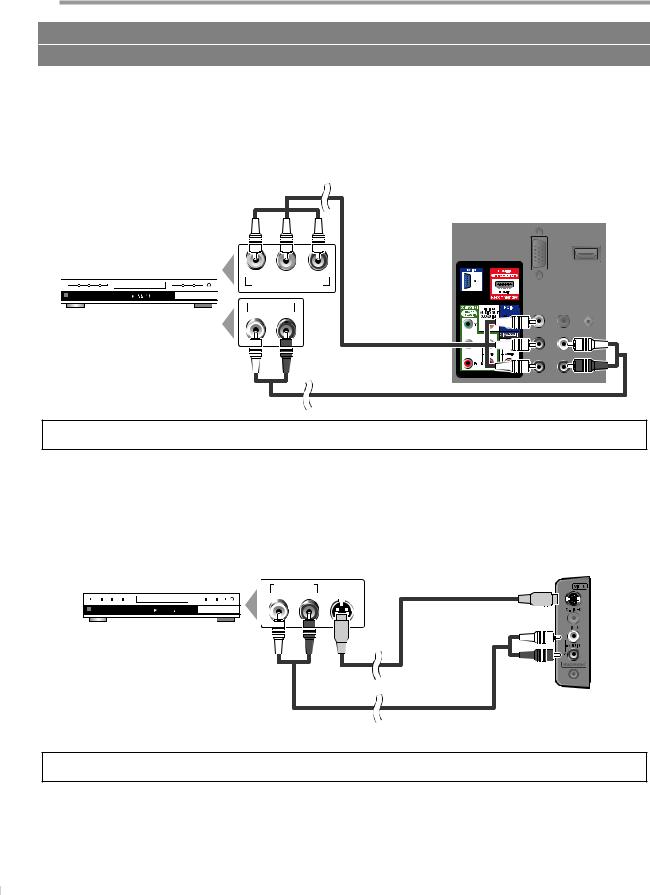
PREPARATION
No supplied cables are used in this connection:
Please purchase the necessary cables at your local store.
[Component video Connection]
RCA component video connection offers better picture quality for video devices connected to the unit.
If you connect to the unit’s Component video Input jack, connect RCA audio cables to the Audio L/R jacks next to the Component video connector.
e.g.)
rear of this unit
(green) (blue) (red)
Y |
Pb/Cb |
Pr/Cr |
COMPONENT VIDEO OUT
TITLE 5
CHAPTER 15
REPEAT A-B
AUDIO OUT
L R
BD/DVD recorder with
the component video output jack
RCA component video cable
(green)
(blue)
(red)
RCA audio cable
Note:
• This unit accepts 480i / 480p / 720p / 1080i video signals.
[S-Video Connection]
S-Video connection offers good picture quality for video devices connected to the unit.
If you connect to the unit’s S-Video Input jack, connect RCA audio cables to the Audio L/R jacks below the Video connector.
e.g.)
AUDIO OUT |
S-VIDEO |
|
L |
R |
OUT |
TITLE 5
CHAPTER 15
REPEAT A-B
BD/DVD recorder with the S-Video output jack
side of this unit
S-Video cable
RCA audio cable
Note:
• If you connect to the S-Video Input jack and the Video Input jack at the same time, the S-Video connection will have priority.
14
EN

No supplied cables are used in this connection:
Please purchase the necessary cables at your local store.
INTRODUCTION
[Video Connection]
RCA video connection offers standard picture quality for video devices connected to the unit.
If you connect to the unit’s Video Input jack, connect RCA audio cables to the Audio L/R jacks below the Video connector.
When the audio jack of the video device is monaural, connect an RCA audio cable to the Audio L Input jack.
e.g.) |
|
|
|
|
|
|
|
|
|
|
|
|
side of this unit |
|||||
|
|
|
|
|
|
|
|
|
|
|
|
|
|
|
|
|||
|
|
|
|
|
|
AUDIO OUT |
VIDEO |
RCA video cable |
|
|
|
|
||||||
|
|
|
|
|
|
|
|
|
|
|||||||||
|
|
|
|
|
|
L |
|
|
R |
OUT |
|
|
||||||
|
|
|
|
|
|
|
|
|
|
|
|
|
|
|
|
|
|
|
camcorder |
video game |
|
|
|
|
|
|
|
|
|
|
|
|
|
||||
|
|
|
|
|
|
|
|
|
|
|
|
|
|
|
|
|
|
|
STAND-BY
STEREO
VCR
RCA audio cable
Note:
• If you connect to the S-Video Input jack and the Video Input jack at the same time, the S-Video connection will have priority.
[Audio Output Connection (for digital broadcasting only)]
If you connect this unit to an external digital audio device, you can enjoy multi-channel audio like 5.1ch digital broadcasting sound.
Use a digital audio coaxial cable to connect the unit to external digital audio devices.
e.g.) |
|
rear of this unit |
|
|
|
|
|
|
DIGITAL AUDIO
COAXIAL IN
Dolby Digital
digital audio coaxial cable
decoder
INFORMATION TROUBLESHOOTING SETTING DVD DVD OPERATING SETTING OPTIONAL TV WATCHING PREPARATION
15
EN

PREPARATION
No supplied cables are used in this connection:
Please purchase the necessary cables at your local store.
[PC Connection]
This unit is equipped with a PC input jack. If you connect this unit to your PC, you can use this unit as a PC monitor. Use an VGA cable for this connection and it requires stereo mini-plug audio cable as well.
e.g.) |
|
|
|
|
|
|
|
|
|
|
|
|
|
|
|
|
|
|
rear of this unit |
||||
|
VGA cable should be |
|
VGA cable |
|
|
|
|
|
|
|
|
||||||||||||
|
|
|
|
|
|
|
|
|
|||||||||||||||
|
with ferrite core. |
|
|
|
|
|
|
|
|
|
|
|
|
|
|
||||||||
|
|
|
|
|
|
|
|
|
|
|
|
|
|
|
|||||||||
|
|
|
|
|
|
|
|
|
|
|
|
|
|
|
|
|
|
|
|
|
|
|
|
|
|
|
|
|
|
|
|
|
|
|
|
|
|
|
|
|
|
|
|
|
|
|
|
|
|
|
|
|
|
|
|
|
|
|
|
|
|
|
|
|
|
|
|
|
|
|
|
|
|
|
|
|
|
|
|
|
|
|
|
|
|
|
|
|
|
|
|
|
|
|
|
|
|
|
|
|
|
|
|
|
|
|
|
|
|
|
|
|
|
|
|
|
|
|
|
|
|
|
|
|
|
|
|
|
|
|
|
|
|
|
|
|
|
|
|
|
|
|
|
|
|
|
|
|
|
|
|
|
|
|
|
|
|
|
|
|
|
|
|
|
|
|
|
|
|
|
|
|
|
|
|
|
|
|
|
|
|
|
|
|
|
|
|
|
|
|
|
|
|
|
|
|
|
|
|
|
|
|
|
|
|
|
|
|
|
|
|
|
|
|
|
|
|
|
|
|
|
|
|
|
|
|
|
|
|
|
|
|
|
|
|
|
|
|
|
|
|
|
|
|
|
|
|
|
|
|
|
|
|
|
|
|
|
|
|
|
|
|
|
|
|
|
|
|
|
|
|
|
|
|
|
|
|
|
|
|
|
|
|
|
|
|
|
|
|
|
|
|
|
|
|
|
|
|
|
|
|
|
|
|
|
|
|
|
|
|
|
personal computer |
|
|
|
|
|
||
|
|
|
stereo mini-plug audio cable |
|
|
||
The following signals can be displayed: |
|
|
|
|
|
||
|
|
|
|
|
|
|
|
Format |
Resolution |
|
Refresh rate |
|
Format |
Resolution |
Refresh rate |
|
|
|
|
|
|
|
|
VGA |
640 x 480 |
|
60Hz |
|
|
1,280 x 768 |
60Hz |
|
|
|
|
|
|
||
SVGA |
800 x 600 |
|
60Hz |
|
WXGA |
|
|
|
1,360 x 768 |
60Hz |
|||||
|
|
|
|
|
|
||
XGA |
1,024 x 768 |
|
60Hz |
|
|
||
|
|
|
|
|
|||
|
|
|
|
|
|
|
|
Other formats or non-standard signals will not be displayed correctly.
Note:
•Please purchase the VGA cable that has a ferrite core.
•The following operations may reduce noise.
-Attach a ferrite core to the AC power cord of your PC.
-Unplug the AC power cord and use the built-in battery of your PC.
Plug In the AC Power Cord
Make sure that the AC power cord must be plugged to an AC outlet after all the necessary connections are completed.
rear of this unit
AC power cord
AC outlet
Caution:
•Do not connect the AC power cord to a power supply outside the indicated voltage of this unit (AC 120V). Connecting the AC power cord to a power supply outside of this range may result in fire or electrical shocks.
Note:
• Each time you plugged in the AC power cord, any operations will not be performed for a few seconds. This is not a malfunction.
16
EN

These operations are accessible by remote control. Some may also be accessible by controls on the main unit.
TV Functions
Initial Setup
This section will guide you through the unit’s initial setting which includes selecting a language for your on-screen menu and autoprogram, which automatically scans and memorizes viewable channels.
Before you begin:
Make sure the unit is connected to antenna or cable.
1 After making all the necessary connections, press [y(power)] to turn on the unit.
• This operation may take a few moments.
2 Use [Cursor K/L] to select the on-screen language from the choices on the right side of the TV screen. (English / Español / Français)
InitialI iti l Setupt
Select the language for setup display. |
English |
|
Elija el idioma de ajuste. |
|
Español |
Sélectionner langue écran config. |
Français |
|
Select |
OK OK |
MENU |
Skip |
||
•“Initial Setup” menu on step 3 will be displayed in the selected language after you press [OK].
3 Use [Cursor K/L] to select “Antenna” for TV channels or “Cable” for CATV channels, then press [OK].
InitialI iti l Setupt
Make sure the antenna is connected to ''ANT. IN'' jack. |
Antenna |
||
Select your signal source. |
|
||
|
Cable |
||
|
|
|
|
|
|
|
Skip |
|
Antenna |
|
|
|
Cable |
Or |
|
|
|
|
ANT.IN |
Select |
OK OK |
BACK |
MENU |
Back |
Skip |
||
• “Autoprogram” will begin.
InitialI iti l Setupt
Now the system is scanning for channels, please wait.
Auto programming will take up to 20 minutes to complete.
0%
Analog channels |
0ch |
|
|
|
|
||
|
|
|
|
|
|
||
Digital channels |
0ch |
|
|
|
|
|
|
MENU
 Skip
Skip
4 Use [Cursor s/ B] to select the desired location setting, then press [OK].
InitialI iti l Setupt
Select “Retail” or “Home” for your location.
Retail |
Home |
Select |
OK OK |
•Select ”Retail”, the unit will be set up with predefined setting for retail displays. In this setting, the power consumption may possibly exceed the limited requirement of the ENERGY STAR® qualification.
•Select ”Home”, the unit is set to maximize the energy efficiency for home setting and it can be adjusted through a choice of picture and sound quality according to your preference.
•When the initial setup is completed, the lowest memorized channel with the confirmation message of the location setting will be displayed on the TV screen.
Note:
•If you are not receiving a signal from your cable service, contact the Cable provider.
•If you press [y(power)] or [MENU] during autoprogram, this setting will be canceled.
•The initial autoprogram function can be executed for either “Antenna” or “Cable” only once. When you change the connection (Antenna / Cable), set autoprogram again. Refer to page 22.
•If there is no signal input from the antenna terminal and no operation for several seconds after you turn on the unit, “Helpful Hints” appears. Follow the instructions listed on the TV screen.
InitialI iti l Setupt
Retry
No channel is registered.  Try Autoprogram again? Later
Try Autoprogram again? Later
Verify that you have a cable connected to the "ANT. IN" jack on the back of the TV, the channel installation process searches this connection. If you are using a cable or satellite box, please confirm the input which you have connected the box and press "SOURCE" key on the remote control to select the appropriate source input.
Select |
OK OK |
MENU |
Skip |
•You must set ”Home” in step 4. Otherwise, the settings of picture and sound quality you adjusted will not be memorized after you turn off the unit.
After an initial setup is completed...
•If you want to scan the channels automatically again, refer to “Autoprogram” on page 22.
•You can add the desired channels unmemorized by “Autoprogram”. Refer to “Add Channels” on page 23.
•If you want to change to another language, refer to “Language Selection” on page 24.
•If you want to change the location setting, refer to “Location” on page 35.
INFORMATION TROUBLESHOOTING SETTING DVD DVD OPERATING SETTING OPTIONAL TV WATCHING PREPARATION INTRODUCTION
17
EN
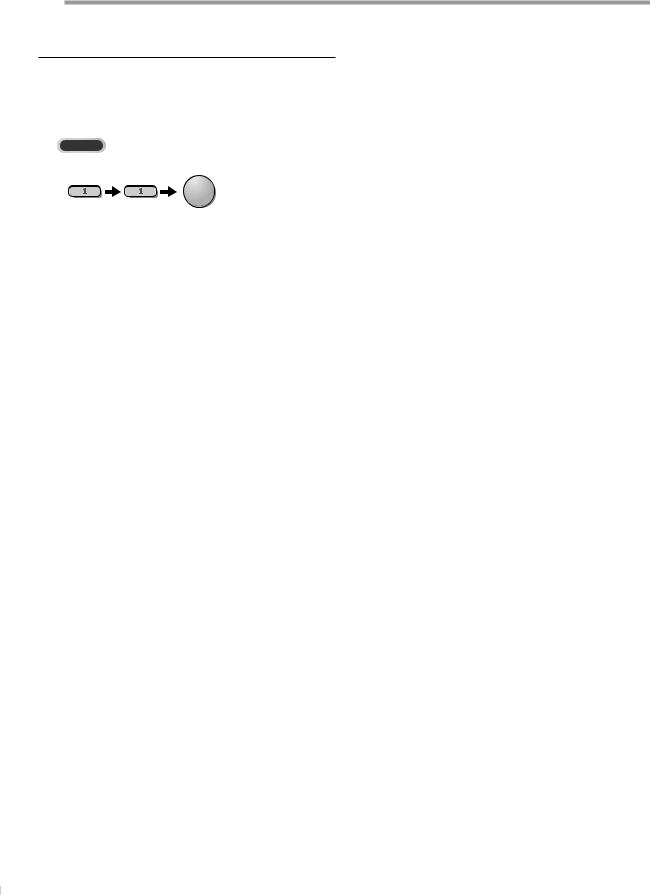
WATCHING TV
Channel Selection
Select channels by using [CH + / -] or [the Number buttons].
•To select the memorized channels, use [CH + / -] or
[the Number buttons].
•To select the non-memorized channels, use
[the Number buttons].
To Use [the Number buttons]
TV
- When selecting analog channel 11
DTV
-When selecting digital channel 11.1 Be sure to press [•] before
entering the subchannel number.
•Press [PREV CH] to return to the previously viewed channel.
About digital TV broadcasting:
With its high definition broadcast, digital broadcasting far surpasses analog broadcasting in both its picture and sound quality. Not all digital TV broadcasts are high definition (HD). To confirm whether your watching TV program is in HD, refer to the program guide, contact your cable / satellite provider or local TV stations.
NTSC |
(analog mode) |
CH4 (Soccer) |
CH4 (Soccer) |
CH4 (Soccer) |
CH4 (Soccer) |
Air time ATSC
(digital mode)
6:00pm |
|
CH4-1 (Soccer) |
|
||
|
|
|
|||
6:30pm |
|
main channel |
|
|
|
CH4-1 (Soccer) |
CH4-2 (News) |
CH4-3 (Tennis) |
|||
|
main channel |
subchannel |
|
subchannel |
|
7:00pm |
|
CH4-1 (Soccer) |
|
||
|
|
|
|||
7:30pm |
|
main channel |
|
|
|
CH4-1 (Soccer) |
CH4-2 (News) |
||||
|
|||||
8:00pm |
main channel |
|
subchannel |
||
can be changed by using [CH + / -]. |
|||||
|
|||||
Volume Adjustment
This section describes how to adjust the volume. The mute function, which turns the sound off and on, is also described.
Use [VOL + / -] to adjust the audio volume.
Volume 30
The volume bar will be displayed at the bottom of the TV screen when adjusting the volume.
•The volume bar will automatically disappear in a few seconds.
Press [MUTE] to turn off and on the sound.
Mute
“Mute” is displayed on the TV screen for a few seconds.
Press [MUTE] again or [VOL + / -] to recover the original volume.
Sleep Timer
The sleep timer can be set to automatically turn off the unit after an incremental period of time.
1 Press [SLEEP] to set the sleep timer.
Sleep |
Off |
Sleep timer display appears on the TV screen.
2 Press [SLEEP] repeatedly to change the amount of time until shut off.
Sleep |
120min. |
You can set your unit to turn off after a set period of time (from 30 to 120 minutes).
What is the subchannel?
By using high compression technology, digital broadcasting offers a service that enables multiple signals to send simultaneously.
Therefore, you can select more than one program per main channel since digital broadcasting technology distinguishes between multiple channels broadcast by a single network.
Note:
•“No Signal” will appear on the TV screen after the subchannel broadcast is over.
•“Audio only program“ message will appear on the TV screen, when you receive only sound signal.
18
•Each press of [SLEEP] will increase the time by 30 minutes.
•After setup, the sleep timer display can be called up for checking by pressing [SLEEP].
To cancel the sleep timer
Press [SLEEP] repeatedly until “Sleep Off” is displayed on the TV screen.
Note:
•The sleep timer display will automatically disappear in a few seconds.
•When you disconnect the unit from the AC outlet or when a power failure occurs, the sleep timer setting will be canceled.
EN
