Philips 150B User Manual
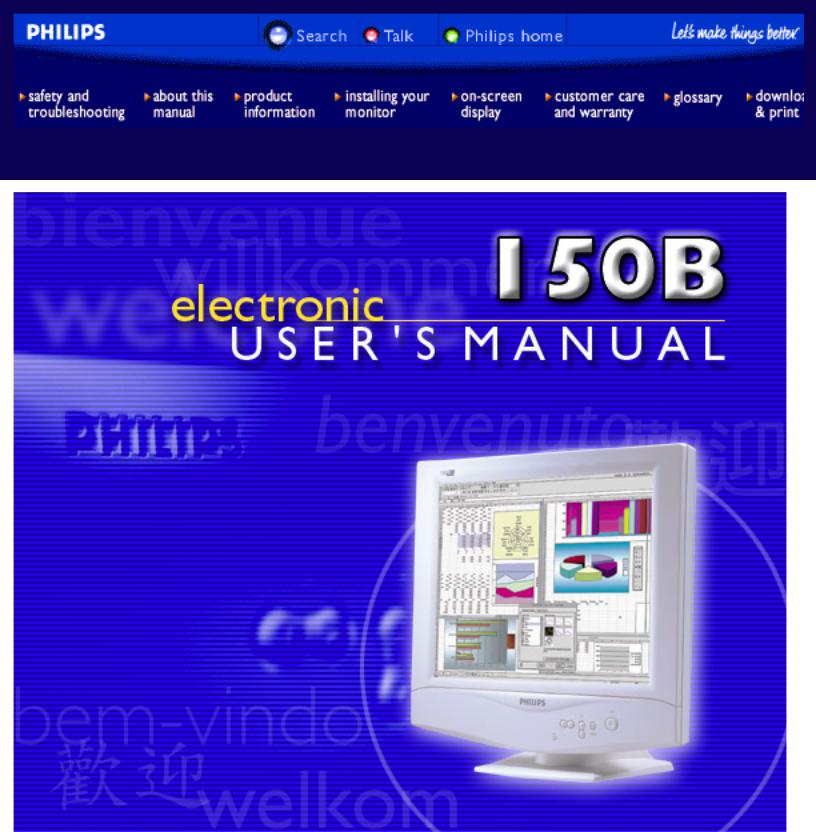
Philips 150B Electronic User's Manual
file:///E|/Potomac/english/150b/index.htm [4/19/2000 4:36:53 PM]
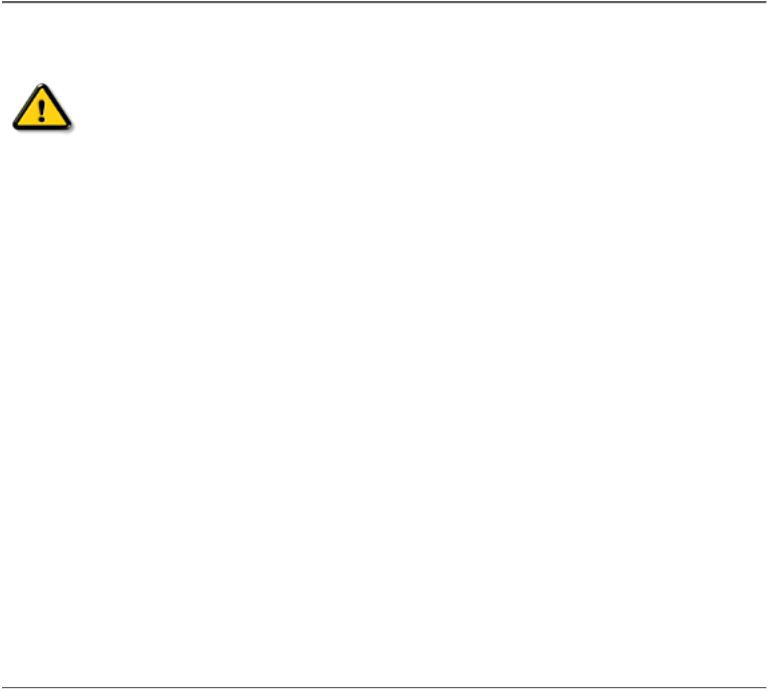
Safety & Troubleshooting
Safety and Troubleshooting Information
Safety Precautions and Maintenance • Installation Locations • Correct Handling of the LCD Monitor • FAQs • Troubleshooting • Regulatory Information • Other Related Information
Safety precautions and maintenance
WARNING: Use of controls, adjustments, or procedures other than those specified in this documentation may result in exposure to shock, electrical hazards, and/or mechanical hazards.
Read and follow these instructions when connecting and using your computer monitor:
●Unplug the monitor, if you are not going to use it for an extensive period of time.
●Unplug the monitor, if you need to clean it with a slightly damp cloth. Wiping the screen with a dry cloth is possible when the power is off. However, never use alcohol, solvents, or ammonia-based liquids.
●Consult a service technician if the monitor does not operate normally when following the instructions in this manual.
●The casing cover should be opened only by qualified service personnel.
●Keep the monitor out of direct sunlight and away from stoves or any other heat source.
●Remove any object that could fall into the vents or prevent proper cooling of the monitor’s electronics.
●Do not block the ventilation holes on the cabinet.
●Keep the monitor dry. To avoid electric shock, do not expose it to rain or excessive moisture.
●When positioning the monitor, make sure the power plug and outlet are easily accessible.
●If turning off the monitor by detaching power cable or DC power cord, wait for 6 seconds, then attach the power cable or DC power cord for normal operation.
●To avoid the risk of shock or permanent damage to the set, do not expose the monitor to rain or excessive moisture.
●When positioning the monitor, make sure the power plug and outlet are easily accessible.
Consult a service technician if the monitor does not operate normally when operating instructions of this manual are followed.
RETURN TO TOP OF THE PAGE
Installation Locations
●Avoid Heat and Extreme Cold
●Do not store or use the LCD monitor in locations exposed to heat, direct sunlight, or extreme cold.
●Avoid moving the LCD monitor between locations with large temperature differences. Choose a site
file:///E|/Potomac/english/150b/safety/safety.htm (1 of 3) [4/19/2000 4:41:05 PM]
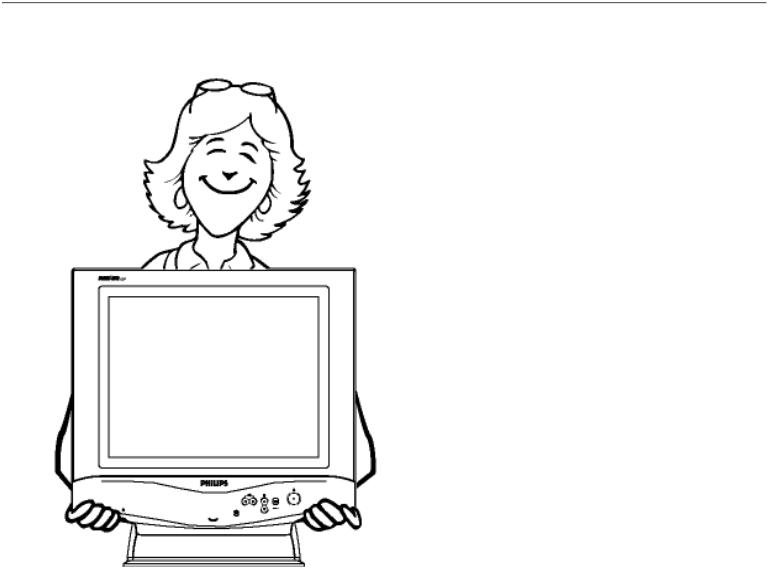
Safety & Troubleshooting
falling within the following temperature and humidity ranges.
Temperature: 5-35°C 41-95°F
Humidity: 20-80% RH
●Do not subject the LCD monitor to severe vibration or high impact conditions. Do not place the LCD monitor inside a car trunk.
●Take care not to mishandle this product by either knocking or dropping during operation or transportation.
●Do not store or use the LCD monitor in locations exposed to high humidity or a dusty environment.
Also do not allow water or other liquids to spill on or into the LCD monitor.
RETURN TO TOP OF THE PAGE
Correct handling of the monitor
1.When handling the monitor, grip the bottom firmly with both hands and ensure that the front panel faces outward before lifting. Please refer to the diagram on the right.
2.Handling the monitor with care prevents scratching and damage. If the monitor becomes damaged, immediately disconnect the power from the unit and have it checked by a qualified service person before using it again.
3.To prevent fire or electrical shock, do not drop the monitor.
file:///E|/Potomac/english/150b/safety/safety.htm (2 of 3) [4/19/2000 4:41:05 PM]
Safety & Troubleshooting
4.When moving the monitor, be sure to unplug all power cords in order to avoid injury or damage to the equipment.
RETURN TO TOP OF THE PAGE
file:///E|/Potomac/english/150b/safety/safety.htm (3 of 3) [4/19/2000 4:41:05 PM]
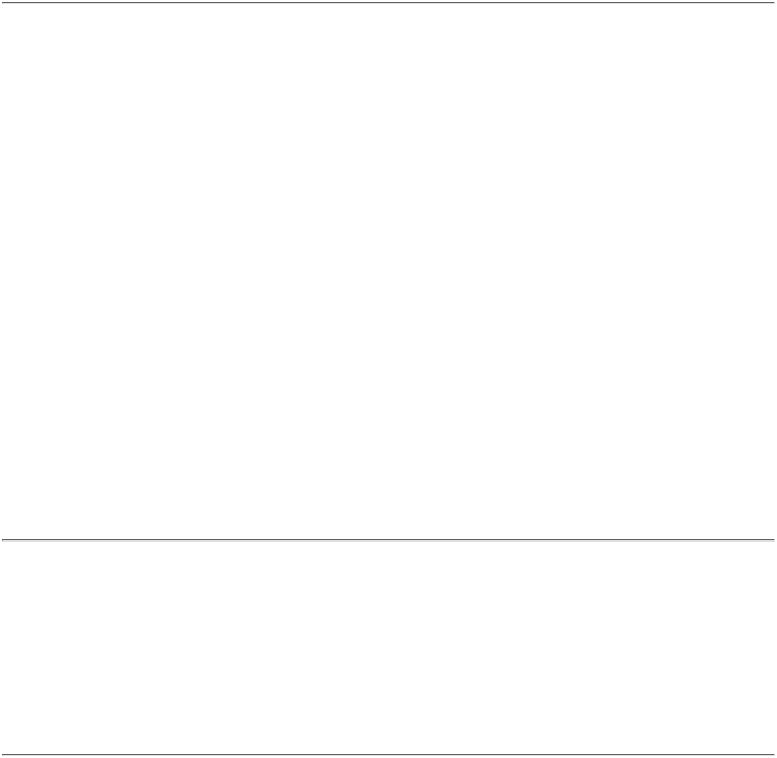
About This Electronic User's Manual
About This Electronic User's Manual
About This Guide • Other Documents You May Need • Notational Descriptions
About This Guide
This electronic user's guide is intended for anyone who uses the Philips 150B LCD Monitor. It describes the
LCD monitor's features, setup, operation and other pertinent information. Its contents are identical to the information in our printed version.
Sections are as follows:
●Safety and Troubleshooting Information provides tips and solutions for common problems as well as other related information you may need.
●About This Electronic User's Manual gives an overview of information included, along with notation icon descriptions and other documentation for your reference.
●Product Information gives an overview of the monitor's features and as well as the technical specifications for this monitor.
●Installing Your Monitor describes the initial setup process and gives an overview of how to use the monitor.
●On Screen Display provides information on adjusting the settings on your monitor.
●Customer Care and Warranty contains a list of worldwide Philips Consumer Information Centers along with help desk phone numbers and information on the warranty applicable to your product.
●Glossary defines technical terms.
●Download and Print Option transfers this entire manual to your hard drive for easy reference.
RETURN TO TOP OF THE PAGE
Other Documents You May Need
In addition to this Electronic User's Guide, you may need to refer to the following documentation:
●Philips LCD Monitor Quick Start Guide which summarizes the steps for setting up the monitor getting start and optimizing performance. This is included with this product.
RETURN TO TOP OF THE PAGE
Notational Descriptions
The following subsections describe notational conventions used in this document.
file:///E|/Potomac/english/150b/about/about.htm (1 of 2) [4/19/2000 4:41:05 PM]

About This Electronic User's Manual
Notes, Cautions, and Warnings
Throughout this guide, blocks of text may be accompanied by an icon and printed in bold or italic type. These blocks contain notes, cautions, or warnings. They are used as follows:
NOTE: This icon indicates important information and tips that help you make better use of your computer system.
CAUTION: This icon indicates information that tells you how to avoid either potential damage to hardware or loss of data.
WARNING: This icon indicates the potential for bodily harm and tells you how to avoid the problem.
SMART HELP: This icon indicates helpful information when adjusting the On Screen Display of your monitor.
Some warnings may appear in alternate formats and may be unaccompanied by an icon. In such cases, the specific presentation of the warning is mandated by regulatory authority.
RETURN TO TOP OF THE PAGE
©1999 Koninklijke Philips Electronics N.V.
All rights reserved. Reproduction, copying, usage, modifying, hiring, renting, public performance, transmission and/or broadcasting in whole or in part is prohibited without written consent of Philips Electronics N.V.
file:///E|/Potomac/english/150b/about/about.htm (2 of 2) [4/19/2000 4:41:05 PM]
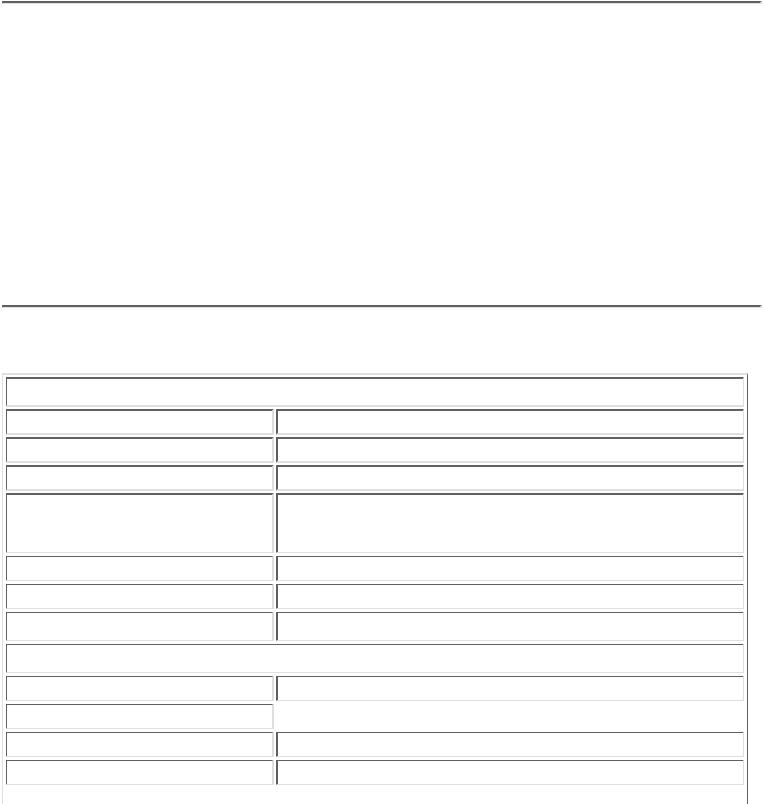
150B Product Information
Product Information
Product Features • Technical Specifications • Resolution & Preset Modes • Philips Pixel Defect Policy • Automatic Power Saving • Physical Specification • Pin Assignment • Product Views
Product Features
150B
●15" color LCD monitor with excellent display performance and viewing size comparable to a 17"
CRT monitor.
●Super Wide viewing angle technology.
●Full advance AUTO function allowing user to adjust Vertical and Horizontal Position, Phase and
Clock.
●Optional protective cover to prevent LCD screen damage.
RETURN TO TOP OF THE PAGE
Technical Specifications*
file:///E|/Potomac/english/150b/product/product.htm (1 of 5) [4/19/2000 4:41:05 PM]

150B Product Information
* These information are subject to change without notice.
|
RETURN TO TOP OF THE PAGE |
Resolution & Preset Modes |
|
• Maximum |
1024 x 768 at 75Hz |
• Recommended |
1024x768 at 60Hz |
14 USER DEFINABLE MODES
14 factory preset modes:
file:///E|/Potomac/english/150b/product/product.htm (2 of 5) [4/19/2000 4:41:05 PM]
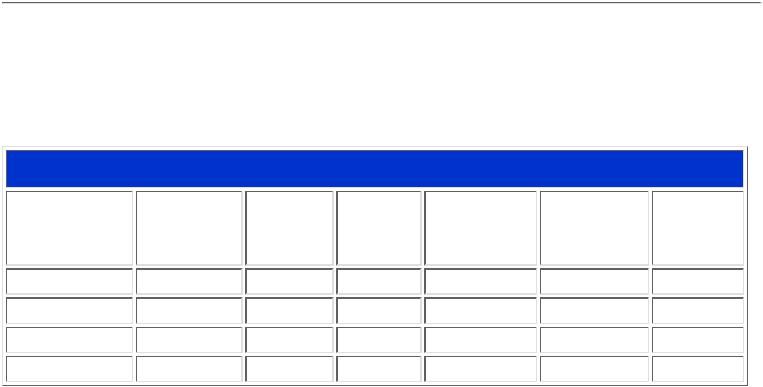
150B Product Information |
|
|
|
|
|
|
|
|||
|
|
|
|
|
|
|
|
|
|
|
|
dot rate |
|
|
H. freq (KHz) |
|
Mode |
|
Resolution |
|
V. freq (KHz) |
|
(MHz) |
|
|
|
|
|
||||
|
|
|
|
|
|
|
|
|
|
|
25.175 |
|
|
31.469 |
|
IBM VGA 10h |
640*350 |
70.086 |
|||
28.322 |
|
|
31.469 |
|
IBM VGA 3h |
720*400 |
70.087 |
|||
25.175 |
|
|
31.469 |
|
IBM VGA 12h |
640*480 |
59.940 |
|||
30.200 |
|
|
35.000 |
|
MACINTOSH |
640*480 |
67.000 |
|||
31.500 |
|
|
37.861 |
|
VESA |
640*480 |
72.809 |
|||
31.500 |
|
|
37.500 |
|
VESA |
640*480 |
75.000 |
|||
36.000 |
|
|
35.156 |
|
VESA |
800*600 |
56.250 |
|||
40.000 |
|
|
37.879 |
|
VESA |
800*600 |
60.317 |
|||
50.000 |
|
|
48.077 |
|
VESA |
800*600 |
72.188 |
|||
49.500 |
|
|
46.875 |
|
VESA |
800*600 |
75.000 |
|||
57.300 |
|
|
49.700 |
|
MACINTOSH |
832*624 |
75.000 |
|||
65.000 |
|
|
48.363 |
|
VESA |
1024*768 |
60.004 |
|||
75.000 |
|
|
56.476 |
|
VESA |
1024*768 |
70.069 |
|||
78.750 |
|
|
60.023 |
|
VESA |
1024*768 |
75.029 |
|||
RETURN TO TOP OF THE PAGE
Automatic Power Saving
If you have VESA's DPMS compliance display card or software installed in your PC, the monitor can automatically reduce its power consumption when not in use. And if an input from a keyboard, mouse or other input device is detected, the monitor will automatically "wake up". The following table shows the power consumption and signaling of this automatic power saving features:
file:///E|/Potomac/english/150b/product/product.htm (3 of 5) [4/19/2000 4:41:05 PM]
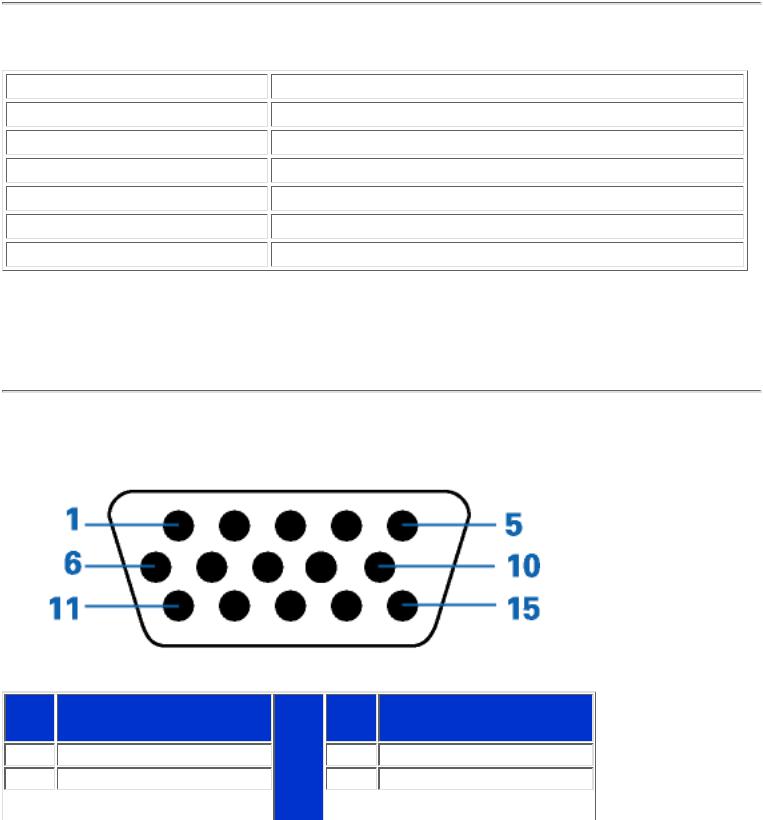
150B Product Information
This monitor is ENERGY STAR® compliant. As an ENERGY STAR® Partner, PHILIPS has determined that this product meets the ENERGY STAR® guidelines for energy efficiency.
RETURN TO TOP OF THE PAGE
Physical Specifications
* These information are subject to change without notice.
RETURN TO TOP OF THE PAGE
Pin Assignment
The 15-pin D-sub connector (male) of the signal cable:
file:///E|/Potomac/english/150b/product/product.htm (4 of 5) [4/19/2000 4:41:05 PM]
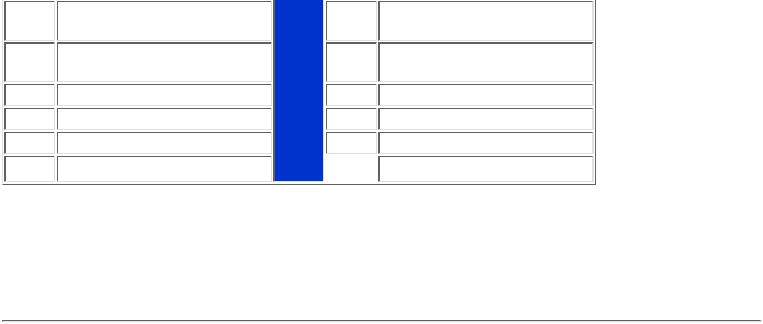
150B Product Information
RETURN TO TOP OF THE PAGE
Views
Follow the links to see various views of the monitor and its components.
Front View Product Description
RETURN TO TOP OF THE PAGE
file:///E|/Potomac/english/150b/product/product.htm (5 of 5) [4/19/2000 4:41:05 PM]
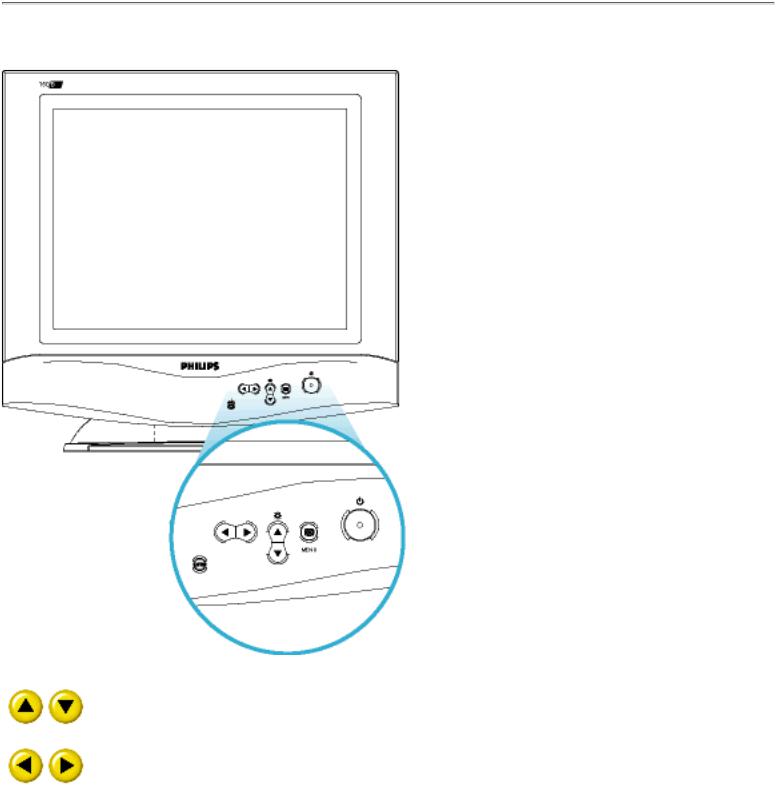
Installing your LCD Monitor
Installing your LCD Monitor
Your LCD Monitor : Front View Product Description • Connecting to Your PC • Getting Started • Optimizing Performance
Accessories (optional) : Installing the Protective Cover • Installing the Wall Mount Kit
Front View
UP and DOWN buttons are used when adjusting the OSD of your monitor
LEFT and RIGHT buttons, like the UP and DOWN buttons, are also used in adjusting the OSD of your monitor.
file:///E|/Potomac/english/150b/install/install.htm (1 of 2) [4/19/2000 4:41:06 PM]
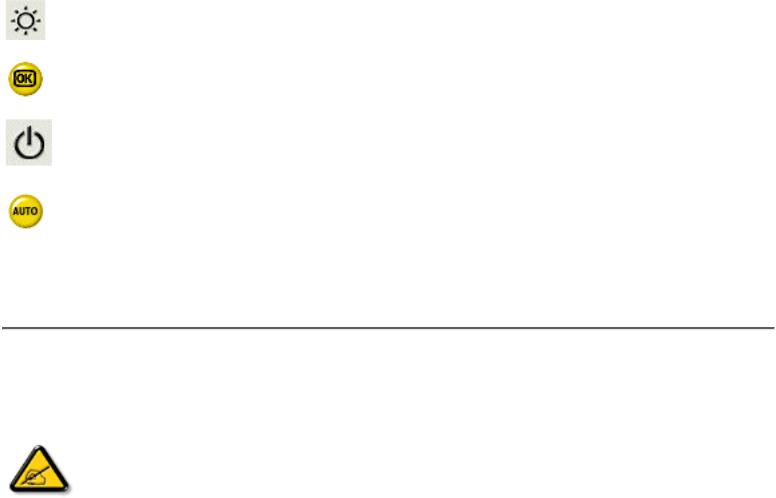
Installing your LCD Monitor
BRIGHTNESS hotkey. When the UP and DOWN arrow buttons are pressed, the adjustment controls for the BRIGHTNESS will show up.
.OK button which when pressed will take you to the OSD controls
POWER button switches your monitor on
Automatically adjust the horizontal position, vertical position, phase and clock setting.
RETURN TO TOP OF THE PAGE
Optimizing Performance
●For best performance, ensure that your display settings are set at 1024x768@60Hz (for 15") or 1280x768, 60Hz (for 18").
Note: You can check the current display settings by pressing the OSD "OK" button once. Go into the Product Information. The current display mode is shown on the item called RESOLUTION.
●You can also install the Flat Panel Adjust (FP Adjust) program, a program for getting the best performance out of your monitor, included in this CD. A step-by-step instructions is provided to guide you through the installtion process. Click on the link to know more about this program.
More about  FPadjust Program
FPadjust Program
RETURN TO TOP OF THE PAGE
file:///E|/Potomac/english/150b/install/install.htm (2 of 2) [4/19/2000 4:41:06 PM]
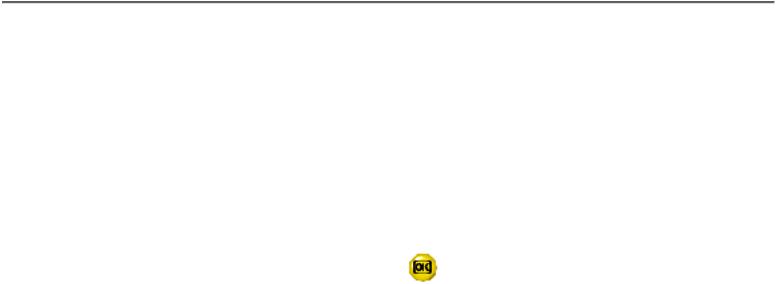
On-Screen Display
On-Screen Display
Description of the On-Screen Display • The OSD Tree • The OSD Controls
Description of the On Screen Display
What is the On-Screen Display?
This is a feature in all Philips LCD monitors which allows an end-user to adjust screen performance of monitors directly through an on-screen instruction window. The user interface provides user-friendliness and ease-of-use when operating the monitor.
Basic and simple instruction on the control keys.
On the front controls of your monitor, once you press the |
button, the On Screen Display (OSD) Main |
Controls window will pop up and you can now start making adjustments to your monitor's various features. Use the  or the
or the  keys to make your adjustments within.
keys to make your adjustments within.
file:///E|/Potomac/english/150b/osd/osddesc.htm (1 of 4) [4/19/2000 4:41:07 PM]

On-Screen Display
RETURN TO TOP OF THE PAGE
The OSD Tree
Below is an overall view of the structure of the On-Screen Display. You can use this as reference when you want to later on work your way around the different adjustments.
file:///E|/Potomac/english/150b/osd/osddesc.htm (2 of 4) [4/19/2000 4:41:07 PM]

On-Screen Display
RETURN TO TOP OF THE PAGE
file:///E|/Potomac/english/150b/osd/osddesc.htm (3 of 4) [4/19/2000 4:41:07 PM]
On-Screen Display
file:///E|/Potomac/english/150b/osd/osddesc.htm (4 of 4) [4/19/2000 4:41:07 PM]

Customer Care and Warranty
Customer Care & Warranty
PLEASE SELECT YOUR COUNTRY/AREA TO REVIEW DETAILS OF YOUR WARRANTY COVERAGE
WESTERN EUROPE: Austria • Belgium • Cyprus • Denmark • France • Germany • Greece • Finland • Ireland • Italy • Luxembourg • the Netherlands • Norway • Portugal • Sweden • Switzerland • Spain • United Kingdom
EASTERN EUROPE: Czech Republic • Hungary • Poland • Russia • Turkey
LATIN AMERICA: Antilles • Argentina • Brasil • Chile • Colombia • Mexico • Paraguay • Peru
• Uruguay • Venezuela
NORTH AMERICA: Canada • USA
PACIFIC: Australia • New Zealand
ASIA: Bangladesh • China • Hong Kong • India • Indonesia • Japan • Korea • Malaysia • Pakistan • Philippines • Singapore • Taiwan • Thailand
AFRICA: Morocco • South Africa
MIDDLE EAST: Dubai • Egypt
file:///E|/Potomac/english/warranty/warranty.htm [4/19/2000 4:41:07 PM]
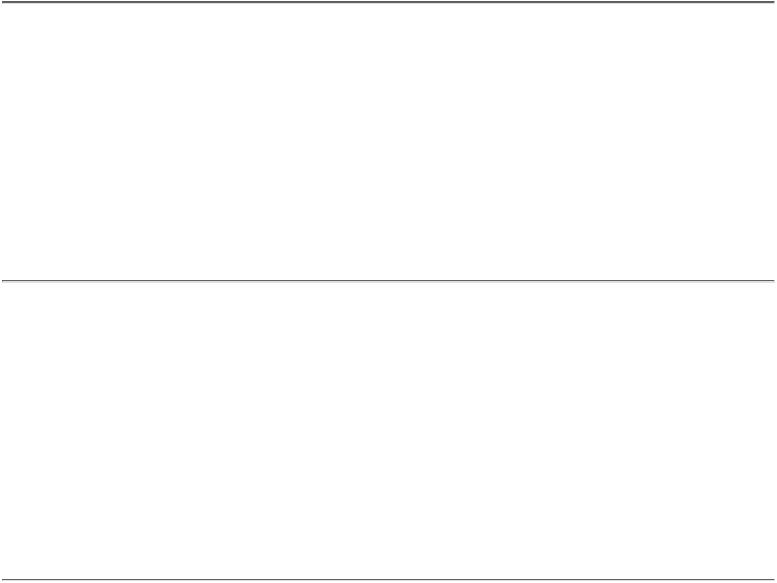
Glossary
Glossary
A B C D E F G H I J K L M N O P Q R S T U V W X Y Z
C
Color temperature
A way of describing the color of a radiating source in terms of the temperature (in degrees Kelvin) of a black body radiating with the same dominant frequency as the source.
Most Philips monitors offer the possibility of setting the color temperature to any desired value.
RETURN TO TOP OF THE PAGE
E
Energy Star Computers Programme
An energy conservation programme launched by the US Environmental Protection Agency (EPA) with the primary aim of promoting the manufacture and marketing of energy-efficient office automation equipment. Companies joining this programme must be willing to commit themselves to manufacturing one or more products capable of going into a low -power state (< 30 W) either after a period of inactivity or after a predetermined time selected by the user.
RETURN TO TOP OF THE PAGE
L
LCD Liquid Crystal Display
An alphanumeric display using the unique properties of liquid crystal to form characters. The latest flat-panel displays comprise a matrix of hundreds or thousands of individual LCD cells that generate text and colorful graphics on a screen. They consume little power though they do require external lighting to make them legible to the user.
RETURN TO TOP OF THE PAGE
file:///E|/Potomac/english/150b/glossary/glossary.htm (1 of 2) [4/19/2000 4:41:07 PM]

Glossary
V
Vertical refresh rate
Expressed in Hz, it is the number of frames (complete pictures) written to the screen every second.
RETURN TO TOP OF THE PAGE
file:///E|/Potomac/english/150b/glossary/glossary.htm (2 of 2) [4/19/2000 4:41:07 PM]

Download and Print
Download and Print
Download and Printing Instructions • Installing FPadjust Program • Installing your LCD monitor driver
This page provides an option to read the manual in .pdf format. PDF files can be downloaded into your hard disk, then viewed and printed with Acrobat Reader or through your browser.
If you do not have Adobe¨ Acrobat Reader installed, click on the link to install the application. Adobe® Acrobat Reader for PC / Adobe® Acrobat Reader for Mac.
Download instructions:
To download the file:
1. Click-and-hold your mouse over the icon below. (Win95/98 users right-click)
Download
140S.pdf
Download
150B.pdf
Download
150P.pdf
2.From the menu that appears, choose 'Save Link As...', 'Save Target As...' or 'Download Link to Disk'.
3.Choose where you would like to save the file; click 'Save' (if prompted to save as either 'text' or 'source', choose 'source').
Printing instructions:
To print the manual:
1. With the manual file open, follow your printer's instructions and print the pages you need.
RETURN TO TOP OF THE PAGE
Installing FPadjust Program
The FP Adjust program generates alignment patterns which will help you adjust monitor settings such as
file:///E|/Potomac/english/download/download.htm (1 of 3) [4/19/2000 4:41:07 PM]

Download and Print
CONTRAST, BRIGHTNESS, HORIZONTAL & VERTICAL POSITION, PHASE and CLOCK.
System requirements:
● PC running Window 95, Window 98 or later
To install FPadjust Program:
●Click on the link or icon to install FPadjustment Program. or
●Click-and-hold your mouse over the icon. (Win95/98 users right-click)
Download  FPadjust (SETUP.EXE)
FPadjust (SETUP.EXE)
●From the menu that appears, choose 'Save Link As...', 'Save Target As...' or 'Download Link to Disk'.
●Choose where you would like to save the file; click 'Save' (if prompted to save as either 'text' or
'source', choose 'source').
●Exit your browser and install the FPadjust Program.
Read the "ReadMe.txt" file before installing.
RETURN TO TOP OF THE PAGE
Installing Your LCD monitor driver
System requirements:
● PC running Window 95, Window 98 or later
To install the .inf/.icm driver:
●Click on the link or icon to install the driver for this LCD monitor. or
●Click-and-hold your mouse over the icon. (Win95/98 users right-click)
Download  Driver (PHILIPS.EXE)
Driver (PHILIPS.EXE)
●From the menu that appears, choose 'Save Link As...', 'Save Target As...' or 'Download Link to Disk'.
●Choose where you would like to save the file; click 'Save' (if prompted to save as either 'text' or
file:///E|/Potomac/english/download/download.htm (2 of 3) [4/19/2000 4:41:07 PM]

Download and Print
'source', choose 'source').
● Exit your browser and install the .inf/.icm file.
NOTE:
●Read the " ReadMe.txt" file before installing .
●You may be required to restart your PC once the driver installed.
RETURN TO TOP OF THE PAGE
file:///E|/Potomac/english/download/download.htm (3 of 3) [4/19/2000 4:41:07 PM]
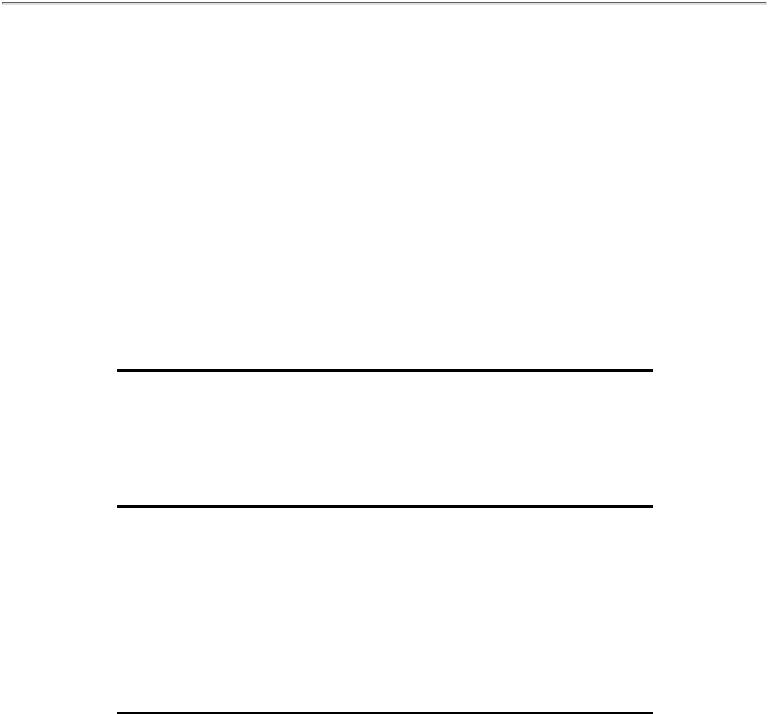
FAQs (Frequently Asked Questions)
FAQs (Frequently Asked Questions)
Safety and Troubleshooting • General FAQ • Screen Adjustments • Compatibility with Other Peripherals • LCD Panel Technology • Ergonomics, Ecology, and Safety Standards • Troubleshooting • Regulatory Information • Other Related Information
General FAQs
Q: When I install my monitor how do I do if the screen shows "Cannot display this video mode"?
A: Recommended video mode for Philips 150P/150B/140S: 1024x768 @60Hz for Philips 181AS 1280x1024@60Hz.
●Unplug all cables, then connect your PC to the monitor that you used previously and which displayed correctly.
●In the Windows Start Menu, select Settings/Control Panel. In the Control Panel Window, select the
Display icon. Inside the Display Control Panel, select the " Settings " tab. Under the setting tab, in box labeled " desktop area ", move the slidebar to 1024x768 pixels .
●Open " Advanced Properties " and set the Refresh Rate to 60Hz, then click OK.
●Restart your computer and repeat step 2 and 3 to verify that your PC is set at 1024x768, 60Hz.
●Shut down your computer, disconnect your old monitor and reconnect your Philips LCD monitor.
●Turn on your monitor and then turn on your PC
Q:What does "refresh rate" mean to me in an LCD monitor?
A: For LCD monitors, the refresh rate is much less relevant. LCD monitors display a stable, flicker-free image at 60Hz. There is no visible differences between 85Hz and 60Hz.
Q: What are the .inf and .icm files on the setup disk & CD-ROM? How do I install the drivers (.inf and
.icm)?
A: These are the driver files for your monitor. Follow the instructions in your user manual to install
the drivers. You computer may ask you for monitor drivers (.inf and .icm files) or a driver disk when you first install your monitor. Follow the instructions to insert the driver disk (either floppy or CD-ROM) included in this package. Monitor drivers (.inf and .icm files) will be installed automatically.
Q: How do I adjust resolution?
file:///E|/Potomac/english/150b/safety/saf_faq.htm (1 of 9) [4/19/2000 4:41:48 PM]
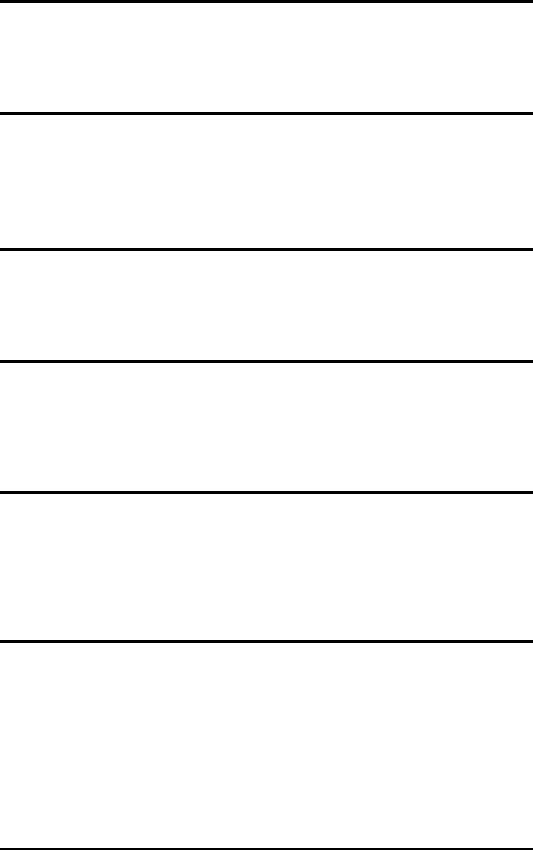
FAQs (Frequently Asked Questions)
A: Your video card/graphic driver and monitor together determine the available resolutions. You
can select desired resolution under Window 95/98 with the "Display properties/Settings" control panel
Q: What if I get lost when making monitor adjustments?
A: Simply press the OSD button, then select "Reset" to recall all original settings.
Q: What is the Auto function?
A:
press of a single button – without navigation through OSD menus and control keys.
Q: My Monitor has no power (Power LED does not light) ? What should I do?
A: Make sure the DC Jack in the pedestal is connected to the Monitor.
Q: Will the LCD monitor accept an Interlaced signal?
A: No If an Interlace signal is used, the screen displays both odd and even horizontal scanning lines at the same time, distorting the picture.
Q: Does Refresh Rate mean to LCD?
A: Unlike CRT display technology in which the speed the electron beam is swept from the top to the
bottom of the screen determines flicker, an active matrix display uses an active element (TFT) to control each individual pixel and thus refresh rate is not really applicable to LCD technology.
Q: Will the LCD screen resistant scratches?
A: A protective coating is applied onto the surface of the LCD, which is durable up to a certain
extent of hardness (approximately up to the hardness of a 2H pencil). In general, it is recommended not to expose the panel surface to any excessive shocks or scratches. An optional protective cover with greater scratch resistance is also available.
file:///E|/Potomac/english/150b/safety/saf_faq.htm (2 of 9) [4/19/2000 4:41:48 PM]
