Philips 14PV340, 14PV34058 User Manual
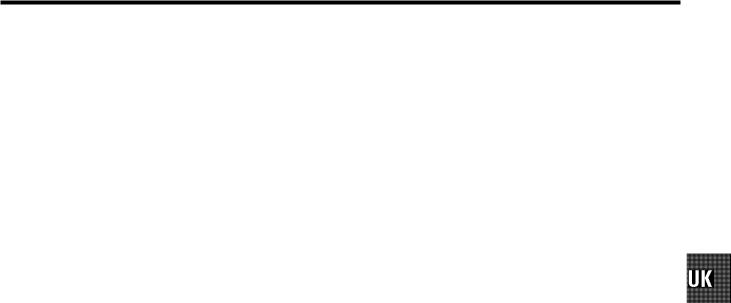
CONTENTS
1. CONNECTING YOUR TV-VIDEO COMBI . . . . . . . . . . . . . . |
4 |
|
|
Connecting the cables . . . . . . . . . . . . . . . . . . . . . . . . . . . . . |
4 |
|
Connecting a decoder or other equipment . . . . . . . . . . . . |
4 |
2. INSTALLING YOUR TV-VIDEO COMBI . . . . . . . . . . . . . . . . |
5 |
|
|
Initial installation . . . . . . . . . . . . . . . . . . . . . . . . . . . . . . . . . . |
5 |
|
Allocating a decoder . . . . . . . . . . . . . . . . . . . . . . . . . . . . . . |
6 |
|
Manual TV channel search . . . . . . . . . . . . . . . . . . . . . . . . . |
6 |
|
Manual radio channel search . . . . . . . . . . . . . . . . . . . . . . . |
7 |
|
Satellite receiver . . . . . . . . . . . . . . . . . . . . . . . . . . . . . . . . . . |
7 |
|
Special installation functions . . . . . . . . . . . . . . . . . . . . . . . |
7 |
|
Automatic TV channel search . . . . . . . . . . . . . . . . . . . . . . |
7 |
|
Channel Number Allocation . . . . . . . . . . . . . . . . . . . . . . . . |
8 |
|
Delete a TV Channel . . . . . . . . . . . . . . . . . . . . . . . . . . . . . . . |
9 |
|
Setting the language . . . . . . . . . . . . . . . . . . . . . . . . . . . . . . |
9 |
|
Setting the time and date . . . . . . . . . . . . . . . . . . . . . . . . . . |
10 |
|
Automatic time and date setting (SMART CLOCK) . . . . |
10 |
3. IMPORTANT NOTES FOR OPERATION . . . . . . . . . . . . . . |
11 |
|
|
SUMMARY OF USER GUIDE . . . . . . . . . . . . . . . . . . . . . . . |
11 |
|
User guide (OSD) . . . . . . . . . . . . . . . . . . . . . . . . . . . . . . . . . |
11 |
4. |
TV SET FUNCTIONS . . . . . . . . . . . . . . . . . . . . . . . . . . . . . . |
12 |
|
Selecting a TV programme . . . . . . . . . . . . . . . . . . . . . . . . |
12 |
|
Automatic volume control (AVL) . . . . . . . . . . . . . . . . . . . . |
12 |
5. |
RADIO FUNCTIONS . . . . . . . . . . . . . . . . . . . . . . . . . . . . . . . |
13 |
|
Selecting a radio channel . . . . . . . . . . . . . . . . . . . . . . . . . |
13 |
|
Searching a radio channel . . . . . . . . . . . . . . . . . . . . . . . . |
13 |
6. |
PLAYBACK FUNCTIONS . . . . . . . . . . . . . . . . . . . . . . . . . . |
14 |
|
Playing a cassette . . . . . . . . . . . . . . . . . . . . . . . . . . . . . . . . |
14 |
|
Playing NTSC cassettes . . . . . . . . . . . . . . . . . . . . . . . . . . . |
14 |
|
Tape position indication . . . . . . . . . . . . . . . . . . . . . . . . . . . |
14 |
|
Searching for tape position with the picture (picture |
|
|
search) . . . . . . . . . . . . . . . . . . . . . . . . . . . . . . . . . . . . . . . . . |
14 |
|
Still picture . . . . . . . . . . . . . . . . . . . . . . . . . . . . . . . . . . . . . . |
14 |
|
Searching for tape position without the picture (wind |
|
|
and rewind) . . . . . . . . . . . . . . . . . . . . . . . . . . . . . . . . . . . . . |
14 |
|
Instant View . . . . . . . . . . . . . . . . . . . . . . . . . . . . . . . . . . . . . |
14 |
|
Automatic search for a tape position (index search) . . |
15 |
|
Picture interference . . . . . . . . . . . . . . . . . . . . . . . . . . . . . . |
15 |
|
Cleaning the video heads . . . . . . . . . . . . . . . . . . . . . . . . . |
15 |
7. |
MANUAL RECORDING . . . . . . . . . . . . . . . . . . . . . . . . . . . . |
16 |
|
Recording without automatic switch-off . . . . . . . . . . . . |
16 |
|
Recording with automatic switch-off (OTR |
|
|
one-touch-recording) . . . . . . . . . . . . . . . . . . . . . . . . . . . . . |
16 |
|
Protecting your recordings . . . . . . . . . . . . . . . . . . . . . . . . |
16 |
|
Auto-assembling . . . . . . . . . . . . . . . . . . . . . . . . . . . . . . . . . |
16 |
8. |
PROGRAMMED RECORDING (TIMER) . . . . . . . . . . . . . . . |
17 |
|
’VPS’ (Video Programming System) and ’PDC’ |
|
|
(Programme Delivery Control) . . . . . . . . . . . . . . . . . . . . . |
17 |
|
Programming a recording (with ’SHOWVIEW’) . . . . . . . |
17 |
|
Programming a recording (without ’SHOWVIEW’) . . . . |
18 |
|
How to check or change a TIMER . . . . . . . . . . . . . . . . . . |
19 |
9. |
ADDITIONAL FUNCTIONS . . . . . . . . . . . . . . . . . . . . . . . . . |
20 |
|
How to read TELETEXT . . . . . . . . . . . . . . . . . . . . . . . . . . . . |
20 |
|
Selecting the display brightness . . . . . . . . . . . . . . . . . . . |
20 |
|
Changing the TV system . . . . . . . . . . . . . . . . . . . . . . . . . . |
21 |
|
Parental control . . . . . . . . . . . . . . . . . . . . . . . . . . . . . . . . . . |
21 |
|
Switching the On-screen display (OSD) on or off . . . . . |
22 |
|
Switching to 16:9 wide screen picture . . . . . . . . . . . . . . |
22 |
|
Continuous playback . . . . . . . . . . . . . . . . . . . . . . . . . . . . . |
23 |
|
Switch off function (SLEEP TIMER) . . . . . . . . . . . . . . . . . |
23 |
|
Switch on function (WAKE-UP TIMER) . . . . . . . . . . . . . . |
23 |
10. |
Before you call an engineer . . . . . . . . . . . . . . . . . . . . . . . |
24 |
|
Technical terms used . . . . . . . . . . . . . . . . . . . . . . . . . . . . . |
24 |
3
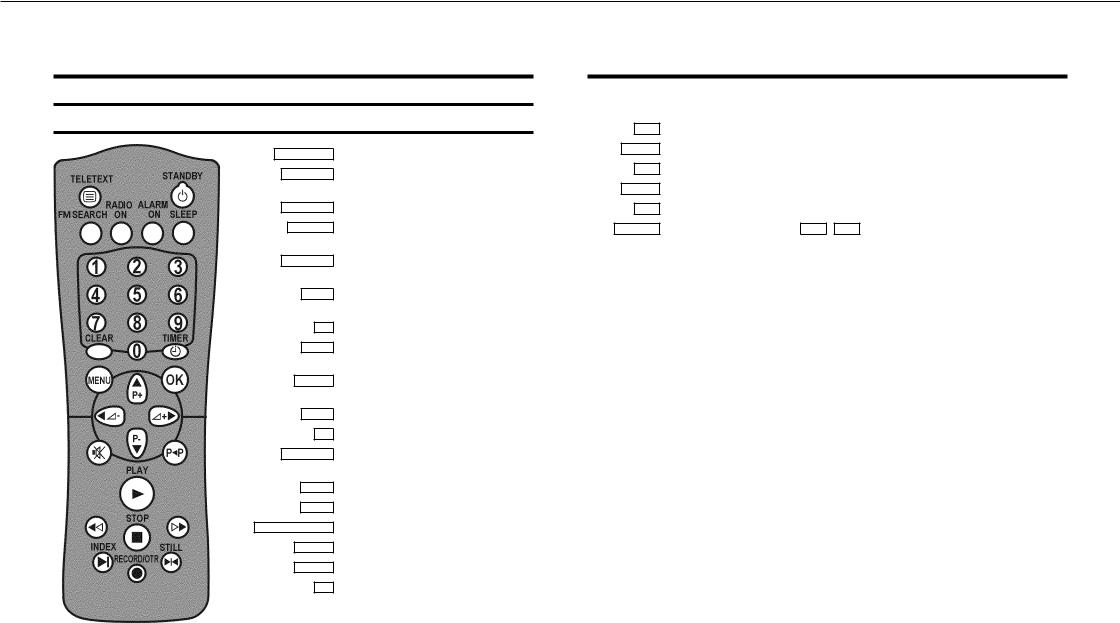
&
OPERATING INSTRUCTIONS IN BRIEF
The remote control
TELETEXT e TELETEXT: To switch TELETEXT on/off
STANDBY m Switch off : To switch off set, interrupt menu function, interrupt a programmed recording (TIMER)
FM SEARCH Radio: To search for radio channels
RADIO ON Radio: To switch on the radio and to switch between radio and TV mode
ALARM ON Switch on function: To switch the radioor buzzer-alarm on or off
SLEEP Sleep timer: To select the switch-off time in 15 minutes intervals
0-9 Number buttons: 0 - 9
CLEAR Delete : To delete last entry or clear programmed recording (TIMER)
TIMER k TIMER: To make a manual TIMER programming or to alter or clear a programmed TIMER
MENU Menu : To call up or end main menu
OK Store/Confirm: To store or confirm entry
P pAB Programme number: To select a programme number up or down
AP q Select: One line up
P rB Select: One line down
DSr/SqC Volume: To regulate the volume
DSr Select: Cursor left
SqC Select: Cursor right
y Volume off: To switch the volume on or off
z Previous programme number: To select the previous programme number PLAY G Playback : To play a recorded cassette
H Rewind : During STOP and STANDBY: rewind, during PLAYBACK: reverse scanning STOP h Pause/Stop: To stop the tape, except while a TIMER-recording is being made
IForward wind: During STOP and STANDBY: forward wind, during PLAYBACK: forward scanning
INDEX E Index search: In combination with H / I : to search for previous/next recording on the
|
|
|
|
cassette. |
|
|
|
|
Record: To record the programme selected |
RECORD/OTR n |
||||
|
|
|
|
|
|
STILL R |
Still picture: To stop the tape and show a still picture |
||
|
|
|
|
Coloured TELETEXT buttons:To select TELETEXT page directly |
|
|
|
|
TELETEXT: To select page/chapter shown in red at the bottom of the screen |
|
|
|
n(red) |
|
|
|
|
TELETEXT: To select page/chapter shown in green at the bottom of the screen |
|
|
|
n(green) |
||
|
|
|
TELETEXT: To select page/chapter shown in yellow at the bottom of the screen |
|
|
n(yellow) |
|||
|
|
|
TELETEXT: To select page/chapter shown in blue at the bottom of the screen |
|
|
|
n(blue) |
||
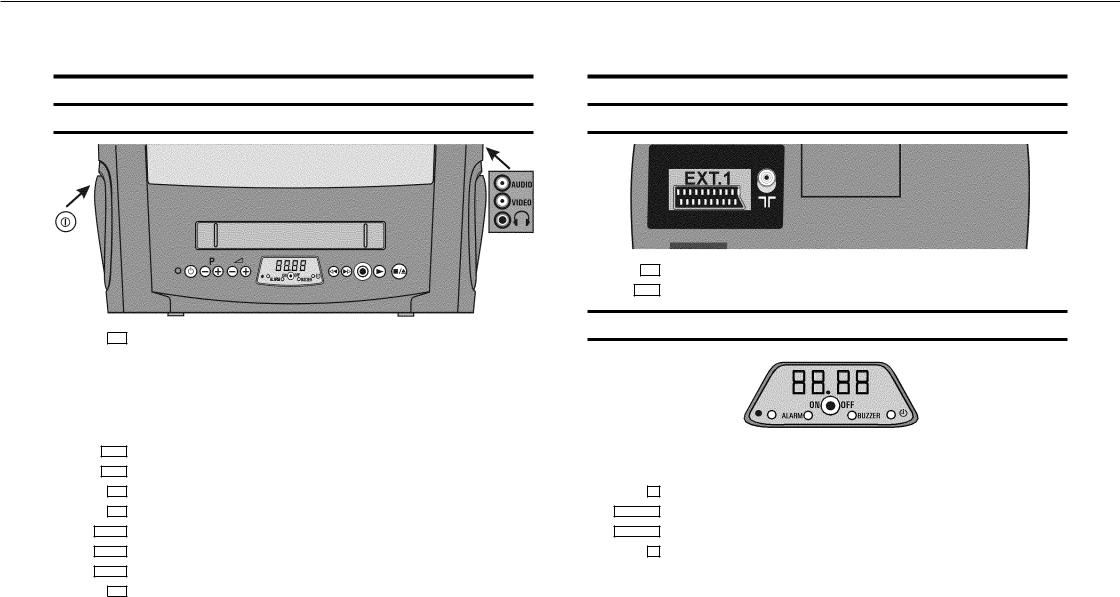
&
Front of the set
8Power switch : To switch off the set
|
|
|
|
Beware: If you switch the set off with the power switch |
8 |
, TIMER-recordings are not possible! |
|
|
|
|
Standby : To switch off, interrupt a function, interrupt a programmed recording (TIMER) |
||
|
|
|
m |
|||
|
|
|
Programme number : To select programme number up or down |
|||
|
|
P p |
||||
|
|
Volume: To regulate the volume |
||||
Sp |
||||||
|
|
Radio: To switch on the radio and to switch between radioand TV-mode |
||||
|
ON/OFF |
|||||
HRewind : During STOP and STANDBY: rewind, during PLAYBACK: reverse scanning
IForward wind: During STOP and STANDBY: forward wind, during PLAYBACK: forward scanning
5Record: To record the programme selected
GPlayback : To play a recorded cassette
?Pause/Stop, eject cassette: To stop the tape and during STOP eject the cassette AUDIO Audio input socket left/right stereo
VIDEO Video input socket : To connect a camcorder or videogames
wHeadphones socket: To connect headphones
Back of the set
2Aerial input socket: To connect the aerial cable
EXT.1 Scart socket: To connect a satellite receiver, decoder, video recorder, etc.
The display at the front of the machine
In the display the time, the radio frequency or the radio programme number will be shown. Also, these lights may light up in the display:
n Recording light: Will light up when a recording is being made ALARM n Radio alarm: Will light up when the radio alarm is activated nBUZZER Buzzer alarm: Will light up when the buzzer alarm is activated
kTimer light: Will light up when a Timer recording has been programmed; will blink when a Timer recording cannot start
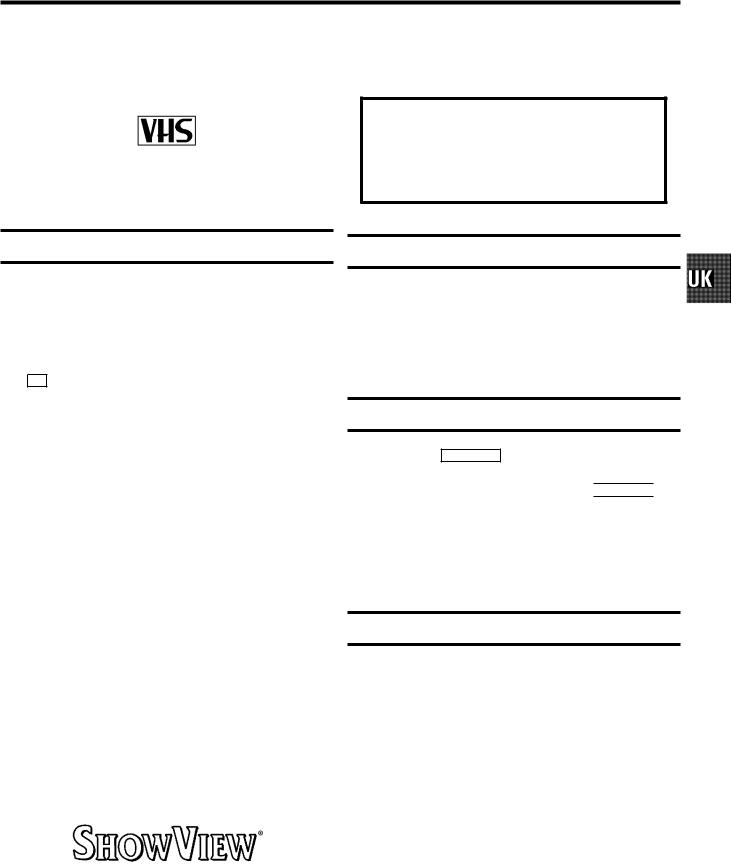
OPERATING INSTRUCTIONS PHILIPS 14PV340/58
Congratulations! You now own one of the most sophisticated and simple-to-use TV-VIDEO Combinations on the market. With this TV-VIDEO Combi you can record and play VHS-standard cassettes.
Please take the time to read this operating manual before using your TV-VIDEO Combi.
So that you can identify your machine in the event of theft, enter the serial number (PROD.NO) here. The serial number is printed on the type plate fixed at the rear of the set.
MODEL NO. |
14PV340/58 |
PROD.NO: . . . . . .
Safety instructions and other notes
ADanger: High voltage!
Do not remove the top cover as there is a risk of an electrical shock!
AThe TV-VIDEO Combi does not contain any components that can be repaired by the customer. To switch off the TV-VIDEO Combi completely you must switch it off with the power switch
8 .
BMake sure that air can circulate freely through the ventilation slots on the TV-VIDEO Combi.
BMake sure that no objects or liquids enter the TV-VIDEO Combi. If liquid is spilt into it, disconnect the TV-VIDEO Combi immediately from the power supply and call the After-sales Service for advice.
BThe TV-VIDEO Combi should not be used immediately after transportation from a cold to a hot area or vice versa, or in conditions of extreme humidity.
After unpacking the TV-VIDEO Combi, it should be allowed to acclimatize for at least three hours before installation.
CThese operating instructions have been printed on nonpolluting paper.
CDeposit old batteries at the relevant collection points.
CPlease make use of the facilities available in your country for disposing of the packaging of the TV-VIDEO Combi in a way that helps to protect the environment.
CThis electronic equipment contains many materials that can be recycled. Please inquire about the possibilities for recycling your old set.
DSHOWVIEW is a registered trademark of Gemstar Development Corporation. SHOWVIEW is manufactured under licence from Gemstar Development Corporation.
Technical information
Measurements in cm (W / H / D): 39.2 / 40.7 / 39.8
Power consumption (Standby) : less than 45W (less than 4W)
Voltage : 198-264V 50Hz
Headphones : Output resistance less than 120 Ohms maximum output voltage more than 2.6V at 120 Ohms
Emergency interrupt
You can use the STANDBY m button on the TV-VIDEO Combi or the remote control to interrupt any function. If you want to interrupt a running Timer recording, hold the 
 button for several seconds.
button for several seconds.
So if you are having operating problems, you can just interrupt the function and start again.
And you can practise operating your set without any worries. No matter which buttons you press, you cannot damage it.
Important!
If you switch the machine off with the mains switch while a Timer recording or a Wake-up Timer has been programmed, you will hear a soft warning signal. This signal should remind you that a programmed recording and the Wake-up function will only work with the machine switched to standby.
1

Special functions on your TV-VIDEO Combi
If a TV channel which transmits TXT/PDC is stored under programme number ’P01’, time and date will automatically be taken from the TXT/PDC information.
When you have plugged your TV-VIDEO Combi into the mains, you will be welcomed with an OSD picture. All you have to do is follow the instructions in the "intelligent help line" for the next step. Enjoy the Automatic TV channel search/save function and the automatic time adjustment.
Automatic Volume Leveller. This prevents a sudden increase of the volume, for example, during commercials.
Philips has developed a system which produces the best possible playback quality. It reduces disturbance on old, worn video cassettes, and emphasises the detail on very good quality cassettes.
Simple programming system for TV-VIDEO Combis. Makes programming as easy as making a telephone call. Simply enter the programme code which you will find in your listings magazine.
We guarantee that your TV-VIDEO Combi will switch to the new millennium with no problems whatsoever.
The precision tape drive from Philips with rewind times of 100 seconds (E180) and automatic tape length recognition.
Your Philips TV-VIDEO Combi combines perfect TV and VIDEO picture and sound quality with full digital radio and alarm clock functionality.
If you wish to be waken up by TV, radio, buzzer or your favorite video tape you can programme your Combi to be switched on at a desired time.
2

1.CONNECTING YOUR TV-VIDEO COMBI
Connecting the cables
a Insert the aerial plug into the 2 socket.
b Insert the plug of the mains cable into the wall socket.
cAdjust the radio aerial at the back of your TV-VIDEO Combi to obtain the best possible reception quality by positioning the ends of the aerial in opposite directions.
d If the little red light at the front panel of the set is not lit, please switch on the set. The power switch 8 is located on the left side panel of the set.
Connecting a decoder or other equipment
You can also connect additional equipment to the EXT.1
socket. For instance, a satellite receiver, decoder or camcorder.
4

2.INSTALLING YOUR TV-VIDEO COMBI
Initial installation |
E ’Time’, ’Year’, ’Month’ and ’Date’ will appear on |
|
the TV screen. |
|
aOpen up the battery compartment of your remote control and place the batteries in it as shown in the picture.
Autostore ready
CHANNELS FOUND: 09
Radio channels stored: 2
Time |
15:36 |
Year |
1999 |
Month |
01 |
Date |
01 |
|
|
|
|
|
|
|
|
|
|
|
|
|
|
Exit: |
|
|
|
|
||||
b Close the battery compartment. |
press MENU |
|
|
|
|
|||||||||||||||||
|
|
|
|
|
|
|
|
|||||||||||||||
c Select the language for the on-screen display (OSD) with |
h Check if the time in line ’Time’ is correct. If required, |
|||||||||||||||||||||
|
the |
P rB |
or |
|
AP q |
button. |
change the time with the number buttons |
0-9 |
on your |
|||||||||||||
d Confirm with the |
|
|
button. |
remote control. |
|
|
|
|
||||||||||||||
|
OK |
i Check ’Year’, ’Month’ and ’Date’ in the same way. |
||||||||||||||||||||
e Select the country of your residence with the |
|
or |
||||||||||||||||||||
P rB |
You can switch between lines with |
|
or |
|
|
|
|
|||||||||||||||
P rB |
|
AP q |
|
|||||||||||||||||||
|
||||||||||||||||||||||
|
AP q |
button. |
|
|
|
|
|
|
|
|
|
|
|
|
|
|
||||||
|
|
|
|
|
|
|
button. Confirm the new information with the |
|
|
button. |
||||||||||||
|
|
|
|
|
|
|
OK |
|||||||||||||||
|
If this country does not show up, select ’OTHER’. |
|||||||||||||||||||||
|
The initial installation is now complete. |
|
|
|
|
|||||||||||||||||
|
|
|
|
|
|
|
|
|
|
|
|
|
|
|
|
|
|
|||||
f Confirm with the |
|
|
button. |
D If you have connected a decoder, you must install it |
||||||||||||||||||
|
OK |
|||||||||||||||||||||
|
|
|||||||||||||||||||||
g If the aerial (antenna) has been connected to the |
as described in the next section. |
|
|
|
|
|||||||||||||||||
D If you have connected a satellite receiver, please |
||||||||||||||||||||||
|
TV-VIDEO Combi and the radio aerial has been adjusted, |
|||||||||||||||||||||
|
press the |
|
button. |
read the section ’satellite receiver’. |
|
|
|
|
||||||||||||||
|
OK |
|
|
|
|
|||||||||||||||||
|
’Automatic TV channel search’ starts. This picture will |
|
|
|
|
|
|
|
|
|||||||||||||
|
appear on the screen: |
|
|
|
|
|
|
|
|
|||||||||||||
Searching ...
CHANNELS FOUND: 06
Radio channels stored: 7
//////,,,,,,,,,,,,,,,,,,,,,
Wait until all TV channels have been found. This can take several minutes.
5

Allocating a decoder |
|
Manual TV channel search |
Some TV stations will send coded TV channels, that you can only watch when you use a decoder. You can connect such a decoder (descrambler) to your TV-VIDEO Combi. With the following function, the connected decoder will automatically be activated for the TV programme you want to watch.
a Choose the TV channel on which you wish to use the decoder with the AP q or P rB buttons on the TV-VIDEO Combi or the number buttons 0-9 on the remote control.
bPress the MENU button on the remote control. The main menu will appear.
c Select the line ’Installation’ with the |
P rB |
or |
||||||||||
|
|
buton and confirm with the |
|
|
|
|
button. |
|||||
|
AP q |
|
SqC |
|||||||||
d Select the line ’Manual store’ with the |
|
|
or |
|||||||||
|
P rB |
|||||||||||
|
|
button and confirm with the |
|
|
|
button. |
||||||
|
AP q |
SqC |
||||||||||
e Select the line ’Decoder’ with the |
|
|
or |
|||||||||
|
P rB |
|||||||||||
|
|
button. |
|
|
|
|
|
|
|
|
|
|
|
AP q |
|
|
|
|
|
|
|
|
|
|
|
|
MANUAL STORE |
|
|
|
|
|
|
|
|
|
|
|
|
Channel/Frequency |
FREQU. |
|
|
||||||||
|
TV system |
PAL BG |
|
|
||||||||
|
Search |
125 |
|
|
|
|
|
|
|
|
|
|
|
Fine tuning (,,,,n=,,,,$ |
|
|
|||||||||
|
Name edit |
xxx |
|
|
|
|
|
|
|
|
||
|
Programme number |
01 |
|
|
|
|
|
|
|
|
|
|
|
Decoder |
OFF |
|
|
|
|
|
|
|
|
||
Exit: press MENU
fSelect function ’ON’ with the DSr or SqC button. When you select ’OFF’, the function will be switched off.
g Confirm with the OK button.
hPress the MENU button.
Your decoder has now been allocated to this TV channel.
i To end, press the MENU button.
In certain cases the ’Automatic TV channel search’ may not be able to find all of the TV channels (e.g. coded TV channels). In that case, use this manual method to set the channels.
aPress the MENU button on the remote control. The main menu will appear.
b Select the line ’Installation’ with the |
P rB |
or |
|||||||
|
|
button and confirm with the |
|
button. |
|||||
|
AP q |
SqC |
|||||||
c Select the line ’Manual store’ with the |
|
|
|
or |
|||||
|
P rB |
|
|||||||
|
|
button and confirm with the |
|
button. |
|||||
|
AP q |
SqC |
|||||||
|
MANUAL STORE |
|
|
|
|
|
|
|
|
|
Channel/Frequency |
FREQU. |
|
|
|
||||
|
TV system |
PAL BG |
|
|
|
||||
|
Search |
125 |
|
|
|
|
|
|
|
|
Fine tuning (,,,,n=,,,,$ |
|
|
|
|||||
|
Name edit |
xxx |
|
|
|
||||
|
Programme number |
01 |
|
|
|
|
|
|
|
|
Decoder |
OFF |
|
|
|
||||
Exit: press MENU
dIn the line ’Channel/frequency’, select the display for:
’FREQ.’: frequency ’C CH’: channel
’S CH’: special channel
eIf you know the frequency or channel of the desired TV channel, you can enter the data in line ’Searching’ with the digit buttons 0-9 .
D If you don’t know the frequency or channel of the TV channel of your choice, press the SqC button to start the channel search.
fIn the line ’Programme number’ select the programme number you want e.g.: ’01’, using the DSr or SqC button.
gIf you want to change the TV channel name, press the SqC button in line ’Edit name’.
ESelect the character you want to change with the DSr or the SqC button. Change the character
with the P rB or the AP q button. Select the next character in the same way.
E To confirm the information, press the OK button.
6
