Pentax Optio S5i User Manual
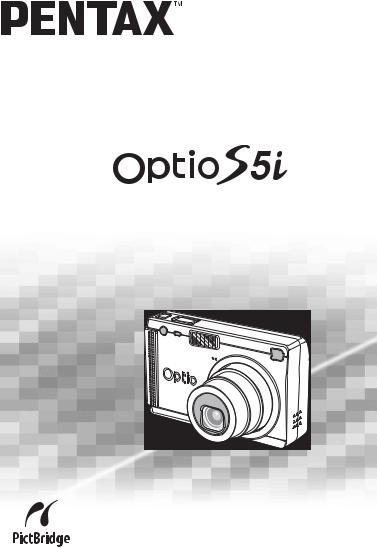
Digital Camera
Operating Manual
To ensure the best performance from your camera, please read the Operating Manual before using the camera.

Thank you for buying the PENTAX Digital Camera.
Please read this manual before using the camera in order to get the most out of all the features and functions. Keep this manual safe, as it can be a valuable tool in helping you to understand all the camera's capabilities.
Regarding copyrights
Images taken using the PENTAX Digital Camera that are for anything other than personal enjoyment cannot be used without permission according to the rights as specified in the Copyright Act. Please take care, as there are even cases where limitations are placed on taking pictures even for personal enjoyment during demonstrations, industrial enterprise or as items for display. Images taken with the purpose of obtaining copyrights also cannot be used outside the scope of use of the copyright as laid out in the Copyright Act, and care should be taken here also.
To users of this camera
•There is a possibility that recorded data may be erased or that the camera may not function correctly when used in surroundings such as installations generating strong electromagnetic radiation or magnetic fields.
•The liquid crystal panel used in the LCD display is manufactured using extremely high precision technology. Although the level of functioning pixels is 99.99% or better, you should be aware that 0.01% or fewer of the pixels may not illuminate or may illuminate when they should not. However, this has no effect on the recorded image.
Regarding trademarks
•PENTAX, Optio and smc PENTAX are trademarks of PENTAX Corporation.
•The SD logo 
 is a trademark.
is a trademark.
•All other brands or product names are trademarks or registered trademarks of their respective companies.
This product supports PRINT Image Matching III.
PRINT Image Matching enabled digital still cameras, printers and software help photographers to produce images more faithful to their intentions. Some functions are not available on printers that are not PRINT Image Matching III compliant.
Copyright 2001 Seiko Epson Corporation. All Rights Reserved.
PRINT Image Matching is a trademark of Seiko Epson Corporation. The PRINT Image Matching logo is a trademark of Seiko Epson Corporation.
Regarding PictBridge
PictBridge allows the user to connect the printer and digital camera directly, using the unified standard for the direct printout of images. You can print images directly from the camera through a few simple operations.
•There is a possibility that the illustrations and the display screen of the LCD monitor in this manual are different from the actual product.
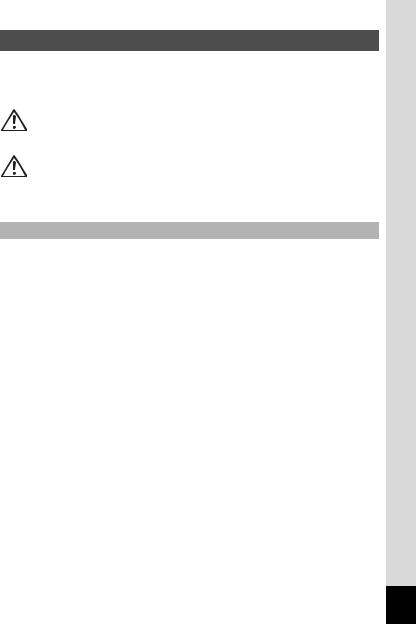
FOR SAFE USE OF YOUR CAMERA
Sufficient attention has been paid to the safety of this product but please pay particular attention to the warnings indicated by the following symbols during use.
Warning |
These symbols indicate that it is possible that the user |
|
|
may experience serious difficulties if the warnings are |
|
|
not heeded. |
|
Caution |
These symbols indicate that it is possible that the user |
|
may experience minor or middling difficulties or |
||
|
||
|
physical difficulties if the warnings are not heeded. |
About the Camera
 Warning
Warning
•Do not attempt to take the camera apart or remodel the camera. High voltages are present within the camera, and there is therefore a danger of electric shocks.
•If the inside of the camera should become exposed as a result of, for example, the camera being dropped, please do not under any circumstances touch such exposed portions, as there is a danger of receiving an electric shock.
•Wrapping the strap of the camera around your neck is also dangerous. Please take care that small children do not hang the strap around their necks.
•To avoid the risk of it being swallowed by mistake, keep the SD Memory Card out of the reach of small children. Seek medical attention immediately if accidentally swallowed.
•Use an AC adapter that is of the power and voltage specified for exclusive use with this product. The use of an AC adapter other than that specified exclusively for use with this product may cause fire or electric shocks.
•If the camera emits smoke or a strange smell, or in the event of any other irregularity, stop using the camera immediately, remove the battery or disconnect the AC adapter and contact your nearest PENTAX service center. Continued use of the camera may result in fire or electric shock.
1
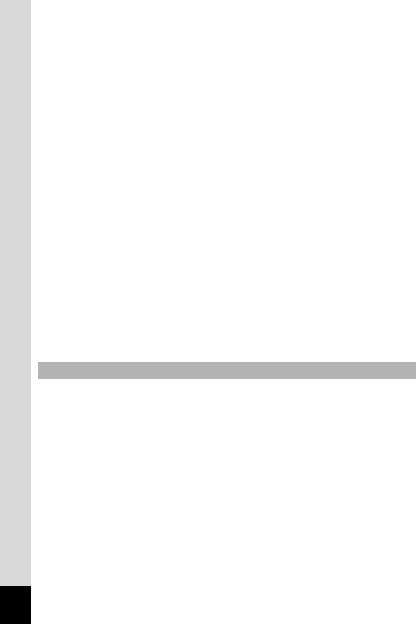
 Caution
Caution
•Never try to disassemble or short the battery. Also, do not dispose of the battery in fire, as it may explode.
•Do not charge any batteries other than rechargeable lithium-ion battery D- LI8. The battery could explode or catch fire.
•Do not place your finger on the flash when it is discharging as there is a risk of burns.
•Do not discharge the flash while it is touching your clothing as there is a risk of discoloring.
•If any of the battery leakage should come in contact with your eyes, do not rub them. Flush your eyes with clean water and get medical attention immediately.
•If any of the battery leakage should come in contact with skin or clothes, wash the affected areas thoroughly with water.
•Remove the battery from the camera immediately if it becomes hot or begins to smoke. Be careful not to burn yourself during removal.
•Some portions of the camera heat up during use, so please take care, as there is a risk of low temperature burns if such portions are held for long periods of time.
•Should the LCD be damaged, be careful of glass fragments. Also, be careful not to allow the liquid crystal to get on your skin or eyes or in your mouth.
About the Battery Charging Stand and the AC Adapter
 Warning
Warning
•Do not use the product at a voltage other than the specified voltage. Use with a power source or voltage other than that designed can cause a fire or electrical shock. The specified voltage is 100-240 V AC.
•Do not disassemble or modify the product. This can cause a fire or electrical shock.
•If the generation of smoke or strange odor from the product or other abnormality occurs, immediately discontinue using and consult a PENTAX Service Center. Continuing to use the product can cause a fire or electrical shock.
•If water should happen to get inside the product, consult a PENTAX Service Center. Continuing to use the product can cause a fire or electrical shock.
2

•If lightning should be present during using, unplug the power cord and discontinue using. Continuing to use the product can cause damage to the equipment, fire or electrical shock.
•Wipe off the plug of the power cord if it should become covered with dust. This can cause a fire.
 Caution
Caution
•Do not place heavy objects on the AC plug cord, allow heavy objects to drop onto it or allow the AC plug cord to become damaged due to excessive bending. If the AC plug cord becomes damaged, consult a PENTAX Service Center.
•Do not short or touch the output terminals of the product while it is still plugged in.
•Remove the battery and unplug the AC plug cord when not using the battery charging stand.
•Do not plug in the AC plug cord with wet hands. This can cause an electrical shock.
•Do not subject the product to strong impacts or allow it to drop onto a hard surface. This can cause a malfunction.
•To reduce the risk of hazards, use only CSA/UL Certified power supply cord set, cord is Type SPT-2 or heavier, minimum NO.18 AWG copper, one end with a molded-on male attachment plug cap (with a specified NEMA configuration), and the other is provided with a molded-on female connector body (with a specified IEC nonindustrial type configuration) or the equivalent.
•Do not use the battery charging stand to charge batteries other than the ones specified. This can cause overheating or malfunctions.
3
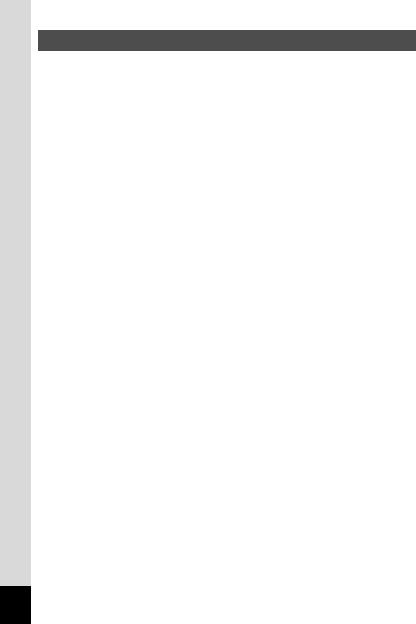
Care to be Taken During Handling
•Take the international warranty card with you when you travel abroad. Also take the Worldwide Service Network that is included in the package. This will be useful if you experience problems abroad.
•When the camera has not been used for a long time, confirm that it is still working properly, particularly prior to taking important pictures (such as at a wedding or during travelling). Contents of a recording such as images and sounds cannot be guaranteed if recording, playback or data transfer from your camera to a computer, etc. is not possible due to a malfunction of your camera or recording medium (SD Memory Card), etc.
•The lens on this camera is not exchangeable. The lens is not removable.
•Do not clean the product with organic solvents such as thinner or alcohol benzene.
•Places of high temperature and humidity should be avoided. Particular care should be taken regarding vehicles, which can become very hot inside.
•Storing the camera where pesticides and chemicals are handled should be avoided. Remove from case and store in a well-ventilated place to prevent the camera from becoming moldy during storage.
•Do not use the camera where it may come in contact with rain, water or any other liquid, because the camera is not weather, water, or liquid resistant. Should the camera get wet from rain, splashing water, or any other liquid, wipe it off immediately with a dry soft cloth.
•Ensure that the camera is not subjected to substantial vibrations, shocks or pressure. Place the camera on a cushion for protection when the camera is subjected to the vibrations of a motorbike, car, or ship, etc.
•The temperature range in which the camera can be used is 0°C to 40°C (32°F to 104°F).
•The liquid crystal display will become black at temperatures of approximately 60°C (140°F) but will return to normal when normal temperatures are returned to.
•The response speed of the liquid crystal display becomes slow at low temperatures. This is due to the properties of the liquid crystal and is not a fault.
•Periodic checks are recommended every 1 to 2 years in order to maintain high-performance.
4

•If the camera is subjected to rapid temperature changes, condensation may form on the inside and outside of the camera.
Therefore put the camera in a bag or plastic bag, and take the camera out when the difference in temperature has subsided.
•Avoid contact with garbage, dirt, sand, dust, water, toxic gases, salt, etc. as this may cause damage to the camera. If rain or drops of water get onto the camera, please wipe dry.
•Refer to “Precautions when using an SD Memory Card” (p.21) regarding the SD Memory Card.
•Please do not press forcefully on the LCD monitor. This could cause breakage or malfunction.
•Be careful not to sit down with the camera in your back pocket as this may damage the exterior of the camera or the LCD monitor.
•When using a tripod with the camera, be careful not to overtighten the screw in the tripod socket on the camera.
5
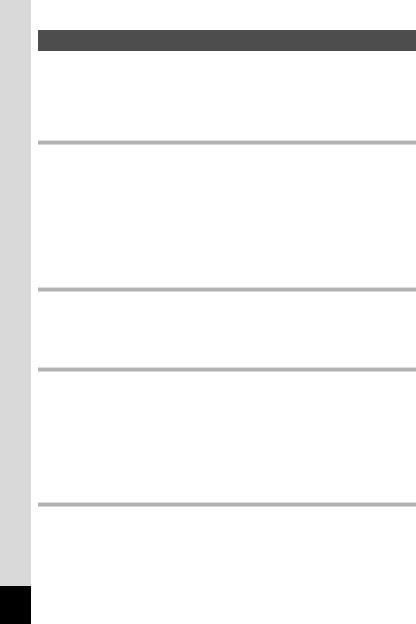
Contents |
|
FOR SAFE USE OF YOUR CAMERA .................................................... |
1 |
Care to be Taken During Handling.......................................................... |
4 |
Contents of the Operating Manual .......................................................... |
9 |
Checking the Contents of the Package ................................................. |
10 |
Names of Parts...................................................................................... |
11 |
Names of Operating Parts..................................................................... |
12 |
Getting Started |
13 |
Attaching the Strap .................................................................................... |
13 |
Powering the Camera ................................................................................ |
14 |
Installing the Battery.............................................................................. |
14 |
Removing the Battery............................................................................ |
14 |
Charging the Battery ............................................................................. |
15 |
Using the AC Adapter (optional)............................................................ |
19 |
Installing the SD Memory Card ................................................................. |
21 |
Image Size and Quality ......................................................................... |
23 |
Initial Settings............................................................................................. |
25 |
Setting the Display Language ............................................................... |
25 |
Setting the Date and Time..................................................................... |
26 |
Quick Start |
28 |
Taking Still Pictures................................................................................... |
28 |
Playing Back Still Pictures ........................................................................ |
30 |
Playing Back an Image.......................................................................... |
30 |
Playing Back the Previous or Next Image ............................................. |
30 |
Rotating the Displayed Image ............................................................... |
31 |
Common Operations |
32 |
Turning the Camera On and Off................................................................ |
32 |
Playback Mode...................................................................................... |
33 |
Voice Recording Mode .......................................................................... |
33 |
Using the Button Functions ...................................................................... |
34 |
Capture Mode........................................................................................ |
34 |
Playback Mode...................................................................................... |
36 |
Voice Recording Mode .......................................................................... |
37 |
Setting the Menus ...................................................................................... |
38 |
How to Set the Menus ........................................................................... |
38 |
Menu List............................................................................................... |
40 |
Taking Pictures |
42 |
Taking Pictures .......................................................................................... |
42 |
Taking Pictures by the Simplest Procedure (Green Mode) ................... |
42 |
Setting the Functions (Program Mode).................................................. |
43 |
Selecting the Picture Mode According to the Shooting Scene (Picture |
|
Mode) ................................................................................................ |
44 |
Taking Pictures of Dark Scenes |
|
(Night Scene Mode) .......................................................................... |
46 |
6
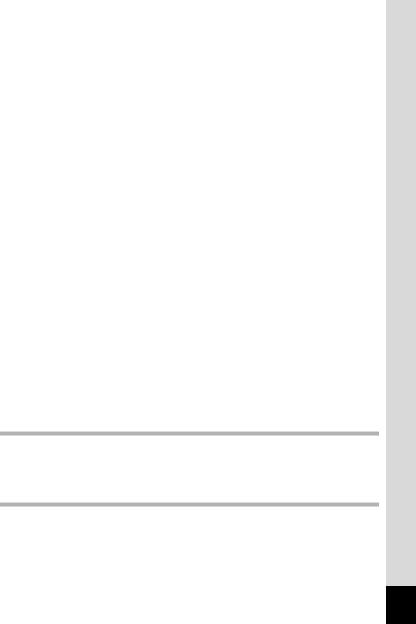
Taking Movies (Movie Mode) ................................................................ |
47 |
Taking Panorama Pictures |
|
(Panorama Assist Mode)................................................................... |
49 |
Taking Soft-Contoured Pictures |
|
(Soft Focus Mode)............................................................................. |
51 |
Taking Pictures with Digital Filters |
|
(Digital Filter Mode) ........................................................................... |
52 |
Using Preset Function Settings (User Mode) ........................................ |
54 |
Taking Underwater Pictures (Marine Mode).......................................... |
55 |
Taking 3D Pictures (3D Image Mode) ................................................... |
57 |
Using the Self-Timer.............................................................................. |
62 |
Using the Remote Control Unit (optional).............................................. |
63 |
Continuous Shooting |
|
(Continuous Shooting Mode)............................................................. |
65 |
Using the Zoom to Change the Subject Size ........................................ |
66 |
Taking Time-lapse Movies..................................................................... |
68 |
Setting the Shooting Functions................................................................ |
69 |
Changing the Mode ............................................................................... |
69 |
Selecting the Capture Mode.................................................................. |
69 |
Displaying Shooting Information in Capture Mode ................................ |
71 |
Selecting the Focus Mode..................................................................... |
72 |
Selecting the Flash Mode...................................................................... |
75 |
Selecting the Recorded Pixels .............................................................. |
76 |
Selecting the Quality Level.................................................................... |
78 |
Adjusting the White Balance ................................................................. |
79 |
Changing the Focusing Area................................................................. |
81 |
Setting the Light Metering Range to Determine the Exposure .............. |
82 |
Setting the Sensitivity ............................................................................ |
83 |
Setting the Instant Review Time............................................................ |
84 |
Setting the Image Sharpness ................................................................ |
85 |
Setting the Color Saturation .................................................................. |
86 |
Setting the Image Contrast.................................................................... |
87 |
Setting the Exposure (EV Compensation)............................................. |
88 |
Saving the Settings.................................................................................... |
89 |
Saving the Menu Items (Memory) ......................................................... |
89 |
Registering Functions in User Mode ..................................................... |
90 |
Recording and Playback |
91 |
Recording Sound (Voice Recording Mode) ............................................. |
91 |
Playing Back Sound................................................................................... |
92 |
Adding a Voice Memo................................................................................ |
93 |
Setting the Record Voice Memo to [Off]................................................ |
93 |
Playback/Deleting/Editing |
94 |
Playing Back Images ................................................................................. |
94 |
Playing Back Still Pictures..................................................................... |
94 |
Zoom Display ........................................................................................ |
94 |
Playing Back Movies ............................................................................. |
96 |
Displaying Shooting Information in Playback Mode .............................. |
97 |
Nine Image Display ............................................................................... |
98 |
Slideshow .............................................................................................. |
99 |
7
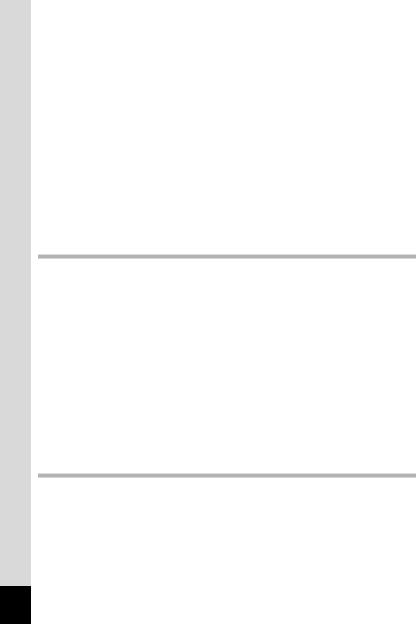
Deleting Images, Movies and Sound...................................................... |
100 |
Deleting a Single Image or Sound....................................................... |
100 |
Deleting All Images ............................................................................. |
102 |
Protecting Images and Sounds from Deletion (Protect) ...................... |
103 |
Viewing Images on a TV .......................................................................... |
104 |
Playing Back an Image Using the Remote Control Unit (optional)...... |
105 |
Setting the Printing Service (DPOF)....................................................... |
106 |
Printing Single Images ........................................................................ |
106 |
Printing All Images .............................................................................. |
108 |
Direct Printing Using PictBridge............................................................. |
109 |
Connecting the Camera to the Printer................................................. |
109 |
Printing Single Images ........................................................................ |
110 |
Printing All Images .............................................................................. |
111 |
Printing Using the DPOF Settings ....................................................... |
112 |
Disconnecting the Camera from the Printer ........................................ |
112 |
Editing Images.......................................................................................... |
113 |
Changing the Image Size and Quality................................................. |
113 |
Trimming Images................................................................................. |
115 |
Copying Files............................................................................................ |
116 |
Settings |
118 |
Camera Settings....................................................................................... |
118 |
Setting Up the Screen ......................................................................... |
118 |
Formatting an SD Memory Card or the Built-in Memory ..................... |
120 |
Changing the Sound Settings.............................................................. |
121 |
Changing the Date and Time .............................................................. |
122 |
Setting the World Time........................................................................ |
123 |
Changing the Display Language ......................................................... |
124 |
Changing the Video Output Format..................................................... |
125 |
Changing the USB Connection Mode ................................................. |
125 |
Sleep Timeout ..................................................................................... |
126 |
Setting Auto Power Off........................................................................ |
126 |
Registering a Function (Custom Function).......................................... |
127 |
Setting the QUICK Button ................................................................... |
128 |
Resetting to Default Settings............................................................... |
129 |
Setting the Alarm ..................................................................................... |
130 |
Checking the Alarm ............................................................................. |
130 |
Setting the Alarm................................................................................. |
130 |
Turning the Alarm Off .......................................................................... |
131 |
Appendix |
132 |
List of City Codes..................................................................................... |
132 |
Optional Accessories .............................................................................. |
133 |
Messages .................................................................................................. |
134 |
Troubleshooting....................................................................................... |
136 |
Main Specifications.................................................................................. |
138 |
WARRANTY POLICY................................................................................ |
141 |
Index.......................................................................................................... |
145 |
8
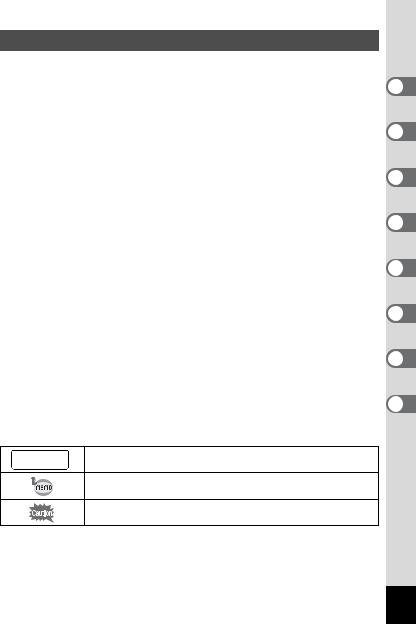
Contents of the Operating Manual
This operating manual contains the following chapters.
1 Getting Started –––––––––––––––––––––––––––––––––––––––––
This chapter explains what you need to do after purchasing the camera before you start taking pictures. Be sure to read it and follow the instructions.
2 Quick Start ––––––––––––––––––––––––––––––––––––––––––––
This chapter explains the simplest way to take pictures and play back images. Use it if you want to start taking pictures straightaway.
3 Common Operations ––––––––––––––––––––––––––––––––––––
This chapter explains common operations such as the functions of the buttons and how to use the menus. For more details, refer to the respective “Taking Pictures”, “Recording and Playback”, “Playback/Deleting/Editing” and “Settings” chapters.
4 Taking Pictures ––––––––––––––––––––––––––––––––––––––––
This chapter explains the various way of capturing images and how to set the relevant functions, including how to use the Capture Mode screen to select the capture mode best suited to the situation.
5 Recording and Playback –––––––––––––––––––––––––––––––––
This chapter explains how to record sound only or add a voice memo to an image, and how to play back voice memos.
6 Playback/Deleting/Editing ––––––––––––––––––––––––––––––––
This chapter explains how to play back images on the camera or on a TV, how to delete, resize and trim images, and how to print images directly to the printer.
7 Settings –––––––––––––––––––––––––––––––––––––––––––––––
This chapter explains how to set the camera-related functions.
8 Appendix––––––––––––––––––––––––––––––––––––––––––––––
This tells you about the messages displayed on the LCD monitor and what to do in the event of trouble.
The meanings of the symbols used in this operating manual are explained below.
1 |
indicates the reference page number for an explanation of the |
related operation. |
indicates information that is useful to know.
indicates precautions to be taken when operating the camera.
1
2
3
4
5
6
7
8
9
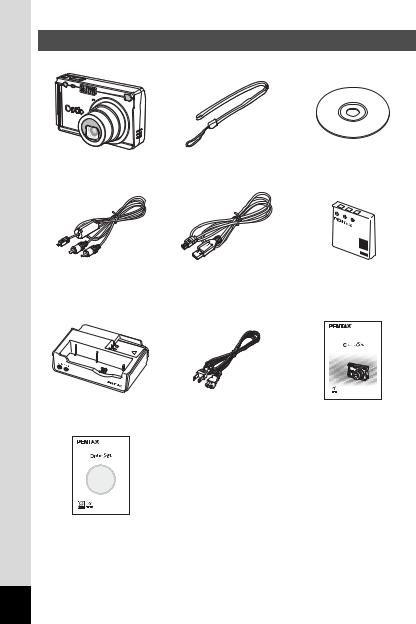
Checking the Contents of the Package
Camera |
Strap |
Software (CD-ROM) |
Optio S5i |
O-ST20 ( ) |
S-SW25 |
AV cable |
USB cable |
Rechargeable |
I-AVC7 ( ) |
I-USB7 ( ) |
lithium-ion battery |
|
|
D-LI8 ( ) |
|
|
Digital Camera |
|
|
Operating Manual |
|
|
To ensure the best performance from |
|
|
your camera, please read the Operating |
|
|
Manual before using the camera. |
Battery charging stand |
AC plug cord |
Operating Manual |
D-BC25 ( ) |
D-CO2 ( ) |
(this manual) |
(PC Connection Manual) |
|
|
Enjoying Your Digital |
|
|
Camera Images |
|
|
On Your PC |
|
|
Operating Manual
(PC Connection Manual)
Items marked with an asterisk ( ) are also available as optional accessories. For other optional accessories, refer to “Optional Accessories” (p.133).
10
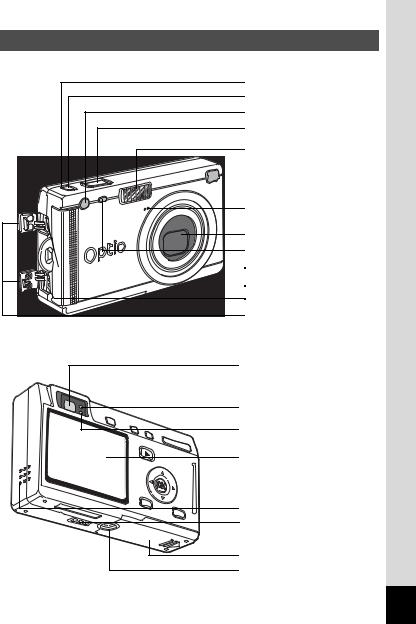
Names of Parts
Front
Power indicator
Power switch
Remote control receiver
Shutter release button
Flash
Microphone |
Lens |
Self-timer lamp |
USB/AV terminal |
Strap lug |
DC input terminal |
Terminal cover |
Back |
Viewfinder |
Focus status lamp (green)
Flash status lamp (red)
LCD monitor
Speaker
Battery charging stand terminal
Battery/Card cover
Tripod socket
11
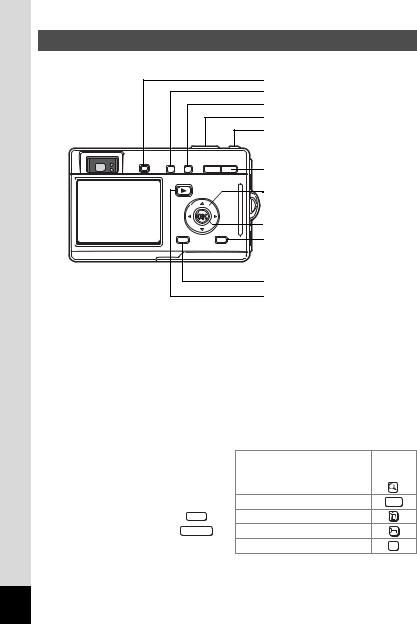
Names of Operating Parts
QUICK button b/ibutton qsz/Zbutton
Shutter release button Power switch
Zoom /f/ybutton |
Four-way controller (2345) |
OK button |
DISPLAY button |
MENU button |
Q Playback button |
Guide Indications
A guide to available button operations appears on the LCD monitor during operation.
The buttons are indicated as shown below.
Four-way controller (2) |
2 |
Four-way controller (3) |
3 |
Four-way controller (4) |
4 |
Four-way controller (5) |
5 |
MENU button |
MENU |
Shutter release button |
SHUTTER |
Zoom /f/y button |
|
for digital zoom |
y |
for trimming |
|
DISPLAY button |
DISP |
ibutton |
|
Zbutton |
|
OK button |
OK |
12
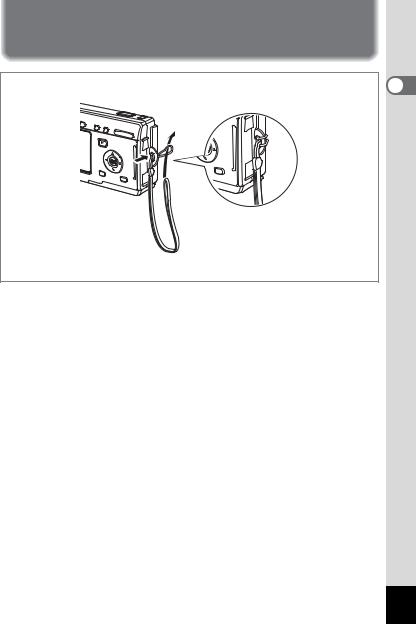
Getting Started
Attaching the Strap
1 GettingStarted
Pass the narrow end of the strap through the strap lug and pass the other end through the loop.
13
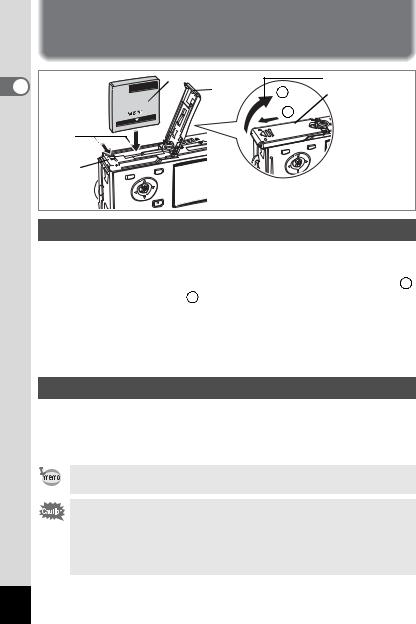
1 GettingStarted
Powering the Camera
Battery |
|
1 |
3 |
2 |
Battery/Card cover |
1
2
Battery lock  lever
lever 

Installing the Battery
Install the battery provided with the camera.
1 Open the battery/card cover.
Slide the battery/card cover in the direction indicated by the arrow 1 and flip the cover open 2 .
2 Insert the battery with the 2symbol facing toward the LCD monitor while using the side of the battery to press the battery lock lever in the direction indicated by the arrow.
3 Close the battery/card cover.
Removing the Battery
1 Release the battery by using your finger to press the battery lock lever in the same direction as when you inserted the battery.
Pull the battery out.
If you intend to use the camera continuously for a long period, use of the AC adapter D-AC8 (optional) is recommended. (1p.19)
•Insert the battery correctly. If the battery is incorrectly oriented, it may cause malfunction.
•Do not remove the battery when the camera is turned on.
•If you do not intend to use the camera for a long time, remove the battery.
•If the camera is left without the battery for a long time, the date will be reset.
14
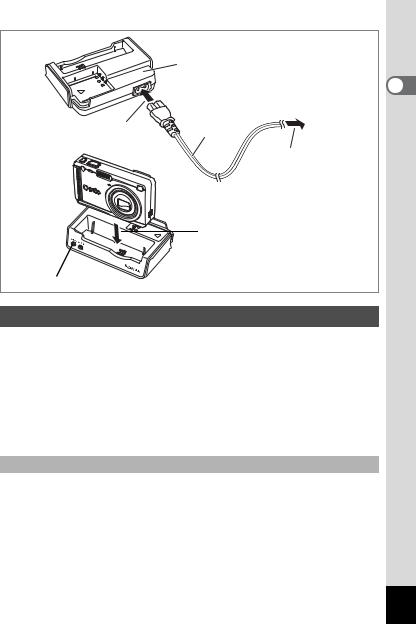
Battery charging stand D-BC25
To power outlet
1 |
AC plug cord |
2
4
CAMERA charging indicator
1 GettingStarted
Charging the Battery
Use the battery charging stand D-BC25 supplied with the camera to charge the battery before using the camera for the first time or when the [Battery depleted] message appears. You can charge the battery without removing it from the camera.
1 Connect the AC plug cord to the battery charging stand D-BC25.
2 Plug the AC plug cord into the power outlet.
Charging the Battery in the Camera
3
4
Turn the camera off.
Place the camera in the battery charging stand.
Position the camera so that the lens rests in the depression in the case. The CAMERA charging indicator on the stand lights red while the battery is being charged and goes out when charging is completed.
5 Remove the camera from the battery charging stand when charging is completed.
15
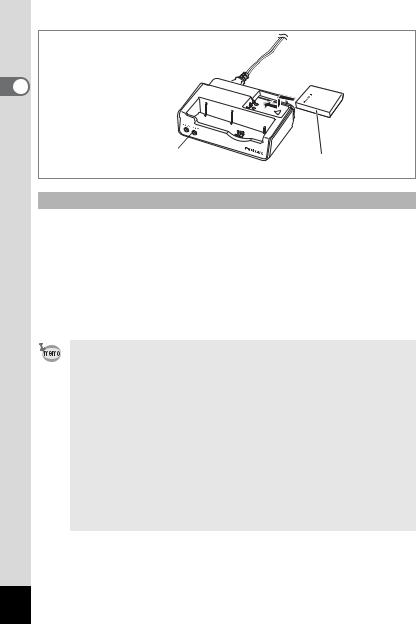
1 GettingStarted
BATTERY charging |
3 |
|
indicator |
||
|
Charging the Battery by Itself
You can remove the battery from the camera and charge it.
3 Place the battery in the battery charging stand so that the PENTAX name is visible.
The BATTERY charging indicator on the stand lights red while the battery is being charged and goes out when charging is completed.
4 Remove the battery from the battery charging stand when charging is completed.
•You can put the camera and the battery together on the battery charging stand to charge the battery inside the camera and a spare battery.
•The time required for full charge is about 100 minutes.
The appropriate ambient temperature range for charging the battery is 0°C – 40°C (32°F to 104°F).
•The charging time may vary depending on the ambient temperature and charging conditions.
•When the battery reaches the end of its service life, the time that the camera can be operated becomes shorter even when the battery is fully charged. In this event, replace the battery.
•You can also remove the battery from the camera and charge it using the optional battery charger D-BC8 and AC plug code D- CO2.
16
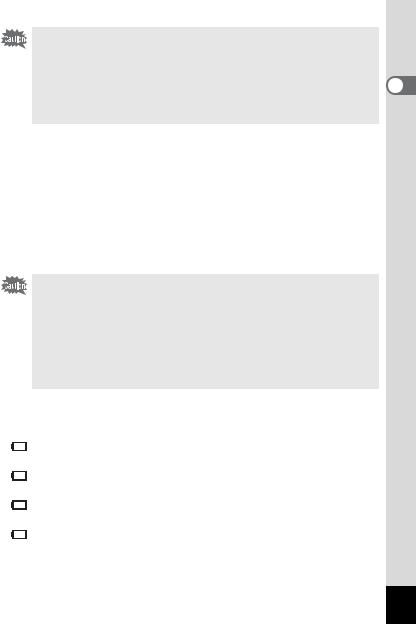
•Always charge the battery before using the camera for the first time or when the battery has not been used for a long time.
•Do not use the battery charging stand D-BC25 to charge batteries other than D-LI8 rechargeable lithium-ion batteries, as the
charging stand may overheat or be damaged as a result.
•If the battery is inserted correctly but the charging indicator fails to light red, the battery may be faulty. Replace with a new battery.
•Approximate Operating Time (when the D-LI8 battery is fully charged)
Number of recordable images: Approx. 160 (at 23°C with the LCD
|
monitor on and the flash used for 50% of |
|
shots) |
Playback time: |
Approx. 130 min. |
•The number of recordable images are based on CIPA standard measurement and may vary depending on capture mode and shooting conditions.
•In general, battery performance temporarily deteriorates as the temperature decreases. When using the camera in a cold environment, keep it warm by putting it in your pocket or inside your coat. Battery performance that has deteriorated due to low temperature will be restored when the battery is returned to room temperature.
•Be sure to take a spare battery with you when traveling abroad or to a cold region, or if you intend to take a lot of pictures.
•Battery Level Indicator
You can check the battery level by the  symbol on the LCD monitor.
symbol on the LCD monitor.
|
|
|
|
|
(lit green) |
: |
Adequate power remains. |
|
|
|
|||||
|
↓ |
|
|
||||
|
|
|
|
|
(lit green) |
: |
Battery is running low. |
|
|
|
|
|
|||
|
↓ |
|
|
||||
|
|
|
|
|
(lit yellow) |
: |
Battery is running very low. |
|
|
|
|
|
|||
|
↓ |
|
|
||||
|
|
|
|
|
(lit red) |
: |
Battery is exhausted. |
|
↓ |
|
|
||||
[Battery depleted] |
: |
The camera will turn off after the message appears. |
|||||
|
|
|
|
|
|
|
|
1 GettingStarted
17

1 GettingStarted
• Recycling Batteries
This symbol indicates that the battery is recyclable. Cover the terminals with insulating tape and take the battery to a store displaying this symbol.
18
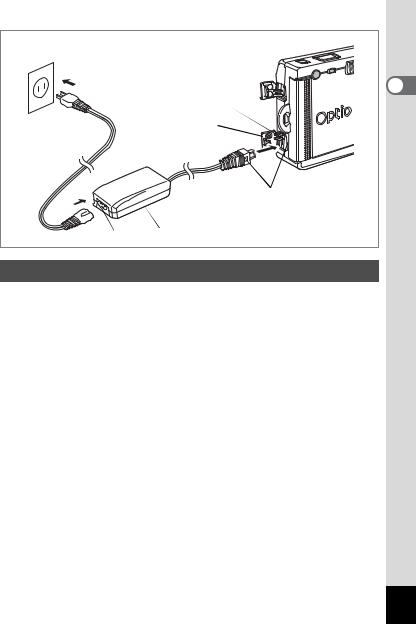
|
To power outlet |
|
|
1 |
|
|
|
|
|
4 |
|
|
2 |
Getting |
|
1 |
|
||
|
|
|
||
AC plug cord |
|
|
|
|
|
|
|
Started |
|
|
|
|
|
|
|
|
|
|
4 symbol |
|
3 |
AC adapter |
|
|
|
|
|
|
Using the AC Adapter (optional)
If you intend to use the LCD monitor for a long time or connect the camera to a PC, use of the AC adapter D-AC8 (optional) is recommended.
1 Make sure that the camera is turned off and open the terminal cover.
2 Connect the DC terminal on the AC adapter to the DC input terminal on the camera, being sure to match the 4 symbols.
3 Connect the AC plug cord to the AC adapter.
19
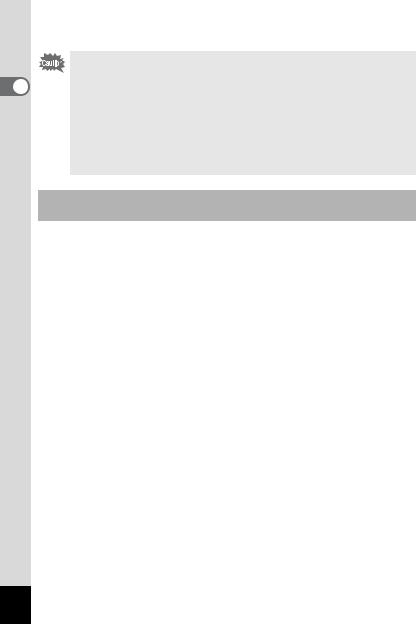
1 GettingStarted
4 Plug the AC plug cord into the power outlet.
•Make sure that the camera is turned off when connecting or disconnecting the AC adapter.
•Make sure that the AC plug cord and connecting cable are inserted securely. The data may be lost if the cable becomes disconnected while you are taking pictures.
•Be sure to read the operating manual accompanying the AC adapter before using the adapter.
•Be sure to match the 4symbols when connecting the DC terminals. Inserting the plugs with too much force may damage them.
Precautions When Using the Battery Charging Stand or AC Adapter
To avoid the risk of fire or electric shock when using the battery charging stand or AC adapter, be sure to read the section on “FOR SAFE USE OF YOUR CAMERA” on page 1. Refer to page 140 for the specifications of the battery charging stand and AC adapter.
20
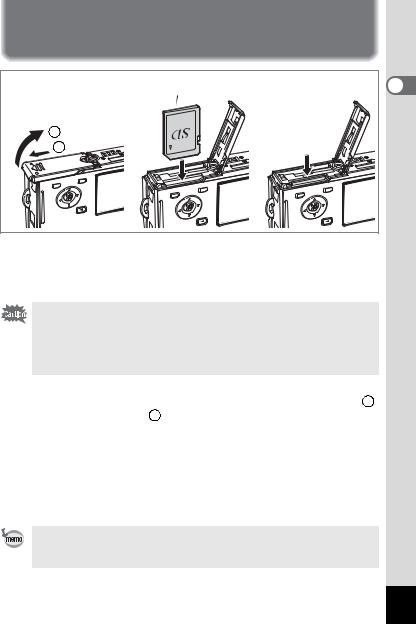
Installing the SD Memory Card
1 |
2 |
SD Memory Card |
3 |
||
|
2 |
To remove the |
|
card, push in |
|
|
1 |
and pull out |
An SD Memory Card can be used with this camera. Captured images are recorded on the SD Memory Card if a card is inserted ( appears on the LCD monitor) or in the built-in memory if no card is inserted (
appears on the LCD monitor) or in the built-in memory if no card is inserted ( appears on the LCD monitor).
appears on the LCD monitor).
• Make sure that the camera is turned off before inserting or removing the SD Memory Card.
• Be sure to format unused cards or cards that have been used on another camera. Refer to “Formatting an SD Memory Card or the Built-in Memory” (p.120) for instructions on formatting.
1 Open the battery/card cover.
Slide the battery/card cover in the direction indicated by the arrow 1 and flip the cover open 2 .
2 Insert an SD Memory Card so the label (the side with the 2 symbol) is facing toward the LCD monitor and push the card in until it clicks.
3 Close the battery/card cover.
To remove the card, eject the card by pressing it in the direction indicated by the arrow and pull it out.
The number of recordable images varies depending on the capacity of the SD Memory Card or built-in memory and the selected image size and quality. (1p.23)
1 GettingStarted
21
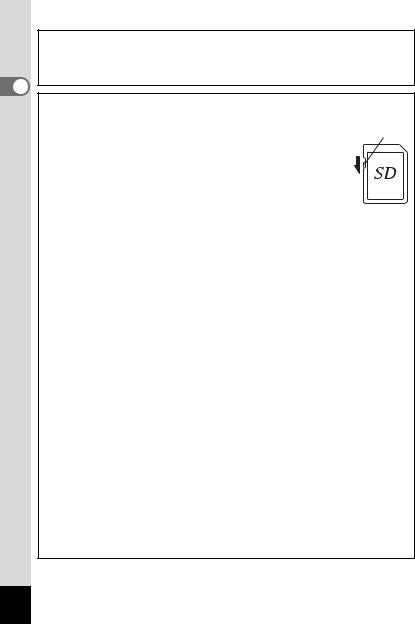
1 GettingStarted
Data Backup
Very occasionally, data stored in the built-in memory becomes unreadable. As a backup measure, we recommend that you download important data to a PC or store the data in a medium other than the built-in memory.
Precautions When Using an SD Memory Card
• Make sure that the camera is turned off before opening the card cover.
• The SD Memory Card is equipped with a write-protect switch. |
Write-protect switch |
Setting the switch to [LOCK] protects the existing data by |
|
prohibiting recording of new data, deletion of existing data or |
|
formatting of the card. |
|
•Care should be taken if you remove the SD Memory Card immediately after using the camera, as the card may be hot.
•Do not remove the SD Memory Card or turn the camera off while data is being recorded on the card, images or sound
are being played back, or the camera is connected to a PC with the USB cable as this may cause the data to be lost or the card to be damaged.
•Do not bend the SD Memory Card or subject it to violent impact. Keep it away from water and store away from high temperature.
•Be sure to format unused cards or cards that have been used on another camera. Refer to “Formatting an SD Memory Card or the Built-in Memory” (p.120) for instructions on formatting.
•Do not remove the SD Memory Card during formatting as this may damage the card and render it unusable.
•The data on the SD Memory Card may be deleted in the following circumstances. PENTAX does not accept any liability for data that is deleted
(1)when the SD Memory Card is mishandled by the user.
(2)when the SD Memory Card is exposed to static electricity or electrical interference.
(3)when the card has not been used for a long time.
(4)when the card is ejected, the AC adapter is disconnected or the battery is removed while the data on the card is being recorded or accessed.
•The SD Memory Card has a limited service life. If it is not used for a long time, the data on the card may become unreadable. Be sure to make a backup of important data on a PC.
•Avoid using or storing the card where it may be exposed to static electricity or electrical interference.
•Avoid using or storing the card in direct sunlight or where it may be exposed to rapid changes in temperature or to condensation.
•When using an SD Memory Card with a slow recording speed, recording may stop while you are taking movies even when there is adequate space in the memory, or shooting and playback may take a long time.
•When you purchase the SD Memory Cards, access the PENTAX website and confirm beforehand if they have compatibility with your camera. Inquiries on the card compatibility can also be answered by your nearest PENTAX service center.
22
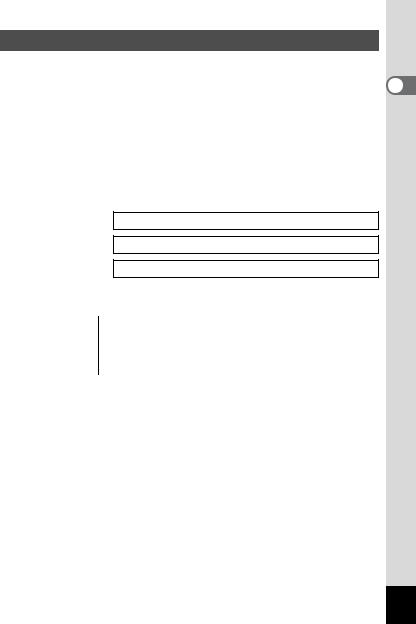
Image Size and Quality
Choose the image size and quality best suited to your purpose. Higher quality levels and numbers of recorded pixels produce clearer images for printing, but the resulting increase in data volume reduces the total number of pictures that can be taken.
When you choose high image quality as well as a large image size, it may take ten seconds or more for the camera to finish recording after shooting.
Choose the appropriate number of recorded pixels and quality level on the [ARec. Mode] menu.
How to Set the Menus 1p.38
Selecting the Recorded Pixels 1p.76
Selecting the Quality Level 1p.78
Appropriate Sizes According to Use
2560×1920 |
Fine |
▲ |
Printing images with high-resolution settings in your printer, |
2048×1536 |
|
Printing at A4 size or larger, Editing and processing images |
|
1600×1200 |
|
|
|
Clear, |
|
|
|
1024×768 |
|
|
Printing at postcard size |
640×480 |
|
|
For use as images on websites, For attaching images to |
|
|
||
|
|
|
|
|
|
|
|
The default setting is 2560×1920. |
|||
Appropriate Quality According to Use
C |
Best |
Lowest compression ratio. Suitable for large A4-size photo |
|
prints. |
|||
|
|
||
D |
Better |
Standard compression ratio. Suitable for photo prints or |
|
viewing images on a computer screen. |
|||
|
|
||
E |
Good |
Highest compression ratio. Suitable for attaching to e-mails or |
|
creating websites. |
|||
|
|
The default setting is D.
1 GettingStarted
23
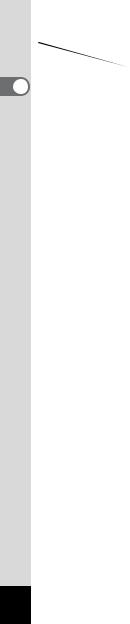
1 GettingStarted
Approximate Number of Recordable Images by Size and Quality
Quality Level |
Best |
Better |
Good |
Movie |
Recorded Pixels |
C |
D |
E |
(320×240) |
2560×1920 |
18 |
36 |
61 |
|
2048×1536 |
30 |
56 |
82 |
|
1600×1200 |
51 |
88 |
123 |
5 min. 32 sec. |
1024×768 |
112 |
206 |
268 |
|
640×480 |
247 |
386 |
515 |
|
•The above table indicates the approximate number of images and recording time when using a 64MB SD Memory Card.
•The above table is based on standard shooting conditions specified by PENTAX and may vary depending on the subject, shooting conditions, capture mode, SD Memory Card, etc.
24
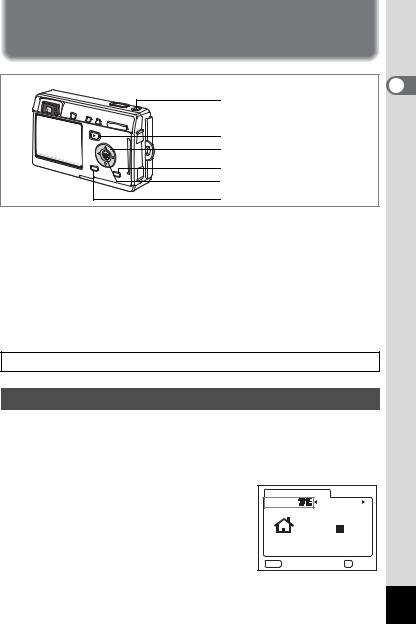
Initial Settings
Power switch
Q Playback button
Four-way controller
DISPLAY button
OK button
MENU button
If the Initial Settings screen or Date Adjust screen appears when you turn the camera on, follow the procedure below to set the display language and/or current date and time.
If the Initial Settings screen appears:
1p.25 - 26 “Setting the Display Language”, “Setting the Date and Time”
If the Date Adjust screen appears:
1p.26 - 27 “Setting the Date and Time”
If neither screen appears, setting is not required.
Setting the Display Language
You can choose the language in which the menus, error messages, etc. are displayed from the following: English, French, German, Spanish, Italian, Russian, Korean, Chinese (traditional and simplified) and Japanese.
1
2
3
Turn the camera on.
Use the four-way controller (45) to choose the display language.
The default setting is English.
Press the OK button.
The Date Adjust screen appears.
Initial setting |
|
Language/ |
English |
City |
NYC |
DST |
|
MENU Exit |
OK OK |
1 GettingStarted
25
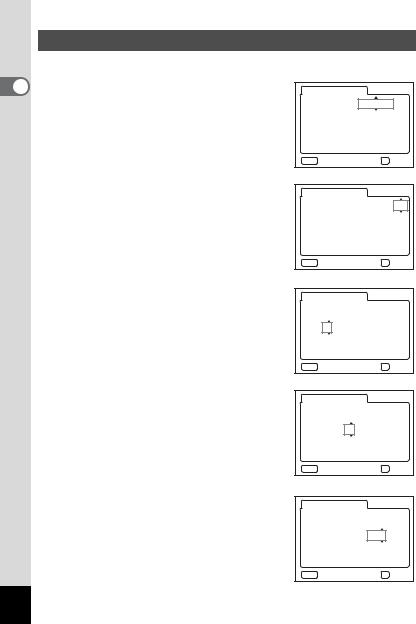
Setting the Date and Time
Set the current date and time and the display style.
1 1
GettingStarted 2
3
Use the four-way controller (23) to choose the date and time display style.
Press the four-way controller (5).
2 and 3 appear above and below “24h”.
Use the four-way controller (23) to select [24h] (24-hour display) or [12h] (12-hour display).
Date Adjust |
|
|
|
Date Style |
mm/dd/yy 24h |
||
1 / |
1 |
/ |
2004 |
|
12 |
: |
00 |
MENU Exit |
|
|
OK OK |
Date Adjust |
|
|
|
Date Style |
mm/dd/yy24h |
||
1 / |
1 |
/ |
2004 |
|
12 |
: |
00 |
MENU Exit |
|
|
OK OK |
4 Press the four-way controller (5).
2 and 3 appear above and below the month.
5 Use the four-way controller (23) to change the month.
6 Press the four-way controller (5).
2and 3appear above and below the day.
Date Adjust |
|
|
|
Date Style |
mm/dd/yy 12h |
||
1 / |
1 |
/ |
2004 |
|
12 |
: |
00 AM |
MENU Exit |
|
|
OK OK |
Date Adjust |
|
|
|
Date Style |
mm/dd/yy 12h |
||
1 / |
1 |
/ |
2004 |
|
12 |
: |
00 AM |
MENU Exit |
|
|
OK OK |
7 Use the four-way controller (23) |
Date Adjust |
|
|
to change the day and press the |
Date Style |
mm/dd/yy 12h |
|
four-way controller (5). |
1 / 1 |
/ |
2004 |
2and 3appear above and below the year. |
12 |
: |
00 AM |
|
|||
|
MENU Exit |
|
OK OK |
26
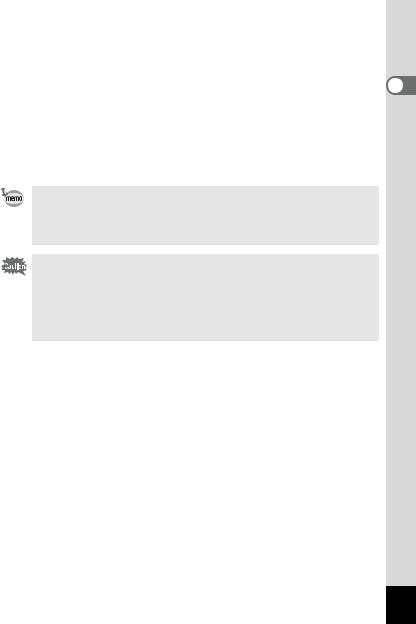
8 Repeat Step 7 to change the [year], [hour] and [minutes].
AM and PM switches in accordance with time adjustment if you selected [12h] in Step 3.
9 Press the OK button when you have finished the settings.
The camera is ready to take pictures. If you set the date and time using the MENU button, you will return to the Menu screen. Press the OK button again.
•When you finish the settings and press the OK button, the camera clock is reset to 00 seconds.
•To set the exact time, press the OK button when the time signal (on the TV, radio, etc.) reaches 00 seconds.
•When the Initial Settings screen is displayed, you can cancel the setting operation and switch to Capture mode by pressing the MENU button. In this case, the screen will appear next time you turn the camera on.
•You can change the settings after they have been made. Refer to “Changing the Date and Time” (p.122).
1 GettingStarted
27
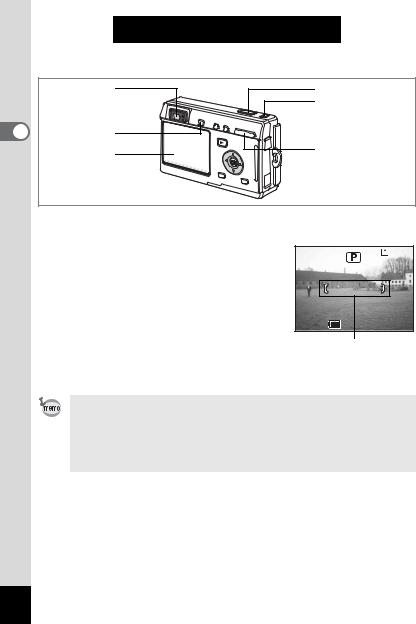
2 QuickStart
|
Quick Start |
|
Taking Still Pictures |
Viewfinder |
Shutter release button |
|
Power switch |
QUICK button |
|
LCD monitor |
Zoom/f/y button |
|
The simplest procedure for taking still pictures is described below. The flash fires automatically depending on the light conditions.
1 |
Press the power switch. |
2 |
2 |
The camera turns on. |
|
Confirm the subject and shooting |
|
|
|
information on the LCD monitor. |
|
|
The focus frame in the middle of the LCD |
7/18/2004 |
|
monitor indicates the zone of automatic focusing. |
12:00 |
|
You can change the size of the subject by |
Focus frame |
|
pressing the Zoom/f/y button. |
|
|
x : makes the subject bigger. |
|
w: makes the subject smaller.
You can check the size of the subject by looking through the viewfinder.
•As there is no focus frame in the viewfinder, be sure to check the focusing area on the LCD monitor.
•To switch to the Green mode and let the camera set all the shooting functions automatically, press the QUICK button. Selecting the Green mode is the easiest way to ensure that pictures come out well. “Taking Pictures by the Simplest Procedure” (1p.42)
3 Press the shutter release button halfway.
The focus frame on the LCD monitor will light green when the camera is in focus.
4 Press the shutter release button.
The image appears on the LCD monitor for one second (Instant Review) and is recorded on the SD Memory Card or in the built-in memory. (The green and red lamps on the right of the viewfinder blink alternately while the image is being recorded.)
28
