Panasonic SV-SD300, SV-SD350V User Manual

Operating Instructions
SD Audio Player
Model No. SV-SD350V
SV-SD300V
Before use, please read these instructions completely.
GC SG GK GN GHEG EB
RQT8284-B
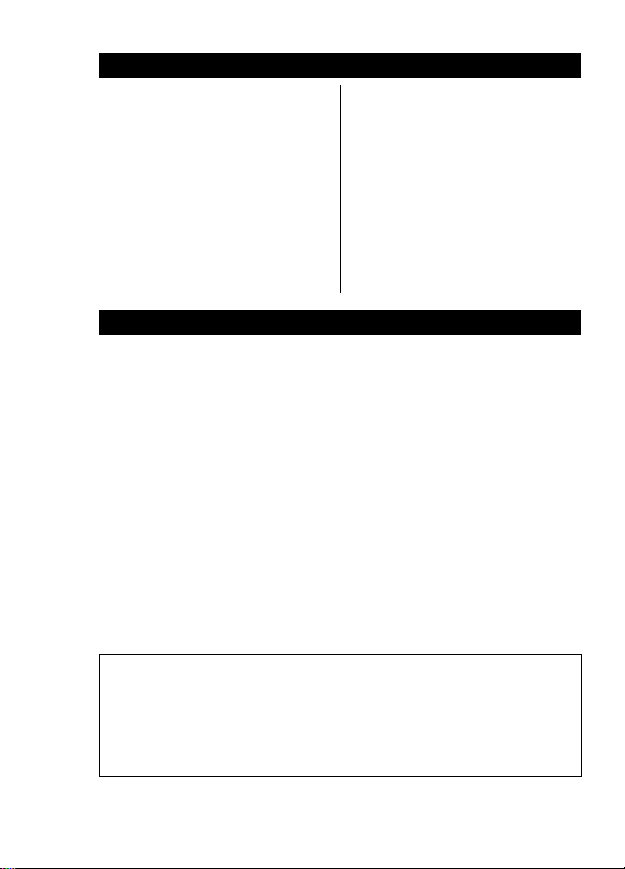
2
RQT8284
Caution for AC mains lead .............. 2
Introduction ..................................... 4
Accessories .................................... 7
Location of Controls........................ 8
Installing SD-Jukebox ..................... 9
Operating environment ................. 12
Connecting to a PC ...................... 13
Power supply preparations ........... 14
Inserting and removing
SD Memory card ...................... 16
Formatting SD Memory card ........ 16
Playing tracks (AUDIO mode)....... 17
Grouping favorite tracks
(Registering marks)................... 21
Using the FM radio (FM TUNER
mode) (SV-SD350V only) ......... 22
Voice recording (VOICE REC mode)
(SV-SD350V only)
........................ 24
Playing recorded tracks
(VOICE PLAY mode)
(SV-SD350V only) ..................... 25
Indications ..................................... 27
Care and use .................................28
Troubleshooting guide ...................29
Specifications ................................ 30
(For United Kingdom and Hong Kong area)
(“EB” or “GH” area code model only)
For your safety, please read the following text carefully.
This appliance is supplied with a moulded three pin mains plug for
your safety and convenience.
A 5-ampere fuse is fitted in this plug.
Should the fuse need to be replaced please ensure that the
replacement fuse has a rating of 5-ampere and that it is approved by
ASTA or BSI to BS1362.
Check for the ASTA mark
Ï
or the BSI mark
Ì
on the body of the fuse.
If the plug contains a removable fuse cover you must ensure that it is
refitted when the fuse is replaced.
If you lose the fuse cover the plug must not be used until a
replacement cover is obtained.
A replacement fuse cover can be purchased from your local dealer.
Contents
Caution for AC mains lead
CAUTION!
IF THE FITTED MOULDED PLUG IS UNSUITABLE FOR THE
SOCKET OUTLET IN YOUR HOME THEN THE FUSE SHOULD BE
REMOVED AND THE PLUG CUT OFF AND DISPOSED OF SAFELY.
THERE IS A DANGER OF SEVERE ELECTRICAL SHOCK IF THE
CUT OFF PLUG IS INSERTED INTO ANY 13-AMPERE SOCKET.
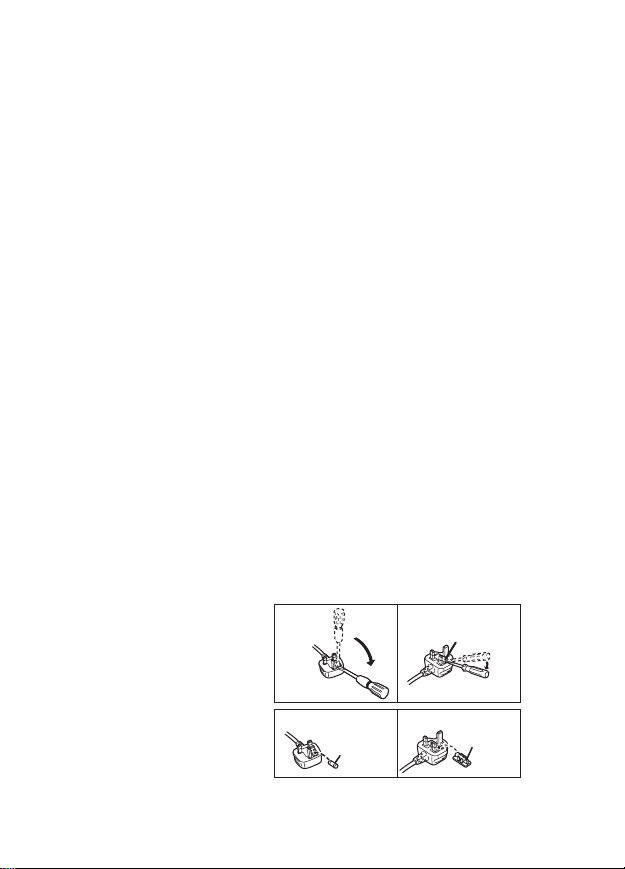
3
RQT8284
If a new plug is to be fitted please observe the wiring code as stated
below.
If in any doubt please consult a qualified electrician.
IMPORTANT
The wires in this mains lead are coloured in accordance with the
following code:
Blue: Neutral, Brown: Live.
As these colours may not correspond with the coloured markings
identifying the terminals in your plug, proceed as follows:
The wire which is coloured Blue must be connected to the terminal
which is marked with the letter N or coloured Black or Blue.
The wire which is coloured Brown must be connected to the terminal
which is marked with the letter L or coloured Brown or Red.
WARNING: DO NOT CONNECT EITHER WIRE TO THE EARTH
TERMINAL WHICH IS MARKED WITH THE LETTER E, BY THE
EARTH SYMBOL Ó OR COLOURED GREEN OR GREEN/
YELLOW.
THIS PLUG IS NOT WATERPROOF—KEEP DRY.
Before use
Remove the connector cover.
How to replace the fuse
The location of the fuse differ according to the type of AC mains plug
(figures A and B).
Confirm the AC mains plug fitted and follow the instructions below.
Illustrations may differ from actual AC mains plug.
1. Open the fuse cover with
a screwdriver.
2. Replace the fuse and
close or attach the fuse
cover.
Fuse cover
Figure A Figure B
Figure A Figure B
Fuse
(5 ampere)
Fuse
(5 ampere)
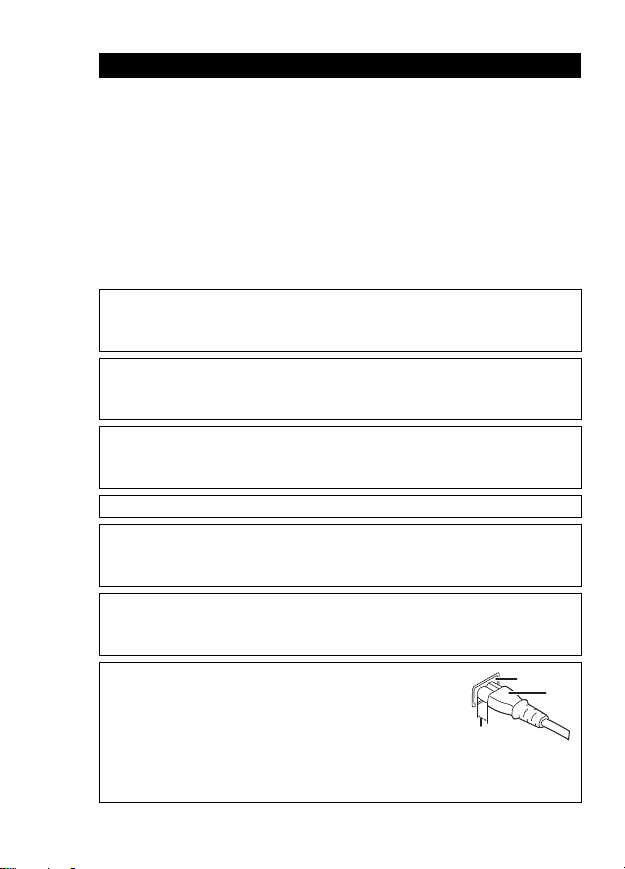
4
RQT8284
Dear Customer
Thank you for purchasing this product.
Before connecting, operating or adjusting this product, please read the
instructions completely. Please keep this manual for future reference.
These Operating Instructions apply to models SV-SD350V and
SV-SD300. The illustrations used in these Operating Instructions
show model SV-SD350V.
Please note that the actual controls and components, menu items,
etc. of your SD Audio Player may look somewhat different from those
shown in the illustrations in these Operating Instructions.
Introduction
Caution
This unit is not waterproof and should not be exposed to excessive
moisture.
The unit is in the standby condition when the AC adaptor is
connected. The primary circuit is always “live” as long as the AC
adaptor is connected to an electrical outlet.
The socket outlet shall be installed near the equipment and easily
accessible or the mains plug or an appliance coupler shall remain
readily operable.
Marking sign is located on bottom of the unit.
This product may receive radio interference caused by mobile
telephones during use. If such interference is apparent, please
increase separation between the product and the mobile telephone.
To reduce risk of radio interference caused by headphones or
earphones, only use adequate accessories with cable length less
than 3 m.
Insertion of connector
Even when the connector is perfectly inserted,
depending on the type of inlet used, the front part of
the connector may jut out as shown in the drawing.
However there is no problem using the unit.
1 Approx. 6 mm
A Appiance inlet B Connector
B
A
1
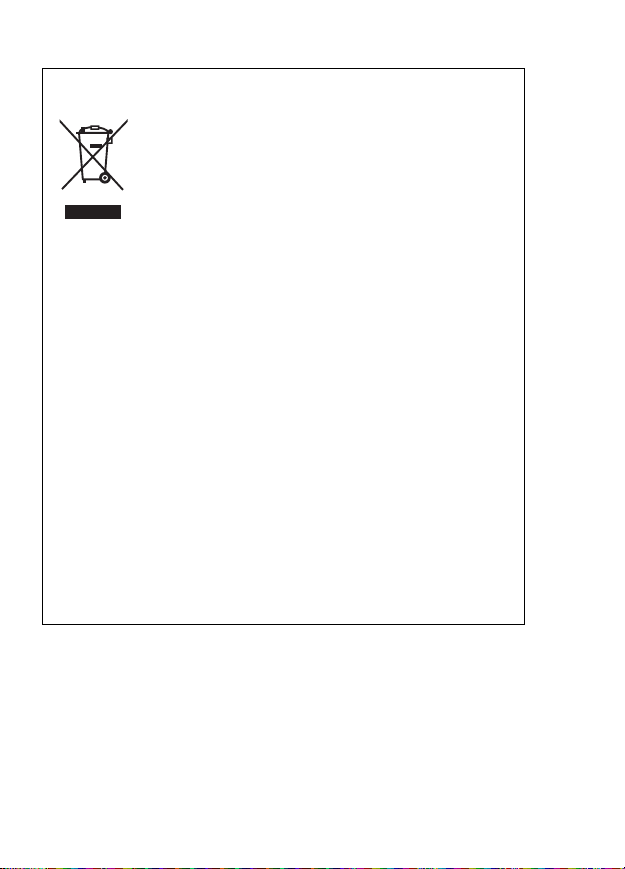
5
RQT8284
-If you see this symbol-
≥ “EB” on the packaging indicates the United Kingdom.
≥ Panasonic will in no way be liable for any losses of data caused by this
product.
≥ Panasonic will also in no way be liable if you are unable to record due
to a problem with this unit or an SD Memory card.
≥ SD logo is a trademark.
≥ miniSD is a trademark of the SD Card Association.
≥
Microsoft and Windows are either registered trademarks or trademarks of
Microsoft Corporation in the United States and/or other countries.
Information on Disposal for Users of Waste Electrical &
Electronic Equipment (private households)
This symbol on the products and/or accompanying
documents means that used electrical and
electronic products should not be mixed with
general household waste.
For proper treatment, recovery and recycling,
please take these products to designated collection
points, where they will be accepted on a free of charge basis.
Alternatively, in some countries you may be able to return your
products to your local retailer upon the purchase of an equivalent
new product.
Disposing of this product correctly will help to save valuable
resources and prevent any potential negative effects on human
health and the environment which could otherwise arise from
inappropriate waste handling. Please contact your local authority
for further details of your nearest designated collection point.
Penalties may be applicable for incorrect disposal of this waste,
in accordance with national legislation.
For business users in the European Union
If you wish to discard electrical and electronic equipment, please
contact your dealer or supplier for further information.
Information on Disposal in other Countries outside the
European Union
This symbol is only valid in the European Union.
If you wish to discard this product, please contact your local
authorities or dealer and ask for the correct method of disposal.
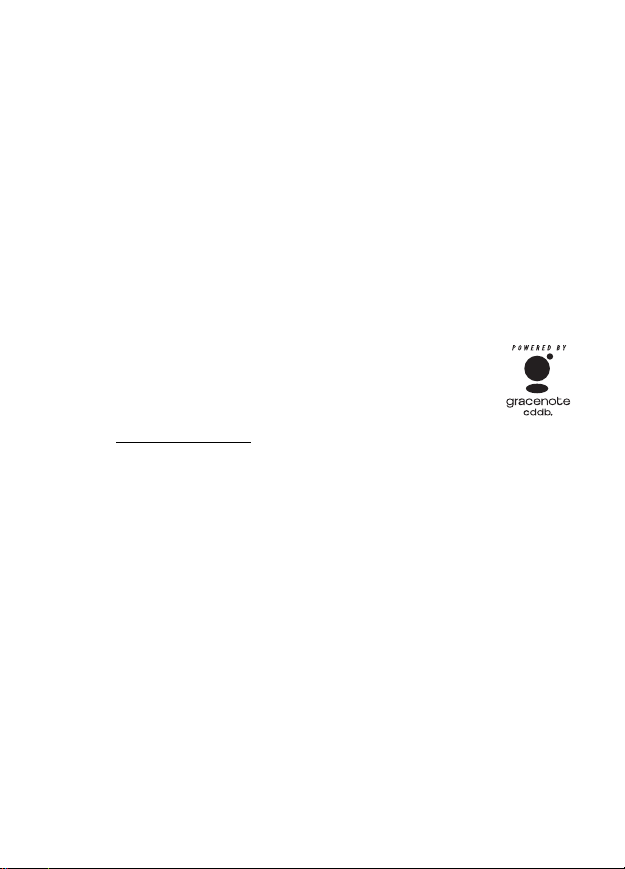
6
RQT8284
≥ WMA is a compression format developed by Microsoft Corporation. It
achieves the same sound quality as MP3 with a file size that is smaller
than that of MP3.
≥ MPEG Layer-3 audio decoding technology licensed from Fraunhofer
IIS and Thomson multimedia.
≥ Portions of this product are protected under copyright law and are
provided under license by ARIS/SOLANA/4C.
≥ Intel, Pentium and Celeron are registered trademarks or trademarks of
Intel Corporation in the United States and other countries.
≥ IBM and PC/AT are registered trademarks of International Business
Machines Corporation of the U.S.
≥ Macintosh is a registered trademark of Apple Computer, Inc. of the
U.S. in both the United States and other countries.
≥ Adobe
®
, the Adobe logos, Acrobat
®
, and Acrobat
®
Reader
TM
are
trademarks or registered trademarks of Adobe Systems Incorporated.
≥ Music recognition technology and related data are
provided by Gracenote and the Gracenote CDDB music
recognition service. Gracenote is the industry standard
in music recognition technology and related content
delivery. For more information, visit
www.gracenote.com
.
≥ CD and music-related data from Gracenote, Inc.,copyright C 2000–
2003 Gracenote. Gracenote CDDB
®
Client Software, copyright 2000–
2003 Gracenote.
This product and service may practice one or more of the following
U.S. Patents: #5,987,523; #6,061,680; #6,154,773, #6,161,132,
#6,230,192, #6,230,207, #6,240,459, #6,330,593, and other patents
issued or pending.
≥ Gracenote
®
and CDDB
®
are registered trademarks of Gracenote. The
Gracenote logo and logotype, the Gracenote CDDB logo and logotype,
and the “Powered by Gracenote” logo are trademarks of Gracenote.
≥ Other names of systems and products mentioned in these instructions
are usually the registered trademarks or trademarks of the
manufacturers who developed the system or product concerned. The
TM
and
®
marks are not used to in these Operating Instructions.
≥ Licensed AAC patents (U.S. patent numbers);
08/937,950
5848391
5,291,557
5,451,954
5 400 433
5,222,189
5,357,594
5 752 225
5,394,473
5,583,962
5,274,740
5,633,981
5 297 236
4,914,701
5,235,671
07/640,550
5,579,430
08/678,666
98/03037
97/02875
97/02874
98/03036
5,227,788
5,285,498
5,481,614
5,592,584
5,781,888
08/039,478
08/211,547
5,703,999
08/557,046
08/894,844
5,299,238
5,299,239
5,299,240
5,197,087
5,490,170
5,264,846
5,268,685
5,375,189
5,581,654
05-183,988
5,548,574
08/506,729
08/576,495
5,717,821
08/392,756
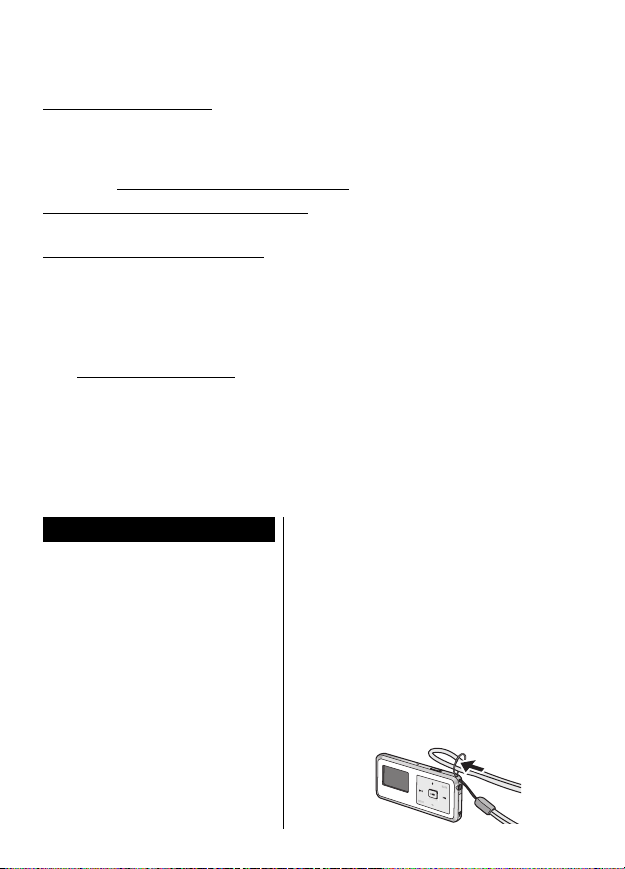
7
RQT8284
For the United Kingdom and Republic of Ireland
∫ Sales and Support Information
Customer Care Centre
≥ For customers within the UK: 08705 357357
≥ For customers within the Republic of Ireland: 01 289 8333
≥ Visit our website for product information
≥ E-mail: customer.care@panasonic.co.uk
Technical Support for AV Software
≥ For UK, ROI: 08701 505610
Direct Sales at Panasonic UK
≥ Order accessory and consumable items for your product with
ease and confidence by phoning our Customer Care Centre
Monday – Thursday 9.00 a.m.– 5.30 p.m.,
Friday 9.30 a.m.–5.30 p.m. (Excluding public holidays)
≥ Or go on line through our Internet Accessory ordering application
at www.panasonic.co.uk.
≥ Most major credit and debit cards accepted.
≥ All enquiries transactions and distribution facilities are provided
directly by Panasonic UK Ltd.
≥ It couldn’t be simpler!
≥
Also available through our Internet is direct shopping for a wide range
of finished products, take a browse on our website for further details.
∑ Stereo earphones
For Europe, United Kingdom,
Hong Kong and Australia and
New Zealand (
L0BAB0000197
)
For other areas
SV-SD350V (L0BAB0000197)
SV-SD300 (
L0BAB0000192
)
∑ AC mains lead
For the United Kingdom and
Hong Kong area (RJA0053-3X)
For Australia and New Zealand
(K2CJ2DA00008)
For China (K2CA2CA00020)
For other areas (K2CQ2CA00006)
∑ CD-ROM (SD-Jukebox
Ver.5.0 Light Edition)
∑ AC adaptor
For Europe, United Kingdom,
Hong Kong and Australia and
New Zealand (VSK0673)
For other areas (VSK0674)
∑ USB cable (K1HA08CD0007)
∑ Nickel-metal hydride
rechargeable battery
(RFKFHAZ10EM1 with case)
∑ Strap (VFC4028)
Accessories

8
RQT8284
∫ SD Memory card (not
included)
≥ This unit supports SD Memory
cards and miniSD card
(miniSD card requires miniSD
card adaptor) formatted in a
FAT12 file system or a FAT16
file system based on SD
Memory card specifications.
≥ You can use SD Memory
cards with the following
capacities (from 8 MB to
2 GB) in this unit. (Panasonic
cards are recommended.)
≥ Usable memory is slightly less
than the card capacity.
≥ Please confirm the latest
information on the following
website:
http://panasonic.co.jp/pavc/
global/cs
1. Display panel
≥ When the backlight turns off,
press the volume button (i
or j) or slide the Hold switch
to [
!] to turn the backlight on
again.
2. Microphone [MIC]
(SV-SD350V only)
3. Hold switch [HOLD1]
4. Strap fixture
5. Earphones jack (M3 jack)
6. Battery lid
7. Operation buttons
1/∫ Play/Stop
≥ This is also used to turn the
power on/off.
On: Press the button briefly.
Off: Press and hold the button
for more than
approximately 2 seconds.
9 Fast-forward/Skip/
Search
: Fast-rewind/Skip/
Search
8 MB, 16 MB, 32 MB, 64 MB,
128 MB, 256 MB, 512 MB, 1 GB
and 2 GB (maximum).
Location of Controls
2134
5
6
7
8
9
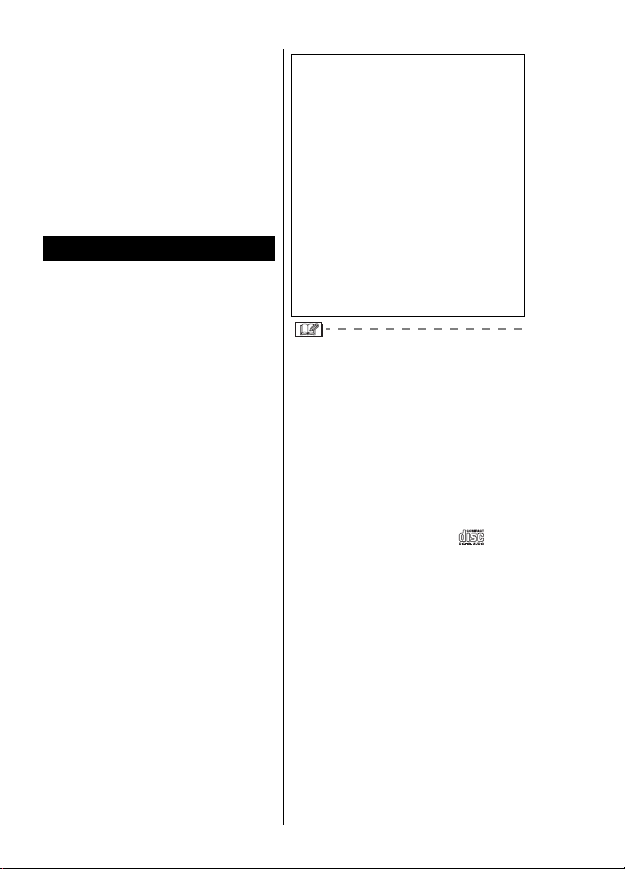
9
RQT8284
r, s Volu me
MODE Mode switch
¢
,
Menu display
MARK Mark register,
FM record
¢
,
Voice record
¢
¢SV-SD350V only
8. USB lid
9. Card lid
SD-Jukebox is an application for
recording and managing music
from audio CDs on your PC.
SD-Jukebox also enables you to
“check out” recorded tracks to
SD Memory cards so you can
enjoy the music on SD Audio
players or other SD devices.
≥
Before installing the software,
check your PC meets the
system requirements. (P12)
≥
Before installing the software,
close all other software
applications which are running.
≥ When reinstalling the
software, the serial number
indicated on the CD-ROM
package is necessary.
Please keep the CD-ROM
package in a safe place.
SD-Jukebox incorporates copyright
protection technology with
encryption to support musicians
and the music industry and protect
the rights of lawful owners. Thus,
the following restrictions apply
when using SD-Jukebox.
≥
Recording and operating
problems may occur on some PC
systems. Please note that
Panasonic and Panasonic dealers
cannot be held liable for any lost
audio data or other direct or
indirect damage except in cases
of intentional or gross negligence.
≥ MultiMediaCards (MMC) are not
supported by SD-Jukebox.
≥ CDs without the logo “
” are
not supported for playback or
recording with SD-Jukebox.
Do not connect this unit to the
PC until SD-Jukebox has
finished installing.
1.Turn on the PC and start
Windows.
2.
Insert the included CD-ROM
into the CD-ROM drive.
≥
The installer program starts
automatically. If it does not start,
refer to “If the installer program
does not start automatically”.
Installing SD-Jukebox
≥
SD-Jukebox records audio
data in an encrypted form on
your PC’s hard disk. Encrypted
music cannot be used if you
move or copy the files to other
folders, drives, or PCs.
≥ Unique identification specific
to your processor and hard
disk is used for encryption.
Thus, if you replace the
processor or hard disk,
previous audio data may no
longer be available.
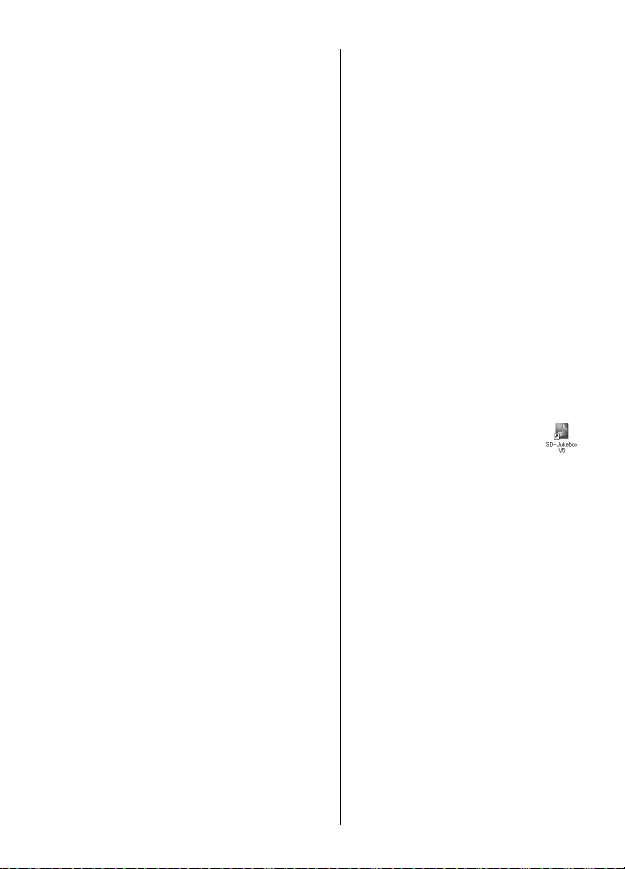
10
RQT8284
3.Click [SD-Jukebox Ver.5.0].
4.Click [Next].
5.Click [Yes].
6.
Enter [Serial No.] and [Name]
and then click [Next].
≥ The serial number is
indicated on the CD-ROM
package.
7.Select the install
destination and then click
[Next].
8.Select the save destination
for the music data and then
click [Next].
9.Select the program folder
and then click [Next].
≥ If you click [Yes] on the next
screen displayed, the
SD-Jukebox icon appears on the
desktop after restarting the PC.
10.Click [Finish].
≥ Choose [Yes, I want to restart
my computer now.]. The PC
automatically restarts. The
installation is now finished.
≥ When installing SD-Jukebox, the
USB driver is installed
simultaneously.
∫ If the installer program
does not start
automatically
1. From the Windows [start]
menu, select [Run].
2. Type [#:\autorun.exe] and
click on [OK].
≥ “#:”
The ID of the CD-ROM drive
that you inserted the
CD-ROM into. (Example:
When the CD-ROM drive is
the D drive, [D:\autorun.exe])
≥ You can use upper or lower
case letters in this step.
≥ Follow the on-screen
instructions.
∫ Starting SD-Jukebox
Double click on the
SD-Jukebox icon on the
desktop.
≥ If the icon is not on the
desktop: from the [start]
menu, select
[All Programs]#[Panasonic]#
[SD-JukeboxV5]#
[SD-JukeboxV5].
