Panasonic TC 26LX50, TC-26LE55 User Manual
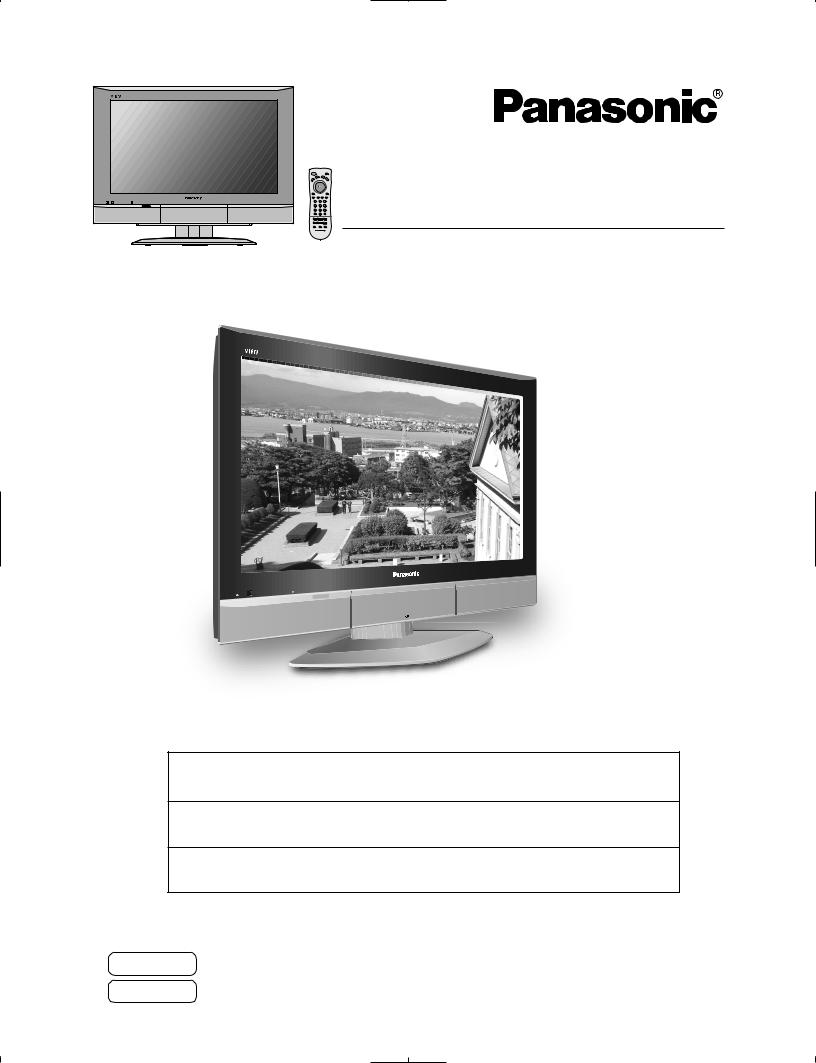
|
|
1 |
2 |
3 |
R-STANDBY/POWER ON |
POWER |
4 |
5 |
6 |
|
|
7 |
8 |
9 |
|
|
|
0 |
|
|
|
PULL |
|
|
|
|
|
T V |
|
Operating Instructions
LCD Television
Model No. TC-26LX50
TC-26LE55
TC-32LX50
POWER
R-STANDBY/POWER |
ON |
TV screen image is simulated.
For assistance, please call : 1-800-211-PANA (7262)
or visit us at www.panasonic.com/contactinfo (U.S.A.)
For assistance, please call : 787-750-4300
or visit us at www.panasonic.com (Puerto Rico)
For assistance, please call : 1-800-561-5505
or visit us at www.panasonic.ca (Canada)
Before connecting, operating or adjusting this product, please read these instructions completely. Please keep this manual for future reference.
English
Espan˜ ol [Resumen] TQB2AA0541-2
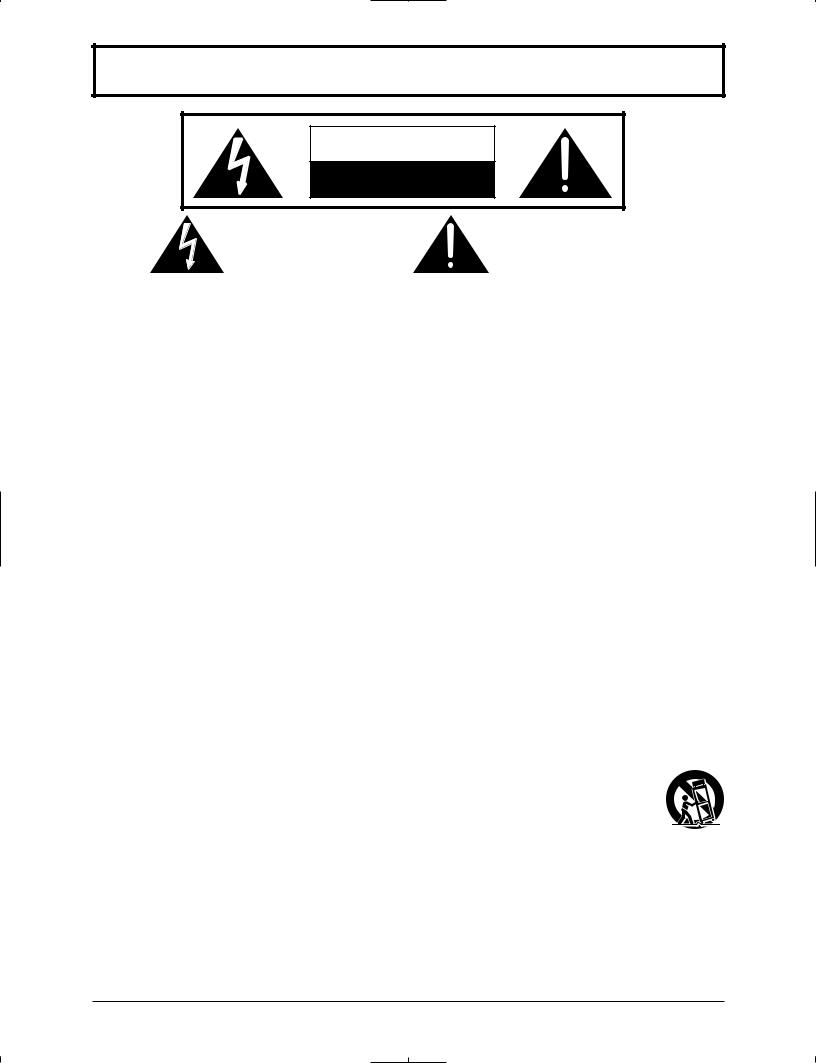
Important Safety Instructions
CAUTION |
RISK OF ELECTRIC SHOCK |
DO NOT OPEN |
The lightning flash with arrow head within a triangle is intended to tell the user that parts inside the product are a risk of electric shock to persons.
The exclamation point within a triangle is intended to tell the user that important operating and servicing instructions are in the papers with the appliance.
■ Note to CATV System Installer: This reminder is provided to direct the CATV system installer’s attention to Article 820-40 of the NEC that provides guidelines for proper grounding and, in particular, specifies that the cable ground shall be connected to the grounding system of the building, as close to the point of cable entry as practical.
■Secure ventilation
Slots and openings in the cabinet and the back or bottom are provided for ventilation, and to ensure reliable operation of the LCD TV and to protect it from overheating. These openings must not be blocked or covered. There should be at least 10 cm of space from these openings. The openings should never be blocked by placing the LCD TV on a bed, sofa, rug or other similar surface. This LCD TV should not be placed in a builtin installation such as a bookcase unless proper ventilation is provided.
■Important Safety Instructions for LCD TV
1)Read these instructions.
2)Keep these instructions.
3)Heed all warnings.
4)Follow all instructions.
5)Do not use this apparatus near water.
6)Clean only with dry cloth.
7)Do not block any ventilation openings. Install in accordance with the manufacturer’s instructions.
8)Do not install near any heat sources such as radiators, heat registers, stoves, or other apparatus (including amplifiers) that produce heat.
9)Do not defeat the safety purpose of the polarized or grounding-type plug. A polarized plug has two blades with one wider than the other. A grounding type plug has two blades and a third grounding prong. The wide blade or the third prong are provided for your safety. If the provided plug does not fit into your outlet, consult an electrician for replacement of the obsolete outlet.
10)Protect the power cord from being walked on or pinched particularly at plugs, convenience receptacles, and the point where they exit from the apparatus.
11)Only use attachments / accessories specified by the manufacturer.
12)Use only with the cart, stand, tripod, bracket, or table specified by the manufacturer, or sold with the apparatus. When a cart is used, use caution when moving the cart / apparatus
combination to avoid injury from tip-over.
13) Unplug this apparatus during lightning storms or when unused for long periods of time.
14)Refer all servicing to qualified service personnel. Servicing is required when the apparatus has been damaged in any way, such as power-supply cord or plug is damaged, liquid has been spilled or objects have fallen into the apparatus, the apparatus has been exposed to rain or moisture, does not operate normally, or has been dropped.
15)Operate only from the type of power source indicated on the marking label. If you are not sure of the type of power supplied to your home consult your television dealer or local power company.
16)Follow all warnings and instructions marked on the LCD TV.
17)Never push objects of any kind into this LCD TV through cabinet slots as they may touch dangerous voltage points or short out parts that could result in a fire or electric shock. Never spill liquid of any kind on the LCD TV.
2

20)Unplug this LCD TV from the wall outlet, and refer servicing to qualified service personnel under the following conditions:
a. When the power cord or plug is damaged or frayed. b. If liquid has been spilled into the LCD TV.
c . If the LCD TV has been exposed to rain or water.
d. If the LCD TV does not operate normally by following the operating instructions.
Adjust only those controls that are covered by the operating instructions as improper adjustment of other controls may result in damage and will often require extensive work by a qualified technician to restore the LCD TV to normal operation.
e. If the LCD TV has been dropped or the cabinet has been damaged.
f. When the LCD TV exhibits a distinct change in performance - this indicates a need for service.
21)When replacement parts are required, be sure the service technician uses replacement parts specified by the manufacturer that have the same characteristics as the original parts. Unauthorized substitutions may result in fire, electric shock, or other hazards.
22)WARNING : TO REDUCE THE RISK OF FIRE OR ELECTRIC SHOCK, DO NOT EXPOSE THIS
APPARATUS TO RAIN OR MOISTURE.
DO NOT PLACE LIQUID CONTAINERS (FLOWER VASES, CUPS, COSMETICS, ETC.) ABOVE THE SET. (INCLUDING ON SHELVES ABOVE, ETC.)
23) WARNING : SMALL PARTS CAN PRESENT CHOKING HAZARD IF ACCIDENTALLY SWALLOWED.
KEEP SMALL PARTS AWAY FROM YOUNG CHILDREN.
DISCARD UNNEEDED SMALL PARTS AND OTHER OBJECTS, INCLUDING PACKAGING MATERIALS AND PLASTIC BAGS/SHEETS TO PREVENT THEM FROM BEING PLAYED WITH BY YOUNG CHILDREN, CREATING THE POTENTIAL RISK OF SUFFOCATION.
24) CAUTION : TO PREVENT ELECTRIC SHOCK DO NOT USE THIS PLUG WITH A RECEPTACLE OR OTHER OUTLET UNLESS THE BLADES CAN BE FULLY INSERTED TO PREVENT BLADE EXPOSURE.
25)CAUTION : USE WITH OTHER STAND MAY RESULT IN INSTABILITY POSSIBLY CAUSING INJURY.
26)CAUTION : DANGER OF EXPLOSION IF BATTERY IS INCORRECTLY REPLACED. REPLACE ONLY
WITH THE SAME OR EQUIVALENT TYPE.
NOTE : This equipment is designed to operate in North America and other countries where the broadcasting system and AC house current are exactly the same as in North America.
■This product utilizes tin-lead solder, and has a fluorescent lamp containing a small amount of mercury. Disposal of these materials may be regulated in your community due to environmental considerations. For disposal or recycling information please contact your local authorities, or the Electronics Industries Alliance: www.eiae.org.
3
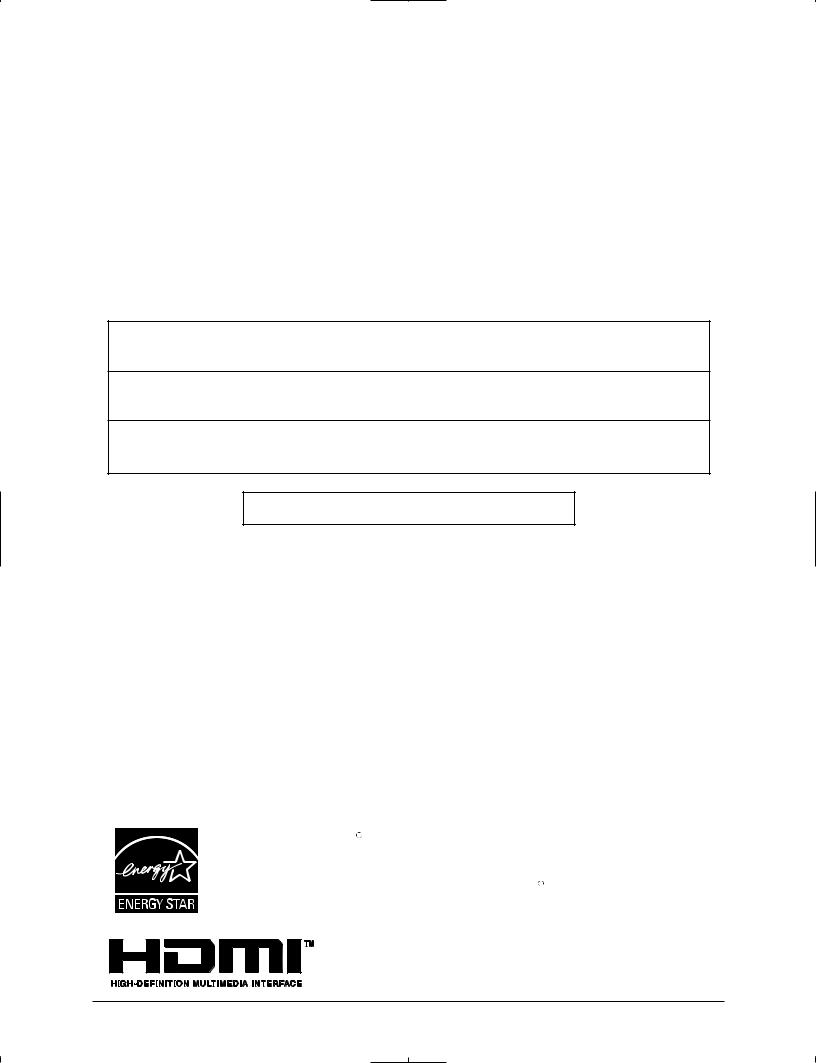
Dear Panasonic Customer
Welcome to the Panasonic family of customers.
We hope that you will have many years of enjoyment from your new LCD TV. To obtain maximum benefit from your set, please read these instructions before making any adjustments, and retain them for future reference.
Retain your purchase receipt, and record the model number and serial number of your set in the space provided on the rear cover of these instructions.
For assistance, please call : 1-800-211-PANA (7262)
or visit us at www.panasonic.com/contactinfo (U.S.A.)
For assistance, please call : 787-750-4300
or visit us at www.panasonic.com (Puerto Rico)
For assistance, please call : 1-800-561-5505
or visit us at www.panasonic.ca (Canada)
Federal Communication Commission Information
This equipment has been tested and found to comply with the limits for a TV Broadcast Receiver, pursuant to Part 15 of the FCC Rules. These limits are designed to provide reasonable protection against harmful interference in a residential installation. This equipment generates, uses and can radiate radio frequency energy and, if not installed and used in accordance with the instructions, may cause harmful interference to radio communications. However, there is no guarantee that interference will not occur in a particular installation. If this equipment does cause or receive interference, which can be determined by turning equipment off and on, the user is encouraged to try to correct the interference by one or more of the following measures:
Reorient or relocate the TV antenna.
Increase the separation between TV and other equipment.
Connect TV into separate outlet from other equipment.
Consult the dealer or an experienced radio / TV technician for help.
FCC Caution: Any changes or modifications not expressly approved by the party responsible for compliance could void the user’s authority to operate this equipment.
The ENERGY STAR label, a symbol for energy efficiency, was created by the U.S. Environmental Protection Agency (EPA) and the U.S. Department of Energy
label, a symbol for energy efficiency, was created by the U.S. Environmental Protection Agency (EPA) and the U.S. Department of Energy
(DOE) to help customers identify products that can save them money and protect the environment by saving energy. ENERGY STAR compliant products generally consume less energy than similar standard products.
compliant products generally consume less energy than similar standard products.
HDMI, the HDMI logo and High-Definition Multimedia Interface are trademarks or registered trademarks of HDMI Licensing LLC.
4
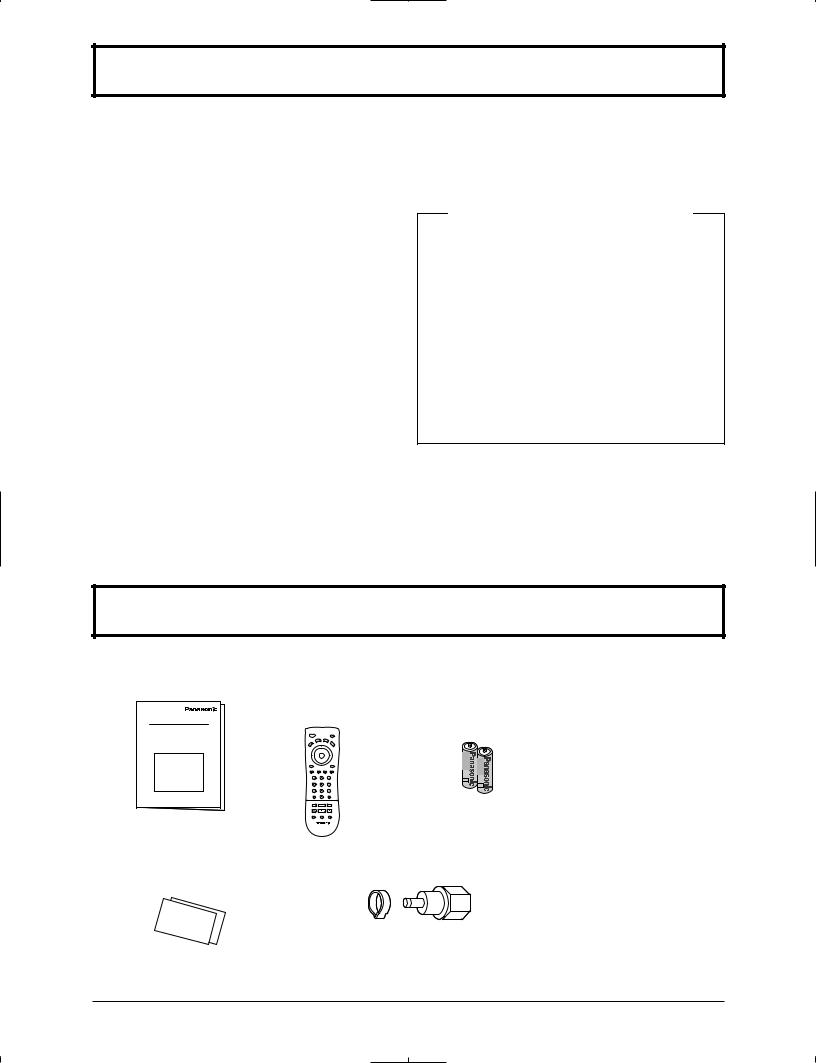
Table of Contents
Important Safety Instructions .............................. |
2 |
SUPPLIED ACCESSORIES ................................... |
5 |
Remote control battery installation ...................... |
6 |
How to remove the TV-Stand ............................... |
6 |
Installation ............................................................. |
7 |
How to hang the LCD Television on the wall ....... |
7 |
Connections .......................................................... |
8 |
Antenna Connection ............................................ |
8 |
Cable Box Connection ......................................... |
8 |
Connecting Other Equipment .............................. |
9 |
Front Panel Connection ..................................... |
11 |
Power ON / OFF ................................................... |
12 |
Basic Controls ..................................................... |
13 |
Menu Operations ................................................. |
14 |
Tuning Channels ................................................. |
16 |
LOCK .................................................................... |
17 |
CLOSED CAPTION .............................................. |
21 |
INPUT LABEL ...................................................... |
21 |
OTHER ADJUST .................................................. |
22 |
PICTURE ADJUST ............................................... |
23 |
POSITION/SIZE .................................................... |
24 |
AUDIO ADJUST ................................................... |
25 |
ASPECT Controls ................................................ |
26 |
Operating peripheral equipment using |
|
the remote control............................................ |
27 |
Programming the remote control code .............. |
27 |
Infrared Code Index ........................................... |
28 |
Mode Operational Key Chart ............................. |
30 |
Manuel de instrucciones [ Resumen ] |
|
Instalación .................................................. |
31 |
Instalación de las pilas del mando a distancia ..... |
31 |
Conexión .................................................... |
32 |
Conexión de antena .................................. |
32 |
Conexión del receptor de TV por cable ..... |
32 |
Conexión de otro equipo ........................... |
33 |
Conexiones del panel frontal ..................... |
35 |
Conexión / desconexión de la alimentación ... |
36 |
Controles básicos ...................................... |
37 |
Operaciones con menús ........................... |
38 |
Sintonización de canales .......................... |
40 |
Troubleshooting .................................................. |
41 |
Specifications ...................................................... |
42 |
Maintenance ........................................................ |
42 |
Limited Warranty(for U.S.A.) .............................. |
43 |
CUSTOMER SERVICES DIRECTORY (for U.S.A.) ........... |
45 |
Limited Warranty(for Canada) ........................... |
46 |
SUPPLIED ACCESSORIES
Check the accessories before installation.
• Operating Instructions |
• Remote Control |
• Batteries for the |
|
Transmitter |
Remote Control |
|
(EUR7613ZE0) |
Transmitter |
|
|
(2 × AA size) |
• Product Registration Card and |
• F-Type Antenna Connector |
Customer Care Plan Card (For |
(for 4C-2V) ( × 1) |
U.S.A.) |
|
5
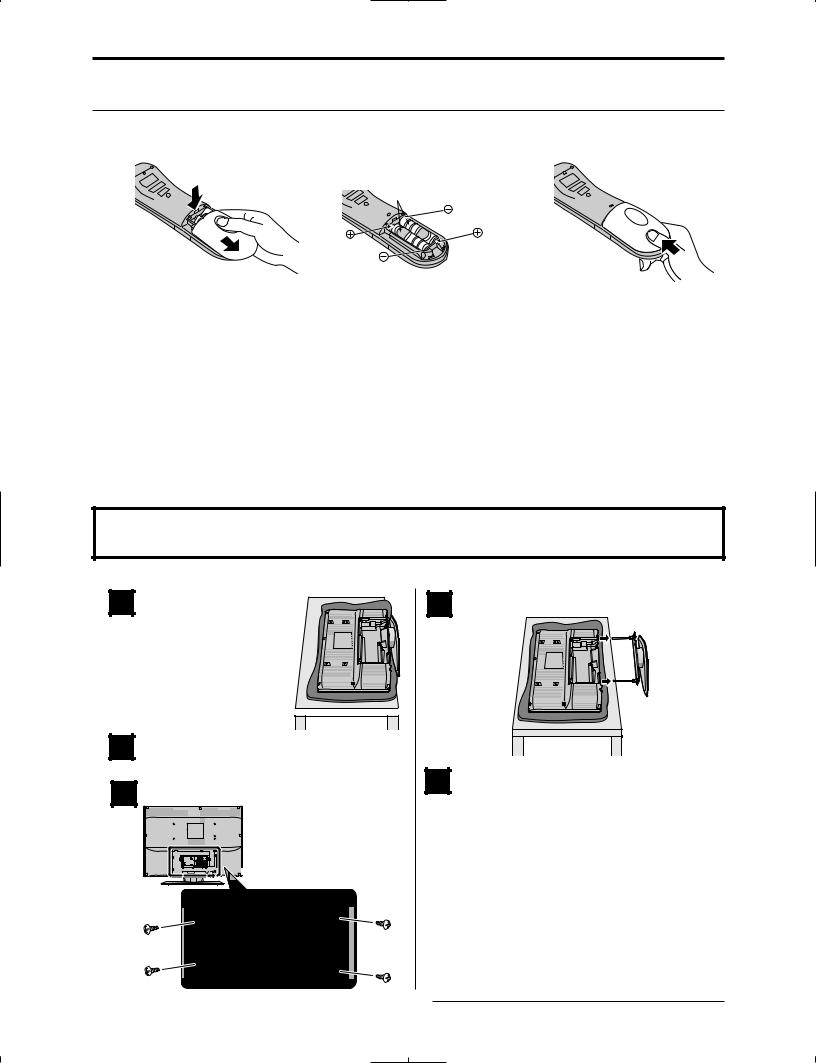
SUPPLIED ACCESSORIES
Remote control battery installation
Requires two AA batteries. |
|
|
1. Open the battery cover. |
2. Install the batteries. |
3. Replace the cover. |
|
Note the correct polarity (+ and -). |
|
|
Two AA size |
|
 Precaution on battery use
Precaution on battery use
Incorrect installation can cause battery leakage and corrosion that will damage the remote control transmitter. Disposal of batteries should be in an environmentally friendly manner.
1.Always use new batteries when replacing the old set.
2.Do not attempt to charge, short-circuit, disassemble, heat or burn used batteries.
3.Battery replacement is necessary when remote control acts sporadically or fails to operate this unit.
Notes:
•Do not drop, apply shock to or step on the remote control.
•Do not spill water on the remote control.
•Do not place objects between the remote control and remote control receiver.
•Do not use remote controls for other equipment at the same time.
•If the TV does not operate even when using the remote control from a close range, it is time to replace the batteries.
How to remove the TV-Stand
Follow the procedure below when the TV-Stand needs to be removed for wall-hanging.
1 |
2 |
3 |
Place the TV face down on a foam mat or a thick soft cloth to prevent damage to the panel.
Foam mat or thick soft 
 cloth
cloth 
Remove the cable cover. (see page 7)
Remove screws. (at 4 points)
4 |
5 |
Carefully pull out the TV-Stand.
Reinstall the cable cover. (see page 7)
6
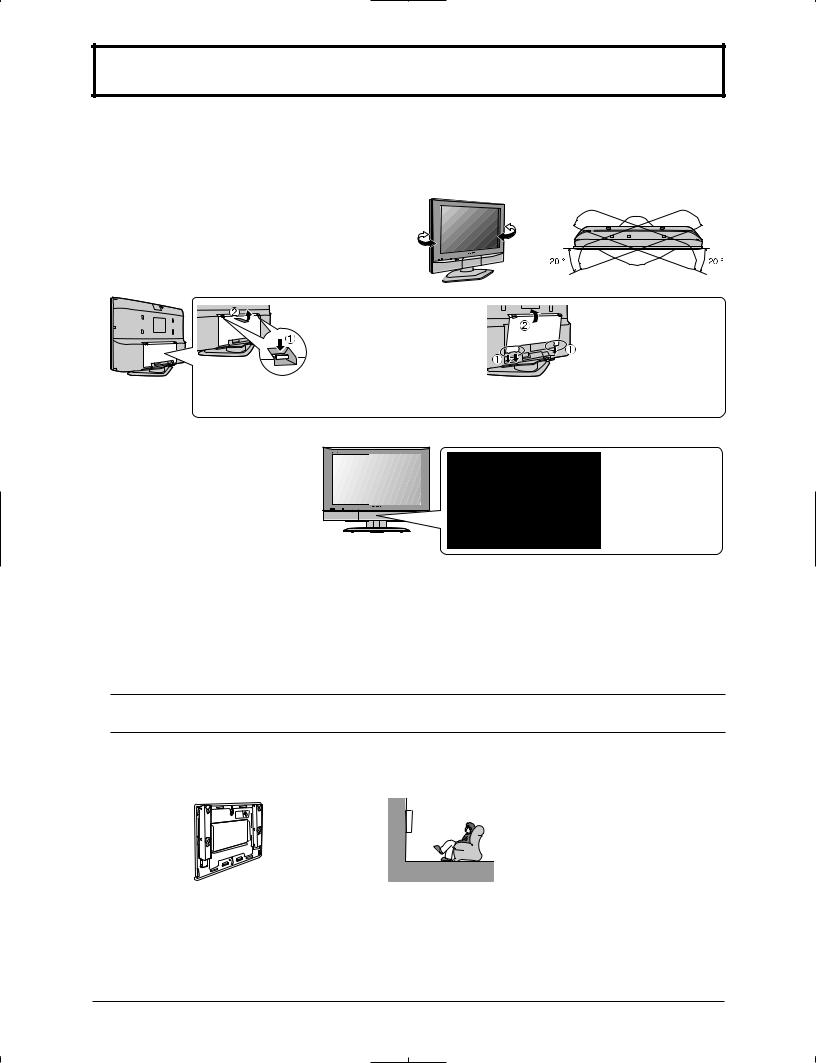
Installation
Receiver Location
Locate at a comfortable distance for viewing. Avoid placing where sunlight or other bright light (including reflections) will fall on the screen.
Use of some types of fluorescent lighting can reduce remote control transmitter range.
Adequate ventilation is essential to prevent internal component failure. Keep away from areas of excessive heat or moisture.
How to use the LCD stand
Adjust the stand to your desired angle.
The stand angle can be rotated 20 ° to the right / left.
Cable cover Removal and Reinstallation |
|
|
|
Removal |
Reinstallation |
||
1. |
Push down hooks and pull |
1. |
Insert the claws (at 3 |
|
the cover slightly towards |
|
points) at the bottom. |
|
yourself to disengage the |
2. |
Push the cover until |
|
claws (at 3 points). |
|
h o o k s c l i c k i n t o |
2. |
Slowly pull out in the |
|
place. |
|
downward direction. |
|
|
Note: To avoid interference appearing on the screen, do not bundle the RF cable and AC cord together.
Opening Front Control Door
Raise the lower part of the door
labeled “PULL”.
PULL
Optional External Equipment
The Video / Audio connection between components can be made with shielded video and audio cables. For best performance, antenna cables should utilize 75 ohm coaxial shielded wire. Cables are available from your dealer or electronic supply store.
Before you purchase any cables, be sure you know what type of output and input connectors your various components require. Also determine the length of cable you’ll need.
For optimum quality picture
When the LCD is exposed to light from outdoors or lighting fixtures, high-contrast pictures may not be displayed clearly. Turn off florescent lamps near the LCD and place in a location not exposed to outdoor light.
How to hang the LCD Television on the wall
This LCD Television is for use only with the following optional accessory. Use with any other type of optional accessories may cause instability which could result in the possibility of injury.
• ........................................................
WARNING:
•Failure to use Panasonic bracket or choosing to mount the unit yourself will be done at the risk of the consumer. Any damage resulting from not having a professional installer mount your unit will void your warranty.
•Always be sure to ask a qualified technician to carry out set up.
Incorrect fitting may cause equipment to fall, resulting in injury and product damage.
•For more details, please refer to the wall hanging bracket installation manual.
•Please contact your nearest Panasonic dealer for purchasing the wall-hanging bracket.
7

Connections
Note:
Cables and connectors are not supplied with this set.
Antenna Connection
For proper reception of VHF/UHF channels, an external antenna is required. For best reception, an outdoor antenna is recommended. The antenna mode must be set to TV (see page 16, Mode selection).
Back of the TV
Antenna Terminal |
VHF Antenna UHF Antenna |
|
|
ANT |
|
|
75 Ohm |
F-Type Antenna |
Coaxial Cable |
|
|
Connector |
Mixer |
|
Cable Box Connection
•For reception of cable channels (01 - 125), connect the cable supplied by your local cable company. The antenna mode must be set to CABLE (see page 16, Mode selection).
•Certain cable systems offset some channels to reduce interference or view Premium (scrambled) channels. A cable converter box is required for proper reception. Check with your local cable company for its compatibility requirements.
•Set the TV channel to CH3 or CH4 when using this connection.
Cable Box
Back of the TV
Incoming 75 Ohm Cable from Cable Company
|
|
|
|
|
|
|
|
|
|
|
|
|
|
|
|
|
|
ANT |
OUTPUT INPUT |
CABLE BOX |
|||||||||
|
|
|
|
|
|
|
|
||||||||||||||||||||||
|
|
|
|
|
|
|
|
|
|
|
|
|
|
|
|
|
|
|
|
|
|
|
|
|
|
|
|
|
|
|
|
|
|
|
|
|
|
|
|
|
|
|
|
|
|
|
|
|
|
|
|
|
|
|
|
|
|
|
|
|
|
|
|
|
|
|
|
|
|
|
|
|
|
|
|
|
|
|
|
|
|
|
|
|
|
|
|
|
|
Cable Box and VCR
Back of the TV
ANT
Incoming 75 Ohm Cable from Cable Company
OUTPUT INPUT |
CABLE BOX |
|||||
|
|
|
|
|
|
|
|
|
|
|
|
|
|
|
|
|
|
|
|
|
|
|
|
|
|
|
|
|
|
|
|
|
|
|
|
|
|
|
|
|
|
|
|
|
|
|
|
|
|
|
|
|
|
|
|
|
|
|
|
|
|
|
|
ANT OUTPUT ANT INPUT |
VCR |
|
|
|
|
|
|
|
|
|
8
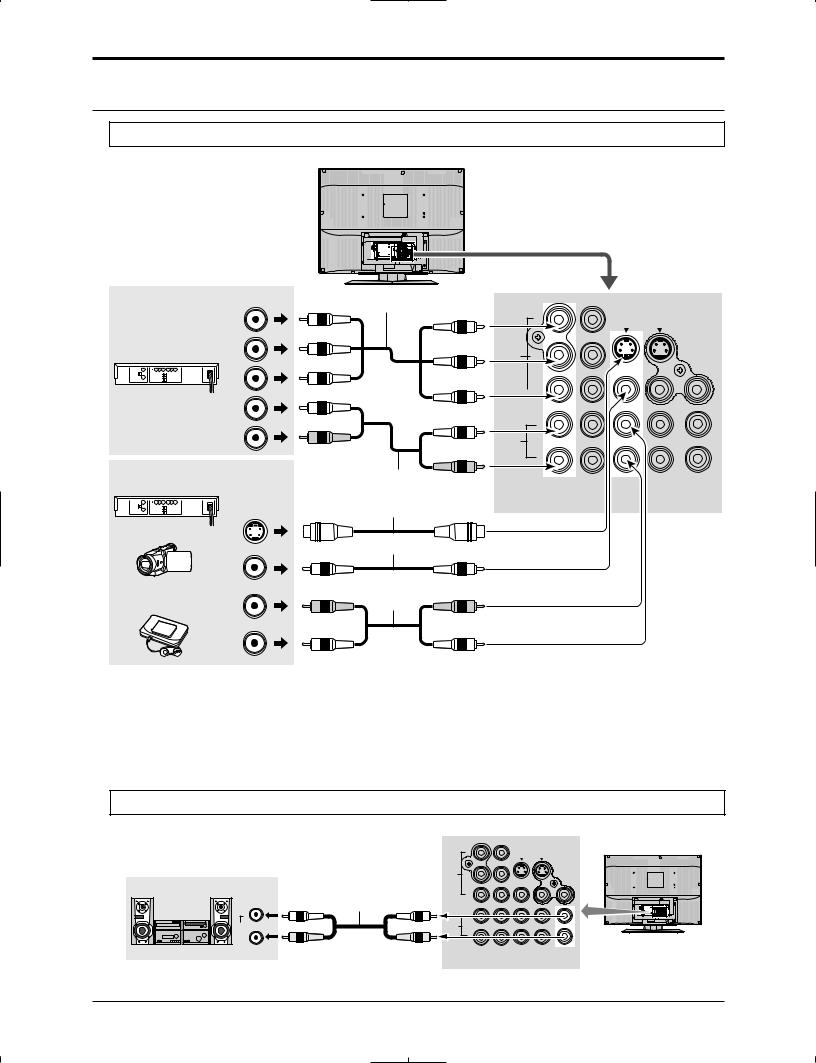
Connections
Connecting Other Equipment
Rear Input Terminals
Back of the TV
COMPONENT VIDEO OUT |
COMPONENT VIDEO cable |
|
|
|
|
|
Y |
|
DVD / STB |
PB |
|
|
PR |
|
|
L |
|
|
Audio |
|
|
OUT |
|
|
R |
|
Super-VHS VCR |
|
AUDIO cable |
|
|
|
|
|
S-VIDEO cable |
CAMCORDER |
S-Video |
|
OUT |
VIDEO cable |
|
|
|
|
|
Video |
|
|
OUT |
|
VIDEO GAME |
R |
AUDIO cable |
CONSOLE |
|
|
|
|
|
|
Audio |
|
|
OUT |
|
|
L |
|
Notes: |
|
|
Y |
|
|
VIDEO P |
|
S-VIDEO |
|
VIDEO |
|
|
|
|
PR |
|
|
|
|
L |
AUDIO |
|
|
|
|
R |
1 |
2 |
TO AUDIO |
COMPONENT |
VIDEO INPUT 1 |
INPUT 2 AMP |
INPUT |
PROG OUT |
|
•When connecting video cables, priority is given to the S-Video cable when both the S-VIDEO input terminal and the VIDEO input terminal are connected.
•Please make inquiries of video game manufacturers concerning component cables to connect with video game console.
Rear Output Terminals
AUDIO cable
L
Audio
IN
 R
R
Back of the TV
Y
S-VIDEO
VIDEO |
1 |
2 |
|
TO AUDIO |
COMPONENT |
VIDEO |
INPUT 1 INPUT 2 |
AMP |
|
INPUT |
|
PROG OUT |
||
PB |
|
|
VIDEO |
|
PR
L
L
AUDIO
R
R
9
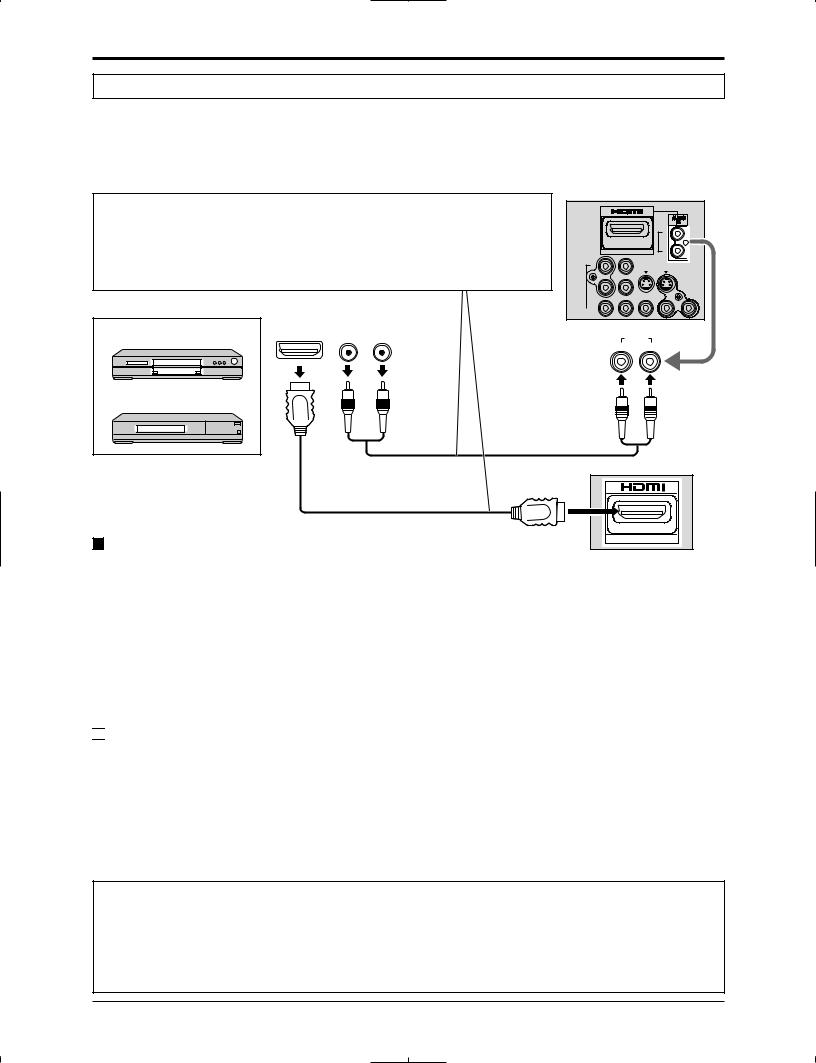
Connections
HDMI Connection
HDMI 1 (High Definition Multi media Interface) is the first all-digital consumer electronics A/V interface that supports uncompressed standard. The HDMI terminal supports both video and audio information.
To the HDMI 1 input terminal, you can connect an EIA/CEA-861/861B 2 compliant consumer electronic device, such as a Set Top Box or DVD player with HDMI or DVI output terminal.
Input a High-bandwidth Digital Content Protection (HDCP) high-definition picture source to this HDMI terminal, so you can display high-definition pictures on this TV in digital form.
• An audio cable should be connected only when using an HDMI conversion |
|
|
|||
adapter to connect with a DVI cable. |
|
|
|
|
|
• If the external device has DVI output only, use a DVI to HDMI adapter cable 3 |
|
L |
|||
to connect to the HDMI terminal. |
|
|
|
R |
|
• Connect the audio cables to the AUDIO IN terminals for HDMI. |
Y |
|
|||
• Select the audio setting in HDMI In (see page 25). |
|
S-VIDEO |
|||
|
|
|
VIDEO |
PB |
VIDEO |
|
|
|
|
|
|
Example of HDMI input signal source |
|
|
PR |
|
|
|
|
|
AUDIO |
HDMI AUDIO IN |
|
DVD player |
HDMI OUT |
R |
OUT |
||
L |
|
AUDIO |
|||
|
|
|
|
||
|
|
|
|
|
|
|
|
|
|
R |
L |
Set-Top Box |
|
|
|
|
|
|
|
|
AUDIO cable |
|
|
|
|
|
|
HDMI IN |
|
|
|
|
HDMI cable |
|
|
Compatible VIDEO Signal |
|
|
|
|
AV IN |
|
|
|
|
|
|
|
|
|
|
No. of dots (H × V) |
Vertical scanning frequency (Hz) |
720p |
1,280 × 720p |
59.94/60 |
1080i |
1,920 × 1,080i |
59.94/60 |
480p |
720 × 480p |
59.94/60 |
|
640 × 480p |
59.94/60 |
480i |
720 × 480i |
59.94/60 |
Notes:
•This input terminal is not intended for use with computers.
•720p/1080i signals will be re-formatted for viewing on your LCD display.

 Compatible sampling freguency of AUDIO signal through HDMI (L.PCM) : 48 kHz / 44.1 kHz / 32 kHz Notes:
Compatible sampling freguency of AUDIO signal through HDMI (L.PCM) : 48 kHz / 44.1 kHz / 32 kHz Notes:
•This HDMI connector is Type A.
•If you connect equipment without a digital output terminal, connect to the COMPONENT VIDEO, S-VIDEO or VIDEO input terminal on the TV so you can receive an analog signal.
•The HDMI IN terminal can only be used with 720p, 1080i, 480i or 480p picture signals. Set the Digital Set - Top Box DIGITAL OUT terminal Output setting to 720p, 1080i, 480i or 480p. For detailed information, refer to the Digital Set -Top Box instruction manual. If you cannot display the picture because your Digital Set -Top Box does not have a DIGITAL OUT terminal Output setting, use the component Video Input (or the S-Video Input or Video Input). In this case the picture will be displayed as an analog signal.
1. HDMI, the HDMI logo and High-Definition Multimedia Interface are trademarks or registered trademarks of HDMI Licensing LLC.
2. EIA/CEA-861/861B profiles compliance covers profiles for transmission of uncompressed digital video including high bandwidth digital content protection.
3. Consult your consumer electronics dealer for availability details. [for USA]
HDMI-DVI conversion cable (TY-SCH03DH): available on Panasonic website (www.panasonic.com).
10
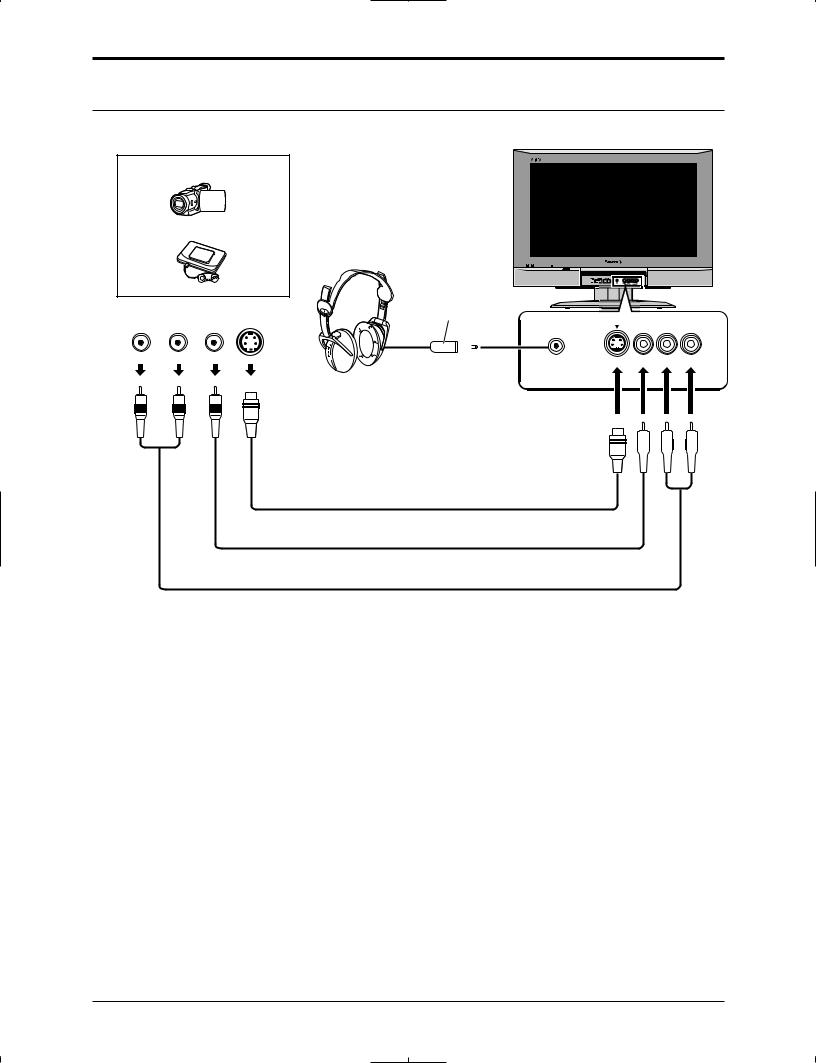
Connections
Front Panel Connection
Example of input signal source
CAMCORDER
VIDEO GAME CONSOLE
Headphones / Earphones (not supplied)
R-STANDBY/POWER ON |
POWER |
AUDIO |
|
VIDEO |
S-VIDEO |
OUT |
R |
OUT |
OUT |
L |
|
|
M3 plug
|
|
HPJ |
S-VIDEO VIDEO |
L-AUDIO-R |
|
|||||||
|
|
|
||||||||||
|
|
|
|
|
|
|
|
|
|
|
|
|
|
|
|
|
|
|
|
|
|
|
|
|
|
|
|
|
|
|
|
|
|
|
|
|
|
|
|
|
|
|
|
|
|
|
|
|
|
|
|
|
|
|
|
|
|
|
|
|
|
|
|
|
|
|
|
|
|
|
|
|
|
|
|
|
|
S-VIDEO cable
VIDEO cable
AUDIO cable
Notes:
•When connecting video cables, priority is given to the S-Video cable when both the S-VIDEO input terminal and the VIDEO input terminal are connected.
•Please make inquiries of video game manufacturers concerning component cables to connect with video game console.
11
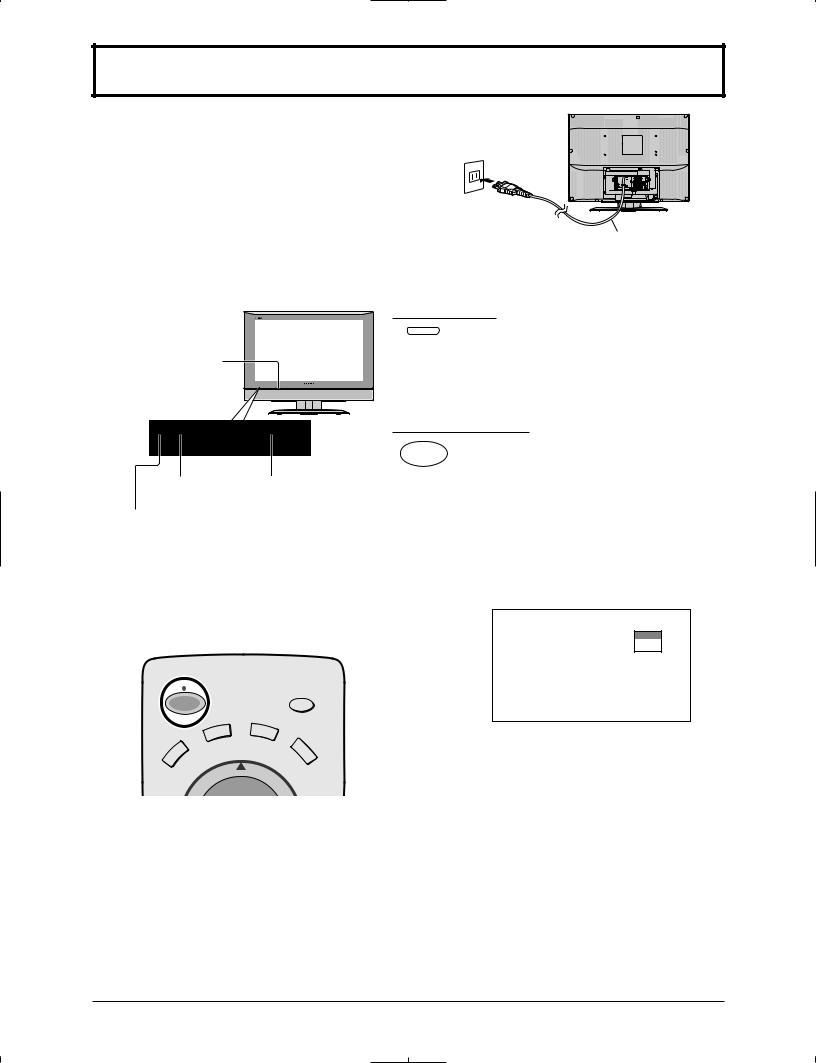
Power ON / OFF
Preparation
Connect the plug to the wall outlet.
Note:
The TV consumes some power as long as the power cord is inserted into the wall outlet.
Back of the TV
AC120V, 60Hz
Power cord
Main POWER switch
R-STANDBY G-POWER ON
Remote control Power Indicator sensor
C.A.T.S. sensor
LCD C.A.T.S. (Contrast Automatic Tracking System) automatically senses the ambient light conditions and adjusts the brightness and gradation accordingly, to optimize contrast.
C.A.T.S. is in effect when PIC MODE is set to AUTO (see page 23).
On the main unit
POWER |
Press to turn the TV’s main power on / |
|
off. |
|
• Power indicator |
|
Main power ON: Green |
|
Main power OFF: No light |
On the remote control
Press to turn the TV on / off.
POWER
• Power indicator
Power ON : Green Power OFF (Standby): Red
•This does not work when the main power is off (No light) (see above).
Note:
The screen below is displayed for a few moments when the TV is turned on.
ZOOM |
CH |
6 |
STEREO
SAP
MONO
SAP
POWER
TV
DBS/CBL
DVD
CH
Note:
Select the menu language before operating the TV (see pages 14, 15, LANGUAGE).
12
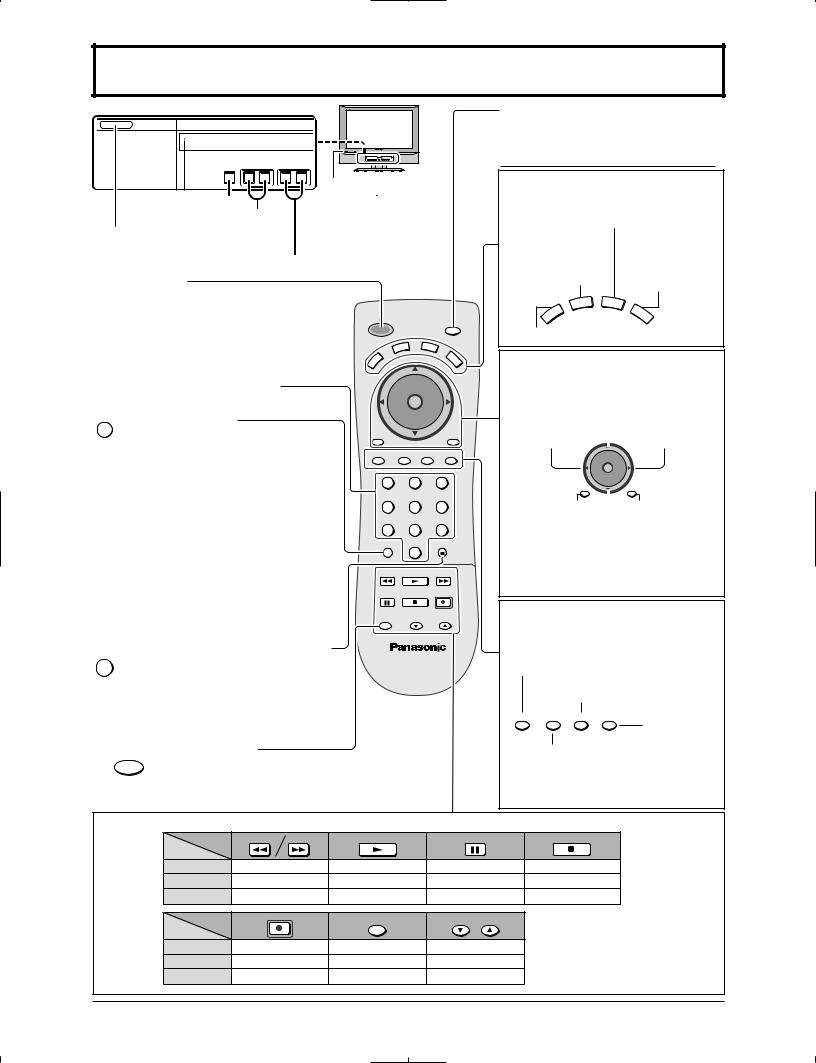
Basic Controls
< Front Side Controls >
POWER |
|
|
|
TV/VIDEO |
VOL + |
CH |
|
|
|
||
|
|
Remote control |
|
TV/VIDEO button |
|
sensor |
|
|
Within about 23 feet |
||
Volume Up/Down |
|||
Main POWER switch |
|
(7 meters) in front of |
|
|
the TV set. |
||
Press to turn the TV’s main power |
|||
|
|||
on/off.(see page 12) |
|
Channel Up/Down |
|
Power button
Press to turn the TV ON or OFF.
Note:
The TV’s power cord must first be plugged |
|
SAP |
POWER |
|
|
into the wall outlet and then the TV can |
VCR |
DBS/CBL |
be turned on using the POWER switch. |
TV |
D |
|
|
VD |
Direct program number selection buttons
R-TUNE R-TUNE button
Switches to previously viewed channel or video mode.
Not effective under the following conditions:
1. Right after the TV is turned on.
2. After switching TV / CATV (MODE in PROGRAM CHANNELS).
3. Right after the ACP (Automatic channel programming) execution.
4. When the same channel as the present channel is selected.
SLEEP |
PROG dash button / SLEEP TIMER button |
|||
PROG |
|
|||
Program dash channel numbers for |
||||
|
|
|
||
|
|
|
DTV and DBS. |
|
|
|
|
Sleep timer (MINUTES) |
|
ASPECTTV/VCR ASPECT button
Change screen size (see page 26).
CH
O K
VOL VOL
CH
RETURN
TV/VIDEO RECALL MUTE GUIDE
1 |
2 |
3 |
4 |
5 |
6 |
7 |
8 |
9 |
R-TUNE |
|
SLEEP |
0 |
PROG |
|
|
|
|
REW |
PLAY |
FF |
PAUSE |
STOP |
REC |
ASPECT |
VCR/DBS CH |
|
TV/VCR |
||
T V
Operation of other Device
Buttons |
REW |
FF |
PLAY |
PAUSE |
Device |
|
|
|
|
VCR |
VCR REW/FF |
PLAY |
Pause |
|
CABLE/DBS |
|
- |
- |
- |
DVD |
Skip Search REW/FF |
PLAY |
Pause |
|
SAP button
Selects Audio mode (see page 25).

 STEREO
STEREO  SAP
SAP  MONO
MONO 
Mode Selection buttons
Digital Broadcasting Satellite mode for Remote Control / Cable TV Mode Selection for Remote Control
Digital Video Disc Mode Selection for Remote Control
VCR |
DBS/CBL |
TV |
DVD |
TV Mode Selection for Remote Control
Changes to the next channel up
Moves cursor upward during menu mode.
Reduces volume |
|
Increases volume |
Moves cursor to |
|
Moves cursor to |
the left during |
|
the right during |
menu mode. |
|
menu mode. |
|
CH |
|
|
O K |
|
VOL |
|
VOL |
|
CH |
|
|
|
RETURN |
Displays menu |
|
Press to Return |
Press to access |
|
to previous |
TV, DTV, DBS |
|
MENU or EXIT |
or DVD menus. |
|
from menu. |
Changes to the next channel down
Moves cursor downward during menu mode.
Press to display input mode menu. While the menu is displayed, press again to change the input mode.
The input mode changes each time this button is pressed.
Press this button to mute the sound, press again to cancel the mute.
TV/VIDEO RECALL MUTE GUIDE |
GUIDE button |
|
for DBS. |
Press to display the current system status, for example, Aspect mode, Channel number, Stereo mode, TV/ VIDEO and Off timer.
STOP
STOP
-
STOP
Buttons |
REC |
ASPECT |
VCR/DBS CH |
|
TV/VCR |
||
Device |
|
|
|
VCR |
VCR RECORD |
TV/VCR Switch |
VCR CH up/down |
CABLE/DBS |
- |
STB-ASPECT |
PAGE up/down |
DVD |
- |
Open / Close |
Slow +/-- |
13
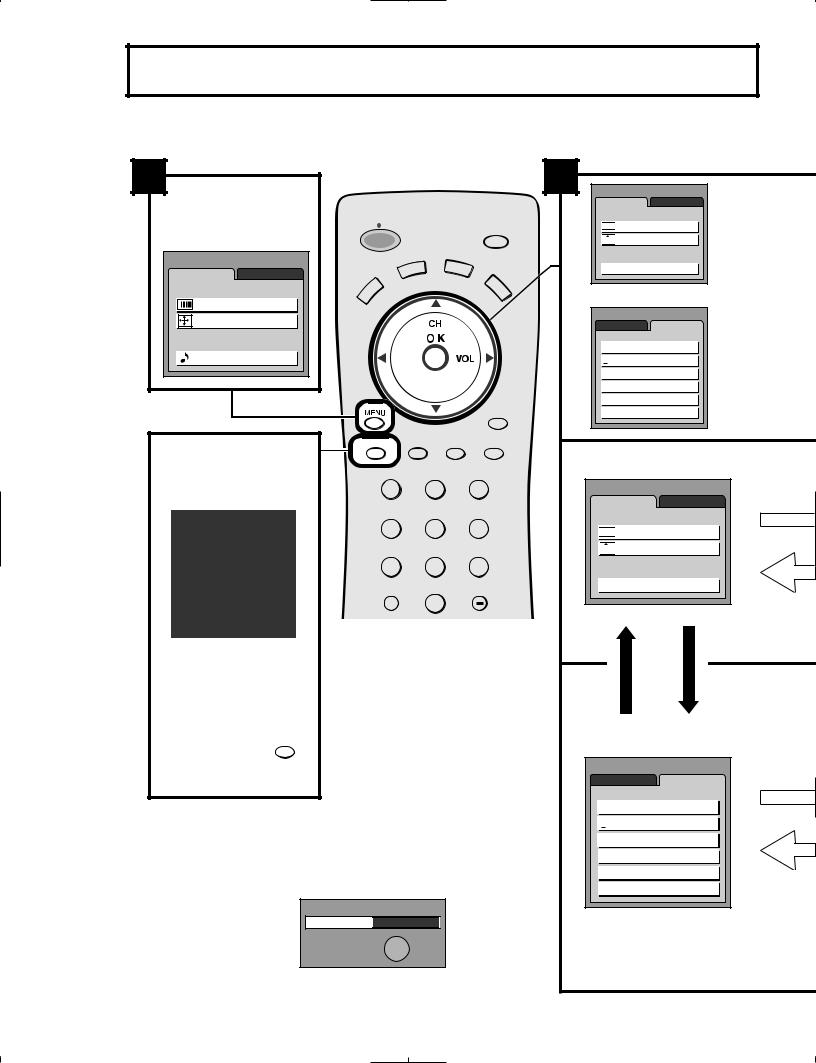
#8AH %C8E4G<BAF
|
+I<JJ KF ;@JGC8P ( )0 |
|
||
J:I<<E |
|
|
|
|
|
+*2 - |
|
( )0 |
|
- |
|
|
|
||
%0./ |
. / 0+ |
1 |
|
/1 |
|||
+$ /0- |
|||
|
|||
+$ /0- %0./ |
|
||
+*.$/$*) .$5 |
|
||
0 $* |
|
||
0 $* %0./ |
,%" |
||
. +
. '
1
- /0-) 3$/
*, , %
?8E>< K?< @EGLK DF;< T+I<JJ KF ;@JGC8P K?< $EGLK J<C<:K@FE D<EL
/1 *(+*) )/ *(+*) )/ # ($ 1$ * 1$ *
1$ *
T +I<JJ :FII<JGFE;@E>
ELD9<I B<P FE K?< I<DFK< :FEKIFC KF J<C<:K K?< @EGLK F= PFLI :?F@:< $BG8
1@;<F @EGLK :8E 8CJF 9<
/1 1$ *
J<C<:K<; 9P GI<JJ@E>
K?<E K?< #  9LKKFEJ 8E; GLJ? R*&U B<P
9LKKFEJ 8E; GLJ? R*&U B<P
/1 1$ * |
- '' |
(0/ |
"0$ |
.' + - /0) +-*"
%$ ) ( $ "& 3 AFGEH6G<BA 5BK
E *E .:I<<E #<CG 9FO @J ;@JGC8P<; N?<E 8 D<EL @J ;@JGC8P<; FE K?< /1 /?@J #<CG 9FO @E;@:8K<J N?@:? B<PJ FE K?< I<DFK< :FEKIFC 8I< LJ<; KF E8M@>8K< K?< D<EL J?FNE
' )"0 "
' )"0 "  )"'$.#
)"'$.#
 # )"
# )"
 - /0-)
- /0-)
( )0 |
%0./ . / 0+ |
+$ /0- 





 +$ /0- %0./
+$ /0- %0./


 +*.$/$*) .$5
+*.$/$*) .$5
0 $*  0 $* %0./
0 $* %0./
FI
( )0 |
|
%0./ |
. / 0+ |
 ' )"0 "
' )"0 "
 +-*"- ( #
+-*"- ( #
 '* &
'* &
 '*. +/$*)
'*. +/$*)
 $)+0/ ' '
$)+0/ ' '
 */# - %0./
*/# - %0./
( )0 |
|
%0./ |
. / 0+ |
+$ /0- 





 +$ /0- %0./
+$ /0- %0./


 +*.$/$*) .$5
+*.$/$*) .$5
0 $*  0 $* %0./
0 $* %0./
( )0 |
|
%0./ |
. / 0+ |
 ' )"0 "
' )"0 "
 +-*"- ( #
+-*"- ( #
 '* &
'* &
 '*. +/$*)
'*. +/$*)
 $)+0/ ' '
$)+0/ ' '
 */# - %0./
*/# - %0./
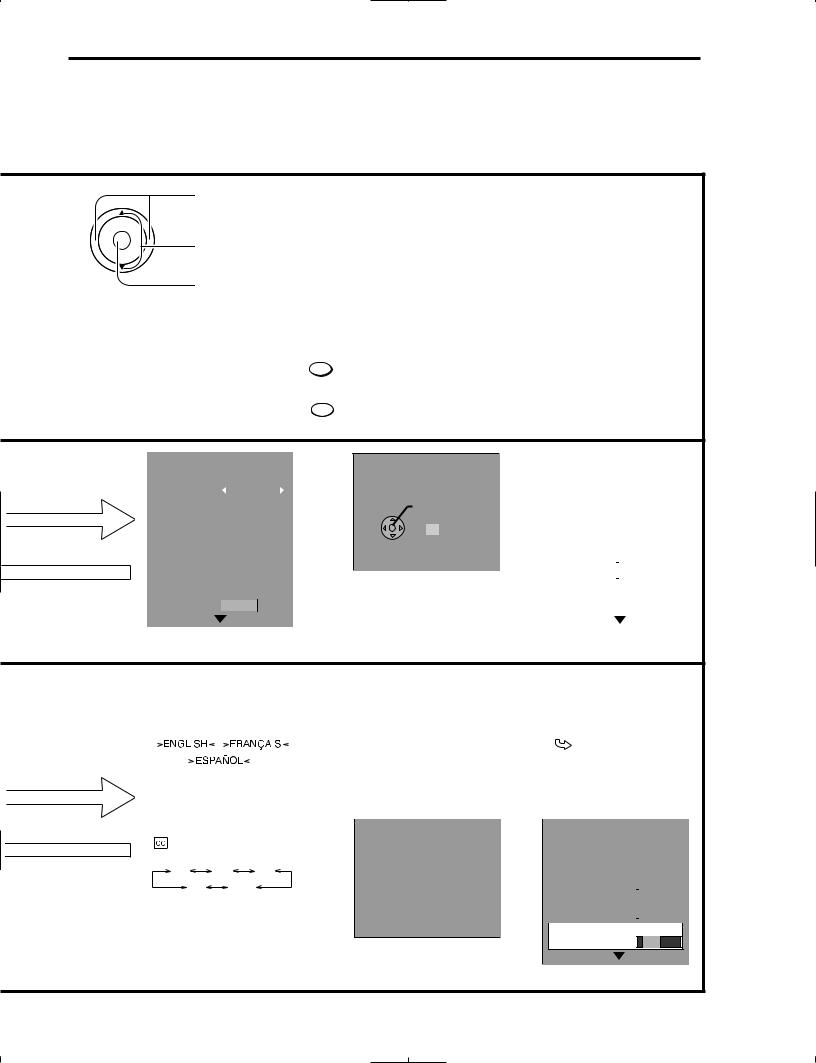
Menu Operations
Press to select the MENU screen (ADJUST or SET UP).
CH
OK
 VOL VOL
VOL VOL 
CH
Press to select the sub-menu feature.
Press to display the sub-menu screen.
•To return to the previous screen :
•To exit the MENU screen:
RETURN
EXIT
MENU
This returns TV to normal viewing.
PICTURE ADJUST PAGE 1/2
|
|
NORMAL |
|
|
|
|
|
PIC MODE |
|
STANDARD |
|
|
|
|
|
BACK LIGHT |
|
+ 20 |
|
|
|
|
|
PICTURE |
|
+ 20 |
|
|
|
|
|
BRIGHTNESS |
|
0 |
|
|
|
|
|
COLOR |
|
0 |
|
|
|
|
|
TINT |
|
0 |
|
|
|
|
|
SHARPNESS |
|
0 |
|
|
|
|
|
AI PICTURE |
|
OFFOFFCOOLCOLONON |
|
(See page 23)
P O S I T I O N / S I Z E NORMAL
NORMALIZE
SIZE
15
 RETURN
RETURN
P O S I T I O N
(See page 24)
|
AUDIO ADJUST |
PAGE 1/2 |
|||
|
|
|
|
NORMAL |
|
|
MODE |
|
|
|
|
|
|
STANDARD |
|||
|
|
|
|
|
|
|
BASS |
|
|
– 2 |
|
|
|
|
|
|
|
|
TREBLE |
|
|
+ 6 |
|
|
|
|
|
|
|
|
BALANCE |
|
|
0 |
|
|
|
|
|
||
|
AI SOUND |
OFFOFF |
ONON |
||
|
|
|
|
||
|
SURROUND |
OFF |
ON |
||
|
|
|
|
|
|
|
STEREO |
SAP |
MONO |
||
|
|
|
|
|
|
|
HDMI IN |
|
DIGITAL |
||
|
|
|
|
|
|
(See page 25)
|
LANGUAGE |
|
|
|
|
|
|
|
|
|
|
PROGRAM CHANNELS |
|
|
|
LOCK |
|
|
|
|||||||||
|
LANGUAGE |
|
|
|
|
|
|
|
|
|
|
MODE |
TV |
CABLE |
|
|
|
BLOCK PROGRAMS: |
|
|||||||||
|
|
|
|
ENGLISH |
|
|
||||||||||||||||||||||
|
|
|
|
|
|
|
|
|
|
|
|
|
|
|
|
AUTO PROGRAM |
|
|
|
|
|
U. S. MOVIES |
|
|||||
Select the menu language. |
|
|
|
|
|
|
|
|
|
|
|
|||||||||||||||||
|
MANUAL PROGRAM |
|
|
|
STATUS |
OFF |
ON |
|
||||||||||||||||||||
|
|
|
|
|
|
|
|
|
|
|
|
|
|
|
|
|
|
|
|
|
|
|
|
CHANGE SETTING |
|
|||
|
|
|
|
|
|
|
|
|
|
|
|
|
|
|
|
(See page16) |
|
|
|
|
||||||||
|
|
|
|
|
|
|
|
|
|
|
|
|
|
|
|
ENTER CODE FIRST |
|
|||||||||||
|
|
|
|
|
|
|
|
|
|
|
|
|
|
|
|
|||||||||||||
|
|
|
|
|
|
|
|
|
|
|
|
|
|
|
|
|
|
|
|
|
|
|
|
|
|
|
|
|
|
|
|
|
|
|
|
|
|
|
|
|
|
|
|
|
|
|
|
|
|
|
|
|
|
|
|
|
|
|
|
|
|
|
|
|
|
|
|
|
|
|
|
|
|
|
|
|
|
|
|
|
|
|
|
|
|
|
|
|
|
|
|
|
|
|
|
|
|
|
|
|
|
|
|
|
|
|
|
|
|
(See pages 17-20) |
|
||||
|
|
|
|
|
|
|
|
|
|
|
|
|
|
|
||||||||||||||
|
CLOSED CAPTION |
|
INPUT LABEL |
|
|
|
|
|
OTHER ADJUST |
PAGE 1/2 |
|
|||||||||||||||||
|
|
MODE |
|
|
|
|
|
|
|
COMPONENT1 |
|
|
|
|
|
VIDEO NR |
|
|
|
|||||||||
|
|
|
|
|
|
OFF |
|
|
COMPONENT1 |
|
|
|
|
|
|
|||||||||||||
|
|
|
|
|
|
|
|
|
|
|
|
|
|
|
|
|
|
|
|
|
|
|
|
|
|
OFF |
ON |
|
|
|
C2 |
C3 |
|
C4 |
|
|
COMPONENT2 |
COMPONENT2 |
|
|
|
|
|
|
|
|
|||||||||||
|
|
|
|
|
|
|
|
|
|
|
|
|
|
|||||||||||||||
|
|
|
|
|
|
|
|
|
|
MPEG NR |
|
|
|
|||||||||||||||
|
|
|
|
HDMI |
|
HDMI |
|
|
|
|
|
|
||||||||||||||||
|
|
C1 |
|
|
|
OFF |
|
|
|
|
|
|
|
|
|
|
|
OFF |
ON |
|
||||||||
|
|
|
|
|
|
VIDEO1 |
GAME |
|
|
|
|
|
|
|
|
|
|
|||||||||||
|
|
(See page 21) |
|
|
|
|
|
|
|
|
|
|
|
|||||||||||||||
|
|
|
|
|
|
|
|
|
3D Y/C FILTER |
|
|
|
||||||||||||||||
|
|
|
|
|
|
|
|
|
|
|
|
|
|
|
|
VIDEO2 |
|
DVD |
|
|
|
|
|
|
|
|
|
|
|
|
|
|
|
|
|
|
|
|
|
|
|
|
|
|
|
|
|
|
|
|
|
|
OFF |
ON |
|
||
|
|
|
|
|
|
|
|
|
|
|
|
|
|
|
|
|
|
|
|
|
|
|
|
|
|
|
||
|
|
|
|
|
|
|
|
|
|
|
|
|
|
|
|
VIDEO3 |
VIDEO3 |
|
|
|
COLOR MATRIX |
|
|
|
||||
|
|
|
|
|
|
|
|
|
|
|
|
|
|
|
|
|
|
|
|
|
|
|
|
|
||||
SD HD
(See page 21)
(See page 22)
15
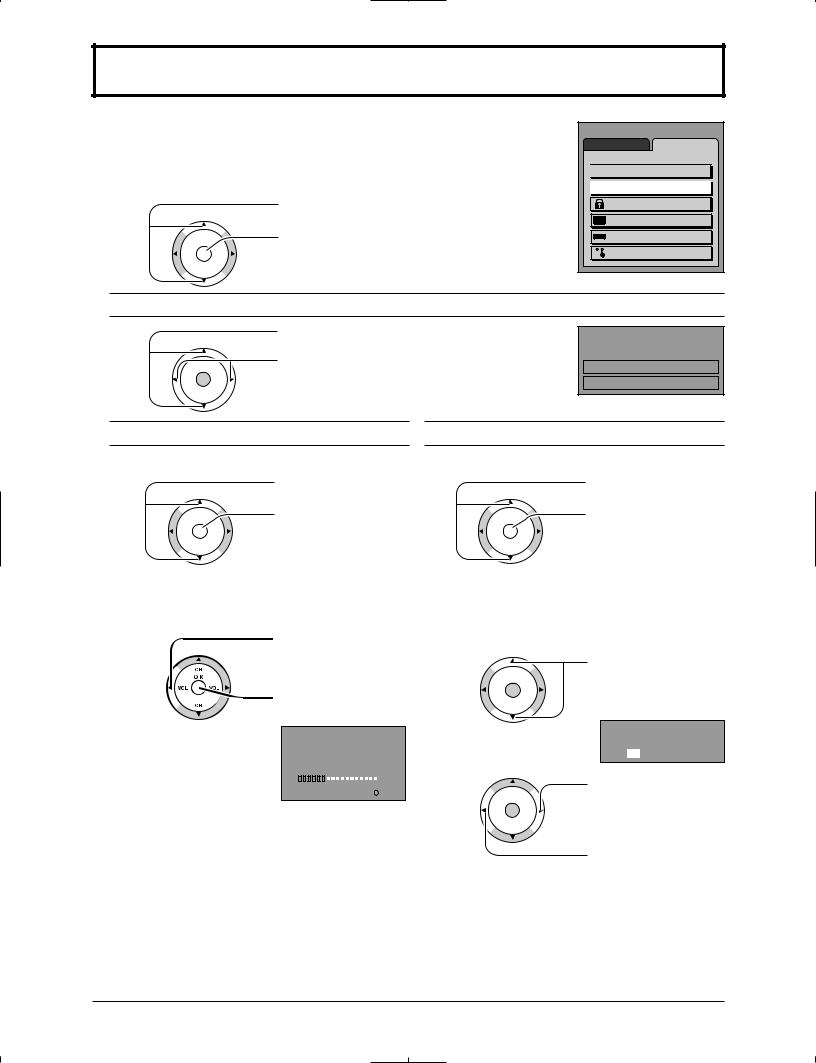
Tuning Channels
1
2
Press the TV/ VIDEO button to display the TV channel.
Press the MENU button to display the MENU screen and select SET UP.
Press to select PROGRAM CH.
CH |
Press to display the PROGRAM |
O K |
CHANNELS screen. |
VOL VOL |
MENU |
|
ADJUST |
SET UP |

 LANGUAGE
LANGUAGE
 PROGRAM CH
PROGRAM CH
LOCK
CLOSED CAPTION
INPUT LABEL
OTHER ADJUST
CH
Mode selection
3
CH
O K
VOL VOL
Press to select MODE.
Press to select TV or CABLE.
PROGRAM CHANNELS
MODE |
TV |
CABLE |
|
AUTO PROGRAM
MANUAL PROGRAM
CH
Automatic channel programming
Automatically scans and stores all the TV channels.
4 |
Press to select AUTO |
|||
PROGRAM. |
|
|||
CH |
Press to display the |
|||
O K |
AUTO PROGRAM |
|||
VOL VOL |
||||
CH |
screen. |
|
||
|
|
|
|
|
|
|
|
|
|
|
AUTO PROGRAM |
|
||
|
Activate |
|
||
|
“AUTO PROGRAM?” |
|
||
|
|
YES |
|
NO |
|
|
|
|
|
Manual channel programming
Add or delete a channel manually.
4 |
|
Press to select |
|||
|
MANUAL PROGRAM. |
||||
CH |
|
Press to display the |
|||
O K |
|
||||
VOL |
VOL |
MANUAL PROGRAM |
|||
CH |
|
screen. |
|
|
|
|
|
|
|
|
|
|
|
|
|
|
|
|
|
|
PROGRAM CHANNELS |
||
|
|
|
MODE |
TV |
CABLE |
|
|
|
AUTO PROGRAM |
||
|
|
|
MANUAL PROGRAM |
||
|
|
|
|
|
|
Press to select YES.
5
Press to start AUTO
PROGRAM.
AUTO PROGRAM
In “AUTO PROGRAM”
CHANNEL |
59 |
|||||||
|
|
|
|
|
|
|
|
|
|
|
|
|
|
|
|
|
|
|
|
|
|
|
|
|
|
|
MENU
STOP
Channels will automatically advance until all channels have been scanned. Channel numbers with video signal received will be stored in the Channel Memory.
Notes:
•When any button is pressed during AUTO PROGRAM, the TV will return to normal viewing. (Channels searched up to that point are added.)
•After AUTO PROGRAM finishes, the lowest channel number added will be displayed.
•When there is no receivable channel, channel 69 (for TV) or channel 125 (for cable TV) is displayed.
5
6
CH
O K
VOL VOL
CH
CH
O K
VOL VOL
CH
Press to select the channel.
• You can also use the numbered buttons.
MANUAL PROGRAM
ENTER CHANNEL 121
Press to add the channel to the Channel Memory (the channel number turns blue).
Press to delete the channel from the Channel Memory (the channel number turns yellow).
• Repeat steps 5 and 6 for other channels.
16
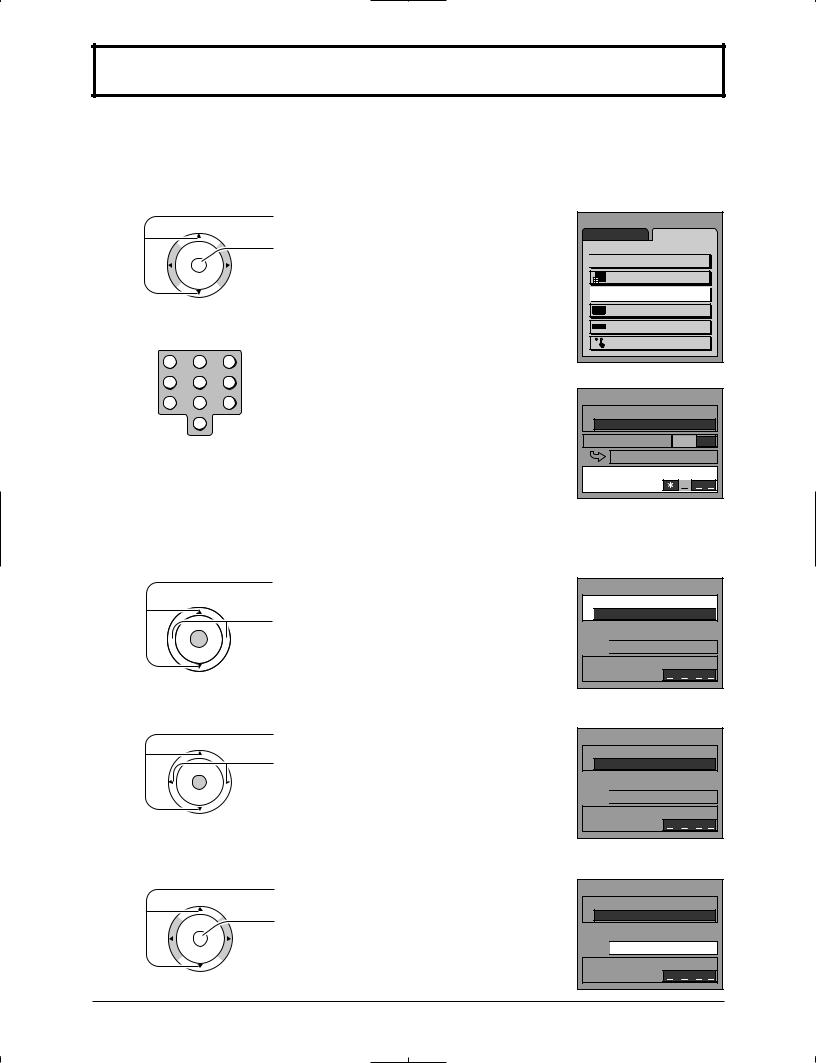
LOCK
V-Chip technology allows parents to use the TV rating codes to block programs that they feel are inappropriate for their children to watch.
1Press the MENU button to display the MENU screen and select SET UP.
CH
O K
|
VOL |
|
VOL |
|
|
CH |
|
2 |
1 |
2 |
3 |
|
4 |
5 |
6 |
|
7 |
8 |
9 |
|
|
0 |
|
Note:
Press to select LOCK.
Press to display the LOCK screen.
Input 4-digit code.
•To clear the numbers while entering the code, press Up  or Down
or Down  .
.
•You will need the code to enter the LOCK menu.
•After entering your password for the first time, ENTER CODE FIRST will change to CHANGE CODE.
Use a code that is easy to remember and record it in a safe place.
MENU |
|
ADJUST |
SET UP |

 LANGUAGE
LANGUAGE
PROGRAM CH
 LOCK
LOCK
CLOSED CAPTION
INPUT LABEL
OTHER ADJUST
LOCK |
|
BLOCK PROGRAMS: |
|
|
U. S. MOVIES |
STATUS |
OFF ON |
CHANGE SETTING |
|
ENTER CODE FIRST |
|
3
CH
OK
 VOL VOL
VOL VOL 
CH
4
CH
O K
VOL VOL
CH
5
CH
O K
VOL VOL
CH
Press to select BLOCK PROGRAMS.
Press to select U.S. MOVIES, U.S. TV PROGRAMS, CANADIAN ENGLISH
or CANADIAN FRENCH.
Press to select STATUS.
Press to select OFF or ON. OFF : Can view all programs.
ON : Cannot view programs locked in CHANGE SETTING.
Press to select CHANGE SETTING.
Press to enter the next menu.
LOCK
BLOCK PROGRAMS:

 U. S. TV PROGRAMS
U. S. TV PROGRAMS 

STATUS |
OFF |
ON |

 CHANGE SETTING
CHANGE SETTING
CHANGE CODE
LOCK
BLOCK PROGRAMS:
U. S. TV PROGRAMS
STATUS |
OFF |
ON |

 CHANGE SETTING
CHANGE SETTING
CHANGE CODE
LOCK
BLOCK PROGRAMS:
U. S. TV PROGRAMS
STATUS |
OFF |
ON |

 CHANGE SETTING
CHANGE SETTING
CHANGE CODE
17

LOCK
U.S. MOVIES
This TV features the “V-Chip technology” which allows you to use Motion Picture Ratings when viewing movies or video tapes. This innovation allows parents to block various types of movies and video tapes at their discretion.
6
CH
O K
VOL VOL
CH
7
CH
OK
 VOL VOL
VOL VOL 
CH
Notes:
Press to select VIEW NR PROGRAMS?.
Press to select NO or YES.
NO : Cannot view programs with NR signals. YES : Can view programs with NR signals.
Press to select the rating.
Press to lock or unlock the rating. Lock : Red
Unlock: Green
•When a rating is locked, all ratings below this rating are locked.
•When a rating is unlocked, all ratings above this rating are unlocked.
U. S. MOVIES
VIEW NR PROGRAMS? 
 NO YES
NO YES
G
P G
PG-13
R
NC-17
X
NR |
CONTAINS NO RATING (NOT RATED) AND NA (NOT APPLICABLE) |
|
PROGRAMS. Movie has not been rated or rating does not apply. |
||
|
||
G |
GENERAL AUDIENCES. All ages admitted. |
|
P G |
PARENTAL GUIDANCE SUGGESTED. Some material may not be suitable for children. |
|
PG-13 |
PARENTS STRONGLY CAUTIONED. Some material may be inappropriate for children under 13. |
|
R |
RESTRICTED. Under 17 requires accompanying parent or adult guardian. |
|
NC-17 |
NO ONE 17 AND UNDER ADMITTED. |
|
X |
ADULTS ONLY. |
U.S. TV PROGRAMS
This TV features the “V-Chip technology” which allows you to use U.S. TV PROGRAMS Guide ratings to block various types of TV programs.
6
CH
O K
VOL VOL
CH
7
CH
OK
 VOL VOL
VOL VOL 
CH
8
CH
OK
 VOL VOL
VOL VOL 
CH
Notes:
Press to select VIEW NR PROGRAMS?
Press to select NO or YES.
NO : Cannot view programs with NR signals. YES : Can view programs with NR signals.
Press to select SETTING.
Press to select BASIC or DETAILED. BASIC : You can select the ratings.
DETAILED : You can select the ratings and options.
Press to select the rating.
Press to lock or unlock the rating.
Lock : Red
Unlock : Green
U. S. TV PROGRAMS
VIEW NR PROGRAMS? 
 NO YES
NO YES
SETTING BASIC
TV–Y
TV–Y7 
 FV
FV
TV–G
TV–PG 
 V
V 
 S
S 
 L
L 
 D TV–1 4
D TV–1 4 
 V
V 
 S
S 
 L
L 
 D TV–MA
D TV–MA 
 V
V 
 S
S 
 L
L
Rating Option
•When a rating is locked, all ratings (including options) below this rating are locked.
•When a rating is unlocked, all ratings (including options) above this rating are unlocked.
•When an option (V, S, L or D) is locked, all the same options (V, S, L or D) below this rating are locked.
•When an option (V, S, L or D) is unlocked, all the ratings and the same options (V, S, L or D) above this rating are unlocked.
18
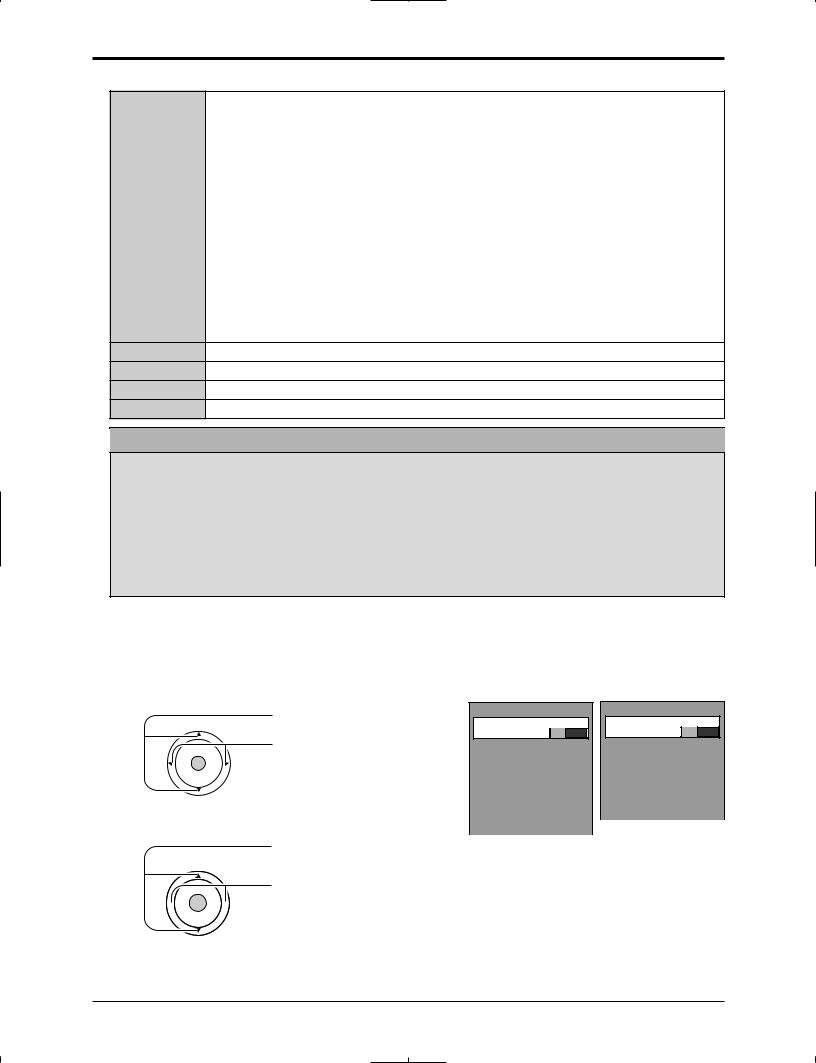
LOCK
NR |
Not Rated. See Customer Caution below. |
|
TV-Y |
All children. The themes and elements in this program are specifically designed for a |
|
very young audience, including children from ages 2-6. |
||
|
||
|
|
|
TV-Y7 |
Directed to older children. Themes and elements in this program may include mild physical |
|
or comedic violence, or may frighten children under the age of 7. |
||
|
||
|
|
|
TV-G |
General audience. It contains little or no violence, no strong language, and little or no |
|
sexual dialogue or situations. |
||
|
||
|
|
|
TV-PG |
Parental guidance suggested. The program may contain infrequent coarse language, |
|
limited violence, some suggestive sexual dialogue and situations. |
||
|
||
|
|
|
TV-14 |
Parents strongly cautioned. This program may contain sophisticated themes, sexual |
|
content, strong language and more intense violence. |
||
|
||
|
|
|
TV-MA |
Mature audiences only. This program may contain mature themes, profane language, |
|
graphic violence, and explicit sexual content. |
||
|
||
|
|
|
FV |
FANTASY/CARTOON VIOLENCE |
VVIOLENCE
SSEX
LOFFENSIVE LANGUAGE
DDIALOGUE WITH SEXUAL CONTENT
Customer Caution
The V-Chip system that is used in this set is capable of blocking “NR” programs (non rated, not applicable as and none) per FCC Rules Section15.120(e)(2). If the option of blocking “NR” programs is chosen “unexpected and possibly confusing results may occur, and you may not receive emergency bulletins or any of the following types of programming:”
• Emergency Bulletins (Such as EAS messages, weather warnings and others)
• Locally originated programming • News • Political • Public Service Announcements • Religious • Sports
• Weather
CANADIAN ENGLISH / CANADIAN FRENCH
The V-CHIP used in this TV allows you to block various types of movies and television programs based on the two rating systems used in Canada. It also lets you block or unblock Canadian French programs according to various ratings categories.
6
CH
O K
VOL VOL
CH
7
CH
OK
 VOL VOL
VOL VOL 
CH
Press to select VIEW E |
CANADIAN ENGLISH |
CANADIAN FRENCH |
|
VIEW E PROGRAMS? |
VIEW E PROGRAMS? |
||
PROGRAMS?. |
|||
NO YES |
NO YES |
Press to select NO or YES. |
|
|
|
|
|
|
|
|
|
|
||
|
C |
|
|
|
|
G |
|
|
||||
NO |
: Cannot view programs |
|
|
|
|
|
|
|
|
|
||
|
C8+ |
|
|
|
|
8 ANS+ |
|
|
||||
|
with E signals. |
|
|
|
|
|
|
|
|
|
|
|
|
|
G |
|
|
|
|
13ANS+ |
|
|
|||
YES : Can view programs |
|
|
|
|
|
|
|
|
|
|
||
|
P G |
|
|
|
|
16ANS+ |
|
|
||||
|
|
|
|
|
|
|
|
|
|
|
|
|
|
with E signals. |
|
14+ |
|
|
|
|
|
18ANS+ |
|
|
|
|
|
|
|
|
|
|
|
|
|
|
||
E means Exempt |
|
|
18+ |
|
|
|
|
|
|
|
|
|
|
|
|
|
|
||||||||
|
|
|
|
|
|
|
|
|
|
|||
Press to select the rating. |
|
|
|
|
|
|
|
|
|
|
||
Press to lock or unlock the rating. |
|
|
|
|
|
|
|
|
|
|
||
Lock |
: Red |
|
|
|
|
|
|
|
|
|
|
|
Unlock: Green
Notes:
•When a rating is locked, all ratings below this rating are locked.
•When a rating is unlocked, all ratings above this rating are unlocked.
19

LOCK
CANADIAN ENGLISH RATINGS CHART
E |
Exempt - Exempt programming includes: news, sports, documentaries and other |
|
information programming, talk shows, music videos, and variety programming. |
||
|
||
C |
Programming intended for children under age 8. No offensive language, nudity or sexual |
|
content. |
||
|
||
C8+ |
Programming generally considered acceptable for children 8 years and over. No profanity, |
|
nudity or sexual content. |
||
|
||
G |
General programming, suitable for all audiences. |
|
P G |
Parental Guidance suggested. Some material may not be suitable for children. |
|
|
Programming contains themes or content which may not be suitable for viewers under |
|
14+ |
the age of 14. Parents are strongly cautioned to exercise discretion in permitting viewing |
|
|
by pre-teens and early teens. |
|
18+ |
18+ years old. Programming restricted to adults. Contains constant violence or scenes |
|
of extreme violence. |
||
|
CANADIAN FRENCH RATINGS CHART
EExempt - Exempt programming.
G
General - Programming intended for audience of all ages. Contains no violence, or the violence content is minimal or is depicted appropriately.
8 ANS+
8+ General - Not recommended for young children. Programming intended for a broad audience but contains light or occasional violence. Adult supervision recommended.
Programming may not be suitable for children under the age of 13 - Contains either a
13ANS+ few violent scenes or one or more sufficiently violent scenes to affect them. Adult supervision strongly suggested.
16ANS+
Programming may not be suitable for children under the age of 16 - Contains frequent scenes of violence or intense violence.
18ANS+
Programming restricted to adults. Contains constant violence or scenes of extreme violence.
20
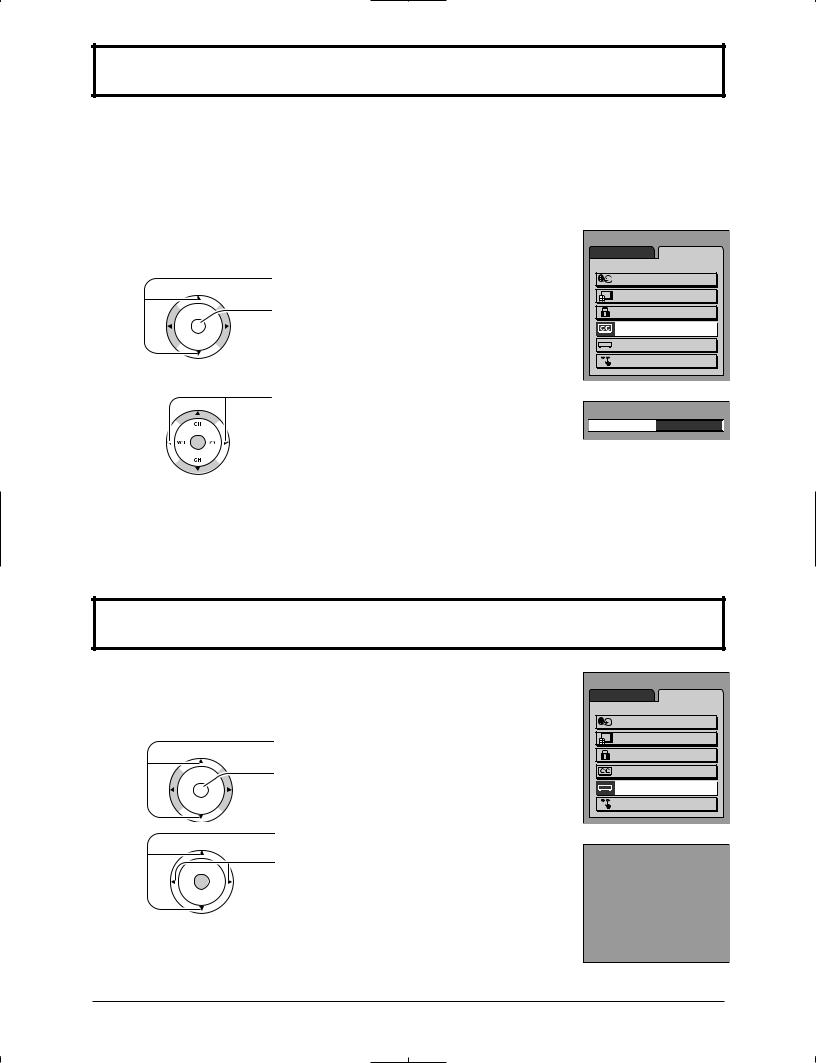
CLOSED CAPTION
This unit has a built in decoder that provides a visual depiction of the audio portion of a television program in the form of written words across the screen (white or colored letters on a black background). It allows you to read the dialogue of a television program or other information.
Notes:
•This feature is available only with the 480i input signal and with programs that include closed captions.
•The closed caption is not displayed when you set the aspect to “ZOOM” (see page 26).
1 Press the MENU button to display the MENU screen and select SET UP. |
MENU |
|
||
ADJUST |
SET UP |
|||
|
|
Press to select CLOSED CAPTION. |
LANGUAGE |
|
|
|
Press to display the CLOSED |
PROGRAM CH |
|
O K |
|
LOCK |
|
|
CH |
|
|
|
|
VOL |
VOL |
CAPTION screen. |
CLOSED CAPTION |
|
CH |
|
|
INPUT LABEL |
|
|
|
|
OTHER ADJUST |
|
2 |
Press to select OFF, C1, C2, C3 or C4. |
|
CLOSED CAPTION

 MODE
MODE  OFF
OFF

• OFF (NO) : Recommended mode when Closed Caption is not being used.
• C1 : For video related information that can be displayed (up to 4 lines of script strategically placed on the television screen so that it does not obstruct relevant parts of the picture).
• C2/C3/C4 : Other modes used for video related information.
INPUT LABEL |
|
|
|||
You can change the video input labels displayed on the screen to match the connected |
MENU |
|
|||
device (VCR, DVD player, etc.). |
|
|
|||
|
ADJUST |
SET UP |
|||
1 |
Press the MENU button to display the MENU screen and select SET UP. |
LANGUAGE |
|||
|
|
|
Press to select INPUT LABEL. |
PROGRAM CH |
|
|
|
|
Press to display the INPUT LABEL screen. |
LOCK |
|
|
|
CH |
CLOSED CAPTION |
||
|
|
O K |
|
INPUT LABEL |
|
|
VOL |
VOL |
|
||
|
|
CH |
|
OTHER ADJUST |
|
2
CH
O K
VOL VOL
CH
Press to select the video input.
Press to select the INPUT LABEL. (COMPONENT1 / COMPONENT2 / HDMI / VIDEO1 / VIDEO2 / VIDEO3 / VCR, LD, GAME, DVD, DTV, [BLANK] and SKIP )
Select to skip unused video input when pressing TV/VIDEO button.
INPUT LABEL
COMPONENT1 |
COMPONENT1 |
|
|
COMPONENT2 |
COMPONENT2 |
|
|
HDMI |
HDMI |
|
|
VIDEO1 |
GAME |
|
|
VIDEO2 |
DVD |
|
|
VIDEO3 |
VIDEO3 |
21
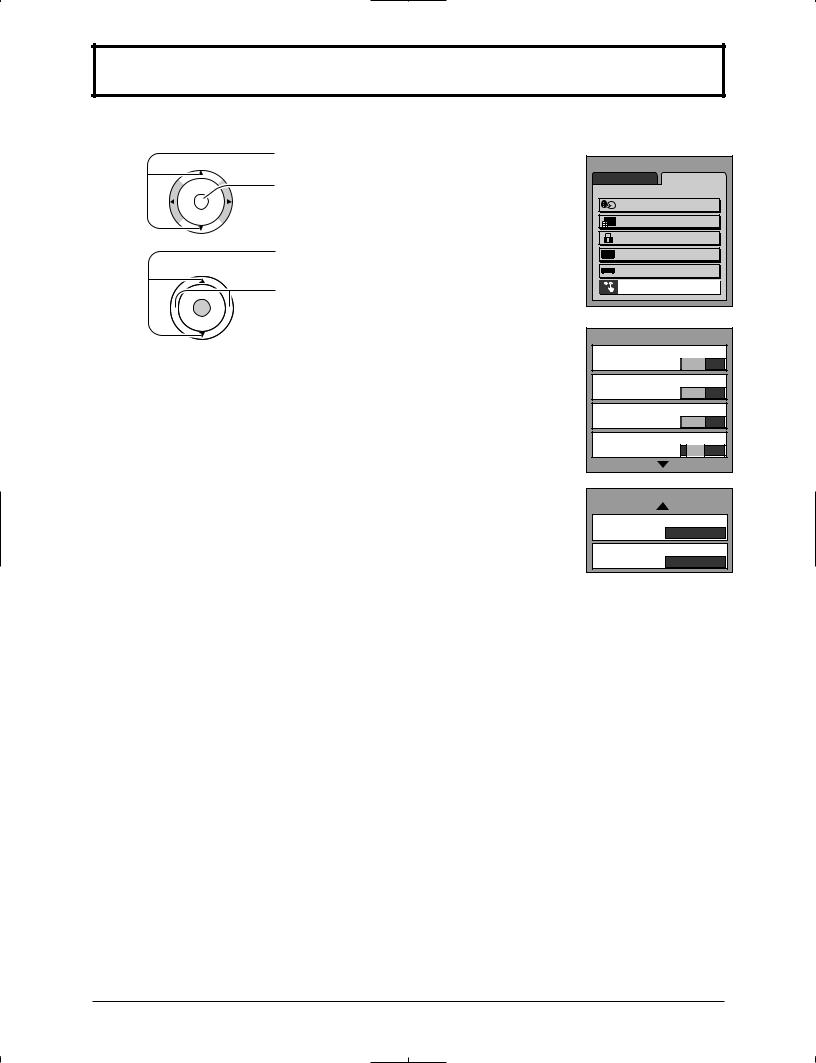
OTHER ADJUST
1Press the MENU button to display the MENU screen and select SET UP.
Press to select OTHER ADJUST.
CH
O K
VOL VOL
CH
2
CH
OK
 VOL VOL
VOL VOL 
Press to display the OTHER ADJUST screen.
Press to select the item.
Press to select the setting.
CH
VIDEO NR
Reduce video noise in the picture.
OFF  ON
ON
MPEG NR
Noise unique to DVD, STB, etc. will be reduced.
OFF  ON
ON
3D Y/C FILTER
Minimizes noise and cross color in the picture. Not available for COMPONENT VIDEO INPUT.
OFF  ON
ON
COLOR MATRIX
Displays input signals (480p signals) in natural color. Automatically adjusts color parameters for HD (high definition) and SD (standard definition).
SD HD
HD
Note:
COLOR MATRIX is effective only when 480p signal is input in COMPONENT input mode.
In any other case the indication of COLOR MATRIX becomes blue, and changing between SD and HD is not possible.
POWER SAVE
Reduces screen brightness to lower power consumption. Eye-friendly for viewing in a dark room.
STANDARD SAVING
SAVING
BLACK LEVEL
Select DARK or LIGHT depending on the picture conditions, when selecting the video or component input.
The dark scene becomes easy to see.
DARK 
 LIGHT
LIGHT
Note:
Fixed to DARK when selecting TV mode.
MENU |
|
ADJUST |
SET UP |
LANGUAGE |
|
PROGRAM CH |
|
LOCK |
|
CLOSED CAPTION |
|
INPUT LABEL |
|
OTHER ADJUST |
|
OTHER ADJUST PAGE 1/2
VIDEO NR

 OFF ON
OFF ON
MPEG NR

 OFF ON
OFF ON
3D Y/C FILTER

 OFF ON
OFF ON
COLOR MATRIX
SD HD
OTHER ADJUST PAGE 2/2
POWER SAVE
STANDARD
BLACK LEVEL
DARK
22
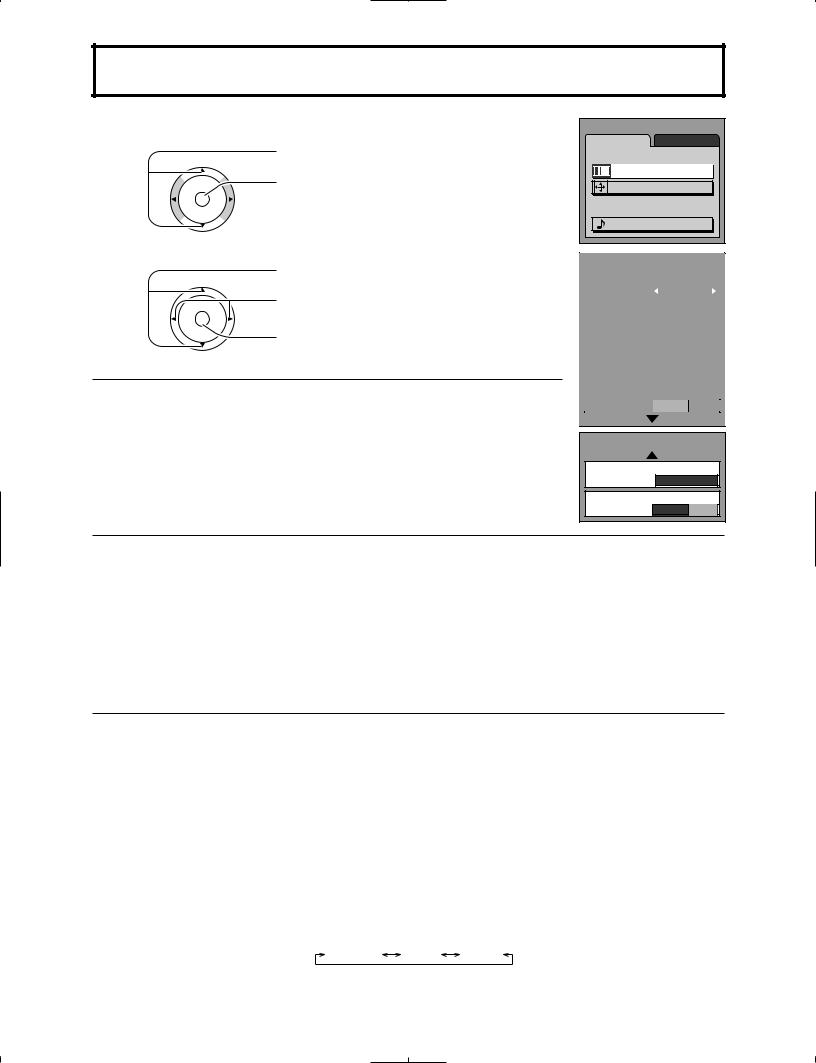
PICTURE ADJUST |
|
|
||
1 Press the MENU button to display the MENU screen and select ADJUST. |
MENU |
|
||
ADJUST |
SET UP |
|||
|
|
Press to select PICTURE ADJUST. |
PICTURE |
|
|
|
Press to display the PICTURE ADJUST screen. |
PICTURE ADJUST |
|
|
CH |
POSITION / SIZE |
||
|
O K |
|
||
VOL |
|
VOL |
AUDIO |
|
|
|
|
||
|
CH |
|
AUDIO ADJUST |
|
|
|
|
||
2 |
|
Press to select the sub-menu. |
|
|
|
|
CH |
Adjust the setting while watching the picture |
|
O K |
behind the menu. |
VOL |
VOL |
|
|
CH |
Press to activate the setting if necessary. |
NORMAL / NORMALIZE
Select “NORMALIZE” and press “OK” to return each PIC MODE to the factory default setting.
Notes:
•“NORMAL” means the PIC MODE is at the factory default setting. “NORMAL” changes to “NORMALIZE” when you change the setting of BACK LIGHT, PICTURE, BRIGHTNESS, COLOR, TINT, SHARPNESS, AI PICTURE, COLOR TEMP or COLOR ENHANCE.
•You can normalize each PIC MODE separately.
PICTURE ADJUST PAGE 1/2
|
|
NORMAL |
|
|
|
|
|
PIC MODE |
|
STANDARD |
|
|
|
|
|
BACK LIGHT |
|
+ 20 |
|
|
|
|
|
PICTURE |
|
+ 20 |
|
|
|
|
|
BRIGHTNESS |
|
0 |
|
|
|
|
|
COLOR |
|
0 |
|
|
|
|
|
TINT |
|
0 |
|
|
|
|
|
SHARPNESS |
|
0 |
|
|
|
|
|
AI PICTURE |
|
OFFOFFCOOLCOLONON |
|
PICTURE ADJUST PAGE 2/2
COLOR TEMP
NORMAL
COLOR ENHANCE
OFFCOOLCOLONON 

PIC MODE
MODE |
Function |
|
|
STANDARD |
Displays a standard image for average lighting conditions. |
|
|
CINEMA |
Ideal for watching movies in a dark room. |
VIVID |
Displays a clear image with high contrast in a bright room. |
AUTO |
Automatically senses the ambient light conditions and adjusts the brightness |
|
and gradation accordingly, to optimize contrast. |
|
|
PIC MODE is stored for TV, VIDEO1, VIDEO2, VIDEO3, COMPONENT1, COMPONENT2 and HDMI individually.
BACK LIGHT, PICTURE, BRIGHTNESS, COLOR, TINT, SHARPNESS, AI PICTURE, COLOR TEMP, COLOR ENHANCE
You can change the level of each Item (BACK LIGHT, PICTURE, BRIGHTNESS, COLOR, TINT, SHARPNESS, AI PICTURE, COLOR TEMP and COLOR ENHANCE) for each MODE (STANDARD, CINEMA, VIVID and AUTO) according to your personal preference.
|
Sub-menu |
Function |
|
|
|
|
BACK LIGHT |
Luminance of the back light is adjusted. |
|
|
|
|
PICTURE |
Selects proper contrast and density for the room. |
|
BRIGHTNESS |
Adjusts for easier viewing of dark pictures such as night scenes. |
|
COLOR |
Adjusts the level of color. |
|
TINT |
Adjusts for flesh tone color (more green or more red). |
|
SHARPNESS |
Adjusts the degree of sharpness. |
|
AI PICTURE |
Controls dark areas without affecting the black level or brightness in the overall picture. |
|
COLOR TEMP |
Increases or decreases WARM (red) and COOL (blue) colors to suit personal |
|
(Color temperature) |
preference. NORMAL COOL WARM |
|
|
|
|
COLOR ENHANCE |
Enables automatic vivid color adjustment. |
|
|
|
|
|
|
23
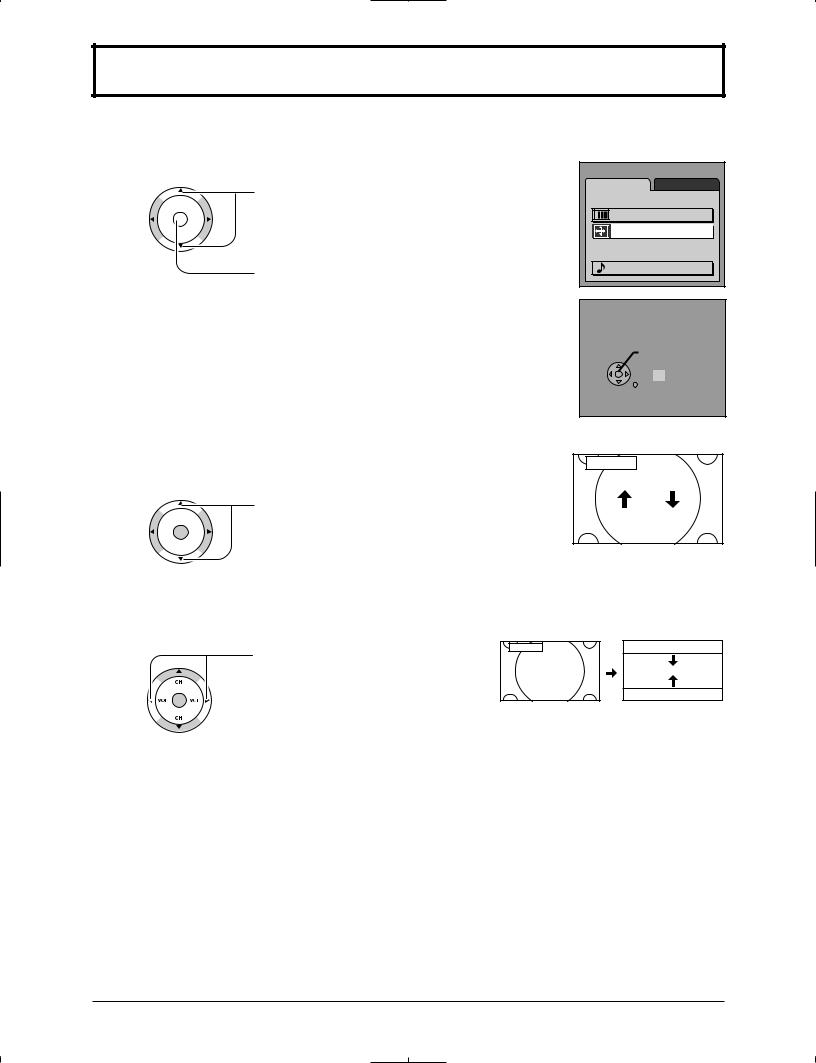
POSITION/SIZE
During “ZOOM” mode finely adjust the vertical position and the size of the screen.
1 |
Press the MENU button to display the MENU screen and select ADJUST. |
MENU |
|
|
|
|
Press to select POSITION/SIZE. |
ADJUST |
SET UP |
|
|
PICTURE |
||
|
|
CH |
||
|
|
O K |
PICTURE ADJUST |
|
|
VOL |
VOL |
||
|
|
|
||
|
|
CH |
POSITION / SIZE |
|
|
|
|
|
|
|
|
|
AUDIO |
|
|
|
Press to display POSITION/SIZE screen. |
AUDIO ADJUST |
|
|
|
|
|
|
|
|
|
P O S I T I O N / S I Z E |
|
|
|
|
|
NORMAL |
|
|
|
|
NORMALIZE |
|
|
|
|
SIZE |
|
|
|
|
15 |
|
|
|
|
RETURN |
|
|
|
P O S I T I O N |
|
2For “ZOOM” mode (see page 26)
• POSITION
CH |
|
Press to move the picture up or down. |
|
• Press OK to return to the factory default |
|
O K |
|
|
VOL |
VOL |
setting. |
|
|
|
CH |
|
|
• SIZE
ZOOM
Press to shrink the picture vertically [by 15 steps: 15 (original setting) down to 1].
• Press OK to return to the factory default setting.
ZOOM
24
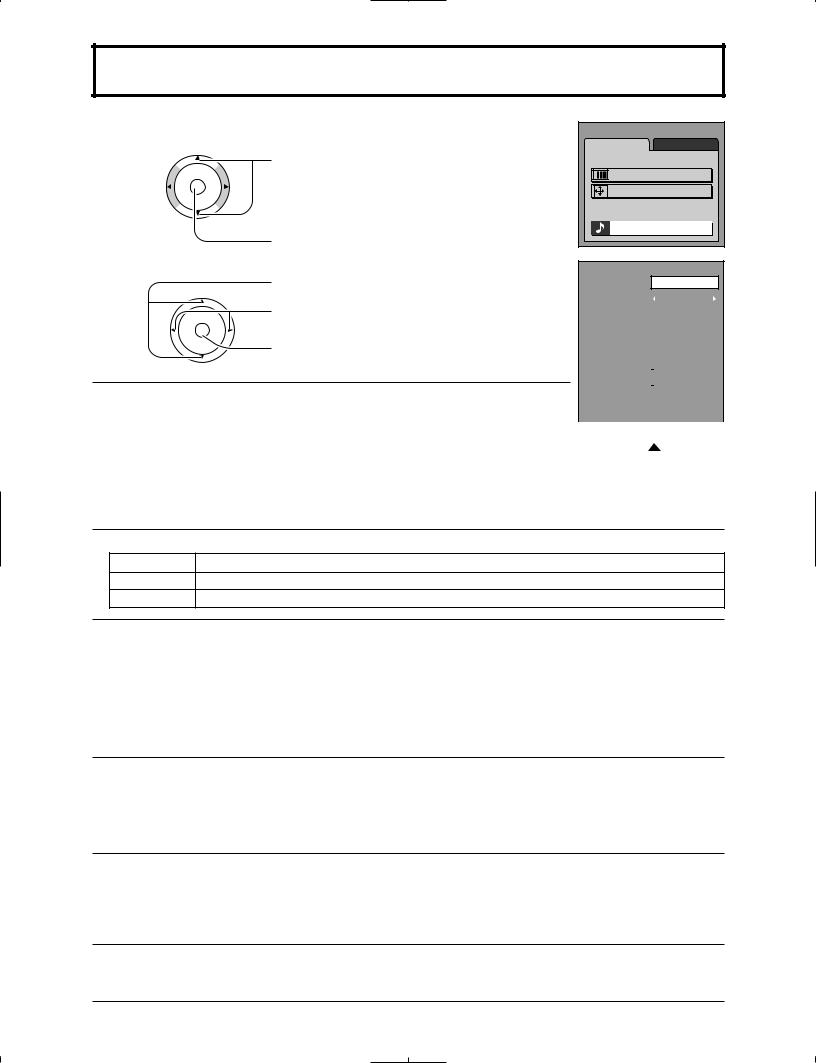
AUDIO ADJUST
1Press the MENU button to display the MENU screen and select ADJUST.
Press to select AUDIO ADJUST.
CH
O K
VOL VOL
CH
2
CH
O K
VOL VOL
CH
Press to display the AUDIO ADJUST screen.
Press to select the sub-menu.
Select the setting while listening to the sound.
Press to activate the setting if necessary.
NORMAL / NORMALIZE
Select “NORMALIZE” and press “OK” to return each MODE to the factory default setting.
Notes:
•“NORMAL” means the MODE is at the factory default setting. “NORMAL” changes to “NORMALIZE” when you change the setting of BASS, TREBLE, BALANCE, AI SOUND, SURROUND or AUDIO LEVELER.
•You can normalize each MODE separately.
MENU |
|
ADJUST |
SET UP |
PICTURE |
|
PICTURE ADJUST |
|
POSITION / SIZE |
|
AUDIO |
|
AUDIO ADJUST |
|
AUDIO ADJUST |
PAGE 1/2 |
|
NORMAL |
|
MODE |
|
STANDARD |
|
||
|
|
|
|
|
|
|
|
BASS |
|
|
– 2 |
|
|
|
|
|
|
|
|
|
|
TREBLE |
|
|
+ 6 |
|
|
|
|
|
|
|
|
|
|
BALANCE |
|
|
0 |
|
|
|
|
|
|
|
||
|
AI SOUND |
OFFOFF |
ONON |
|
||
|
|
|
|
|
|
|
|
SURROUND |
OFF |
ON |
|
||
|
|
|
|
|
|
|
|
STEREO |
SAP |
MONO |
|
||
|
|
|
|
|
|
|
|
HDMI IN |
|
DIGITAL |
|
||
|
|
|
|
|
|
|
|
AUDIO ADJUST |
PAGE 2/2 |
|
|||
|
|
|
|
|
|
|
|
|
|
|
NORMAL |
|
|
|
AUDIO LEVELER |
|
|
|||
|
0 |
|
||||
|
|
|
|
|
|
|
MODE
STANDARD Emits the original sound.
DYNAMIC Gives contrast to sound.
SPEECH Make voice sound clear.
B A S S , T R E B L E , B A L A N C E , A I S O U N D , SURROUND
You can change the level of each sub-menu (BASS, TREBLE, BALANCE, AI SOUND, SURROUND) for each MODE (STANDARD, DYNAMIC and SPEECH) according to your personal preference.
BASS |
Adjusts low frequencies. |
|
TREBLE |
Adjusts high frequencies. |
|
BALANCE |
Adjusts left and right volume. |
|
AI SOUND |
Automatically adjusts sound |
|
quality when ON is selected. |
||
|
|
|
SURROUND |
To enjoy a concert hall effect, |
|
select ON when stereo is playing. |
||
|
||
|
|
STEREO / SAP / MONO |
|
• Red display |
: With signal |
White display |
: No signal |
White display (All modes) : MONO
• To change the mode using SAP button (see page 13).
STEREO |
Two channel Audio reception. |
|
SAP |
Second Audio Programming |
|
( typically used for bilingual audio ). |
||
|
||
MONO |
Select when stereo signal is weak. |
|
|
|
HDMI IN
When using HDMI connection (see page 10), this feature will let you switch between Analog Input and Digital Input.
AUTO |
Automatically selects Analog / |
|
Digital signal. |
||
|
||
|
|
|
DIGITAL |
Digital Input only. |
|
ANALOG |
Analog Input only. |
|
|
|
AUDIO LEVELER
You can adjust the volume level for each of the input modes (TV, VIDEO1, VIDEO2, VIDEO3, COMPONENT1, COMPONENT2 and HDMI).
25

ASPECT Controls
This feature allows you to enjoy viewing the picture at its maximum size, including wide screen cinema format picture.
R-TUNE |
0 |
PROG |
|
|
|
REW |
PLAY |
FF |
PAUSE |
STOP |
REC |
ASPECT |
VCR/DBS CH |
|
TV/VCR |
||
|
ASPECT Each time you press the button:
TV/VCR

 JUST
JUST  ZOOM
ZOOM  FULL
FULL  NORMAL
NORMAL 
Notes:
•This feature does not work for 1080i and 720p input signals.
•The aspect setting is stored separately for TV, VIDEO1, VIDEO2, VIDEO3, COMPONENT1, COMPONENT2 and HDMI.
T V
Mode |
Picture |
Explanation |
|
4 |
NORMAL mode will display a 4:3 picture |
|
NORMAL |
|
|
at its standard 4:3 size without any |
|
|
|
|
NORMAL |
3 |
stretching. |
4 |
|
|
JUST mode will display a 4:3 picture at |
|
|
its maximum size but with aspect |
|
|
|
JUST |
|
|
|
correction applied to the sides of the |
|
|
|
|
|
JUST |
3 |
|
screen so that elongation is only |
|
|
|
apparent at the left and right edges of |
|
|
|
the screen. The size of the picture will |
|
|
|
depend on the original signal. |
4 |
|
ZOOM |
ZOOM mode magnifies the central |
|
|
section of the picture. |
|
|
|
|
|
ZOOM |
3 |
|
|
4 |
FULL |
FULL will display the picture at its |
|
maximum size but with slight elongation. |
|
|
|
|
FULL |
3 |
|
|
|
26
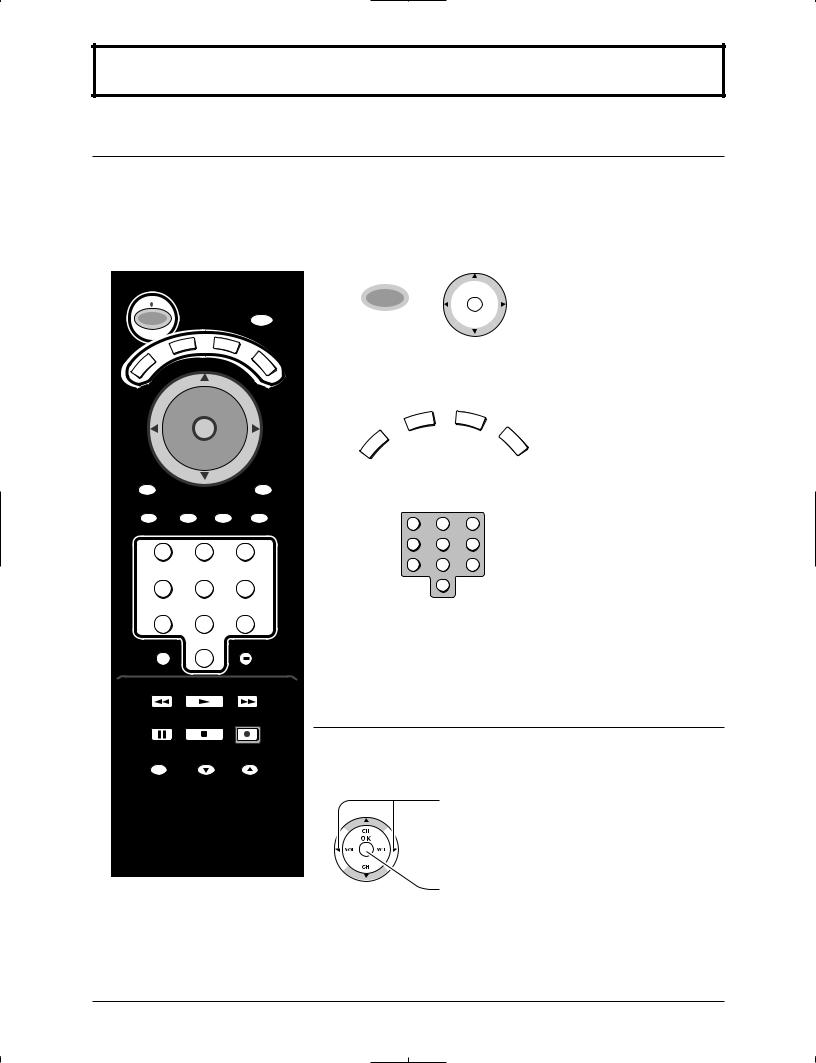
Operating peripheral equipment using the remote control
Programming the remote control code
You can operate other manufacturers’ components using this TV’s remote control.
Preparations:
•Connect the plug of the external component to the wall outlet.
•Make sure the component is turned off.
SAP
POWER
VCR |
DBS/ |
CBL |
TV |
DVD |
|
CH
O K
VOL VOL
CH
RETURN
TV/VIDEO RECALL MUTE GUIDE
1 |
2 |
3 |
4 |
5 |
6 |
7 |
8 |
9 |
|
0 |
|
REW |
PLAY |
FF |
PAUSE |
STOP |
REC |
ASPECT |
VCR/DBS CH |
|
TV/VCR |
||
|
T V
1 |
|
|
CH |
|
|
|
|
|
POWER |
+ |
O K |
|
VOL VOL |
||
|
|
|
|
|
|
|
CH |
|
|
|
Press and hold POWER and
OK together, for at least 5 seconds.
•The mode selection buttons flash, then release POWER and OK.
2 |
VCR |
DBS/ |
CBL |
|
Select the type of the component. |
|
• The selected button lights and |
||||
|
|
||||
|
|
|
DVD |
||
|
TV |
|
|
all others go out. |
|
|
|
|
|
3 |
1 |
2 |
3 |
Enter the 3-digit infrared code |
|
(see pages 28, 29). |
|||||
4 |
5 |
6 |
|||
|
• Factory default setting: |
||||
|
|
|
|
||
|
7 |
8 |
9 |
Panasonic |
|
|
|
0 |
|
• Press POWER to test the |
|
|
|
|
|
operation.
Notes:
•If the component does not operate with the remote control, repeat the procedure using another code. (Some brands have multiple codes).
•If an incorrect code is entered, or if the procedure takes longer than 30 seconds, the programming will fail.
To find a code not listed in the index
After step 2 above,
Press to select the code.
•A potential code is loaded for the device selected in step 2.
•Press POWER button to test the operation.
•Repeat the steps until the component code is found. It may take many attempts before the
correct code is found. Press to store the code.
27
