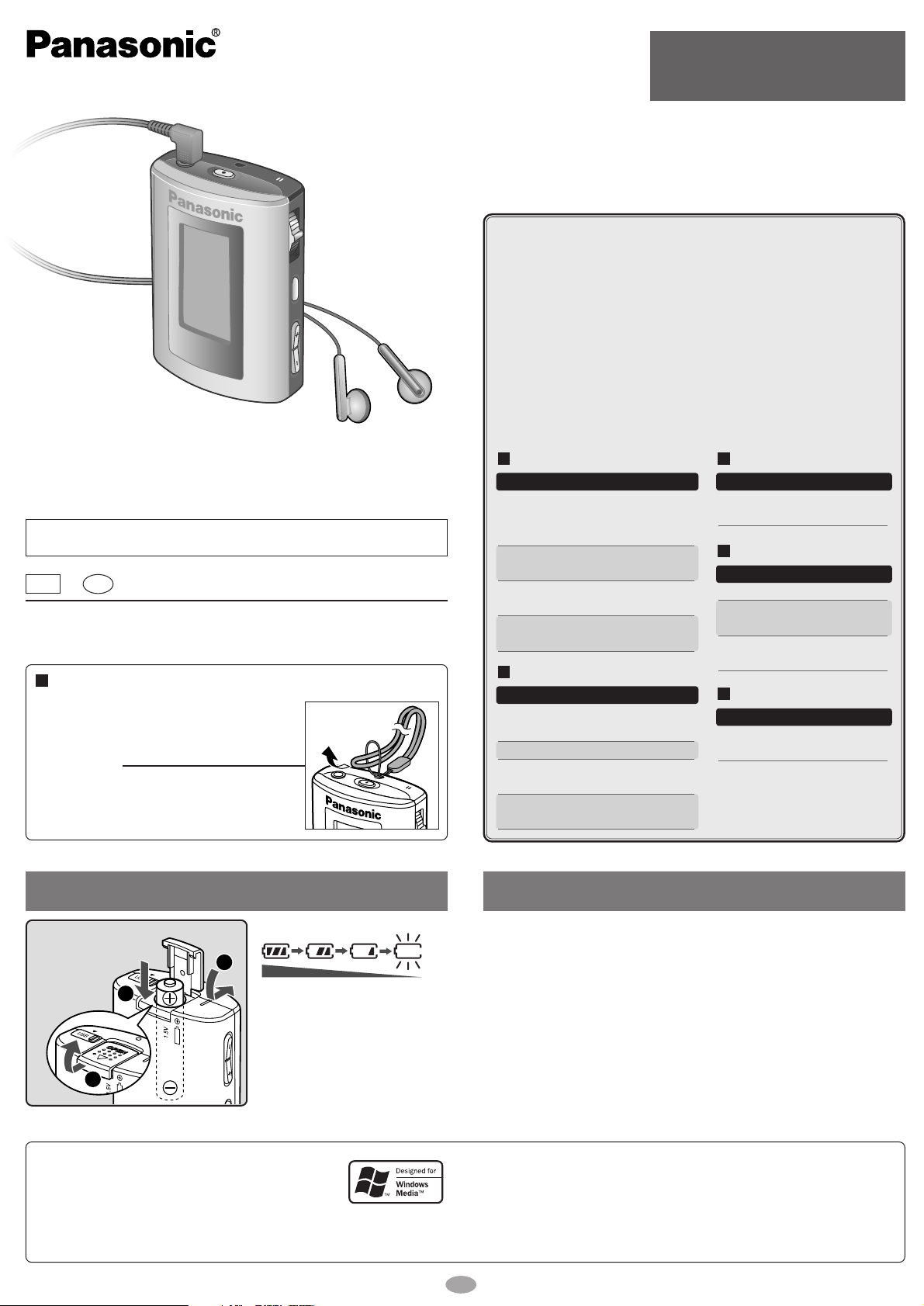
Supplied accessories
Use numbers indicated when asking for replacements.
1
Pair of stereo earphones
1 USB cable
1 CD-ROM (USB Driver)
1 Neck lanyard
Caution: Take care when using the neck
lanyard. If used improperly, it
can be a choking hazard.
•
Windows Media Player (Version 9.0 or later recommended) Free
download from
http://www.microsoft.com/downloads/
• Supports playback of MP3 and WMA music files
• Built-in microphone for voice recording
•
Built-in FM tuner with recording function
• Portable data storage device (Plugs in directly to your PC)
• Language learning with repeat, follow and comparison.
•
Each play list (PLAYER, FM RADIO, IC RECORDER) can contain up
to 99 tracks
.
1
Matsushita Electric Industrial Co., Ltd.
Web site: http://www.panasonic.co.jp/global/
En
RQTT0601-G
M1203SF0
GC
Dear Customer
Thank you for purchasing this product.
Before connecting, operating or adjusting this product, please read these instructions
completely. Please keep this manual for future reference.
Caution
This unit is not waterproof and should not be exposed to excessive moisture
.
Operating Instructions
Digital Audio Player
SV-MP31V
SV-MP21V
Model No.
System Requirements
OS: Microsoft®Windows®98SE, Windows®Me,
Windows
®
2000 Professional, Windows®XP Home Edition/Professional
Drive: CD-ROM Drive
• The player and USB Driver cannot be used on Microsoft
®
Windows®3.1,
Windows
®
95, Windows® 98, Windows NT®and Macintosh®.
USB Driver:
• Operation on an upgraded OS is not guaranteed.
• Operation on an OS other than the one pre-installed is not guaranteed.
• Multi-CPU or Multi-boot environments are not supported.
• Only users having system administrator (Administrator) authority can use
this software.
SOUND
Mode Options
PLAY
ERASE
INFO.
PLAYER
NORMAL/ ROCK/ JAZZ/
CLASSIC/ POP/
USER (BASS, TREBLE)
NORMAL/ ONE REPEAT/
ALL REPEAT/ RANDOM
Information (TITLE/
ARTIST/ BIT RATE)
SINGLE TRACK/
PLAYLIST/ ALL
PLAY
Mode Options
MANUAL
ERASE
TRACE
BACK
LEARN
NORMAL/ ONE REPEAT/
ALL REPEAT/ RANDOM
PLAY TIME/ ENDLESS
ON (PLAY TIME/ TRACE
TIME)/ OFF
SINGLE TRACK/
PLAYLIST/ ALL
SPEED
RECORD
Mode Options
ERASE
IC RECORDER
LP/ SP/ HQ
SINGLE TRACK/
ALL
NORMAL/
SLOW 1/ SLOW 2
Mode Options
MEMORY
FM RADIO
FREQ. SET
CHANNEL SET
Options
LANGUAGE
Chinese Simple/
Chinese Tradition/ Japanese
• Microsoft, the Microsoft logo, the Windows, Windows
logo, Windows NT and Windows Media are either
trademarks or registered trademarks of Microsoft
Corporation in the United States and other countries.
• WMA is a compression format developed by Microsoft Corporation. It achieves
the same sound quality as MP3 with a file size that is smaller than that of MP3.
Battery (not included)
1 alkaline battery
(LR03, AAA, AM-4)
If rechargeable batteries are to be
used, rechargeable batteries
manufactured by Panasonic are
recommended.
Battery indicator
Full Empty:
Replace with a
fresh battery
3
2
1
• MPEG Layer-3 audio decoding technology licensed from Fraunhofer IIS and
Thomson multimedia.
• Other names of systems and products mentioned in these instructions are
usually the registered trademarks or trademarks of the manufacturers who
developed the system or product concerned.
The ™ and ® marks are not used to identify registered trademarks and
trademarks in these instructions.
These tables show the mode menu items available in the PLAYER,
LEARN, FM RADIO, IC RECORDER, and LANGUAGE modes.
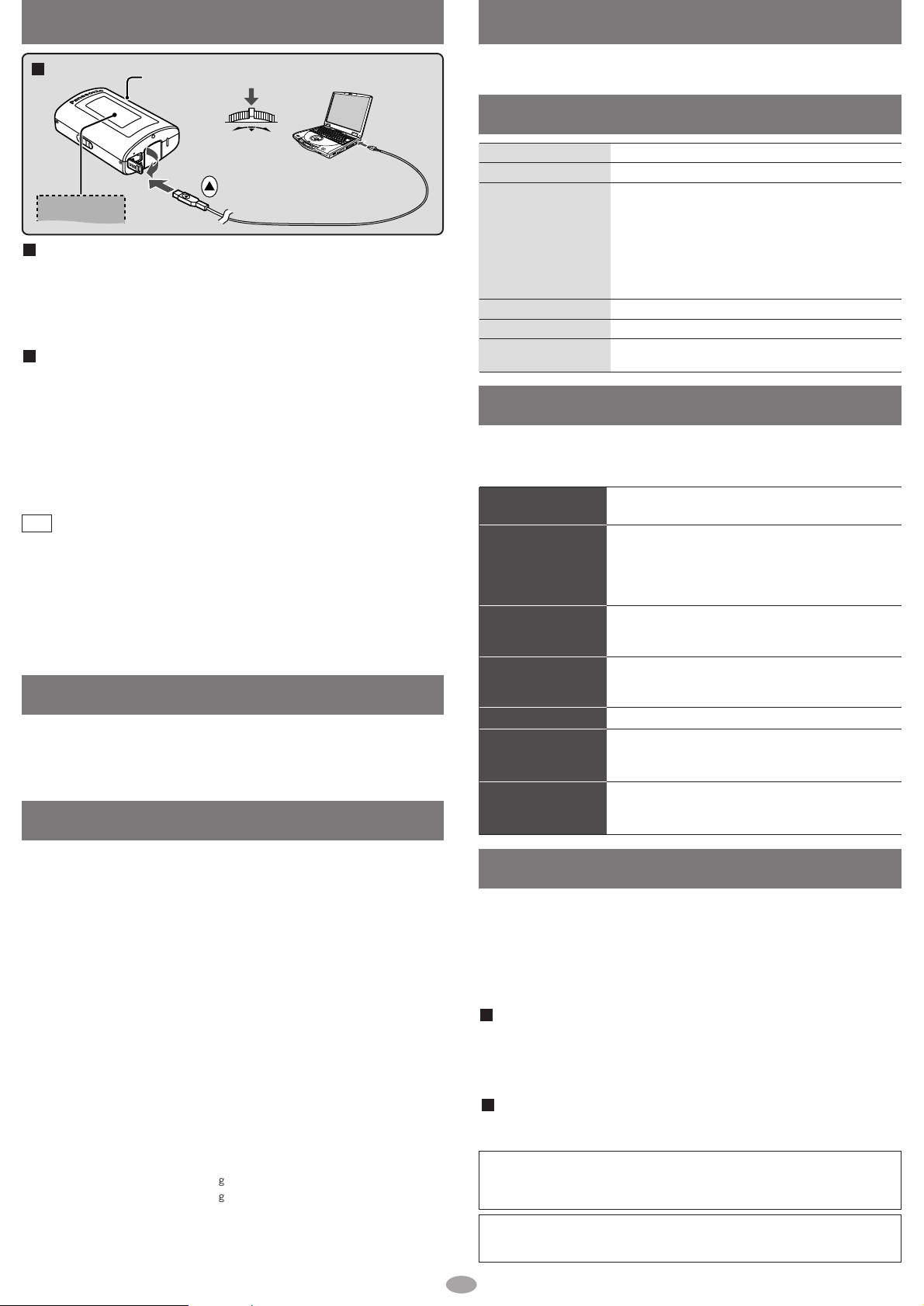
2
•
Leave some slack in the cord of the earphones and the neck lanyard if you wind them around the unit.
Do not;
• disassemble, remodel, drop, or allow the unit to get wet.
• use or store in locations directly exposed to sunlight, corrosive gases, a heat vent, or a heating
appliance.
• use or store in humid or dusty locations.
• use force to open the battery lid.
• play your headphones or earphones at a high volume.
Batteries
• Do not peel off the covering on batteries and do not use if the covering has been peeled off.
• Align the poles + and - correctly when inserting batteries.
• Remove batteries if you do not intend to use the unit for a long time.
• Do not throw into fire, short-circuit, disassemble, or subject to excessive heat.
• Do not attempt to recharge dry cell batteries.
Saving Data
•
The data recorded using this unit’s IC Recorder or FM RADIO can be uploaded to a PC
.
• MP3 and WMA files in this unit can’t be uploaded to a PC.
• You can use this unit as a removable disc for saving PC data by
connecting the USB cable to a PC. (→above)
Before requesting service, make the below checks. If you are in doubt about
some of the check points, or if the remedies indicated in the chart do not
solve the problem, consult your dealer for instructions.
No operation
No sound or there is a
lot of noise
Play doesn’t resume
from the track where I
stopped play
Play doesn’t start from
the first track
The unit stops working
The display is too dark
or too light
Play doesn't start
immediately
• The HOLD function is on.
• Replace the battery if it is flat.
• Ensure the earphone plug is inserted firmly.
• Wipe the plug clean with a clean cloth.
• Separate the unit from other equipment, such as mobile
phones and televisions.
• Turn up the volume.
• This doesn’t work if:
You download, record, or delete files.
The random play mode is on.
• The random play mode may be on.
• Play usually resumes from the track where you last
stopped play. Use skip to return to the first track.
• Take the battery out for about 5 seconds, then reinsert it.
• Adjust the contrast. While the display is on, switch HOLD
to on, then while pressing and holding [-MODE/•ENTER],
press the volume [+](darker) or [-](lighter).
• Depending on the amount of data in the unit, it may
take some time for play to start after downloading /
recording or changing the battery.
Displays
• There is no audio data in the player.
• The data format isn’t standard.
• The battery is dead.
<While playing or recording>
Change the battery.
<While downloading>
1. Cancel the download from your PC.
2. After confirming “SAFE REMOVE” in the display,
remove the USB cable.
3. Change the battery.
• The HOLD switch is on.
• Memory is full.
• You have tried to record more than 99 tracks into a
play list.
NO TRACK PLAY
ERROR
LOW BATTERY
KEY LOCKED HOLD
MEMORY FULL
WARNING TRACK OVER
Specifications
Memory size:
Supported sampling frequency
:
Supported bit-rates:
No. of channels:
Frequency response:
Mic S/N:
Radio Frequency range (FM)
:
Output:
Power supply:
Approximate play times:
Approximate recording times
:
Maximum dimensions (W×H×D)
:
Cabinet dimensions (W×H×D)
:
Mass:
• Specifications are subject to change without notice.
• The play time shown depends on operating conditions.
• Mass and dimensions are approximate.
• MB means one million bytes. Useable capacity will be less.
SV-MP21V: 128 MB
SV-MP31V: 256 MB
MP3 32 kHz, 44.1 kHz, and 48 kHz
WMA 8 kHz to 44.1 kHz
MP3
8 kbps to 320 kbps (128 kbps is recommend)
WMA
32 kbps to 192 kbps (96 kbps is recommend)
Stereo, 2 channels (PLAYER, FM RADIO)
Mono, 1 channel (IC RECORDER)
20 Hz to 20,000 Hz (+0 dB, -6 dB) (PLAYER)
300 Hz to 4,300 Hz (
IC RECORDER, HQ mode
)
37 dB (IC RECORDER, HQ mode)
87.5 MHz to 108.0 MHz (50 kHz steps)
4.5 mW + 4.5 mW (16 Ω, M3 jack)
DC 1.5 V (one LR03, AAA, AM-4 battery)
10 hours (alkaline battery, PLAYER)
6 hours (alkaline battery, FM RADIO)
15 hours (
alkaline battery, IC RECORDER, LP mode
)
5 hours 30 minutes (
alkaline battery, FM RADIO
)
43.8 ×61.5 ×21.9 mm
42.1 ×60.0 ×21.9 mm
45.5 with battery
34.1 without battery
Troubleshooting guide
This product may receive radio interference caused by mobile telephones during use. If such
interference is apparent, please increase separation between the product and the mobile
telephone.
Caution:
• Use only the provided shielded interface cables when connecting to computer.
• To reduce risk of radio interference caused by headphone-, earphone- or microphone cable,
only use adequate accessories with cable length less than 3 m.
Connecting to a computer and downloading files
After connection
• Windows®ME, 2000, or XP: The computer automatically finds and installs
the driver for the player.
• Windows
®
98SE: Put the included CD-ROM in your disc drive, then follow the
instructions on the computer screen to install the driver.
The player appears in My Computer or Explorer as a removable disk or device.
Downloading MP3 and WMA
1.
In My Computer or Explorer, open the player’s folder (removable disk or device)
.
2. Open the PLAYER folder.
3. Copy and paste or drag and drop the MP3/WMA files from your
computer’s folder into the PLAYER folder.
• “DOWNLOAD” appears on the player’s display. Downloading is complete
10 seconds after “USB CONNECTED” re-appears.
• You can first put files into a new folder and then put that folder into the
PLAYER folder. The folders are treated as sublists by the player and the
names appear when you select play lists.
• You can use up to a maximum of 22 English alphanumeric characters,
or up to a maximum of 15 Chinese or Japanese characters.
• There are some characters which cannot be displayed due to an
embedded font data limitation.
• If there are no ID3 tags, the display shows the “filename.mp3”.
• Supports MP3 ID3 V1 tags, ID3 V2 tags and WMA tags.
• Music protected by Windows Media Player cannot be played even if
you download it.
•
You cannot play MP3/WMA files that are in the player through the computer
.
Note
Connection
To USB
terminal
Small end to
player, large
end to PC
Turn the unit on.
Press
and
hold
Insert so
the arrows
match.
Care and use
Maintenance
Clean with a soft, dry cloth.
Do not use any type of abrasive pad, scouring powder or solvent such as alcohol or benzine
.
Allergies
Discontinue use if you experience discomfort with the earphones or any other parts that directly
contact your skin. Continued use may cause rashes or other allergic reactions.
5
USB
CONNECTED
1
22
3
4

3
PLAYLIST
PLAYER
Preparation: Download(→page 2) or record tracks (→page 5)
Playing tracks (PLAYER mode)
Stop
and off
Press
The unit turns off 10 seconds later.
Resume
When you next press , play
resumes from where you stopped it.
A-B repeat
Play repeats
between the
two points.
Press [–MODE/•ENTER] at the
start point (A) and once more at
the end point (B)
Press [–MODE/•ENTER] to cancel.
Skip Move
Search
During play,
move and hold
LR
Press
and
hold
Other PLAYER features
Do each step within 5 seconds
HOLD switch
Switch on to prevent undesired
responses when you accidentally press
buttons. It prevents:
• The unit turning on unexpectedly and
wasting the battery.
• Interruptions to play or recording.
HOLD ON Release (before operation)
MODE SELECT
IC RECORDER
1
2
3
4
5
Press
and hold
Press Move
Within 5
seconds.
Within 5
seconds.
or
Press
Track 01. wma
Greatest hit
Track 01. mp3
PLAYER
Press
Press and
hold
Move
Within 5
seconds.
Within 5
seconds.
RANDOM
RAND
NORMAL
(Normal play)
ALL REPEAT
ONE REPEAT
NORMAL
ROCK
JAZZ
CLASSIC
POP
BASS
TREBLE
Track 01
PLAYER
Track 01
PLAYER
MODE SELECT
PLAYER
PLAYER MODE
SOUND MODE
PLAYER MODE
PLAY MODE
PLAYER MODE
INFO. MODE
PLAY MODE
NORMAL
ARTIST
xxxxxxxxxxxxxxxxx
TITLE
xxxxxxxxxxxxxxxxx
M P 3
128Kbps
SOUND MODE
NORMAL
Move Press and hold Press Move Press
Show title, artist and data information.
Track Information
NORMAL: Normal play
:1 track repeat
: All tracks repeat in a list
RAND: Play all tracks in a list
randomly
Repeat and Random play
Erasing the tracks and lists
ERASE MODE
(→page 6)
NORMAL: No change
ROCK: Adds impact
JAZZ: Adds club-like atmosphere
CLASSIC
:
Adds concert hall-like atmosphere
POP:
Clarifies the treble range
USER: Adjust BASS and TREBLE
between -4 and +4
Changing the Sound quality
After step 2
Select the sound quality.
Select the
play mode.
Select the information.
MP3 or WMA or WAV
Even if you do not
press and hold, the
display returns to its
previous display
after a few seconds.
Exit the
mode menu.
Turn the unit on.
Select PLAYER.
Skip this step if PLAYER is
already selected.
Select the play list.
To play recordings, select the
FM RADIO play lists.
Start play.
Adjust the volume.
Play stops at the end of the list.
forward backward
forward backward
XXX
...
XXX
FM RADIOPLAYER
(Only supports sublists
if they exist.)
Track title
Playlist title
Play time
Total number of tracks
and track number
Total number of tracks
and playlist number
Press and hold
Please
Wait
Play starts
if PLAYER or LEARN
is already selected.
MODE SELECT
IC RECORDER
MODE SELECT
PLAYER

4
Preparation: Download the language learning model recording.
Select the LEARN mode and use Play, Skip, Search, Stop, Resume, as you would when using the PLAYER mode. (→page 3)
Using the language learner (LEARN mode)
Other LEARN features
Do each step within 5 seconds
Repeating and listening to model recordings
4
5
6
Turn "OFF" the TRACE BACK function.
(→below “TRACE BACK ON/OFF”)
During play,
press [–MODE/•ENTER] at the start point (A) and once more
at the end point (B).
Listen to the model recording.
Play repeats between the two points only 3 times.
The number of times to repeat can be changed. (→below)
1
2
3
RANDOM
RAND
NORMAL
(Normal play)
PLAY TIME= 3
ENDLESS
ALL REPEAT
ONE REPEAT
OFFON
3ENDLESS
MODE SELECT
LEARN
LEARN MODE
MANUAL MODE
LEARN MODE
TRACE BACK
PLAY MODE NORMAL
MANUAL MODE
PLAY TIME
=
3
LEARN MODE PLAY MODE
PLAY TIME
3
TRACE TIME
6
sec
TRACE BACK
ON
TRACK 01
LANGUAGE LEA
TRACK 01
LANGUAGE LEA
Move
Move
Press and
hold
Press Move Press
Press
[TRACE BACK] ON
Press
Press
NORMAL: Normal play
:1 track repeat
:
All tracks repeat in a list
RAND: Play all tracks in a
list randomly
Repeat and Random play
Adjust the number of times
to repeat from 1 to 9, or
endless.
Changing the number of
repetitions
MANUAL MODE (A-B repeat)
Erasing the tracks and lists
ERASE MODE
(→page 6)
During stop
Select the play mode.
Adjust the repetition
number.
Adjust the TRACE
BACK number.
Adjust the TRACE
BACK time.
Even if you do not
press and hold, the
display returns to its
previous display
after a few seconds.
Exit the
mode menu.
PLAY TIME
Adjust the number of times
to repeat from 1 to 9, or
endless.
TRACE TIME
Adjust the trace back time
from 3 to 30 seconds.
TRACE BACK ON/OFF
Changing the TRACE BACK
number and time.
Press and hold
When selecting MANUAL MODE (A-B repeat) with the LEARN mode, TRACE BACK is automatically turned off.
model
recording
Repetition
(6 seconds × 3 times)
Press
[–MODE/•ENTER]
Track 001
REPEAT 1
AB
model recording
Repetition (3 times)
MANUAL MODE (A-B repeat) Repeat and listen to the specified segment.
Turn "OFF" the TRACE BACK function.
(→below “TRACE BACK ON/OFF”)
During play,
set the A-B repeat.
Press [REC/STOP].
When "STANDBY FOLLOW" appears,
listen to the model recording.
After playing the model recording,
when "RECORDING FOLLOW" appears,
speak into the microphone.
When "REPEAT 1" appears,
listen to the model recording.
And when "PLAYING COMPARE" appears,
listen to your recorded voice
.
Both play continously 3
times. The number of
times to repeat can be
changed. (→below)
1
2
3
STANDBY
FOLLOW
AB
model recording
PLAYING
COMPARE
Track 001
REPEAT 1
model recording
your voice
AB
Repetition (3 times)
RECORDING
FOLLOW
xxxx
You can continuously play and compare pronunciation of the model recording
with your recorded voice.
Turn "ON" the TRACE BACK function.
(→below “TRACE BACK ON/OFF”)
During play,
press [–MODE/•ENTER].
Listen to the model recording.
Play goes back 6 seconds and repeats 3 times.
The number of times to repeat and the trace back time can be
changed. (→below)
1
2
3
Track 001
Trace Back 1
TRACE BACK Repeat and listen to the specified track back segment.
Microphone
• OFF : After play is stopped by pressing , the unit automatically turns off after 1 minute has elapsed.
• During TRACE BACK, if you press [REC/STOP], the FOLLOW and COMPARE function will work.
Note
Comparing model recordings and your voice (FOLLOW and COMPARE)
model recording
AB
your voice

5
M01
Using the FM radio (FM RADIO mode)
Off
Press and hold
The unit turns off 3 seconds later.
LR
Select the channel.
Select the frequency.
To play the recording
Select PLAYER mode, then select the FM RADIO play list. (→page 3)
Exit the mode menu
.
20 stations
can be
stored.
The language which displays track title and play list title is changed.
Changing the language (Chinese Simple/ Chinese Tradition/ Japanese)
Turn the unit on.
Select FM RADIO.
Skip this step if FM
RADIO is already selected.
Select manual
or preset mode.
Select the station.
In the manual mode, move and hold until the frequency starts scrolling
to start automatic tuning. Tuning stops when a station is found
.
Adjust the volume.
Please
Wait
Chinese
Simple
Chinese
Simple
Chinese
Tradition
LANGUAGE
Japanese
Press
and
hold
Press
and
hold
Press
Move
Release
Extend the
headphone cord.
MODE SELECT
PLAYER
MODE SELECT
PLAYER
MODE SELECT
PLAYER
MODE SELECT
PLAYER
MODE SELECT
LANGUAGE
MODE SELECT
FM RADIO
FM RADIO
87.9
Press
and hold
Press Move
Presetting the station
Do each step within 5 seconds
While listening to the station.
Recording starts and
the recording timer
starts.
Press
Stop
Press [REC/STOP].
Show available
time
Press
[–MODE/•ENTER]
.
Press again to show the recording time.
Recording the radio
Manual Preset
RECORDING
Tuner007.wav
1
2
3
Turn the unit
on.
1
Select
LANGUAGE.
2
Select the
language to use.
3
4
5
Within 5
seconds.
Within 5
seconds.
Press
and
hold
Press Move
Within 5
seconds.
Within 5
seconds.
Within 5
seconds.
or
Press
Only preset mode
Up Down
Playlist title
Recording time
Release
Play starts
if PLAYER or LEARN
is already selected.
Please
Wait
Play starts
if PLAYER or LEARN
is already selected.
Press and hold
Press Move Press Move Press Press
After step 3
Press
and hold
Move
Track title
FM RADIO
87.9
FM PRESET
M0187.9
CHANNEL SET
FM RADIO
MEMORY MODE
FREQ. SET
87.9
87.5 108.0 M01 M20
FM PRESET
M0187.9
MODE SELECT
FM RADIO
M0289.9
FM PRESET
M0289.9

6
SPEED MODE
NORMAL
RECORD MODE
SP
IC RECORDER
STANDBY
IC RECORDER
STANDBY
MODE SELECT
IC RECORDER
IC RECORDER
RECORD MODE
IC RECORDER
SPEED
MODE
Other IC RECORDER features
Do each step within 5 seconds
Voice recording (IC RECORDER mode)
Erasing tracks and play lists
You can erase a single track (SINGLE TRACK), a play list (PLAYLIST), or all tracks in the each player mode (ALL).
You can also erase play lists and tracks on your computer when the player’s folder is open. ( →page 2 )
Do each step within 5 seconds
RQTT0601
Stop recording
Press
[REC/STOP]
.
To play
recordings
Press
After 1 recorded track is played the unit returns to standby.
During play, press again to stop and return to standby.
Resume
When you next press , play resumes
from where you stopped it.
A-B repeat (→page 3)
Show
available
time
Press
[–MODE/•ENTER]
.
Press again to show
the recording time.
OFF
Press and hold (About 3 seconds)
SV-
MP21V
SV-
MP31V
Mode
HQ
SP
LP
3
6
9
6
13
18
Recording time guide (in hours)
(Maximum times available when
player is empty of files.)
Press and hold
After step 2
Exit the mode menu
Press and hold Move Press Move Press
Select the recording mode
ERASE MODE
(→below)
Select the play speed.
Even if you do not
press and hold, the
display returns to its
previous display
after a few seconds.
SINGLE TRACK
PLAYLIST ALL
PLAYER
XXX…XXX
FM RADIO
ALBUM ERASE
FM RADIO
PLAYER MODE
ERASE MODE
IC RECORDER
STANDBY
IC RECORDER
ERASE
MODE
ALL ERASE
DELETE ? BE DELETED
ERASE MODE
SINGLE TRACK
TRACK ERASE
TRACK ERASE
Track 01
MODE SELECT
IC RECORDER
MODE SELECT
PLAYER
MODE SELECT
LEARN
Track 01. mp3
PLAYER
Track 01. mp3
PLAYER
LEARN MODE
ERASE MODE
Select mode
Move Press Move Move Press Move Press Press
Press and hold
(Stop play)
Skip Move
One for forward,
twice for backward.
Search
During play,
move and hold
forward backward
forward backward
NORMAL: Normal
SLOW 1: Slow
SLOW 2: Slower
Changing the play speed
Erasing the tracks
HQ: High quality
SP: Standard play
LP: Long play
Selecting the record
mode
Track numberTotal number
of tracks
MODE SELECT
IC RECORDER
IC RECORDER
STANDBY
Select IC RECORDER.
Skip this step if IC
RECORDER is already
selected.
Start recording.
Speak into the
microphone.
Release
Press
and
hold
RECORDING
Voice002.wav
Press
MODE SELECT
PLAYER
MODE SELECT
PLAYER
Turn the unit on.
1
2
3
4
Press
and hold
Press Move
Within 5
seconds.
Within 5
seconds.
Microphone
Recording time
(Sublists if they exist.)
(Only PLAYER,
LEARN mode.)
ALL
PLAYLIST
SINGLE TRACK
The item is erased.
Next, Press and hold
[–MODE/•ENTER].
The display returns to the original
screen.
After “Deleting…” appears, the item
is erased and the display
automatically returns to the original
screen.
After “Deleting…” appears, the item is
erased and the display automatically
returns to the original screen.
In PLAYER, LEARN mode: The
display will show “NO TRACK PLAY”
Select ERASE mode
PLAYER, LEARN mode
(→page 3, 4: step1,2)
IC RECORDER
mode
(→this page:
step1,2)
NOTE:
To erase a single
track, first select
the play list that
contains it.
(→page
3, 4: step 1-3)
Play starts
if PLAYER or LEARN
is already selected.
HQ SP LPMode
X
X
X
NORMAL
SLOW1
SLOW2
Please
Wait
