Panasonic NV-SD400 User Manual

M
I
■ i
■■ y.i. ^<1 ■
.ssasessssiss^Se
1-CODE
K5863-1
Operating Instructions
Video Cassette Recorder
NV-SD400 Series
■■ ■■■- -I-
...- ■;■:. ;■ ■ • ■:f
VUS №iTmiOlNTCONTJtOLSYSTEM
PAL
Before attempting to connect, operate or adjust this product, please read these instructions completely.
Dear Customer
May we take this opportunity to thank you for purchasing this Panasonic Video Cassette Recorder.
We would particularly advise that you carefully study the Operating Instructions before attempting to operate the unit and that you note the listed precautions.
G-Code Programming System
Programming is now easier than ever: simply enter the G-Code number provided in the programme schedule column carried by newspapers and magazines. •G-Code is a trademark applied for by Gemstar
Development Corp, G-Code system is manufactured under licence from Gemstar Development Corporation,
AI Crystal View Control
Al circuit for automatic tape calibration and optimizing of playback characteristics.
During playback the contrast of tapes recorded with good level is automatically optimized.
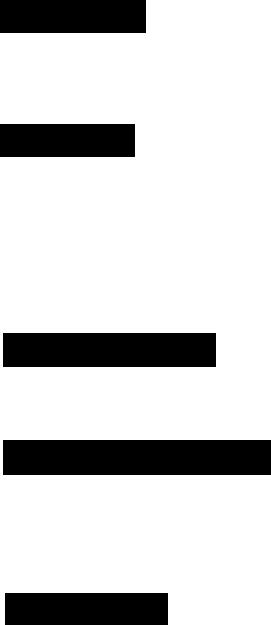
IMPORTANT
Your attention is drawn to the fact that recording of pre-recorded tapes or discs or other published or broadcast material may infringe copyright laws.
WARNING
TO REDUCE THE RISK OF FIRE OR
SHOCK HAZARD, DO NOT EXPOSE
THIS EQUIPMENT TO RAIN OR
MOISTURE.
NV-SD400A: Australian model
NV-SD400EA: New Zealand model
FOR YOUR SAFETY
■ DO NOT REMOVE OUTER COVER.
To prevent electric shock, do not remove cover. No user serviceable parts inside. Refer servicing to qualified service personnel.
HO (High Quality) Picture System
Video recorders carrying the HQ symbol mark feature the new VHS High Quality Picture System. This system assures complete compatibility with VTRs that use the conventional VHS system.
Contents
pésbfipti^^^ |
|
Controls and Connection Sockets ................................. |
4 |
Infra-red Remote Controller ............................................ |
6 |
On Screen Display............................................................ |
8 |
Siting Ujs |
|
Connections ..................................................................... |
9 |
Tuning the TV to your VTR .......................................... |
10 |
Setting the Remote Controller for Operation |
|
of your TV...................................................................... |
11 |
Language Setting of On Screen Display..................... |
12 |
Setting the Clock of the VTR ....................................... |
13 |
Storing TV Broadcasts into your VTR ........................ |
14 |
Preparations for G-Code Programming ........................ |
16 |
Settings Using On Screen Display .............................. |
13 |
Èasiippilr^iQ |
|
Playback ........................................................................ |
20 |
Manual Recording......................................................... |
22 |
Advanced Operations |
|
Timer Recording ............................................................. |
24 |
•G-Code Programming ........................................................ |
26 |
Editing ............................................................................. |
27 |
•Assembly Editing ................................................................ |
27 |
Other Functions.............................................................. |
28 |
HelpfulHints |
|
Before Requesting Service............................................ |
29 |
Precautions...................................................................... |
32 |
Specifications.................................................................. |
33 |
(3)
Controls and Connection Sockets
This gives a detailed explanation of the function of each button, switch and connection socket.
Q Cassette Compartment
Insert a video cassette here.
N/yN
To select the required programme position (TV station).
oREC
To start a recording.
o PAUSE/STILL
During playback; Still picture.
During recording; To interrupt recording.
REW (REWIND)
In the stop mode; To rewind the tape
In the playback mode; To search backward
In the rewind mode; To obtain high speed picture is lit.
©PLAY
To start playback. is lit.
For the repeat playback function.
O FF (FAST FORWARD)
I n the stop mode: |
To fast forward the tape |
In the playback mode: |
To search forward |
In the fast forward mode; To obtain high speed picture ">t>" is lit.
© STOP
To stop any playback or recording.
© POWER Ci/I
Press to switch the unit from on to standby mode or vice versa. In standby mode, the unit is still connected to the mains.
© EJECT
T0 eject a video cassette.
© Infra-red Remote Control Receiver Window
0Display
©CVC Indicator
When the Al function is on, this indicator lights up.
© CVC (Crystal View Control)
ON: |
Using the Al function, playback is performed in |
|
the state which achieves optimum picture |
|
quality in light of characteristics of a tape. |
|
The CVC indicator is lit. |
|
This control should normally be left in the ON |
position,
OFF: Turn off the Al function.
The CVC indicator is not lit.
With certain tapes, the OFF position may result in a better picture.
© TIMER REC
To turn the timer recording function on and off. □ is lit or not lit.
Once operating timer recording function, the normal VTR operation is not possible unless this button is set to off.
© ® ®
© RFIN
To connect to the external aerial,
© VIDEO IN
To connect a video cable to a Movie Camera or another video recorder.
© VIDEO OUT
To connect a video cable to a TV or another video recorder.
© AC IN
TO connect to the main power supply.
© RFOUT
To connect to the aerial terminal on a TV set.
© AUDIO IN
To connect an audio cable to a Movie Camera or another video recorder.
© AUDIO OUT
T0 connect an audio cable to a TV or another video recorder.
© Video Playback Channel Selector
To select the video playback channel.
|
c: |
|
.o |
Controls and Connection Sockets |
.Q. |
|
b |
|
co |
|
Qi |
|
o |
(5)
Infra-red Remote Controller
1POWER (TV)
To switch the TV from on to standby mode or vice versa. In standby mode, the TV is still connected to the mains.
•With some TV models, it may only be possible to switch the TV to standby mode using this button. In this case, use TV/AV or v ^ (TV) to switch the TV on.
2TV/AV
To select the TV input.
3POWER (VTR)
To switch the VTR from on to standby mode or vice versa. In standby mode, the VTR is still connected to the mains.
4OSD
For the On Screen Display Function.
5REW (REWIND)
In the stop mode: |
To rewind the tape |
In the playback mode: To search backward |
|
In the rewind mode: |
To obtain high speed picture |
"«I” is lit. |
|
6PLAY
To start playback. "t>" is lit.
For the repeat playback function.
7PAUSE/STILL
During playback; Still picture.
During recording: To interrupt recording.
8REG
To start a recording.
•Press both buttons simultaneously.
9V/\(VTR)
To select the required programme position (TV station) of the VTR.
10 TRACKINGA^-LOCK
For manual tracking adjustment
The + and — buttons are used to adjust the tracking when, for example, noise bars on the picture are better removed manually than by the automatic digital tracking control. After making a manual adjustment, press both buttons together to return to automatic digital tracking control.
For slow tracking adjustment
When noise bars appear during Still or Slow playback, switch over to slow playback and adjust with the + or - Button to reduce the noise bars.
For vertical locking adjustment
Use the + and - buttons to minimize any vertical jitter during still-picture playback.
11SLOW
For the slow motion playback function. “0£>" is lit.
12FF (FAST FORWARD)
I n the stop mode: |
To fast forward th e tape |
In the playback mode: |
To search forward |
In the fast forward mode: To obtain high speed picture “»"islit
13STOP
To stop any playback or recording.
14INDEX
For the index search function.
15\/^\(TV)
To select the required programme position (TV station) of the TV.
16VOLUME
To adjust the volume of the TV.
17Infra-red Transmitter
18
To programme a timer recording,
19DATE
To programme a timer recording.
20DISPLAY
To change the indication on the VTR Display.
p»Clock-^Counter-»Remaining Tape Time —[
21RESET
To reset the tape counter (elapsed time) to “0:00.00". •The tape counter is automatically reset to "0:00.00"
when a video cassette is inserted.
22PROG
To set and check timer programmes.
23ZERO STOP
For the zero stop function.
24CANCEL
To cancel the settings made for a timer recording.
25INPUT SELECT
To select the “AV” external recording source.
26VTR/TV
To select the VTR mode or TV mode.
27SPEED
To select the tape speed desired for recording. SP gives the best picture quality.
LP gives the longest recording time.
28TV SELECT
To set the remote controller for operation of the TV.
29MENU
To make OSD menu appear on the TV screen.
30ENTER
To make selections from On Screen Display.
31A T
To make selections from On Screen Display.
c:
|
.o |
|
Infra-red Remote Controller |
A |
|
o |
||
|
||
|
CO |
|
32 Programme Position Selector Buttons |
0) |
|
Q |
•To select the programme positions (1-99).
19:(2D-*CD-C90
•To programme a G-Code number.
33G-Code
For the G-Code programming.
34TIMER REC
To turn the timer recording function on and off. S is lit or not lit.
Once operating timer recording function, the normal VTR operation is not possible unless this button is set to off.
35OFF
To programme a timer recording.
36ON
To programme a timer recording.
Power Source for the Remote Controller
The remote controller is powered by 2 "AA”, "UM3” or “R6" size batteries. The life of the batteries is about one year, although this depends on the frequency of use.
Precautions for Battery Replacement
•Load the new batteries with their polarity and ©) aligned correctly.
• Do not apply heat to the batteries, or an internal short-circuit may occur.
•If you do not intend to use the remote controller for a long period of time, remove the batteries and store them in a cool and dry place.
•Remove spent batteries immediately and dispose of them.
•Do not use an old and a new battery together, and never use an alkaline battery with a manganese battery.
Installing the Batteries
{7}
On Screen Display
Press OSD to make the On Screen Display appear on the TV screen.
•To make this display disappear, press OSD again.
OSD
O
O |
Programme position |
|
||
0 Tape running display |
|
|||
|
|
|
|
|
|
|
Stop, Eject |
|
|
|
|
|
|
|
|
|
Rewind, Review |
|
|
|
|
|
|
|
|
|
Fast Forward, Cue |
►► |
|
|
|
|
|
|
|
|
Playback |
► |
|
|
|
|
|
|
|
|
Still Playback |
I I |
|
|
|
|
|
|
|
|
Recording |
• |
|
|
|
|
|
|
|
|
Recording Pause |
!!• |
|
|
|
|
|
|
|
|
Slow Playback |
|
|
|
|
|
|
|
0 |
|
Present timerrape counter |
|
|
|
|
|
|
|
|
|
|
|
Display |
|
|
|
|
|
|
|
Present time |
|
17:24 |
|
|
|
|
|
|
|
Tape counter |
|
-2:35.47 |
|
|
|
|
|
|
|
Remaining Tape Time |
|
REMAIN 2:34 |
|
|
|
|
|
|
|
Dew* |
|
DEW |
|
|
|
|
|
|
|
Index search |
|
SOI |
|
|
|
|
|
|
|
‘Only for NV-SD400A. |
|
|
0 Tape speed indicator
0 Cassette-in indicator
Note:
On Screen Display may be disturbed or disappear during special playback.
Connections
This tells you how to connect with an aerial, TV, etc.
Basic Connections
The following connections are required to record and play back the VTR through TV set:
Aerial |
TV Set (Not supplied) |
On Screen Display
Connections
§
C3)
.C
CO
Connection to a TV Set with the Audio/Video Input Sockets
(9)
Tuning the TV to your VTR
■ — RF W : , IN - OÜT
JyiDeql, ; ; @ №i
' ’ ^U0l3
itrRF otiT io)
1,5
it is possible to view the video picture on your TV in the same way that you watch TV broadcasts.
H you have connected the VTR to the TV through the video and audio input sockets then you do not need to follow the procedure mentioned beiow. instead, simply select AV mode on the television.
Operations |
Display Symbol |
1
VTJVrVo
LH
D
Turn on the TV and VTR.
Select the VTR mode.
Select the video playback channel which is not occupied with any TV station.
NV-SD400A: |
NV-SD400EA: |
H: Channel 1 |
H: Channels |
L; Channel 0 |
L; Channel 2 |
Insert a pre-recorded cassette tape and press PLAY.
Select a programme number on the TV set which you wish to use as the video viewing channel. Then tune in the TV to the picture from the cassette tape currently playing.
NV-SD400A:
In some areas channel 0 may be used by local TV station. In this case switch to channel 1.
Stop the playback.
