Panasonic CT-36SX12U, CT-32SX12UF, CT-36SX12UF, CT-36SX12F User Manual
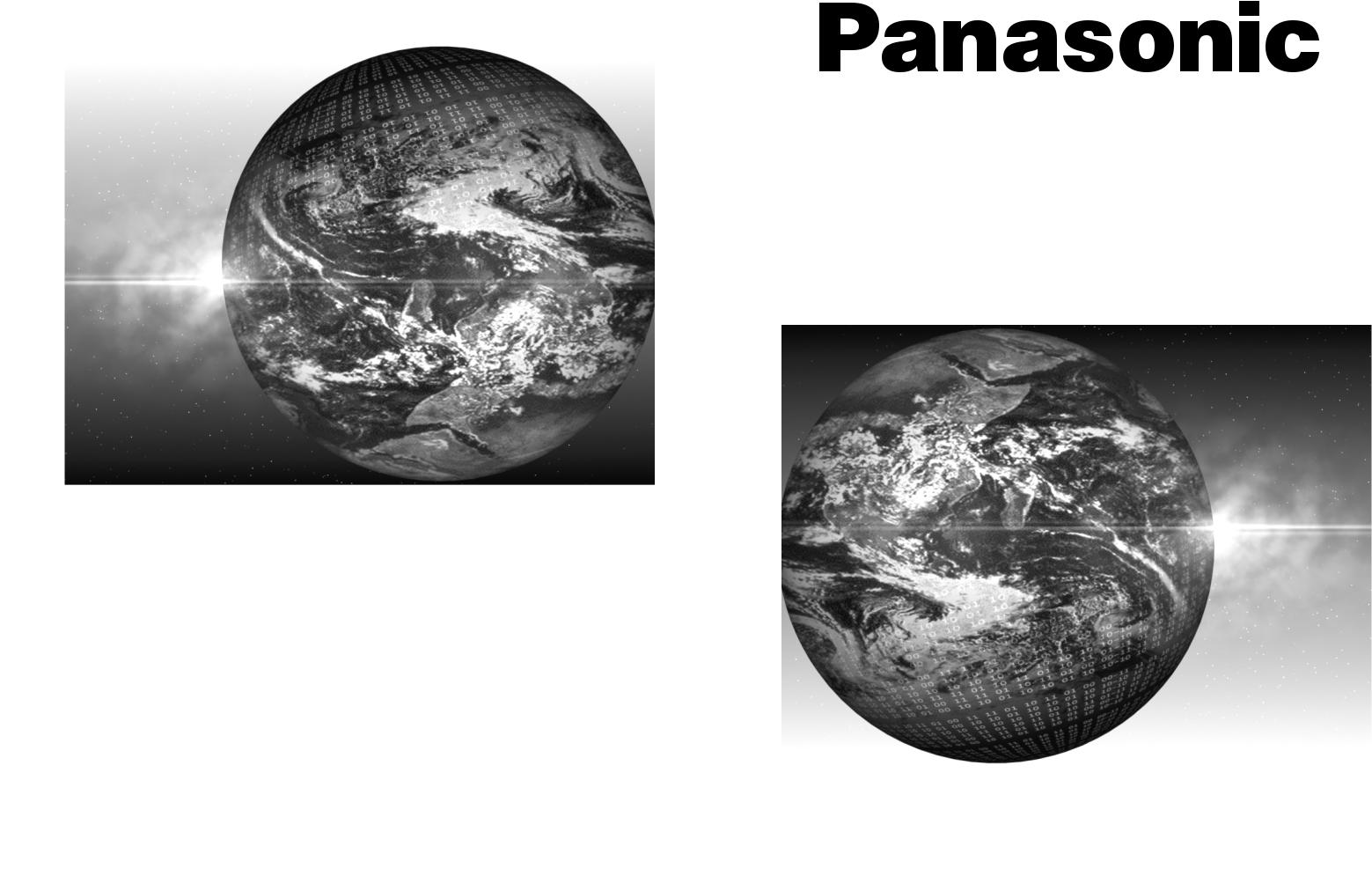
®
Color Television
Operating Instructions
CT-32SX12 CT-36SX12
CT-32SX12U CT-36SX12U
For assistance, please call: 1-800-211-PANA (7262) or
send e-mail to: consumerproducts@panasonic.com (USA only)
TQB2AA0383-0 20404 PRINTED IN USA
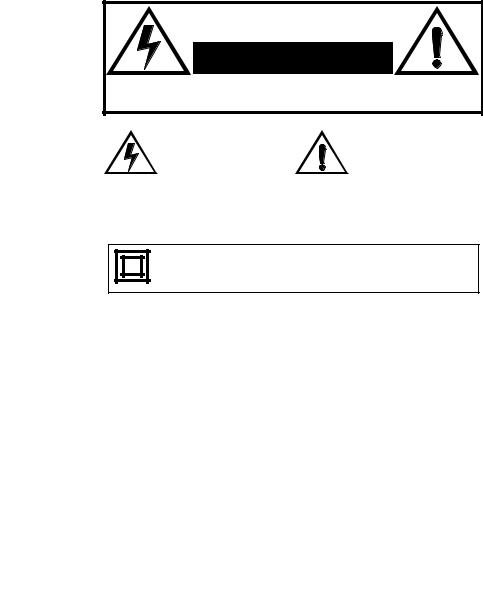
WARNING
RISK OF ELECTRIC SHOCK
DO NOT OPEN
WARNING: To reduce the risk of electric shock do not remove cover or back. No user-serviceable parts inside. Refer servicing to qualified service personnel.
The lightning flash with arrow head within a triangle is intended to tell the user that parts inside the product are a risk of electric shock to persons.
The exclamation point within a triangle is intended to tell the user that important operating and servicing instructions are in the papers with the appliance.
WARNING: TO REDUCE THE RISK OF FIRE OR ELECTRIC SHOCK, DO
NOT EXPOSE THIS APPARATUS TO RAIN OR MOISTURE.
The double insulation symbol (a square within a square) is intended to alert qualified service personnel to use only identical replacement parts in this apparatus.
FCC CAUTION: ANY CHANGES OR MODIFICATIONS TO THIS TV
RECEIVER NOT EXPRESSLY APPROVED BY
MATSUSHITA ELECTRIC CORPORATION OF AMERICA
COULD CAUSE HARMFUL INTERFERENCE, WHICH
WOULD VOID THE USER’S AUTHORITY TO OPERATE
THIS EQUIPMENT.
ENVIRONMENTAL NOTICE: THIS PRODUCT UTILIZES BOTH A CATHODE RAY TUBE (CRT) AND OTHER COMPONENTS THAT CONTAIN LEAD. DISPOSAL OF THESE MATERIALS MAY BE REGULATED IN YOUR COMMUNITY DUE TO ENVIRONMENTAL CONSIDERATIONS. FOR DISPOSAL OR RECYCLING INFORMATION PLEASE CONTACT YOUR LOCAL AUTHORITIES, OR THE ELECTRONICS INDUSTRIES ALLIANCE: <HTTP://WWW.EIAE.ORG.>
Manufactured under license from BBE Sound, Inc.
Licensed by BBE Sound, Inc. under USP4638258 and 4482866. High Definition Sound BBE and BBE symbol are registered trademarks of BBE Sound, Inc.

TABLE OF CONTENTS
Table of Contents |
|
Congratulations ......................................................... |
2 |
Customer Record ...................................................................... |
2 |
Care and Cleaning..................................................................... |
2 |
Specifications ............................................................................ |
2 |
Installation.................................................................. |
3 |
Television Location.................................................................... |
3 |
Optional Cable Connections...................................................... |
3 |
AC Power Supply Cord.............................................................. |
3 |
Cable / Antenna Connection...................................................... |
3 |
Feature Chart ............................................................. |
4 |
Auto Set Up Menu...................................................... |
5 |
Optional Equipment Connections ........................... |
6 |
VCR Connection........................................................................ |
6 |
Front Control Panel ................................................................... |
6 |
Cable Box Connection............................................................... |
7 |
VCR and Cable Box Connection ............................................... |
7 |
Program Out Connection (PROG OUT) .................................... |
8 |
Amplifier Connection (TO AUDIO AMP).................................... |
8 |
Digital TV - Set-Top Box or DVD Player Connection................. |
9 |
Remote Control Operation ..................................... |
10 |
Battery Installation ................................................................... |
10 |
Mode Operational Key Chart .................................................. |
11 |
Programming the Remote ....................................................... |
12 |
Programming With a Code ...................................................... |
12 |
Programming Without a Code ................................................. |
12 |
Component Codes................................................................... |
13 |
Icon Menu Navigation ............................................. |
15 |
Main Menu Icons...................................................... |
16 |
Icon Menus .............................................................................. |
16 |
Icon Menu Operation ............................................... |
17 |
Set Up...................................................................................... |
17 |
Picture ..................................................................................... |
19 |
Timer ....................................................................................... |
20 |
Audio ....................................................................................... |
21 |
Channels ................................................................................. |
22 |
Lock ......................................................................................... |
23 |
V-Chip Menu Operation........................................... |
24 |
Troubleshooting Chart ............................................ |
29 |
Limited Warranty ..................................................... |
30 |
Customer Services Directory ................................. |
32 |
Index ......................................................................... |
33 |
Read these instructions completely before operating television.
Contents are subject to change without notice or obligation.
Copyright 2002 by Matsushita Electric Corporation of America. All rights reserved.
Unauthorized copying and distribution is a violation of law.
1
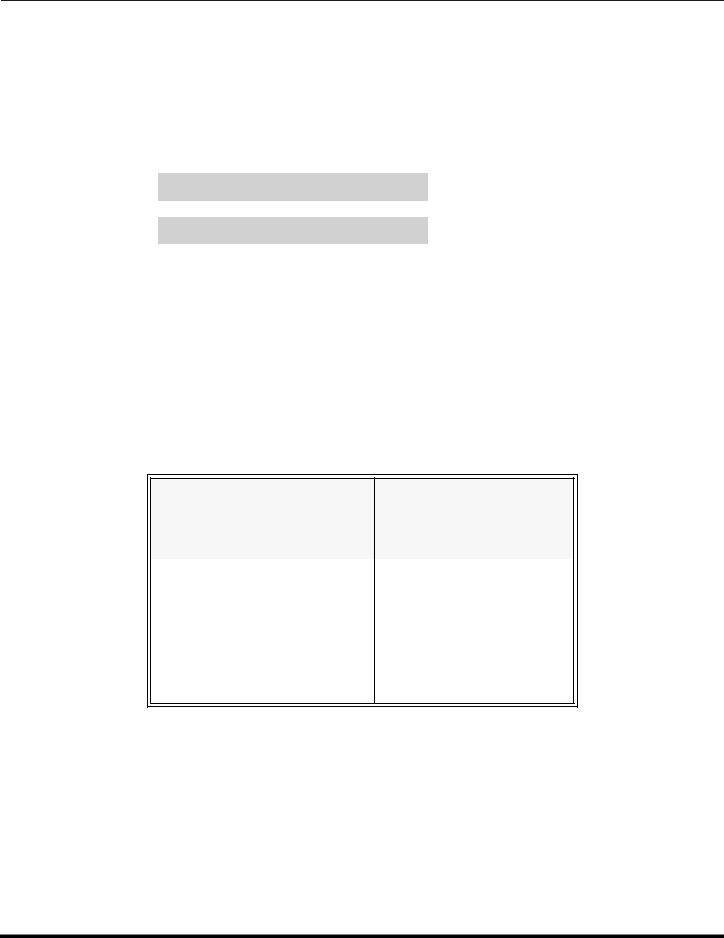
CONGRATULATIONS
Congratulations
Your new TV Monitor/Receiver features a solid state chassis that is designed to give you many years of enjoyment. It was thoroughly tested and tuned at the factory for best performance.
Customer Record
The model and serial number of this product are located on the back of the television. You should note the model and serial number in the space provided and retain as a permanent record of your purchase. This will aid in identification in the event of theft or loss. Product registration for U.S. customers is available at www.prodreg.com/panasonic.
Model
Number
Serial
Number
Care and Cleaning
Screen (Turn TV Off)
•Use a mild soap solution or window cleaner with a soft clean cloth. DO NOT USE ABRASIVE CLEANERS.
•Avoid excessive moisture and wipe dry.
Note: Do not spray any type of cleaning fluid directly on the screen.
Cabinet and Remote Control
For cabinets and remote control, use a soft cloth dampened with water or a mild detergent solution. Avoid excessive moisture and wipe dry.
Do not use benzene, thinner or other petroleum based products.
Specifications
Power Source
CT-32SX12 |
(2.7A) |
|
CT-32SX12U |
(2.7A) |
120V AC, 60Hz |
CT-36SX12 |
(2.7A) |
|
CT-36SX12U |
(2.7A) |
|
|
|
|
Channel Capability - 181 |
VHF-12; UHF-56; Cable-113 |
|
|
|
|
Video Input Jacks |
|
1Vp-p, 75 Ohm, Phono Jack Type |
|
|
|
Audio Input Jacks |
|
500mV RMS 47K Ohm |
|
|
|
Audio Output Jacks |
0-2.0V RMS 4.7K Ohm |
|
|
|
|
Component input (Y / PB / PR) |
75 Ohms, Phono Jack Type |
|
|
|
|
S-Video Input Jacks |
S-Video (Y-C) Connector |
|
|
|
|
Specifications are subject to change without notice or obligation.
2

INSTALLATION
Installation
Television Location
Follow these recommendations before deciding the location of your television.
Avoid excessive sunlight or bright lights, including reflections.
Keep away from excessive heat or moisture. Inadequate ventilation may cause internal component failure.
Fluorescent lighting may reduce remote control transmitting range.
Keep away from magnetic equipment, including motors, fans and external speakers.
CAUTION: Use this television receiver only with the cart, stand, tripod, bracket, or table specified by the manufacturer, or sold with the apparatus. When a cart is used, use caution when moving the cart/apparatus combination to avoid injury from tip-over. In order to avoid injury to children, never place your television receiver on a piece of furniture that is capable of being tilted by a child leaning on it, pulling on it, standing on it, or climbing on it.
CT-32SX12, CT-32SX12U:
CAUTION: These television receivers for use only with PANASONIC TY-32SX31P stand. Use with other carts (or stands) is capable of resulting in instability causing possible injury.
CT-36SX12, CT-36SX12U:
CAUTION: These television receivers for use only with PANASONIC TY-36SX31P stand. Use with other carts (or stands) is capable of resulting in instability causing possible injury.
Optional Cable Connections
Shielded audio and video cables should be used between components. For best results:
Use 75-ohm coaxial shielded cables.
Use appropriate input and output connectors that match your component connectors.
Avoid long cables to minimize interference.
AC Power Supply Cord
CAUTION: TO PREVENT ELECTRIC SHOCK MATCH WIDE BLADE OF PLUG TO WIDE SLOT OF AC OUTLET AND FULLY INSERT. DO NOT USE A PLUG WITH A RECEPTACLE OR OTHER OUTLET UNLESS THE BLADE
CAN BE FULLY INSERTED TO PREVENT BLADE EXPOSURE.
Polarized plug
PROTECT POWER CORDS FROM BEING WALKED ON, ROLLED OVER, CRIMPED, BENT OR PINCHED, PARTICULARLY AT PLUGS, CONVENIENCE RECEPTACLES, AND THE POINT WHERE THEY EXIT FROM THE APPARATUS.
Cable / Antenna Connection
For proper reception, either a cable or antenna connection is required.
Cable Connection
Connect the cable supplied by your local cable company.
Incoming Cable from Cable Company
Note: A cable converter box may be required for proper reception. Check with your local cable company for compatibility requirements.
Antenna Connection
•For proper reception of VHF/UHF channels, an external antenna is required. For best reception, an outdoor antenna is recommended.
•Connect home antenna to ANT on the back of television.
Note: Cable Mode is preset at the factory. Antenna users must change to TV mode in the Set Up Menu under Prog Chan.
75 Ohm VHF/UHF
on back of TV
Incoming Cable from Home Antenna
3

FEATURE CHART
Feature Chart
AUDIO SPECIAL FEATURES
A/V JACKS
MODELS
Features
MENU LANGUAGE ENG/SPAN/FR
VIDEO PICTURE MEMORY
CHANNEL INFO BANNER
VIDEO INPUT SKIP
75 OHM INPUT
V-CHIP CAPABILITY
CLOSED CAPTIONING
VIDEO NORM
AUDIO NORM
STEREO
BASS/TREBLE/BALANCE
SURROUND
AI SOUND
BBE
A/V IN (REAR/FRONT)
AUDIO OUT
A/V PROGRAM OUT
S-VIDEO INPUT (REAR/FRONT)
COMPONENT VIDEO INPUT
HEADPHONE JACK
CT-32SX12 |
|
CT-36SX12 |
|
|
|
|
|
|
|
|
|
|
|
|
|
|
|
|
|
|
|
|
|
|
|
|
|
|
|
|
|
|
|
|
|
|
|
|
|
|
|
|
|
|
|
|
|
|
|
|
3 |
3 |
(2/1) |
(2/1) |
|
|
|
|
|
|
2 |
2 |
(1/1) |
(1/1) |
|
|
|
|
|
|
IMPORTANT INFORMATION REGARDING THE USE OF VIDEO GAMES, COMPUTERS, OR OTHER FIXED IMAGE DISPLAYS.
WARNING: The marking or retained image on the picture tube resulting from viewing fixed image is not an operating defect and as such is not covered by Warranty.
This television is designed to display constantly moving images on the screen. Continuous viewing of stationary images such as letterbox pictures on standard screen TVs (with top/bottom bars), nonexpanded standard (4:3) pictures on wide screen TVs (with side bars shown on each side of an image), stock market report bars (ticker running at the bottom of the screen), video game patterns, fixed scoreboards, bright station logos, on-line (internet) or repetitive computer style patterns should be limited.
The extended use of fixed image program material can cause a permanent picture tube damage, shown as a “shadow image” viewable on normal programs. This type of irreversible picture tube deterioration can be limited by performing the following steps:
•Do not display the fixed image for extended periods of time.
•Turn the power off when not in use.
4

AUTO SET UP MENU
Auto Set Up Menu
For your convenience, Auto Set up menu will be displayed on screen when the set is turned on for the first time. If needed, follow the menus and procedures for setting up the features.
IDIOMA/LANGUE - To change menu language to ENGLISH, SPANISH or FRENCH.
|
|
|
|
|
|
|
|
|
FIRST PLEASE |
|
|
|
|
|
|
CONNECT THE ANTENNA |
|
|
|
|
|
|
AUTO SET UP |
|
|
|
|
|
|
|
|
|
|
|
|
IDIOMA/LANGUE |
ENGLISH |
|
Press VOL to select English, Spanish or French. |
||
|
MODE |
CABLE |
|
|||
|
|
|
||||
|
AUTO PROGRAM |
|
|
|
|
|
|
GEOMAGNETIC CORRECTION |
|
|
|
|
|
|
TILT CORRECTION |
|
|
|
|
|
|
|
PRESS ACTION TO EXIT |
|
|
||
|
|
|
|
|
|
|
|
|
|
|
|
|
|
MODE - To select TV (antenna) or CABLE mode depending on the signal source.
|
|
|
|
|
|
|
|
|
FIRST PLEASE |
|
|
|
|
|
|
CONNECT THE ANTENNA |
|
|
|
|
|
|
AUTO SET UP |
|
|
|
Press VOL to select TV or CABLE. |
|
|
|
|
|
||
|
IDIOMA/LANGUE |
ENGLISH |
|
|||
|
MODE |
CABLE |
|
|||
|
|
|
||||
|
AUTO PROGRAM |
|
|
|
|
|
|
GEOMAGNETIC CORRECTION |
|
|
|
|
|
|
TILT CORRECTION |
|
|
|
|
|
|
|
PRESS ACTION TO EXIT |
|
|
||
|
|
|
|
|
|
|
|
|
|
|
|
|
|
AUTO PROGRAM - To automatically program all channels with a signal.
|
|
|
|
|
|
|
|
|
FIRST PLEASE |
|
|
|
|
|
|
CONNECT THE ANTENNA |
|
|
|
|
|
|
AUTO SET UP |
|
|
|
Press VOL to start Auto Programming. |
|
|
|
|
|
||
|
IDIOMA/LANGUE |
ENGLISH |
|
|||
|
MODE |
CABLE |
|
|
||
|
AUTO PROGRAM |
|
|
|
|
|
|
GEOMAGNETIC CORRECTION |
|
|
|
|
|
|
TILT CORRECTION |
|
|
|
|
|
|
|
PRESS ACTION TO EXIT |
|
|
||
|
|
|
|
|
|
|
|
|
|
|
|
|
|
GEOMAGNETIC CORRECTION - This feature is used to adjust discoloration of the picture due to earth’s magnetic field in the area.
FIRST PLEASE
CONNECT THE ANTENNA
AUTO SET UP |
|
IDIOMA/LANGUE |
ENGLISH |
MODE |
CABLE |
AUTO PROGRAM |
|
GEOMAGNETIC CORRECTION
TILT CORRECTION
PRESS ACTION TO EXIT
Press VOL to display adjustment menu.
Press VOL or VOL to adjust discoloration in picture.
GEOMAGNETIC CORRECTION
0- - - - - - - - - l - - - - - - - - -
t TO ADJUST u
PRESS ACTION TO EXIT
TILT CORRECTION - This feature is used to adjust the tilt of the picture due to earth’s magnetic field in the area.
FIRST PLEASE
CONNECT THE ANTENNA
AUTO SET UP |
|
IDIOMA/LANGUE |
ENGLISH |
MODE |
CABLE |
AUTO PROGRAM |
|
GEOMAGNETIC CORRECTION
TILT CORRECTION
PRESS ACTION TO EXIT
Press VOL to display adjustment menu.
Press VOL or VOL to adjust picture tilt.
TILT CORRECTION
0- - - - - - - - - l - - - - - - - - -
t TO ADJUST u
PRESS ACTION TO EXIT
5

OPTIONAL EQUIPMENT CONNECTIONS
Optional Equipment Connections
VCR Connection
VCRs, video disc players, video game equipment, and DSS equipment can also be connected to the video inputs. See the optional equipment manual for more information.
Note: Input 1 is a dual-purpose input. It is primarily intended for connection with 480i devices such as a DVD player using the Y PB PR component video jacks and Audio L & R jacks. However, it can also be connected to conventional composite video sources such as a VCR, using only the Y/Video jack and Audio L & R jacks. The on-screen label will display Component or Video 1 depending on which source is connected.
VCR
|
|
|
TERMINALS ON BACK OF THE TV |
|||
VIDEO OUT |
|
|
|
|
|
Use either the |
|
|
|
INPUT 1 |
|
INPUT 2 |
|
|
|
|
|
S-Video or Video |
||
|
|
|
|
|
|
|
L |
|
|
COMPONENT |
|
S-VIDEO |
connection. |
|
|
VIDEO INPUTS |
|
|
||
|
|
|
|
|
||
|
|
|
|
|
PROG |
|
AUDIO OUT |
|
|
|
|
|
|
|
|
|
|
|
OUT |
|
R |
|
|
|
|
|
|
|
|
|
VIDEO/Y |
VIDEO |
|
|
ANT OUT ANT IN |
|
|
PB |
L |
L |
L |
Incoming |
|
|
TO AUDIO AMP |
|||
|
Cable |
ANT |
PR |
R |
R |
R |
|
|
|
|
|
||
AUDIO |
CABLES NOT SUPPLIED
Note: The remote control must be programmed with supplied codes to operate the VCR.
Procedure
1.Connect equipment as shown to rear Audio/Video input jacks.
2.Select the Video mode by pressing TV/VIDEO button.
3.Operate optional equipment as instructed in equipment manual.
Front Control Panel
TV/VIDEO
Press |
to select VIDEO 3 input mode. |
Note: The front control panel located behind the customer control door can be used to access menus and switch video mode when the remote control is not available.
ON/OFF INDICATOR |
Note: |
The ON/OFF indicator LED (red) will be lit when set is on. |
|||
POWER |
|
|
|
|
|
|
|
|
|
HPJ |
INPUT 3 |
|
VOLUME |
CHANNEL |
ACTION TV/VIDEO |
S-VIDEO VIDEO |
L-AUDIO-R |
|
|
|
|||
CAMCORDER
POWER ON/OFF
Note: The S-VIDEO connection provides higher quality picture. It overrides VIDEO 3 connections. Use INPUT 3, AUDIO L and R with S-VIDEO connection.
A second VCR, Camcorder, a video disc player, video game equipment or DSS equipment can also be connected to the video inputs. See the optional equipment manual for details.
Procedure
1.Connect equipment to front Audio/Video input jacks.
2.Press TV/VIDEO button to select VIDEO 3 input mode.
3.Operate optional equipment as instructed in equipment manual.
6

OPTIONAL EQUIPMENT CONNECTIONS
Cable Box Connection
Follow this diagram when connecting your television to a cable box only.
TERMINALS ON BACK OF THE TV
|
CABLE BOX |
INPUT 1 |
|
INPUT 2 |
|
|
|
COMPONENT |
|
S-VIDEO |
|
|
|
VIDEO INPUTS |
|
|
|
|
|
|
|
PROG |
|
|
ANT IN |
|
|
|
|
Incoming |
|
|
|
OUT |
|
|
|
|
|
||
Cable |
|
VIDEO/Y |
VIDEO |
|
|
|
ANT OUT |
PB |
L |
L |
L |
|
|
|
TO AUDIO AMP |
||
|
|
|
|
|
|
|
|
PR |
R |
R |
R |
|
|
ANT |
|
||
|
|
|
AUDIO |
|
|
|
|
|
|
|
|
CABLES NOT SUPPLIED
Note: The remote control must be programmed with supplied codes to operate the cable box.
Viewing a premium (scrambled) cable channel
Procedure
1.Tune the television to Channel 3 or 4 depending on the RF out setting of the cable box.
2.Using the cable box, tune to the premium cable channel you want to view.
VCR and Cable Box Connection
Follow this diagram when connecting your television to both a VCR and a cable box.
Incoming |
VCR |
|
|
|
|
|
|
|
|
|
|
|
|
Cable |
|
|
TERMINALS ON BACK OF THE TV |
|||
|
|
|
||||
|
|
VIDEO OUT |
|
|
|
|
CABLE BOX |
|
|
INPUT 1 |
|
INPUT 2 |
|
|
|
COMPONENT |
|
|
|
|
|
|
L |
|
S-VIDEO |
|
|
|
|
VIDEO INPUTS |
|
|
||
|
|
|
|
|
||
|
|
|
|
|
PROG |
|
|
|
AUDIO OUT |
|
|
|
|
ANT IN |
|
|
|
|
OUT |
|
|
R |
|
|
|
|
|
|
|
|
VIDEO/Y |
VIDEO |
|
|
|
ANT IN |
ANT OUT |
PB |
L |
L |
L |
ANT OUT |
|
TO AUDIO AMP |
||||
|
|
|
|
|
||
|
|
|
PR |
R |
R |
R |
|
|
|
|
|
||
ANT |
AUDIO |
CABLES NOT SUPPLIED
Note: The remote control must be programmed with supplied codes to operate the VCR and cable box.
Viewing a premium (scrambled) cable channel
Procedure
1.Tune the television to CH 3 or CH 4 depending on the Cable box RF out.
2.Using the cable box, tune to the premium cable channel you want to view.
Recording a premium (scrambled) cable channel
Procedure
1.Press the TV/VIDEO button on the remote control to select the video input (VIDEO 1, VIDEO 2, etc.) connected to your VCR.
2.Turn the VCR ON.
3.Tune the VCR to Channel 3 or 4, depending on your VCR.
4.Using your cable box, tune to the premium cable channel you want to record.
5.Begin recording.
7

OPTIONAL EQUIPMENT CONNECTIONS
Program Out Connection (PROG OUT)
To use the television audio and video with optional equipment, connect the PROG OUT and TO AUDIO AMP connections on the back of the television.
Notes:
•When a component input video signal is connected to Video 1 (Y, PB, PR ) terminals, and the TV main picture is Component, the Program output video will be luminance signal (no color).
•When S-Video input signal is used for TV main picture, the Program output video signal will be luminance signal (no color).
CONNECTIONS ON BACK OF TV |
|
|
|||
INPUT 1 |
|
INPUT 2 |
|
|
|
COMPONENT |
|
S-VIDEO |
|
|
|
VIDEO INPUTS |
|
|
|
|
|
|
|
PROG |
CABLES NOT SUPPLIED |
|
|
|
|
|
|
||
|
|
|
OUT |
|
|
VIDEO/Y |
VIDEO |
|
MONITOR |
VCR |
|
|
|
|
|
||
PB |
L |
L |
L |
|
OR |
|
TO AUDIO AMP |
|
|||
|
|
|
|||
|
|
|
|
|
|
PR |
R |
R |
R |
|
|
|
|
AUDIO |
|
|
|
Procedure
1.Connect optional equipment to PROG OUT and TO AUDIO AMP terminals.
2.PROG OUT terminal display is the same as onscreen display.
3.See optional equipment manual for further instructions for recording and monitoring.
Amplifier Connection (To Audio Amp)
Connect to an external audio amplifier input for listening to a stereo system.
Note: TO AUDIO AMP terminals cannot be connected directly to external speakers.
Audio Adjustments
1.Select TV SPEAKERS ON from AUDIO menu.
2.Set amplifier volume to minimum.
3.Adjust TV volume to desired level.
4.Adjust amplifier volume to match the TV.
5.Select TV SPEAKERS OFF&VAO from AUDIO menu.
6.Volume, mute, bass, treble and balance are now controlled from the TV.
Note: In OFF&FAO the volume is controlled by the external amplifier.
TERMINALS ON BACK OF TV |
|
|||
INPUT 1 |
|
INPUT 2 |
|
|
COMPONENT |
|
S-VIDEO |
|
|
VIDEO INPUTS |
|
|
|
|
|
|
PROG |
|
|
|
|
|
|
|
|
|
|
OUT |
External Amplifier |
|
VIDEO |
|
||
VIDEO/Y |
|
|
||
PB |
L |
L |
L |
|
|
TO AUDIO AMP |
|
||
|
|
|
|
|
PR |
R |
R |
R |
|
|
|
|
||
|
|
AUDIO |
|
|
CABLES NOT SUPPLIED
8

OPTIONAL EQUIPMENT CONNECTIONS
Digital TV - Set-Top Box (DTV-STB) or DVD Player Connection
Use this diagram to connect the Panasonic DTV-STB (Digital TV-Set-Top Box) to the back of your TV.
TERMINALS ON BACK OF DTV-STB OR DVD PLAYER
CABLES NOT SUPPLIED
|
DIGITAL TV OUTPUT |
|||
L |
MAIN |
Y |
PB |
PR |
- |
VIDEO |
|
|
|
R-AUDIO |
|
|
|
|
|
|
|
|
|
|
|
R-AUDIO-L -VIDEO S-VIDEO |
||
|
|
NTSC OUTPUT |
||
TERMINALS ON BACK OF TV
INPUT 1 |
|
INPUT 2 |
|
COMPONENT |
|
S-VIDEO |
|
VIDEO INPUTS |
|
|
|
|
|
PROG |
|
|
|
|
|
|
|
|
OUT |
VIDEO/Y |
VIDEO |
|
|
PB |
L |
L |
L |
|
TO AUDIO AMP |
||
|
|
|
|
PR |
R |
R |
R |
|
|
||
|
|
AUDIO |
|
Notes:
There are three video inputs, Y, PB, and PR. Separate component color inputs provide luminance and color separation. Use the L (left) and R (right) audio inputs.
Select DTV-STB to 480i output mode. TV set can receive 480i signal only.
9

REMOTE CONTROL OPERATION
Remote Control Operation
POWER
POWER
Press to turn ON and OFF.
MUTE
Press to mute sound. Press to display and cancel CC (Closed Caption).
SAP
Press to access second audio program.
 VOL VOL
VOL VOL
Press to adjust TV sound and navigate in menus.
R |
DB |
S/C |
|
|
VC |
|
|
|
|
|
|
BL |
D |
|
T |
|
|
|
|
|
|
V |
||
V |
|
|
|
D |
|
|
|
|
|
|
|
|
|
|
Press to select remote operation.
ACTION
Press to access menus.
TV/VIDEO
Press to select TV or Video mode.
MENU
Press to access DBS or DVD menus.
CH
CH
Press to select next or previous channel and navigate in menus.
RECALL
Press to display time, channel, sleep timer, and other options.
EXIT
DBS functions button.
GUIDE
DBS functions button.
|
|
|
|
|
|
|
|
|
|
|
|
|
|
|
|
|
|
|
|
|
PROG |
|
|
||
|
|
|
|
|
|
|
|
|
|
|||
|
4 |
5 |
6 |
|
|
|
|
|
|
|
||
|
|
|
|
|
|
|
|
|
|
|||
|
|
|
|
Press to enter minor number in a compound |
|
|||||||
|
|
|
|
|
|
|
number. |
|
|
|
|
|
|
7 |
8 |
9 |
|
|
|
|
|
|
|
|
|
|
|
|
|
|
|
|
|
|
|
|||
|
|
|
|
|
|
|
|
|||||
|
|
|
|
|
|
|
REW |
PLAY |
FF |
|
||
|
|
|
|
|
|
|
|
|
|
|
||
|
|
|
|
|
|
|
|
|
|
|
|
|
|
|
|
|
|
|
|
PAUSE |
STOP |
REC |
|
||
|
|
|
|
|
|
|
|
|||||
Press numeric keypad to select any channel.
|
|
|
|
|
|
VCR /DBS CH |
|
R-TUNE |
EUR7613Z10 |
TV/VCR |
|||||
|
|||||||
|
|
|
|
||||
|
|
|
|
|
|
|
|
|
|
|
|
|
|
|
|
|
|
|
Component function buttons |
||||
|
|
|
|||||
Press to switch to previously viewed channel or video mode.
Battery Installation
Use two AA batteries:
Remove battery cover by pushing in and up near arrow. Install batteries matching (+) and (-) polarity signs. Replace the battery cover.
Note: Incorrect installation can cause battery leakage and corrosion that will damage the Remote Control
Precautions
•Replace batteries in pairs.
•Do not mix battery types (zinc carbon with alkaline).
•Do not recharge, heat, short-circuit, disassemble, or burn batteries.
10

REMOTE CONTROL OPERATION
Mode Operational Key Chart
This chart defines the keys that are operational in the selected component modes (TV, VCR, DBS, CABLE or DVD) after programming (if needed).
|
KEY NAME |
TV MODE |
|
CABLE MODE |
|
DBS MODE |
|
VCR MODE |
|
DVD MODE |
|
|
POWER |
POWER |
|
POWER |
|
POWER |
|
POWER |
|
POWER |
|
|
SAP |
SAP ON/OFF |
|
- |
|
- |
|
- |
|
- |
|
|
MUTE |
MUTE |
|
TV MUTE |
|
TV MUTE |
|
TV MUTE |
|
TV MUTE |
|
|
TV/VIDEO |
INPUT SWITCH |
|
TV INPUT SWITCH |
|
TV INPUT SWITCH |
|
TV INPUT SWITCH |
|
TV INPUT SWITCH |
|
|
MENU |
- |
|
- |
|
DBS MENU |
|
- |
|
- |
|
|
CHAN UP |
CHANNEL UP |
|
CABLE CHANNEL UP |
|
DBS NAVIGATION UP |
|
- |
|
NEXT CHAPTER |
|
|
CHAN |
CHANNEL DOWN |
|
CABLE CHANNEL DOWN |
|
DBS NAVIGATION DOWN |
|
- |
|
PREVIOUS CHAPTER |
|
|
DOWN |
|
|
|
|
|
|||||
|
|
|
|
|
|
|
|
|
|
|
|
|
VOL RIGHT |
VOL + |
|
TV VOL + |
|
DBS NAVIGATION RIGHT |
|
TV VOLUME + |
|
NAVIGATION RIGHT |
|
|
VOL LEFT |
VOL - |
|
TV VOL - |
|
DBS NAVIGATION LEFT |
|
TV VOLUME - |
|
NAVIGATION LEFT |
|
|
ACTION |
ACTION |
|
- |
|
DBS MENU |
|
- |
|
- |
|
|
RECALL |
DISPLAY |
|
TV DISPLAY |
|
DBS PROG. INFO |
|
ONSCREEN VCR |
|
DVD DISPLAY |
|
|
|
|
|
DISPLAY |
|
|
|||||
|
|
|
|
|
|
|
|
|
|
|
|
|
EXIT |
- |
|
- |
|
DBS EXIT |
|
- |
|
- |
|
|
GUIDE |
- |
|
- |
|
DBS GUIDE |
|
- |
|
- |
|
|
1 |
DIGIT 1 |
|
DIGIT 1 |
|
DIGIT 1 |
|
- |
|
- |
|
|
2 |
DIGIT 2 |
|
DIGIT 2 |
|
DIGIT 2 |
|
- |
|
- |
|
|
3 |
DIGIT 3 |
|
DIGIT 3 |
|
DIGIT 3 |
|
- |
|
- |
|
|
4 |
DIGIT 4 |
|
DIGIT 4 |
|
DIGIT 4 |
|
- |
|
- |
|
|
5 |
DIGIT 5 |
|
DIGIT 5 |
|
DIGIT 5 |
|
- |
|
- |
|
|
6 |
DIGIT 6 |
|
DIGIT 6 |
|
DIGIT 6 |
|
- |
|
- |
|
|
7 |
DIGIT 7 |
|
DIGIT 7 |
|
DIGIT 7 |
|
- |
|
- |
|
|
8 |
DIGIT 8 |
|
DIGIT 8 |
|
DIGIT 8 |
|
- |
|
- |
|
|
9 |
DIGIT 9 |
|
DIGIT 9 |
|
DIGIT 9 |
|
- |
|
- |
|
|
0 |
DIGIT 0 |
|
DIGIT 0 |
|
DIGIT 0 |
|
- |
|
- |
|
|
R-TUNE |
PREVIOUS CHAN |
|
CABLE PREVIOUS |
|
PREVIOUS DBS CHANNEL |
|
- |
|
- |
|
|
OR VIDEO MODE |
|
CHANNEL |
|
|
|
|
||||
|
|
|
|
|
|
|
|
|
|
||
|
PROG |
- |
|
- |
|
DBS PROGRAM |
|
- |
|
- |
|
|
<<REW |
VCR REWIND |
|
- |
|
- |
|
VCR REWIND |
|
SKIP SEARCH REW << |
|
|
PLAY |
VCR PLAY |
|
- |
|
- |
|
VCR PLAY |
|
DVD PLAY |
|
|
FF >> |
VCR FF |
|
- |
|
- |
|
VCR FF |
|
SKIP SEARCH FF>> |
|
|
PAUSE |
VCR PAUSE |
|
- |
|
- |
|
VCR PAUSE |
|
DVD STILL |
|
|
STOP |
VCR STOP |
|
- |
|
- |
|
VCR STOP |
|
DVD STOP |
|
|
RECORD |
VCR RECORD |
|
- |
|
- |
|
VCR RECORD |
|
- |
|
|
TV/VCR |
TV/VCR SWITCH |
|
- |
|
- |
|
TV/VCR SWITCH |
|
OPEN/CLOSE |
|
|
VCR/DBS |
|
|
|
|
|
|
|
|
|
|
|
CH |
VCR CHANNEL DOWN |
|
- |
|
DBS CHANNEL DOWN |
|
VCR CHANNEL DOWN |
|
SLOW - |
|
|
|
|
|
|
|
|
|||||
|
|
|
|
|
|
|
|
|
|
|
|
|
VCR/DBS |
|
|
|
|
|
|
|
|
|
|
|
CH |
VCR CHANNEL UP |
|
- |
|
DBS CHANNEL UP |
|
VCR CHANNEL UP |
|
SLOW + |
|
|
|
|
|
|
|
|
|||||
|
|
|
|
|
|
|
|
|
|
|
|
|
|
|
|
|
|
|
|
|
|
|
|
11

REMOTE CONTROL OPERATION
Programming The Remote
The Universal Remote Control can be programmed to operate many manufacturers’ components, using the component function buttons for VCR, DVD, CABLE or DBS. Follow the procedures for programming your Remote Control with or without a code for the component.
Default Modes For Remote Control
|
|
|
|
|
|
|
Device |
|
Operates |
Default |
|
|
|
|
|
|
|
|
TV |
|
TV (Panasonic Only) |
Panasonic TV Codes |
|
|
VCR |
|
VCR (Preset) |
Panasonic VCR Codes |
|
|
DBS |
|
DBS (Preset) |
Panasonic DBS Codes |
|
|
CABLE |
|
CABLE (Preset) |
Panasonic DBS Codes |
|
|
DVD |
|
DVD, CD (Preset) |
Panasonic DVD Codes |
|
|
|
|
|
|
|
Determine the manufacturer of the component and look in the table for the code.
Programming With a Code
Procedure
•Confirm that the external component is plugged in and operating.
•Turn the component off.
|
ACTION |
• Press |
and POWER together, for at least 5 seconds. |
•Press appropriate component button on the Remote Control VCR, DVD, CABLE or DBS.
•Enter the 3-digit component code using the Remote Control numeric keypad (0 ~ 9 buttons).
• Press the Remote Control |
POWER |
to test the component. If the procedure was successful, the component will turn on. |
|
|
Helpful Hints: Unsuccessful Code
If the component does not operate with the Remote Control, repeat the procedure using another code. (Some brands have multiple codes).
If an incorrect code is entered, or if the procedure takes longer than 30 seconds, the programming will fail.
Programming Without A Code
This procedure searches all codes and is called the “sequence method.”
•Confirm that the external component is plugged in and on.
•Turn the component off.
|
ACTION |
• Press |
and POWER together, for at least 5 seconds. |
•Press appropriate component button on the Remote Control.
•Press VOL to move forward to the next code. Press VOL to move backward.
•Press the Remote Control POWER to test the component. If the procedure was successful, the component will turn on.
to test the component. If the procedure was successful, the component will turn on.
Note: Repeat the above steps until the component code is found. It may take many attempts before the correct code is found.
ACTION
• |
After the code is found, press |
to store the code. |
12

REMOTE CONTROL OPERATION
Component Codes
The Universal Remote Control is capable of operating many component brands after entering a code. Some components may not operate because the codes are not available due to limited memory. The Universal Remote Control does not control all features found in each model.
Write the code numbers from tables in this space. This will serve as a reference if you need to program your Remote Control.
|
VCR |
|
DVD |
|
DBS |
|
CABLE |
|
||||||||||||
|
|
|
|
|
|
|
|
|
|
|
|
|
|
|
|
|
|
|
|
|
|
|
|
|
|
|
|
|
|
|
|
|
|
|
|
|
|
|
|
|
|
Codes For VCR
|
|
|
|
|
Brand |
Code |
|
|
|
|
|
|
|
|
|
|
Admiral |
335 |
|
|
Aiwa |
332 |
|
|
Akai |
314, 315, 316, 329 |
|
|
Audio Dynamic |
311, 339 |
|
|
Bell & Howell |
305, 313 |
|
|
Broksonic |
320, 326 |
|
|
Canon |
323, 325 |
|
|
CCE |
343 |
|
|
Citizen |
306 |
|
|
Craig |
305, 306, 329 |
|
|
Curtis Mathes |
324, 345 |
|
|
Daewoo |
301, 324, 343 |
|
|
DBX |
310, 311, 339 |
|
|
Dimensia |
345 |
|
|
Emerson |
303, 319, 320, 325, 326, 343 |
|
|
Fisher |
305, 307, 308, 309, 313 |
|
|
Funai |
320, 326, 334 |
|
|
GE |
324, 333, 345 |
|
|
Goldstar |
306 |
|
|
Gradiente |
334 |
|
|
Hitachi |
300, 323, 345 |
|
|
Instant Replay |
323, 324 |
|
|
Jensen |
339 |
|
|
JVC |
310, 311, 334,339 |
|
|
Kenwood |
306, 310, 311, 339 |
|
|
LXI |
300, 305, 306,307, 308, 309 |
|
|
Magnavox |
323, 324, 331 |
|
|
Marantz |
310, 311, 339 |
|
|
Marta |
306 |
|
|
Memorex |
309, 324 |
|
|
MGA |
338, 340, 341, 347,348 |
|
|
Minolta |
300, 345 |
|
|
Mitsubishi |
338, 340, 341, 347, 348 |
|
|
Multitech |
304, 347 |
|
|
NEC |
310,311, 334, 339 |
|
|
Olympic |
323, 324 |
|
|
Optimus |
306, 321, 328, 335 |
|
|
|
|
|
|
|
|
|
|
Brand |
Code |
|
|
|
|
|
|
|
|
|
|
Orion |
320, 326 |
|
|
Panasonic |
321,322, 323, 324 |
|
|
J.C. Penney |
300,305, 310, 311, 324, 339, 345 |
|
|
Pentax |
300,311, 345 |
|
|
Philco |
320, 323, 324, 326, 331, 343 |
|
|
Philips |
323, 324, 331 |
|
|
Pioneer |
323 |
|
|
Proscan |
300, 301, 302, 323, 324, 331, 333, |
|
|
345, 346 |
|
|
|
|
|
|
|
Quasar |
321, 322, 323, 324 |
|
|
Radio Shack |
305, 309, 324, 333, 336, 340 |
|
|
RCA |
300, 301,302, 323, 324, 331, 333, |
|
|
345, 346 |
|
|
|
|
|
|
|
Realistic |
305, 309, 324, 336, 340 |
|
|
Samsung |
302, 304, 333 |
|
|
Sansui |
320, 326, 339, 352 |
|
|
Sanyo |
305, 309, 313 |
|
|
Scott |
301, 302, 304, 309, 320, 326, 338, |
|
|
340, 347, 348 |
|
|
|
|
|
|
|
Sears |
300, 305, 306, 307, 308 |
|
|
Sharp |
335, 336 |
|
|
Shintom |
317 |
|
|
Signature 2000 |
335 |
|
|
Singer |
337 |
|
|
Sony |
328, 329, 330 |
|
|
Sylvania |
331, 324, 331 |
|
|
Tashiro |
306 |
|
|
Tatung |
310, 311, 339 |
|
|
Teac |
310, 311, 339 |
|
|
Technics |
321, 322, 323, 324 |
|
|
Teknika |
324 |
|
|
Toshiba |
301, 346 |
|
|
Vector Research |
311 |
|
|
Wards |
306, 309, 335, 336, 344 |
|
|
Yamaha |
305, 310, 311, 339 |
|
|
Zenith |
306,344 |
|
|
|
|
|
13
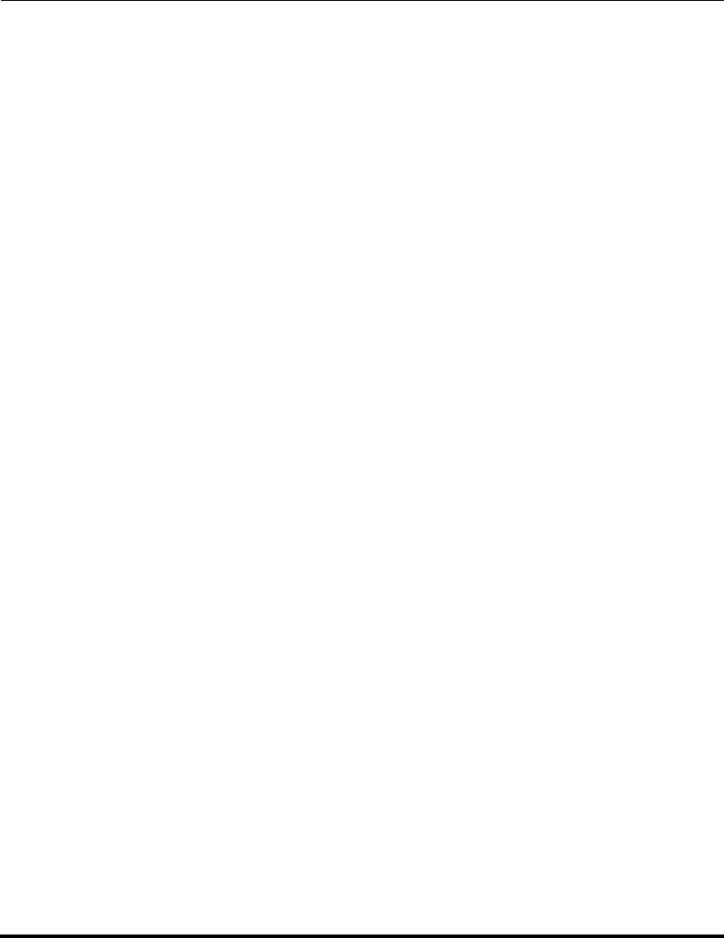
REMOTE CONTROL OPERATION
Component Codes (contd.)
Codes for Cable Box
|
Brand |
Code |
|
|
|
|
|
|
|
|
|
|
ABC |
224 |
|
|
Archer |
225, 232 |
|
|
Cableview |
205, 232 |
|
|
Citizen |
205, 222 |
|
|
Curtis |
212, 213 |
|
|
Diamond |
224, 225, 232 |
|
|
Eagle |
229 |
|
|
Eastern |
234 |
|
|
GC Brand |
205,232 |
|
|
Gemini |
222 |
|
|
General |
211, 219, 220, 221, 222, 223, 224, |
|
|
Instrument/ |
|
|
|
225, 226, 227 |
|
|
|
Jerrold |
|
|
|
|
|
|
|
Hamlin |
212, 218, 240, 241, 242, 245 |
|
|
Hitachi |
203, 224 |
|
|
Macom |
203, 204, 205 |
|
|
Magnavox |
233 |
|
|
Memorex |
230 |
|
|
Movietime |
205, 232 |
|
|
Oak |
202, 237,239 |
|
|
Panasonic |
209, 210, 214 |
|
|
Philips |
206, 207, 228, 229, 230 |
|
|
Pioneer |
201, 216 |
|
|
Pulsar |
205, 232 |
|
|
|
|
|
|
Brand |
Code |
|
|
|
|
|
|
|
|
|
|
Puser |
232 |
|
|
RCA |
215 |
|
|
Realistic |
232 |
|
|
Regal |
212, 218, 240, 241, 242, 245 |
|
|
Regency |
234 |
|
|
Rembrandt |
205, 232, 237 |
|
|
Samsung |
205 |
|
|
Scientific Atlanta |
211, 212, 213 |
|
|
Slmark |
201, 205 |
|
|
Sprucer |
205, 210 |
|
|
Stargate |
205, 232 |
|
|
Teleview |
201, 205 |
|
|
Texscan |
244 |
|
|
Tocom |
235 |
|
|
Toshiba |
204 |
|
|
Unika |
225, 232 |
|
|
Universal |
222, 232 |
|
|
Videoway |
206 |
|
|
Viewstar |
229, 230 |
|
|
Zenith |
200, 217 |
|
|
Zenith / Drake |
200 |
|
|
Satellite |
|
|
|
|
|
|
|
|
|
|
Codes for DVD
|
|
|
|
|
Brand |
Code |
|
|
|
|
|
|
|
|
|
|
Denon |
100 |
|
|
Ferguson |
101 |
|
|
JVC |
109 |
|
|
Mitsubishi |
105 |
|
|
Nordmende |
101 |
|
|
Panasonic |
100 |
|
|
Philips |
103 |
|
|
Pioneer |
102 |
|
|
RCA |
101 |
|
|
|
|
|
|
|
|
|
|
Brand |
Code |
|
|
|
|
|
|
|
|
|
|
Saba |
101 |
|
|
Samsung |
110 |
|
|
Sharp |
108 |
|
|
Sony |
104 |
|
|
Technics |
100 |
|
|
Thomson |
101 |
|
|
Toshiba |
103 |
|
|
Yamaha |
100 |
|
|
Zenith |
107 |
|
|
|
|
|
Codes for DBS
|
|
|
|
|
Brand |
Code |
|
|
|
|
|
|
|
|
|
|
Dish Network |
105, 115, 116 |
|
|
(Echostar) |
|
|
|
|
|
|
|
Echo Star |
105 |
|
|
Express VU |
105, 115 |
|
|
G.E. |
106 |
|
|
G.I. (General |
108 |
|
|
Instrument) |
|
|
|
|
|
|
|
Gradiente |
114 |
|
|
Hitachi |
103, 111, 112 |
|
|
HNS (Hughes) |
103 |
|
|
Magnavox |
101, 102 |
|
|
|
|
|
|
|
|
|
|
Brand |
Code |
|
|
|
|
|
|
|
|
|
|
Panasonic |
104 |
|
|
Philips |
101, 102 |
|
|
Primestar |
108 |
|
|
Proscan |
106, 109, 110, 113 |
|
|
RCA |
106, 109, 110, 113 |
|
|
Sony |
107 |
|
|
Star Choice |
103, 108 |
|
|
Thoshiba |
100 |
|
|
Uniden |
101, 102 |
|
|
|
|
|
14
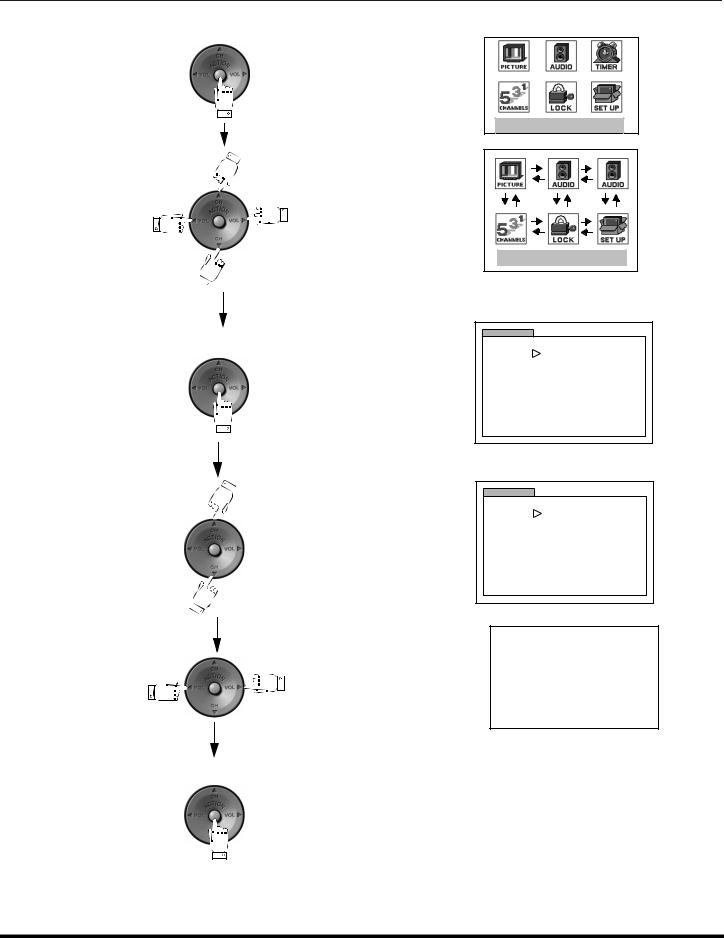
ICON MENU NAVIGATION
Icon Menu Navigation
Press |
|
to display the Icons. |
|
|
|
|
|
|
Press |
|
|
|
to select desired icon. |
|
|
|||
|
||||
|
|
|
|
|
EXIT |
EXIT |
Press |
|
to display selected |
|
|
Icon features. |
|
|
|
|
|
|
Press |
to select feature. |
PICTURE
|
PIC MODE |
VIVID |
VIDEO ADJ. |
COLOR |
I |
|
||
|
|
I |
OTHER ADJ. |
TINT -- -- |
|
|
||
|
BRIGHTNESS -- -- |
-- I -- -- -- |
|
PICTURE -- -- |
-- -- -- -- I |
|
|
|
|
SHARPNESS -- -- |
-- I -- -- -- |
|
NORMAL |
NO u |
PICTURE
|
PIC MODE |
VIVID |
VIDEO ADJ. |
COLOR |
I |
|
||
|
|
I |
OTHER ADJ. |
TINT -- -- |
|
|
||
|
BRIGHTNESS -- -- |
-- I -- -- -- |
|
PICTURE -- -- |
-- -- -- -- I |
|
|
|
|
SHARPNESS -- -- |
-- I -- -- -- |
|
NORMAL |
NO u |
Press |
|
to adjust or activate feature. |
|
|
BRIGHTNESS 32 |
I |
|
Press |
|
repeatedly to exit menus. |
|
|
|
|
|
|
|
|
|
|
|
|
|
NORMAL PICTURE
15

MAIN MENU ICONS
Main Menu Icons
EXIT
Icon Menus
These charts list all menus under each Icon and which pages to refer to for menus description.
|
|
REFER |
|
|
|
TO |
|
|
|
PAGE |
|
IDIOMA/LANGUE |
17 |
||
|
MODE - (ENGLISH, FRANÇAIS, ESPAÑOL) |
||
|
|||
PROG CHAN |
|
||
MODE - (TV or CABLE) |
17 |
||
|
AUTO PROGRAM |
||
|
|||
|
MANUAL PROGRAM |
|
|
CC (CLOSED CAPTIONED) |
18 |
||
|
CC ON MUTE |
||
|
CC MODE |
|
|
OTHER ADJ.
AUTO POWER ON |
18 |
CHANNEL BANNER
GEOMAGNETIC CORR
|
|
TILT CORRECTION |
19 |
||
|
|
|
|
|
|
|
|
|
|
|
|
|
|
|
|
|
REFER |
|
|
|
|
|
TO |
|
|
|
|
|
PAGE |
|
CLOCK SET |
20 |
|||
|
|
TIME |
|||
|
|
DAY |
|
||
|
SLEEP |
20 |
|||
|
|
HOW LONG? |
|||
|
|
||||
|
TIMER |
|
|||
|
|
DAY |
|
||
|
|
ON TIME |
20 |
||
|
|
OFF TIME |
|||
|
|
||||
|
|
ENTER CHANNEL |
|
||
|
|
SET |
|
||
|
|
|
|
|
|
|
|
|
|
|
|
|
|
|
|
|
REFER |
|
|
|
|
|
TO |
|
|
|
|
|
PAGE |
|
CAPTION |
|
|||
|
22 |
||||
|
|
MANUAL CAPTION |
|||
|
|
INPUT LABEL |
|
||
|
|
|
|
|
|
|
|
|
|
|
|
|
|
|
|
|
|
REFER |
|
|
|
|
|
|
TO |
|
|
|
|
|
|
PAGE |
|
|
|
|
|
|
|
|
|
AUDIO ADJ. |
21 |
|
|||
|
|
MODE (STEREO, SAP or MONO) |
|
|||
|
BASS, TREBLE, BALANCE OR NORMAL |
|
|
|||
|
OTHER ADJ. |
21 |
|
|||
|
|
AI SOUND |
|
|||
|
|
BBE |
|
|
||
|
SURROUND |
21 |
|
|||
|
|
MODE |
|
|||
|
|
|
||||
|
SPEAKERS |
|
|
|||
|
|
ON |
21 |
|
||
|
OFF & VARIABLE AUDIO OUT |
|
||||
|
|
|
||||
|
OFF & FIXED AUDIO OUT |
|
|
|||
|
|
|
|
|
|
|
|
|
|
|
REFER |
|
|
|
|
|
TO |
|
|
|
|
|
PAGE |
|
VIDEO ADJ |
|
|
|
||
|
PIC MODE |
|
|
19 |
|
COLOR, |
TINT, |
BRIGHTNESS, |
|||
PICTURE, |
|||||
|
SHARPNESS or NORMAL |
|
|||
OTHER ADJ. |
|
|
19 |
||
|
COLOR TEMP |
|
|||
|
VM |
|
|
|
|
|
|
|
|
|
|
|
|
|
|
|
|
REFER |
|
|
|
|
|
|
|
|
|
|
|
|
|
TO |
|
|
|
|
|
|
PAGE |
|
|
MODE |
|
|
|||
|
|
LOCK SET - (OFF, GAME, CHANNEL or ALL) |
23 |
|
||
|
|
BLOCK PROGRAM |
|
|
||
|
|
HOW LONG? |
|
|
||
|
|
V-CHIP OPERATION |
24 |
|
||
|
|
|
|
|
|
|
16
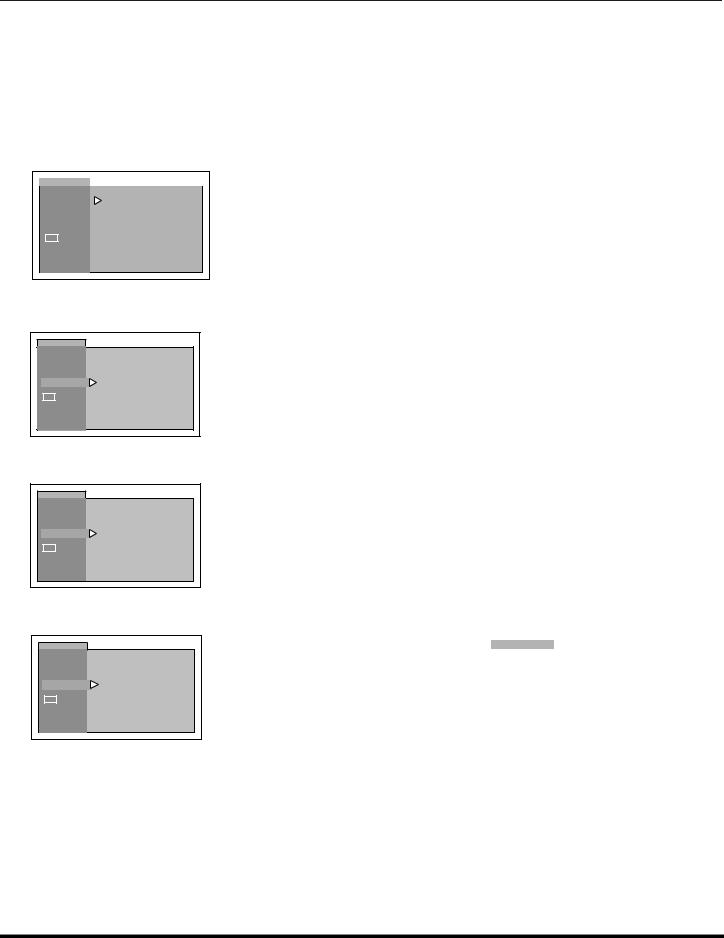
ICON MENU OPERATION
Icon Menu Operation
SET UP 
Note: Refer to page 15 for Icon Menu Navigation procedures.
IDIOMA/LANGUE (Menu Languages)
MODE - In SET UP Menu, select IDIOMA/LANGUE to change menu language to ENGLISH, ESPAÑOL (Spanish) or FRANÇAIS (French).
|
SETUP |
|
|
|
|
|
|
|
MODE |
ENGLISH |
Press VOL to select English, Spanish or French. |
|
IDIOMA/ |
||||
|
LANGUE |
|
|
|
|
|
|
|
|
|
|
PROG CHAN
CC
OTHER ADJ.
Prog Chan (Program Channels)
MODE - To select TV (antenna) or CABLE mode depending on the signal source.
SETUP |
|
|
IDIOMA/ |
|
|
LANGUE |
|
|
PROG CHAN |
MODE |
CABLE |
|
||
CC |
AUTO PROGRAM |
|
OTHER ADJ. |
MANUAL PROGRAM |
|
|
|
Press VOL to select TV or CABLE.
AUTO PROGRAM - To automatically program all channels with a signal.
SETUP |
|
|
IDIOMA/ |
|
|
LANGUE |
|
|
PROG CHAN |
MODE |
CABLE |
|
||
CC |
AUTO PROGRAM |
|
OTHER ADJ. |
MANUAL PROGRAM |
|
|
|
Press VOL to start AUTO PROGRAM.
MANUAL PROGRAM - To manually add or delete channels.
SETUP |
|
|
IDIOMA/ |
|
|
LANGUE |
|
|
PROG CHAN |
MODE |
CABLE |
|
||
CC |
AUTO PROGRAM |
|
OTHER ADJ. |
MANUAL PROGRAM |
|
|
|
|
|
|
|
|
|
|
|
|
SET UP |
|
|
|
|
|
|
MANUAL PROGRAM |
|
|
|
|
Press VOL to display next menu. |
|
ENTER CHANNEL |
|
|
|
|
3 |
|
|
||||
|
|
|
u TO ADD |
|
|
|
|
|
t TO DELETE |
|
|
|
|
|
|
|
|
|
|
|
|
|
|
|
|
|
|
Note: Use Remote numeric keypad to enter channel numbers.
17

ICON MENU OPERATION
CC (Closed Captioning)
This television contains a built-in decoder that displays CC (Closed Captioned) text across the screen (white or colored letters on black background). It allows the viewer to read the dialogue of a television program or other information. The program viewed must include Closed Captioning for the feature to work.
CC ON MUTE - Activates the Closed Caption feature when the MUTE button on the remote control is pressed.
SETUP |
|
Press VOL to select C1, C2, or NO. |
|||
|
|
||||
IDIOMA/ |
|
Note: |
This feature only functions when the Closed Caption Mode is OFF. The recommended |
||
LANGUE |
|
||||
PROG CHAN |
CC ON MUTE |
NO |
set up for Closed Caption on Mute is: |
||
CC |
• CC ON MUTE: C1 |
||||
CC MODE |
OFF |
||||
OTHER ADJ. |
|
|
• |
CC MODE: OFF |
|
CC MODE - Activates the onscreen Closed Caption feature by selecting one of the following modes:
SETUP |
|
|
|
IDIOMA/ |
|
|
|
LANGUE |
|
|
|
PROG CHAN |
|
|
|
CC |
CC ON MUTE |
NO |
|
CC MODE |
OFF |
||
|
|||
OTHER ADJ. |
|
|
Press VOL to select:
•OFF - When Closed Caption is not desired.
•C1 - For video related information to be displayed, up to 4 lines onscreen at a time. (It does not block relevant parts of the picture). Text may be in any language.
•C2 - Another Closed Captioning mode for video related information to be displayed.
Nota: C1 mode is recommended for viewing Closed Captioning.
Other Adjustments
AUTO POWER ON - Select SET to power up the TV at the same time as the Cable box or other components or select OFF.
|
|
|
|
|
|
|
SETUP |
|
|
|
|
|
IDIOMA/ |
|
|
|
Press VOL to select OFF or SET. |
|
LANGUE |
|
|
|
|
|
|
AUTO POWER ON |
OFF |
|
|
|
PROG CHAN |
|
|
||
|
CHAN BANNER |
OFF |
|
|
|
|
|
|
|
||
|
CC |
GEOMAGNETIC CORR |
u |
|
|
|
|
|
|
||
|
|
TILT CORRECTION |
|
|
|
|
OTHER ADJ. |
|
|
|
|
|
|
|
|
|
|
|
|
|
|
|
|
CHANNEL BANNER - Select ON to display onscreen banner when changing channels.
SETUP
IDIOMA/
LANGUE
|
PROG CHAN |
AUTO POWER ON |
OFF |
||
|
CHAN BANNER |
OFF |
|||
|
|
|
|||
|
CC |
|
GEOMAGNETIC CORR |
u |
|
|
|
|
|||
|
|
|
TILT CORRECTION |
u |
|
OTHER ADJ. |
|||||
|
|
||||
Press VOL to select OFF or ON.
Note: Press RECALL to display onscreen Channel Banner at any time.
GEOMAGNETIC CORR - This feature is used to adjust discoloration of the picture due to earth’s magnetic field in the area.
SETUP
IDIOMA/
LANGUE
|
PROG CHAN |
AUTO POWER ON |
OFF |
||
|
CHAN BANNER |
OFF |
|||
|
|
|
|||
|
CC |
|
GEOMAGNETIC CORR |
u |
|
|
|
|
|||
|
|
|
TILT CORRECTION |
u |
|
OTHER ADJ. |
|||||
|
|
||||
Press VOL to display adjustment menu.
Press VOL or VOL to adjust discoloration in picture.
GEOMAGNETIC CORRECTION
0- - - - - - - - - l - - - - - - - - -
t TO ADJUST u
PRESS ACTION TO EXIT
18
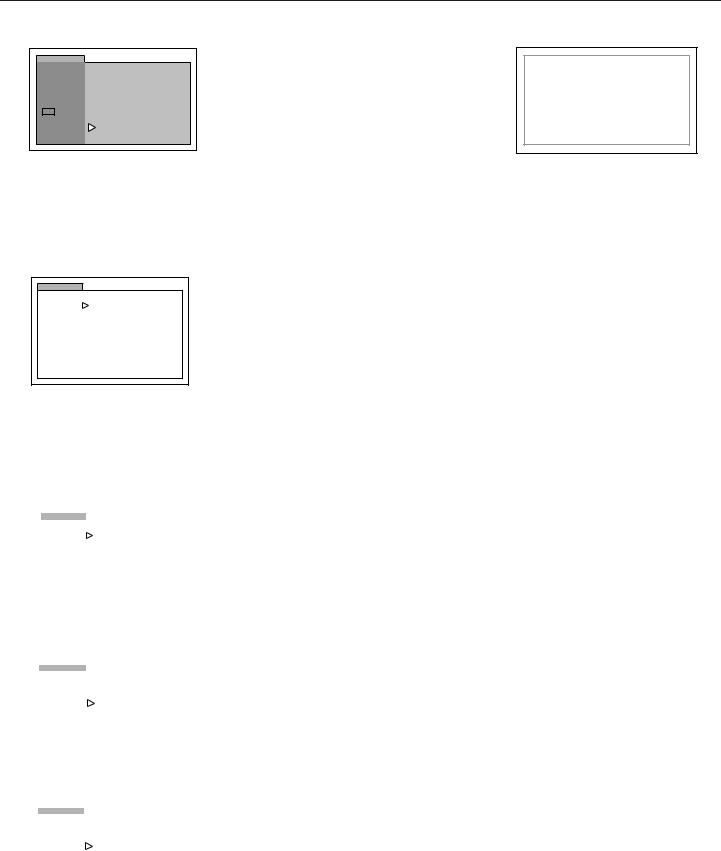
ICON MENU OPERATION
Other Adjustments (contd.)
TILT CORRECTION - This feature is used to adjust the tilt of the picture due to earth’s magnetic field in the area.
SETUP
TILT CORRECTION
LANGUE |
|
|
Press VOL to display adjustment menu. |
|
IDIOMA/ |
|
|
|
|
PROG CHAN |
|
|
0- - - - - - - - - l - - - - - - - - - |
|
AUTO POWER ON |
OFF |
Press VOL or VOL to adjust picture tilt. |
||
|
CHAN BANNER |
OFF |
|
|
CC |
GEOMAGNETIC CORR |
u |
|
|
|
t TO ADJUST u |
|||
|
TILT CORRECTION |
u |
||
OTHER ADJ. |
PRESS ACTION TO EXIT |
|||
|
|
PICTURE 
Note: Refer to page 15 for Icon Menu Navigation procedures.
Video Adj.
PIC MODE - Lets you choose one of three pre-set Picture Modes that best suit the program you are viewing.
PICTURE
|
PIC MODE |
VIVID |
VIDEO ADJ. |
COLOR |
I |
|
||
OTHER ADJ. |
TINT -- -- |
-- -- -- --I |
|
||
|
BRIGHTNESS -- -- |
-- I -- -- -- |
|
PICTURE -- -- |
-- -- -- -- I |
|
SHARPNESS -- -- |
-- I -- -- -- |
|
NORMAL |
NO u |
Press VOL to select:
•VIVID - This is the default mode. It provides enhanced picture contrast and sharpness for viewing in a well -lighted room.
•STANDARD - Recommended for normal viewing conditions with subdued room lighting.
•CINEMA - Select mode for watching movies in a darkened room. It provides a soft, film-like picture.
Note: Each mode has it’s own picture settings (Color, Tint, Brightness, Picture and Sharpness).
COLOR - Adjusts desired color intensity.
TINT - Adjusts natural flesh tones.
BRIGHTNESS - Adjusts dark areas of picture.
PICTURE - Adjusts white areas of picture.
SHARPNESS - Adjusts clarity of outline detail.
NORMAL - Reset all picture adjustments to factory default settings.
|
|
|
|
|
|
|
|
PICTURE |
|
|
|
|
|
|
|
PIC MODE |
VIVID |
|
|
|
|
VIDEO ADJ. |
COLOR |
I |
|
|
|
|
|
-- -- |
|
Press CH to select desired picture adjustment. |
||
|
OTHER ADJ. |
TINT -- -- |
-- --I |
-- -- |
|
|
|
|
BRIGHTNESS -- -- |
-- I -- |
-- -- |
|
Press VOL or VOL to adjust. |
|
|
PICTURE -- -- |
-- -- -- |
-- I |
|
|
|
|
SHARPNESS -- -- |
-- I -- |
-- -- |
|
|
|
|
NORMAL |
|
NO u |
|
|
|
|
|
|
|
|
|
Other Adj.
COLOR TEMP - To increase and decrease WARM (red) and COOL (blue) colors to suit personal preferences.
|
|
|
|
|
|
|
PICTURE |
|
|
|
|
|
|
|
|
|
|
|
VIDEO ADJ. |
|
|
|
|
|
|
COLOR TEMP |
NORMAL u |
|
Press VOL to select WARM, COOL or NORMAL. |
|
OTHER ADJ. |
|
|||
|
|
VM |
OFF |
|
|
|
|
|
|
||
|
|
|
|
|
|
|
|
|
|
|
|
VM (VELOCITY MODULATION) - Increase picture sharpness and provides crisp white to black transitions.
|
|
|
|
|
|
|
|
|
PICTURE |
|
|
|
|
|
|
|
|
|
|
Press VOL to select ON or OFF. |
|
|
VIDEO ADJ. |
|
|
|
|
|
|
|
COLOR TEMP |
NORMAL |
|
|
|
|
OTHER ADJ. |
|
|
||
|
|
|
VM |
OFF u |
|
|
|
|
|
|
|
|
|
|
|
|
|
|
|
|
|
|
|
|
|
|
|
19

ICON MENU OPERATION
TIMER 
Note: Refer to page 15 for Icon Menu Navigation procedures.
Clock Set
TIME and DAY - Set the time and the day of the week.
|
|
|
|
|
|
|
|
|
TIMER |
|
|
|
|
|
Press VOL or VOL to select hours AM or PM. |
|
|
TIME |
|
- : - - AM |
|
|
|
|
CLOCK SET |
DAY |
_ _ _ |
|
|
|
Press CH to select minutes position. |
|
|
|
|
||||
|
SLEEP |
|
|
|
|
|
Press VOL or VOL to select minutes. |
|
|
|
|
|
|
||
|
TIMER |
|
|
|
|
Press CH to highlight DAY, then press VOL to select day. |
|
|
|
|
|
|
|
||
|
|
|
|
|
|
|
|
|
|
|
|
|
|
|
|
Sleep
HOW LONG? - Turn television off in 30, 60 or 90 minutes. Select NO to turn off timer.
|
|
|
|
|
|
|
TIMER |
|
|
|
|
|
CLOCK SET |
|
NO |
|
Press VOL to select 30, 60, 90 or NO. |
|
|
HOW LONG? |
|
||
|
SLEEP |
|
|
|
|
|
TIMER |
|
|
|
|
|
|
|
|
|
|
|
|
|
|
|
|
Timer
DAY, ON TIME, OFF TIME, ENTER CHANNEL and SET - To turn the television on and off at selected times, on selected channels, and on selected days.
Note: TIME must be entered in CLOCK SET to operate the TIMER features.
TIMER
|
|
|
DAY |
MON - FRI |
|
|
|
CLOCK SET |
|
|
|
|
|
|
SLEEP |
|
ON TIME |
- - |
: - |
- |
|
|
|
|
|
|
|
|
|
|
OFF TIME |
- - |
: - |
- |
|
TIMER |
|
|
|
|
|
|
|
|
ENTER CHANNEL - - - |
|
||
|
|
|
SET |
|
NO u |
|
|
|
|
|
|
|
|
Press VOL to select day or days.
Press CH to select ON TIME, then press VOL . Repeat for setting OFF TIME.
Press CH to select ENTER CHANNEL, then press VOL to select channel. Press CH to select SET, then press VOL to select NO or SET.
Turn Off After 90 Minutes
The television automatically turns OFF after 90 minutes when turned ON by the TIMER. If the OFF time is selected or if a key is pressed, the automatic OFF after 90 minutes will be cancelled.
TIMER Activation
The TIMER is active when the television is OFF or ON. The television will switch to the selected channel at the selected time set in the TIMER.
20
