Page 1
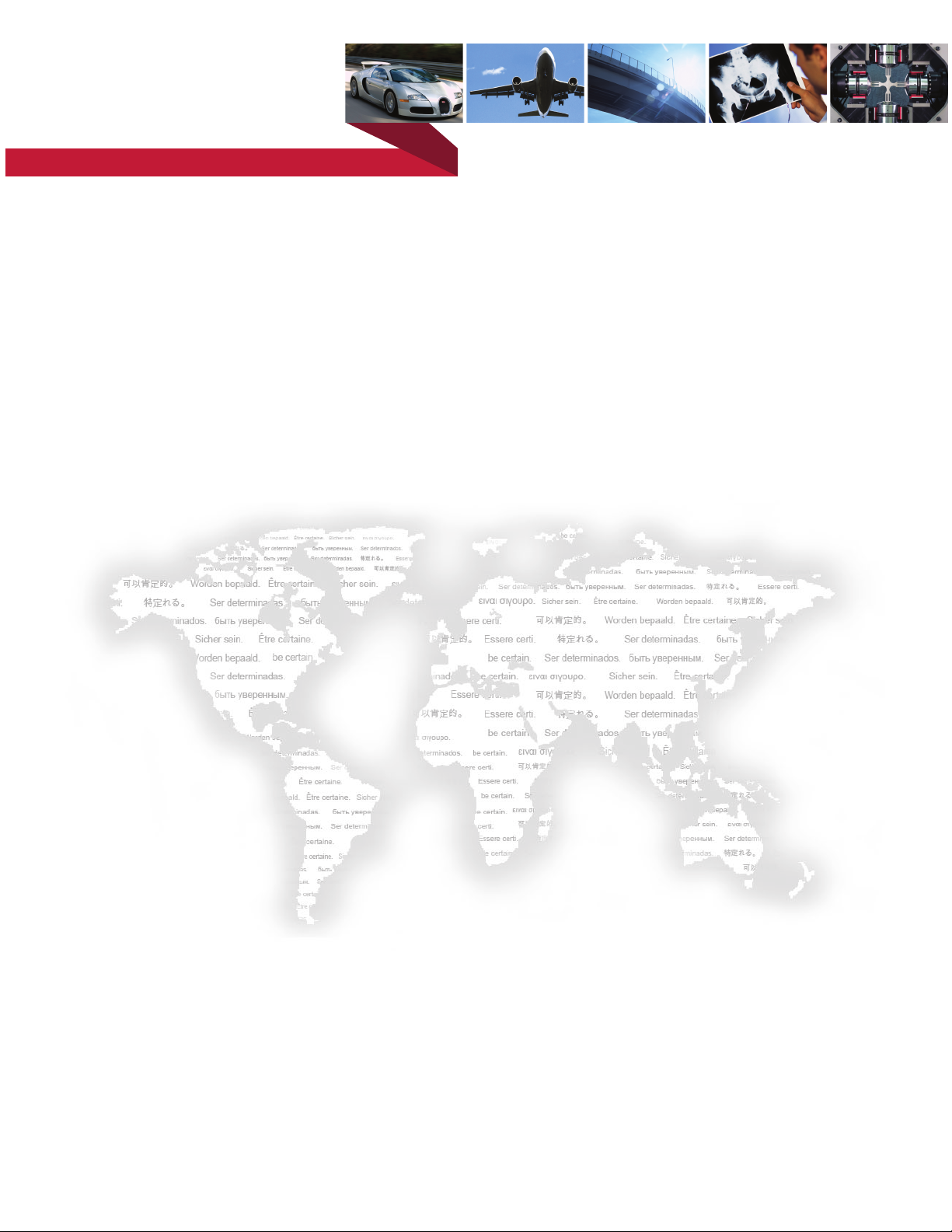
be certain.
m
Series 651 Environmental Chambers
Product Information
Model 651.04
Model 651.05
Model 651.06
Model 651.10
015-200-501 D
Page 2
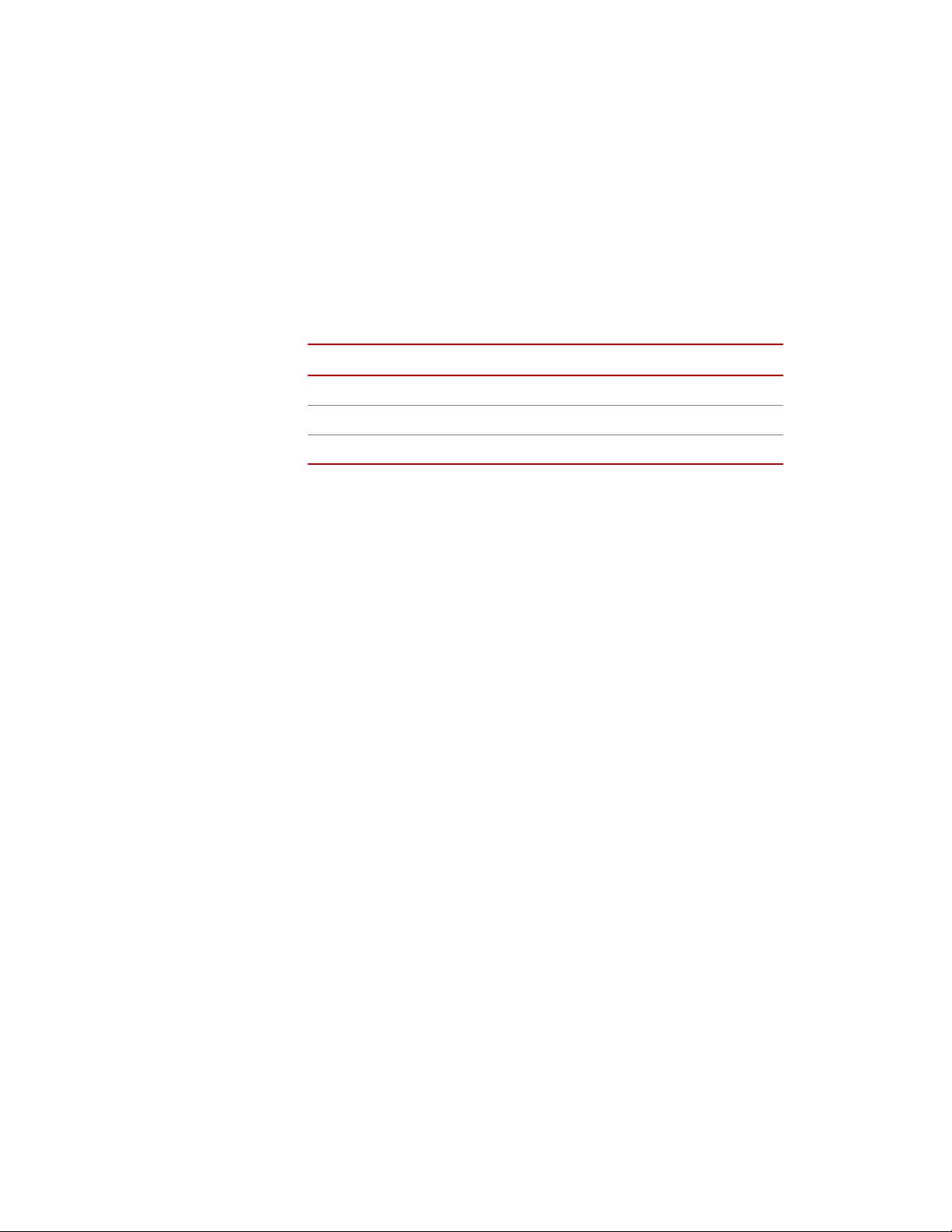
Copyright information © 1999, 2008 MTS Systems Corporation. All rights reserved.
Trademark information MTS is a registered trademark of MTS Systems Corporation within the United
States. This trademark may be protected in other countries.
Eurotherm is a registered trademark of Eurotherm Controls Ltd.
Partlow is a registered trademark of Partlow Corporation.
Teflon is a registered trademark of Du Point Company.
Publication information
Manual Part Number Publication Date
015-200-501 B January 1999
015-200-501 C September 1999
015-200-501 D March 2008
2
Manual Template 4.3
Page 3
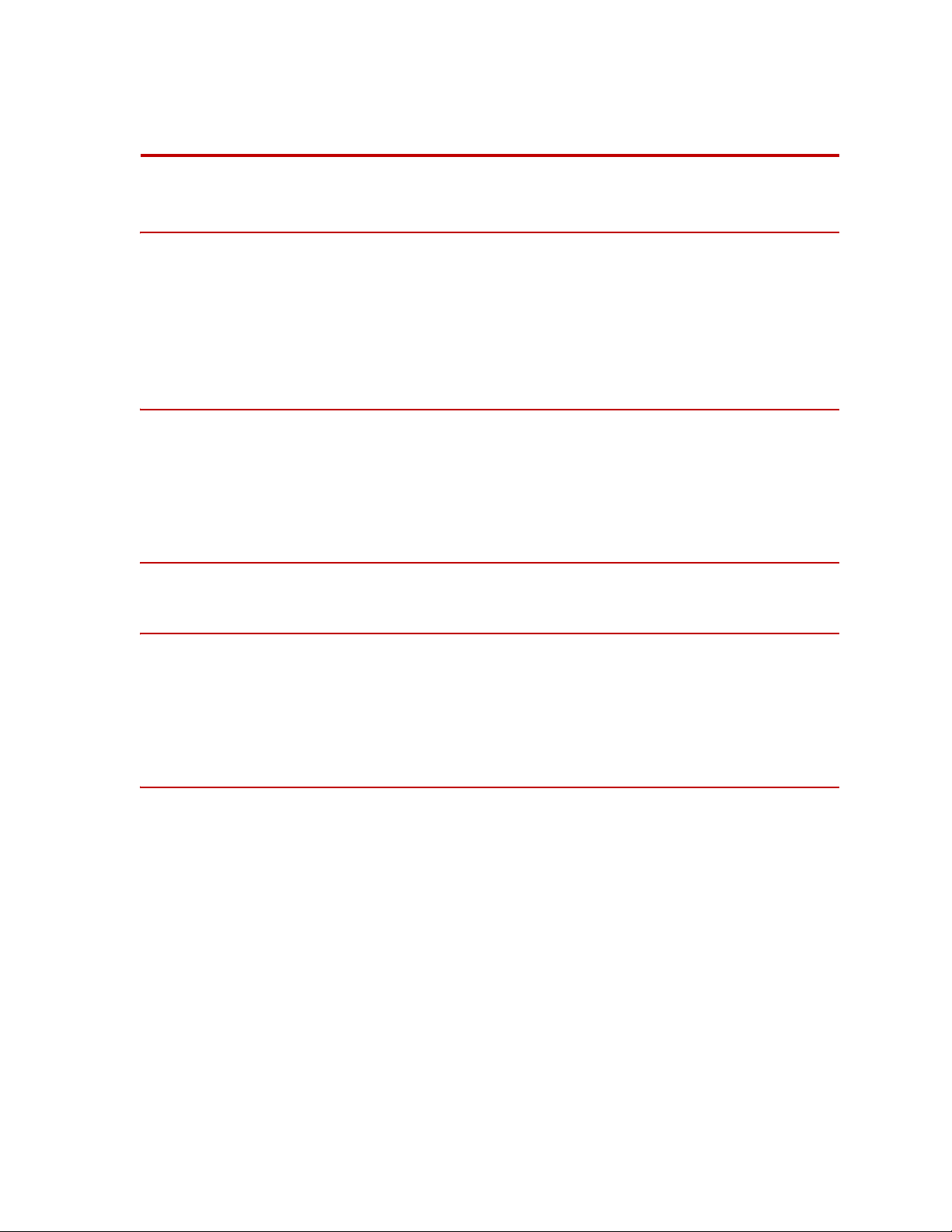
Contents
Technical Support 5
How to Get Technical Support 5
Before You Contact MTS 5
If You Contact MTS by Phone 6
Problem Submittal Form in MTS Manuals 7
Preface 9
Before You Begin 9
Conventions 10
Documentation Conventions 10
Introduction 13
Installation 17
Using the Environmental Chamber Cart 19
Installing the Environmental Chamber 20
Connecting Liquid Nitrogen to the Chamber 22
Operation 27
Series 651 Environmental Chamber Contents
3
Page 4
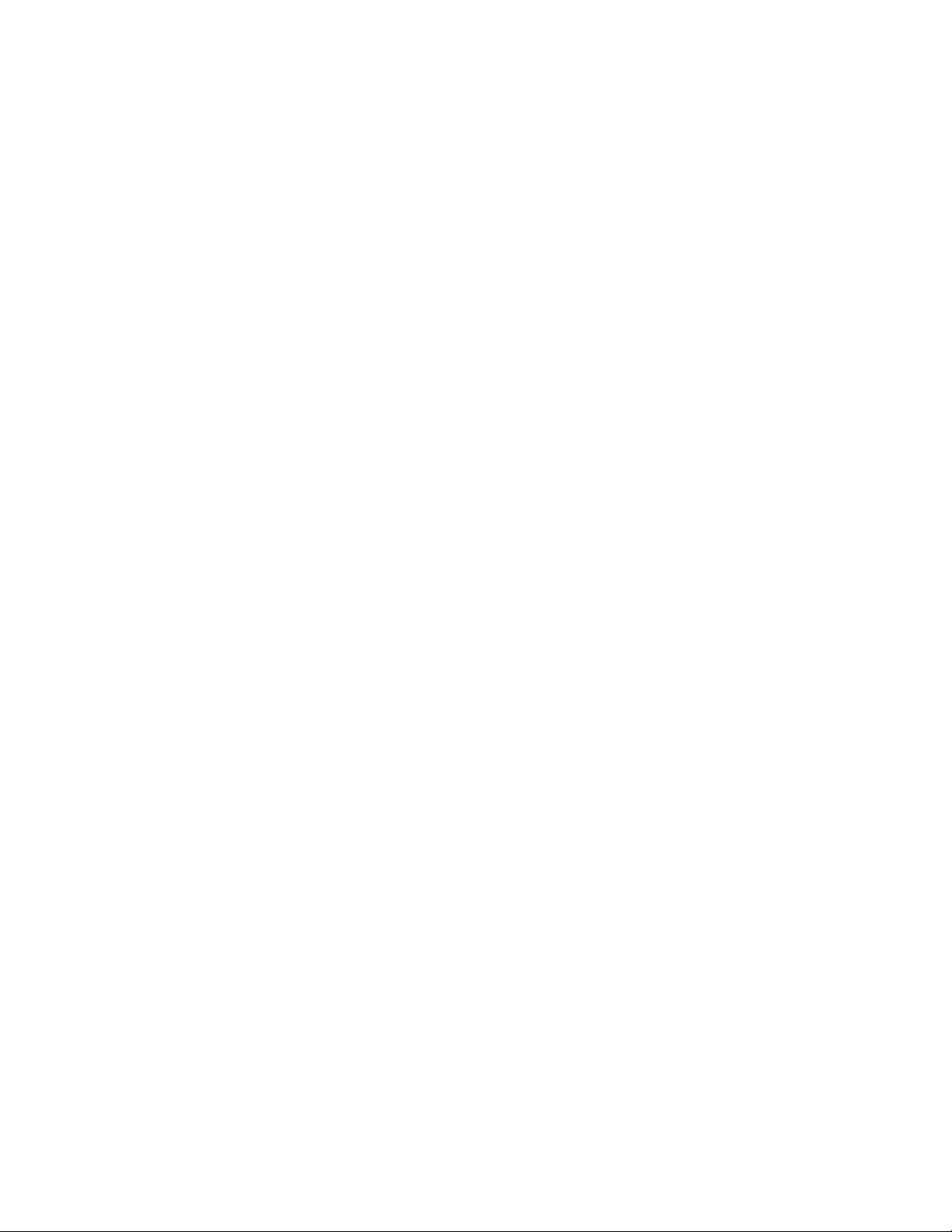
4
Contents
Series 651 Environmental Chamber
Page 5
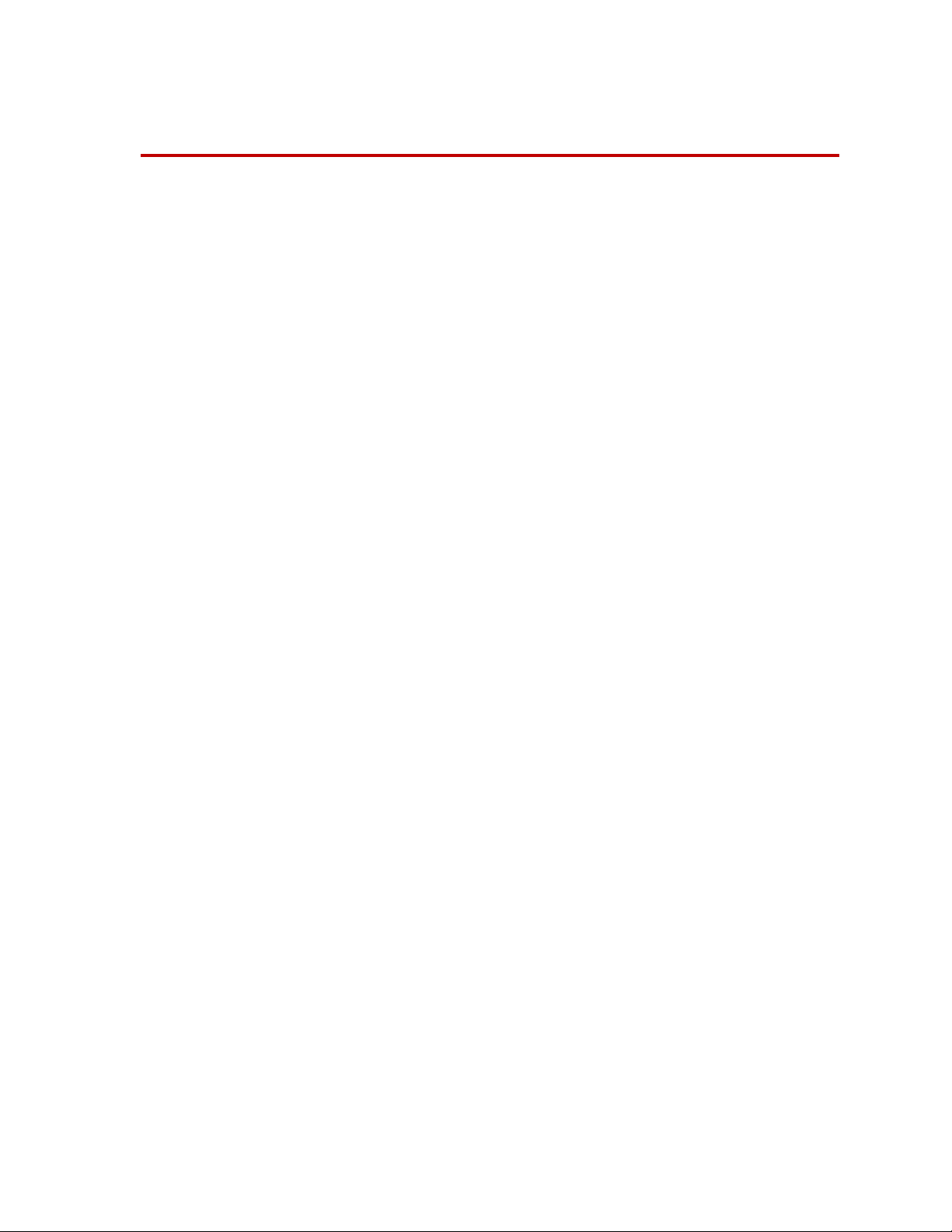
Technical Support
How to Get Technical Support
Start with your
manuals
Technical support
methods
MTS web site
www.mts.com
E-mail techsupport@mts.com
Telephone MTS Call Center 800-328-2255
Fax 952-937-4515
The manuals supplied by MTS provide most of the information you need to use
and maintain your equipment. If your equipment includes MTS software, look
for online help and README files that contain additional product information.
If you cannot find answers to your technical questions from these sources, you
can use the internet, e-mail, telephone, or fax to contact MTS for assistance.
MTS provides a full range of support services after your system is installed. If
you have any questions about a system or product, contact MTS in one of the
following ways.
The MTS web site gives you access to our technical support staff by means of a
Technical Support link:
www.mts.com > Contact Us > Service & Technical Support
Weekdays 7:00 A.M. to 5:00 P.M., Central Time
Please include “Technical Support” in the subject line.
Before You Contact MTS
MTS can help you more efficiently if you have the following information
available when you contact us for support.
Know your site
number and system
number
Series 651 Environmental Chamber
The site number contains your company number and identifies your equipment
type (material testing, simulation, and so forth). The number is usually written on
a label on your MTS equipment before the system leaves MTS. If you do not
have or do not know your MTS site number, contact your MTS sales engineer.
When you have more than one MTS system, the system job number identifies
which system you are calling about. You can find your job number in the papers
sent to you when you ordered your system.
Example site number: 571167
Example system number: US1.42460
5
Page 6
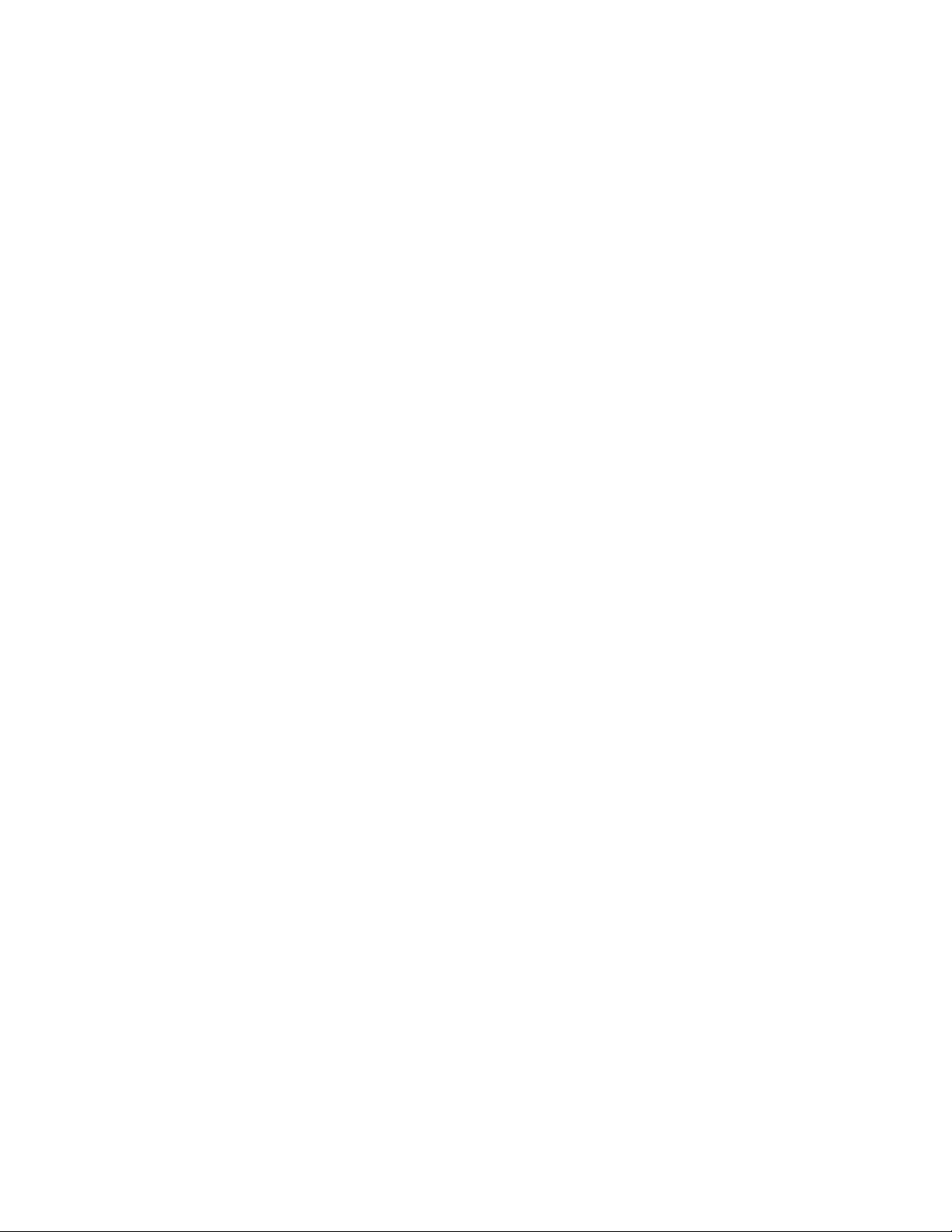
Know information from
prior technical
If you have contacted MTS about this problem before, we can recall your file.
You will need to tell us the:
assistance
• MTS notification number
• Name of the person who helped you
Identify the problem Describe the problem you are experiencing and know the answers to the
following questions:
• How long and how often has the problem been occurring?
• Can you reproduce the problem?
• Were any hardware or software changes made to the system before the
problem started?
• What are the model numbers of the suspect equipment?
• What model controller are you using (if applicable)?
• What test configuration are you using?
Know relevant
computer information
Know relevant
software information
If you are experiencing a computer problem, have the following information
available:
• Manufacturer’s name and model number
• Operating software type and service patch information
• Amount of system memory
• Amount of free space on the hard drive in which the application resides
• Current status of hard-drive fragmentation
• Connection status to a corporate network
For software application problems, have the following information available:
• The software application’s name, version number, build number, and if
available, software patch number. This information is displayed briefly
when you launch the application, and can typically be found in the “About”
selection in the “Help” menu.
• It is also helpful if the names of other non-MTS applications that are
running on your computer, such as anti-virus software, screen savers,
keyboard enhancers, print spoolers, and so forth are known and available.
If You Contact MTS by Phone
Your call will be registered by a Call Center agent if you are calling within the
United States or Canada. Before connecting you with a technical support
specialist, the agent will ask you for your site number, name, company, company
address, and the phone number where you can normally be reached.
6
Series 651 Environmental Chamber
Page 7
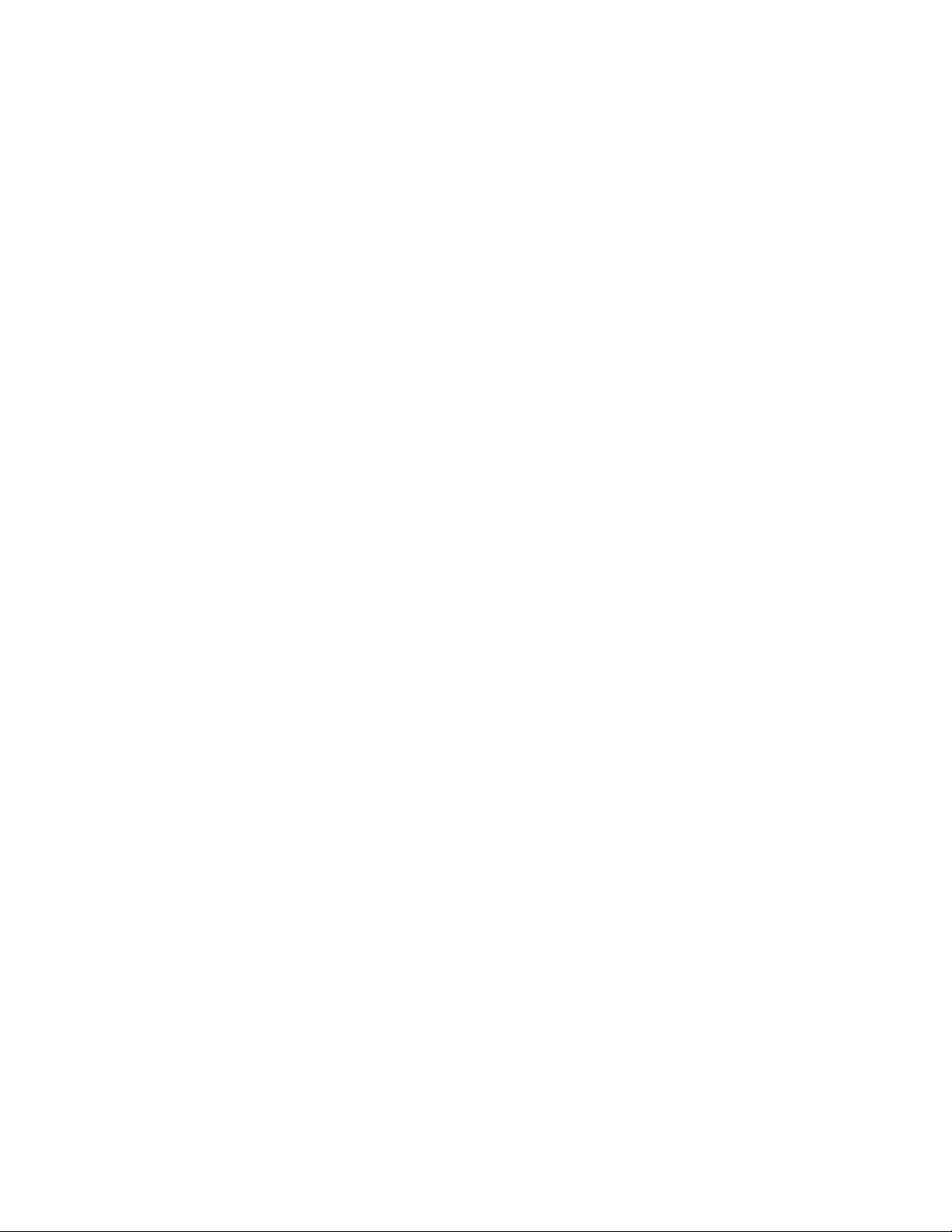
If you are calling about an issue that has already been assigned a notification
number, please provide that number. You will be assigned a unique notification
number about any new issue.
Identify system type To assist the Call Center agent with connecting you to the most qualified
technical support specialist available, identify your system as one of the
following types:
• Electromechanical materials test system
• Hydromechanical materials test system
• Vehicle test system
• Vehicle component test system
• Aero test system
Be prepared to
Prepare yourself for troubleshooting while on the phone:
troubleshoot
• Call from a telephone when you are close to the system so that you can try
implementing suggestions made over the phone.
• Have the original operating and application software media available.
• If you are not familiar with all aspects of the equipment operation, have an
experienced user nearby to assist you.
Write down relevant
Prepare yourself in case we need to call you back:
information
• Remember to ask for the notification number.
• Record the name of the person who helped you.
• Write down any specific instructions to be followed, such as data recording
or performance monitoring.
After you call MTS logs and tracks all calls to ensure that you receive assistance and that action
is taken regarding your problem or request. If you have questions about the status
of your problem or have additional information to report, please contact MTS
again and provide your original notification number.
Problem Submittal Form in MTS Manuals
Use the Problem Submittal Form to communicate problems you are experiencing
with your MTS software, hardware, manuals, or service which have not been
resolved to your satisfaction through the technical support process. This form
includes check boxes that allow you to indicate the urgency of your problem and
your expectation of an acceptable response time. We guarantee a timely
response—your feedback is important to us.
The Problem Submittal Form can be accessed:
• In the back of many MTS manuals (postage paid form to be mailed to MTS)
• www.mts.com > Contact Us > Problem Submittal Form (electronic form to
Series 651 Environmental Chamber
be e-mailed to MTS)
7
Page 8
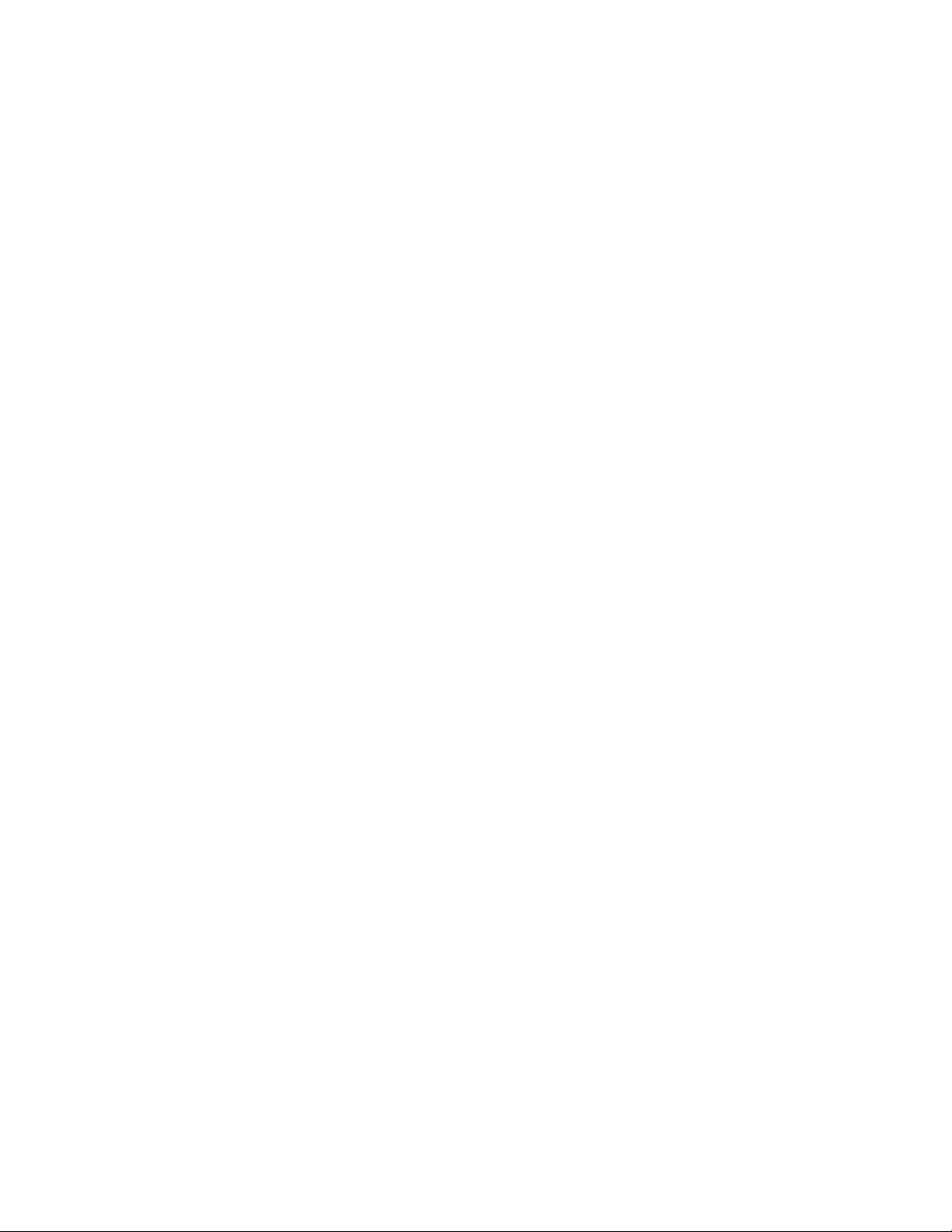
8
Series 651 Environmental Chamber
Page 9
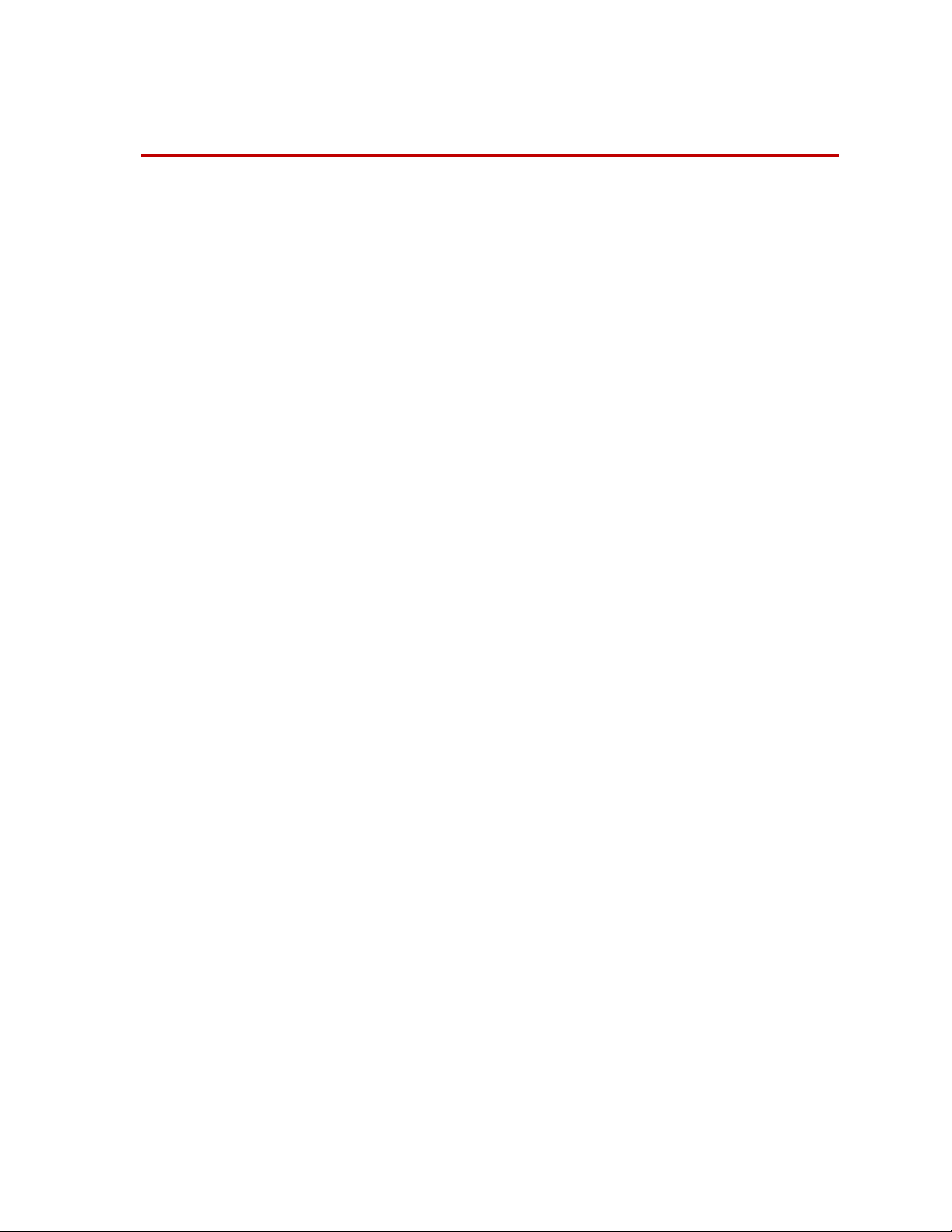
Preface
Before You Begin
Safety first! Before you attempt to use your MTS product or system, read and understand the
Safety manual and any other safety information provided with your system.
Improper installation, operation, or maintenance of MTS equipment in your test
facility can result in hazardous conditions that can cause severe personal injury or
death and damage to your equipment and specimen. Again, read and understand
the safety information provided with your system before you continue. It is very
important that you remain aware of hazards that apply to your system.
Other MTS manuals In addition to this manual, you may receive additional MTS manuals in paper or
electronic form.
If you have purchased a test system, it may include an MTS System
Documentation CD. This CD contains an electronic copy of the MTS manuals
that pertain to your test system, including hydraulic and mechanical component
manuals, assembly drawings and parts lists, and operation and preventive
maintenance manuals. Controller and application software manuals are typically
included on the software CD distribution disc(s).
Series 651 Environmental Chamber
9
Page 10

Conventions
DANGER
WARNING
CAUTION
Conventions
Documentation Conventions
The following paragraphs describe some of the conventions that are used in your
MTS manuals.
Hazard conventions As necessary, hazard notices may be embedded in this manual. These notices
contain safety information that is specific to the task to be performed. Hazard
notices immediately precede the step or procedure that may lead to an associated
hazard. Read all hazard notices carefully and follow the directions that are given.
Three different levels of hazard notices may appear in your manuals. Following
are examples of all three levels.
Note For general safety information, see the safety information provided with
your system.
Danger notices indicate the presence of a hazard with a high level of risk which,
if ignored, will result in death, severe personal injury, or substantial property
damage.
Warning notices indicate the presence of a hazard with a medium level of risk
which, if ignored, can result in death, severe personal injury, or substantial
property damage.
Caution notices indicate the presence of a hazard with a low level of risk which,
if ignored, could cause moderate or minor personal injury, equipment damage, or
endanger test integrity.
Notes Notes provide additional information about operating your system or highlight
easily overlooked items. For example:
Note Resources that are put back on the hardware lists show up at the end of
the list.
Special terms The first occurrence of special terms is shown in italics.
Illustrations Illustrations appear in this manual to clarify text. It is important for you to be
Electronic manual
conventions
10
aware that these illustrations are examples only and do not necessarily represent
your actual system configuration, test application, or software.
This manual is available as an electronic document in the Portable Document
File (PDF) format. It can be viewed on any computer that has Adobe Acrobat
Reader installed.
Series 651 Environmental Chamber
Page 11

Conventions
Hypertext links The electronic document has many hypertext links displayed in a blue font. All
blue words in the body text, along with all contents entries and index page
numbers, are hypertext links. When you click a hypertext link, the application
jumps to the corresponding topic.
Series 651 Environmental Chamber
11
Page 12

Conventions
12
Series 651 Environmental Chamber
Page 13

Introduction
Instrumentation
Port
Window
Upper Access Hole
Electrical Box
Temperature
Controller
Fan Motor
Fan
Baffle
Hinges
Lower Access Hole
Door
Latch
Lifting
Eyes
This manual describes how to install the Series 651 Environmental Chambers
onto a load unit and how to work with liquid nitrogen (LN
The MTS Series 651 Environmental Chambers let you test materials and
components within a range of temperatures, from -129–540° C
(-200–1000° F). Cooling is accomplished with the use of gases introduced to the
chamber. Heating is accomplished with two electrical heating elements. An
electric fan and baffle diffuse the heat for uniform temperatures. A customerspecified temperature controller (Eurotherm or Partlow) is mounted in the
electrical box.
).
2
What you need to
know
Series 651 Environmental Chamber
MTS Systems Corporation assumes that you know how to use your controller.
See the appropriate manual for information about performing any controllerrelated step in this manual’s procedures. You are expected to know how to
perform the following procedures.
• Position the crosshead.
• Install instrumentation.
• Use your grips and fixtures.
• Install a specimen.
• Set up limit detectors.
• Run a test.
13
Page 14

Note Clean any debris produced from testing away from the environmental
WARNING
chamber. For example, carbon fibers can short the heater elements
which causes them to stop working.
The environmental chamber is not rated for combustible liquids.
When heated, flammable and combustible liquids can explode and cause
personal injury, or equipment damage.
• Do not use flammable or combustible liquids in the environmental
chamber.
• Always operate the chamber with the door closed.
• Do not override any safety features.
• Do not modify the chamber without consulting MTS Systems
Corporation.
Documentation The Series 651 Environmental Chambers include a temperature controller. Both
the environmental chamber and temperature controller have manuals provided by
their original manufacturers (along with this manual). The following
documentation should be included with the chamber:
• The vendor’s product manual for the environmental chamber
• The vendor’s product manual for the temperature controller
If you did not receive a temperature controller manual, contact the vendor:
Eurotherm Controls Ltd Head Office (eastern hemisphere)
Telephone: +44 (0) 1903 695888
URL: http://www.eurotherm.co.uk/controls
or
Eurotherm Controls (western hemisphere)
Telephone: (703) 471-4870
URL: http://www.eurotherm.com
Partlow West Corporation
Telephone: 1-800-866-6659
URL: http://www.partlow.com/home/homef.htm
• A schematic of the environmental chamber
• A configuration drawing listing the original configuration of the
temperature controller
• A dimensional drawing of the general layout of the environmental chamber
14
Series 651 Environmental Chamber
Page 15

Chamber models The following table lists the differences between the environmental chamber
models. Each environmental chamber can be used with any load unit but is
recommended for specific load units.
ODEL
M
N
UMBER
651.05C-02
Tabletop
651.06E-03
Standard
651.04E-01
1000 Hz Elastomer
651.06E-01
400 Hz Elastomer
651.10E-04
1000°F
651.06E-04
Stretch
* The dimensions are specified as width x depth x height.
† The weights are approximate.
‡ These are typical uses; some load units can accommodate any chamber.
§ The last two digits specify color; -02 is gray, -03 is brown.
TEMPERATURE
R
ANGE
-75–275°C
(-100–525°F)
-129–315°C
(-200–600°F)
-129–200°C
(-200–400°F)
-129–315°C
(-200–600°F)
-129–540°C
(-200–1000°F)
-129–315°C
(-200–600°F)
INTERIOR
D
IMENSIONS
305 x 305 x 457 mm
(12 x 12 x 18 in)
356 x 432 x 559 mm
(14 x 17 x 22 in)
305 x 305 x 305 mm
(12 x 12 x 12 in)
305 x 305 x 406 mm
(12 x 12 x 16 in)
356 x 432 x 660 mm
(14 x 17 x 26 in)
356 x 432 x 813 mm
(14 x 17 x 32 in)
*
WEIGHT
95 kg
(210 lb)
122 kg
(270 lb)
86 kg
(190 lb)
104 kg
(230 lb)
200 kg
(440 lb)
140 kg
(310 lb)
†
LOAD UNIT
358.02
359
318 513150-02
331.05 424780-02
331.02 446662-02
318 513150-02
318 513150-02
‡
CART PART
N
UMBER
Custom
513150-03
424780-03
446662-03
513150-03
513150-03
§
Series 651 Environmental Chamber
15
Page 16

16
Series 651 Environmental Chamber
Page 17

Installation
Environmental chambers are installed in load units using a mobile cart designed
for the chamber. The chamber is installed from the rear of the load unit.
Most of the environmental chambers have U-plugs. Removable sections (Uplugs) in the top and bottom walls of the chamber allow the cart-mounted
chamber to be placed in position around the specimen and grips. Each U-plug
consists of two pieces, one stationary and the other removable. The front piece is
removed to install the environmental chamber after the specimen and all of its
instrumentation are installed in the load unit. When the specimen is ready to be
tested, the U-plugs are replaced.
Note The Model 651.05-02 and Model 651.04-01 Environmental Chambers
have no U-plugs. These units must be installed before the grips and
specimen are installed.
Series 651 Environmental Chamber
17
Page 18

Load Unit Crosshead
Force Transducer
Extension Rod
Load Unit Column
Upper Grip
Environmental Chamber
Lower Grip
Extension Rod
Chamber Cart
Hydraulic Actuator Rod
Load Unit Baseplate
25.4 mm
(1in)
minimum
Component Identification
18
Series 651 Environmental Chamber
Page 19

Using the Environmental Chamber Cart
Eurotherm
2404
The environmental chamber is typically installed onto an MTS load unit. A
mobile cart accessory provides a stable, easy-to-move platform for the
environmental chamber and allows the chamber to be quickly and easily installed
onto, or removed from, a load unit. The mobile cart has casters to move the cart
and adjustable feet to stabilize the cart when the environmental chamber is
stationary. It also has a hand-operated screw jack for raising and lowering the
chamber.
The mobile cart is the most popular mounting method, particularly when the
tasks of installing and removing specimens, or installing extensometers,
thermocouples, or other instrumentation are difficult to perform within the
confines of the chamber.
Series 651 Environmental Chamber
19
Page 20

Installing the Environmental Chamber
WARNING
To install the environmental chamber onto an MTS load unit:
1. If you have an environmental chamber with U-plugs, you can install the
grips and specimen before installing the chamber. See your grip manual.
2. Set the environmental chamber onto the mobile cart.
3. Arrange the cables and hoses so that they do not interfere with cart
movement.
When moving the chamber and cart assembly it is possible to damage
cables or hoses.
Damage to the cables or hoses can cause unpredictable system operation
which can result in personal injury or equipment damage.
Do not allow the casters to run over cables or hoses when positioning the cart.
Note The protruding hardware on some environmental chambers and the
limited clearance between the columns of some load units require the
chamber door to be removed to pass the chamber between the load unit
columns. Chamber doors have “lift-off” hinges.
4. If present, remove the U-plug assemblies from the chamber.
5. Move the mobile cart into position so that the actuator’s piston rod is
centered with respect to the access ports of the chamber.
20
Series 651 Environmental Chamber
Page 21

6. Use the hand-operated screw jack to adjust the height of the chamber so that
Eurotherm
2404
CAUTION
the cart’s lift arms are slightly higher than the top surface of the load unit’s
baseplate.
Note The Model 651.05-02 Environmental Chamber includes feet for tabletop
applications. Adjust the height of the feet for the application.
7. If you have an environmental chamber without U-plugs (Models 651.04-01
and 651.05-02), install the grips now. See your grip manual.
Do not change the position of the chamber after the crosshead has been
adjusted and the displacement limits have been set.
Damage to the chamber or fixtures can result.
After the environmental chamber is installed, see your test controller and grip
manuals for information about installing a specimen.
8. Install the specimen.
9. If desired, install extensometers, thermocouple wiring, and any other
10. Reinstall the U-plugs in the chamber removed in Step 4.
Series 651 Environmental Chamber
specimen instrumentation on the specimen at this time.
21
Page 22

11. Route cables and wires for the thermocouple, extensometers, and so forth
Hydraulic Actuator’s Piston
Flange Adapter (Flat End)
Extension Rod
Environmental
Chamber
Upper Insert
(optional)
Grips, Plates, or
Other Specimen
Fixture
Environmental
Chamber
Bottom
Low Insert
(optional)
Insulation
To p
Flange Clamp
Stud
Load Cell
out through the small access ports provided in the walls of the chamber, and
then plug the ports with insulation or port plugs.
12. Pack mineral insulation (MTS part number 011-335-202) around the grip
extension rods in the access ports.
Note Optional inserts are available from MTS Systems Corporation. They can
also be custom made. Teflon can be used for applications up to 204° C
(400° F). Machinable ceramics are used for higher temperatures.
Connecting Liquid Nitrogen to the Chamber
Prerequisites • Review lab safety procedures and review any safety data furnished by the
LN
supplier.
2
• Ensure that the area around the chamber is well ventilated.
• Ensure that the vent line is large enough. Do not put the outlet end of the
vent line near a fresh air intake for the building.
• Use the circulator fan to replace the atmosphere in the chamber with room
air before opening the chamber after a test.
22
Series 651 Environmental Chamber
Page 23

The environmental chamber is not rated for combustible liquids.
WARNING
Male, 1/2 inch,
45° Flare
Connector
WARNING
When heated, flammable and combustible liquids can explode and cause
personal injury and equipment damage.
• Do not use flammable or combustible liquids in the environmental
chamber.
• Always operate the chamber with the door closed.
• Do not override any safety features.
• Do not modify the chamber without consulting MTS Systems
Corporation.
To connect an LN
1. Connect a supply of clean, water-free liquid nitrogen to the coolant input
Use of LN2 gas in the chamber will result in a lack of oxygen in and around
the chamber.
A lack of oxygen can cause dizziness or blackouts.
Series 651 Environmental Chamber
Esure that the area around the chamber is well ventilated.
supply tank to the chamber:
2
connector.
The cooling gas supply tank should be pressurized to 0.15 MPa
(22 psi) for LN
cooling. If the supply tank pressure is greater than the
2
recommended pressure, install a pressure regulator between the supply tank
and the coolant solenoid.
23
Page 24

2. Connect a coolant gas exhaust line to the vent on the rear of the chamber to
WARNING
carry exhausted cooling gases away from the test site. The exhaust line must
have an inside diameter at least as great as the diameter of the vent, and
should be as short as possible, with as few bends as possible to prevent back
pressure in the chamber.
3. Turn the liquid withdrawal valve on the supply tank on before beginning a
test.
Note When cooling is not being used, the liquid withdrawal valve on the supply
tank should be kept closed to prevent leakage of the coolant.
Check the operating temperature range of each component in the
environmental chamber. All components must be able to operate at the
temperature of the test.
Damage to equipment can occur.
Do not set a testing temperature that is higher or lower than the temperature
rating of any component (grips, fixtures, and so forth.) inside the chamber.
Setting the testing
temperature
Set the desired chamber temperature or temperature range with the temperature
controller. See the temperature controller manual.
Note Do not set a testing temperature colder than -129°C (-200°F). Loss of
temperature control to the chamber will cause nitrogen “snow” to fill the
chamber, invalidating test results.
Do not set a testing temperature higher than the design operating range
(see specifications). If the temperature in the chamber exceeds the
design operating range by approximately 28°C (50°F), the high
temperature limit switch will disconnect power from the heater elements.
24
Series 651 Environmental Chamber
Page 25

Venting the LN
CAUTION
after use
After using LN2 cooling, complete the following steps to prevent coolant from
2
becoming trapped in the line between the supply tank gas valve and the coolant
solenoid valve.
This procedure must be performed after each test if another test will not be
started within a few minutes.
Do not leave LN2 coolant in the line after use.
LN
left in the line could rupture the line or damage the solenoid when the
2
liquid warms up and expands.
Always bleed off any LN2 that may remain in the supply line after testing.
1. When testing is completed, close the liquid withdrawal valve on the supply
tank.
2. Use the controls on the temperature controller to open the solenoid valve.
This allows the coolant in the line to bleed off into the chamber.
Series 651 Environmental Chamber
25
Page 26

26
Series 651 Environmental Chamber
Page 27

Operation
WARNING
To remove a specimen from the environmental chamber following a test:
The chamber interior and the specimen can be very hot or very cold
following a test.
Working in the chamber before it has returned to room temperature can
cause burns or freezing injuries.
Take precautions to avoid touching hot or cold surfaces with bare skin. Use
appropriate tools and personal protection equipment. Consult your lab’s safety
guidelines and procedures.
1. Stop the test and turn the chamber switch off.
2. Open the chamber door. Allow the specimen to return to room temperature,
if possible.
3. Remove the specimen from the grips following the instructions in the
appropriate grip manual.
Series 651 Environmental Chamber
27
Page 28

28
Series 651 Environmental Chamber
Page 29
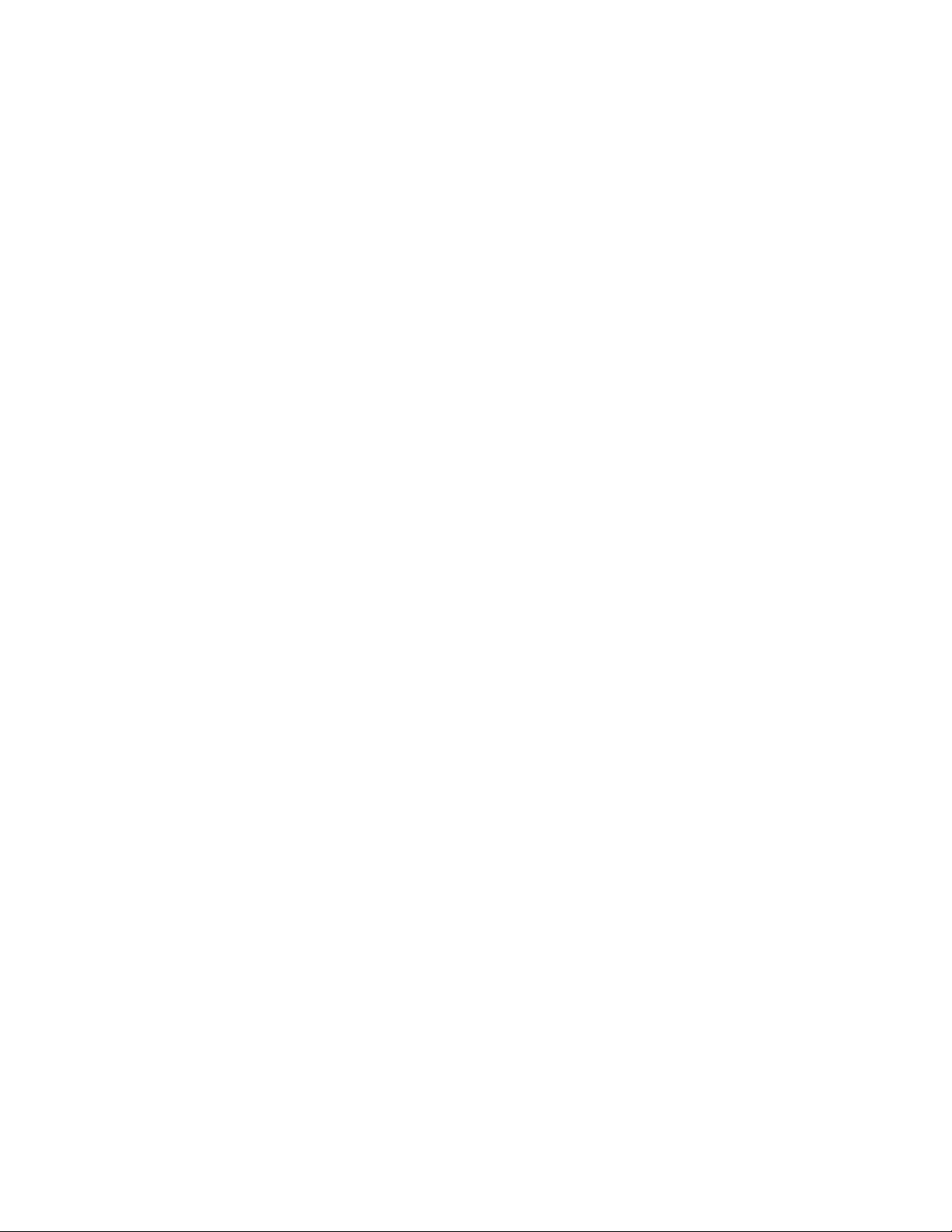
Page 30

m
MTS Systems Corporation
14000 Technology Drive
Eden Prairie, Minnesota 55344-2290 USA
Toll Free Phone: 800-328-2255
(within the U.S. or Canada)
Phone: 952-937-4000
(outside the U.S. or Canada)
Fax: 952-937-4515
E-mail: info@mts.com
Internet: www.mts.com
ISO 9001 Certified QMS
