Mitel SX-50 Service Manual
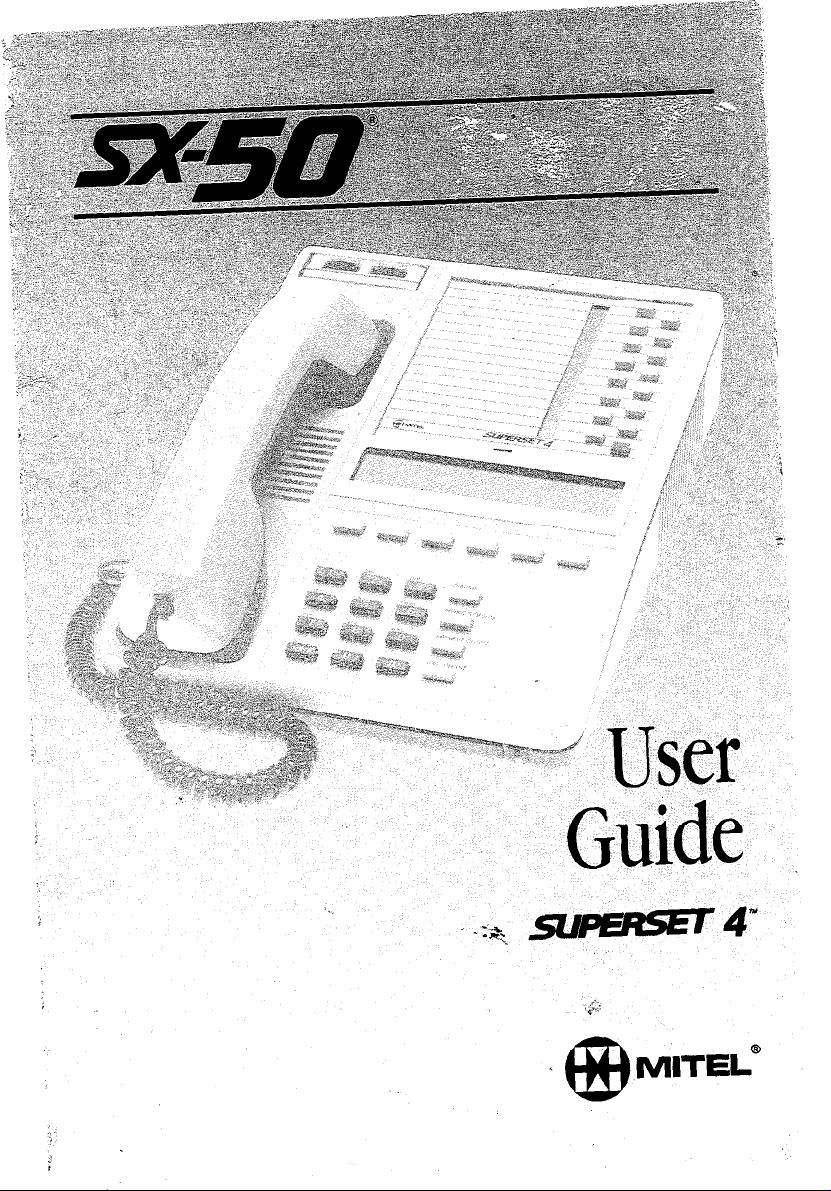
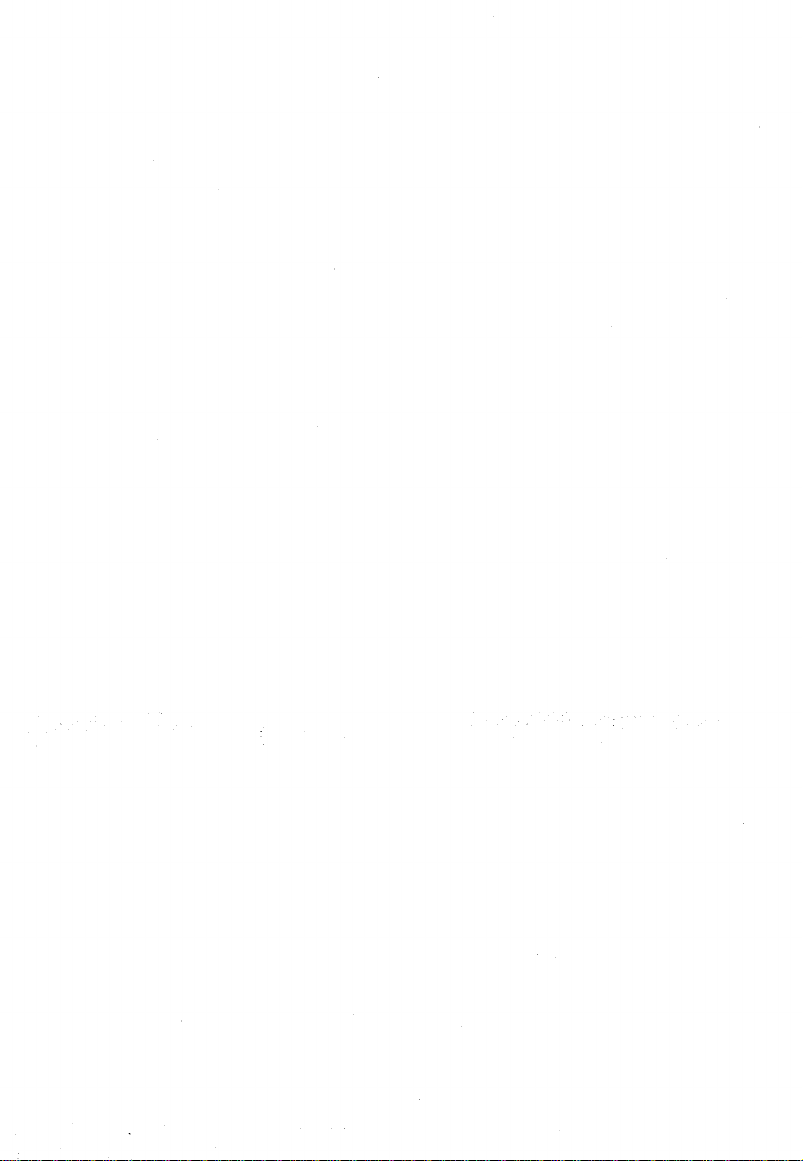
--: . . .._.._ _
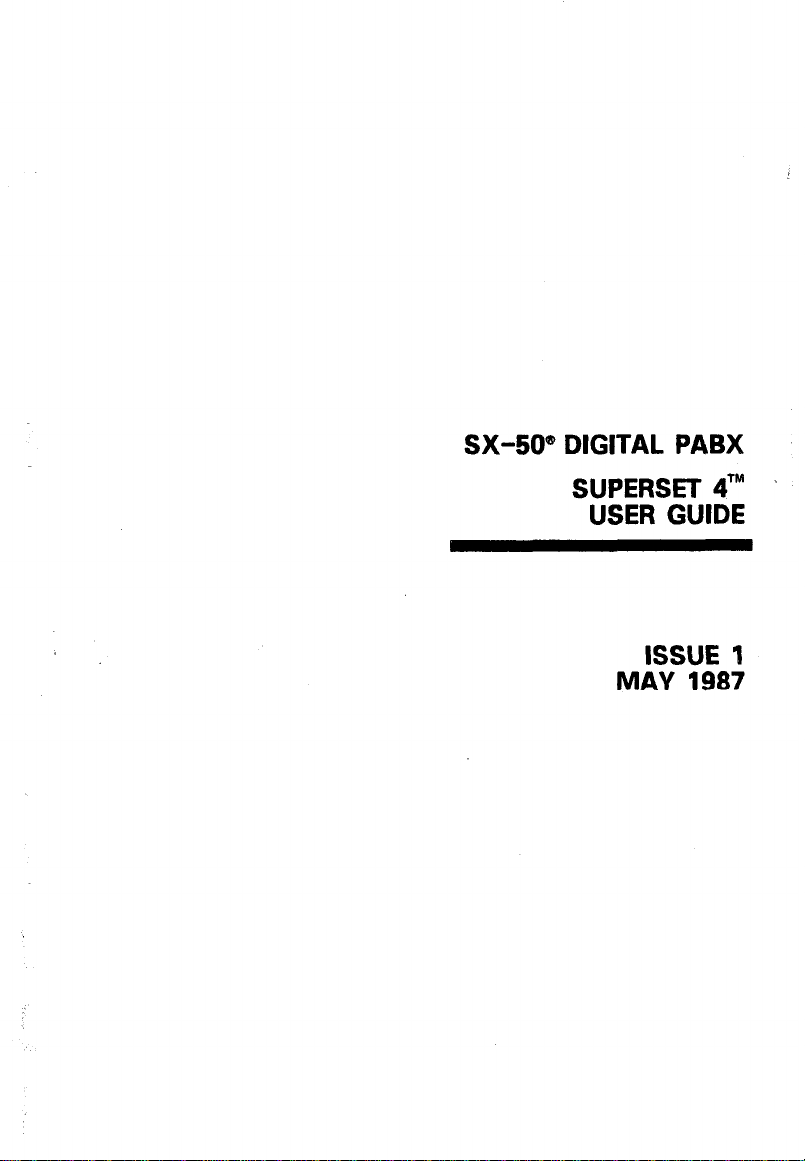
SX-50” DIGITAL PABX
SUPERSET 4TM ’
USER GUIDE
ISSUE 1
MAY 1987
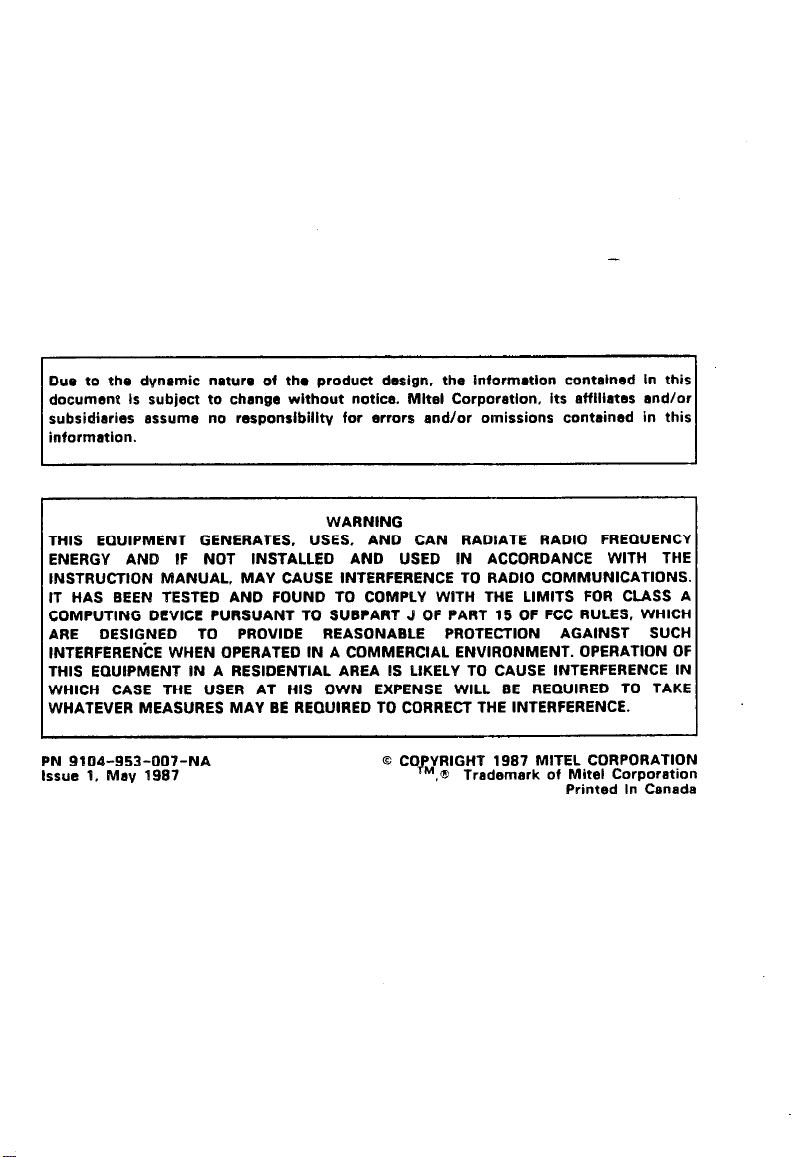
Due to the dYnamic nature of the product design, the informatlon contalned In this
document Is subject to change without notice. Mltel Corporatlon, its affiliates and/or
subsidiaries assume no responsibility for errors and/or omissions contained in this
information.
THIS EQUIPMENT GENERATES, USES, AND CAN RADIATE RADIO FREOUENCY
ENERGY AND 1F NOT INSTALLED AND USED IN ACCORDANCE WITH THE
INSTRUCTION MANUAL, MAY CAUSE INTERFERENCE TO RADIO COMMUNICATIONS.
IT HAS BEEN TESTED AN0 FOUND TO COMPLY WITH THE LIMITS FOR CLASS A
COMPUTING DEVICE PURSUANT TO SUBPART 9 OF PART 15 OF FCC RULES, WHICH
ARE DESIGNED TO PROVIDE REASONABLE PROTECTION AGAINST SUCH
INTERFERENCE WHEN OPERATED IN A COMMERCIAL ENVIRONMENT. OPERATION OF
THIS EDUIPMENT IN A RESIDENTIAL AREA IS LIKELY TO CAUSE INTERFERENCE IN
WHICH CASE THE USER AT HIS OWN EXPENSE WILL BE REQUIRED TO TAKE
WHATEVER MEASURES MAY BE REQUIRED TO CORRECT THE INTERFERENCE.
PN 9104-953~007-NA
Issue 1. May 1987
WARNING
Q COPYRIGHT 1987 MITEL CORPORATION
T”,8! Trademark of Mite1 Corporation
Printed In Canada
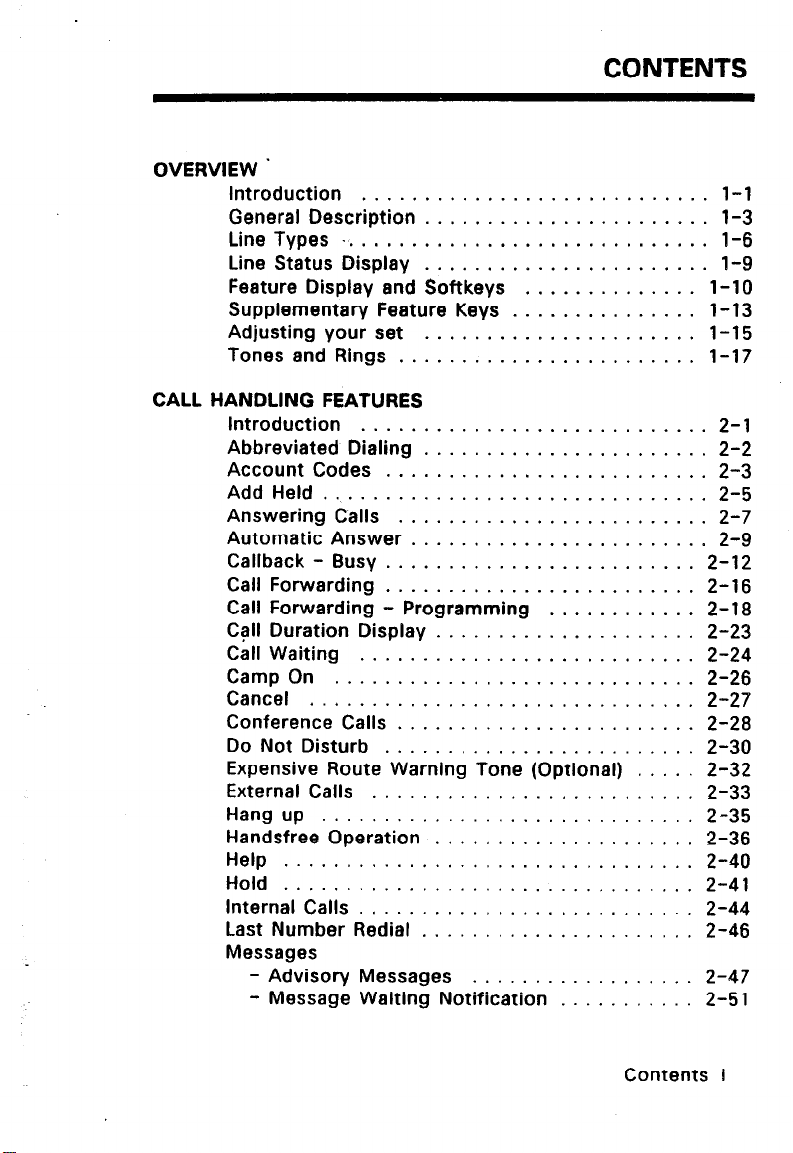
OVERVIEW.
Introduction ............................ l-l
General Description .......................
Line Types .............................. 1-6
Line Status Display ....................... 1-9
Feature Display and Softkeys .............. l-10
Supplementary Feature Keys ............... l-13
Adjusting your set ......................
Tones and Rings
CALL HANDLING FEATURES
Introduction
Abbreviated Dialing
Account Codes ..........................
Add Held ...............................
Answering Calls .........................
Automatic Answer ........................
Callback - Busy .........................
Call Forwarding .........................
Call Forwarding - Programming
Call Duration Display ..................... 2-23
Call Waiting
Camp On
Cancel
Conference Calls
Do Not Disturb
Expensive Route Warning Tone (Optional)
External Calls
Hang up ..............................
Handsfree Operation .....................
Help ................................. 2-40
Hold .................................
Internal Calls
Last Number Redial
Messages
- Advisory Messages
- Message Waiting Notification
............................. 2-26
............................... 2-27
........................ 1-17
............................ 2-l
........................... 2-24
........................ 2-28
...... .................. 2-30
.......................... 2-33
........................... 2-44
CONTENTS
l-3
1-15
....................... 2-2
2-3
2-5
2-7
2-9
2-12
2-16
............ 2-18
..... 2-32
2-35
2-36
2-41
...................... 2-46
.................. 2-47
........... 2-51
Contents i
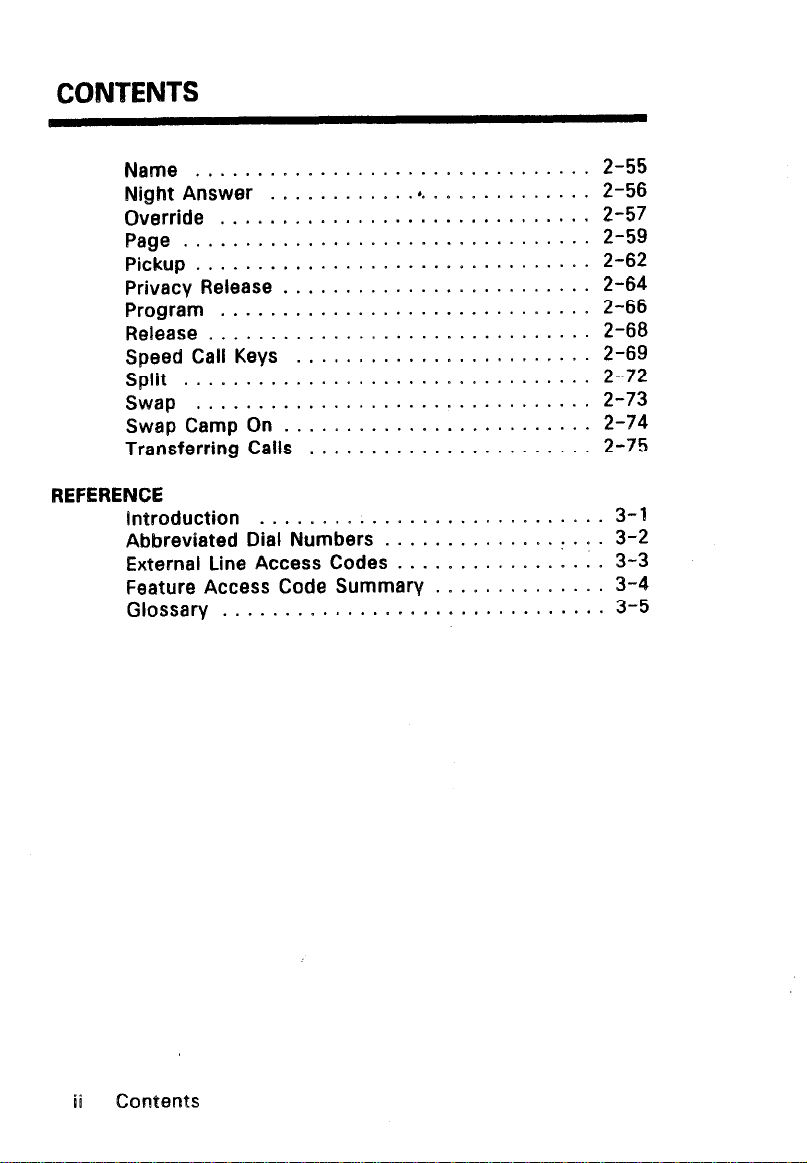
CONTENTS
Name ................................
Night Answer
Override
Page
Pickup
Privacy Release
Program
Release
Speed Call Keys
Split
Swap
Swap Camp On
Transferring Calls
REFERENCE
introduction
Abbreviated Dial Numbers
External Line Access Codes
Feature Access Code Summary
Glossary
........... .*.
.............................. 2-57
.................................
................................
.........................
.............................. 2-66
...............................
........................
.................................
................................
.........................
....................... 2-75
............................
............................... 3-5
............. 2-56
.............. :
................. 3-3
.............. 3-4
...
2-55
2-59
2-62
2-64
2-68
2-69
2-72
2-73
2-74
3-I
3-2
ii contents
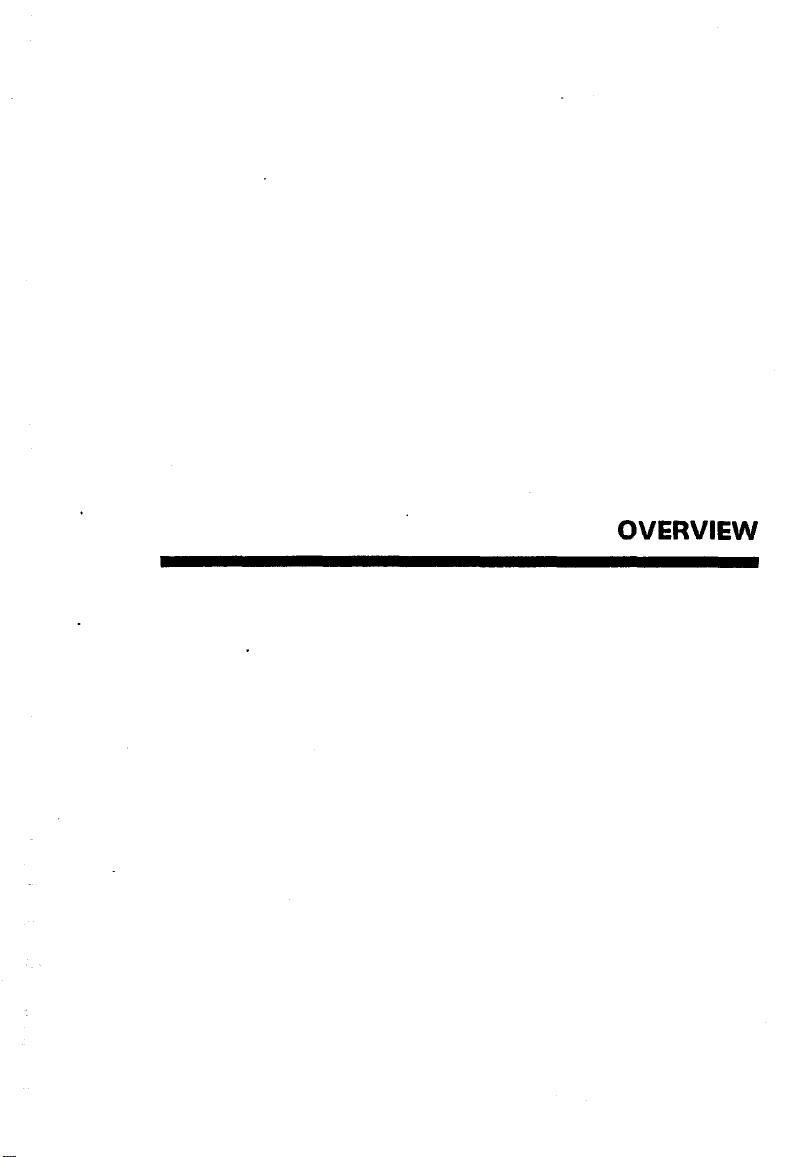
OVERVIEW

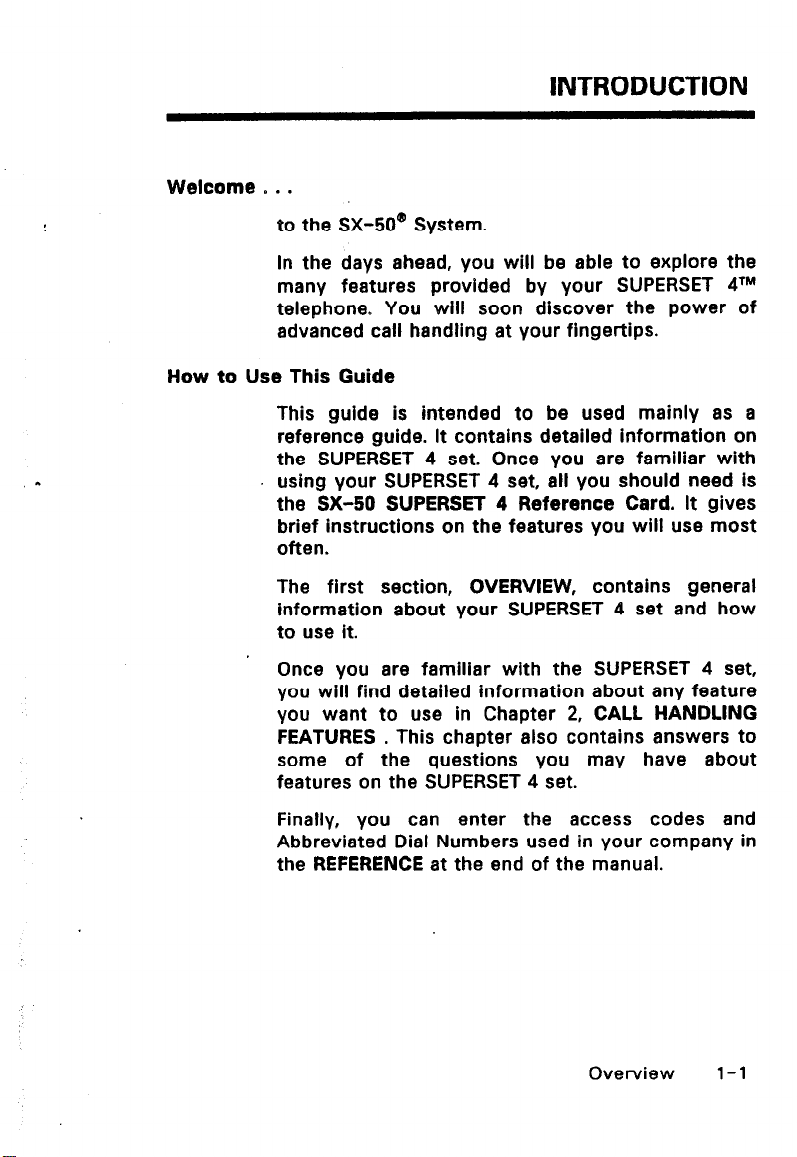
Welcome 0 . .
to the SX-50@ System.
In the days ahead, you will be able to explore the
many features provided by your SUPERSET 4’”
telephone. You will soon discover the power of
advanced call handling at your fingertips.
How to Use This Guide
This guide is intended to be used mainly as a
reference guide. It contains detailed information on
the SUPERSET 4 set. Once you are familiar with
using your SUPERSET 4 set, all you should need is
the SX-50 SUPERSET 4 Reference Card. It gives
brief instructions on the features you will use most
often.
The first section, OVERVIEW, contains general
information about your SUPERSET 4 set and how
to use it.
Once you are familiar with the SUPERSET 4 set,
you will find detailed information about any feature
you want to use in Chapter 2, CALL HANDLING
FEATURES . This chapter also contains answers to
some of the questions you may have about
features on the SUPERSET 4 set.
INTRODUCTION
Finally, you can enter the access codes and
Abbreviated Dial Numbers used in your company in
the REFERENCE at the end of the manual.
Overview 1 - 1
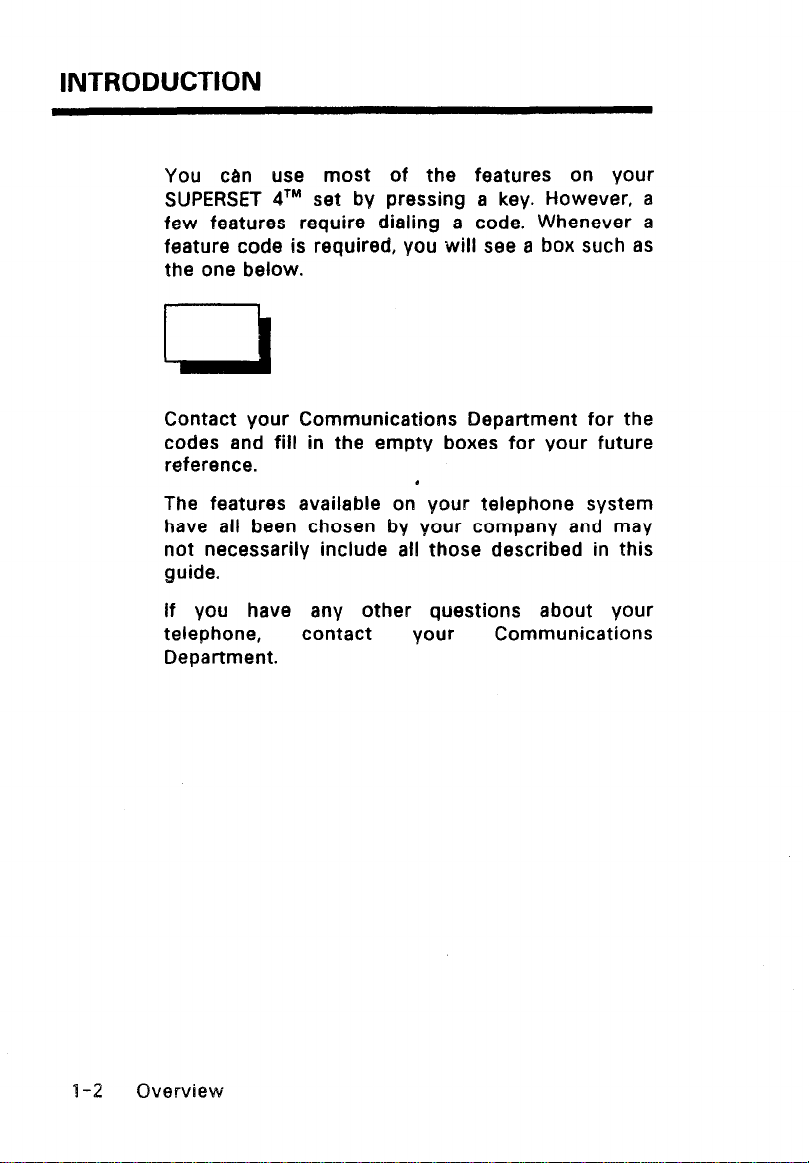
INTRODUCTION
You can use most of the features on your
SUPERSET dTM set by pressing a key. However, a
few features require dialing a code. Whenever a
feature code is required, you will see a box such as
the one below.
Contact your Communications Department for the
codes and fill in the empty boxes for your future
reference.
The features available on your telephone system
have all been chosen bv your company and may
not necessarily include all those described in this
guide.
If you have any other questions about your
telephone,
Department.
contact your Communications
‘1-2 Overview
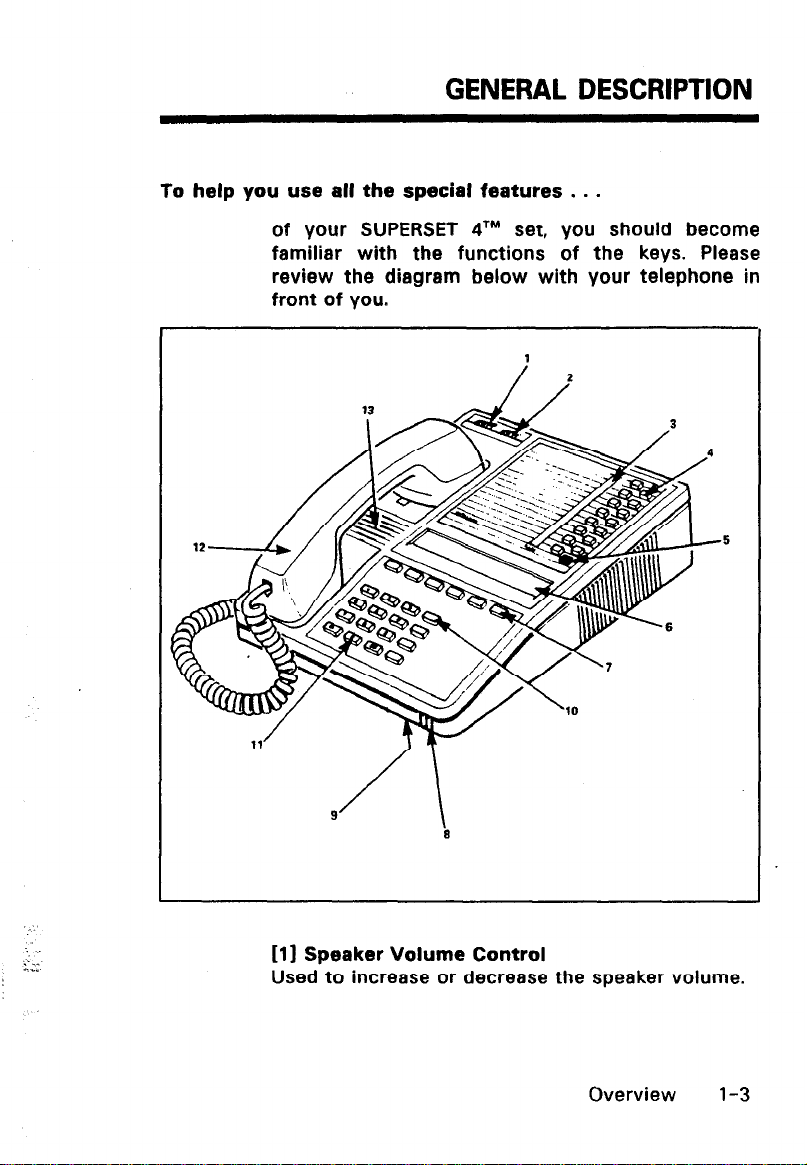
GENERAL DESCRIPTION
lo help you use all the special features . . .
of your SUPERSET qTM set, you should become
familiar with the functions of the keys. Please
review the diagram below with your telephone in
front of you.
. . .
:
k‘.”
I..
111 Speaker Volume Control
Used to increase or decrease the speaker volume.
Overview l-3
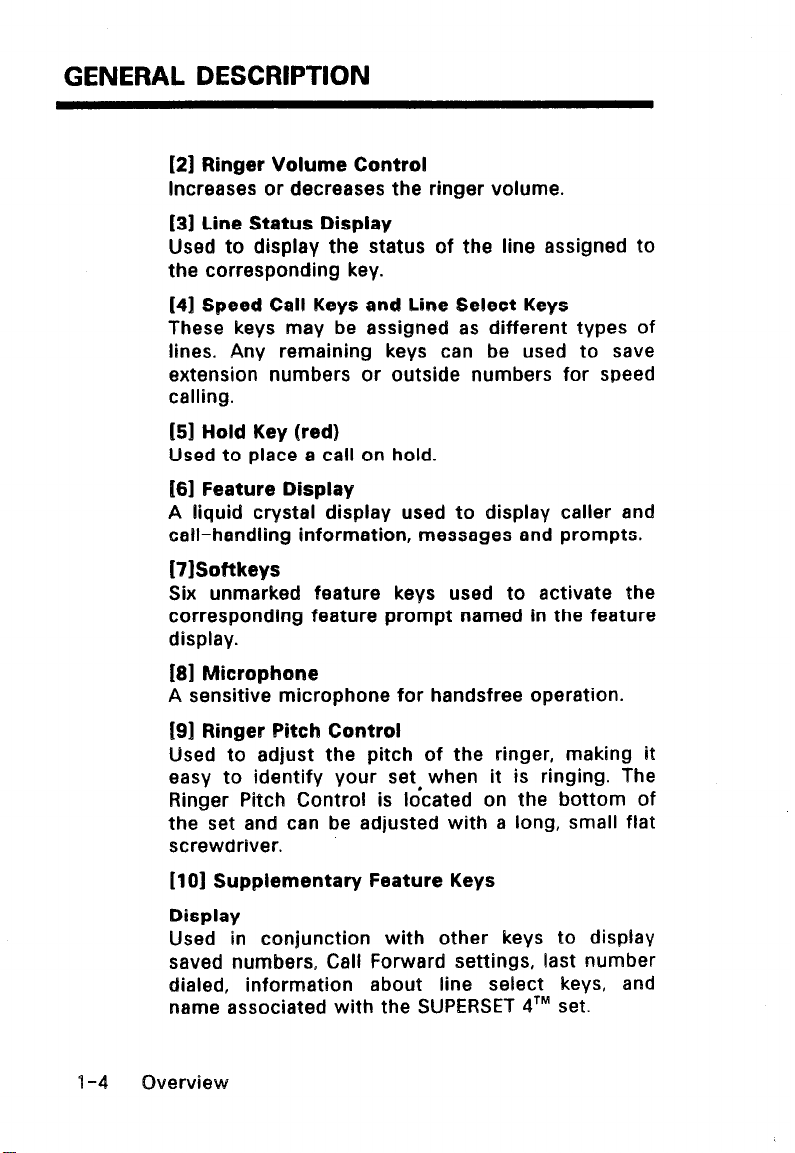
GENERAL DESCRIPTION
(21 Ringer Volume Control
increases or decreases the ringer volume.
[31 Line Status Display
Used to display the status of the line assigned to
the corresponding key.
141 Speed Call Keys and Line Select Keys
These keys may be assigned as different types of
lines. Any remaining keys can be used to save
extension numbers or outside numbers for speed
calling.
151 Hold Key (red)
Used to place a call on hold.
I[61 Feature Display
A liquid crystal display used to display caller and
call-handling information, messages and prompts.
i7lSoftkeys
Six unmarked feature keys used to activate the
corresponding feature prompt named in the feature
display.
181 Microphone
A sensitive microphone for handsfree operation.
K91 Ringer Bitch Control
Used to adjust the pitch of the ringer, making it
easy to identify your set, when it is ringing. The
Ringer Pitch Control is located on the bottom of
the set and can be adjusted with a long, small flat
screwdriver.
1101 Supplementary Feature Keys
Display
Used in conjunction with other keys to display
saved numbers, Call Forward settings, last number
dialed, information about line select keys, and
name associated with the SUPERSET qTM set.
I-4 Overview
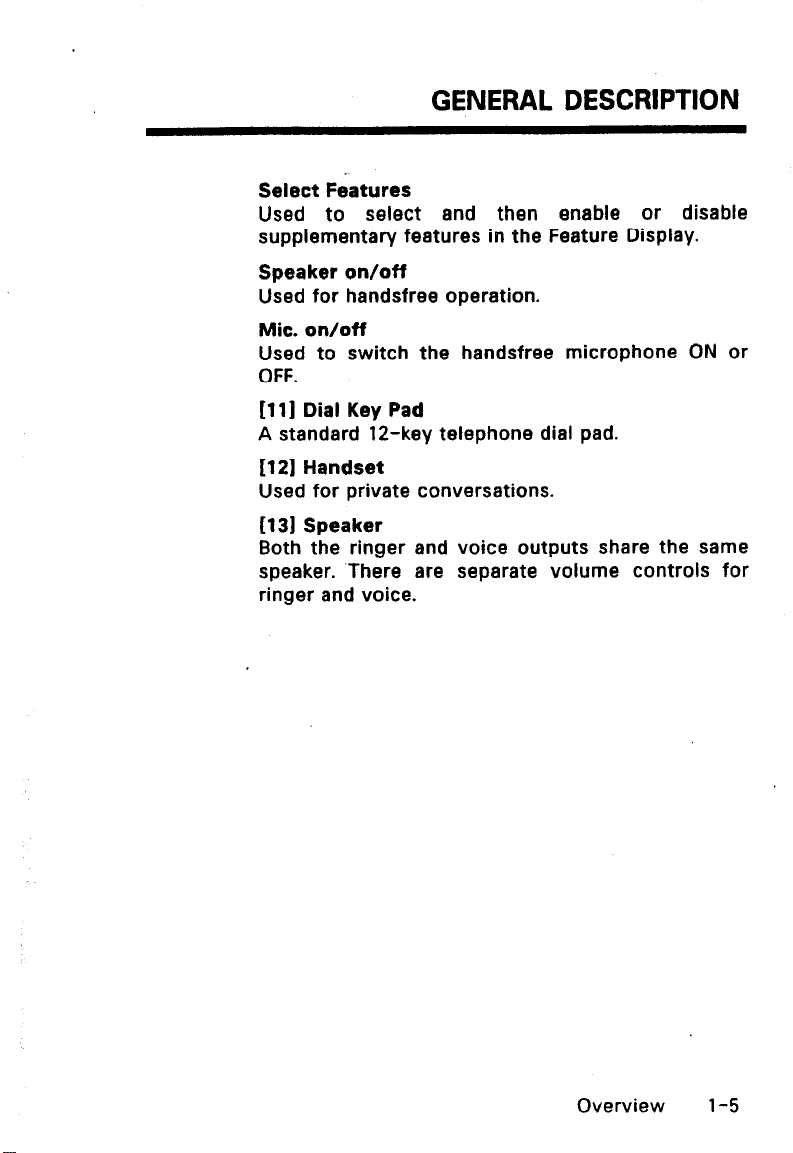
GENERAL DESCRIPTION
Select Features
Used to select and then enable or disable
supplementary features in the Feature Display.
Speaker on/off
Used for handsfree operation.
Mic. on/off
Used to switch the handsfree microphone ON or
OFF.
1111 Dial Key Pad
A standard 12-key telephone dial pad.
I1 21 Handset
Used for private conversations.
1131 Speaker
Both the ringer and voice outputs share the same
speaker. There are separate volume controls for
ringer and voice.
Overview l-5
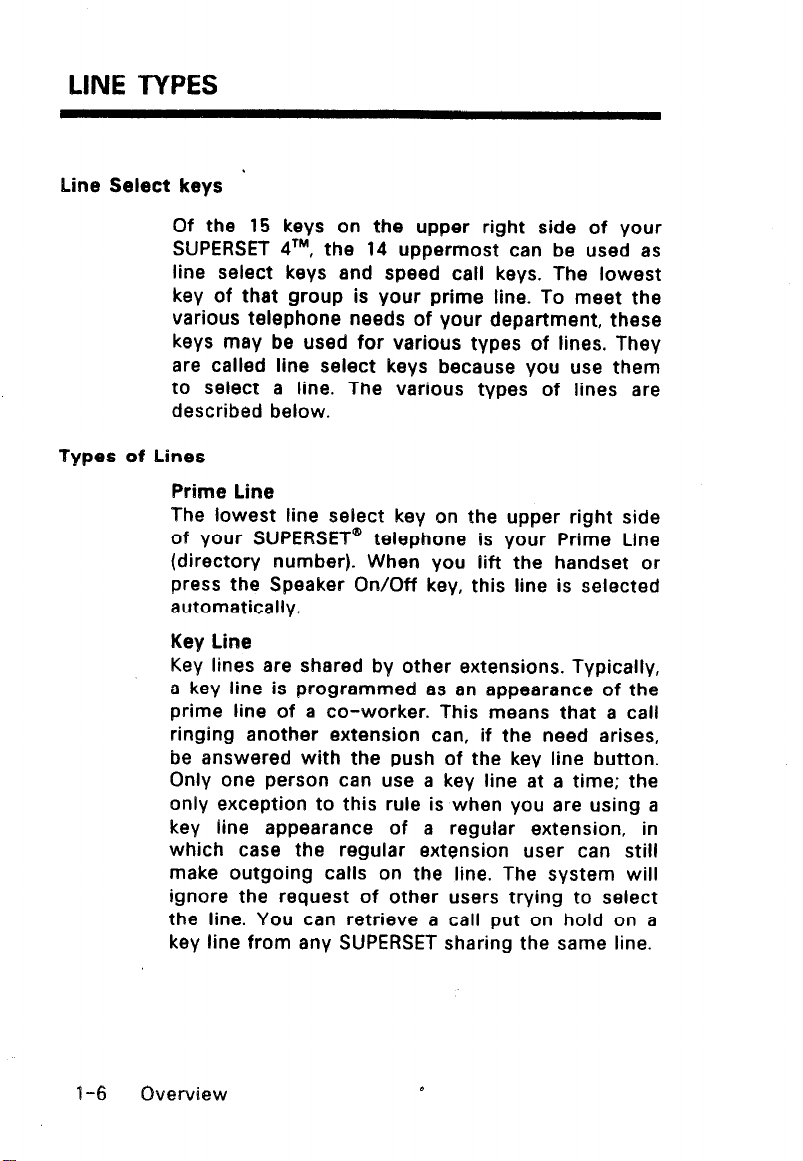
LINE TYPES
Line Select keys *
Of the 15 keys on the upper right side of your
SUPERSET 4TM, the 14 uppermost can be used as
line select keys and speed call keys. The lowest
key of that group is your prime line. To meet the
various telephone needs of your department, these
keys may be used for various types of lines. They
are called line select keys because you use them
to select a line. The various types of lines are
described below.
Types of Lines
Prime Line
The lowest line select key on the upper right side
of your SUPERSET” telephone is your Prime Line
(directory number). When you lift the handset or
press the Speaker On/Off key, this line is selected
automatically,
Key Line
Key lines are shared by other extensions. Typically,
a key line is programmed as an appearance of the
prime line of a co-worker. This means that a call
ringing another extension can, if the need arises,
be answered with the push of the key line button.
Only one person can use a key line at a time; the
only exception to this rule is when you are using a
key line appearance of a regular extension, in
which case the regular extension user can still
make outgoing calls on the line. The system will
ignore the request of other users trying to select
the line. You can retrieve a call put on hold on a
key line from any SUPERSET sharing the same line.
I-6 Overview
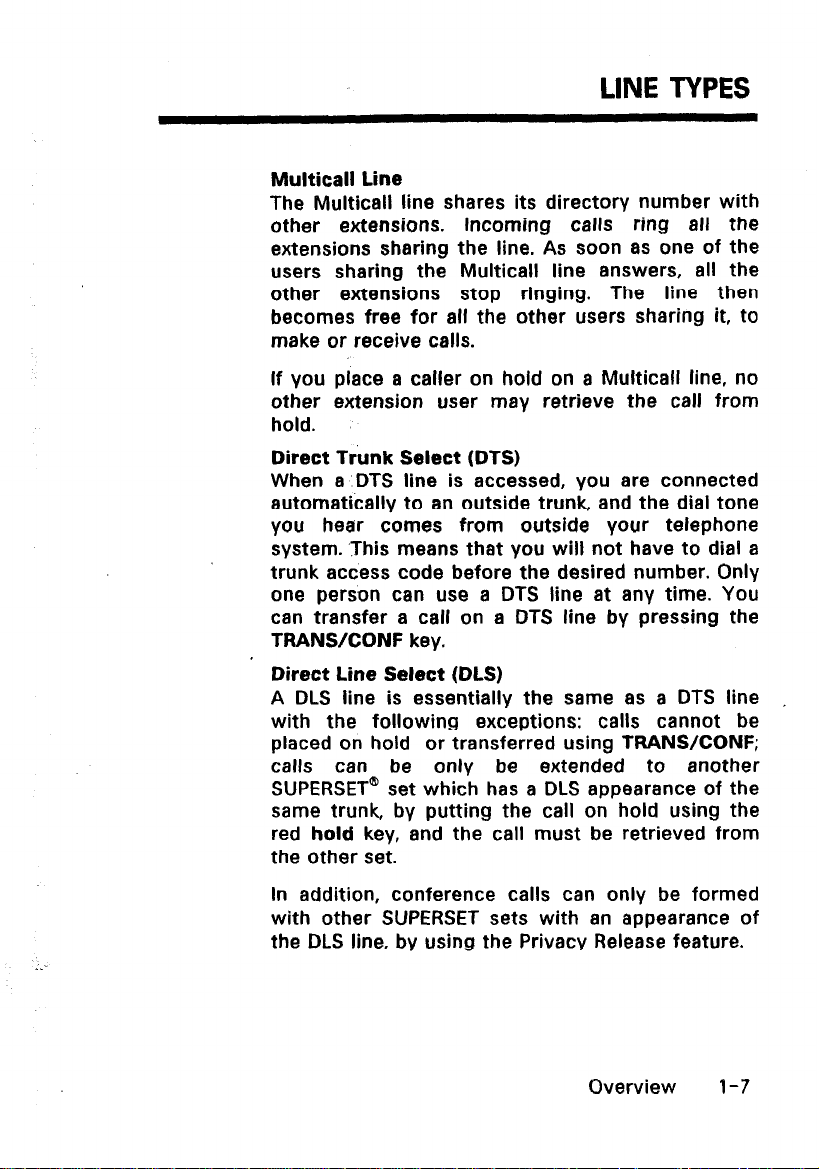
LINE TYPES
Multicall Line
The Multicall line shares its directory number with
other extensions. Incoming calls ring all the
extensions sharing the line. As soon as one of the
users sharing the Multicall line answers, all the
other extensions stop ringing. The line then
becomes free for all the other users sharing it, to
make or receive calls.
If you place a caller on hold on a Multicall line, no
other extension user may retrieve the call from
hold.
Direct T&k Select (DTS)
When a DTS line is accessed, you are connected
automatically to an outside trunk, and the dial tone
you hear comes from outside your telephone
system. ‘This means that you will not have to dial a
trunk access code before the desired number. Only
one person can use a DTS line at any time. You
can transfer a call on a DTS line by pressing the
TRANWCONF key.
Direct Line Select (DLS)
A DLS line is essentially the same as a DTS line
with the following exceptions: calls cannot be
placed on hold or transferred using TRANSKONF;
calls can be only be extended to another
SUPERSET’ set which has a DLS appearance of the
same trunk, by putting the call on hold using the
red hold key, and the call must be retrieved from
the other set.
In addition, conference calls can only be formed
with other SUPERSET sets with an appearance of
the DLS line, by using the Privacy Release feature.
Overview l-7
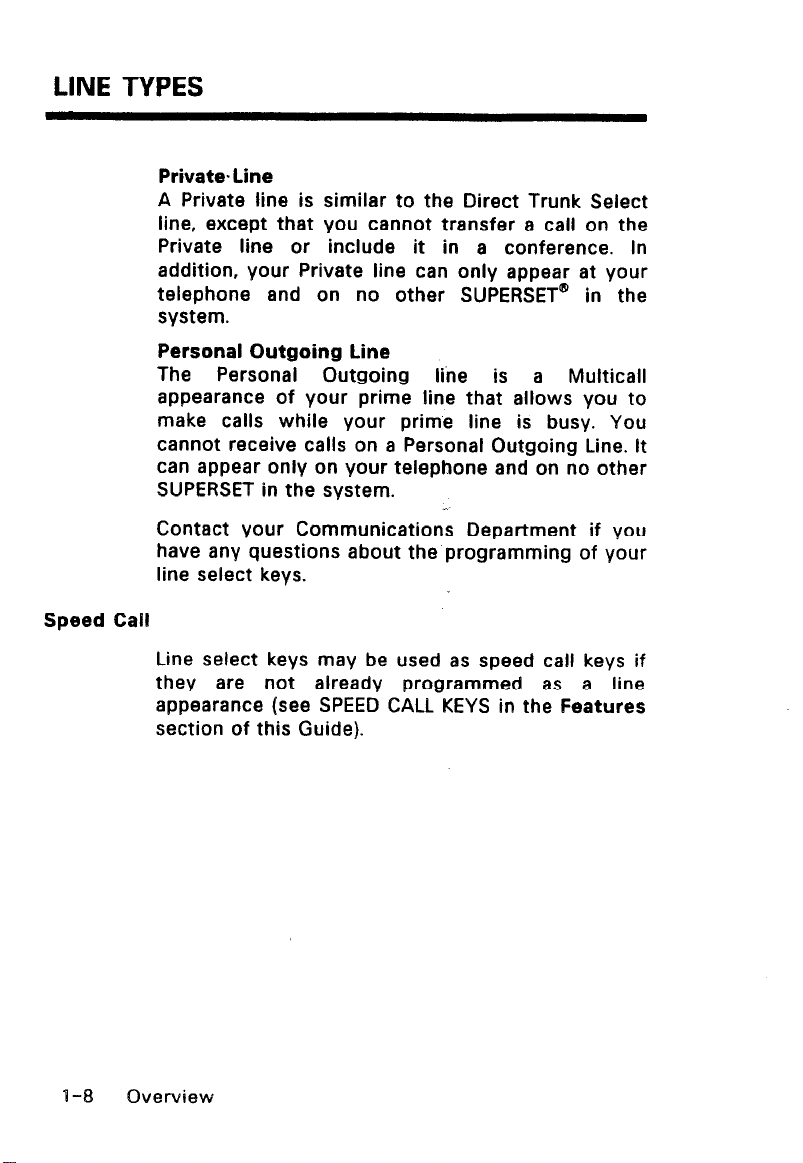
LINE TYPES
Private-Line
A Private line is similar to the Direct Trunk Select
line, except that you cannot transfer a call on the
Private line or include it in a conference. In
addition, your Private line can only appear at your
telephone and on no other SUPERSET” in the
system.
Personal Outgoing Line
The Personal Outgoing line is a Multicall
appearance of your prime line that allows you to
make calls while your prime line is busy. You
cannot receive calls on a Personal Outgoing Line. It
can appear only on your telephone and on no other
SUPERSET in the system.
Contact your Communications Department if you
have any questions about the programming of your
line select keys.
Speed Call
Line select keys may be used as speed call keys if
they are not already programmed as a line
appearance (see SPEED CALL KEYS in the Features
section of this Guide).
I-8 Overview
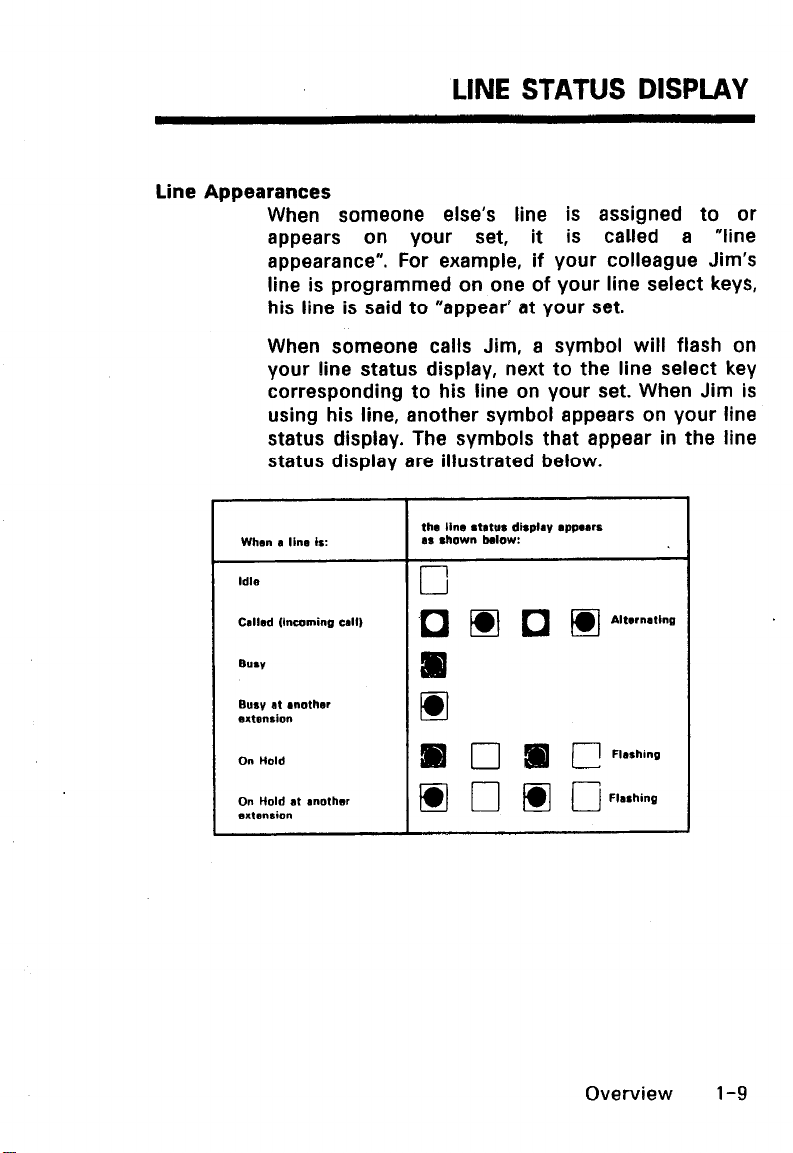
Line Appearances
When someone else’s line is assigned to or
appears on your set, it
appearance”. For example, if your colleague Jim’s
line is programmed on one of your line select keys,
his line is said to “appear’ at your set.
When someone calls Jim, a symbol will flash on
your line status display, next to the line select key
corresponding to his line on your set. When Jim is
using his line, another symbol appears on your line
status display. The symbols that appear in the line
status display are illustrated below.
When I line is:
Idle
Called (Incoming call)
BUSV
LINE STATUS DISPLAY
is called a “line
Busy at another
artension
On Hold
On Hold at anolher
sxtsnsion
Overview l-9
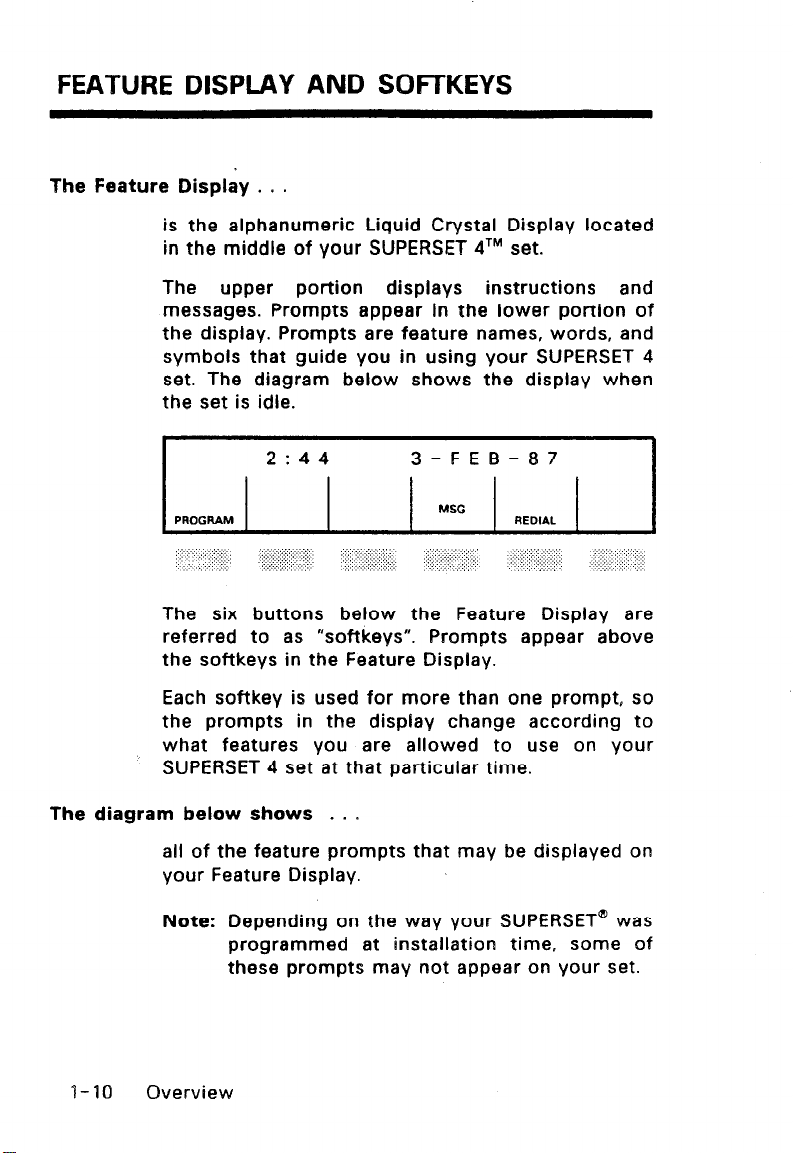
FEATURE DISPLAY AND SOFTKEYS
The Feature Display . . .
is the alphanumeric Liquid Crystal Display located
in the middle of your SUPERSET qTM set.
The upper portion displays instructions and
messages. Prompts appear in the lower portion of
the display. Prompts are feature names, words, and
symbols that guide you in using your SUPERSET 4
set. The diagram below shows the display when
the set is idle.
2~44
PROGRAM
The six buttons below the Feature Display are
referred to as “softkevs”. Prompts appear above
the softkeys in the Feature Display.
Each softkey is used for more than one prompt, so
the prompts in the display change according to
what features you are allowed to use on your
SUPERSET 4 set at that particular time.
The diagram below shows . . .
all of the feature prompts that may be displayed on
your Feature Display.
Note: Depending on the way your SUPERSET@ was
programmed at installation time, some of
these prompts may not appear on your set.
3-FEB-a7
MSC
REOIAL
l-10 Overview

FEATURE DISPLAY AND SOFTKEYS
The indicators on both sides of the top half of the
display are used with the select feature key.
,ZT”Y *;mau
2:N0 OIST’B 5:ACC CODE
3:AUTO ANS mic on
Any time a prompt is displayed, you can select that
prompt by pressing the softkey below it. For
example, pressing
message to another SUPERSET qTM set (see the
first diagram below). Prompts only appear when
they can be used. Nothing happens when you
press a softkey without a prompt being displayed
for that softkey.
The two diagrams below show examples of other
possible displays. By comparing these two
. examples, you can notice that the same softkey is
used for different features and that sometimes a
softkey has no effect.
SEND MSG
lets you send a
2017 RINGING
1 1 1 SEND MS0 1 -NC: 1 RELEASE
This diagram illustrates the display when you have
a caller on Consultation Hold and are trying to
reach the user of extension 2017 and that he/she
has not yet answered. At this point, if you press
Overview
v-1
1
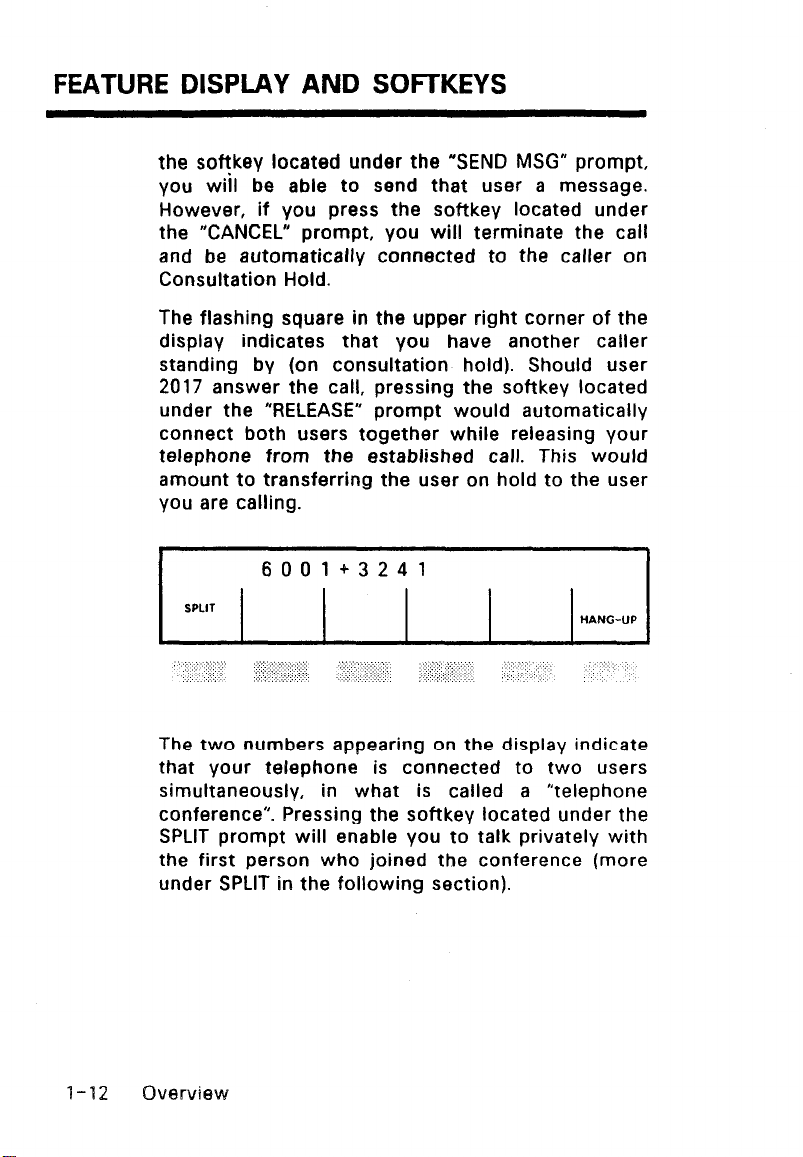
FEATURE DISPLAY AND SOFTKEYS
the soffkev located under the “SEND MSG” prompt,
you will be able to send that user a message.
However, if you press the softkey located under
the “CANCEL” prompt, you will terminate the call
and be automatically connected to the caller on
Consultation Hold.
The flashing square in the upper right corner of the
display indicates that you have another caller
standing by (on consultation hold). Should user
2017 answer the call, pressing the softkey located
under the “RELEASE” prompt would automatically
connect both users together while releasing your
telephone from the established call. This would
amount to transferring the user on hold to the user
you are calling.
6001+3241
SPLIT
,’ ..:::.
. . .
. .
The two numbers appearing on the display indicate
that your telephone is connected to two users
simultaneously, in what is called a “telephone
conference”. Pressing the softkey located under the
SPLIT prompt will enable you to talk privately with
the first person who joined the conference (more
under SPLIT in the following section).
l-12 Overview
:II . . . . :,.,:,
.,
,:, : ,: :::.::. .‘.”
.::; ;:. .: :.. \
,I> :;:: .,,
. . >, . . .,
HANGUP
:
,.:
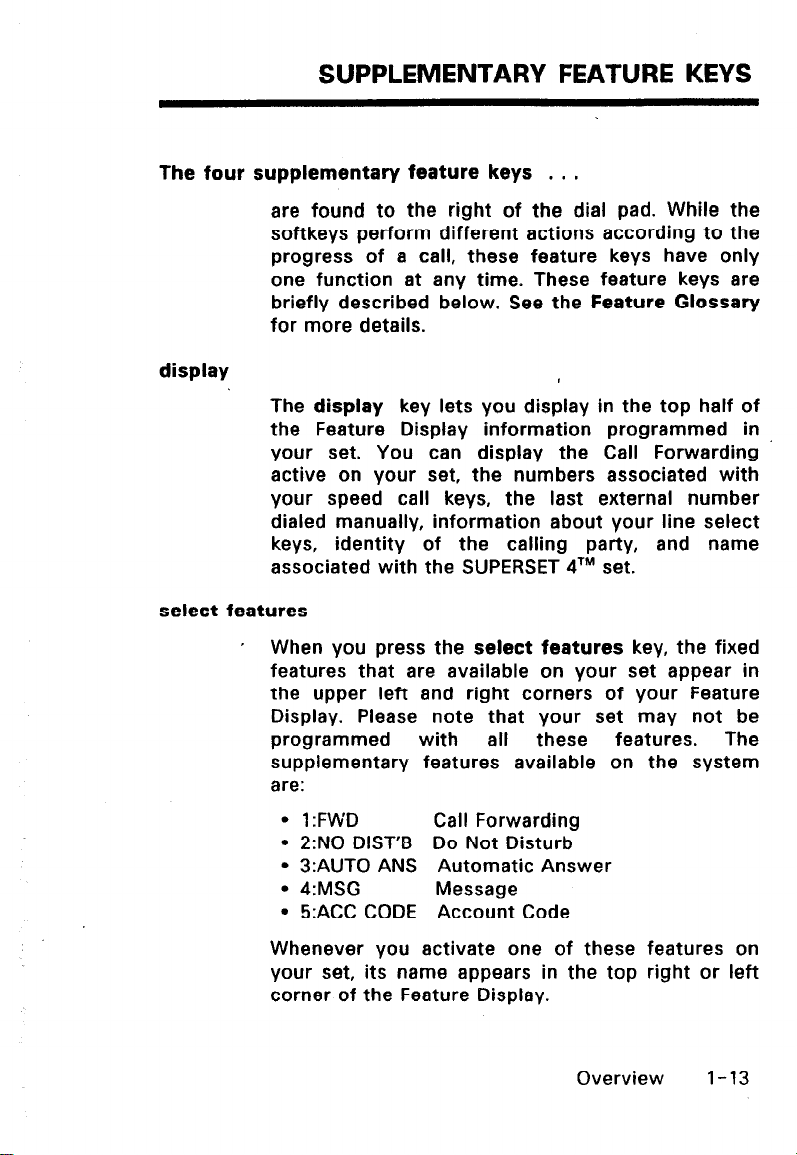
SUPPLEMENTARY FEATURE KEYS
The four supplementary feature keys . . .
are found to the right of the dial pad. While the
softkeys perform different actions according to the
progress of a call, these feature keys have only
one function at any time. These feature keys are
briefly described below. See the Feature Glossary
for more details.
display
The display key lets you display in the top half of
the Feature Display information programmed in
your set. You can display the Call Forwarding
active on your set, the numbers associated with
your speed call keys, the last external number
dialed manually, information about your line select
keys, identity of the calling party, and name
associated with the SUPERSET 41M set.
select features
’ When you press the select features key, the fixed
features that are available on your set appear in
the upper left and right corners of your Feature
Display. Please note that your set may not be
programmed with all these features. The
supplementary features available on the system
are:
l
l
l
l
l
Whenever you activate one of these features on
your set, its name appears in the top right or left
corner of the Feature Display.
,
1:FWD Call Forwarding
2:N0 DIST’R Do Not Disturb
3:AUT0 ANS Automatic Answer
4:MSG Message
5:ACC CODE Account Code
Overview 1-13
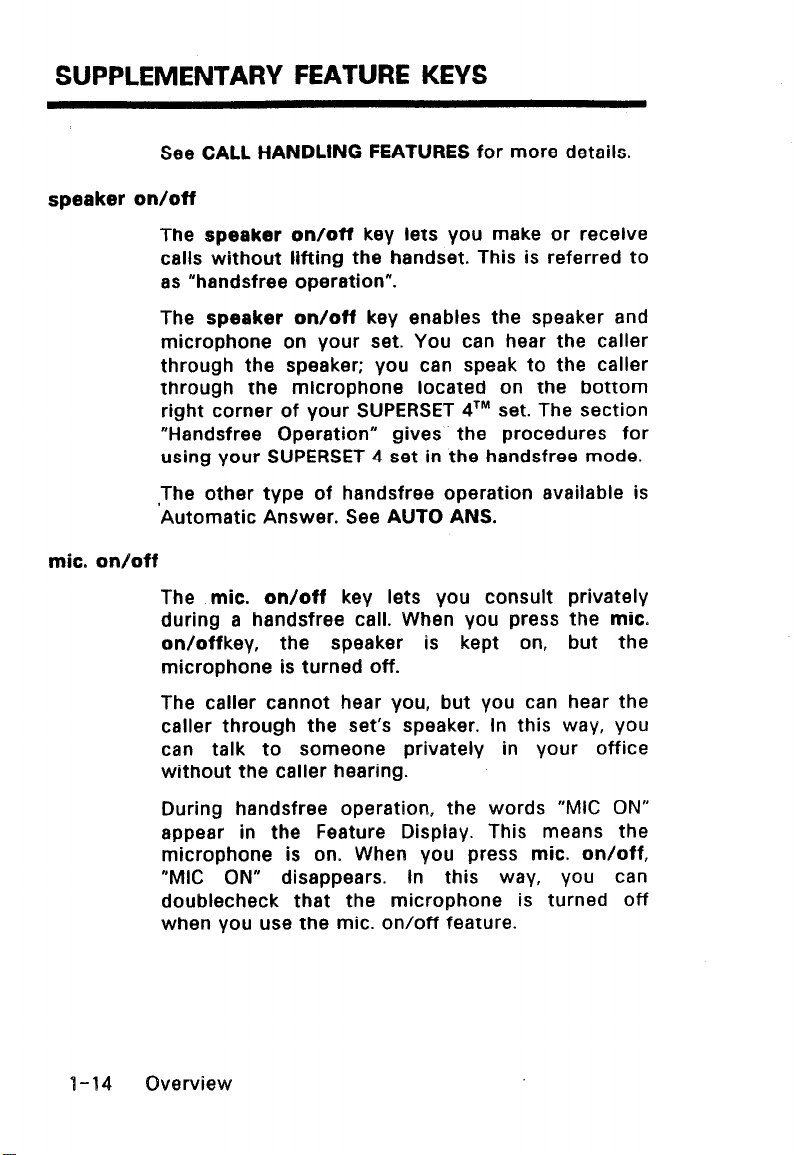
SUPPLEMENTARY FEATURE KEYS
See CALL HANDLING FEATURES for more details.
speaker on/off
The speaker on/off key lets you make or receive
calls without lifting the handset. This is referred to
as “handsfree operation”.
The speaker on/off key enables the speaker and
microphone on your set. You can hear the caller
through the speaker; you can speak to the caller
through the microphone located on the bottom
right corner of your SUPERSET qTM set. The section
“Handsfree Operation” gives the procedures for
using your SUPERSET 4 set in the handsfree mode.
,The other type of handsfree operation available is
Automatic Answer. See AUTO ANS.
mic. on/off
The mic. on/off key lets you consult privately
during a handsfree call. When you press the mic.
on/offkey, the speaker is kept on, but the
microphone is turned off.
The caller cannot hear you, but you can hear the
caller through the set’s speaker. In this way, you
can talk to someone privately in your office
without the caller hearing.
During handsfree operation, the words “MIC ON”
appear in the Feature Display. This means the
microphone is on. When you press mic. on/off,
“MIC ON” disappears. In this way, you can
doublecheck that the microphone is turned off
when you use the mic. on/off feature.
I-14 Overview
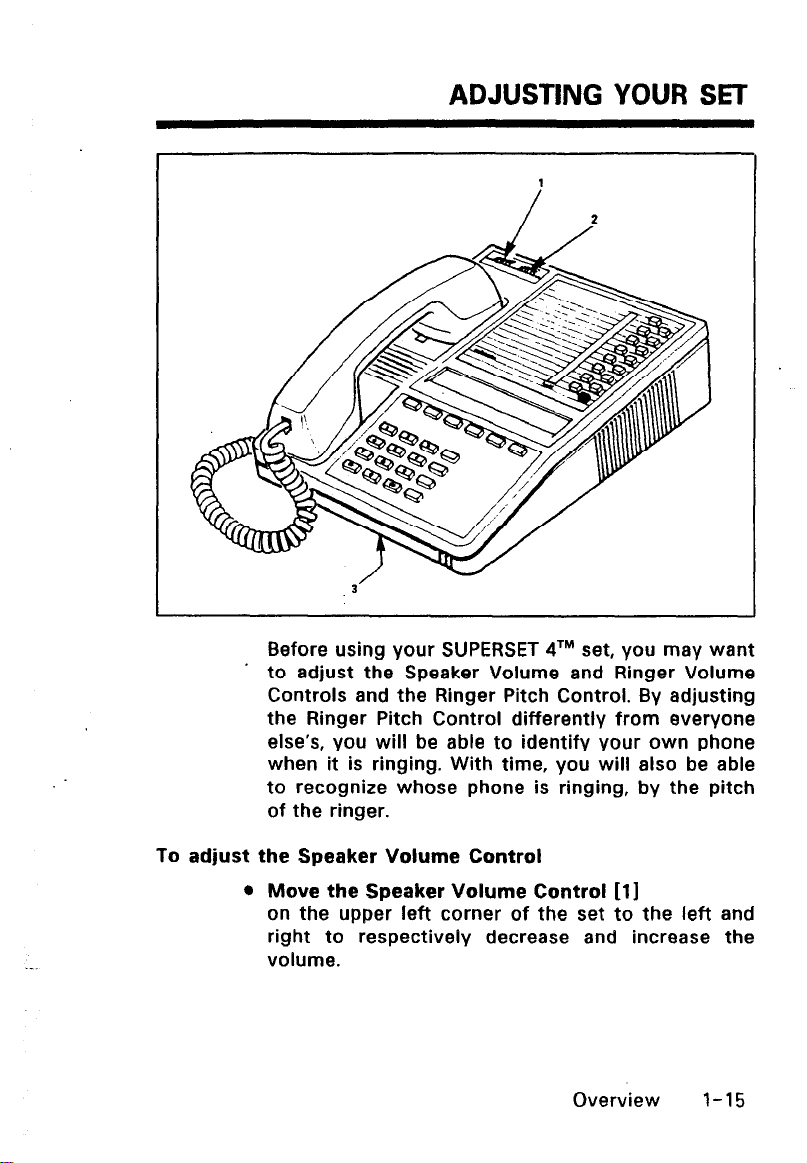
ADJUSTING YOUR SET
Before using your SUPERSET 41M set, you may want
’ to adjust the Speaker Volume and Ringer Volume
Controls and the Ringer Pitch Control. By adjusting
the Ringer Pitch Control differently from everyone
else’s, you will be able to identify your own phone
when it is ringing. With time, you will also be able
to recognize whose phone is ringing, by the pitch
of the ringer.
To adjust the Speaker Volume Control
l
Move the Speaker Volume Control 111
on the upper left corner of the set to the left and
right to respectively decrease and increase the
volume.
Overview 1-15
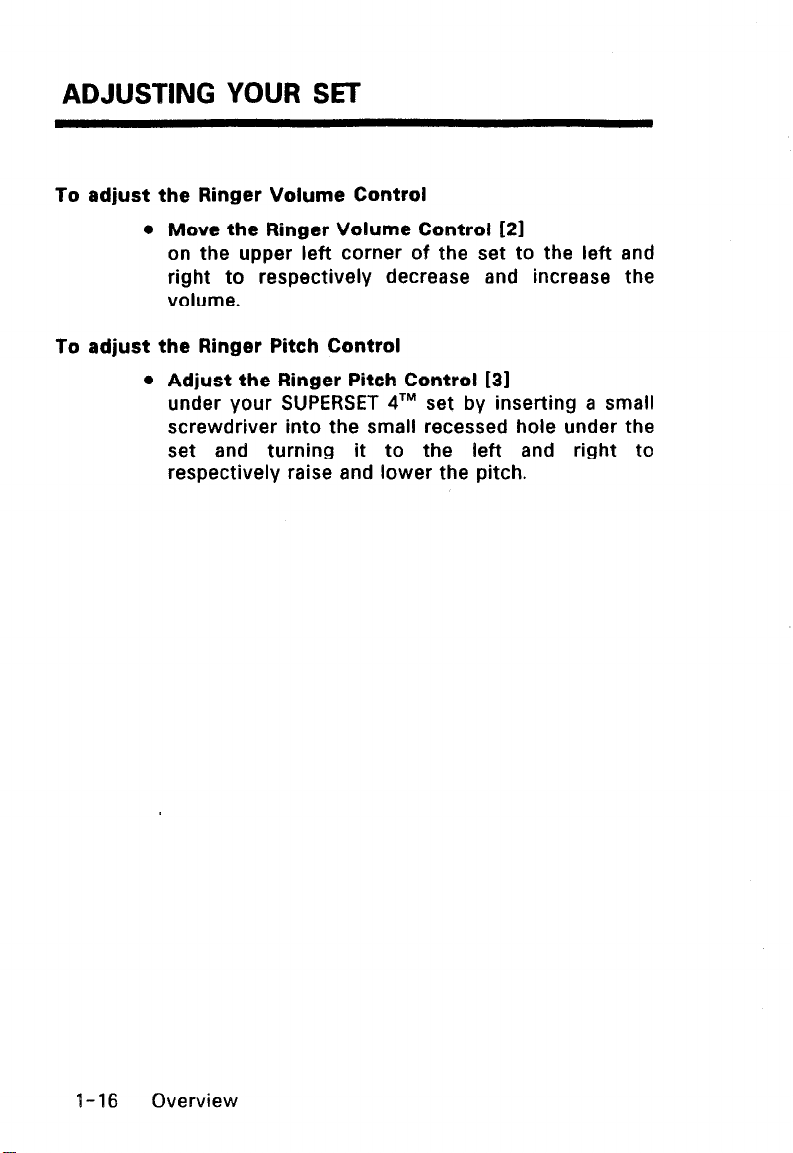
ADJUSTING YOUR SET
To adjust the Ringer Volume Control
l
Move the Ringer Volume Control [21
on the upper left corner of the set to the left and
right to respectively decrease and increase the
volume.
To adjust the Ringer Pitch Control
l
Adjust the Ringer Pitch Control [3]
under your SUPERSET qTM set by inserting a small
screwdriver into the small recessed hole under the
set and turning it to the left and right to
respectively raise and lower the pitch.
I-16 Overview
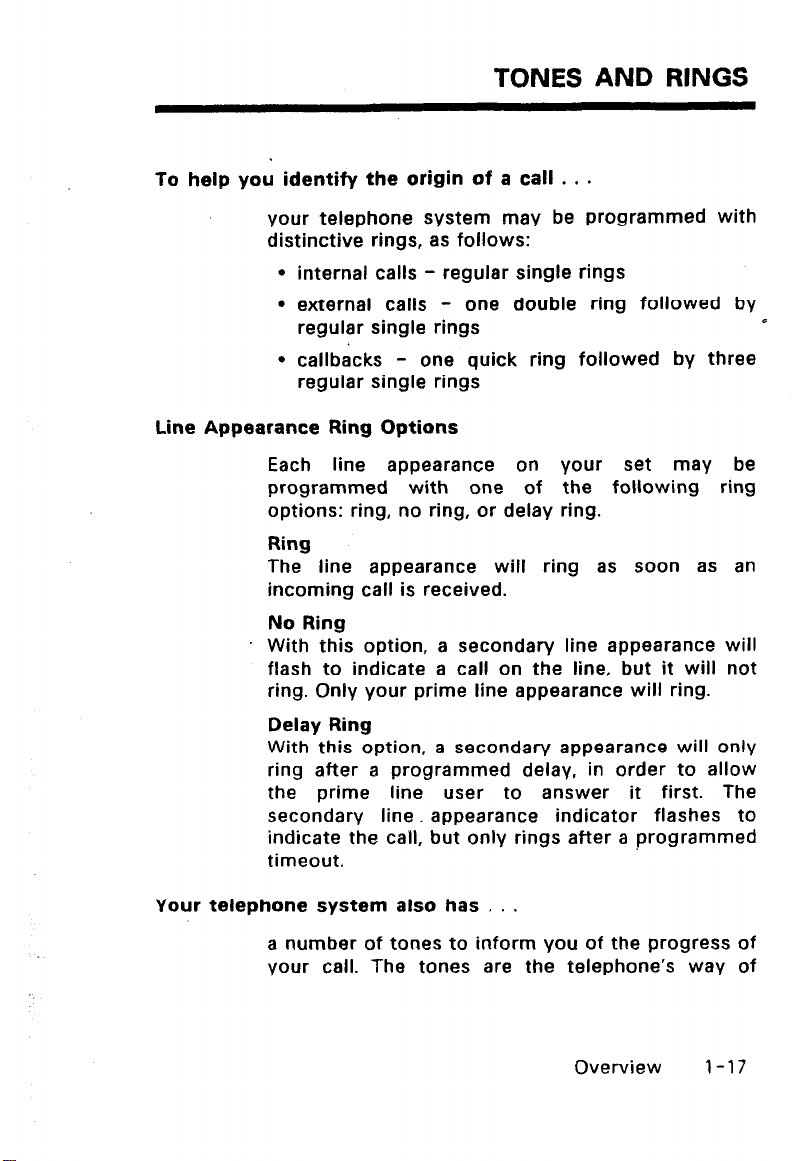
TONES AND RINGS
To help you identify the origin of a call . . .
your telephone system may be programmed with
distinctive rings, as follows:
l
internal calls - regular single rings
l
external calls -
regular single rings
l
callbacks - one quick ring followed by three
regular single rings
Line Appearance Ring Options
Each line appearance on your set may be
programmed with one of the following ring
options: ring, no ring, or delay ring.
Ring
The line appearance will ring as soon as an
incoming call is received.
No Ring
With this option, a secondary line appearance will
flash to indicate a call on the line, but it will not
ring. Only your prime line appearance will ring.
one double ring followed by
0
Delay Ring
With this option, a secondary appearance will only
ring after a programmed delay, in order to allow
the prime line user to answer it first. The
secondary line. appearance indicator flashes to
indicate the call, but only rings after a programmed
timeout.
Your telephone system also has . .
a number of tones to inform you of the progress of
your call. The tones are the telephone’s way of
Overview 1-17
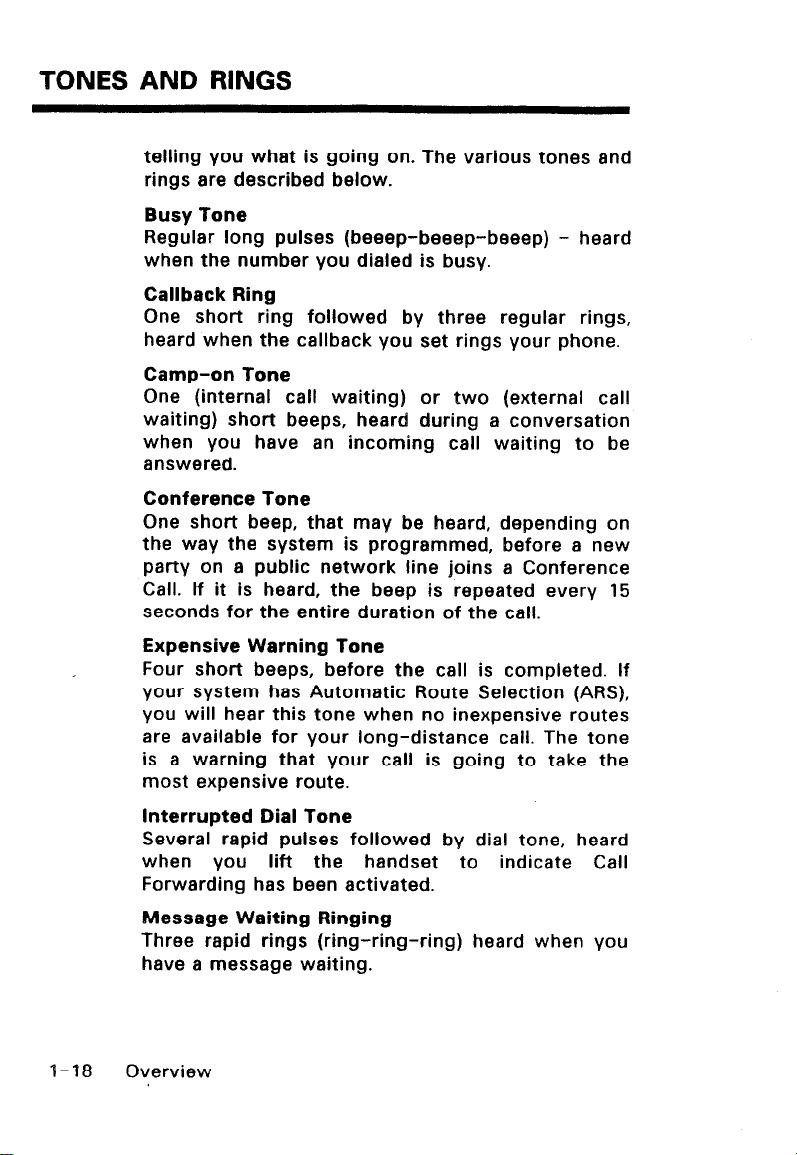
TONES AND RINGS
telling you what is going on. The various tones and
rings are described below.
Busy lone
Regular long pulses (beeep-beeep-beeep) - heard
when the number you dialed is busy.
Callback Ring
One short ring followed by three regular rings,
heard when the callback you set rings your phone.
Camp-on Tone
One (internal call waiting) or two (external call
waiting) short beeps, heard during a conversation
when you have an incoming call waiting to be
answered.
Conference Tone
One short beep, that may be heard, depending on
the way the system is programmed, before a new
party on a public network line joins a Conference
Call. If it is heard, the beep is repeated every 15
seconds for the entire duration of the call.
Expensive Warning Tone
Four short beeps, before the call is completed. If
your system has Automatic Route Selection (ARS),
you will hear this tone when no inexpensive routes
are available for your long-distance call. The tone
is a warning that your call is going to take the
most expensive route.
Interrupted Dial Tone
Several rapid pulses followed by dial tone, heard
when you lift the handset to indicate Call
Forwarding has been activated.
Message Waiting Ringing
Three rapid rings (ring-ring-ring) heard when you
have a message waiting.
1-18 Overview
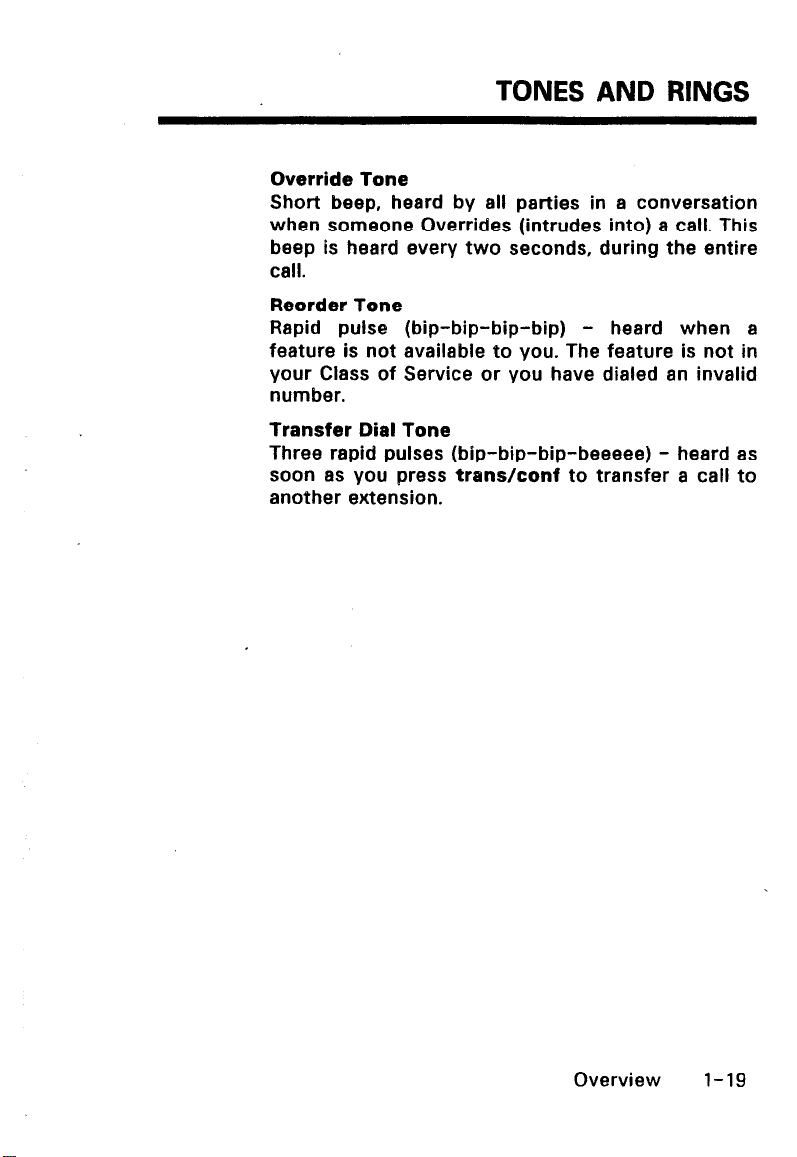
TONES AND RINGS
Override Tone
Short beep, heard by all parties in a conversation
when someone Overrides (intrudes into) a call. This
beep is heard every two seconds, during the entire
call.
Reorder Tone
Rapid pulse (bip-bip-bip-bip) - heard when a
feature is not available to you. The feature is not in
your Class of Service or you have dialed an invalid
number.
Transfer Dial Tone
Three rapid pulses (bip-bip-bip-beeeee) - heard as
soon as you press transhonf to transfer a call to
another extension.
Overview 1-19
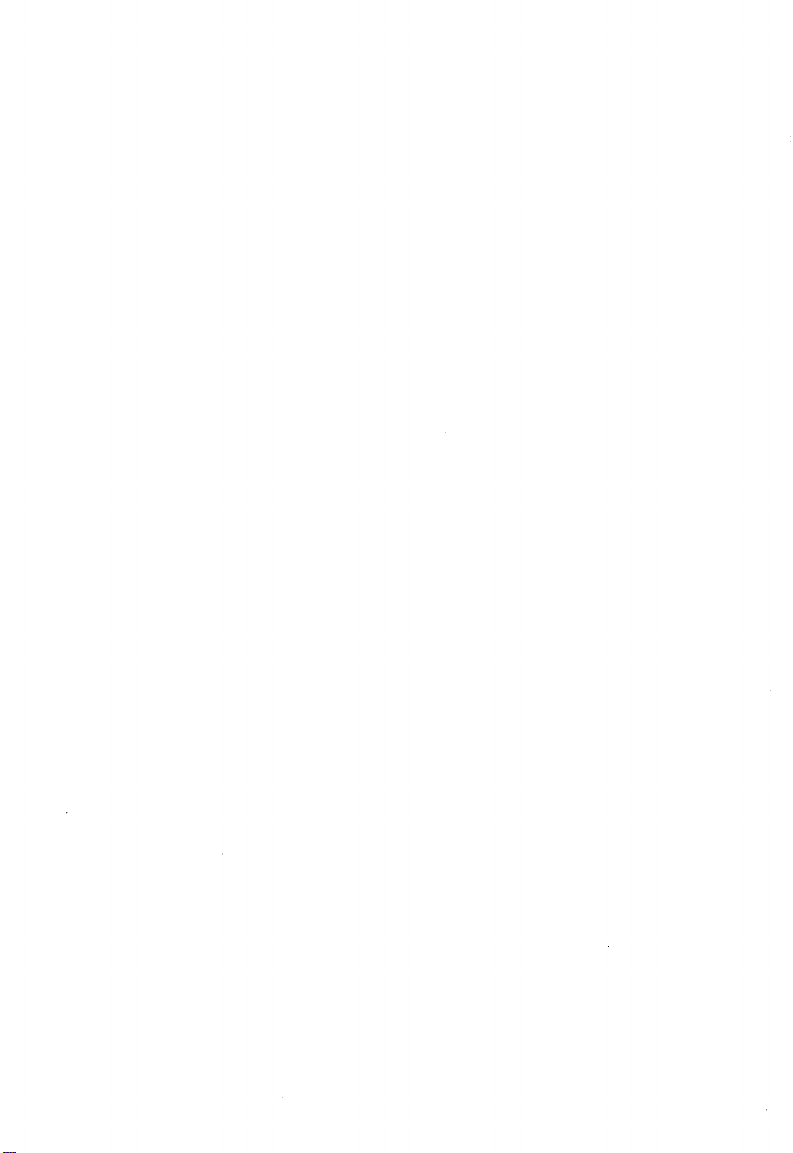
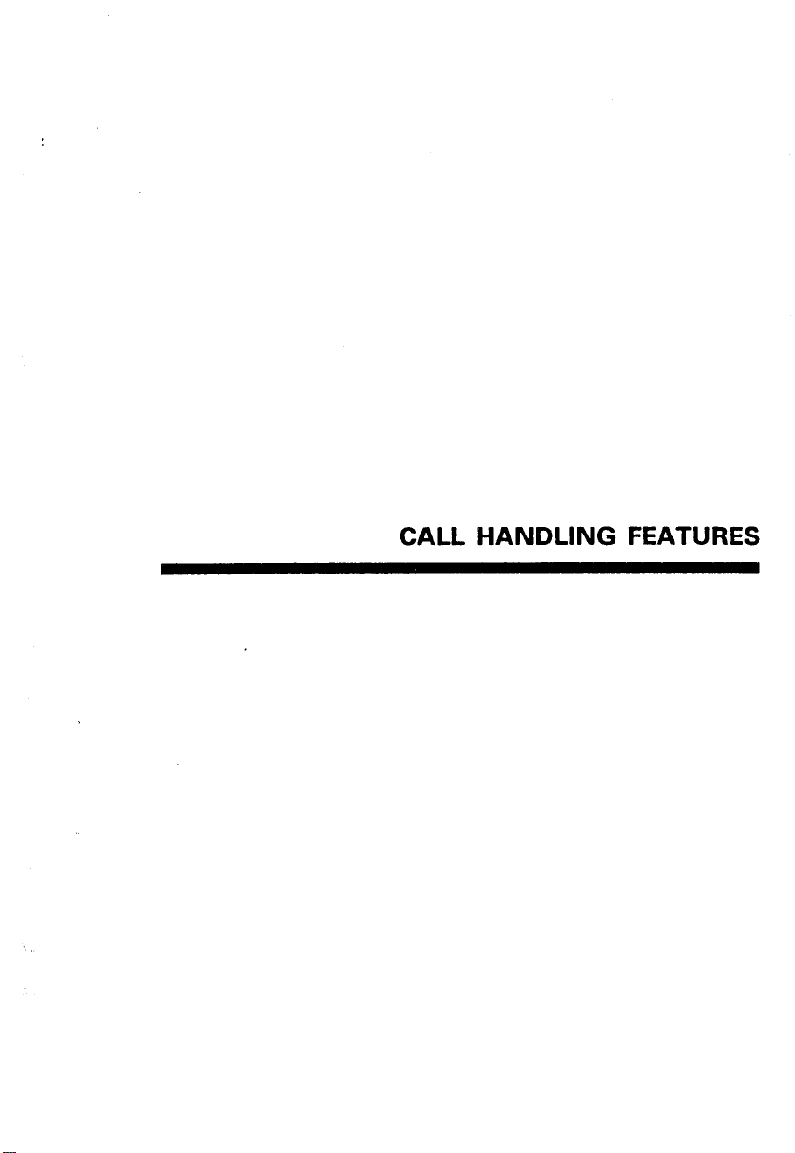
CALL HANDLING FEATURES
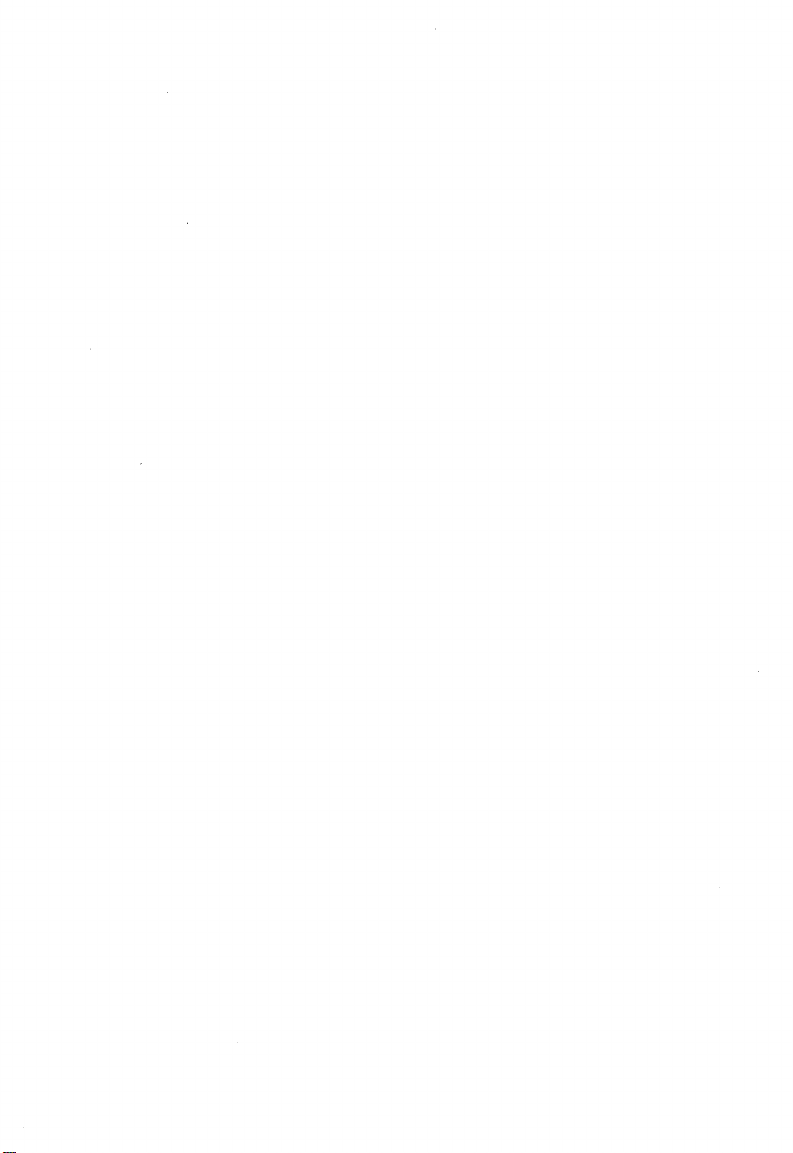
