Mitel 5540 User Manual
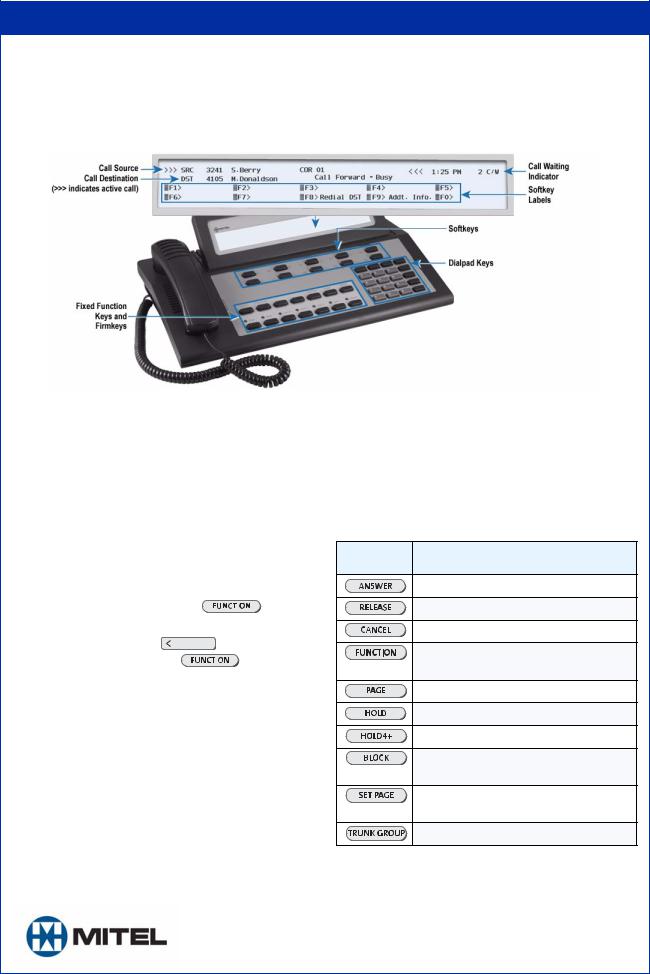
jfqbi
RRQM=fm=`зелздЙ
Console Components
Keyboard
Softkeys (\F1> - \F0 >)
Softkeys have functions that change with the different stages of call processing or feature usage. For example, when you call a busy extension, one of the softkeys becomes an Override key for barging into the user's call. The bottom half of the display shows the functions currently available from the softkeys.
Dialpad Keys
Dialing keys: Use these keys to dial telephone numbers.
Ringer Volume Adjustment: Press the keys while the console is ringing to raise ( ) or lower ( ) the ringer volume.
Contrast Adjustment: Press ( ) to increase or ( ) to decrease.
Brightness Adjustment: Press and hold |
|
|
. Press |
||
|
|
||||
Contrast ( ) to increase or Contrast ( ) |
to decrease. |
||||
Cursor Control keys: Press the |
|
|
|
to erase digits when |
|
|
|||||
dialing telephone numbers or entering |
|
|
key information. |
||
|
|
||||
Display
Call Identification
The top line of the display identifies the Source (SRC), or calling party; the second line, the Destination (DST), or called party.
When you answer a call… For internal calls, the display shows the name and number of the extension user and the system services and restrictions (Addt. Info. and COR) enabled for that extension. For external calls, the display shows the name of the trunk and its Addt. Info.and COR assignments.
When you make a call… Along with the digits dialed, you see the same information that accompanies an incoming call. For internal calls, you also see the status of the extension (ringing or busy), and whether the extension has Do Not Disturb (DND) activated or messages waiting (MSW).
nrf`h=obcbobk`b=drfab=
Softkey Labels
Display the features and call-handling functions accessible from the  through
through  keys on your keyboard.
keys on your keyboard.
Call Waiting Indicator - C/W
The C/W indicator appears on the display when you have calls waiting to be answered. The number of calls waiting displays next to the indicator.
Fixed Function Keys
Press... To...
answer calls on a “first come, first serve” basis.
complete a call transfer.
clear misdialed numbers.
mute the console ringer, switch to Night Service or perform other console functions.
access paging equipment (if available).
put a call on hold.
access additional Hold slots.
disallow room-to-room calls in a Hotel/Motel system.
page extension users through their telephone speakers.
see which trunk groups are busy.
Cordless Headset Operation
For cordless headset operation, refer to the detailed instructions in the
5540 IP Console User Guide.
Release 1.0 j=jбнЙд=EЗЙлбЦеF=бл=~=кЙЦблнЙкЙЗ=нк~ЗЙг~кв=зС=jбнЙд=kЙнпзквл=`зкйзк~нбзеK==«=OMMVI=jбнЙд=kЙнпзквл=`зкйзк~нбзеK=^дд=знЬЙк= йкзЗмЕнл=~еЗ=лЙкобЕЙл=~кЙ=нЬЙ=нк~ЗЙг~квл=зС=нЬЙбк=кЙлйЙЕнбоЙ=ЬздЗЙклK=^дд=кбЦЬнл=кЙлЙкоЙЗK

Call Handling
Answering a Call
•Lift the handset.
•Press the  key
key
OR
•Press the [F1] to [F0] softkey to answer a specific call.
Multiple incoming calls
The C/W indicator on the screen tells you additional calls are waiting. You must transfer or disconnect the current call, or put it on hold, before answering a new call.
Transferring a Call
•Dial the destination number.
•Press the  key to complete the transfer and disconnect the call from the console.
key to complete the transfer and disconnect the call from the console.
Putting Calls On Hold
•Inform the caller that you are placing him or her on hold.
•Press the  key.
key.
If you need more Hold keys, press the |
key, and then a |
free Hold softkey. |
|
Retrieving Held Calls
•Press the  key used to put the call on hold.
key used to put the call on hold.
For calls put on hold using the softkeys, press the |
key, |
and then the appropriate Hold softkey.
Using Voice mail
The console does not automatically send the tones voice mail systems require. You must turn on the tones each time you want to access the system.
•Dial the voice mail access code.
• Press the [Tones On] softkey.
•When you are finished with the system, press the
[Tones Off] softkey.
Handling Recalls
External calls transferred to an extension but not answered within a specified time return to the console.
To answer a recall:
•Press the  or [Recall] softkey .
or [Recall] softkey .
•Inform the caller that the extension is busy or not answering.
•Do one of the following:
-Press the  key to disconnect the caller.
key to disconnect the caller.
-Press the [Redial DST] softkey to redial the same destination.
-Dial a new destination, and press the  key.
key.
If the recall is because the extension is busy, you can press the [Dest] softkey to obtain the following softkey options:
Press ... |
To ... |
|
|
[Override] |
break into the busy extension |
[Send Msg] |
send a message waiting notification to the busy |
|
extension |
[Callback] |
receive notification when the extension is free |
[Send Msg] |
sends a message waiting notification to the busy ext. |
Release |
camp the caller on the busy extension again |
|
|
Correcting a Misdialed Number
•Press the  key to erase the misdialed digits, and then dial the correct number.
key to erase the misdialed digits, and then dial the correct number.
OR
•Press the  key, and then redial the number.
key, and then redial the number.
Setting up a Conference Call
•Start with a two-party call.
•Call a third party.
•Press the [Conference] softkey.
To speak privately with one party (split the conference):
•Press the [Source] softkey to speak to the first party or [Destination] to speak to the other party.
To connect the two parties and drop out of the conference:
•Press the  key.
key.
To release both parties without connecting them first:
•Press the  key.
key.
Keystroke Summary
Feature |
Keystrokes |
|
|
|
|
|
|
Advisory Msg - Set/Clear |
|
|
|
Ext # |
|
or |
or |
Alarm Messages - Read |
|
|
|
|
|
|
|
Answer a Call |
Lift handset |
|
or |
to |
Speak to caller |
|
|
Answer a Call While on Call |
|
|
or |
to end current call and answer first call waiting |
|||
|
OR |
to |
to answer specific call |
|
|
||
|
OR place current call on |
|
, then |
or |
to |
||
Attendant Absent/Present |
|
|
|
|
|
|
|
J=O=J
