Mitel SX2000 LIGHT User Guide
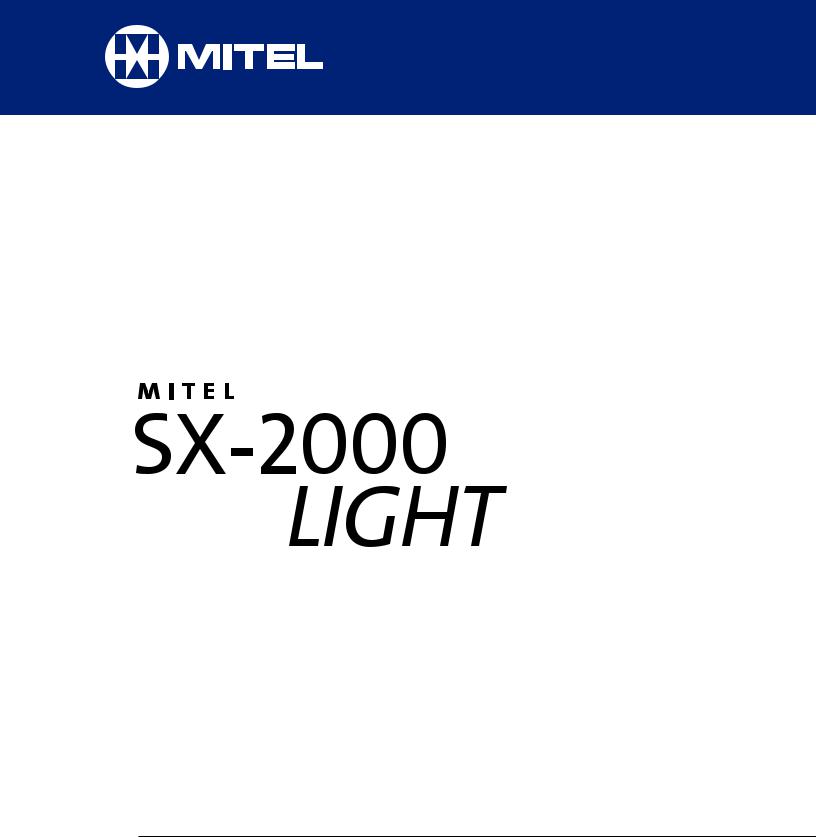
ACD 2000 Agent/Supervisor/Senior Supervisor Guide
for the Superset™ 4150
DUE TO THE DYNAMIC NATURE OF THE PRODUCT DESIGN, THE INFORMATION CONTAINED IN THIS DOCUMENT IS SUBJECT TO CHANGE WITHOUT NOTICE. MITEL CORPORATION, ITS AFFILIATES, AND/OR ITS SUBSIDIARIES ASSUME NO RESPONSIBILITY FOR ERRORS AND OMISSIONS CONTAINED IN THIS INFORMATION.
™Trademark of Mitel Networks Corporation.
©Copyright 2001, Mitel Networks Corporation.
1\\ bYWXdc bUcUbfUT
Contents
General Information About this Guide |
5 |
What is Automatic Call Distribution (ACD)? |
6 |
About Your SUPERSET 4150 |
7 |
Personal Keys |
7 |
Line Select Keys |
7 |
What Are Line Appearances? |
8 |
Line Status Indicators |
8 |
Feature Keys |
8 |
Main Display |
8 |
The SuperKey and Softkeys |
9 |
Function Keys |
9 |
Feature Access Codes |
10 |
Features Not Available |
10 |
ACD 2000 Agent Features and Capabilities |
11 |
What are Agent Groups? |
12 |
Logging In |
14 |
Displaying Agent Log-In Information |
16 |
Logging Out |
17 |
Answering Calls |
18 |
Using the Auto Answer Feature |
19 |
Using a Headset |
20 |
Using and Canceling the Work Timer |
23 |
Taking a Break from Calls (Make Busy Feature) |
24 |
Getting Help |
25 |
Queue Threshold Alert |
27 |
Queue Status |
29 |
3
ACD 2000 Supervisor Features and Capabilities |
29 |
What is the Supervisory Position? |
30 |
Queue Threshold Alert / Queue Status |
31 |
Silent Agent and Group Monitoring |
32 |
Conferencing |
35 |
Responding to Help |
36 |
System Reporting Capabilities |
38 |
Time Events Records |
38 |
Station Message Detail Recording (SMDR) |
39 |
Personal Directory |
40 |
4
General Information About this Guide
This guide describes operation of the Automatic Call Distribution (ACD) 2000 Feature Package on a SUPERSET 4150 telephone set. For further information on ACD, see ”What is Automatic Call Distribution“.
The displays shown throughout this guide are intended to be representative only. Certain displays on the sets may differ from those shown, usually based on what features or Class Of Service has been programmed into individual sets.
For operation of other features associated with a SUPERSET 4150 set (some of which will work in conjunction with ACD), refer to the set guide.
IMPORTANT NOTE FOR HEADSET USERS: MITEL’s Headset with Feature Control Switch (PN 9132-800-500-NA) must be installed in the dedicated headset jack (the jack nearest the front of the set). Installation will disable your handset microphone. Disconnecting the headset at the jack or at the quick-disconnect plug restores handset operation.
5
What is Automatic Call Distribution (ACD)?
The Automatic Call Distribution (ACD) 2000 Feature Package is offered by the SX-2000 INTEGRATED COMMUNICATIONS System. ACD is a method of switching large volumes of similar calls directly to a selected group of extensions (Agents). Up to 350 such Agents can be supported. All calls are distributed equally among the Agents. The calls are all of a similar nature, and the Agents are trained/equipped to provide the particular information or service the caller is requesting.
Typical examples of ACD applications include:
•airline reservation offices
•telephone order desks for department stores
•customer service departments of telephone or cable T.V. companies
When there are more incoming calls than available Agents, the calls are routed to recordings. The recordings may advise the callers that all Agents are busy, and that an Agent will answer as soon as possible. Various recordings may be provided to inform the caller as to call progress if an Agent is not accessed immediately, or to advise the caller of information the Agent will require when connection is established.
The SX-2000 system also directs calls to the Agent so that all Agents are given an equal workload. A Supervisor usually oversees the operation, monitors the activity of the Agents, and handles unusual situations which may arise.
6
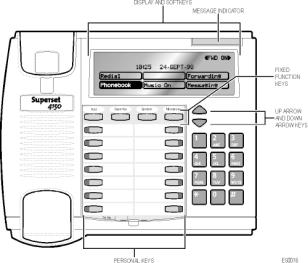
About Your SUPERSET 4150 Telephone
Personal Keys
At the bottom of your SUPERSET 4150 there are two columns of Personal Keys. The first Personal Key (the lower right-hand key) is your Prime Line key, the telephone line that you will usually use. Your extension number is the number of your Prime Line. Other Personal Keys can be programmed as Speed Call Keys, Line Select Keys or Feature Keys.
Line Select Keys
Your SUPERSET 4150 telephone can accommodate up to 14 lines, including your Prime Line (your listed number). A Personal Key can be programmed as a Line Select Key to access each line. Line appearances on your set may be shared with other extension users. However, you cannot intrude on any conversation that they are having without their permission, and they cannot intrude on any conversation you are having without your permission. Contact your System Administrator to have Line Select Keys programmed on your set.
What Are Line Appearances?
Several lines can be set up to ”appear“at your SUPERSET 4150. Your own line is the Prime Line and it always appears at the lower right-hand Personal Key. Each line that appears on your set can be used as a separate telephone line.
7
Line Status Indicators
Individual Line Status indicators are located on the outside edge of each Personal Key. These Line Status indicators show you the status of the lines which you have programmed on your set.
If a Personal Key has been programmed as a Feature Key, the LED status indicator for that key will turn on when the feature is activated, and turn off when the feature is disabled.
When a line is... |
the status indicator is... |
Idle |
off |
Busy |
solid on |
Ringing |
flashing slowly |
On Hold at your set |
flashing rapidly |
On Hold at another set |
flashing in a low on, fast off cycle on your |
|
set’s Line appearance |
Feature Keys
A Personal Key can also be programmed as a Feature for quick access to an often-used feature. When that key is pressed to turn on the feature, the status indicator for that key will turn on.
Contact your System Administrator to have Feature Keys programmed on your set.
Main Display
The main display, located at the top of your SUPERSET 4150, has six touchsensitive Softkeys at the bottom and an information display area at the top. The Redial number, the name of the feature currently active, messaging information, and telephone system error messages are displayed in the information area.
When your telephone is idle, the current date and time of day are displayed continuously. As soon as you make or receive a call, the display shows information about that call, such as which line or trunk is being used, and the duration of the call. This is useful when you are charging the cost of a call to a customer or an account number.
8
The SuperKey and Softkeys
Softkeys are the six touch-sensitive keys appearing in the main display. The labels on these keys change depending on the call status or feature being accessed.
The SuperKey Function Key allows you to access the many features available through the Softkeys. When you press the SuperKey the main display changes. In particular, Softkey prompts in the lower half of the screen change. Prompts appear only when they can be used and if they are available to you.
While you are in a SuperKey session, you may press the More... Softkey to advance to the next display of Softkey prompts. To exit a SuperKey session, press the SuperKey on once more.
Function Keys
The Function Keys are located between the main display and the personal keys. A number of the SUPERSET 4150 features are accessed by using the Function Keys on your telephone.
1.Hold Key (red key): for placing calls on hold.
2.SuperKey: for programming Personal Keys as Speed Call Keys, accessing most set features, and displaying set information.
3.Speaker Key: for turning the set speaker on and off during handsfree operation.
4.Microphone Key: for turning the microphone on or off (a privacy feature) during a handsfree call.
5.Up Arrow and Down Arrow Keys: for changing the volume of the handset receiver, the speaker, and the headset, the volume and pitch of the ringer, and adjusting the contrast of the main display.
Feature Access Codes
Many features can be activated or disabled by Feature Access codes when no Feature Keys are programmed for this purpose.
Contact your System Administrator for these and other Feature Access codes available on your telephone system, or to have these features programmed into your set’s Softkeys. Record your Feature Access codes in the Personal Directory table at the end of this guide.
9
Features Not Available
There may be procedures in this guide which you cannot perform on your telephone set, and your Softkey display may not appear exactly as in the illustrations in this guide. You may have Softkey prompts that are not shown in these illustrations, or you may not have all of the prompts shown here. You may have additional functionality not described in this guide, or some features described here may not be available to you. The reason for this is that your company has specially selected your features and calling privileges. See your System Administrator if you have any questions.
10
ACD 2000 AGENT FEATURES
AND
CAPABILITIES
11
What are Agent Groups?
ACD Agents are normally grouped together to handle incoming telephone calls that are associated with particular functions or departments in an organization; for example, Sales or Engineering. Callers are then directed to the Group that best serves their needs. The formation of ACD call Groups with two or more Agents in each Group then allows calls to be handled on a Group basis rather than on an individual basis. Agents can belong to more than one Group, however, they are allowed to log in to only one Agent Group at a time.
Agent Groups are assigned a unique 3-digit Identification (I.D.) number as well as an Agent Group directory number. You will use both of these numbers as discussed throughout this guide.
Agent Groups can be programmed to overflow between each other. This means that if activated, calls that are directed to one Agent Group can be programmed to overflow to other Agent Groups if the first Group was unavailable due to being in an overload condition. This overflow capability allows ACD calls to be handled, even though an Agent Group has been set in a Do Not Disturb mode.
You can have your set programmed to receive additional information concerning Group activity. This information is called Queue Threshold Alert and Queue Status.
The following Agent functionality is described in this section:
Logging In describes the procedure for logging in to a telephone set programmed for Automatic Call Distribution (ACD).
Displaying Agent Log-In Information describes the procedure for displaying your Agent I.D. number for verification after logging in.
Logging Out describes the procedure for logging out from a telephone set programmed for ACD.
Answering Calls describes the procedure for answering ACD calls.
Using the Auto Answer Feature describes the feature which allows you to answer calls automatically after one short ring.
Using A Headset describes the procedure for installing and programming a headset for hands-free call answering.
Using and Canceling the Work Timer describes the purpose of the Work Timer and the procedure for answering calls without waiting for the Timer to expire.
12
