Mitel 5000 User Manual
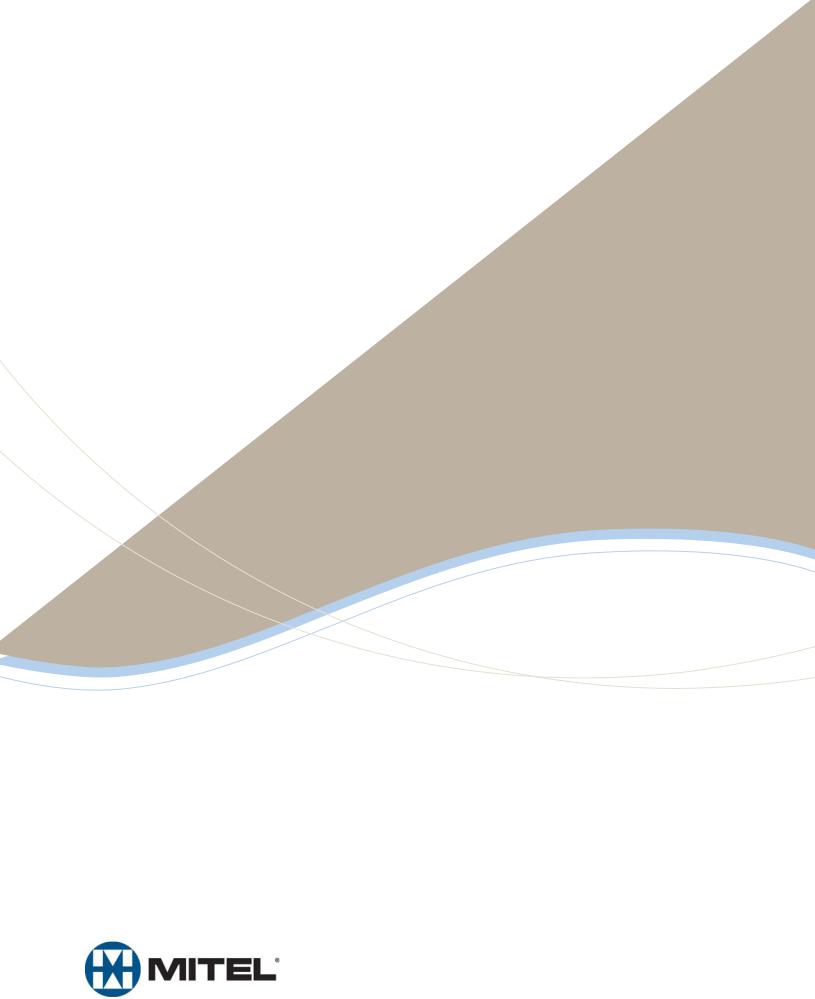
M I T E L
5000
Enterprise® Messaging and Basic Voice Mail
Administrator Guide
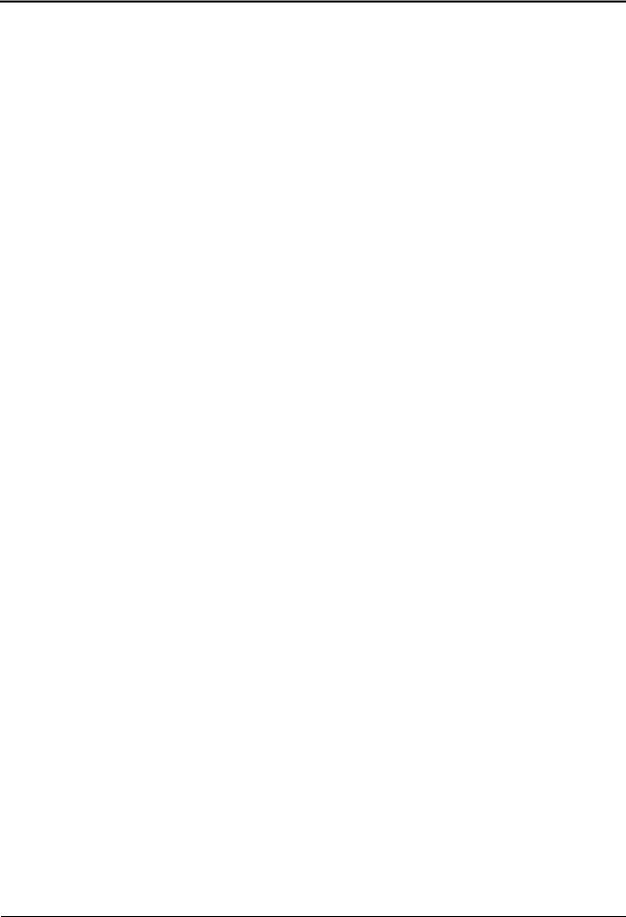
Enterprise® Messaging and Basic Voice Mail Administrator
Quick Reference Guide
This guide provides information for frequently used voice mail administration features. For more information about these and other features, refer to the Enterprise Messaging and Basic Voice Mail Administrator Guide.
Voice Mail Administrator Features
You can use the voice mail administrator mailbox to program the following voice mail features.
Accessing the Voice Mail Administrator
Mailbox
1.Dial the voice mail access number.
2.Press * or say “Login” to identify yourself as a subscriber.
3.Enter or say the administrator mailbox number.
4.Enter the password, and then press #.
5.Press 9 or say “Nine” to access the administrator menu.
Recording Broadcast Messages
1.Access the administrator mailbox as described above.
2.Press 1 or say “Broadcast Message” to select broadcast message.
3.Record the message, and then press # to stop recording.
4.Press # or say “Accept” to accept the message.
Performing Subscriber Mailbox
Maintenance
1.Access the administrator mailbox as described to the left.
2.Press 2 or say “Mailbox Maintenance.”
3.Enter or say the mailbox, extension ID, or group list number, and then follow the prompts.
Importing Fax Documents
1.Use a fax machine to obtain dial tone, and then access the voice mail administrator mailbox as described to the left.
2.Press 4 or say “Import Fax.”
3.Enter the fax document number, and then do one of the following:
•If the document number does not currently exist, press # or say “Yes” if the number is correct, or press 3 or say “Re-enter” and reenter the number.
•If the document currently exists, press # or say “Yes” to replace the document, or press 3 or say “Re-enter” to enter another number.
4.When prompted, press Start on the fax machine.
Mitel® 5000 Enterprise® Messaging and Basic Voice Mail Administrator Guide – Issue 3.1, December 2008
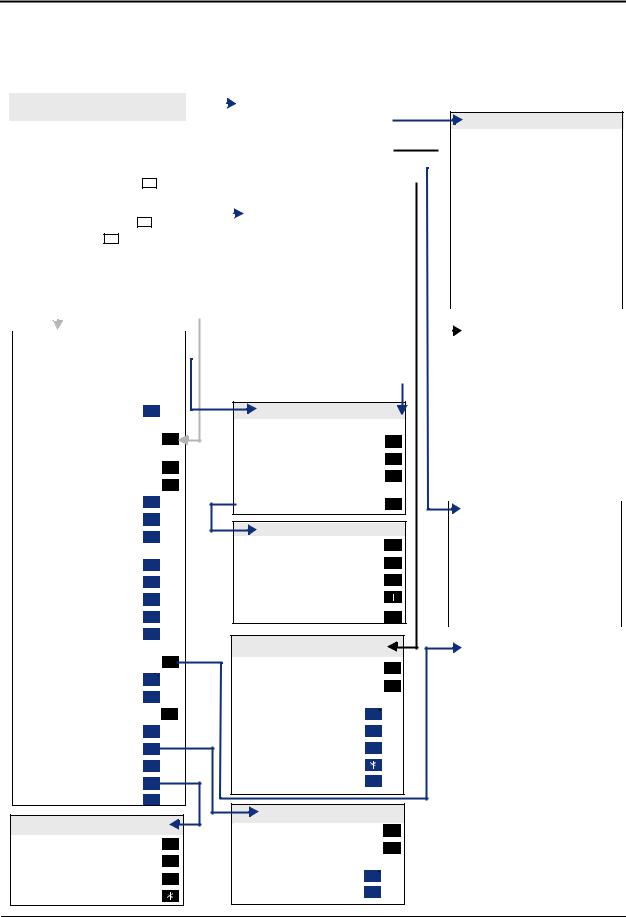
Administrator Account Voice Mail Flowchart
At any menu level, press * or say “Cancel” to cancel or return to the previous menu or press # or say “Accept” to accept. Also, ASR commands are indicated in the quotation marks.
|
|
|
|
|
|
|
|
|
|
|
|
|
|
|
|
|
|
|
|
|
|
|
|
|
|
|
|
|
|
ACCESSING THE SYSTEM |
|
|
|
|
|
ADMINISTRATOR MAILBOX MENU |
|
|
|
||||||||||||||||||
|
|
|
|
|
|
|
|
|
|
|
|
|
|
|
|
|||||||||||||
|
ADMINISTRATOR’S MAILBOX |
|
|
|
|
|
“Broadcast Message” |
|
1 |
|
|
|
|
|||||||||||||||
|
|
|
|
|
|
|
|
|
|
|
||||||||||||||||||
|
• Do one of the following: |
|
|
|
|
|
|
|
|
|
|
|
|
|
|
|
|
|
|
|
|
|
|
|
||||
|
|
|
|
|
|
|
|
|
|
|
|
|
“Mailbox Maintenance” |
|
2 |
|
|
|
|
|||||||||
|
– Press the MSG button to respond to |
|
|
|
|
|
|
|
|
|
|
|
|
|
|
|
||||||||||||
Recording “Options” |
|
3 |
|
|
|
|
||||||||||||||||||||||
|
a message from voice mail. |
|
|
|
|
|
|
|
|
|
|
|
|
|
“Import Fax” |
|
|
|
|
|
|
|
||||||
|
|
|
|
|
|
|
|
|
|
|
|
|
|
|
|
|
|
|
|
|||||||||
|
– Call the voice mail extension |
|
|
|
|
|
|
4 |
|
|
|
|
||||||||||||||||
|
|
|
|
|
|
|
|
|
|
|
||||||||||||||||||
|
|
|
|
|
|
|
||||||||||||||||||||||
|
number, say “Login” or press |
|
|
, and |
|
|
|
|
|
|
|
|
|
|
|
|
|
|
|
|||||||||
|
|
|
System Prompt “Replacement” |
|
6 |
|
|
|
|
|||||||||||||||||||
|
say or enter your mailbox |
|
|
|
|
|
|
|
|
|
|
|
|
|
|
|
|
|
|
|||||||||
|
|
|
|
|
|
|
|
|
|
|
|
|
|
|
|
|
|
|
|
|
|
|
|
|||||
|
number. |
|
|
|
|
|
|
|
|
|
|
|
|
|
|
|
|
|
|
|
|
|
|
|
||||
|
• Enter your password (press |
|
|
|
|
). |
|
|
|
|
|
|
|
|
CREATE CUSTOM RECORDING |
|
|
|
||||||||||
|
|
# |
|
|
|
|
|
|
|
|
|
|
|
|
|
|
|
|
|
|
||||||||
|
|
|
|
|
If existing recording plays: |
|
|
|
|
|
|
|
||||||||||||||||
|
• Say “Nine” or press |
|
to access |
|
|
|
|
|
|
|
|
|
|
|
|
|||||||||||||
|
9 |
|
|
|
|
|
|
|
|
|
|
|
|
|
|
|
||||||||||||
|
|
|
|
|
|
“Standard” * |
|
|
1 |
|
|
|
|
|||||||||||||||
|
administrator features. |
|
|
|
|
|
|
|
|
|
|
|
|
|
|
|
|
|
|
|
||||||||
|
|
|
|
|
|
|
|
|
|
|
|
|
|
“Copy” * |
|
|
|
|
|
|
|
|||||||
|
|
|
|
|
|
|
|
|
|
|
|
|
|
|
|
|
|
|
|
|
2 |
|
|
|
|
|||
|
|
|
|
|
|
|
|
|
|
|
|
|
|
|
|
|
|
|
|
|
|
|
|
|
|
|
|
|
|
|
|
|
|
|
|
|
|
|
|
|
|
|
|
|
|
|
|
“Speech Recognition” * |
|
|
3 |
|
|
|
|
||
|
|
|
|
|
|
|
|
|
|
|
|
|
|
|
|
|
|
|
Then select: |
|
|
|
|
|
|
|
||
|
Enter Mailbox Number |
|
|
|
|
|
|
|
|
|
|
|
|
|
|
|
|
|
|
|
|
|||||||
|
or Extension ID |
Enter Group Number |
“Replay” |
|
1 |
|
|
|
|
|
|
|||||||||||||||||
|
|
|
|
|
|
|
|
|
||||||||||||||||||||
|
|
|
|
|
|
|
|
|
|
|
|
|
|
|
|
|
|
|
“Append” |
|
2 |
|
|
|
|
|
|
|
|
|
|
|
|
|
|
|
|
|
|
|
|
|
|
|
|
|
|
|
|
|
|
|
|
||||
|
|
|
|
|
|
|
|
|
|
|
|
|
|
|
|
|
|
|
|
|
|
|
|
|
|
|
|
|
|
|
|
|
|
|
|
|
|
|
|
|
|
|
|
|
|
|
|
|
|
|
|
|
|
|
|
|
|
|
PERSONAL OPTIONS |
|
|
|
|
|
“Erase” and Re-Record |
|
3 |
|
|
|
|
|
|
|||||||||||||
|
|
|
|
|
|
|
|
|
|
|
|
|
|
|
|
|
|
|
“Accept” |
|
|
|
|
|
|
|
|
|
|
Record “Greeting” |
|
|
|
|
|
|
1 |
|
|
|
|
|
|
|
|
|
|
|
|
|
|||||||
|
|
|
|
|
|
|
|
|
|
|
|
|
|
# |
|
|
|
|
|
|
||||||||
|
|
|
|
|
|
|
|
|
|
|
|
|
|
|
|
|
|
|
|
|
|
|
|
|
|
|
|
|
|
“Primary” Greeting |
|
|
|
1 |
|
|
|
|
|
|
|
|
If no recording exists, |
|
|
|
|
|
|
|
|||||||
|
|
|
|
|
|
|
|
|
|
|
|
|
|
|
|
|
|
|
|
|||||||||
|
|
|
|
|
|
|
|
|
|
|
|
|
|
|
|
|
|
|
see “Making a Recording” |
|
|
|
|
|
|
|
|
|
|
|
|
|
|
|
|
|
|
|
|
|
|
|
|
|
|
|
|
|
|
|
|
|
|
|
|
|
|
|
“Alternate” Greeting |
|
|
|
2 |
|
|
|
|
|
|
|
|
|
|
|
|
|
|
|
||||||||
|
|
|
|
|
|
|
|
|
|
|
|
|
|
|
|
|
|
|
|
|
|
|||||||
|
|
|
|
|
|
|
|
|
|
|
|
|
|
|
|
|
|
|
|
|
|
|
|
|
|
|
|
|
“System” Greeting |
3 |
MAKING A RECORDING |
||
(See Recording Options) |
2 |
During your recording: |
|
|
Record Directory “Name” |
Pause |
2 |
||
(See Recording Options) |
|
Erase and Re-record |
3 |
|
Change “Password” |
3 |
|||
“Continue” |
# |
|||
Change “Envelope” Settings * |
4 |
|||
After finishing, EITHER, Hang up |
||||
|
1 |
|||
“Voice Mail” |
OR, For options |
# |
||
“E-Mail” |
2 |
RECORDING OPTIONS |
||
“Facsimile” |
3 |
|||
“Replay” |
1 |
|||
Then select: |
|
|||
|
|
2 |
||
“Time, Date” |
1 |
“Append” |
||
“Source” |
2 |
“Erase” and Re-record |
3 |
|
“Length/Subj./Pages” |
3 |
“Cancel” |
|
|
“All Options” |
4 |
“Accept” |
# |
|
“None” |
5 |
RECORD CUSTOM PROMPTS |
||
|
|
|||
“Remote” Messaging * |
5 |
“Standard” * |
1 |
|
“Primary” Cascade |
1 |
|||
“Speech Recognition” * |
2 |
|||
“Alternate” Cascade |
2 |
|||
Then select: |
|
|||
“More” Options |
9 |
“Replay” |
1 |
|
Fax “Number” |
1 |
“Custom” |
3 |
|
Message “Order” |
2 |
“System” |
9 |
|
“Swap” |
3 |
“Cancel” |
|
|
“E-Mail Rdr. Count” |
4 |
“Options” |
# |
|
“Transfer” Method * |
5 |
MESSAGE ORDER |
|
|
TRANSFER METHOD * |
|
|
||
|
“New” Messages |
1 |
||
|
1 |
|||
“Unannounced” |
“Saved” Messages |
2 |
||
|
2 |
|||
“Screened” |
Then set search order: |
|
||
“Announce” Only |
3 |
“First In” |
1 |
|
“Cancel” |
|
“Last In” |
2 |
|
|
|
|
||
SENDING A MESSAGE
|
During your message: |
|
|
|
|
|
|
Pause |
|
|
2 |
|
|
|
|
|
|
|
|
|
|
Erase and Re-record |
|
|
3 |
|
|
|
“Continue” |
|
|
|
|
|
|
|
|
# |
|
|
|
|
After your message: |
|
|
|
|
|
|
|
|
|
|
|
|
|
“Replay” |
|
|
1 |
|
|
|
“Append” |
|
|
|
|
|
|
|
|
2 |
|
|
|
|
|
|
|
|
|
|
|
“Erase” |
|
|
3 |
|
|
|
|
|
|
|
|
|
|
“Accept” |
|
|
# |
|
|
|
Hang up to cancel |
|
|
|
|
|
|
|
|
|
|
|
|
|
|
|
|
|
|
|
|
ASSIGN CUSTOM RECORDINGS |
|
|
|||
|
|
|
|
|
|
|
|
|
|
|
|
|
|
|
|
|
|
|
|
|
|
“Select” Recording |
|
|
2 |
|
|
|
Enter Ext. Number |
|
|
|
|
|
|
Enter Mode: |
|
|
|
|
|
|
|
|
|
|
|
|
|
“Day” Mode |
1 |
|
|
|
|
|
|
|
|
|
|
|
|
“Night” Mode |
2 |
|
|
|
|
|
Enter Recording Number |
|
|
|
|
|
|
If recording number exists: |
|
|
|
|
|
|
Verify number |
|
|
|
|
|
|
|
|
# |
|
|
|
|
Re-enter number |
|
|
|
|
|
|
|
|
|
|
|
|
|
|
|
|
|
|
|
|
|
|
|
|||
|
IMPORT FAX DOCUMENT |
|
|
|||
|
|
|
||||
|
If document number exists: |
|
|
|
|
|
|
Replace |
|
|
|
|
|
|
|
# |
|
|
||
|
|
|
|
|
|
|
|
“Re-enter” Number |
|
3 |
|
|
|
If document number does not exist:
|
Verify Number |
|
|
# |
|
|
|
|
|
|
|
|
|
|
“Re-enter” Number |
|
|
3 |
|
|
|
|
|
|
|
|
|
|
|
|
|
|
|
|
|
REMOTE MESSAGING * |
|
|
|
|
|
|
|
|
|
|
||
|
|
|
|
|
|
|
|
Program Cascade “Level” |
|
|
1 |
|
|
|
Enter cascade level number, then: |
|
||||
|
|
|
|
|
|
|
|
“Change” |
|
1 |
|
|
|
|
|
|
|
|
|
|
|
Enter “Personal” # |
|
2 |
|
|
|
|
|
|
|
|
|
|
|
Enter “Pager” # |
|
3 |
|
|
|
|
|
|
|
|
||
|
Enter “Time” of Day |
|
|
2 |
|
|
|
|
|
|
|
||
|
Set “Days” of Week |
|
|
3 |
|
|
|
|
|
|
|
|
|
|
Mon-Fri “Weekdays” |
|
1 |
|
|
|
|
|
|
|
|
|
|
|
All “Days” |
|
2 |
|
|
|
|
|
|
|
|
|
|
|
Individual “Day” 1-7 |
|
3 |
|
|
|
|
Select Message “Category” |
|
|
|
||
|
|
|
4 |
|
||
|
|
|
|
|
|
|
|
“All Messages” |
|
1 |
|
|
|
|
|
|
|
|
|
|
|
“Priority” Messages |
|
2 |
|
|
|
|
|
|
|
|
|
|
Mitel® 5000 Enterprise® Messaging and Basic Voice Mail Administrator Guide – Issue 3.1, December 2008

Part Number 580.8009
Mitel 5000
Enterprise® Messaging and
Basic Voice Mail Administrator Guide
Issue 3.1, December 2008

Notice
This document is released by Mitel Networks Corporation as a guide for voice mail administrators. It provides information necessary to properly administer Enterprise® Messaging and Basic Voice Mail.
The contents of this document reflect current company standards and are subject to revision or change without notice. Some features or applications mentioned may require a future release and are not available in this release. Future product features are subject to availability and cost. Some features may require additional hardware and/or specific software.
The contents of this guide may include technical or other inaccuracies. Mitel reserves the right to make revisions or changes without prior notice. Software packages released after the publication of this guide will be documented in addenda to the guide or succeeding issues of the guide.
For sales, service, or technical support, contact you local authorized Mitel provider.
Enter provider information above.
If you do not know the contact information for your local provider, use the “Strategic Partners & Resellers – Mitel Partner Locator” link at the top of the Mitel Web site (www.mitel.com) to locate a nearby office.
If you have any questions or comments regarding this guide or other technical documentation, contact the Technical Publications Department (USA) at:
tech_pubs@mitel.com
Mitel® is a registered trademark of Mitel Networks Corporation.
Inter-Tel® is a registered trademark of Inter-Tel (Delaware), Incorporated.
All other trademarks mentioned in this document are the property of their respective owners, including Mitel Networks Corporation and Inter-Tel (Delaware), Incorporated. All rights reserved.
© 2005–2008 Mitel Networks Corporation
Personal use of this material is permitted. However, permission to reprint/republish this material for advertising or promotional purposes or for creating new collective works for resale or redistribution to servers or lists, or to reuse any copyrighted component of this work in other works must be obtained from Mitel Networks Corporation.
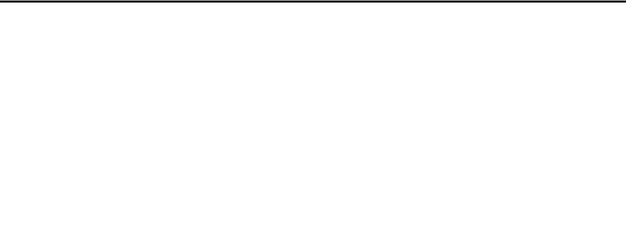
Contents
Contents
Overview |
1 |
|
|
Introduction . . . . . . . . . . . . . . . . . . . . . . . . . . . . . . . . . . . . . . . . . . . . . . . . . . . . . . . . . . . . . . . . . . . . 2
Administrator Types . . . . . . . . . . . . . . . . . . . . . . . . . . . . . . . . . . . . . . . . . . . . . . . . . . . . . . . . . . 2
Additional References . . . . . . . . . . . . . . . . . . . . . . . . . . . . . . . . . . . . . . . . . . . . . . . . . . . . . . . . . 3
System Networks and Nodes . . . . . . . . . . . . . . . . . . . . . . . . . . . . . . . . . . . . . . . . . . . . . . . . . . . . . . 3
Multicultural English References . . . . . . . . . . . . . . . . . . . . . . . . . . . . . . . . . . . . . . . . . . . . . . . . . . 3
Voice Mail Administration |
5 |
|
|
Introduction . . . . . . . . . . . . . . . . . . . . . . . . . . . . . . . . . . . . . . . . . . . . . . . . . . . . . . . . . . . . . . . . . . . . 6
Voice Mail Systems . . . . . . . . . . . . . . . . . . . . . . . . . . . . . . . . . . . . . . . . . . . . . . . . . . . . . . . . . . . 6 Administrator Features . . . . . . . . . . . . . . . . . . . . . . . . . . . . . . . . . . . . . . . . . . . . . . . . . . . . . . . . 7 Automatic Speech Recognition (ASR) . . . . . . . . . . . . . . . . . . . . . . . . . . . . . . . . . . . . . . . . . . . . 7 Voice Mail and Message Notification/Retrieval Applications . . . . . . . . . . . . . . . . . . . . . . . . . . . . 8
Administrator Account Voice Mail Flowchart . . . . . . . . . . . . . . . . . . . . . . . . . . . . . . . . . . . . . . . . 9 Administrator Mailbox . . . . . . . . . . . . . . . . . . . . . . . . . . . . . . . . . . . . . . . . . . . . . . . . . . . . . . . . . . 10
Initializing the Administrator Mailbox . . . . . . . . . . . . . . . . . . . . . . . . . . . . . . . . . . . . . . . . . . . . . 10 Accessing the Administrator Mailbox . . . . . . . . . . . . . . . . . . . . . . . . . . . . . . . . . . . . . . . . . . . . 10
Subscriber Account Maintenance . . . . . . . . . . . . . . . . . . . . . . . . . . . . . . . . . . . . . . . . . . . . . . . . . 11
Making Feature Changes for Other Subscribers . . . . . . . . . . . . . . . . . . . . . . . . . . . . . . . . . . . . 11 Accessing Other Subscriber Accounts . . . . . . . . . . . . . . . . . . . . . . . . . . . . . . . . . . . . . . . . . . . 11 Changing Subscriber Mailbox Passwords . . . . . . . . . . . . . . . . . . . . . . . . . . . . . . . . . . . . . . . . . 12
System Recordings . . . . . . . . . . . . . . . . . . . . . . . . . . . . . . . . . . . . . . . . . . . . . . . . . . . . . . . . . . . . 13
Recording a Broadcast Message . . . . . . . . . . . . . . . . . . . . . . . . . . . . . . . . . . . . . . . . . . . . . . . 13 Recording a Group List Name . . . . . . . . . . . . . . . . . . . . . . . . . . . . . . . . . . . . . . . . . . . . . . . . . . 13 Recording Custom System Voice Mail Prompts . . . . . . . . . . . . . . . . . . . . . . . . . . . . . . . . . . . . 14 Creating Audiotex Recordings . . . . . . . . . . . . . . . . . . . . . . . . . . . . . . . . . . . . . . . . . . . . . . . . . 15
Fax Import Feature . . . . . . . . . . . . . . . . . . . . . . . . . . . . . . . . . . . . . . . . . . . . . . . . . . . . . . . . . . . . . 18 Alarms . . . . . . . . . . . . . . . . . . . . . . . . . . . . . . . . . . . . . . . . . . . . . . . . . . . . . . . . . . . . . . . . . . . . . . . 19
Voice Processing Alarms . . . . . . . . . . . . . . . . . . . . . . . . . . . . . . . . . . . . . . . . . . . . . . . . . . . . . 19 Responding to Alarms . . . . . . . . . . . . . . . . . . . . . . . . . . . . . . . . . . . . . . . . . . . . . . . . . . . . . . . . 19 Clearing Alarms . . . . . . . . . . . . . . . . . . . . . . . . . . . . . . . . . . . . . . . . . . . . . . . . . . . . . . . . . . . . . 20
Mitel® 5000 Enterprise® Messaging and Basic Voice Mail Administrator Guide – Issue 3.1, December 2008 |
Page v |
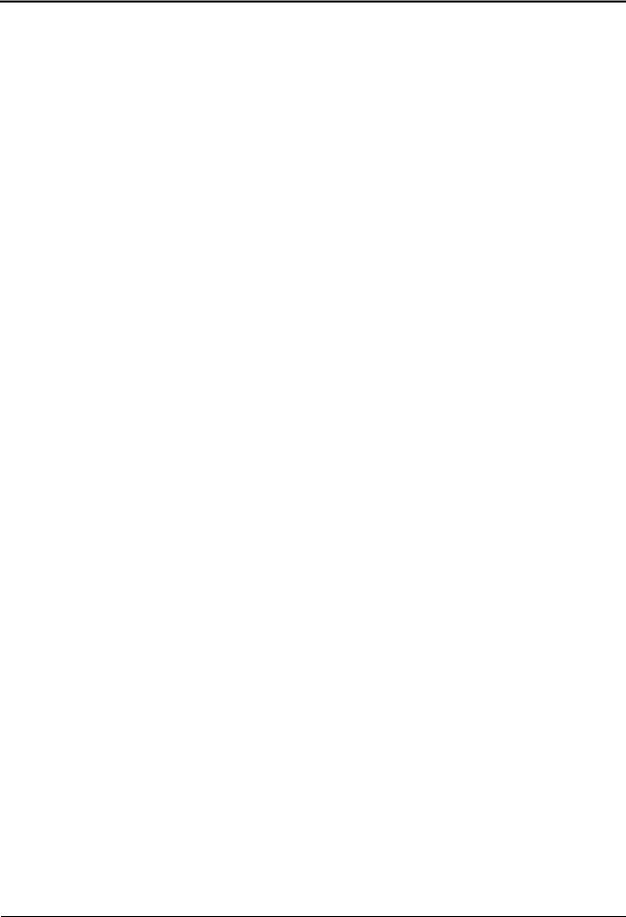
Contents
Reference |
21 |
|
|
Troubleshooting Tips . . . . . . . . . . . . . . . . . . . . . . . . . . . . . . . . . . . . . . . . . . . . . . . . . . . . . . . . . . . 22
System Administrator and Provider Information . . . . . . . . . . . . . . . . . . . . . . . . . . . . . . . . . . . . 22
Administrator Troubleshooting Tips . . . . . . . . . . . . . . . . . . . . . . . . . . . . . . . . . . . . . . . . . . . . . 22
Custom Audiotex Recordings Programming Planning Sheet . . . . . . . . . . . . . . . . . . . . . . . . . . 23 Default ASR and Non-ASR Voice Prompts . . . . . . . . . . . . . . . . . . . . . . . . . . . . . . . . . . . . . . . . . . 24
Index |
57 |
|
|
Page vi |
Mitel® 5000 Enterprise® Messaging and Basic Voice Mail Administrator Guide – Issue 3.1, December 2008 |

Overview
Overview
Introduction . . . . . . . . . . . . . . . . . . . . . . . . . . . . . . . . . . . . . . . . . . . . . . . . . . . . . . . . . . . . . . . . . . . . 2
Administrator Types . . . . . . . . . . . . . . . . . . . . . . . . . . . . . . . . . . . . . . . . . . . . . . . . . . . . . . . . . . 2
Additional References . . . . . . . . . . . . . . . . . . . . . . . . . . . . . . . . . . . . . . . . . . . . . . . . . . . . . . . . . 3
Feature References . . . . . . . . . . . . . . . . . . . . . . . . . . . . . . . . . . . . . . . . . . . . . . . . . . . . . . . 3
Previous Software and Hardware Versions . . . . . . . . . . . . . . . . . . . . . . . . . . . . . . . . . . . . . 3
System Networks and Nodes . . . . . . . . . . . . . . . . . . . . . . . . . . . . . . . . . . . . . . . . . . . . . . . . . . . . . . 3
Multicultural English References . . . . . . . . . . . . . . . . . . . . . . . . . . . . . . . . . . . . . . . . . . . . . . . . . . . 3
Mitel® 5000 Enterprise® Messaging and Basic Voice Mail Administrator Guide – Issue 3.1, December 2008 |
Page 1 |

Overview
Introduction
Introduction
This Mitel 5000 Enterprise® Messaging and Basic Voice Mail Administrator Guide provides instructions to use your administrator mailbox to perform voice mail administration. For quick access to frequently used feature instructions, you can use the removable Quick Reference Guide included with this guide.
You must have access to an administrator mailbox, a voice mailbox designated to access and program features described in this guide. The system administrator assigns the administrator voice mailbox in the Mitel 5000 Database (DB) Programming application. See “Administrator Types” below.
Administrator Types
The following administrator types are referenced in this guide:
•Endpoint administrator: Uses the administrator endpoint to perform various administrative functions such as changing system modes, managing alarms, and programming basic endpoint administration. For endpoint administration, refer to the Mitel 5000 Endpoint Administrator Guide, part number 580.8001.
•Voice Mail administrator (the audience for this guide): Uses the administrator voice mailbox to perform end-user level voice mail administration. For NuPoint Messenger, go to the Mitel Online Web site (http://www.edocs.mitel.com) for NuPoint administrator documentation. Refer to the Web Console Help and the Technical Documentation Online Help.
•System administrator: Uses the Mitel 5000 DB Programming application to configure all phone system and voice mail features for your organization. Your system administrator may be onsite, or you may rely on your local provider (the company that installed your phone system and now services it) for system administration. All sales, service, and technical support are handled at the local level by your authorized Mitel provider. If you do not know the contact information for your local provider, use the “Strategic Partners & Resellers – Mitel Partner Locator” link at the top of the Mitel Web site (www.mitel.com) to locate a nearby office.
•Network administrator: Maintains the network and performs network-related tasks.
Page 2 |
Mitel® 5000 Enterprise® Messaging and Basic Voice Mail Administrator Guide – Issue 3.1, December 2008 |

Overview
Additional References
Additional References
Refer to the following references for additional information.
Feature References
The administrator mailbox functions as both a standard system endpoint and an administrator mailbox. However, because this guide describes features that are programmed from the administrator mailbox only, refer to the appropriate voice mail user guides for detailed feature descriptions and end-user instructions.
Previous Software and Hardware Versions
This guide provides instructions for Mitel 5000 Network Communications Solutions v3.1 software. You may find that some features referenced in this guide do not apply to your system. For more information, refer to the hardware or software manuals for your product or software version. Contact your local authorized Mitel provider (the company that installed your phone system and now services it) for more information. If you do not have the contact information for your local provider, use the “Strategic Partners & Resellers – Mitel Partner Locator” link at the top of the Mitel Web site (www.mitel.com) to locate a nearby office.
System Networks and Nodes
Two or more Mitel 5000 systems can be connected to form a network, providing a seamless interface between the systems. For example, a Mitel 5000 system in Phoenix, Arizona can be connected to another Mitel 5000 system in Tampa, Florida. System users can place calls across the network to other extensions as if they were in the same building. However, each system can have its own time settings, call configurations, System Speed-Dial contacts, and so on.
In this guide, all references to a network mean two or more connected systems. Each system in a network is called a node.
Multicultural English References
This guide is intended for audiences in the United States (U.S.) and in the Mitel European market, which includes the United Kingdom (U.K.). Because of this dual support, dual references are made to industry features, standards, and jargon, as appropriate throughout the document. For the purposes of this administrator guide, British English terms are assumed to apply to other English-speaking European cultures, as well.
For example, the U.S. telecom industry refers to an audio communication line between a public switching system and a private switching system as a “central office (CO) trunk.” In the U.K., this same type of line is called a “local exchange trunk.”
This guide does not make a distinction between American English and British English spellings of common words. Only American English spellings appear in this manual. For example, the word “analog” is not spelled as “analogue.”
Mitel® 5000 Enterprise® Messaging and Basic Voice Mail Administrator Guide – Issue 3.1, December 2008 |
Page 3 |

Voice Mail Administration
Voice Mail Administration
Introduction . . . . . . . . . . . . . . . . . . . . . . . . . . . . . . . . . . . . . . . . . . . . . . . . . . . . . . . . . . . . . . . . . . . . 6
Voice Mail Systems . . . . . . . . . . . . . . . . . . . . . . . . . . . . . . . . . . . . . . . . . . . . . . . . . . . . . . . . . . . |
6 |
Administrator Features . . . . . . . . . . . . . . . . . . . . . . . . . . . . . . . . . . . . . . . . . . . . . . . . . . . . . . . . |
7 |
Automatic Speech Recognition (ASR) . . . . . . . . . . . . . . . . . . . . . . . . . . . . . . . . . . . . . . . . . . . . |
7 |
Voice Mail and Message Notification/Retrieval Applications . . . . . . . . . . . . . . . . . . . . . . . . . . . |
8 |
Administrator Account Voice Mail Flowchart . . . . . . . . . . . . . . . . . . . . . . . . . . . . . . . . . . . . . . . . . 9
Administrator Mailbox. . . . . . . . . . . . . . . . . . . . . . . . . . . . . . . . . . . . . . . . . . . . . . . . . . . . . . . . . . . 10
Initializing the Administrator Mailbox . . . . . . . . . . . . . . . . . . . . . . . . . . . . . . . . . . . . . . . . . . . . . 10
Accessing the Administrator Mailbox . . . . . . . . . . . . . . . . . . . . . . . . . . . . . . . . . . . . . . . . . . . . 10
Subscriber Account Maintenance . . . . . . . . . . . . . . . . . . . . . . . . . . . . . . . . . . . . . . . . . . . . . . . . . 11
Making Feature Changes for Other Subscribers . . . . . . . . . . . . . . . . . . . . . . . . . . . . . . . . . . . |
11 |
Accessing Other Subscriber Accounts . . . . . . . . . . . . . . . . . . . . . . . . . . . . . . . . . . . . . . . . . . . |
11 |
Changing Subscriber Mailbox Passwords . . . . . . . . . . . . . . . . . . . . . . . . . . . . . . . . . . . . . . . . |
12 |
System Recordings . . . . . . . . . . . . . . . . . . . . . . . . . . . . . . . . . . . . . . . . . . . . . . . . . . . . . . . . . . . . . 13
Recording a Broadcast Message . . . . . . . . . . . . . . . . . . . . . . . . . . . . . . . . . . . . . . . . . . . . . . . 13 Recording a Group List Name . . . . . . . . . . . . . . . . . . . . . . . . . . . . . . . . . . . . . . . . . . . . . . . . . 13 Recording Custom System Voice Mail Prompts . . . . . . . . . . . . . . . . . . . . . . . . . . . . . . . . . . . . 14 Creating Audiotex Recordings . . . . . . . . . . . . . . . . . . . . . . . . . . . . . . . . . . . . . . . . . . . . . . . . . 15 Audiotex Recording Tips . . . . . . . . . . . . . . . . . . . . . . . . . . . . . . . . . . . . . . . . . . . . . . . . . . 15 Creating Custom Audiotex Recordings . . . . . . . . . . . . . . . . . . . . . . . . . . . . . . . . . . . . . . . 16 Assigning Audiotex Recordings to System Extension Numbers . . . . . . . . . . . . . . . . . . . . 17
Fax Import Feature . . . . . . . . . . . . . . . . . . . . . . . . . . . . . . . . . . . . . . . . . . . . . . . . . . . . . . . . . . . . . 18 Alarms. . . . . . . . . . . . . . . . . . . . . . . . . . . . . . . . . . . . . . . . . . . . . . . . . . . . . . . . . . . . . . . . . . . . . . . . 19
Voice Processing Alarms . . . . . . . . . . . . . . . . . . . . . . . . . . . . . . . . . . . . . . . . . . . . . . . . . . . . . 19 Responding to Alarms . . . . . . . . . . . . . . . . . . . . . . . . . . . . . . . . . . . . . . . . . . . . . . . . . . . . . . . . 19 Clearing Alarms . . . . . . . . . . . . . . . . . . . . . . . . . . . . . . . . . . . . . . . . . . . . . . . . . . . . . . . . . . . . 20
Mitel® 5000 Enterprise® Messaging and Basic Voice Mail Administrator Guide – Issue 3.1, December 2008 |
Page 5 |

Voice Mail Administration
Introduction
Introduction
Voice mail is an integrated component of the Mitel® 5000 phone system. This guide provides administrator feature instructions that are provided in the Enterprise® Messaging (EM) and Basic Voice Mail (BVM) voice mail systems.
Because various voice mail products work with the Mitel 5000 system, this guide does not include voice mail subscriber (user) feature instructions. Refer to the appropriate voice mail user guide for your system for feature descriptions and instructions:
•Enterprise Messaging, Basic Voice Mail, and Embedded Voice Mail Card User Guide, part number 835.3205
•NuPoint Messenger Messaging User Guide
Voice Mail Systems
The Mitel 5000 supports the following voice mail systems:
•Basic Voice Mail: BVM is the built-in voice processing system that provides voice mail and voice messaging for system users. BVM does not support Fax-On-Demand, buffered SMDR, or Unified Messaging. If part of a network, mailboxes on a Mitel 5000 node equipped only with BVM cannot forward messages to, or receive messages forwarded from, mailboxes on other nodes.
•Enterprise Messaging: EM is an external voice mail system that provides several advanced voice processing features such as Unified Messaging, Automatic Speech Recognition (ASR), Text-to-Speech (TTS) functionality, and Fax-on-Demand capabilities.
•NuPoint Messenger: NuPoint Messenger is an external voice mail system that provides voice and fax messaging capabilities, paging support, and personal mailboxes. NuPoint also provides unified messaging capabilities so subscribers can listen to their voice mail messages through their e-mail client and their voice mails through the Telephone User Interface (TUI). For NuPoint Messenger documentation, go to the Mitel Online Web site (http://www.edocs.mitel.com). For NuPoint administration, refer to the Web Console Help and the Technical Documentation Online Help.
If applicable, you can also contact your system administrator or local provider for more information about your voice mail system.
Page 6 |
Mitel® 5000 Enterprise® Messaging and Basic Voice Mail Administrator Guide – Issue 3.1, December 2008 |
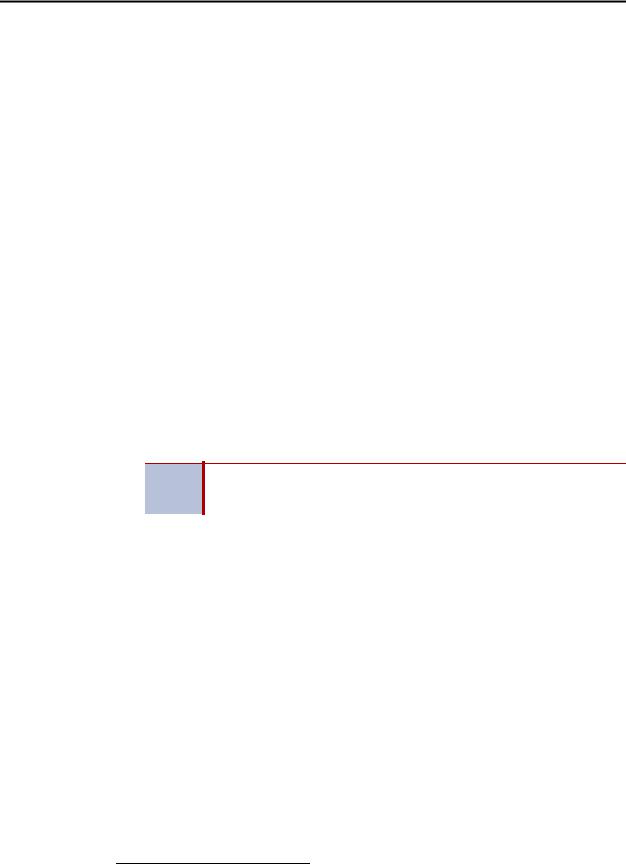
Voice Mail Administration
Administrator Features
Administrator Features
The system administrator (the person who programmed your system) assigns voice mail administrator mailboxes. The administrator mailbox has all of the voice mail subscriber mailbox features, plus the ability to do the following:
•Record broadcast messages. See “Recording a Broadcast Message” on page 13.
•Perform group list maintenance. See “Recording a Group List Name” on page 13.
•Customize or reinstate voice mail prompts. See “Recording Custom System Voice Mail Prompts” on page 14.
•Create and select custom audiotex recordings. See “Creating Audiotex Recordings” on page 15.
•Configure settings to import fax documents. See “Fax Import Feature” on page 18.
Automatic Speech Recognition (ASR)
You can use ASR to issue voice commands instead of pressing dialpad buttons for voice mail options.1 ASR commands are included in the feature instructions. When using ASR, follow these guidelines for best results:
•Use the handset for voice commands. External microphones pick up background noise, which may cause misinterpreted voice commands.
•Do not say “Pound” to activate features when using ASR. The silence that follows your voice command functions as the # button.
•Use the dialpad buttons to select menu options when recording messages. Because ASR is automatically disabled, recorded messages include any attempted voice commands.
•ASR is also disabled when entering voice mail passwords—this is to prevent the password from being heard by others.
If the system fails to understand an ASR command three times in a row, the NOTE system informs you that it is switching to DTMF mode, meaning you must use
the dialpad buttons to select or enter menu options.
1.This feature may or may not be enabled for your system.
Mitel® 5000 Enterprise® Messaging and Basic Voice Mail Administrator Guide – Issue 3.1, December 2008 |
Page 7 |
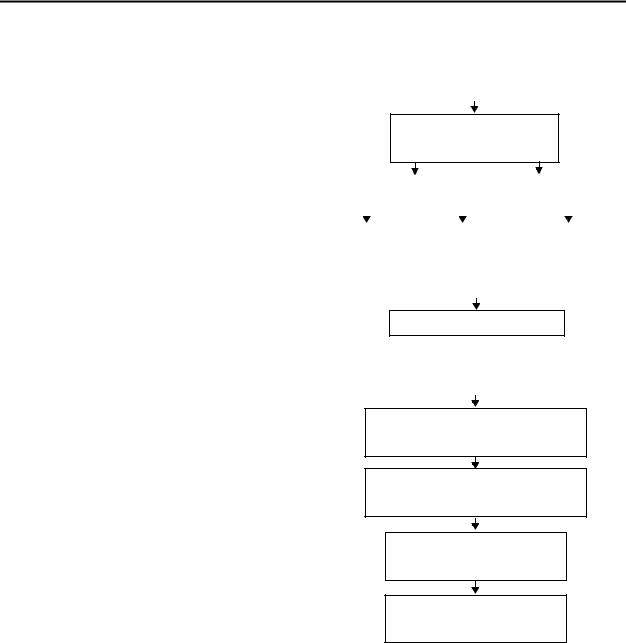
Voice Mail Administration
Voice Mail and Message Notification/Retrieval Applications
Voice Mail and Message Notification/Retrieval Applications
Two features combine to provide the voice mail system: the Voice Mail application and the Message Notification/Retrieval (MNR) application.
•Voice Mail: Handles all calls that are directed to Voice Mail placed by subscribers and nonsubscribers. Callers hear the main company greeting, followed by a menu of available options. Endpoints can forward or transfer calls directly to their mailbox using the application extension number. The Voice Mail application can also be the message center for subscribers’ endpoints.
Call to Voice Mail application
Voice mail answers and plays a greeting followed by a menu of options.
|
|
Caller selects option. |
|
Caller does not |
|
||||||
|
|
|
select an option. |
|
|||||||
|
|
|
|
|
|
|
|
||||
|
|
|
|
|
|
|
|
|
|
|
|
|
|
|
|
|
|
|
|
|
|
|
|
|
|
|
|
|
|
|
|
|
|
|
|
Call is sent to |
|
Caller uses the |
|
Call is sent to |
|||||||
mailbox. Or a |
|
directory and |
|
||||||||
|
|
the Voice Mail |
|||||||||
subscriber |
|
selects the |
|
||||||||
|
|
designated |
|||||||||
enters his own |
|
name of party |
|
||||||||
|
|
dial-0 operator. |
|||||||||
mailbox. |
|
wanted. |
|
|
|||||||
|
|
|
|
|
|
||||||
|
|
|
|
|
|
|
|
|
|
|
|
|
|
|
|
|
|
|
|
|
|
|
|
Call is sent to selected mailbox.
•Message Notification/Retrieval: When endpoint users respond to message indications, they call the MNR application and are prompted for their password.
Message is left in mailbox
Voice mail leaves a message waiting indication at the endpoint designated for the mailbox.
Endpoint user responds to message indication by pressing the Message button or entering a feature code.
Intercom call is placed to MNR application.
Endpoint user is prompted for the password.
System users and external callers access voice mail by:
•Dialing the phone number or extension number assigned to the Voice Mail application.
•Being transferred to Voice Mail by Automated Attendant.
•Being forwarded to the Voice Mail when a called endpoint is unavailable (using the Call Forwarding or System Forwarding features).
•Responding to Message Waiting indications.
Page 8 |
Mitel® 5000 Enterprise® Messaging and Basic Voice Mail Administrator Guide – Issue 3.1, December 2008 |
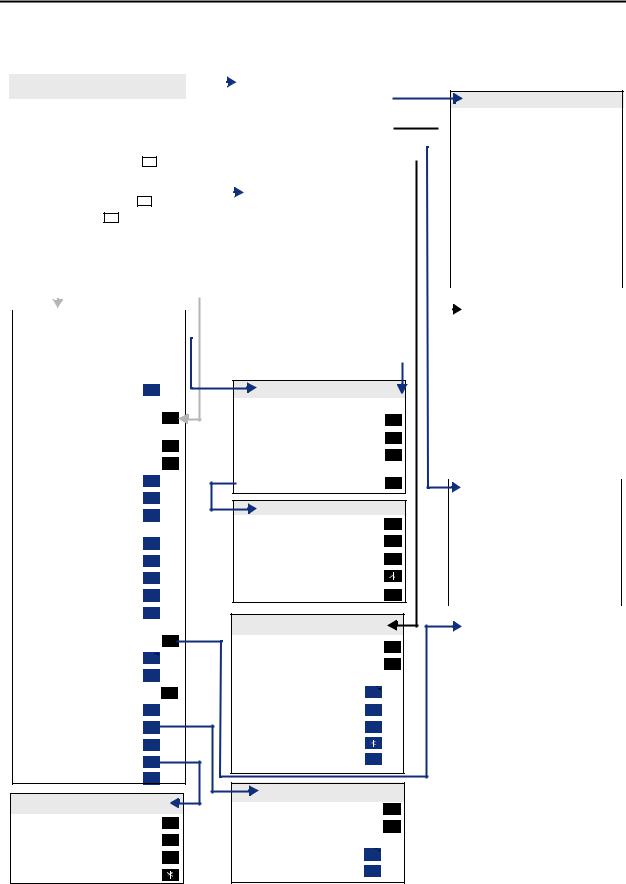
Voice Mail Administration
Administrator Account Voice Mail Flowchart
Administrator Account Voice Mail Flowchart
At any menu level, press * or say “Cancel” to cancel or return to the previous menu or press # or say “Accept” to accept. Also, ASR commands are indicated in the quotation marks.
|
ACCESSING THE SYSTEM |
|
|
|
|
|
ADMINISTRATOR MAILBOX MENU |
|
|
|
||||||||||||||||||
|
|
|
|
|
|
|
|
|
|
|
|
|
|
|
|
|||||||||||||
|
ADMINISTRATOR’S MAILBOX |
|
|
|
|
|
“Broadcast Message” |
|
1 |
|
|
|
|
|||||||||||||||
|
|
|
|
|
|
|
|
|
|
|
||||||||||||||||||
|
• Do one of the following: |
|
|
|
|
|
|
|
|
|
|
|
|
|
|
|
|
|
|
|
|
|
|
|
||||
|
|
|
|
|
|
|
|
|
|
|
|
|
“Mailbox Maintenance” |
|
2 |
|
|
|
|
|||||||||
|
– Press the MSG button to respond to |
|
|
|
|
|
|
|
|
|
|
|
|
|
|
|
||||||||||||
Recording “Options” |
|
3 |
|
|
|
|
||||||||||||||||||||||
|
a message from voice mail. |
|
|
|
|
|
|
|
|
|
|
|
|
|
|
|
|
|
|
|
|
|
|
|
||||
|
|
|
|
|
|
|
|
|
|
|
|
|
|
|
|
|
|
|
|
|
|
|
||||||
|
– Call the voice mail extension |
|
|
|
|
|
“Import Fax” |
|
4 |
|
|
|
|
|||||||||||||||
|
|
|
|
|
|
|
|
|
|
|
||||||||||||||||||
|
|
|
|
|
|
|
||||||||||||||||||||||
|
number, say “Login” or press |
|
|
, and |
|
|
|
|
|
|
|
|
|
|
|
|
|
|
|
|||||||||
|
|
|
System Prompt “Replacement” |
|
6 |
|
|
|
|
|||||||||||||||||||
|
say or enter your mailbox |
|
|
|
|
|
|
|
|
|
|
|
|
|
|
|
|
|
|
|||||||||
|
|
|
|
|
|
|
|
|
|
|
|
|
|
|
|
|
|
|
|
|
|
|
|
|||||
|
number. |
|
|
|
|
|
|
|
|
|
|
|
|
|
|
|
|
|
|
|
|
|
|
|
||||
|
• Enter your password (press |
|
|
|
|
). |
|
|
|
|
|
|
|
|
CREATE CUSTOM RECORDING |
|
|
|
||||||||||
|
|
# |
|
|
|
|
|
|
|
|
|
|
|
|
|
|
|
|
|
|
||||||||
|
|
|
|
|
If existing recording plays: |
|
|
|
|
|
|
|
||||||||||||||||
|
• Say “Nine” or press |
|
to access |
|
|
|
|
|
|
|
|
|
|
|
|
|||||||||||||
|
9 |
|
|
|
|
|
|
|
|
|
|
|
|
|
|
|
||||||||||||
|
|
|
|
|
|
“Standard” * |
|
|
1 |
|
|
|
|
|||||||||||||||
|
administrator features. |
|
|
|
|
|
|
|
|
|
|
|
|
|
|
|
|
|
|
|
||||||||
|
|
|
|
|
|
|
|
|
|
|
|
|
|
|
|
|
|
|
|
|
|
|
|
|||||
|
|
|
|
|
|
|
|
|
|
|
|
|
|
|
|
|
|
|
“Copy” * |
|
|
2 |
|
|
|
|
||
|
|
|
|
|
|
|
|
|
|
|
|
|
|
|
|
|
|
|
|
|
|
|
||||||
|
|
|
|
|
|
|
|
|
|
|
|
|
|
|
|
|
|
|
“Speech Recognition” * |
|
|
|
|
|
|
|
||
|
|
|
|
|
|
|
|
|
|
|
|
|
|
|
|
|
|
|
|
|
3 |
|
|
|
|
|||
|
|
|
|
|
|
|
|
|
|
|
|
|
|
|
|
|
|
|
Then select: |
|
|
|
|
|
|
|
||
|
Enter Mailbox Number |
|
|
|
|
|
|
|
|
|
|
|
|
|
|
|
|
|
|
|
|
|||||||
|
or Extension ID |
Enter Group Number |
“Replay” |
|
1 |
|
|
|
|
|
|
|||||||||||||||||
|
|
|
|
|
|
|
|
|
||||||||||||||||||||
|
|
|
|
|
|
|
|
|
|
|
|
|
|
|
|
|
|
|
“Append” |
|
2 |
|
|
|
|
|
|
|
|
|
|
|
|
|
|
|
|
|
|
|
|
|
|
|
|
|
|
|
|
|
|
|
|
||||
|
|
|
|
|
|
|
|
|
|
|
|
|
|
|
|
|
|
|
|
|
|
|
|
|
|
|
|
|
|
|
|
|
|
|
|
|
|
|
|
|
|
|
|
|
|
|
|
|
|
|
|
|
|
|
|
|
|
|
PERSONAL OPTIONS |
|
|
|
|
|
“Erase” and Re-Record |
|
3 |
|
|
|
|
|
|
|||||||||||||
|
|
|
|
|
|
|
|
|
|
|
|
|
|
|
|
|
|
|
“Accept” |
|
|
|
|
|
|
|
|
|
|
Record “Greeting” |
|
|
|
|
|
|
1 |
|
|
|
|
|
|
|
|
|
|
|
|
|
|||||||
|
|
|
|
|
|
|
|
|
|
|
|
|
|
# |
|
|
|
|
|
|
||||||||
|
|
|
|
|
|
|
|
|
|
|
|
|
|
|
|
|
|
|
|
|
|
|
|
|
|
|
|
|
|
“Primary” Greeting |
|
|
|
1 |
|
|
|
|
|
|
|
|
If no recording exists, |
|
|
|
|
|
|
|
|||||||
|
|
|
|
|
|
|
|
|
|
|
|
|
|
|
|
|
|
|
|
|||||||||
|
|
|
|
|
|
|
|
|
|
|
|
|
|
|
|
|
|
|
see “Making a Recording” |
|
|
|
|
|
|
|
|
|
|
“Alternate” Greeting |
|
|
|
2 |
|
|
|
|
|
|
|
|
|
|
|
|
|
|
|
||||||||
|
|
|
|
|
|
|
|
|
|
|
|
|
|
|
|
|
|
|
|
|
|
|||||||
|
|
|
|
|
|
|
|
|
|
|
|
|
|
|
|
|
|
|
|
|
|
|
|
|
|
|
|
|
“System” Greeting |
3 |
MAKING A RECORDING |
||
(See Recording Options) |
2 |
During your recording: |
|
|
Record Directory “Name” |
Pause |
2 |
||
(See Recording Options) |
|
Erase and Re-record |
3 |
|
Change “Password” |
3 |
|||
“Continue” |
# |
|||
Change “Envelope” Settings * |
4 |
|||
After finishing, EITHER, Hang up |
||||
|
1 |
|||
“Voice Mail” |
OR, For options |
# |
||
“E-Mail” |
2 |
RECORDING OPTIONS |
||
“Facsimile” |
3 |
|||
“Replay” |
1 |
|||
Then select: |
|
|||
|
|
2 |
||
“Time, Date” |
1 |
“Append” |
||
“Source” |
2 |
“Erase” and Re-record |
3 |
|
“Length/Subj./Pages” |
3 |
“Cancel” |
|
|
“All Options” |
4 |
“Accept” |
# |
|
“None” |
5 |
RECORD CUSTOM PROMPTS |
||
|
|
|||
“Remote” Messaging * |
5 |
“Standard” * |
1 |
|
“Primary” Cascade |
1 |
|||
“Speech Recognition” * |
2 |
|||
“Alternate” Cascade |
2 |
|||
Then select: |
|
|||
“More” Options |
9 |
“Replay” |
1 |
|
Fax “Number” |
1 |
“Custom” |
3 |
|
Message “Order” |
2 |
“System” |
9 |
|
“Swap” |
3 |
“Cancel” |
|
|
“E-Mail Rdr. Count” |
4 |
“Options” |
# |
|
“Transfer” Method * |
5 |
MESSAGE ORDER |
|
|
TRANSFER METHOD * |
|
|
||
|
“New” Messages |
1 |
||
|
1 |
|||
“Unannounced” |
“Saved” Messages |
2 |
||
|
2 |
|||
“Screened” |
Then set search order: |
|
||
“Announce” Only |
3 |
“First In” |
1 |
|
“Cancel” |
|
“Last In” |
2 |
|
|
|
|
||
SENDING A MESSAGE
|
During your message: |
|
|
|
|
|
|
Pause |
|
|
2 |
|
|
|
Erase and Re-record |
|
|
|
|
|
|
|
|
3 |
|
|
|
|
|
|
|
|
|
|
|
“Continue” |
|
|
# |
|
|
|
After your message: |
|
|
|
|
|
|
“Replay” |
|
|
|
|
|
|
|
|
1 |
|
|
|
|
|
|
|
|
|
|
|
“Append” |
|
|
2 |
|
|
|
“Erase” |
|
|
|
|
|
|
|
|
3 |
|
|
|
|
“Accept” |
|
|
|
|
|
|
|
|
# |
|
|
|
|
Hang up to cancel |
|
|
|
|
|
|
|
|
|
|
|
|
|
|
|
|
|
|
|
|
ASSIGN CUSTOM RECORDINGS |
|
|
|||
|
|
|
|
|
|
|
|
|
|
|
|
|
|
|
|
|
|
|
|
|
|
“Select” Recording |
|
|
2 |
|
|
|
Enter Ext. Number |
|
|
|
|
|
|
Enter Mode: |
|
|
|
|
|
|
|
|
|
|
|
|
|
“Day” Mode |
1 |
|
|
|
|
|
|
|
|
|
|
|
|
“Night” Mode |
2 |
|
|
|
|
|
Enter Recording Number |
|
|
|
|
|
|
If recording number exists: |
|
|
|
|
|
|
Verify number |
|
|
|
|
|
|
|
|
# |
|
|
|
|
Re-enter number |
|
|
|
|
|
|
|
|
|
|
|
|
|
|
|
|
|
|
|
|
|
|
|
|||
|
IMPORT FAX DOCUMENT |
|
|
|||
|
|
|
||||
|
If document number exists: |
|
|
|
|
|
|
Replace |
|
|
|
|
|
|
|
# |
|
|
||
|
|
|
|
|
|
|
|
“Re-enter” Number |
|
3 |
|
|
|
If document number does not exist:
|
Verify Number |
|
|
# |
|
|
|
“Re-enter” Number |
|
|
|
|
|
|
|
|
3 |
|
||
|
|
|
|
|
|
|
|
|
|
|
|
|
|
|
REMOTE MESSAGING * |
|
|
|
|
|
|
|
|
|
|
||
|
|
|
|
|
|
|
|
Program Cascade “Level” |
|
|
1 |
|
|
|
Enter cascade level number, then: |
|
||||
|
|
|
|
|
|
|
|
“Change” |
|
1 |
|
|
|
|
|
|
|
|
|
|
|
Enter “Personal” # |
|
2 |
|
|
|
|
|
|
|
|
|
|
|
Enter “Pager” # |
|
3 |
|
|
|
|
|
|
|
|
||
|
Enter “Time” of Day |
|
|
2 |
|
|
|
Set “Days” of Week |
|
|
|
||
|
|
|
3 |
|
||
|
|
|
|
|
|
|
|
Mon-Fri “Weekdays” |
|
1 |
|
|
|
|
|
|
|
|
|
|
|
All “Days” |
|
2 |
|
|
|
|
|
|
|
|
|
|
|
Individual “Day” 1-7 |
|
3 |
|
|
|
|
|
|
|
|
||
|
Select Message “Category” |
|
|
4 |
|
|
|
|
|
|
|
|
|
|
“All Messages” |
|
1 |
|
|
|
|
|
|
|
|
|
|
|
“Priority” Messages |
|
2 |
|
|
|
|
|
|
|
|
|
|
Mitel® 5000 Enterprise® Messaging and Basic Voice Mail Administrator Guide – Issue 3.1, December 2008 |
Page 9 |

Voice Mail Administration
Administrator Mailbox
Administrator Mailbox
A system administrator’s mailbox is defined in order to record custom Audiotex recordings for voice processor applications created in Applications Programming, broadcast messages to all subscribers, and perform Mailbox and Group List maintenance.
The administrator mailbox must be activated in Database (DB) Programming before it can be initialized. If applicable, contact your system administrator for assistance.
To provide system security, all mailboxes and extension IDs should have a password. To make passwords difficult to guess, they should not match the
NOTE mailbox number or consist of one digit repeated several times. This is especially important for the administrator mailbox, which allows programming access to other mailboxes.
Initializing the Administrator Mailbox
You must initialize the administrator mailbox before you can use it.
To initialize the administrator mailbox:
1.Dial the voice mail access number.
2.Press * or say “Login” to identify yourself as a subscriber.
3.Say or enter the administrator’s mailbox number.
4.Enter your default password (your mailbox number), and then press #.
5.Do one of the following:
•If you want a password, enter a new password using digits 0 to 9 (up to 12 digits), and then press #. The system plays back your password.
•If you do not want to use a password, press #.
6.Press # or say “Accept” to accept the entry, or press 3 or say “Erase” to erase and reenter your password. The system prompts you to record your directory name.
7.After the tone, record your first and last names.
8.When prompted, do one of the following:
•Press # or say “Accept” again to accept the name.
•Press 1 or say “Replay” to replay the name you just recorded.
•Press 2 or say “Append” or press 2 to add to your name.
•Press 3 or say “Re-record” to erase and re-record your name.
Accessing the Administrator Mailbox
You can access the administrator mailbox from any extension or external phone.
To access the administrator mailbox:
1.Dial the voice mail access number.
2.Press * or say “Login” to identify yourself as a subscriber.
3.Enter or say the administrator mailbox number.
4.Enter the password, and then press #.
5.Press 9 or say “Nine” to access the administrator menu. (The system does not prompt you to enter or say “9.”)
Page 10 |
Mitel® 5000 Enterprise® Messaging and Basic Voice Mail Administrator Guide – Issue 3.1, December 2008 |
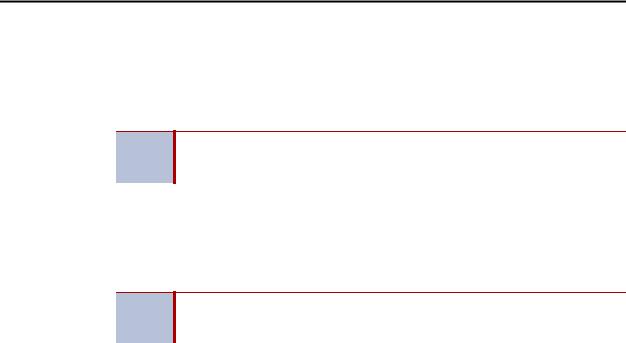
Voice Mail Administration
Subscriber Account Maintenance
Subscriber Account Maintenance
You can perform mailbox maintenance for other system subscribers. For feature descriptions and instructions, refer to the appropriate voice mail user guide. For example, for the subscriber features for this guide, refer to the Enterprise Messaging, Basic Voice Mail, and Embedded Voice Mail Card User Guide, part number 835.3205. You can also use the “Administrator Account Voice Mail Flowchart” on page 9 as a guide.
For NuPoint Messenger, go to the Mitel Online Web site
NOTE (http://www.edocs.mitel.com) for details and documentation about administrator and subscriber features.
Making Feature Changes for Other Subscribers
You can use the administrator account to log on to other subscribers’ accounts and make feature changes (if the features are enabled for the subscriber). For example, you can assign a new password to the account (see “Changing Subscriber Mailbox Passwords” on page 12).
While you can use the administrator account to make changes to other
NOTE subscribers’ features, the changes are not permanent. Subscribers can still access their own accounts and override your changes.
In addition to changing the password, you can also make changes the following changes:
•Initializing a mailbox
•Recording personal greetings
•Recording a directory name
•Changing a message envelope
•Programming remote messaging
•Changing the call screening transfer method
•Programming a fax destination
•Changing the message search order
•Disabling and enabling ASR (if ASR is enabled on the system)
•Accessing voice mail messages
•Recording and sending voice messages
•Canceling unheard voice messages
•Recovering deleted messages
•Accessing e-mail, and fax messages (if E-Mail Reader is enabled on the system)
•Setting up an e-mail password (if E-Mail Reader is enabled on the system)
Accessing Other Subscriber Accounts
To make changes, you must first log on to the account.
To log on to another subscriber’s account:
1.Access the administrator mailbox. See page 10.
2.Press 2 or say “Mailbox Maintenance” to access the Mailbox/Group List Maintenance option.
3.Enter or say the subscriber’s mailbox extension or extension ID.
4.Follow the menu options to complete the changes. See the “Administrator Account Voice Mail Flowchart” on page 9.
Mitel® 5000 Enterprise® Messaging and Basic Voice Mail Administrator Guide – Issue 3.1, December 2008 |
Page 11 |
