MITEL 5304 IP User Guide
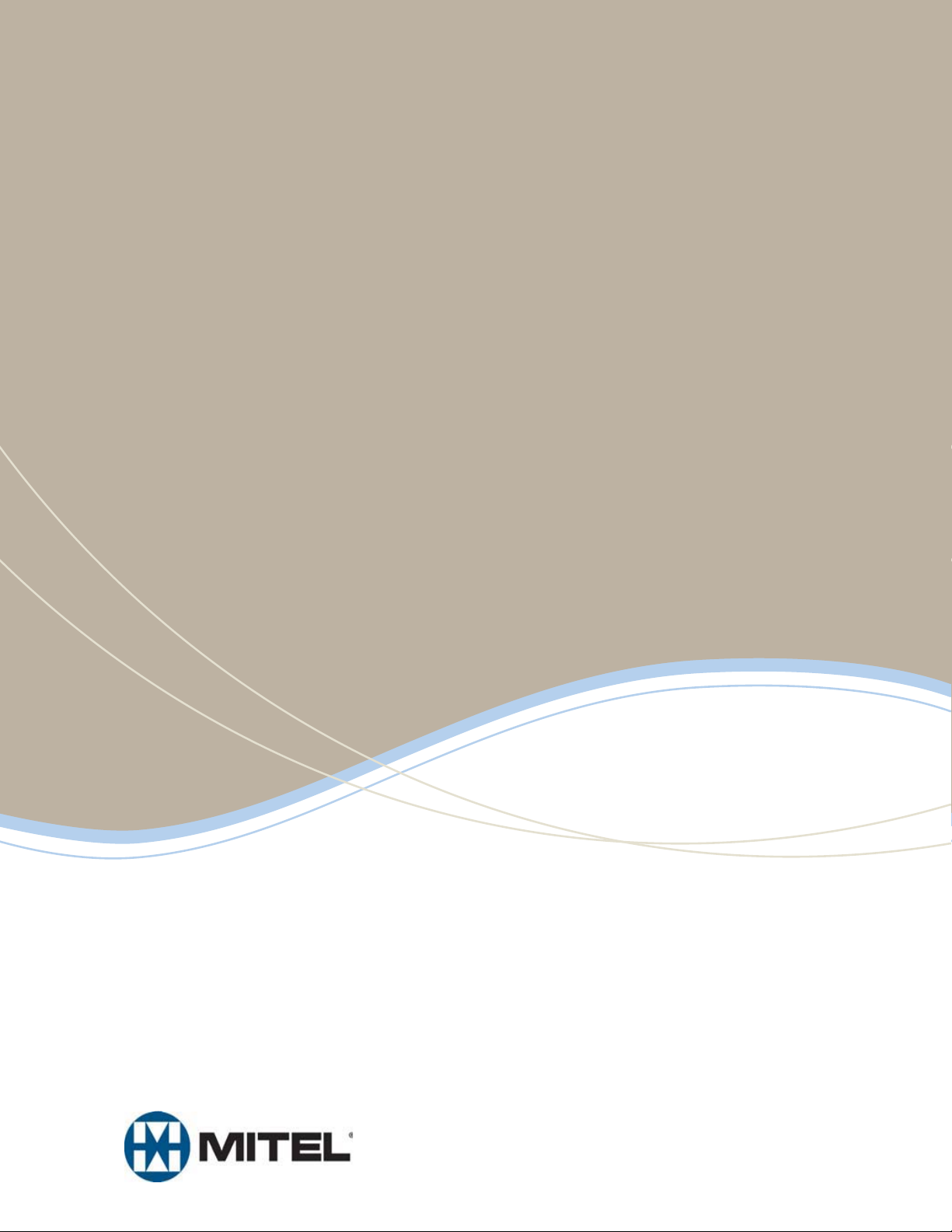
MITEL
5304
IP Phone User Guide
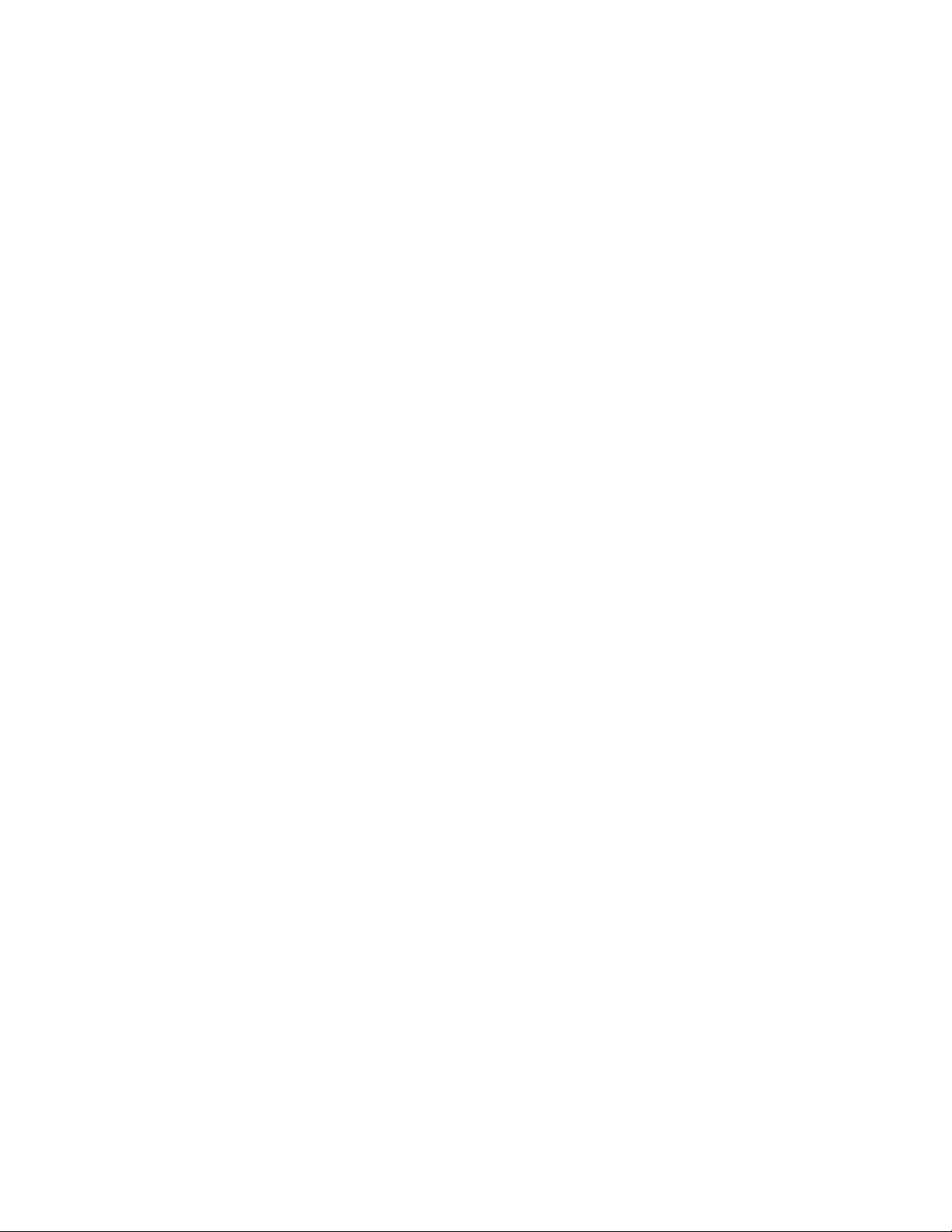

5304 IP Phone Quick Reference Guide
This guide provides information for frequently used features. For more information about these and other features,
refer to the user guide. For voice mail information, refer to the voice mail user guide for your system.
Programmable Buttons
The 5304 IP phone has nine programmable buttons.
When you first receive your phone, the buttons are preprogrammed as indicated in the table below. You may
be able to reprogram the buttons for quick access to
features or frequently called phone numbers.
Button 1 is located just below the external speaker, and
button 9 is located just above the volume buttons.
Button Action
1 Special: Activates features while on a
call or off-hook.
2 DND: Enables/disables the DND
feature for your phone. When enabled,
internal calling parties see your
selected DND message.
3Forward: Forwards all incoming calls
to a specified destination.
4 Message: Connects to your voice
mailbox. T oggles between Alpha Mode
and Numeric Mode when entering
dialpad characters.
5Redial: Calls the last external number
dialed. You cannot redial internal
numbers.
6Transfer: Transfers the current call.
Also functions as a forward space
when entering dialpad characters.
7Hold: Places the current call on hold.
Also functions as a backspace button.
8 Intercom (IC): Provides a call line for
internal (intercom) calls.
9Call: Provides a call line for external
calls.
Volume: Provide volume control for
Up
Down
the ringer, handset and speaker. Also
provides the ability to scroll through
display options.
Commonly Used Feature Codes
Most of the feature codes work when your IP phone is
idle or “on hook.” If you are on an active call or if you are
off-hook, you may need to press the Special button
before you enter the feature code to activate the feature.
Feature Code
ACD Agent – Log In/Out 328
Background Music – On/Off 313
Call Forward – All Calls 355
Call Logging 333
Conference 5
Default Station 394
Directory 307
Display Time And Date 300
Do-Not-Disturb – On/Off 372
Hold – Individual 336
Hold – System 335
Message – Cancel Left Message 366
Message – Delete Message 368
Message – Leave Message 367
Message – View Messages Menu 365
Microphone Mute – On/Off 314
Page Receive – On/Off 325
Personal Call Routing On/Off 364
Personal Call Routing – Handoff 388
Program Buttons 397
Program Station Password 392
Programmable Buttons – Default 395
Queue (Callback) Request 6
Record-A-Call 385
Reverse Transfer (Call Pick-Up) 4
Ring Tone Selection 398
Station Speed Dial 382
Station Speed Dial – Programming 383
Switch Keymap 399
System Forward – On/Off 354
System Speed Dial 381
View Button Assignments 396
Mitel® 5304 IP Phone User Guide – Issue 1, September 2009
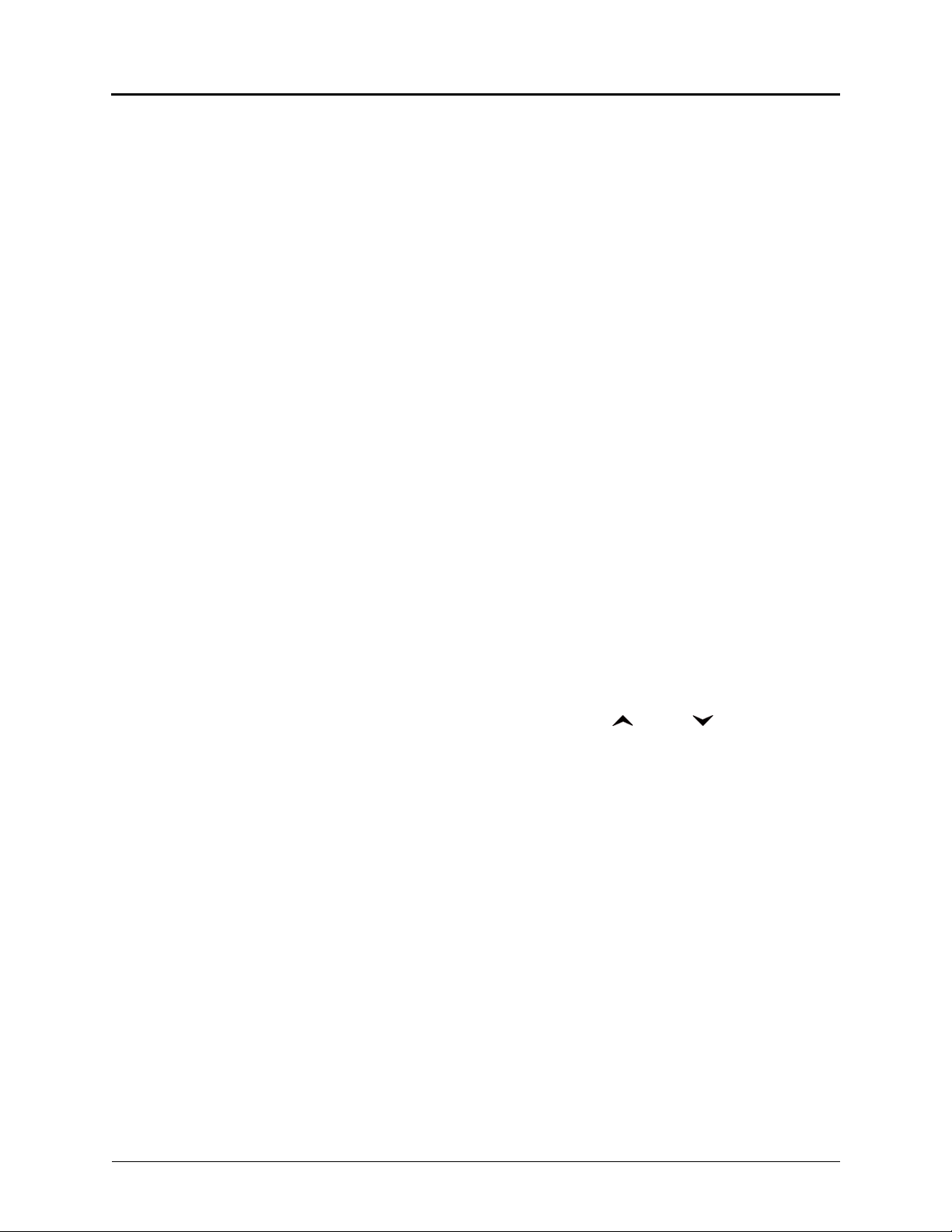
Answering Calls
Lift the handset to answer a call.
Placing Emergency Calls
Dial the emergency number (911 U.S. or
999/112 Europe) . The system immediately places
the emergency call as soon as you dial the
number, even if you do not select an outside line.
Placing Internal (Intercom) Calls
Lift the handset and dial the extension number. If
you enter incorrect digits, you can press the Hold
button to move the cursor backward, deleting the
last digit entered.
Placing Conference Calls
1. While on the first call, press the Special button
and then dial 5 to place the call on hold. CALL
NEXT PARTY TO CNF appears.
2. Place a call to the next conference party. For
external calls, dial the Outgoing Call access code
(8 is the default code), and then dial the number.
3. After the party answers, announce the
conference, and then press Special – 5 to place
the call on hold. If necessary, repeat this step to
add the remaining conference party.
4. Press Special – 5 again to start the conference.
CNF IN PROGRESS appears.
Placing External Calls
Lift the handset, press the unlit Call button, and
then dial the number.
Redialing External Numbers
Lift the handset and press the Redial button. The
system automatically selects a line and dials the
number.
T ransferring Calls to Other Extensions
1. While on the call, press the Transfer button, and
then enter the extension number.
2. Do one of the following:
• Wait for an answer, announce the call, and
then hang up. If the extension is
unavailable, press the flashing IC or Call
button to return to the caller.
• Hang up to transfer the call and disconnect
the call from your IP phone.
Forwarding Calls
1. Press the Forward button, and then enter the
feature code, if applicable. ENTER FORWARD
DEST appears.
2. Do one of the following:
• Enter the extension number.
• Dial the Outgoing Call access code (8 is the
default code), and then dial the telephone
number.
Viewing Messages
With the handset on-hook, press the Message
button. Messages are displayed as first in/first
out. If there is more than one message, you can
repeatedly press the Message button to scroll
through the messages.
Responding to Messages
When the desired message is displayed, lift the
handset, and then press # to respond. (If your
handset is off-hook and you press the Message
button, you automatically place a call to the party
who left the message or the message center.)
Using Do-Not-Disturb
1. With the handset on-hook, press the DND
button, and then do one of the following:
• Press (Up) or (Down) to scroll
through the messages.
• Enter the two-digit number for the DND
message.
2. After selecting the message, enter the additional
text for the DND description, if applicable.
3. Lift and replace the handset.
Placing a Page Announcement
1. Lift the handset, and dial 7.
2. Enter the page-zone number (0 to 9).
3. After the tone, make your announcement, and
then hang up.
Mitel® 5304 IP Phone User Guide – Issue 1, September 2009
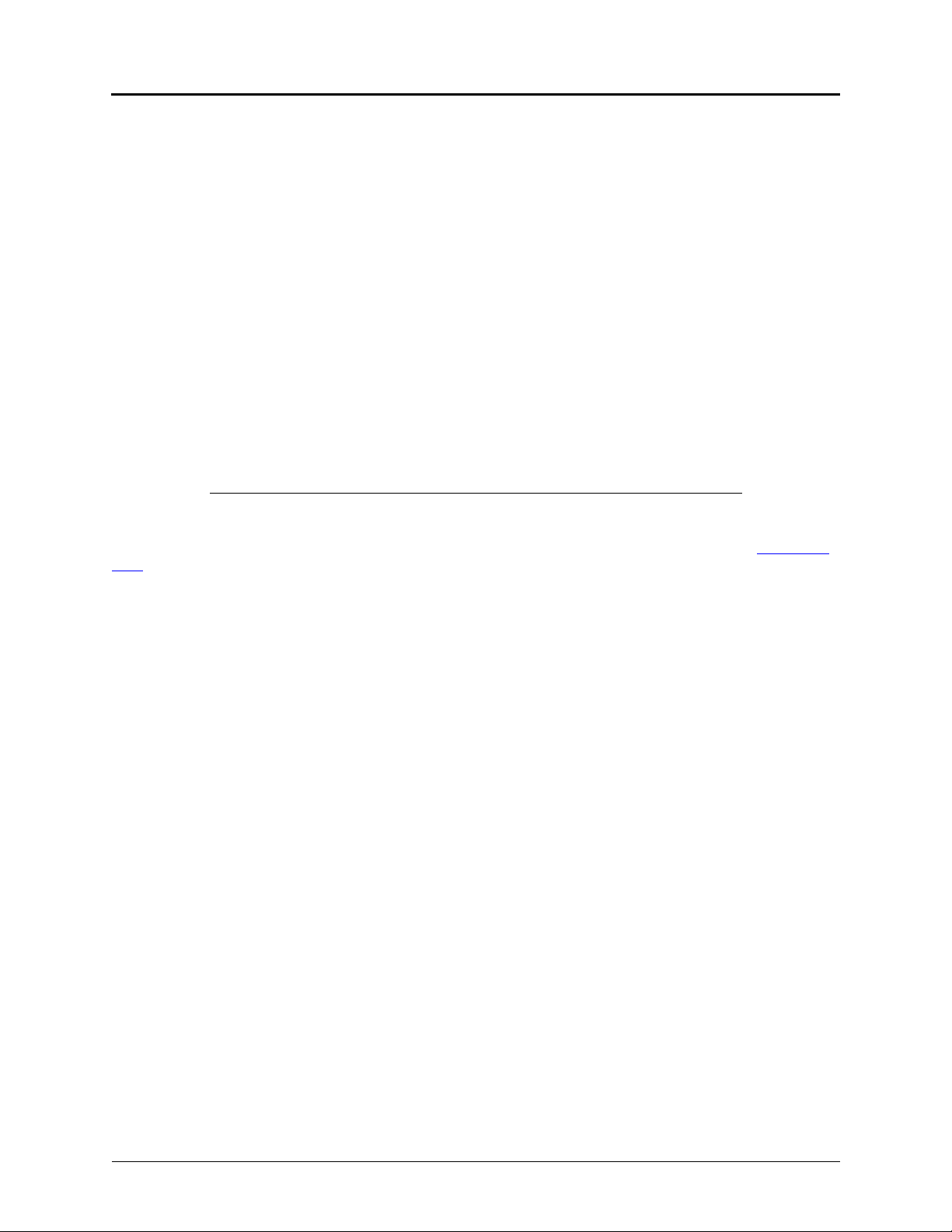
Notice
Enter provider information above.
This guide is released by Mitel Networks Corporation and provides information necessary to use the 5304 IP phone.
The guide contents, which reflect current Mitel standards, are subject to revision or change without notice.
Some features or applications mentioned may require a future release and are not available in the initial release.
Future product features and applications are subject to availability and cost. Some features or applications may
require additional hardware, software, or system administrator assistance.
For sales, service, or technical support, contact your local authorized provider:
If you do not know the contact information for your local provider, use the “Partners” link at the top of the Mitel home
page (www.mitel.com) to find a location near you.
If you have any questions or comments regarding this user guide or other technical documentation, contact the
Technical Publications Department (USA) at:
tech_pubs@mitel.com
®
Mitel
is a registered trademark of Mitel Networks Corporation.
All other trademarks mentioned in this document are the property of their respective owners, including Mitel Networks
Corporation. All rights reserved.
© 2009 Mitel Networks Corporation
Personal use of this material is permitted. However, permission to reprint/republish this material for advertising or
promotional purposes or for creating new collective works for resale or redistribution to servers or lists, or to reuse
any copyrighted component of this work in other works must be obtained from Mitel.
Page i
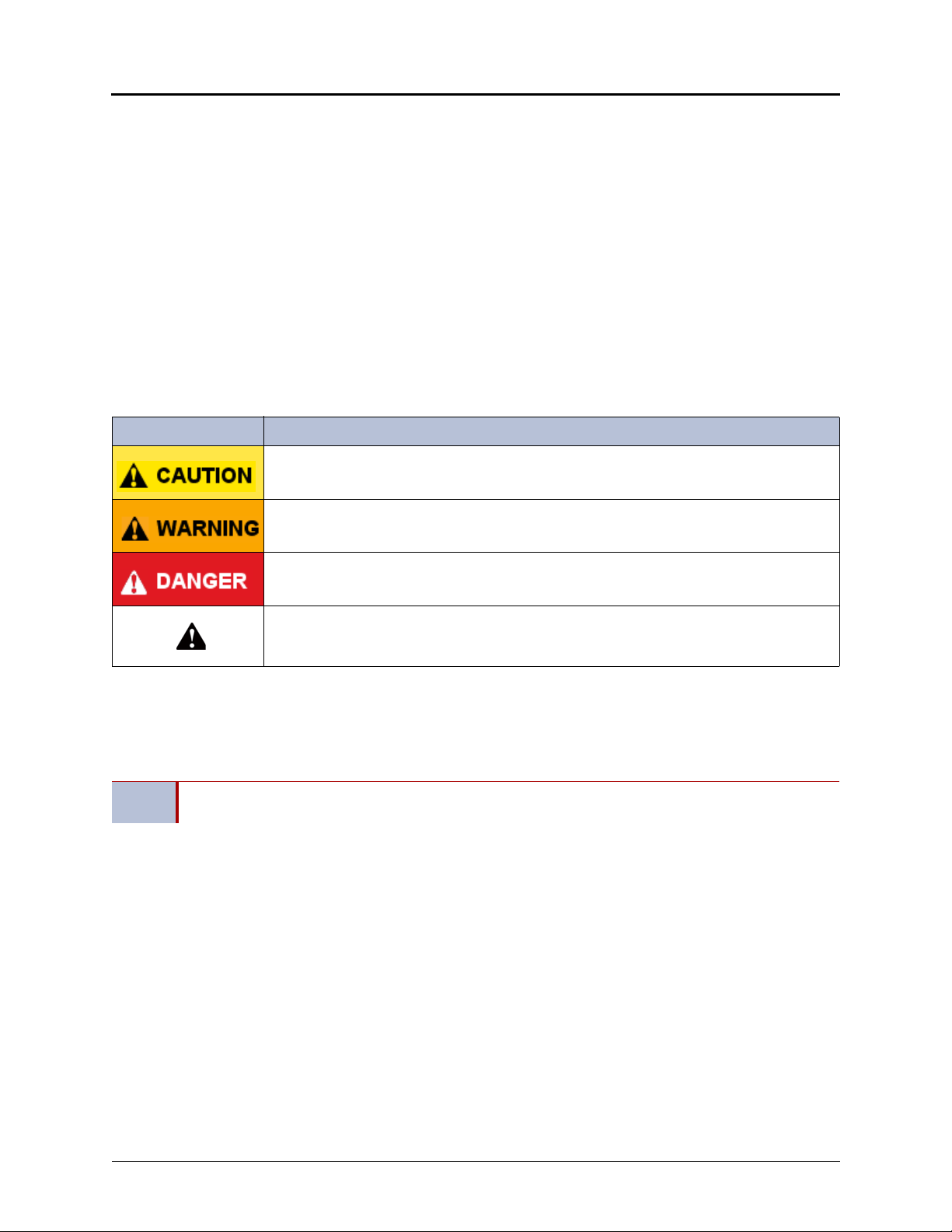
Important Safety Instructions and Precautions
Remember the following safety guidelines when using the IP phone.
Programming Emergency Numbers
Make sure to do the following when programming emergency numbers and/or making test calls to emergency
numbers:
• Remain on the line and briefly explain to the dispatcher the reason for the call.
• Perform tests during off-peak hours such as early morning or late evenings.
Safety Notices
The following notices may appear on the product or in the technical documentation.
Notice Description
Caution indicates a potentially hazardous situation which, if not avoided, may result in minor
or moderate injury and/or damage to the equipment or property.
Warning indicates a potentially hazardous situation which, if not avoided, could result in
death or serious injury.
Danger indicates an imminently hazardous situation which, if not avoided, will result in death
or serious injury.
The exclamation point within an equilateral triangle indicates that important operating and
maintenance (servicing) instructions are included in the literature accompanying the
product.
Maintenance and Repair
There are no user serviceable parts inside the IP phone. For repairs, return the IP phone to an authorized Mitel
provider.
NOTE
Changes or modifications not expressly approved by Mitel may void the user’s right to operate the
equipment.
Page ii
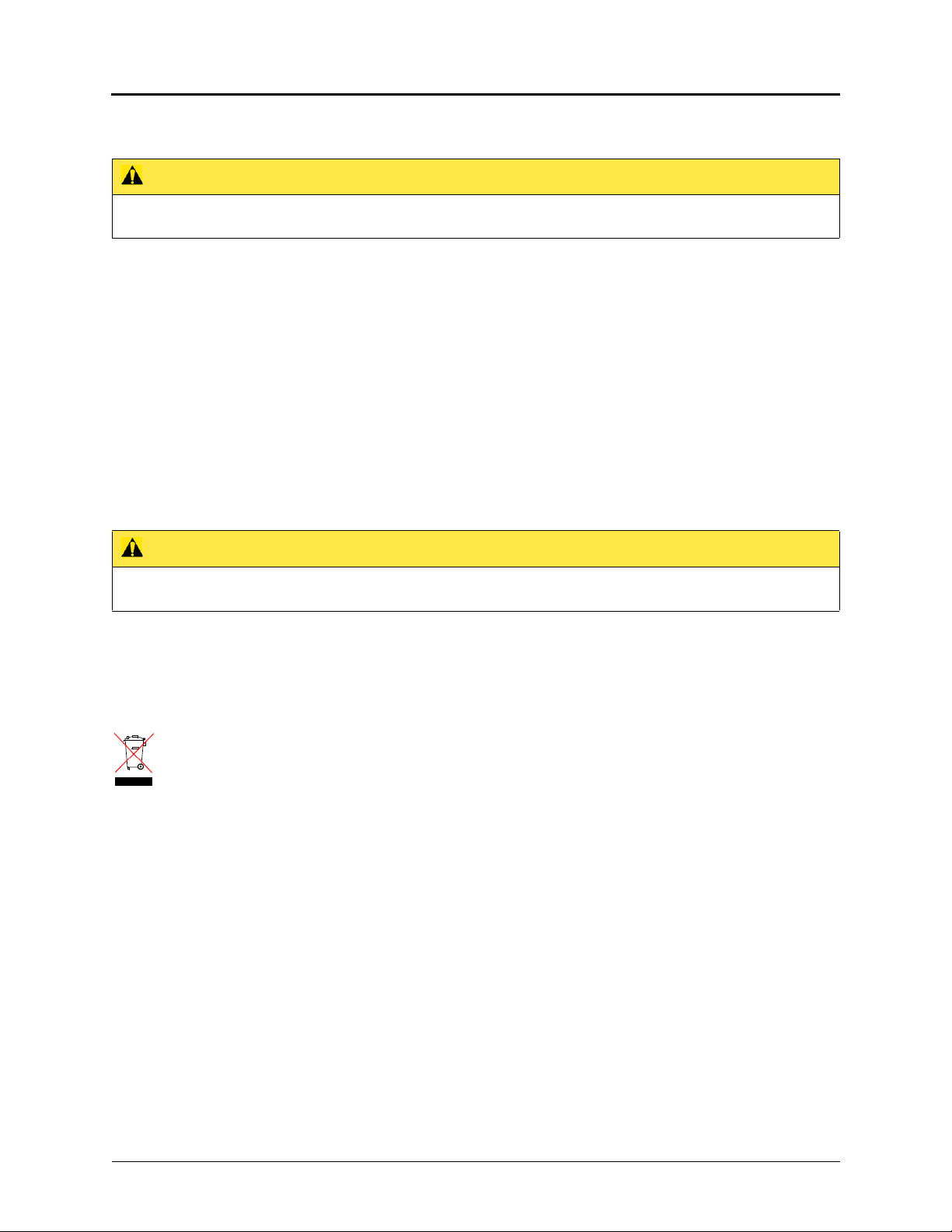
Power Requirements
CAUTION
IP Phone Damage Hazard. To avoid damaging the IP phone, make sure the IP phone is connected to the proper
power supply before powering on. Contact your system administrator for more information.
The IP phone requires any one of the following power supplies:
• Mitel 48-volt DC Ethernet power adaptor 100-240 volt AC 50-60Hz (ES) -part number 50005301
• An industry-standard IEEE 802.3af Power over Ethernet (PoE) power supply unit
If your IP phone uses a centralized PoE power supply unit, do not use the 48-volt DC Ethernet power adaptor. If
necessary , contact your system administrator for assistance before connecting your IP phone to the centralized power
source.
Make sure the IP phone is plugged into an uninterruptible power supply (UPS). If your IP phone is plugged into the
UPS and the power fails, it should remain powered on for about 10 minutes. If the IP phone is not plugged into a UPS
and the power fails, the current call is dropped and you will not be able to use the IP phone until the power is
restored.
Software Updates
CAUTION
IP Phone Damage Hazard. Do not use your IP phone or disconnect it from the power supply while it is updating
software.
The IP phone may require occasional software updates when new versions are available. The IP phone is configured
to download the updates automatically. Contact your system administrator for more information.
Product Disposal Instructions
This symbol indicates that the product is classified as electrical or electronic equipment and should not be disposed of with
other commercial or household waste at the end of its working life. For appropriate disposal and recycling instructions,
contact your local Mitel provider.
The Waste of Electrical and Electronic Equipment (WEEE) Directive (2002/96/EC) was established by the European Union to
minimize negative impact on the environment, control hazardous substances, and curtail landfill expansion by using the best
available recovery and recycling techniques.
Page iii

IP Phone Usage
This equipment is not for connection to the telephone network or public coin phone service. It is only for use when
connected to Mitel systems.
WARNING
When using your IP phone equipment, basic safety precautions should always be followed to reduce the risk
of fire, electric shock and injury to persons, including the following:
• Do not use this product near water, for example, near a bath tub, wash bowl, kitchen sink or laundry
tub, in a wet basement, or near a swimming pool.
• Avoid using an IP phone (other than a cordless type) during an electrical storm. There may be a remote
risk of electric shock from lightning.
• Do not use the IP phone to report a gas leak in the vicinity of a leak.
• Do not connect directly to the Public Switched Telephone Network (PSTN). Any connection of this IP
phone to an off premise application, an out of plant application, any other exposed plant application, or
to any equipment other than the intended application may result in a safety hazard, and/or defective
operation, and/or equipment damage. “Exposed plant” means where any portion of the circuit is subject
to accidental contact with electric lighting or power conductors operating at a voltage exceeding 300
volts between conductors or is subject to lightning strikes.
• The socket outlet, if used, shall be located near the equipment and shall be easily located by the user.
• Use only Mitel approved power adaptors.See “Power Requirements” on page iii.
• The handset supplied with the IP phone is not certified for use with any other phone. Use of the
handset with any other phone may have the potential to cause hearing loss in the event of a lighting
strike on the outside plant wiring.
Page iv
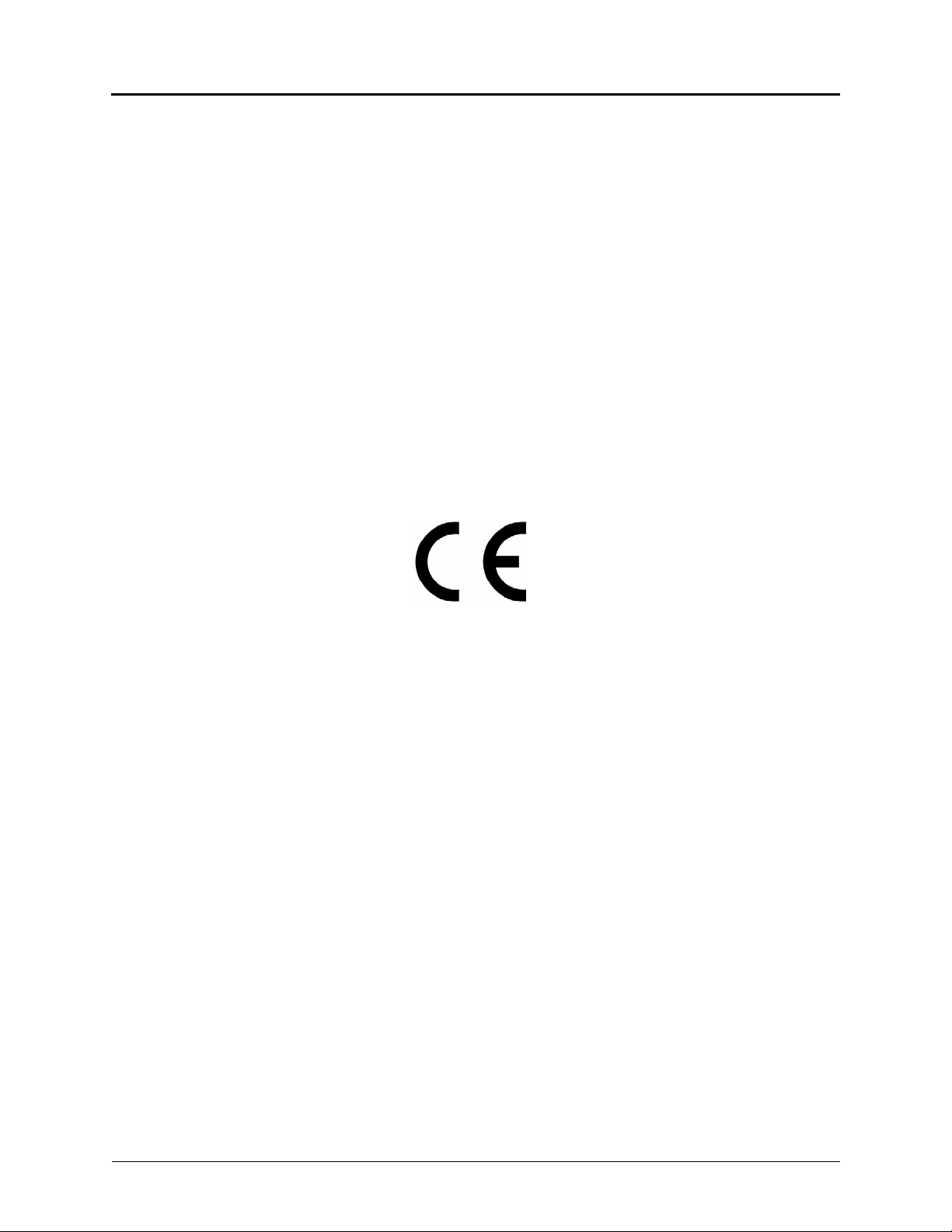
Notice to Canadian Customers
The Class B digital apparatus complies with Canadian ICES-003.
Notice to U.S. Customers
This equipment has been tested and found to comply with the limits for a Class B digital device, pursuant to Part 15 of
the FCC Rules. These limits are designed to provide reasonable protection against harmful interference in a
residential installation. This equipment generates, uses, and can radiate radio frequency energy and, if not installed
and used in accordance with the instructions, may cause harmful interference to radio communications. Ho w ev er,
there is no guarantee that interference will not occur in a particular installation. If this equipment does cause harmful
interference to radio or television reception, which can be determined by turning the equipment off and on, the user is
encouraged to try to correct the interference by one or more of the following measures:
• Reorient or relocate the receiving antenna.
• Increase the separation between the equipment and receiver.
• Connect the equipment into an outlet on a circuit different from that to which the receiver is connected.
• Consult the dealer or an experienced radio/TV technician for help.
Notice to European Customers
We, Mitel Networks LTD.
Of, Mitel Castlegate Business Park
Portskewett
Caldicot
NP26 5YR
UK
Declare that for the hereinafter mentioned product the presumption of
conformity with the applicable essential requirements of
DIRECTIVE 1999/5/EC OF THE EUROPEAN
PARLIAMENT (RTTE DIRECTIVE) AND OF THE COUNCIL is given.
Mitel IP Phone: 5304
Any unauthorized modification of the product voids this Declaration.
For a copy of the original signed Declaration of Conformity (in full conformance with EN45014), please contact the Regulatory
Approvals Manager at the above address.
Page v

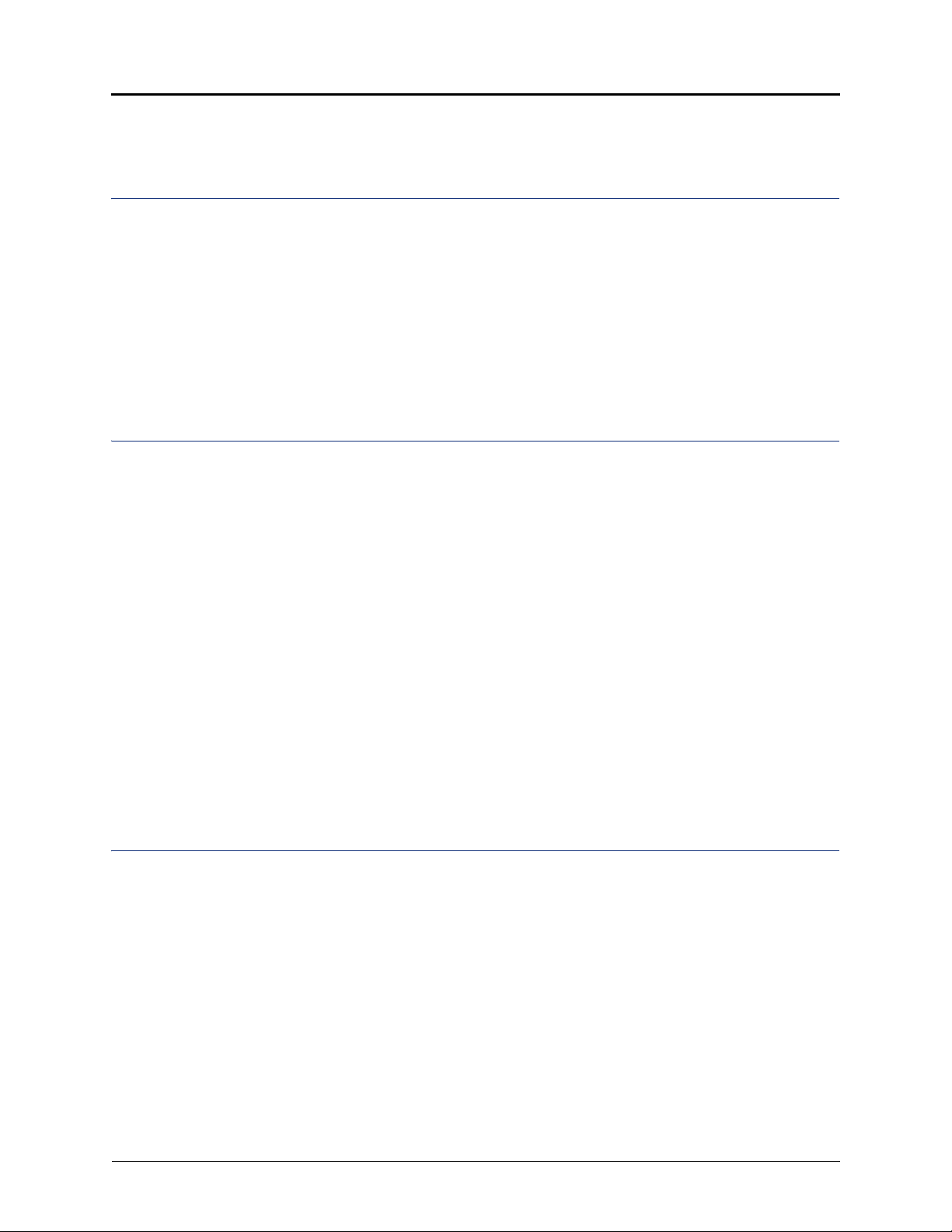
Contents
Contents
Getting Started 1
Welcome. . . . . . . . . . . . . . . . . . . . . . . . . . . . . . . . . . . . . . . . . . . . . . . . . . . . . . . . . . . . . . . . . . . . . . . 1
About Your IP Phone . . . . . . . . . . . . . . . . . . . . . . . . . . . . . . . . . . . . . . . . . . . . . . . . . . . . . . . . . . . . . 1
5304 Features . . . . . . . . . . . . . . . . . . . . . . . . . . . . . . . . . . . . . . . . . . . . . . . . . . . . . . . . . . . . . . . 2
IP Phone Feature Descriptions . . . . . . . . . . . . . . . . . . . . . . . . . . . . . . . . . . . . . . . . . . . . . . . . . . 3
IP Phone Signals . . . . . . . . . . . . . . . . . . . . . . . . . . . . . . . . . . . . . . . . . . . . . . . . . . . . . . . . . . . . . . . . 5
Comfort and Safety Tips . . . . . . . . . . . . . . . . . . . . . . . . . . . . . . . . . . . . . . . . . . . . . . . . . . . . . . . . . . 5
Headset Instructions . . . . . . . . . . . . . . . . . . . . . . . . . . . . . . . . . . . . . . . . . . . . . . . . . . . . . . . . . . . . . 6
Personalizing Your IP Phone 7
Installing Designation Cards . . . . . . . . . . . . . . . . . . . . . . . . . . . . . . . . . . . . . . . . . . . . . . . . . . . . . . 7
Changing Volume Levels . . . . . . . . . . . . . . . . . . . . . . . . . . . . . . . . . . . . . . . . . . . . . . . . . . . . . . . . . 7
Changing the Ring Tone . . . . . . . . . . . . . . . . . . . . . . . . . . . . . . . . . . . . . . . . . . . . . . . . . . . . . . . . . . 8
Listening to Background Music . . . . . . . . . . . . . . . . . . . . . . . . . . . . . . . . . . . . . . . . . . . . . . . . . . . . 8
Changing the Language . . . . . . . . . . . . . . . . . . . . . . . . . . . . . . . . . . . . . . . . . . . . . . . . . . . . . . . . . . 8
Adjusting the Display Contrast . . . . . . . . . . . . . . . . . . . . . . . . . . . . . . . . . . . . . . . . . . . . . . . . . . . . 9
Using Programmable Buttons . . . . . . . . . . . . . . . . . . . . . . . . . . . . . . . . . . . . . . . . . . . . . . . . . . . . . 9
Default Access Codes . . . . . . . . . . . . . . . . . . . . . . . . . . . . . . . . . . . . . . . . . . . . . . . . . . . . . . . . 10
Default Feature Codes. . . . . . . . . . . . . . . . . . . . . . . . . . . . . . . . . . . . . . . . . . . . . . . . . . . . . . . . 10
Viewing Button Assignments. . . . . . . . . . . . . . . . . . . . . . . . . . . . . . . . . . . . . . . . . . . . . . . . . . . . . 13
Resetting Programmable Buttons . . . . . . . . . . . . . . . . . . . . . . . . . . . . . . . . . . . . . . . . . . . . . . . . . 13
Resetting the IP Phone to the Default Settings. . . . . . . . . . . . . . . . . . . . . . . . . . . . . . . . . . . . . . . 13
Switching Keymaps. . . . . . . . . . . . . . . . . . . . . . . . . . . . . . . . . . . . . . . . . . . . . . . . . . . . . . . . . . . . . 13
Answering and Placing Calls 15
Answering Calls. . . . . . . . . . . . . . . . . . . . . . . . . . . . . . . . . . . . . . . . . . . . . . . . . . . . . . . . . . . . . . . . 15
Enabling and Disabling Automatic Call Access . . . . . . . . . . . . . . . . . . . . . . . . . . . . . . . . . . . . . 15
Answering Waiting Calls . . . . . . . . . . . . . . . . . . . . . . . . . . . . . . . . . . . . . . . . . . . . . . . . . . . . . . 15
Redirecting Calls . . . . . . . . . . . . . . . . . . . . . . . . . . . . . . . . . . . . . . . . . . . . . . . . . . . . . . . . . . . . 15
Using Automatic Trunk Answer . . . . . . . . . . . . . . . . . . . . . . . . . . . . . . . . . . . . . . . . . . . . . . . . . . . 16
Placing Calls . . . . . . . . . . . . . . . . . . . . . . . . . . . . . . . . . . . . . . . . . . . . . . . . . . . . . . . . . . . . . . . . . . 16
Placing Emergency Calls. . . . . . . . . . . . . . . . . . . . . . . . . . . . . . . . . . . . . . . . . . . . . . . . . . . . . . 16
Placing Internal Calls . . . . . . . . . . . . . . . . . . . . . . . . . . . . . . . . . . . . . . . . . . . . . . . . . . . . . . . . . 17
Placing External Calls . . . . . . . . . . . . . . . . . . . . . . . . . . . . . . . . . . . . . . . . . . . . . . . . . . . . . . . . 18
Redialing a Number . . . . . . . . . . . . . . . . . . . . . . . . . . . . . . . . . . . . . . . . . . . . . . . . . . . . . . . . . . 18
Mitel® 5304 IP Phone User Guide – Issue 1, September 2009 Page vii
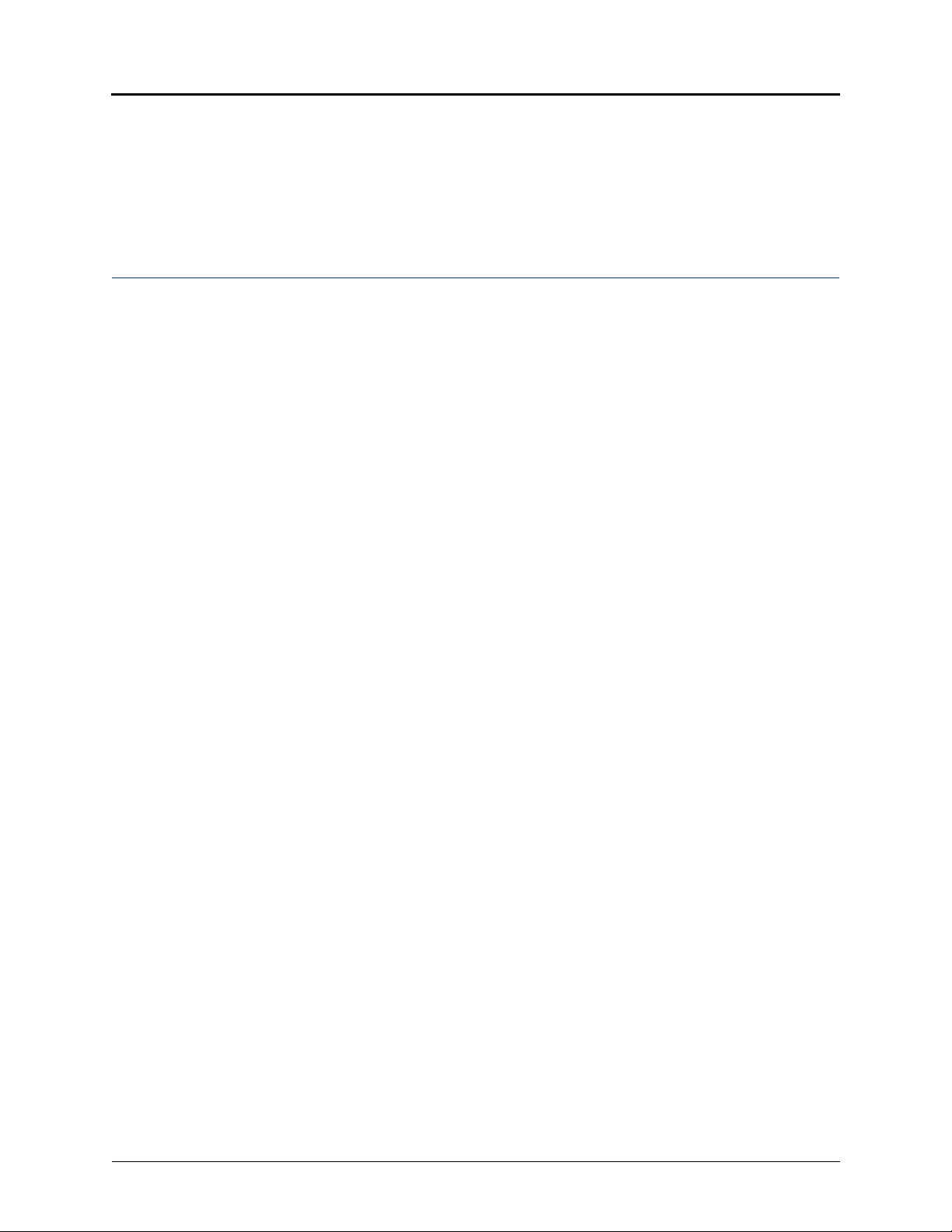
Contents
Using Speed Dial . . . . . . . . . . . . . . . . . . . . . . . . . . . . . . . . . . . . . . . . . . . . . . . . . . . . . . . . . . . . . . . 18
Using System Speed Dial . . . . . . . . . . . . . . . . . . . . . . . . . . . . . . . . . . . . . . . . . . . . . . . . . . . . . 18
Using Station Speed Dial. . . . . . . . . . . . . . . . . . . . . . . . . . . . . . . . . . . . . . . . . . . . . . . . . . . . . . 19
Using the Directory . . . . . . . . . . . . . . . . . . . . . . . . . . . . . . . . . . . . . . . . . . . . . . . . . . . . . . . . . . . . . 22
Using Account Codes . . . . . . . . . . . . . . . . . . . . . . . . . . . . . . . . . . . . . . . . . . . . . . . . . . . . . . . . . . . 23
Call Features 25
Using Ring Intercom Always . . . . . . . . . . . . . . . . . . . . . . . . . . . . . . . . . . . . . . . . . . . . . . . . . . . . . 25
Using Mute . . . . . . . . . . . . . . . . . . . . . . . . . . . . . . . . . . . . . . . . . . . . . . . . . . . . . . . . . . . . . . . . . . . . 25
Placing Calls On Hold . . . . . . . . . . . . . . . . . . . . . . . . . . . . . . . . . . . . . . . . . . . . . . . . . . . . . . . . . . . 26
Entering a Hookflash. . . . . . . . . . . . . . . . . . . . . . . . . . . . . . . . . . . . . . . . . . . . . . . . . . . . . . . . . . . . 26
Transferring Calls . . . . . . . . . . . . . . . . . . . . . . . . . . . . . . . . . . . . . . . . . . . . . . . . . . . . . . . . . . . . . . 27
Using Reverse Transfer. . . . . . . . . . . . . . . . . . . . . . . . . . . . . . . . . . . . . . . . . . . . . . . . . . . . . . . . . . 27
Viewing Your System Information . . . . . . . . . . . . . . . . . . . . . . . . . . . . . . . . . . . . . . . . . . . . . . . . . 28
Viewing Caller ID Information. . . . . . . . . . . . . . . . . . . . . . . . . . . . . . . . . . . . . . . . . . . . . . . . . . . . . 28
Forwarding Calls . . . . . . . . . . . . . . . . . . . . . . . . . . . . . . . . . . . . . . . . . . . . . . . . . . . . . . . . . . . . . . . 29
Manual Call Forwarding. . . . . . . . . . . . . . . . . . . . . . . . . . . . . . . . . . . . . . . . . . . . . . . . . . . . . . . 29
System Forwarding . . . . . . . . . . . . . . . . . . . . . . . . . . . . . . . . . . . . . . . . . . . . . . . . . . . . . . . . . . 29
Using Personal Call Routing . . . . . . . . . . . . . . . . . . . . . . . . . . . . . . . . . . . . . . . . . . . . . . . . . . . . . 30
Placing Conference Calls . . . . . . . . . . . . . . . . . . . . . . . . . . . . . . . . . . . . . . . . . . . . . . . . . . . . . . . . 32
Adding a Conference Party . . . . . . . . . . . . . . . . . . . . . . . . . . . . . . . . . . . . . . . . . . . . . . . . . . . . 32
Transferring a Conference. . . . . . . . . . . . . . . . . . . . . . . . . . . . . . . . . . . . . . . . . . . . . . . . . . . . . 32
Dropping Out of a Conference. . . . . . . . . . . . . . . . . . . . . . . . . . . . . . . . . . . . . . . . . . . . . . . . . . 32
Ending a Conference and Placing all Parties on Hold. . . . . . . . . . . . . . . . . . . . . . . . . . . . . . . . 33
Using Record-A-Call . . . . . . . . . . . . . . . . . . . . . . . . . . . . . . . . . . . . . . . . . . . . . . . . . . . . . . . . . . . . 33
Using Group Listen . . . . . . . . . . . . . . . . . . . . . . . . . . . . . . . . . . . . . . . . . . . . . . . . . . . . . . . . . . . . . 34
Using Call Logging . . . . . . . . . . . . . . . . . . . . . . . . . . . . . . . . . . . . . . . . . . . . . . . . . . . . . . . . . . . . . 34
Using Secondary Extension Buttons. . . . . . . . . . . . . . . . . . . . . . . . . . . . . . . . . . . . . . . . . . . . . . . 35
Remote Programming . . . . . . . . . . . . . . . . . . . . . . . . . . . . . . . . . . . . . . . . . . . . . . . . . . . . . . . . . . . 36
Changing Your Remote Programming Password . . . . . . . . . . . . . . . . . . . . . . . . . . . . . . . . . . . 36
Using Remote Programming to Change DND Settings. . . . . . . . . . . . . . . . . . . . . . . . . . . . . . . 37
Using Remote Programming to Forward Calls . . . . . . . . . . . . . . . . . . . . . . . . . . . . . . . . . . . . . 37
Using Remote Programming for Personal Call Routing. . . . . . . . . . . . . . . . . . . . . . . . . . . . . . . 38
Page viii Mitel
®
5304 IP Phone User Guide – Issue 1, September 2009
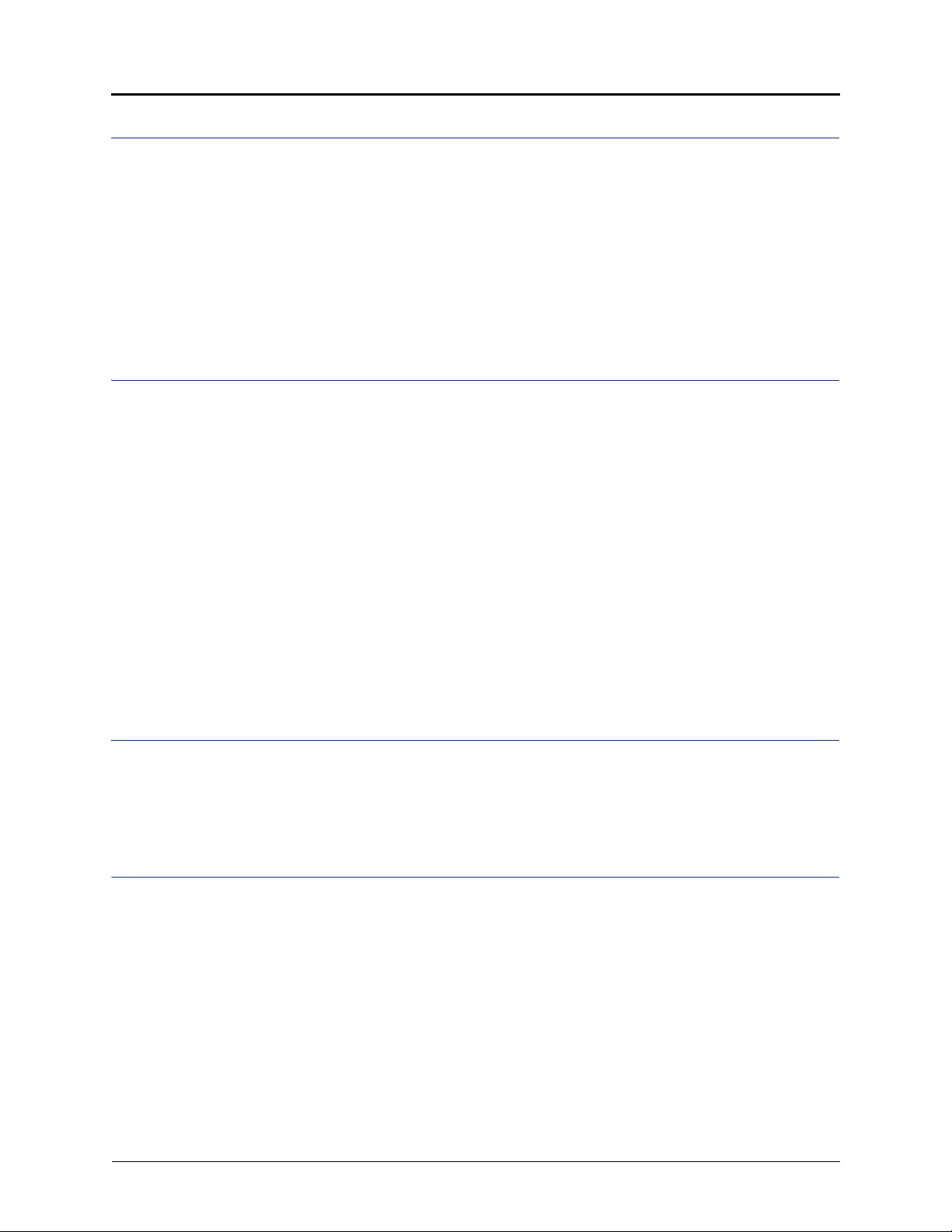
Contents
Messages 39
Leaving Messages at Other Extensions . . . . . . . . . . . . . . . . . . . . . . . . . . . . . . . . . . . . . . . . . . . . 39
Viewing and Responding to Messages . . . . . . . . . . . . . . . . . . . . . . . . . . . . . . . . . . . . . . . . . . . . . 40
Canceling Messages Left at Other Extensions . . . . . . . . . . . . . . . . . . . . . . . . . . . . . . . . . . . . . 40
Deleting Waiting Inter-Station Messages. . . . . . . . . . . . . . . . . . . . . . . . . . . . . . . . . . . . . . . . . . 40
Using Do-Not-Disturb (DND). . . . . . . . . . . . . . . . . . . . . . . . . . . . . . . . . . . . . . . . . . . . . . . . . . . . . . 41
Using Reminder Messages. . . . . . . . . . . . . . . . . . . . . . . . . . . . . . . . . . . . . . . . . . . . . . . . . . . . . . . 42
Paging Other System Users . . . . . . . . . . . . . . . . . . . . . . . . . . . . . . . . . . . . . . . . . . . . . . . . . . . . . . 43
Hunt Groups 45
ACD Hunt Group Features . . . . . . . . . . . . . . . . . . . . . . . . . . . . . . . . . . . . . . . . . . . . . . . . . . . . . . . 45
Logging in to ACD Hunt Groups. . . . . . . . . . . . . . . . . . . . . . . . . . . . . . . . . . . . . . . . . . . . . . . . . 45
Logging out of ACD Hunt Groups . . . . . . . . . . . . . . . . . . . . . . . . . . . . . . . . . . . . . . . . . . . . . . . 46
Stopping the ACD Hunt Group Wrap-up Timer . . . . . . . . . . . . . . . . . . . . . . . . . . . . . . . . . . . . . 46
Other Hunt Group Agent Features. . . . . . . . . . . . . . . . . . . . . . . . . . . . . . . . . . . . . . . . . . . . . . . . . 47
Requesting Agent Help . . . . . . . . . . . . . . . . . . . . . . . . . . . . . . . . . . . . . . . . . . . . . . . . . . . . . . . 47
Diverting Hunt Group Calls . . . . . . . . . . . . . . . . . . . . . . . . . . . . . . . . . . . . . . . . . . . . . . . . . . . . 47
Hunt Group Supervisor Features. . . . . . . . . . . . . . . . . . . . . . . . . . . . . . . . . . . . . . . . . . . . . . . . . . 48
Accepting or Rejecting Agent Help Calls . . . . . . . . . . . . . . . . . . . . . . . . . . . . . . . . . . . . . . . . . . 48
Monitoring Calls . . . . . . . . . . . . . . . . . . . . . . . . . . . . . . . . . . . . . . . . . . . . . . . . . . . . . . . . . . . . . 48
Using Barge-in . . . . . . . . . . . . . . . . . . . . . . . . . . . . . . . . . . . . . . . . . . . . . . . . . . . . . . . . . . . . . . 48
Stealing Hunt Group Calls . . . . . . . . . . . . . . . . . . . . . . . . . . . . . . . . . . . . . . . . . . . . . . . . . . . . . 48
Troubleshooting 49
Contact Information. . . . . . . . . . . . . . . . . . . . . . . . . . . . . . . . . . . . . . . . . . . . . . . . . . . . . . . . . . . . . 49
Error Messages . . . . . . . . . . . . . . . . . . . . . . . . . . . . . . . . . . . . . . . . . . . . . . . . . . . . . . . . . . . . . . . . 49
Troubleshooting Tips . . . . . . . . . . . . . . . . . . . . . . . . . . . . . . . . . . . . . . . . . . . . . . . . . . . . . . . . . . . 50
Index 53
Mitel® 5304 IP Phone User Guide – Issue 1, September 2009 Page ix
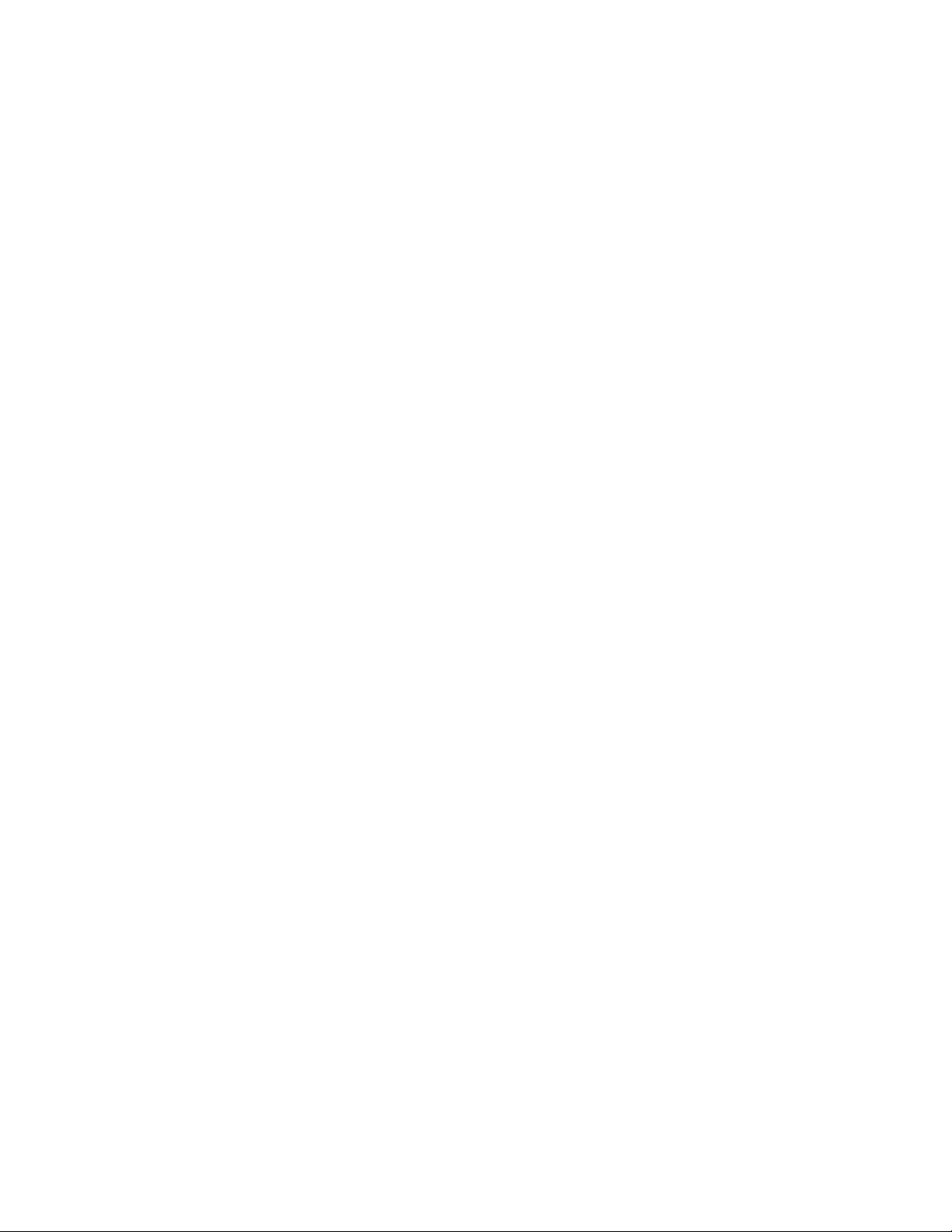
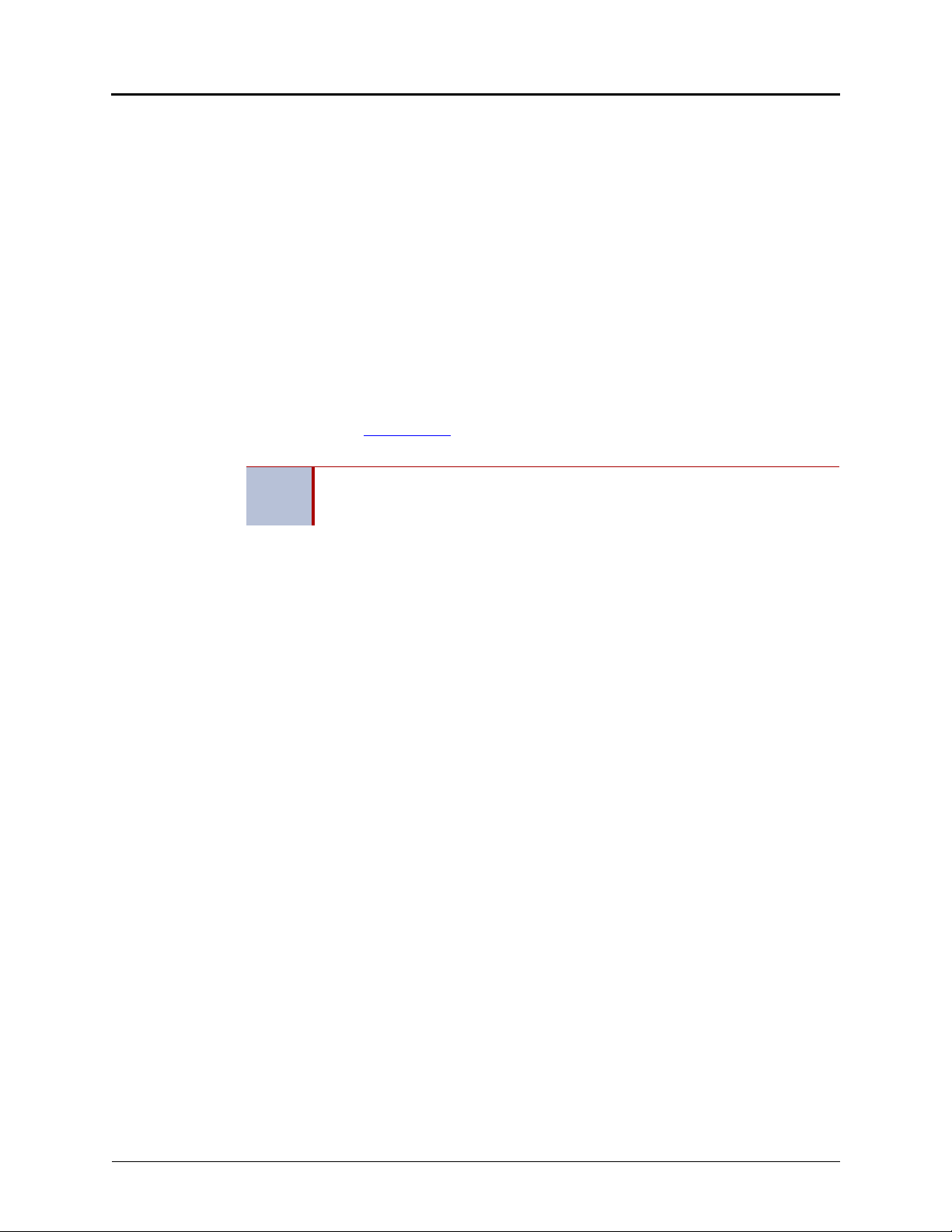
Getting Started
Welcome
The instructions in this guide are for using the Mitel® 5304 Internet Protocol (IP) phone on the
Mitel 5000 Communications Platform (CP). The 5304 IP Phone Quick Reference Guide located
at the beginning of this guide is an overview of frequently used features.
Your IP phone should be powered on and ready to use. If the display is blank, or if the display
name, extension number, or time or date are incorrect, contact your system administrator for
assistance.
Because a variety of voice mail products work with the Mitel 5000 system, this guide does not
include voice mail instructions. For voice mail instructions, refer to the voice mail user guide for
your system. For example, refer to the Enterprise Messaging, Basic Voice Mail, and Embedded
Voice Mail Card User Guide, part number 835.3205, or the Mitel NuPoint Unified Messaging
User Guide on the Mitel Web site
for more information about your voice mail system.
Because many IP phone features can be programmed to perform various tasks,
NOTE
some features may work differently than the descriptions in this guide. Contact
your system administrator for more information.
Getting Started
(http://edocs.mitel.com). Contact your system administrator
About Your IP Phone
The Mitel 5304 IP phone is a compact, feature-rich phone that provides voice communication
over an IP network. The 5304 has a back-lit liquid crystal display (LCD), display-assisted feature
access, and a Ring/Message Indicator. In addition, for one-touch feature access, the 5304 has
nine programmable buttons.
Mitel® 5304 IP Phone User Guide – Issue 1, September 2009 Page 1

Getting Started
1
2
3
4
5
7
6
8
5304 Features
The 5304 is shown here. See “IP Phone Feature Descriptions” on page 3 for more information
about the IP phone features.
1 – Liquid Crystal Display (LCD) 5 – Programmable buttons
2 – Ring/Message Indicator 6 – Volume buttons
3 – External speaker 7 – Dialpad buttons
4 – Handset 8 – Hookswitch
Page 2 Mitel
®
5304 IP Phone User Guide – Issue 1, September 2009
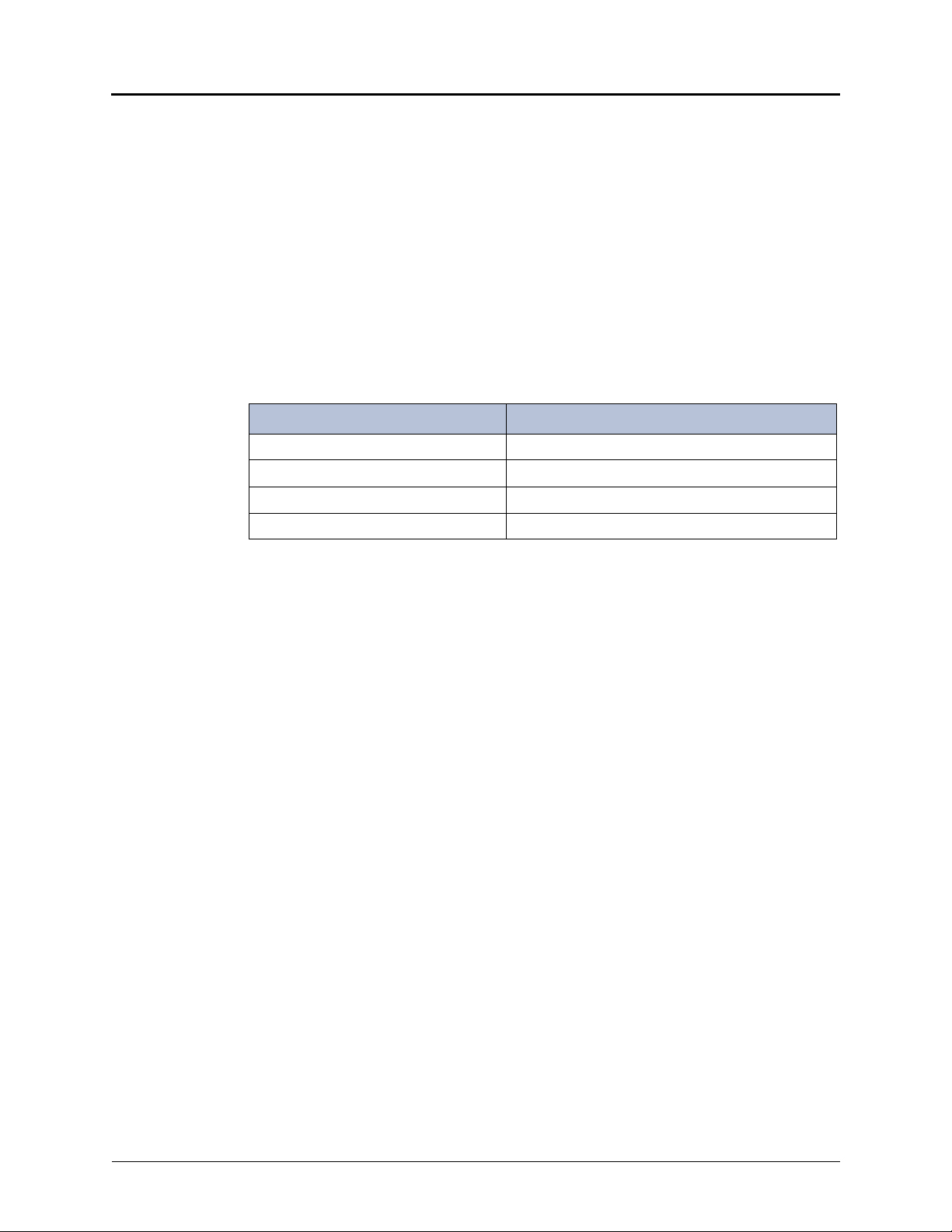
IP Phone Feature Descriptions
The following sections describe default configurations. Your IP phone may be programmed
differently. Contact your system administrator for more information. See “5304 Features” on
page 2 for IP phone feature locations.
Display
The display provides a two-line, 20-character viewing area for using features and identifying
callers. When idle, the display shows your user extension, name, and the time and date.
Ring/Message Indicator
The Ring/Message Indicator flashes or stays lit to indicate call, message, and feature activity.
For more information about messaging features, see “Messages” on page 39. Ring/Message
Indicator signals are described in the following table.
Indicator Signals Description
Rapidly flashing You have an incoming call.
Slowly flashing You have a waiting message or callback message.
On You are on a call or using a feature.
Off Your IP phone is idle.
Getting Started
Speaker
The 5304 speaker provides incoming audio. You can use the speaker to listen to calls or
background music. See “Viewing Button Assignments” on page 13 for more information about
background music.
The 5304 does not have an external microphone. Therefore, if you want to respond to a caller,
you must use the handset.
Handset and Hookswitch
The handset provided with this equipment is hearing aid compatible (HAC). One end of the
handset cord plugs into the handset and the other end plugs into the handset jack on the
phone. The hookswitch is located under the handset. When the handset is in the cradle, the
hookswitch is engaged and the phone is “on hook.” When you lift the handset, the hookswitch is
disengaged and the phone is “off hook.”
Most of the feature codes work when your IP phone is idle or “on hook.” Because the dialpad
buttons are located under the handset, you may find it easier to lift the handset, press the
hookswitch down, and then dial the feature code.
If you are on an active call or if you are off hook, you may need to press the Special button
before you enter the feature code to activate the feature.
Mitel® 5304 IP Phone User Guide – Issue 1, September 2009 Page 3
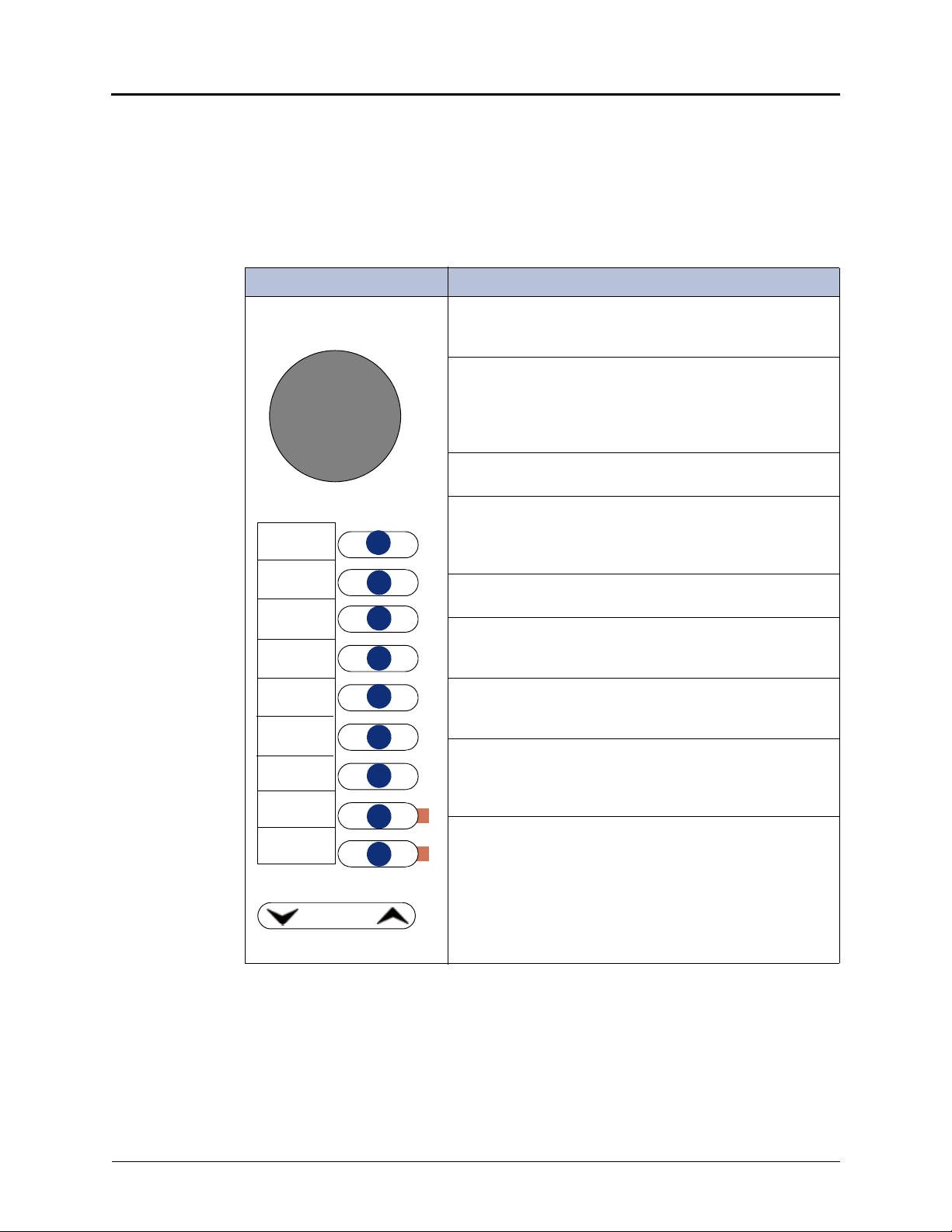
Getting Started
9
8
7
6
5
4
3
2
1
Volume
Speaker
Designation
Label
Buttons
Programmable Buttons
The 5304 has nine programmable buttons. When you first receive your phone, the buttons are
pre-programmed as indicated in the table below.
You may be able to reprogram the buttons for quick access to features or frequently called
phone numbers. See “Using Programmable Buttons” on page 9 for instructions. After
reprogramming the buttons, replace the phone’s original designation card with a new card that
reflects the reprogrammed buttons. See “Installing Designation Cards” on page 7.
Location Button and Default Feature/Fu nc tio n
1 – Special: Activates features while on a call or off-hook.
The Special button does not cancel features. To cancel
features, press the star button (
2 – Do-Not-Disturb (DND): Enab les/disables the DND
feature for your phone. When enabled, internal calling parties
see your selected DND message. You can use DND to stop
calls and pages to your extension. See “Using Do-Not-Disturb
(DND)” on page 41.
3 – Forward: Forwards all incoming calls to a specified
destination. See “Forwarding Calls” on page 29.
4 – Message: Connects to your voice mailbox. Toggles
between Alpha Mode and Numeric Mode when entering
dialpad characters. See “Using the Dialpad Buttons to Enter
Characters” on page 19.
).
*
5 – Redial: Calls the last external number dialed. You cannot
redial internal numbers.
6 – Transfer: Transfers the current call. Also functions as a
forward space when entering dialpad characters. See “Using
the Dialpad Buttons to Enter Characters” on page 19.
7 – Hold: Places the current call on hold. Also functions as a
backspace button. See “Using the Dialpad Buttons to Enter
Characters” on page 19.
8 – Intercom: Provides a call line for internal (intercom) calls.
The Intercom button has a lamp, which flashes when an
internal call is ringing in, and is lit continuously during an
active call.
9 – Call: Provides a call line for external calls. The Call button
has a lamp which flashes when an external call is ringing in,
and is lit continuously during an active call.
Page 4 Mitel
®
5304 IP Phone User Guide – Issue 1, September 2009

Volume Buttons
Directly below the programmable buttons, the 5304 has two volume buttons, (Up) and
(Down), that provide volume control for the ringer, handset and speaker . Volume levels are
automatically saved when you press the volume buttons.
In addition, these buttons allow yo u to scrol l through display menus.
Dialpad Buttons
Use the dialpad buttons to dial phone numbers, enter feature codes, and to enter characters
when using features that require text input.
IP Phone Signals
The 5304 has several audio and visual signals to indicate feature activity. The following are a
few helpful tips:
• Lit or blinking buttons indicate call or feature activity.
• All IP phone button lamps illuminate at the same time for a few seconds when the IP
phone is reset or powered on.
• The following actions may cause an error tone:
o Pressing an invalid button combination.
o Selecting a restricted feature.
o Dialing a restricted or invalid number.
o Dialing too slowly between digits.
o Waiting too long before performing the next step.
To correct an error tone, hang up and try again.
• Many features “time-out” if you wait too long before performing the next step. If this
happens, you must start over.
Getting Started
Comfort and Safety Tips
Observe the following comfort and safety tips when using the IP phone:
• Do not cradle the handset: Prolonged use of the handset can lead to neck, shoulder, or
back discomfort, especially if you cradle the handset between your neck and shoulder.
• Adjust the display: You can adjust the 5304 display to seven different positions to suit
your viewing needs. To adjust the display, grasp the display on the side and gently raise or
lower it into position.
• Protect your hearing: Because prolonged exposure to loud sounds can contribute to
hearing loss, keep the volume at a moderate level. You can adjust the volume levels of the
handset receiver or headset. See “Changing Volume Levels” on page 7.
Mitel® 5304 IP Phone User Guide – Issue 1, September 2009 Page 5
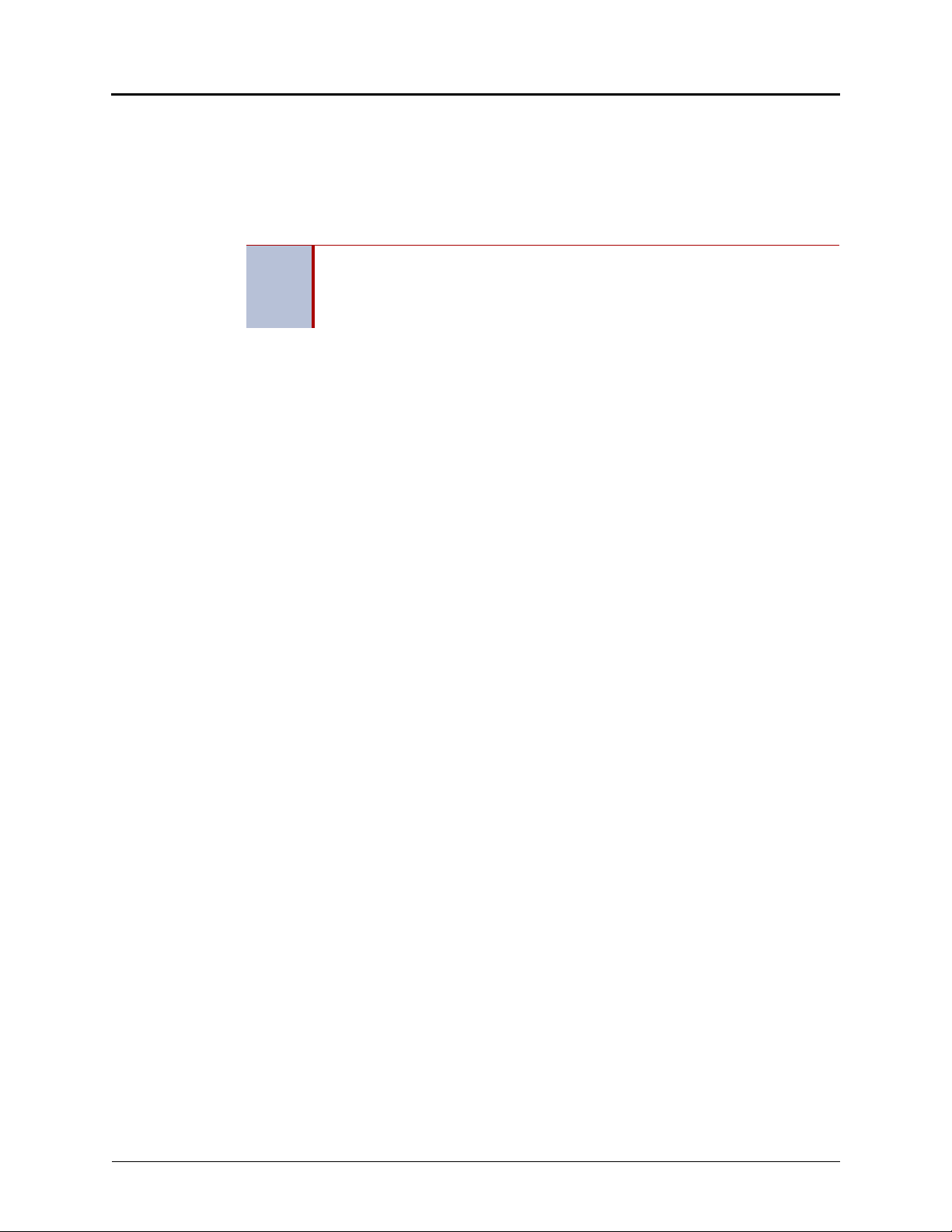
Getting Started
Headset Instructions
Although the 5304 does not have a dedicated headset jack, you can still use a headset on the
phone if your system administrator has reprogrammed one of your phone’s buttons as a
Speaker button. You must use a Speaker button to connect to and disconnect from calls while
your phone is in headset mode. Contact your system administrator if you want to use a headset
with the 5304 IP phone.
The headset must be hearing aid compatible (HAC).
NOTES
T o connect and activate the headset:
1. Remove the handset jack from the handset port located on the back of the phone.
2. Insert the headset jack into the handset port.
3. Dial 317 (Headset On/Off). HEADSET MODE ON appears.
To answer calls when usin g a headset:
While headset mode is enabled, press the Speaker button to connect to and disconnect from
calls.
To disable Head set mode and activate the handset:
1. Remove the headset jack from the handset port located on the back of the phone.
2. Insert the handset jack into the handset port.
3. Lift the handset and press the hookswitch down.
4. Dial 317 (Headset On/Off). HEADSET MODE OFF appears.
If your headset has a power-saver mode, make sure the system administrator has
enabled the “Headset Connect Tone” feature. If this is not enabled, you may miss
the first few seconds of an incoming call.
Page 6 Mitel
®
5304 IP Phone User Guide – Issue 1, September 2009
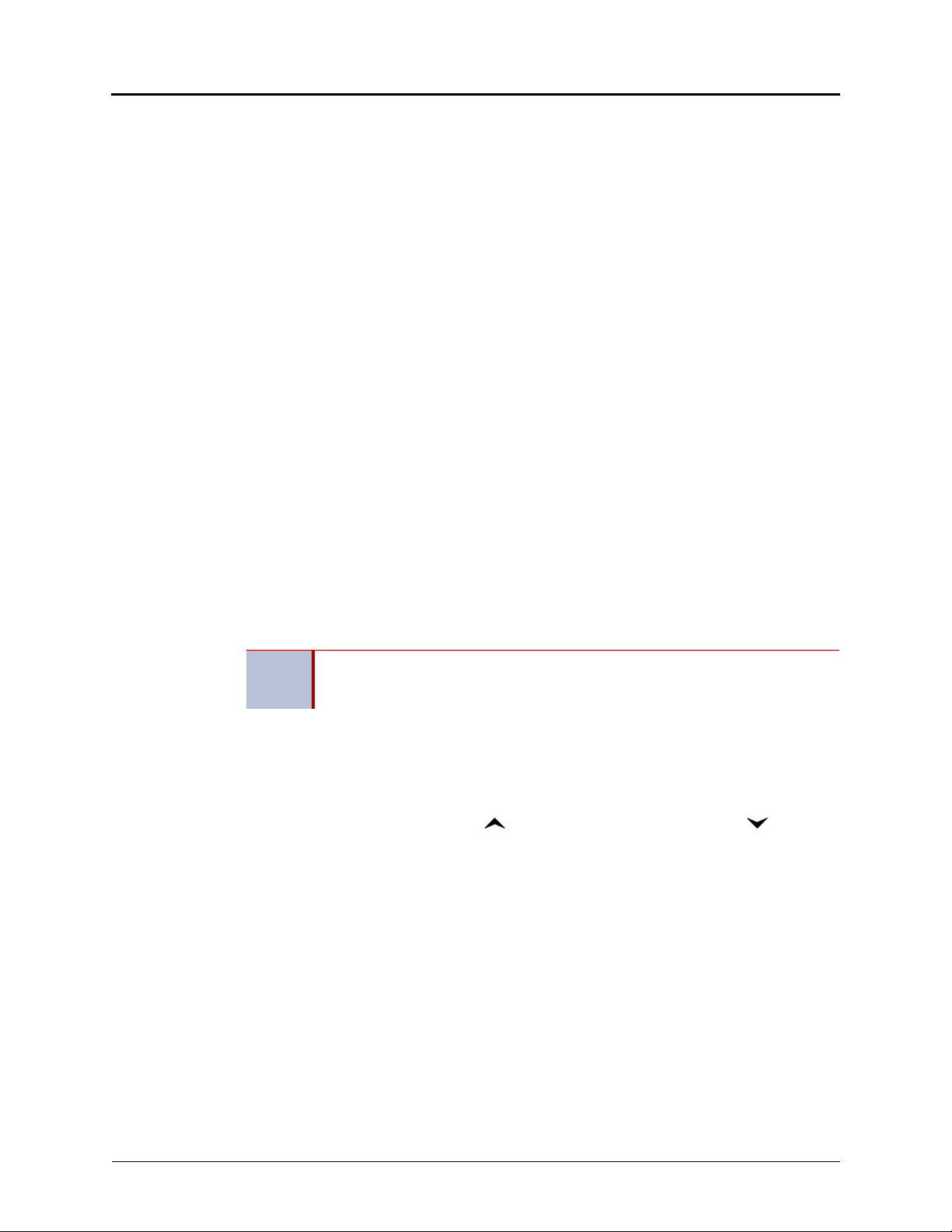
Personalizing Your IP Phone
This chapter describes features you can use to personalize your IP phone.
Installing Designation Cards
If you program buttons on your 5304 (see page 9), you can install a new paper designation card
with the revised button labels. A plastic cover holds the designation card in place. Designation
cards are provided by your system administrator.
To replace the default designation card:
1. Remove the plastic cover over the original designation card.
2. Discard the original designation card.
3. Place the new designation card next to the buttons on the phone.
4. Replace the plastic cover on the new designation card.
Changing Volume Levels
You can change the following volume levels:
• Ringer (alerting tone)
• Handset
• Headset
• Background music
• External speaker
Personalizing Your IP Phone
Turning the external speaker volume down to the lowest levels may prevent you
NOTE
You must be using the feature to change the volume level. For example, if you want to change
handset volume level, you must be using the handset. However, you can adjust the ringer
(alerting tone) volume level when the IP phone is idle.
To change a volume level:
from hearing the feature “warning tones” that notify you when errors occur (for
example, when you enter an incorrect feature code).
While using the feature, press (Up) to increase the volume or press (Down) to
decrease the volume. The volume level is automatically saved.
Mitel® 5304 IP Phone User Guide – Issue 1, September 2009 Page 7
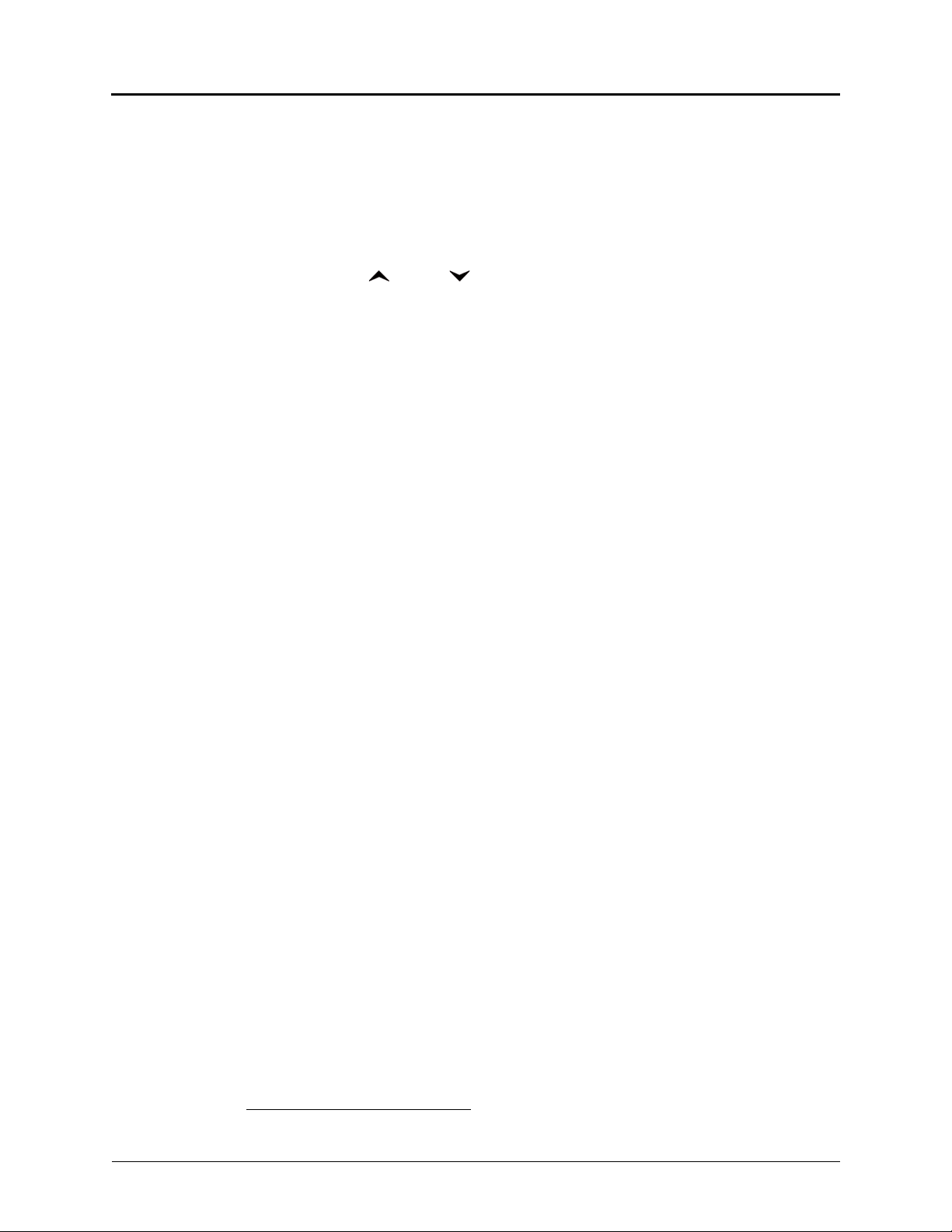
Personalizing Your IP Phone
Changing the Ring Tone
You can select one of nine different ring tones.
To change the ring tone:
1. Lift the handset and press the hookswitch down.
2. Dial 398.
3. Do one of the following to listen to and select a ring tone:
• Press (Up) or (Down).
• Press 1 to 9.
4. To save the ring tone, press #.
If you do not want to use a ring tone, you can turn the phone ringer off.
T o turn the ringer off:
1. Lift the handset and press the hookswitch down.
2. Dial 398.
3. Press 0 to turn the ringer off.
4. To save the setting, press #.
Listening to Background Music
If your system is equipped with a music source, you can listen to background music or system
audio (for example, organizational conference calls) through the external speaker.
To turn on or turn off background music:
Lift the handset and dial
Changing the Language
Your system administrator can select two of the following languages as th e primary and
secondary languages to display text.
• American English
• British English
• Spanish
For example, if your system administrator programmed your IP phone with American English as
the primary language, American English is used for display text. You can change the language
by selecting the secondary language. Contact your system administrator for more information.
To change the language:
Lift the handset, and dial 301 to select either the primary or secondary language. The
display shows text in the selected language.
313 (on/off). BACKGROUND MUSIC ON (or OFF) appears.
1
1. This feature may or may not be enabled for your system.
Page 8 Mitel
®
5304 IP Phone User Guide – Issue 1, September 2009
