Mitel SX-50 User Guide
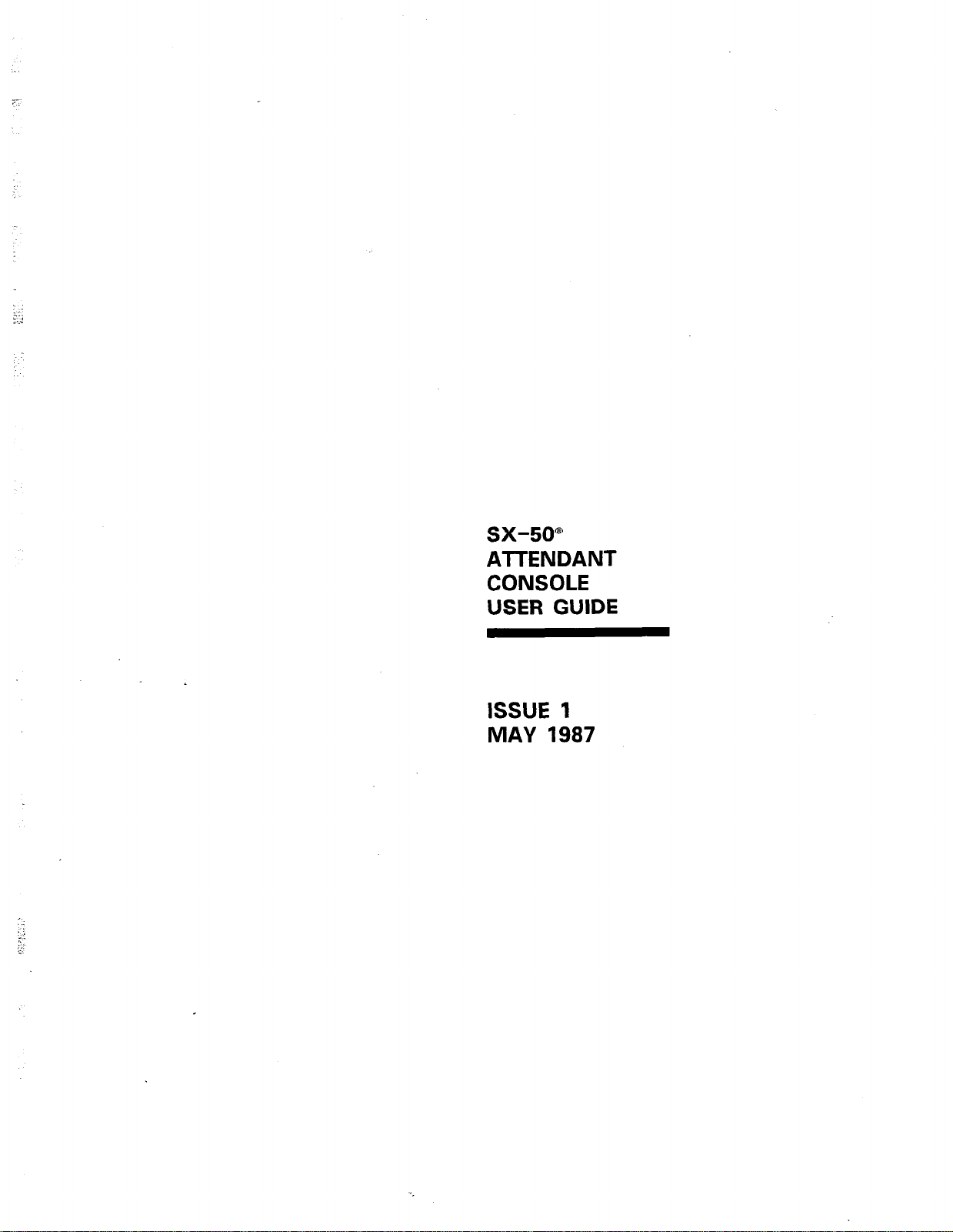
sx-50”
ATTENDANT
CONSOLE
USER GUIDE
ISSUE 1
MAY 1987
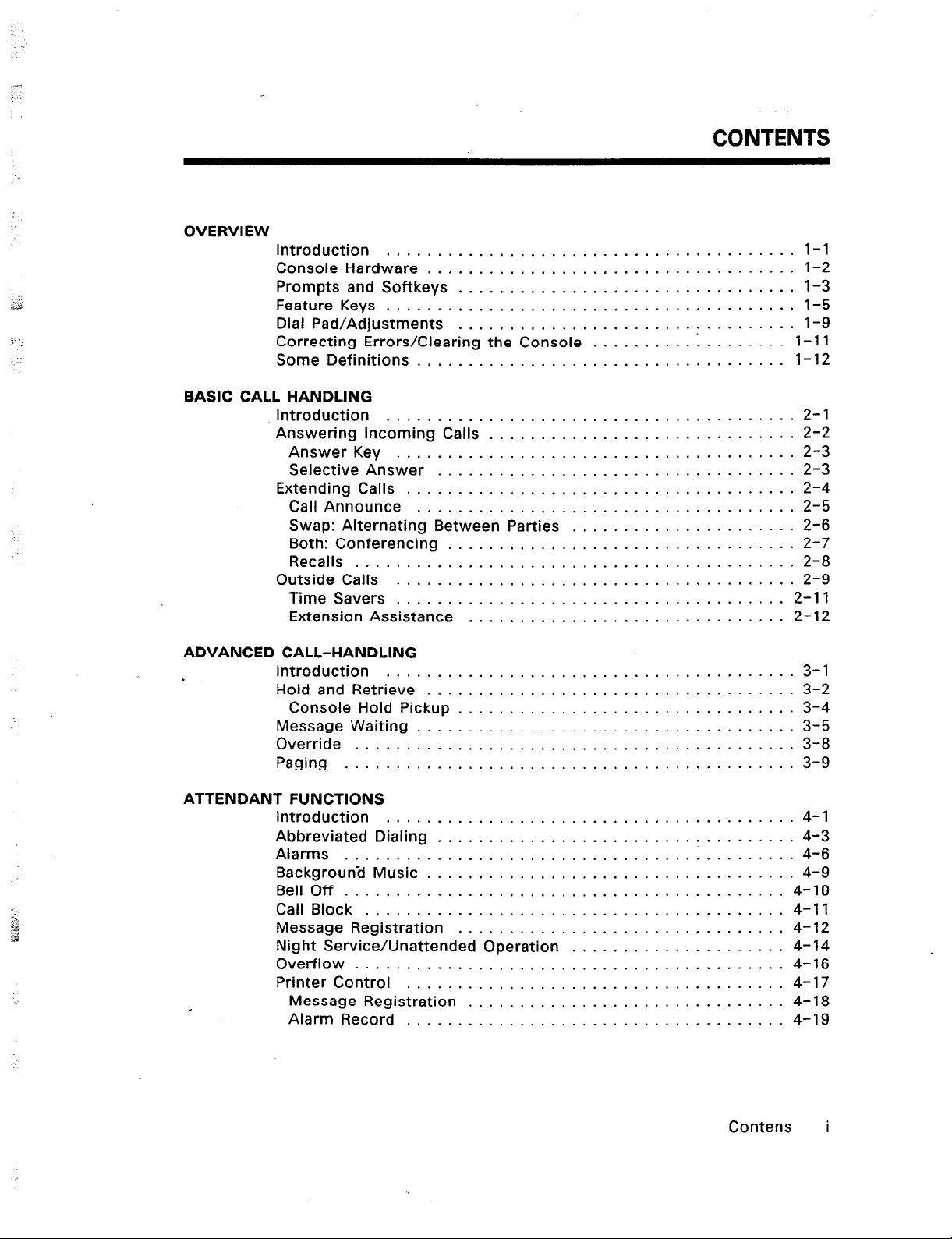
CONTENTS
OVERVIEW
Introduction
Console Hardware
Prompts and Softkeys
&::
u
Feature Keys
Dial Pad/Adjustments
f-’
Correcting Errors/Clearing the Console
Some Definitions
........................................
....................................
.................................
........................................
.................................
.......... : ........
....................................
BASIC CALL HANDLING
Introduction
Answering Incoming Calls
Answer Key
Selective Answer
Extending Calls
...................................
.........................
..................................
..............................
.................................
Call Announce ................................
Swap: Alternating Between Parties
Both: Conferencing
.............................
.................
Recalls ......................................
Outside Calls
..................................
Time Savers ..................................
Extension Assistance
...........................
l-l
l-2
l-3
l-5
l-9
l-l 1
l-l 2
. . . . 2-l
. . . . 2-2
. . . . 2-3
2-3
. . . .
. . . . 2-4
. . . . 2-5
. . . .
2-6
. . . . 2-7
. . . . 2-8
. . . . 2-9
. . 2-11
. . . 2-12
ADVANCED CALL-HANDLING
t
introduction . . . . . . . . .
Hold and Retrieve . . . . .
Console Hold Pickup .
Message Waiting . . . . .
Override . . . . . . . . . . . .
Paging . . . . . . . . . . . . .
ATTENDANT FUNCTIONS
Introduction
..................
Abbreviated Dialing
Alarms
......................
Background Music ..............
Bell Off ......................
Call Block ....................
Message Registration
Night Service/Unattended Operation
Overflow
.....................
Printer Control ................
Message Registration ..........
Alarm Record
.............
...........
................
..........
..........
..........
..........
..........
..........
..........
..........
..........
..........
...........
. . .
.................
. . .
.................
. . .
.................
................. 4-9
. . .
. . .
................
. . .
................
................
. . .
. . .
................
. . .
................
................
. . .
. . .
................
. . .
................
. . . . 3-l
. . . . 3-2
. . . . 3-4
. . . 3-5
. . . .
3-8
. . . . 3-9
4-l
4-3
4-6
4-10
4-11
4-12
4-14
4-16
4-17
4-18
4-19
Contens i
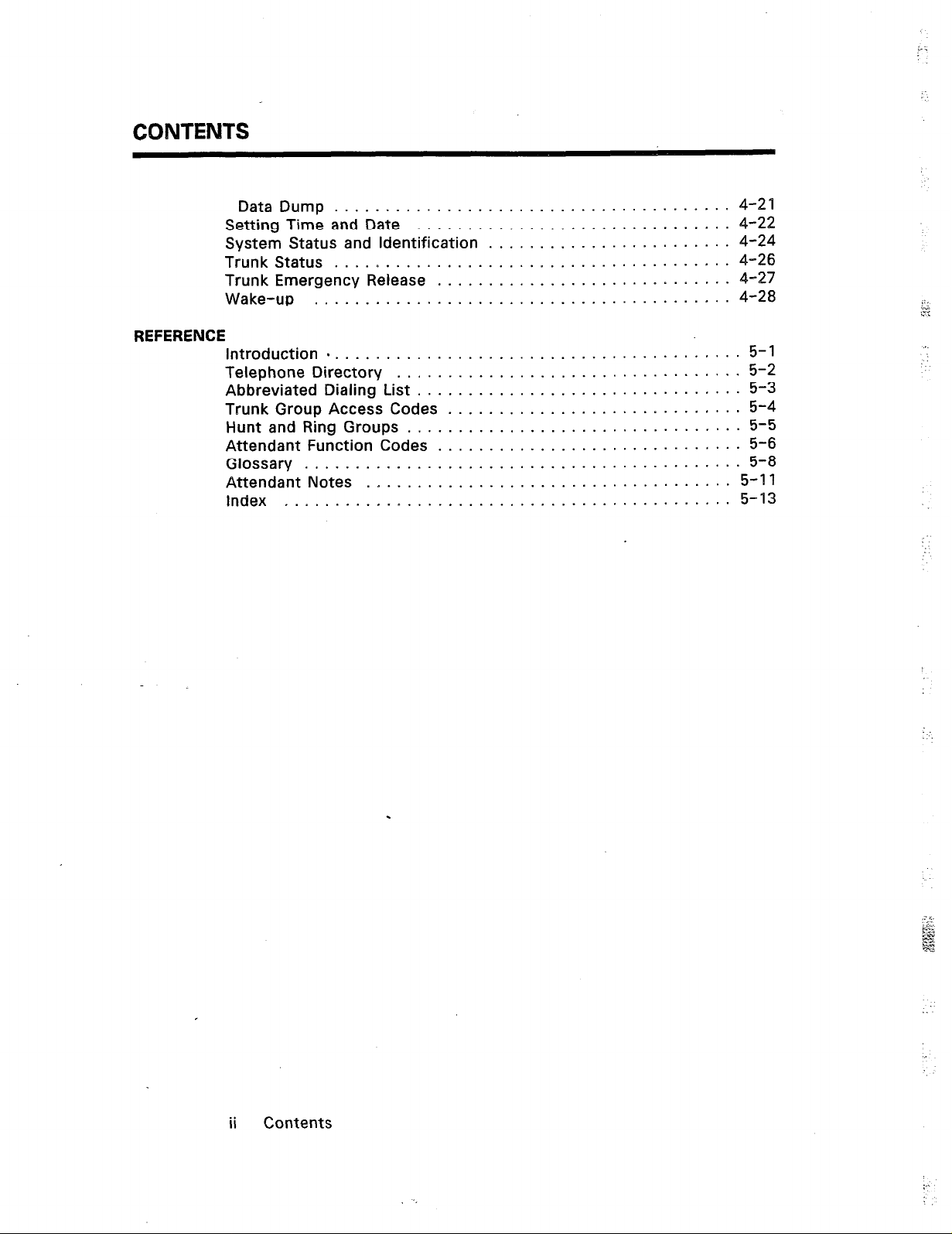
CONTENTS
REFERENCE
Data Dump .................. ....................
Setting Time and Date .......... ....................
System Status and Identification ... ....................
Trunk Status .................. ....................
Trunk Emergency Release
........
....................
Wake-up .................... ....................
Introduction
Telephone Directory
Abbreviated Dialing List
Trunk Group Access Codes
Hunt and Ring Groups
Attendant Function Codes
.........................................
..................................
................................ 5-3
............................. 5-4
................................. 5-5
.............................. 5-6
Glossary ...........................................
Attendant Notes
....................................
Index ............................................
4-2 1
4-22
4-24
4-26
4-27
4-28
5-l
5-2
5-8
5-11
5-13
;:;
:”
..*
ii Contents
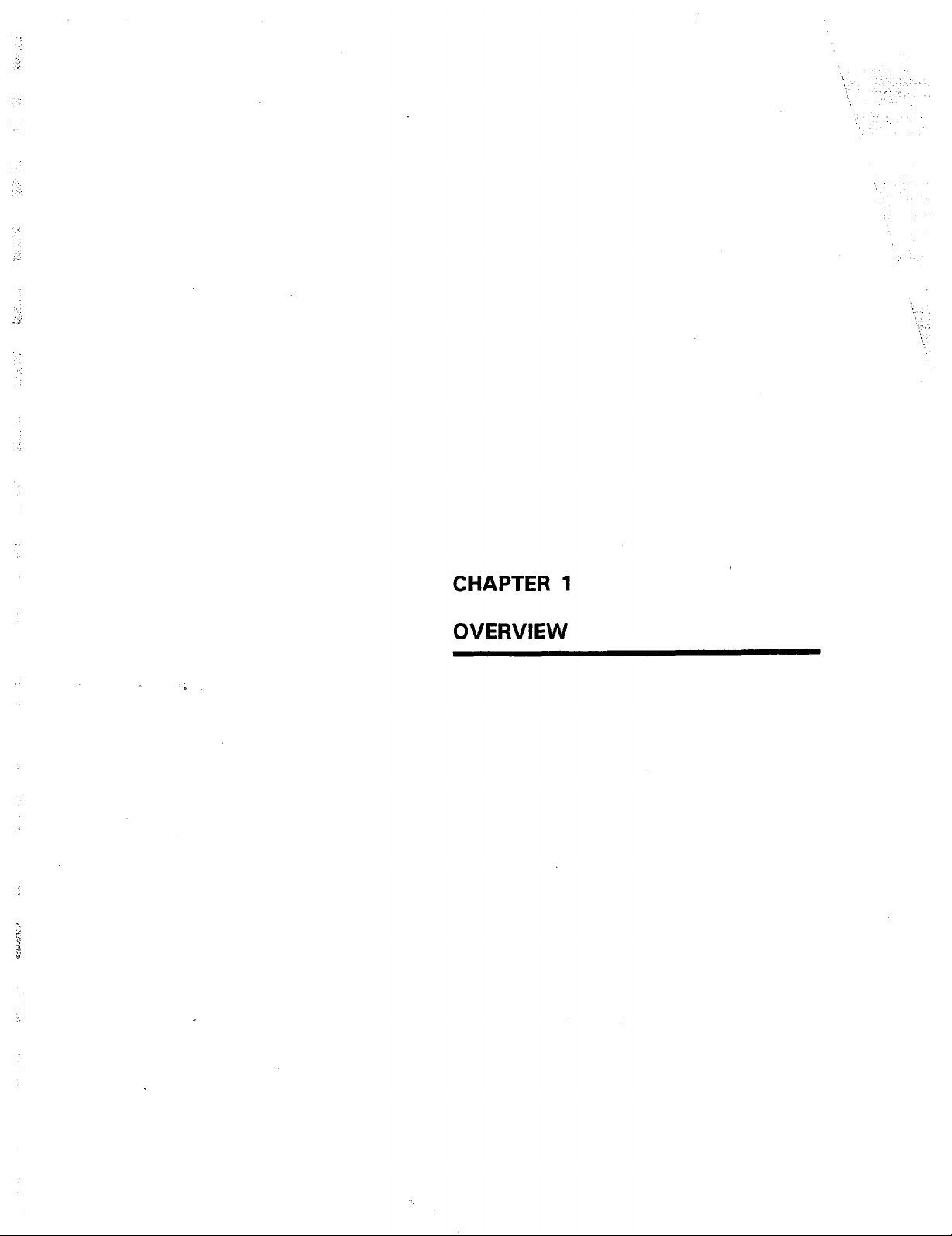
- . .
CHAPTER 1 OVERVIEW
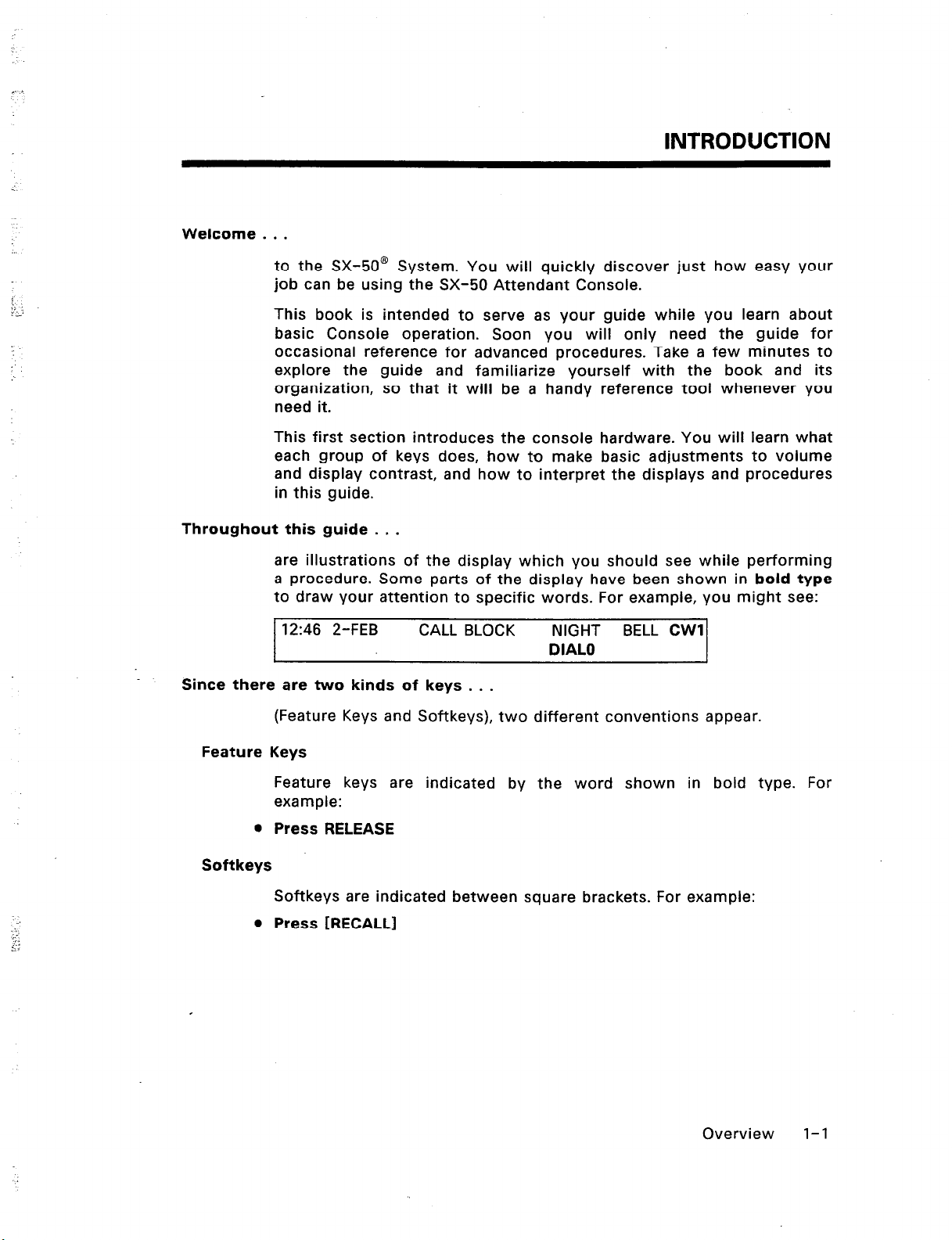
Welcome . . .
to the SX-50@ System. You will quickly discover just how easy your
job can be using the SX-50 Attendant Console.
This book is intended to serve as your guide while you learn about
basic Console operation. Soon you will only need the guide for
occasional reference for advanced procedures. Take a few minutes to
explore the guide and familiarize yourself with the book and its
organization, so that it will be a handy reference tool whenever you
need it.
This first section introduces the console hardware. You will learn what
each group of keys does, how to make basic adjustments to volume
and display contrast, and how to interpret the displays and procedures
in this guide.
Throughout this guide . . .
are illustrations of the display which you should see while performing
a procedure. Some parts of the display have been shown in bold type
to draw your attention to specific words. For example, you might see:
INTRODUCTION
1246 2-FEB
Since there are two kinds of keys . . .
(Feature Keys and Softkeys), two different conventions appear.
Feature Keys
Feature keys are indicated by the word shown in bold type. For
example:
0 Press RELEASE
Softkeys
Softkeys are indicated between square brackets. For example:
l
Press [RECALL]
CALL BLOCK NIGHT BELL CWI
DIAL0
Overview l-l
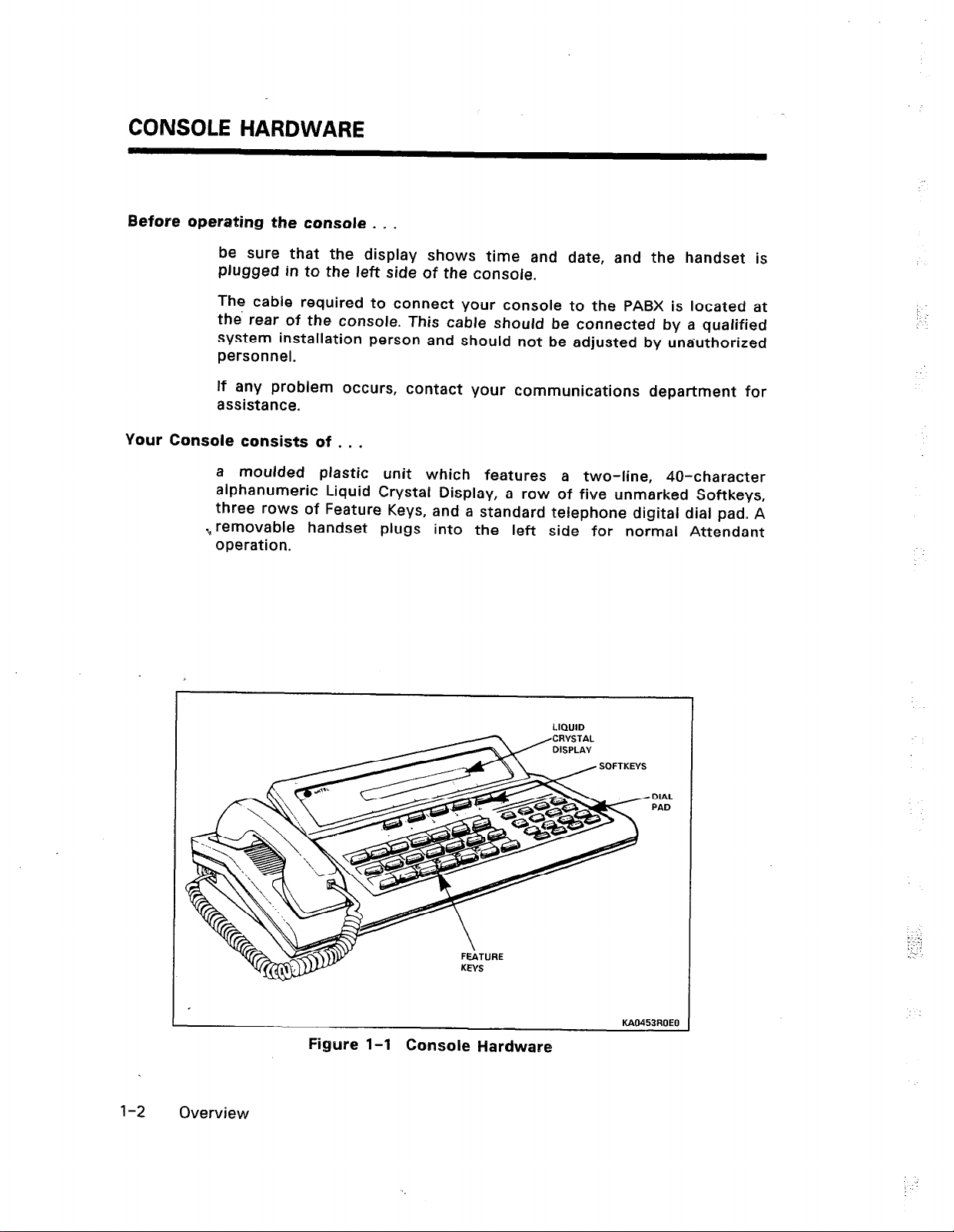
CONSOLE HARDWARE
Before operating the console . . .
be sure that the display shows time and date, and the handset is
plugged in to the left side of the console.
The cable required to connect your console to the PABX is located at
the’ rear of the console. This cable should be connected by a qualified
system installation person and should not be adjusted by unauthorized
personnel.
If any problem occurs, contact your communications department for
assistance.
Your Console consists of . . .
a moulded plastic unit which features a two-line, 40-character
alphanumeric Liquid Crystal Display, a row of fiwe unmarked Softkeys,
three rows of Feature Keys, and a standard telephone digital dial pad. A
removable handset plugs into the left side for normal Attendant
h
operation.
:
: :
l-2 Overview
Figwre l-l Console Hardware
e.:;
::::
.::-
:
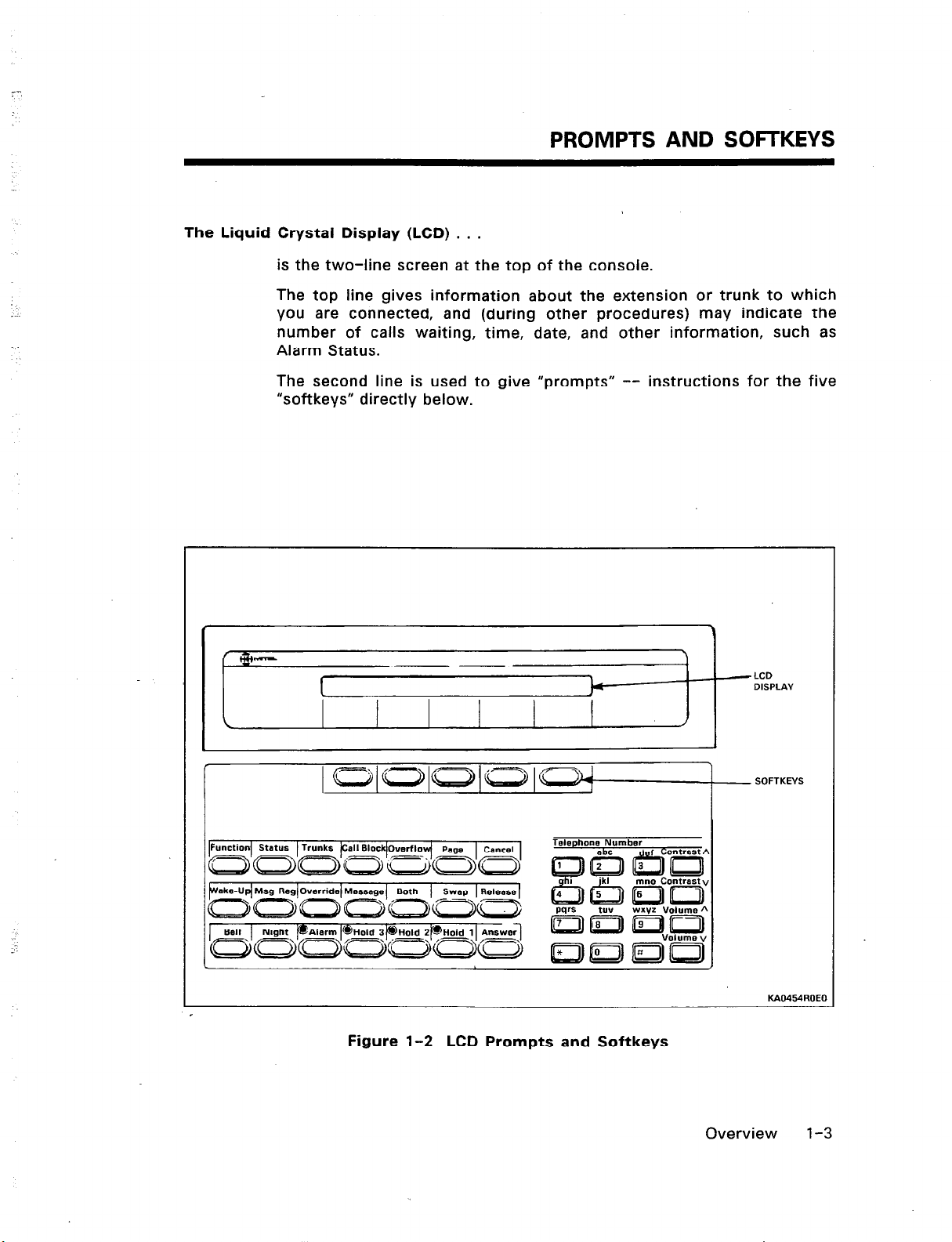
_-
PROMPTS AND SOFTKEYS
The Liquid Crystal Display (LCD) . . .
is the two-line screen at the top of the console.
:
_:.
/ glr,
The top line gives information about the extension or trunk to which
you are connected, and (during other procedures) may indicate the
number of calls waiting, time, date, and other information, such as
Alarm Status.
The second line is used to give “prompts” -- instructions for the five
“softkeys” directly below.
-LCD
I
DISPLAV
- SOFTKEVS
.
KAo4!%lROEO
Figure l-2 LCD Prompts and Softkeys
Overview l-3
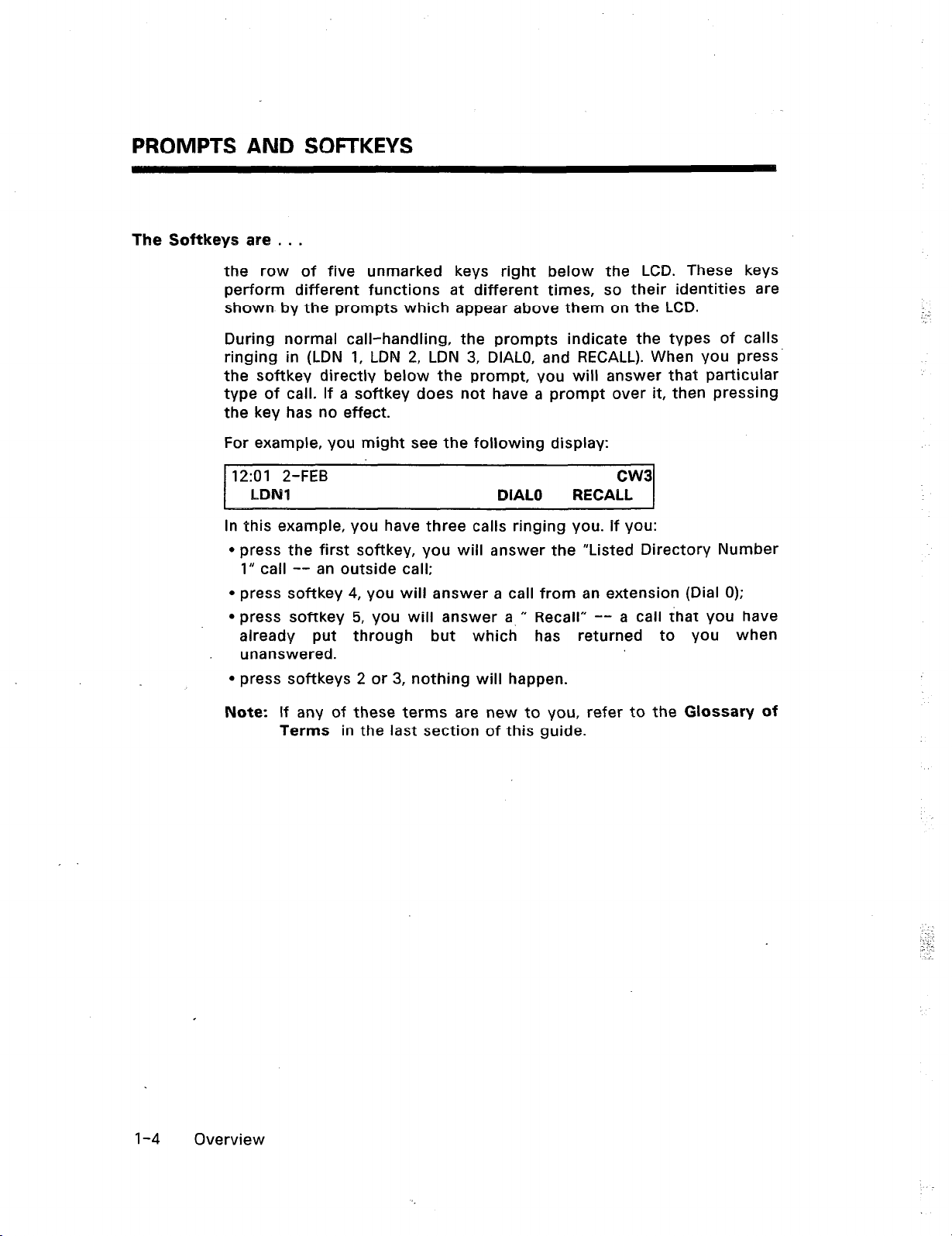
PROMPTS AND SOnKEYS
The Softkeys are . . .
the row of five unmarked keys right below the LCD. These keys
perform different functions at different times, so their identities are
shown by the prompts which appear above them on the LCD.
During normal call-handling, the prompts indicate the types of calls
ringing in (LDN 1, LDN 2, LDN 3, DIALO, and RECALL). When you press
the softkey directly below the prompt, you will answer that particular
type of call. If a softkey does not have a prompt over it, then pressing
the key has no effect.
For example, you might see the following display:
12:Ol 2-FEB cw3
LDNI
In this example, you have three calls ringing you. If you:
l
press the first softkey, you will answer the “Listed Directory Number
1” call -- an outside call;
l
press softkey 4, you will answer a call from an extension (Dial 0);
l
press softkey 5, you will answer a. rr Recall” -- a call that you have
already put through but which has returned to you when
unanswered.
l
press softkeys 2 or 3, nothing will happen.
..,^
DIAL0 RECALL
l-4
Note: If any of these terms are new to you, refer to the Glossary of
Terms in the last section of this guide.
Overview
il
. .
,;-:
‘.
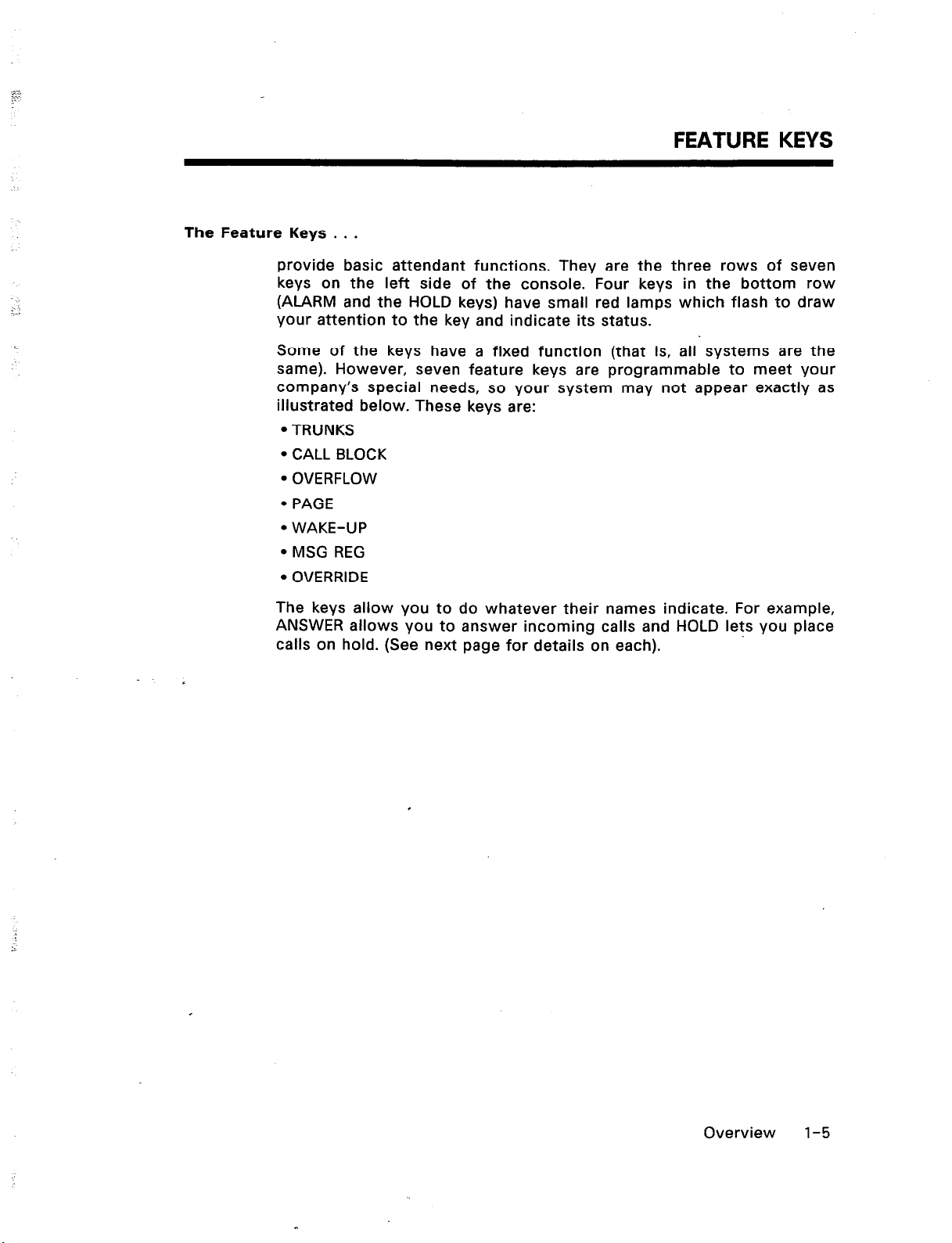
The Feature Keys . . .
provide basic attendant functions. They are the three rows of seven
keys on the left side of the console. Four keys in the bottom row
(ALARM and the HOLD keys) have small red lamps which flash to draw
your attention to the key and indicate its status.
Some of the keys have a fixed function (that is, all systems are the
same). However, seven feature keys are programmable to meet your
company’s special needs, so your system may not appear exactly as
illustrated below. These keys are:
l
TRUNKS
l
CALL BLOCK
l
OVERFLOW
l
PAGE
l
WAKE-UP
l
MSG REG
l
OVERRIDE
FEATURE KEYS
The keys allow you to do whatever their names indicate. For example,
ANSWER allows you to answer incoming calls and HOLD lets you place
calls on hold. (See next page for details on each).
.
Overview l-5
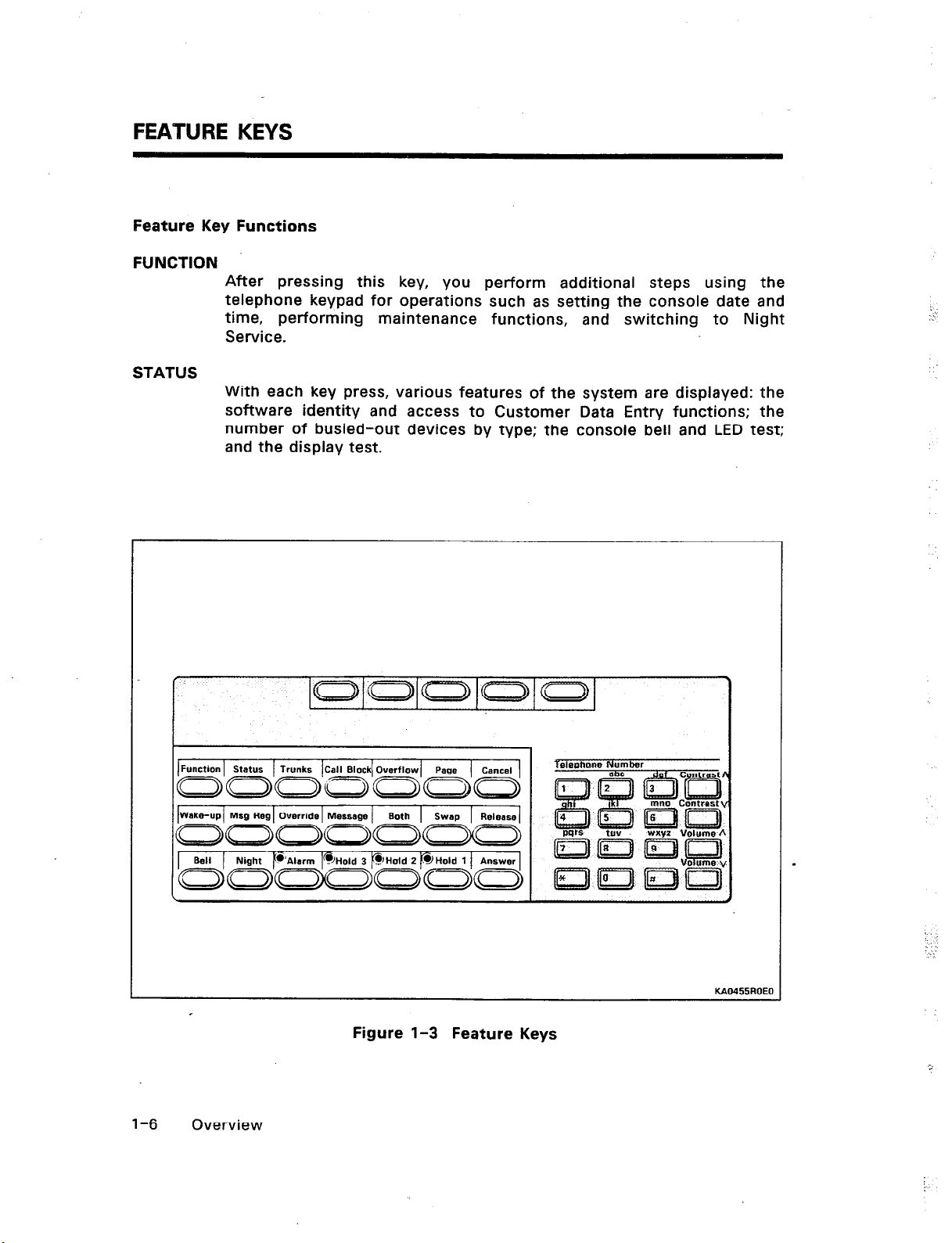
FEATURE KEYS
Feature Key Functions
FUNCTION
After pressing this key, you perform additional steps using the
telephone keypad for operations such as setting the console date and
time, performing maintenance functions, and switching to Night
Service.
STATUS
With each key press, various features of the system are displayed: the
software identity and access to Customer Data Entry functions; the
number of busied-out devices by type; the console bell and LED test;
and the display test.
Function Status Trunks Call Block Overflow
Wake-up Msg Reg Override Message
l-6 Overview
Both swap Release
:,:;:
KAB455ROEC
Figure l-3 Feature Keys
:;
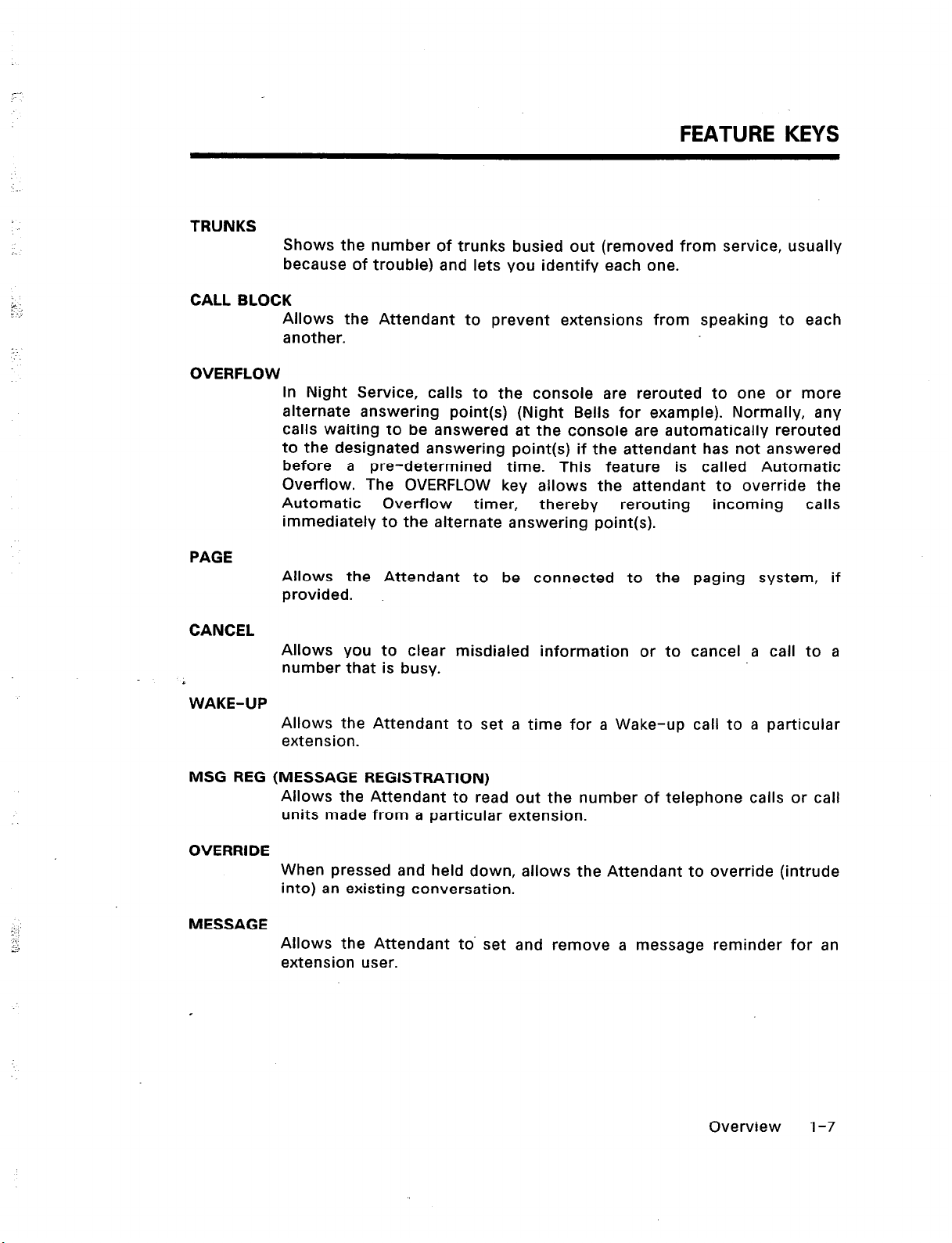
TRUNKS
CALL BLOCK
OVERFLOW
PAGE
FEATURE KEYS
Shows the number of trunks busied out (removed from service, usually
because of trouble) and lets you identify each one.
Allows the Attendant to prevent extensions from speaking to each
another.
In Night Service, calls to the console are rerouted to one or more
alternate answering point(s) (Night Bells for example). Normally, any
calls waiting to be answered at the console are automatically rerouted
to the designated answering point(s) if the attendant has not answered
before a pre-determined time. This feature is called Automatic
Overflow. The OVERFLOW key allows the attendant to override the
Automatic Overflow timer, thereby rerouting
immediately to the alternate answering point(s).
Allows the Attendant to be connected to the paging system, if
provided.
incoming calls
CANCEL
Allows you to clear misdialed information or to cancel a call to a
I
WAKE-UP
MSG REG (MESSAGE REGISTRATION)
OVERRIDE
MESSAGE
number that is busy.
Allows the Attendant to set a time for a Wake-up call to a particular
extension.
Allows the Attendant to read out the number of telephone calls or call
units made from a particular extension.
When pressed and held down, allows the Attendant to override (intrude
into) an existing conversation.
Allows the Attendant to. set and remove a message reminder for an
extension user.
Overview l-7
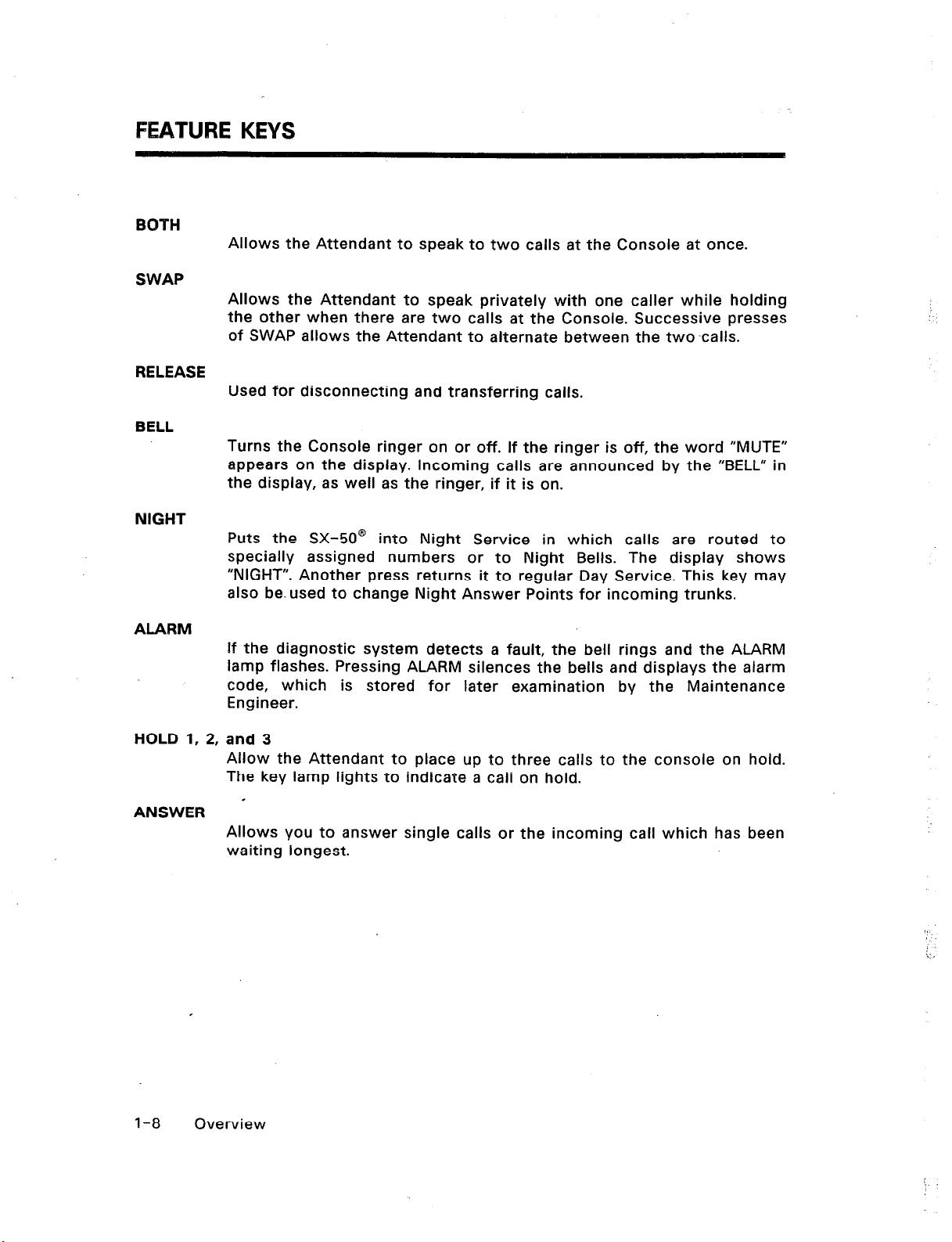
FEATURE KEYS
BOTH
Allows the Attendant to speak to two calls at the Console at once.
SWAP
Allows the Attendant to speak privately with one caller while holding
the other when there are two calls at the Console. Successive presses
of SWAP allows the Attendant to alternate between the two-calls.
RELEASE
Used for disconnecting and transferring calls.
BELL
Turns the Console ringer on or off. If the ringer is off, the word “MUTE”
appears on the display. Incoming calls are announced by the “BELL” in
the display, as well as the ringer, if it is on.
NIGHT
Puts the SX-50@ into Night Service in which calls are routed to
specially assigned numbers or to Night Bells. The display shows
“NIGHT”. Another press returns it to regular Day Service. This key may
also be. used to change Night Answer Points for incoming trunks.
ALARM
If the diagnostic system detects a fault, the bell rings and the ALARM
lamp flashes. Pressing ALARM silences the bells and displays the alarm
code, which is stored for later examination by the Maintenance
Engineer.
HOLD 1, 2, and 3
Allow the Attendant to place up to three calls to the console on hold.
The key lamp lights to indicate a calf on hold.
ANSWER
Allows you to answer single calls or the incoming call which has been
waiting longest.
‘l-8 Overview
I
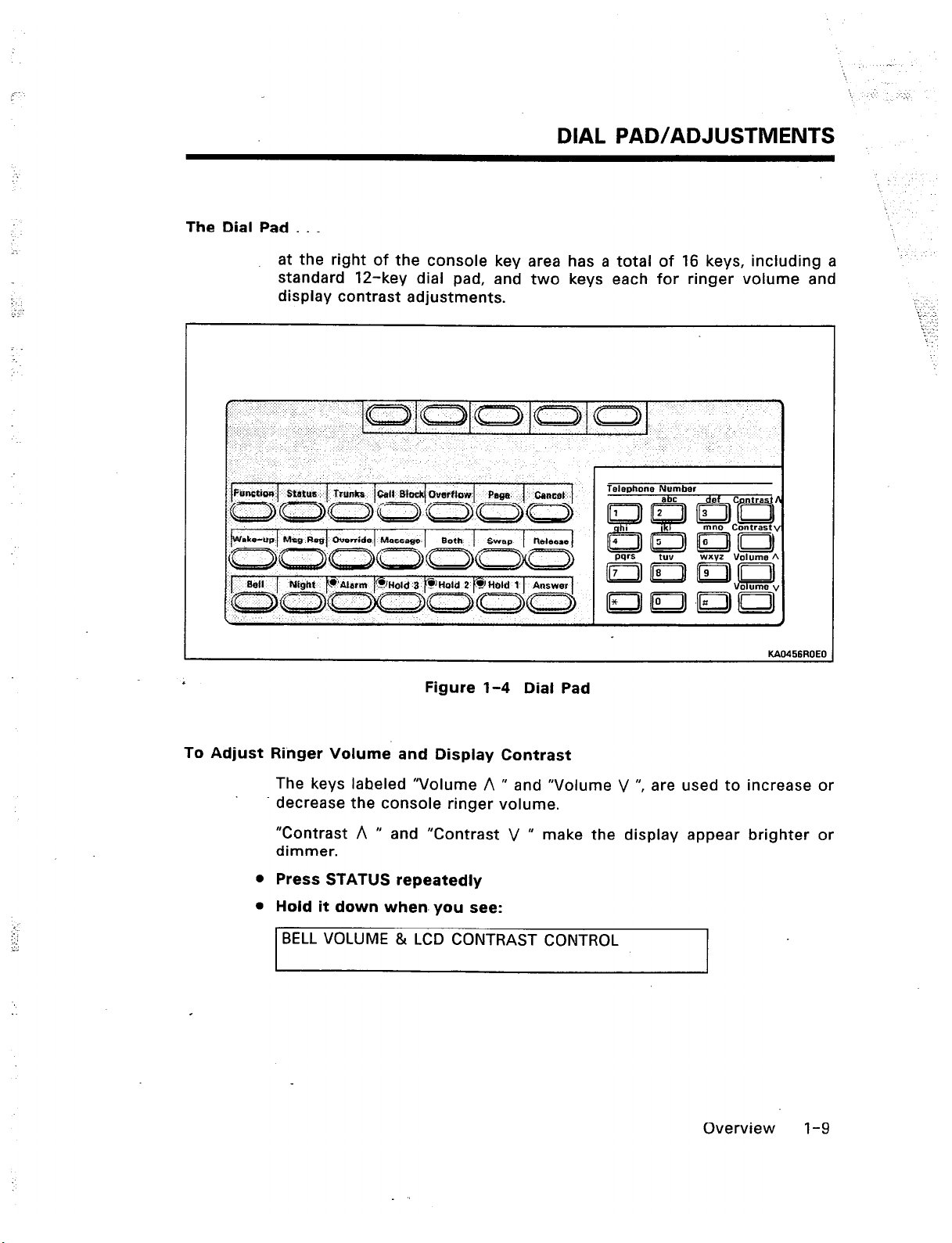
-.
‘!
r
_’ _:-
DIAL PAD/ADJUSTMENTS
The Dial Pad . . .
at the right of the console key area has a total of 16 keys, including a
standard 12-key dial pad, and two keys each for ringer volume and
display contrast adjustments.
‘b;.; ::
: ._
: :
Figure 1-4 Dial Pad
To Adjust Ringer Volume. and Display Contrast
The keys labeled “Volume A n and “Volume V “, are used to increase or
decrease the console ringer volume.
“Contrast A n and “Contrast V u make the display appear brighter or
dimmer.
l
Press STATUS repeatedly
l
Hold it down when- you see:
BELL VOLUME & LCD CONTRAST CONTROL
KAO456ROEO
. ‘_
Overview l-9
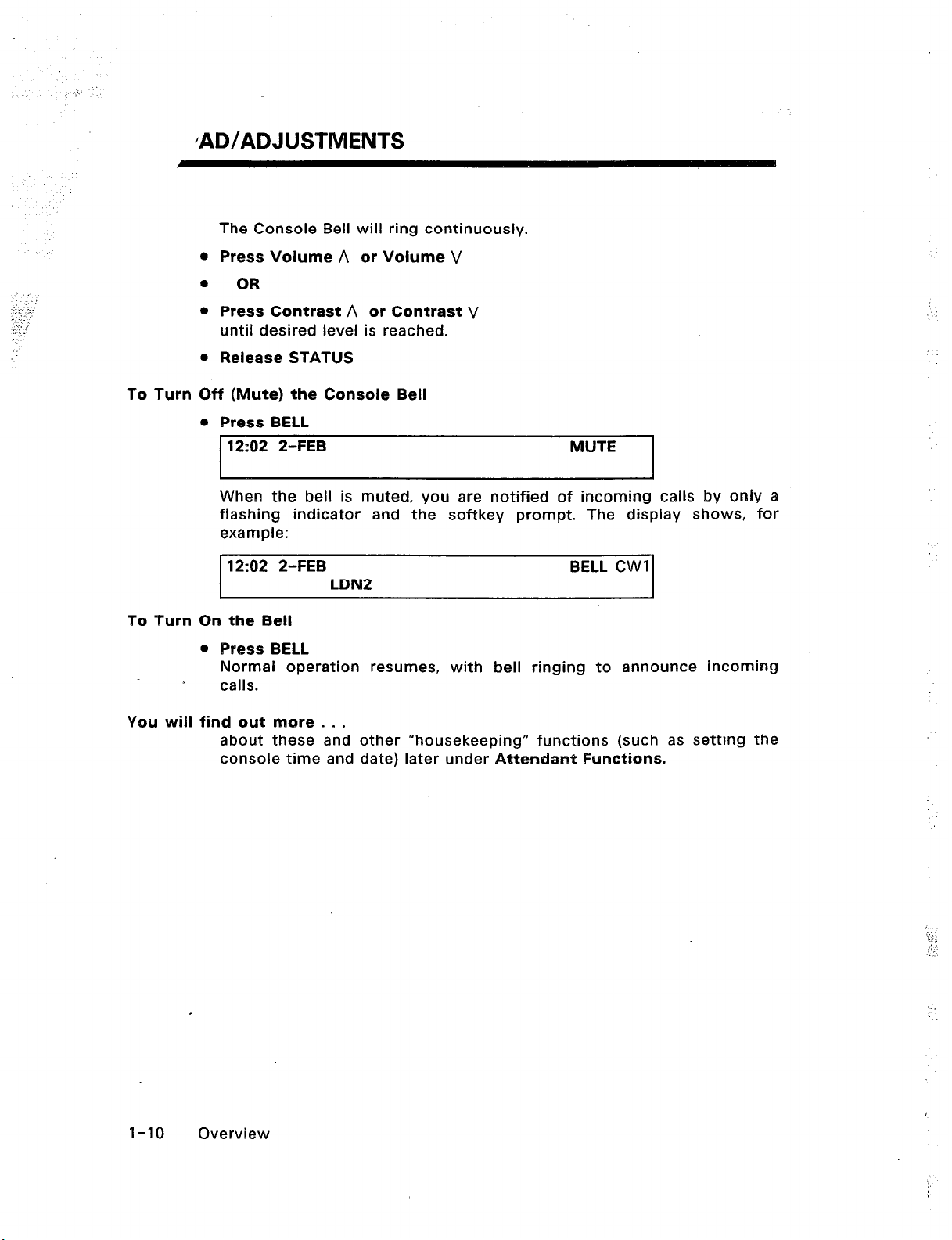
/AD/ADJUSTMENTS
The Console Bell will ring continuously.
0 Press Volume A or Volume V
l
OR
l
Press Contrast A or Contrast V
until desired level is reached.
l
Release STATUS
To Turn Off (Mute) the Console Bell
l
Press BELL
12:02 2-FEB MUTE
When the bell is muted, you are notified of incoming calls by only a
flashing indicator and the softkey prompt. The display shows, for
example:
12:02 2-FEB BELL CWI
LDN2
To Turn On the Bell
0 Press BELL
Normal operation resumes, with bell ringing to announce incoming
t
calls.
You will find out more . . .
about these and other “housekeeping” functions (such as setting the
console time and date) later under Attendant Functions.
l-10 Overview
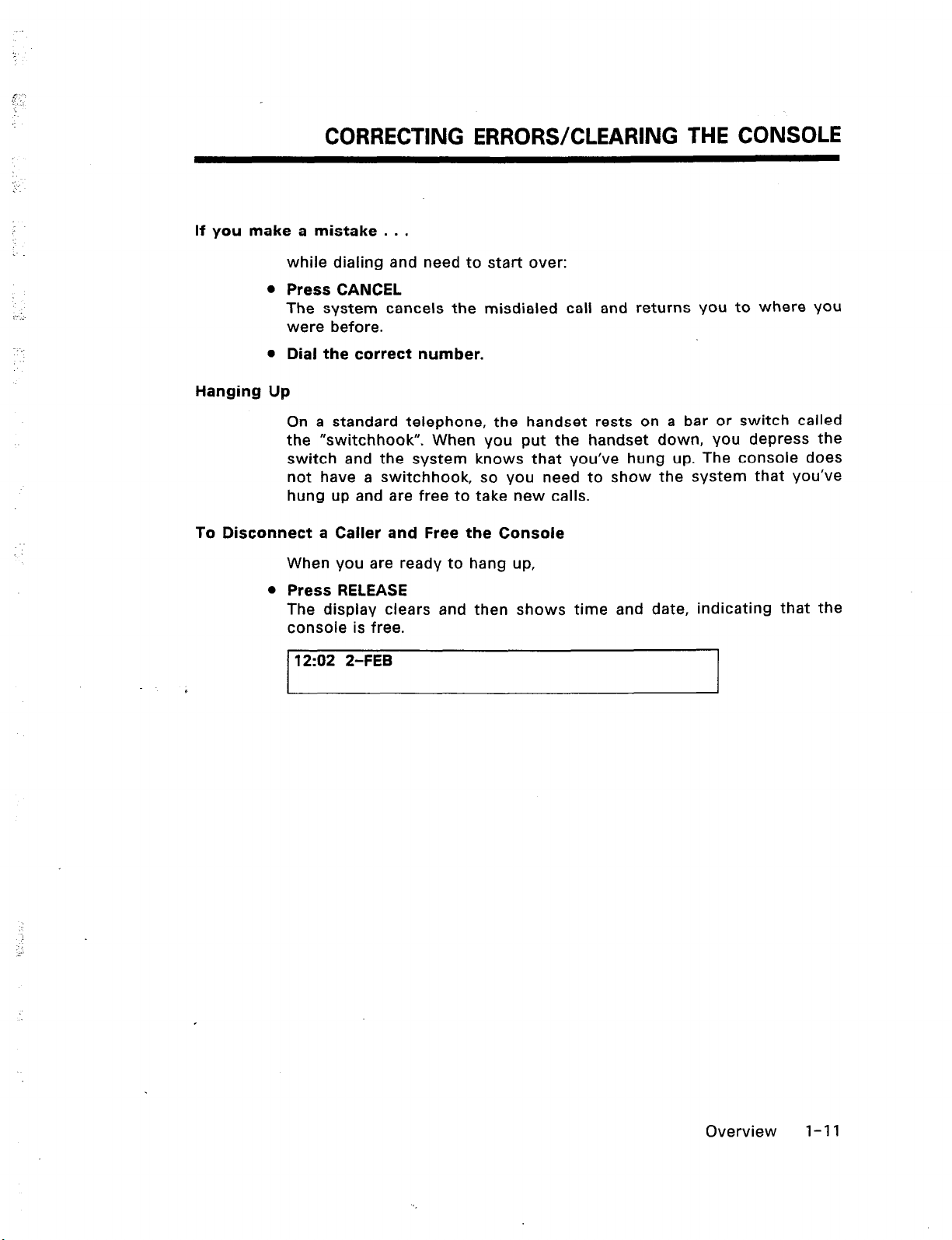
CORRECTING ERRORS/CLEARING THE CONSOLE
If you make a mistake . . .
while dialing and need to start over:
l
Press CANCEL
The system cancels the misdialed call and returns you to where You
were before.
l
Dial the correct number.
Hanging Up
On a standard telephone, the handset rests on a bar or switch called
the “switchhook”. When you put the handset down, you depress the
switch and the system knows that you’ve hung up. The console does
not have a switchhook, so you need to show the system that you’ve
hung up and are free to take new calls.
To Disconnect a Caller and Free the Console
When you are ready to hang up,
l
Press RELEASE
The display clears and then shows time and date, indicating that the
console is free.
12:02 2-FEB
r
Overview
1-11
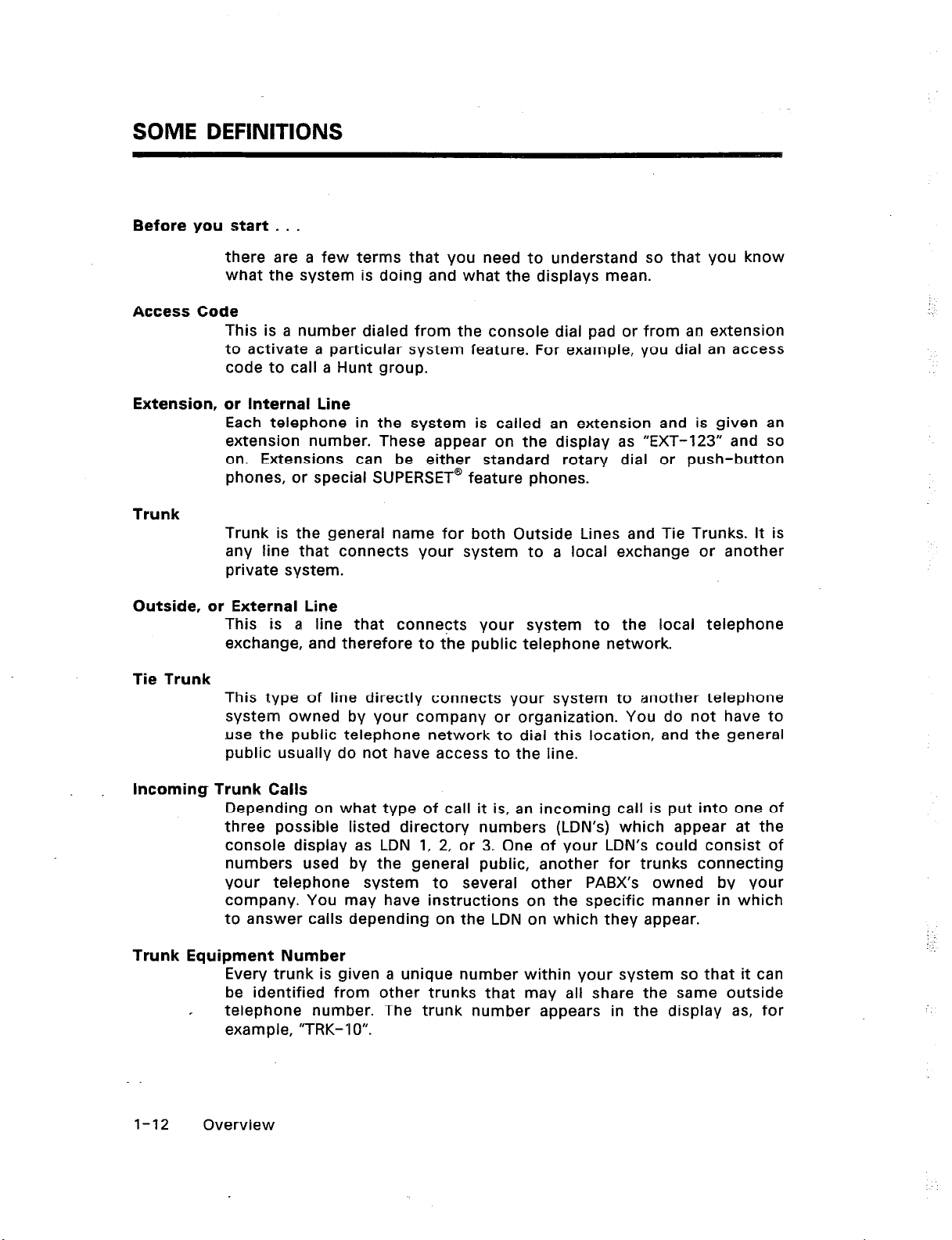
SOME DEFlNlTlONS
Before you start - . .
there are a few terms that you need to understand so that you know
what the system is doing and what the displays mean.
Access Code
This is a number dialed from the console dial pad or from an extension
to activate a particular system feature. For example, you dial an access
code to call a Hunt group.
Extension, or Internal Line
Each telephone in the system is called an extension and is given an
extension number. These appear on the display as “EXT-123” and so
on. Extensions can be either standard rotary dial or push-button
phones, or special SUPERSET@ feature phones.
Trunk
Trunk is the general name for both Outside Lines and Tie Trunks. It is
any line that connects your system to a local exchange or another
private system.
Outside, or External Line
This is a line that connects your system to the local telephone
exchange, and therefore to the public telephone network.
Tie Trunk
This type of line directly connects your system to another telephone
system owned by your company or organization. You do not have to
use the public telephone network to dial this location, and the general
public usually do not have access to the line.
Incoming Trunk Calls
Depending on what type of call it is, an incoming call is put into one of
three possible listed directory numbers (LDN’s) which appear at the
console display as LDN 1, 2, or 3. One of your LDN’s could consist of
numbers used by the general public, another for trunks connecting
your telephone system to several other PABX’s owned by your
company. You may have instructions on the specific manner in which
to answer calls depending on the LDN on which they appear.
Trunk Equipment Number
Every trunk is given a unique number within your system so that it can
be identified from other trunks that may all share the same outside
telephone number. The trunk number appears in the display as, for
example, “TRK- IO”.
:
:_
1-12 Overview
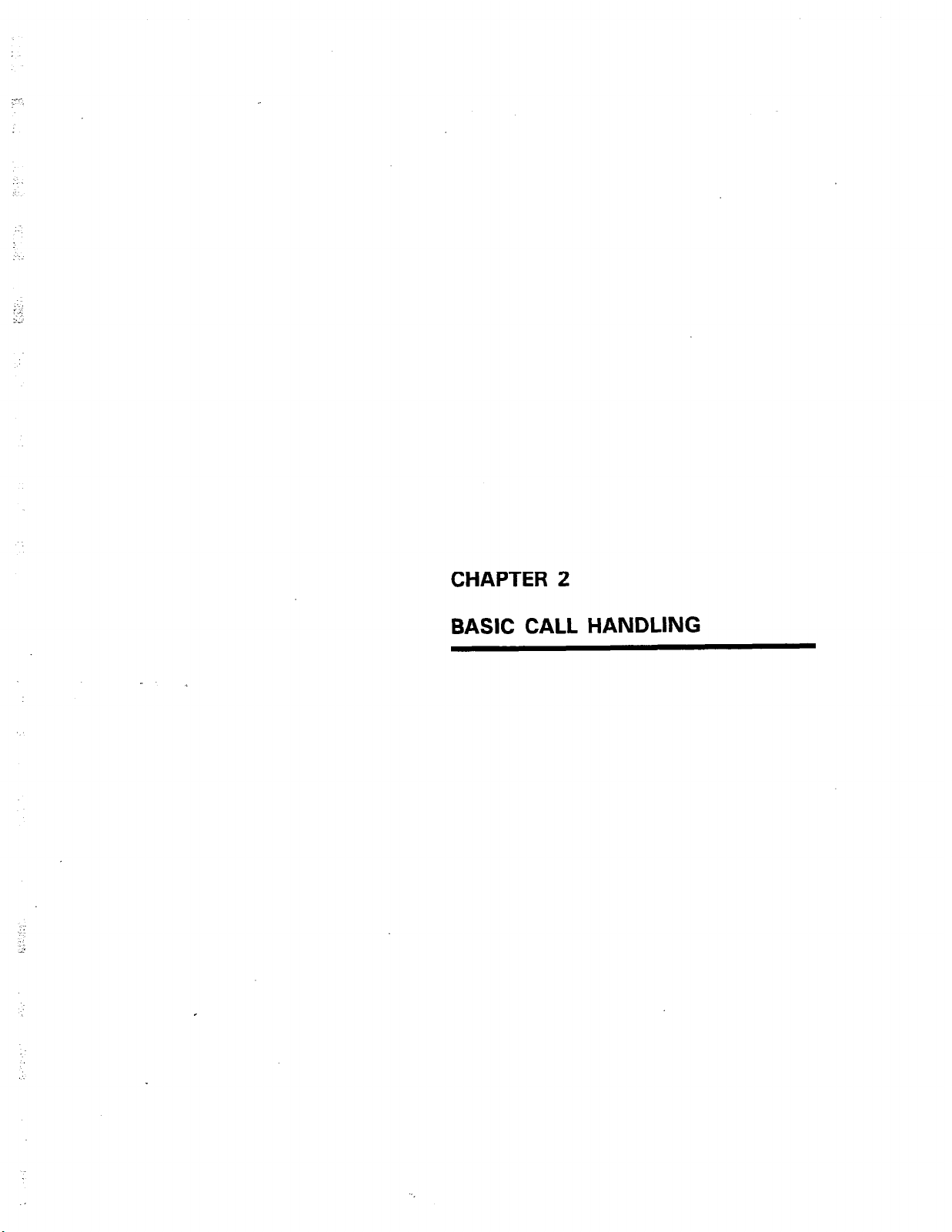
CHAPTER 2 BASIC CALL HANDLING
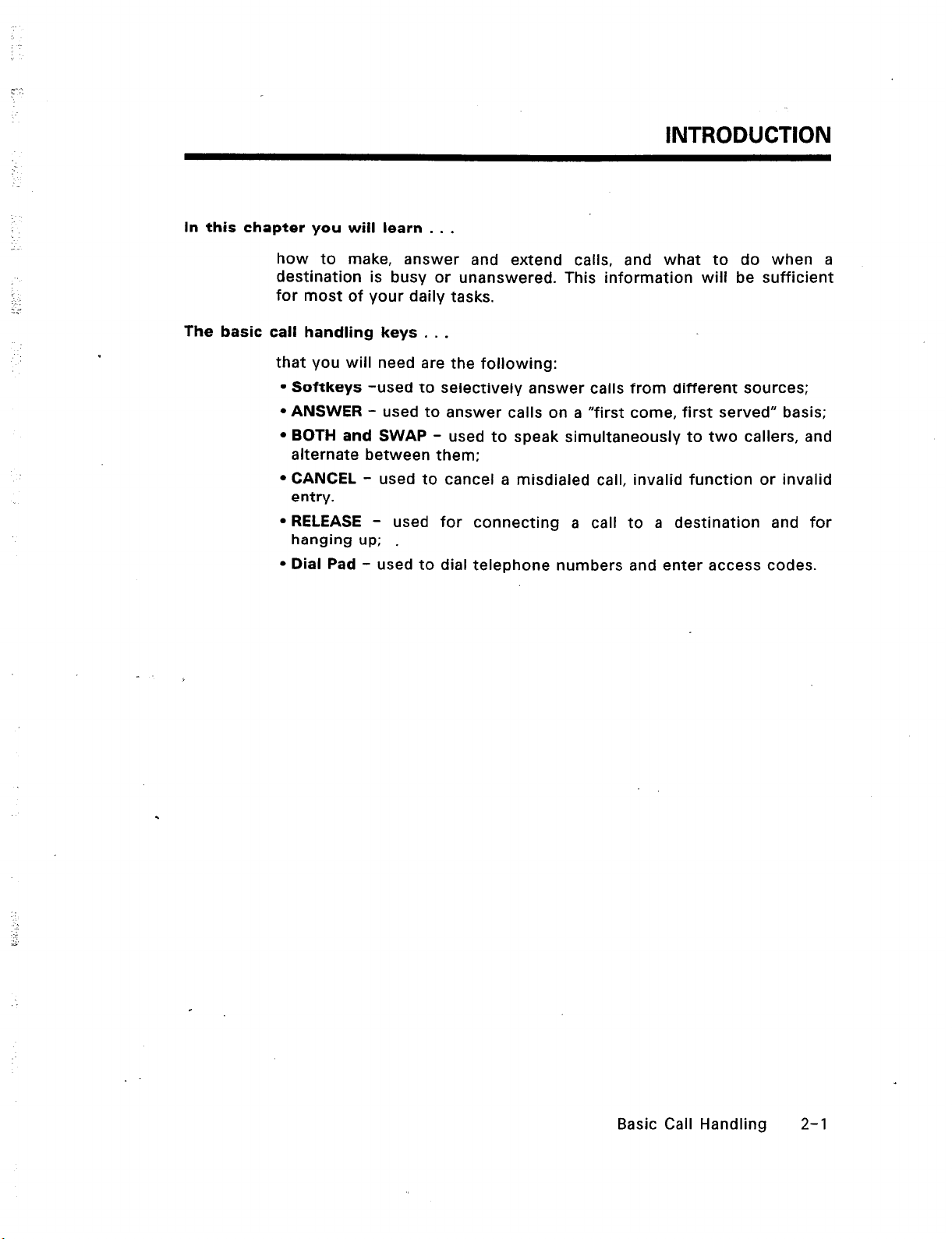
INTRODUCTION
In this chapter you will learn . . .
how to make, answer and extend calls, and what to do when a
destination is busy or unanswered. This information will be sufficient
:
The basic call handling keys . . .
for most of your daily tasks.
that you will need are the following:
l
Softkeys -used to selectively answer calls from different sources;
l
ANSWER - used to answer calls on a “first come, first served” basis;
l
BOTH and SWAP - used to speak simultaneously to two callers, and
alternate between them;
l
CANCEL - used to cancel a misdialed call, invalid function or invalid
entry.
l
RELEASE - used for connecting a call to a destination and for
hanging up; .
l
Dial Pad - used to dial telephone numbers and enter access codes.
Basic Call Handling 2-l
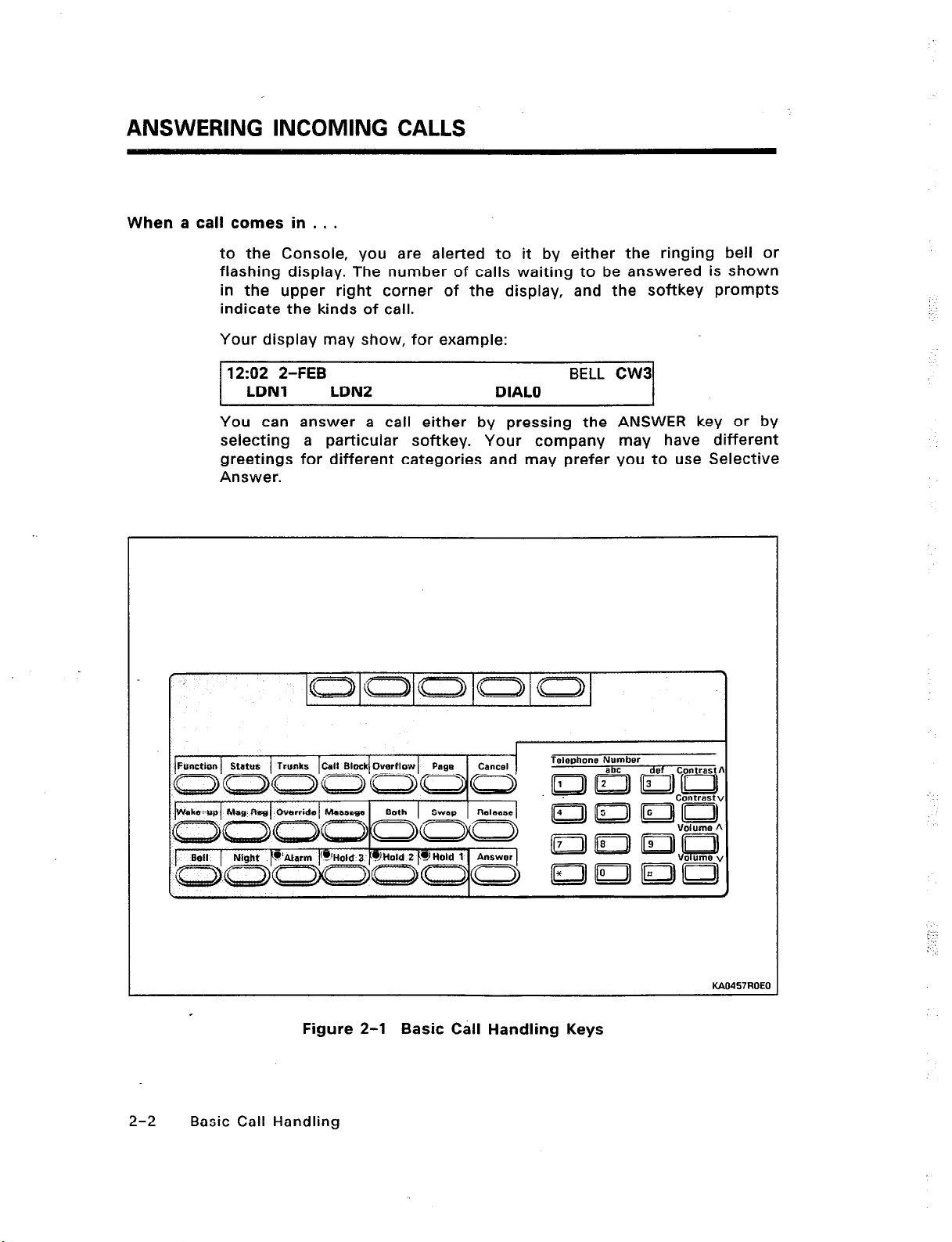
ANSWERING INCOMING CALLS
When a call comes in . . .
to the Console, you are alerted to it by either the ringing bell or
flashing display. The number of calls waiting to be answered is shown
in the upper right corner of the display, and the softkey prompts
indicate the kinds of call.
Your display may show, for example:
12:02 2-FEB
LDNl LDN2
DIAL0
BELL CW3
You can answer a call either by pressing the ANSWER key or by
selecting a particular softkey. Your company may have different
greetings for different categories and may prefer you to use Selective
Answer.
Figure 2-l Basic Cdl Handling Keys
2-2 Basic Call Handling
KAO457ROEO
. . . .
:’
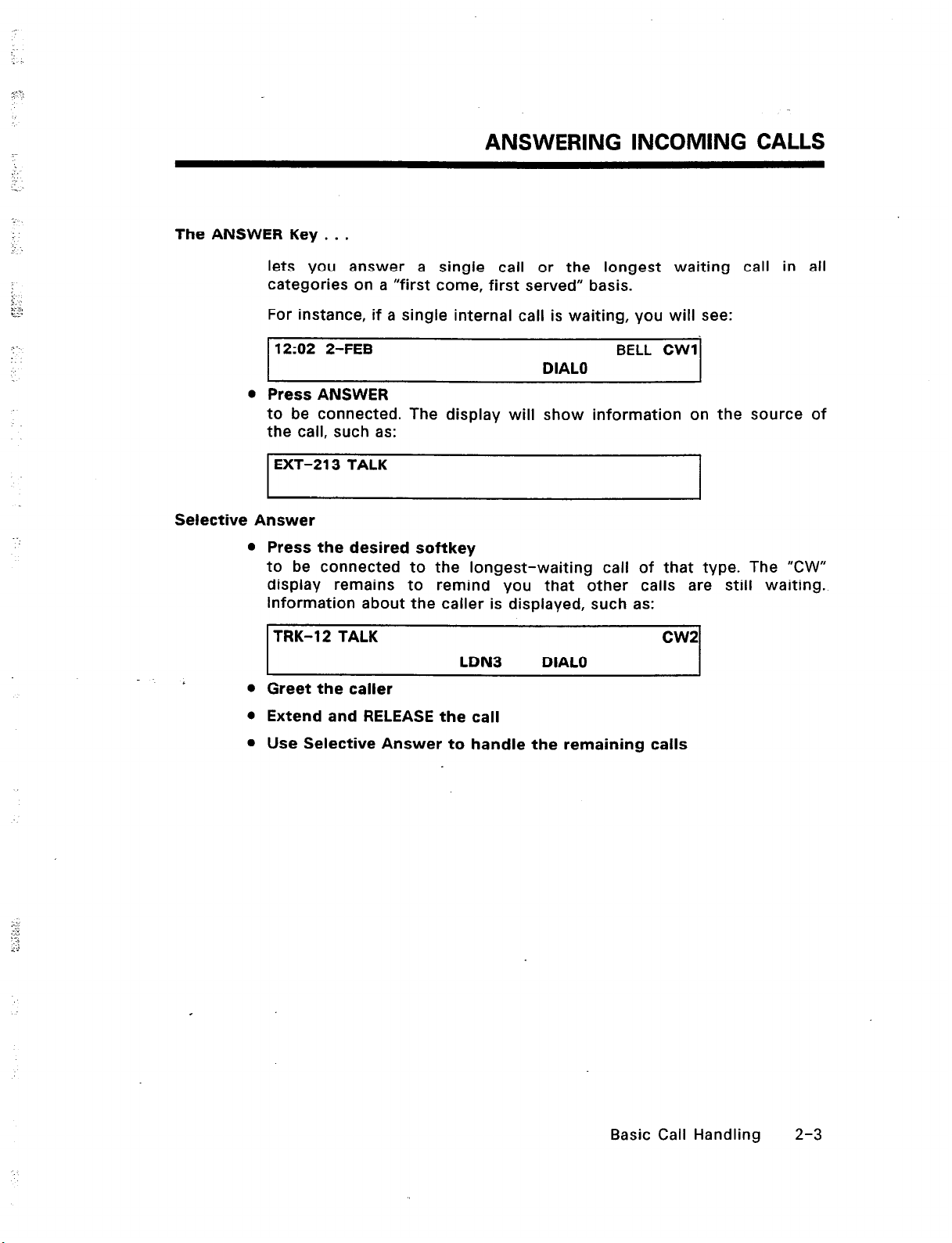
The ANSWER Key . . .
lets you answer a single call or the longest waiting call in all
categories on a “first come, first served” basis.
For instance, if a single internal call is waiting, you will see:
12:02 2-FEB BELL CWl
l
Press ANSWER
to be connected. The display will show information on the source of
the call, such as:
EXT-213 TALK
Selective Answer
l
Press the desired softkey
to be connected to the longest-waiting call of that type. The “CW”
display remains to remind you that other calls are still waiting.
Information about the caller is displayed, such as:
ANSWERING INCOMING CALLS
DIAL0
TRK-12 TALK cw2
l
Greet the caller
LDN3
DIAL0
0 Extend and RELEASE the call
l
Use Selective Answer to handle the remaining calls
Basic Call Handling 2-3
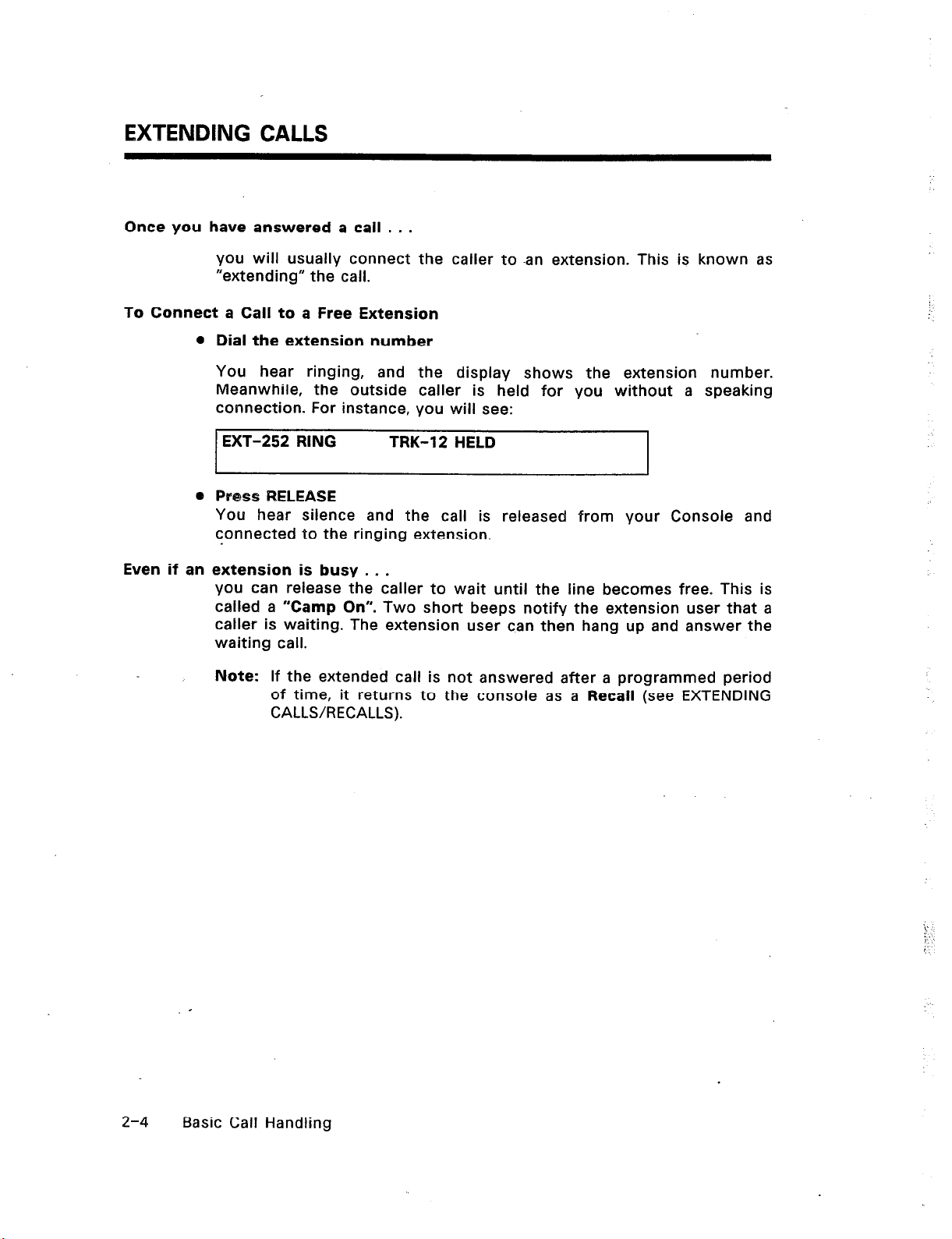
EXTENDING CALLS
Once you have answered a call . . .
you will usually connect the caller to -an extension. This is known as
“extending” the call.
To Connect a Call to a Free Extension
l
Dial the extension number
You hear ringing, and the display shows the extension number.
Meanwhile, the outside caller is held for you without a speaking
connection. For instance, you will see:
EXT-252 RING TRK-12 HELD
@ Press RELEASE
You hear silence and the call is released from your Console and
connected to the ringing extension.
Even if an extension is busy . . .
you can release the caller to wait until the line becomes free. This is
called a “Camp On”. Two short beeps notify the extension user that a
caller is waiting. The extension user can then hang up and answer the
waiting call.
2-4
Note: If the extended call is not answered after a programmed period
of time, it returns to the console as a Recall (see EXTENDING
CALLS/RECALLS).
Basic Call Handling
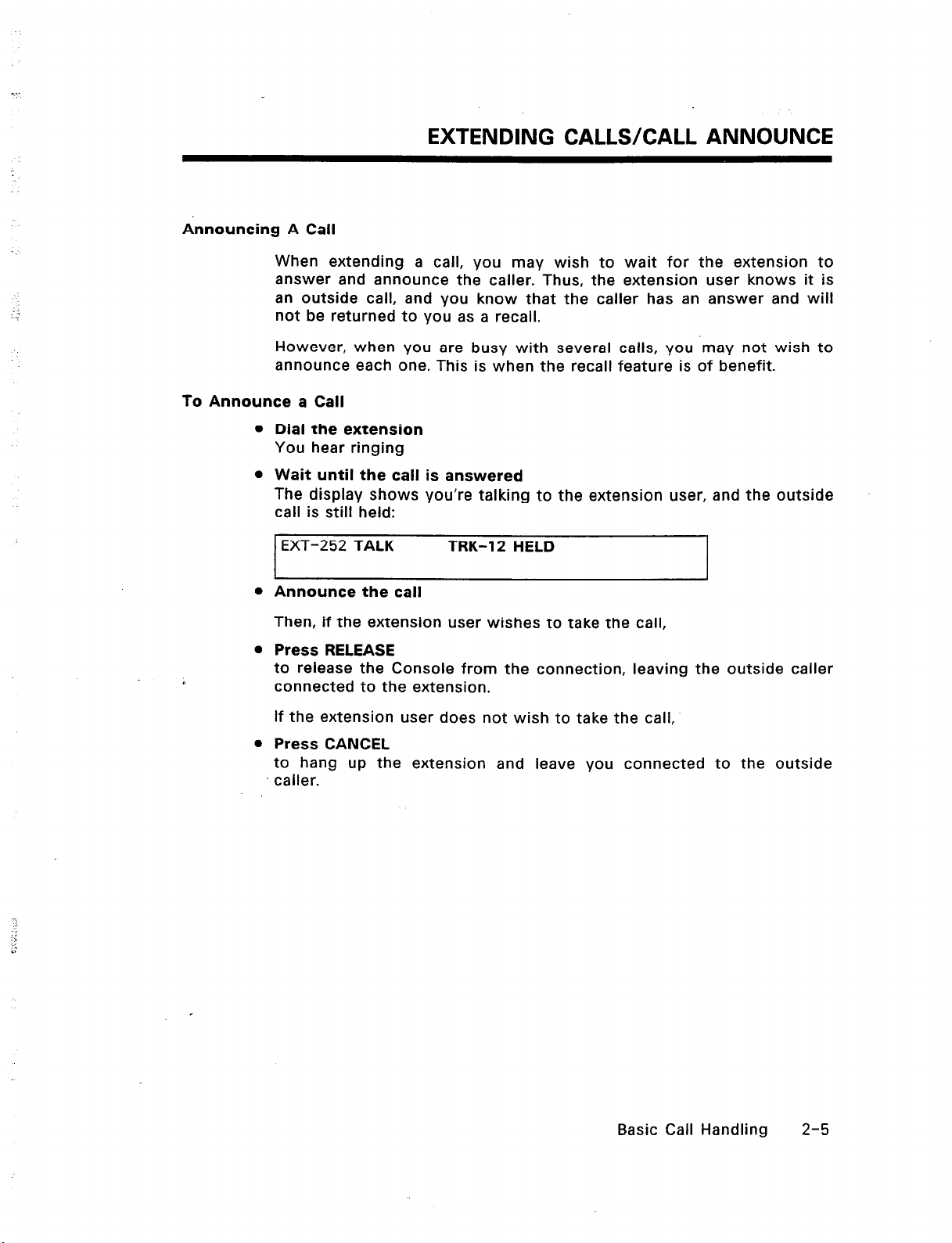
Announcing A Call
When extending a call, you may wish to wait for the extension to
answer and announce the caller. Thus, the extension user knows it is
an outside call, and you know that the caller has an answer and will
not be returned to you as a recall.
However, when you are busy with several calls, you may not wish to
announce each one. This is when the recall feature is of benefit.
To Announce a Call
l
Dial the extension
You hear ringing
l
Wait until the call is answered
The display shows you’re talking to the extension user, and the outside
call is still held:
EXTENDING CALLS/CALL ANNOUNCE
EXT-252 TALK
l
Announce the call
TRK-12 HELD
Then, if the extension user wishes to take the call,
l
Press RELEASE
to release the Console from the connection, leaving the outside caller
connected to the extension.
If the extension user does not wish to take the call,
l
Press CANCEL
to hang up the extension and leave you connected to the outside
caller.
Basic Call Handling 2-5
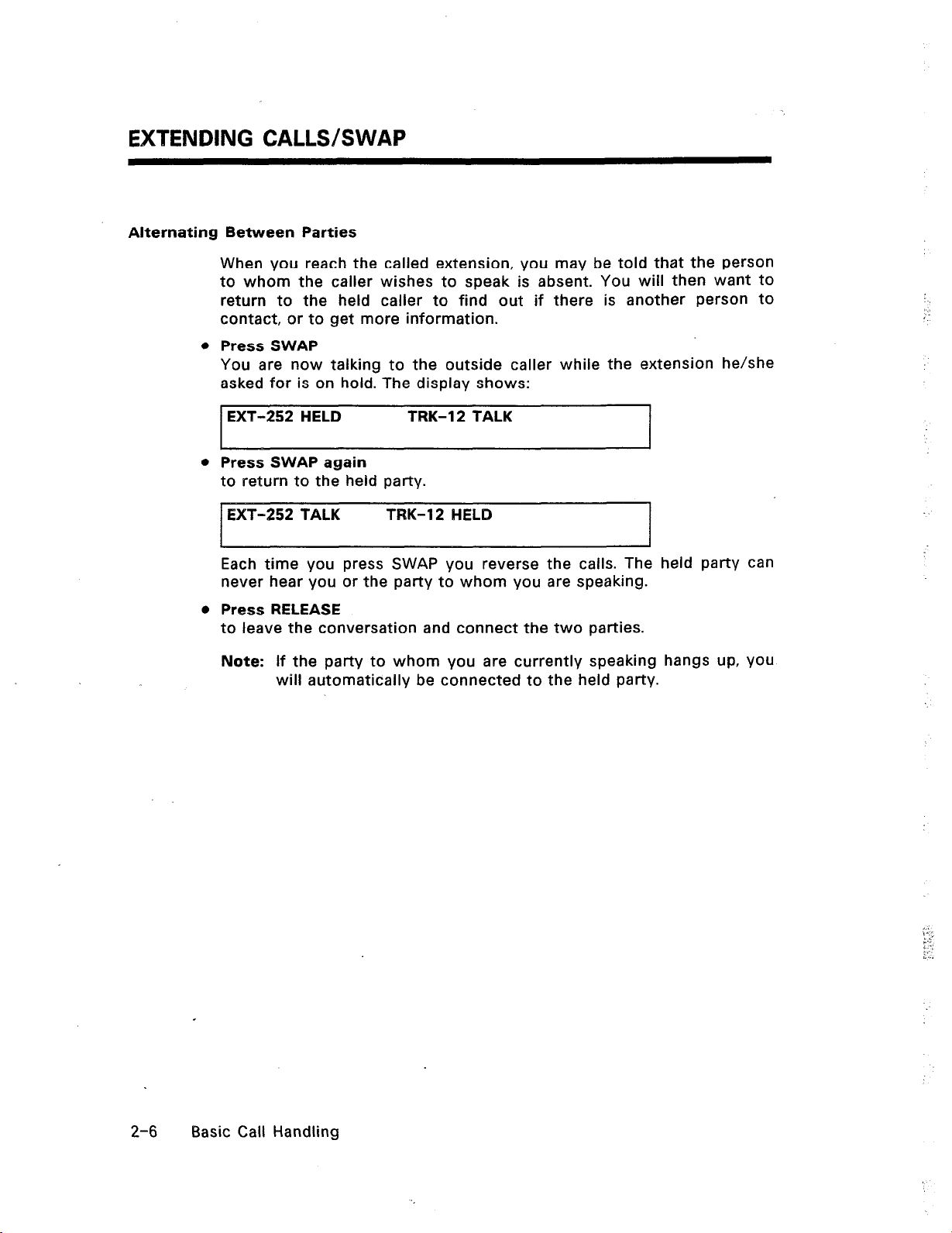
EXTENDING CALLS/SWAP
Alternating Between Parties
When you reach the called extension, you may be told that the person
to whom the caller wishes to speak is absent. You will then want to
return to the held caller to find out if there is another person to
contact, or to get more information.
Press SWAP
You are now talking to the outside caller while the extension he/she
asked for is on hold. The display shows:
EXT-252 HELD TRK-12 TALK
Press SWAP again
to return to the held party.
EXT-252 TALK TRK-12 HELD
Each time you press SWAP you reverse the calls. The held party can
never hear you or the party to whom you are speaking.
i .
.,
Press RELEASE
to leave the conversation and connect the two parties.
Note: If the party to whom you are currently speaking hangs up, you
will automatically be connected to the held party.
2-6 Basic Call Handling
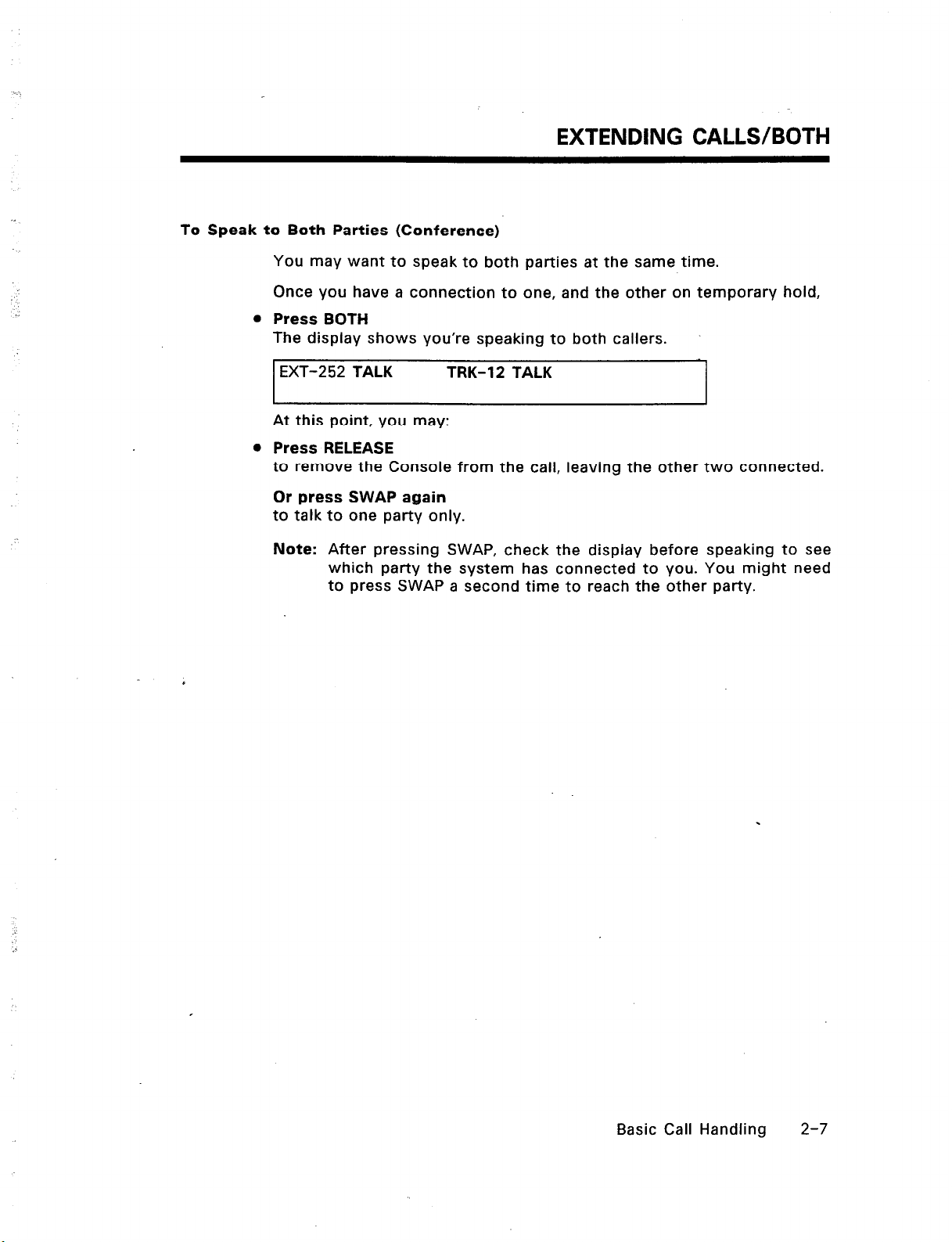
To Speak to Both Parties (Conference)
You may want to speak to both parties at the same time.
Once you have a connection to one, and the other on temporary hold,
l
Press BOTH
The display shows you’re speaking to both callers.
EXTENDING CALLS/BOTH
EXT-252 TALK
At this point, you may:
0 Press RELEASE
to remove the Console from the call, leaving the other two connected.
Or press SWAP again
to talk to one party only.
Note: After pressing SWAP, check the display before speaking to see
which party the system has connected to you. You might need
to press SWAP a second time to reach the other party.
TRK-12 TALK
Basic Call Handling 2-7
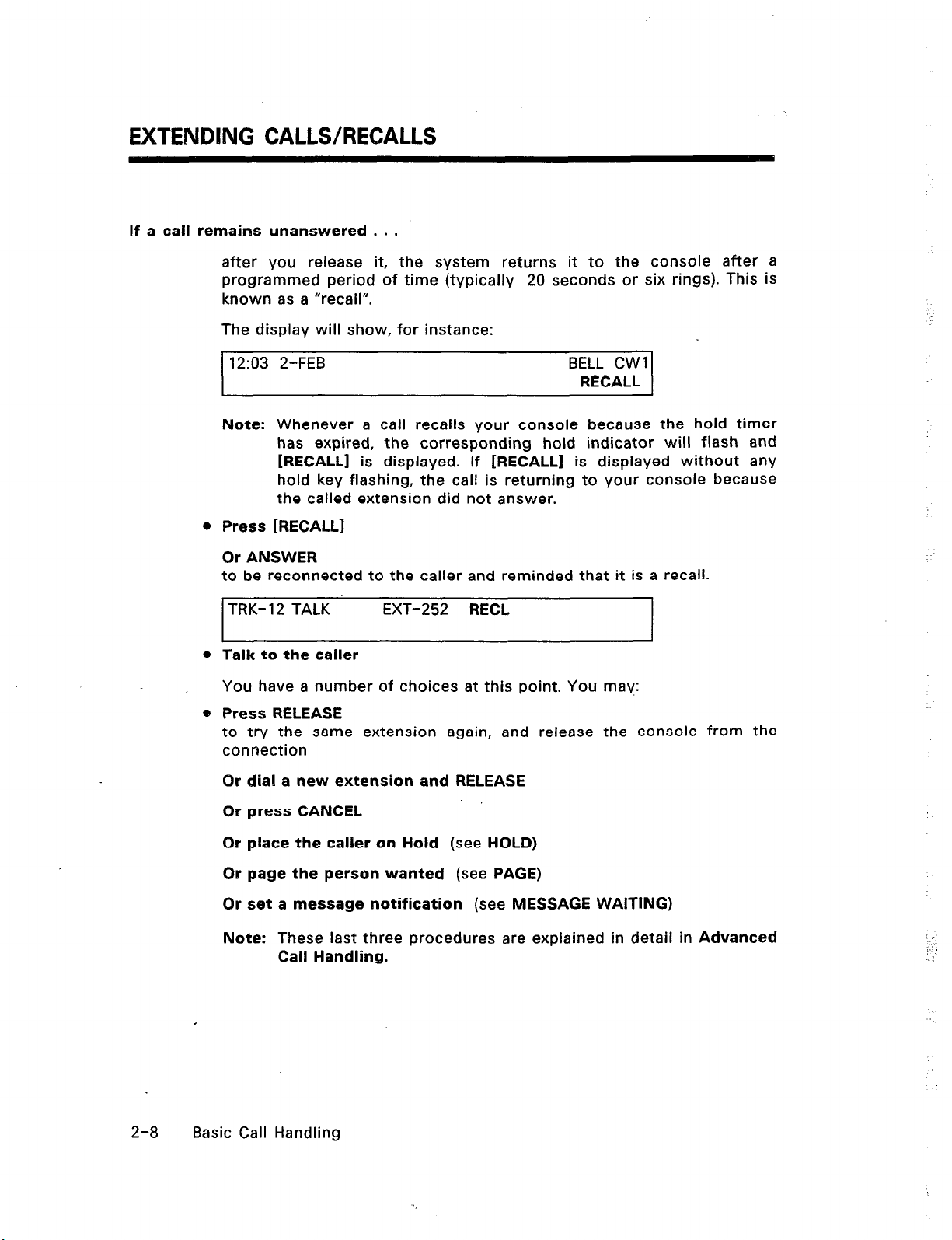
EXTENDHUG CALLS/RECALLS
If a call remains unanswered . . .
after you release it, the system returns it to the console after a
programmed period of time (typically 20 seconds or six rings). This is
known as a “recall”.
The display will show, for instance:
12:03 2-FEB BELL CWl
Note: Whenever a call recalls your console because the hold timer
has expired, the corresponding hold indicator will flash and
[RECALLI
hold key flashing, the call is returning to your console because
the called extension did not answer.
l
Press [RECALL]
Or ANSWER
to be reconnected to the caller and reminded that it is a recall.
is displayed. If [RECALL] is displayed without any
RECALL
TRK-12 TALK EXT-252 RECL
l
Talk to the caller
You have a number of choices at this point. You may:
e Press RELEASE
to try the same extension again, and release the console from the
connection
Or dial a new extension and RELEASE
Or press CANCEL
Or place the caller on Hold (see HOLD)
Or page the person wanted (see PAGE)
Or set a message notification (see MESSAGE WAITING)
Note: These last three procedures are explained in detail in Advanced
Call Handling.
,. ‘,
2-8 Basic Call Handling
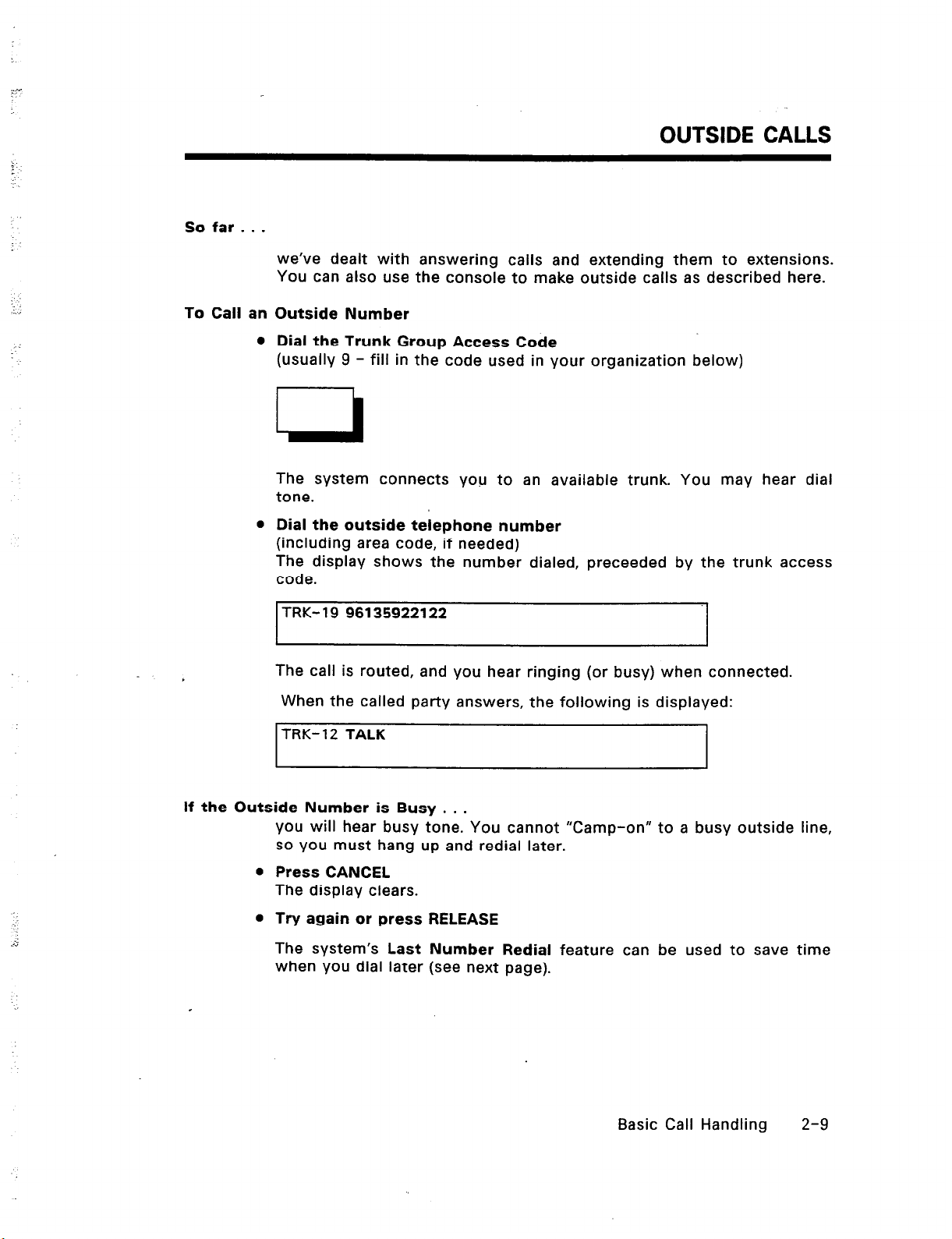
:
.
:. .,
So far . . .
To Call an
OUTSIDE CALLS
we’ve dealt with answering calls and extending them to extensions.
You can also use the console to make outside calls as described here.
Outside Number
a
Dial the Trunk Group Access Code
(usually 9 - fill in the code used in your organization below)
U
The system connects you to an available
tone.
l
Dial the outside telephone number
(including area code, if needed)
The display shows the number dialed, preceeded by the trunk access
code.
TRK- 19 96135922122
The call is routed, and you hear ringing (or busy) when connected.
When the called party answers, the following is displayed:
TRK-12 TALK
If the Outside Number is Busy . . .
you will hear busy tone. You cannot “Camp-on” to a busy outside line,
so you must hang up and redial later.
l
Press CANCEL
The display clears.
l
Try again or press RELEASE
trunk. You may hear dial
The system’s Last Number Redial feature can be used to save time
when you dial later (see next page).
Basic Call Handling
2-9
