Mitel 5212 User Manual
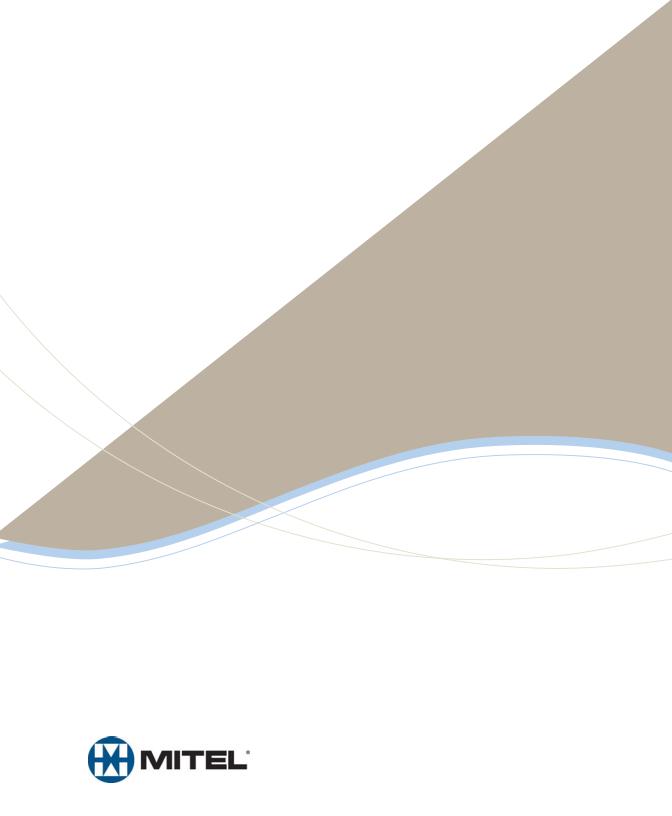
M I T E L
Inter-Tel® 5000
Model 5212/5224 IP Endpoint
User Guide
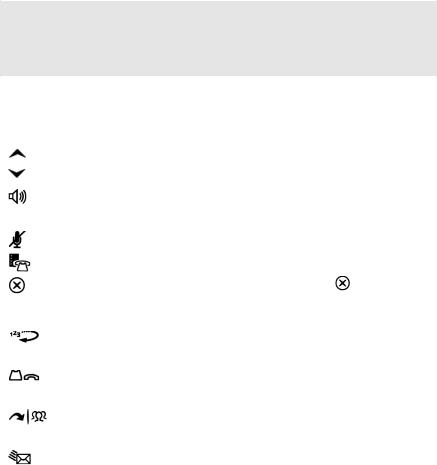
Model 5212/5224 Quick Reference Guide
This guide provides basic instructions for frequently used system features. Refer to the user guide for more information about these and other features.
Button Descriptions
Button |
Action |
|
|
|
|
(Up) |
• Provides volume control for endpoint features. |
|
(Down) |
• Scrolls through feature options. |
|
|
|
|
(Speaker) |
• Activates Handsfree Mode (speakerphone). |
|
|
• Activates features. |
|
|
|
|
(Mute) |
Temporarily turns off your microphone during a call. |
|
|
|
|
(Directory) |
Activates the contact and feature Directory. |
|
|
|
|
(Special) |
Activates features while on a call. The |
(Special) |
|
button does not cancel features. To cancel features, |
|
|
press the Star button (*). |
|
(Redial) |
Calls the last external number dialed. You cannot redial |
|
|
internal numbers. |
|
|
|
|
(Hold) |
• Places the current call on hold. |
|
|
• Left/backspace when entering dialpad characters. |
|
|
|
|
(Transfer) |
• Transfers the current call. |
|
|
• Right/forward when entering dialpad characters. |
|
|
|
|
(Message) |
• Connects to your voice mailbox and flashes to notify |
|
|
you of waiting messages. |
|
|
• Toggles between Alpha Mode and Numeric Mode |
|
|
when entering dialpad characters. |
|
|
|
|
Assigning Features to Programmable Buttons
1.With the handset on-hook, dial 397.
2.Press the button that you want to program. UNDEFINED KEY appears. If the button is not programmable, NON-PROGRAMMABLE KEY appears.
3.Enter the feature code, extension number, or speed-dial code (0 to 9) to be assigned to the button.
Resetting Programmable Buttons
With the handset on-hook, dial 395. FEATURE KEYS DEFAULTED appears.
© Inter-Tel (Delaware), Incorporated May 2008 |
Part no. 835.3217-1 |
1

NOTE |
By default, internal (intercom) calls are assigned to the IC button, |
|
and external calls are assigned to the Call buttons. |
||
|
||
|
|
Answering Calls
Lift the handset, or press  (Speaker) to answer a call while using a headset or to answer a call in Handsfree Mode.
(Speaker) to answer a call while using a headset or to answer a call in Handsfree Mode.
Answering Waiting Calls
Press the flashing IC or Call button. This places the first call on hold and connects you to the waiting call.
Redirecting Calls
1.While a call is ringing, dial 331.
2.Enter the extension number, or press the Outgoing button or enter the Outgoing Call access code (8), and then enter the external number. The system sends the call to the specified number.
Placing Emergency Calls
 WARNING
WARNING
Contact your system administrator and your local Inter-Tel provider for important information about dialing emergency services before using your endpoint.
When dialing an emergency number (911 U.S. or 999/112 Europe), you do not have to press the Outgoing button or enter the Outgoing Call access code (8 is the default code). The system automatically places emergency calls immediately after you dial the number, even if you do not select an outside line.
Placing Internal (Intercom) Calls
With or without the handset lifted, dial the extension number. If you enter incorrect digits, you can press  (Hold) to move the cursor backward, deleting the last digits entered.
(Hold) to move the cursor backward, deleting the last digits entered.
Placing External Calls
1.Press the Outgoing button, an unlit Call button, or enter the Outgoing Call access code (8).
2.Dial the number.
Redialing an External Number
With or without the handset lifted, press  (Redial).
(Redial).
2
Dialing Station Speed-Dial Numbers
Do one of the following:
•Dial 382, and then enter the Station Speed-Dial location number (0 to 9). The system dials the number.
•Press  (Up) or
(Up) or  (Down) to scroll through the speed-dial locations, and then press # to select the location and dial the number.
(Down) to scroll through the speed-dial locations, and then press # to select the location and dial the number.
Storing Station Speed-Dial Numbers
1.With the handset on-hook, dial 383.
2.Enter the speed-dial location (0 to 9).
3.Enter the name of the speed-dial contact (up to 10 characters).
4.Press #to save the name.
5.Enter the extension number or external number. If you are storing an external number, enter the Outgoing Call access code (8) before you enter the number.
6.Press #to save the location.
Using the Dialpad to Enter Characters
•Press  (Message) to switch from Alpha Mode to Numeric Mode.
(Message) to switch from Alpha Mode to Numeric Mode.
•Press  (Hold) to move the cursor to the left and delete characters.
(Hold) to move the cursor to the left and delete characters.
•Press  (Transfer) to move the cursor to the right.
(Transfer) to move the cursor to the right.
•In Numeric Mode, press # for a hyphen (-) and press * for a colon (:).
•Press #,  (Speaker), or lift and replace the handset to save entries.
(Speaker), or lift and replace the handset to save entries.
Button |
Characters Represented |
|
(in Alpha Mode) |
||
|
||
|
|
|
0 |
@ : . , 0 |
|
|
|
|
1 |
- & ( ) 1 |
|
|
|
|
2 |
A B C ‘ 2 |
|
|
|
|
3 |
D E F ! 3 |
|
|
|
|
4 |
G H I * 4 |
|
|
|
|
5 |
J K L # 5 |
|
|
|
|
6 |
M N O ñ 6 |
|
|
|
|
7 |
P Q R S 7 |
|
|
|
|
8 |
T U V ? 8 |
|
|
|
|
9 |
W X Y Z 9 |
|
|
|
3
Using Handsfree Mode
With the handset on-hook, dial 319 (on/off). HANDSFREE MODE ON (or OFF) appears.
Using Mute
While on a call, press  (Mute on/off). MICROPHONE MUTE ON (or OFF) appears. The Mute button lamp is lit when the microphone is muted.
(Mute on/off). MICROPHONE MUTE ON (or OFF) appears. The Mute button lamp is lit when the microphone is muted.
Transferring Calls
1.While on the call, press  (Transfer), and then enter the extension number, or press Outgoing, and then enter the external phone number.
(Transfer), and then enter the extension number, or press Outgoing, and then enter the external phone number.
2.Do one of the following:
•Wait for an answer, announce the call, and then hang up. If the extension is unavailable, press the flashing IC or Call button to return to the caller.
•Hang up to transfer the call and disconnect the call from your endpoint.
Using Manual Call Forwarding
1.Press the Fwd button, or dial one of the following Manual Call Forwarding feature codes:
•355 (All)
•356 (No answer)
•357 (Busy)
•358 (No Answer/Busy)
2.Do one of the following:
•Enter the extension number.
•Press the Outgoing button, and then dial the telephone number.
Canceling Manual Call Forwarding
1.Do one of the following:
•Press the Fwd button.
2.Press #,  (Speaker), or lift the handset to save the setting.
(Speaker), or lift the handset to save the setting.
4
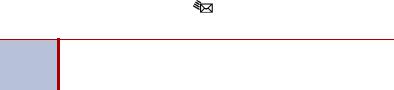
Using Call Logging
1.Dial 333.
2.Select one of the following options:
•Press 1 (MISS) for missed calls.
•Press 2 (RCV) for received calls.
•Press 3 (DL) for dialed calls.
•Press 4 (CLR) to clear all entries.
3.Press  (Up) or
(Up) or  (Down) to scroll through the entries.
(Down) to scroll through the entries.
Viewing Messages
With the handset on-hook, press  message, you can repeatedly press messages.
message, you can repeatedly press messages.
(Message). If there is more than one (Message) to scroll through the
If your handset is off-hook when you view a station message, NOTE you automatically place a call to the party who left the
message.
Using Do-Not-Disturb (DND)
1.Press the DND button.
2.Do one of the following:
•Press  (Up) or
(Up) or  (Down) to scroll through the messages.
(Down) to scroll through the messages.
•Enter the two-digit number for the DND message.
3.Press # to select the message.
4.If applicable, enter the additional text for the DND description.
5.Press  (Speaker) or lift and replace the handset to save the setting.
(Speaker) or lift and replace the handset to save the setting.
Placing Conference Calls
1.While on the first call, press the Conf button to place the call on hold. CALL NEXT PARTY TO CNF appears.
2.Place a call to the next conference party (for external calls, press the Outgoing button or the Outgoing Call access code [8], and then dial the number).
3.After the party answers, announce the conference, and then press the Conf button to place the call on hold. Repeat this step as necessary to add the remaining conference party.
4.Press the Conf button again. CNF IN PROGRESS appears.
5
Default Feature Codes
The following table lists the default feature codes.
Feature |
Code |
Feature |
Code |
Account Code – Follow Calls |
391 |
Hunt Group – Remove |
322 |
|
|
|
|
Account Code – Optional |
390 |
Hunt Group – Remove/Replace |
324 |
|
|
|
|
ACD Agent – Log In |
326 |
Hunt Group – Replace |
323 |
|
|
|
|
ACD Agent – Log In/Out |
328 |
LCD Contrast Control |
303 |
|
|
|
|
ACD Agent – Log Out |
327 |
Message – Cancel Message |
366 |
|
|
|
|
ACD Agent – Wrap-up |
329 |
Message – Delete Message |
368 |
|
|
|
|
Agent Help – Reject |
376 |
Message – Leave Message |
367 |
|
|
|
|
Agent Help – Request |
375 |
Message – View Messages |
365 |
|
|
|
|
Answer Ringing Call |
351 |
Microphone Mute – On/Off |
314 |
|
|
|
|
Automatic IC Access – On/Off |
361 |
Page |
7 |
|
|
|
|
Auto Trunk Access – On/Off |
360 |
Page Receive – On/Off |
325 |
|
|
|
|
Automatic Trunk Answer |
350 |
Program Buttons |
397 |
|
|
|
|
Background Music – On/Off |
313 |
Program Station Password |
392 |
|
|
|
|
Barge-in |
386 |
Programmable Buttons – Default |
395 |
|
|
|
|
Call Forward – All Calls |
355 |
Queue (Callback) Request |
6 |
|
|
|
|
Call Forward – If Busy |
357 |
Record-A-Call |
385 |
|
|
|
|
Call Forward – If No Answer |
356 |
Redial |
380 |
|
|
|
|
Call Forward – No Answer/Busy |
358 |
Redirect Call |
331 |
|
|
|
|
Call Logging |
333 |
Reminder Message |
305 |
|
|
|
|
Change Language |
301 |
Reminder Message – Cancel |
306 |
|
|
|
|
Conference |
5 |
Remote Programming |
359 |
|
|
|
|
Default Station |
394 |
Reverse Transfer (Call Pick-Up) |
4 |
|
|
|
|
Directory |
307 |
Ring Intercom Always – On/Off |
377 |
|
|
|
|
Display Time And Date |
300 |
Ring Tone Selection |
398 |
|
|
|
|
Do-Not-Disturb |
370 |
Station Monitor |
321 |
|
|
|
|
Do-Not-Disturb – Cancel |
371 |
Station Speed Dial |
382 |
|
|
|
|
Do-Not-Disturb – On/Off |
372 |
Station Sp. Dial – Programming |
383 |
|
|
|
|
Do-Not-Disturb – Override |
373 |
Steal Call |
387 |
|
|
|
|
Group Listen |
312 |
System Forward – Off |
353 |
|
|
|
|
Handsfree – On/Off |
319 |
System Forward – On |
352 |
|
|
|
|
Headset – Off |
316 |
System Forward – On/Off |
354 |
|
|
|
|
Headset – On |
315 |
System Speed Dial |
381 |
|
|
|
|
Headset – On/Off |
317 |
Switch Keymap |
399 |
|
|
|
|
Hold – Individual |
336 |
Transfer To Hold |
346 |
|
|
|
|
Hold – System |
335 |
Transfer To Ring |
345 |
|
|
|
|
Hookflash (Recall in Europe) |
330 |
View Prog. Button Assignments |
396 |
|
|
|
|
6

Notice
This user guide is released by Inter-Tel (Delaware), Incorporated and provides information necessary to use the Mitel Model 5212/5224 Internet Protocol (IP) endpoints on an Inter-Tel 5000 system. The guide contents, which reflect current Inter-Tel standards, are subject to revision or change without notice.
Some features or applications mentioned may require a future release and are not available in this release. Future product features are subject to availability and cost. Some features may require additional hardware and/or specific software.
The contents of this guide may include technical or other inaccuracies. Inter-Tel reserves the right to make revisions or changes without prior notice. Software packages released after the publication of this guide will be documented in addenda to the guide or succeeding issues of the guide.
For sales, service, or technical support, contact your local authorized Inter-Tel provider:
Enter provider information above.
If you have any questions or comments regarding this guide or other technical documentation, contact the Technical Publications Department (USA) at:
tech_pubs@inter-tel.com
Mitel® is a registered trademark of Mitel Networks Corporation.
Inter-Tel® is a registered trademark of Inter-Tel (Delaware), Incorporated.
All other trademarks mentioned in this document are the property of their respective owners, including Mitel Networks Corporation and Inter-Tel (Delaware), Incorporated. All rights reserved.
© 2008 Inter-Tel (Delaware), Incorporated
Personal use of this material is permitted. However, permission to reprint/republish this material for advertising or promotional purposes or for creating new collective works for resale or redistribution to servers or lists, or to reuse any copyrighted component of this work in other works must be obtained from Inter-Tel (Delaware), Incorporated.
Mitel® Model 5212/5224 IP Endpoint User Guide for Inter-Tel® 5000 Systems |
i |
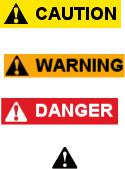
Important Safety Instructions
and Precautions
Remember the following safety guidelines when using the endpoint.
Programming Emergency Numbers
Make sure to do the following when programming emergency numbers or when making test calls to emergency numbers:
•Stay on the line and briefly explain to the dispatcher the reason for the call.
•Perform tests during off-peak hours such as early morning or late evenings.
Safety Notices
The following notices may appear on the product or in the technical documentation.
|
Notice |
Description |
|
|
|
|
|
Caution indicates a potentially hazardous situation which, if not avoided, |
|
|
|
|
|
may result in minor or moderate injury and/or damage to the equipment or |
|
|
property. |
|
|
|
|
|
Warning indicates a potentially hazardous situation which, if not avoided, |
|
|
|
|
|
could result in death or serious injury. |
|
|
|
|
|
|
|
|
Danger indicates an imminently hazardous situation which, if not avoided, |
|
|
|
|
|
will result in death or serious injury. |
|
|
|
|
|
|
|
|
The exclamation point within an equilateral triangle indicates that |
|
|
important operating and maintenance (servicing) instructions are included |
|
|
in the literature accompanying the product. |
|
|
|
ii |
Mitel® Model 5212/5224 IP Endpoint User Guide for Inter-Tel® 5000 Systems |
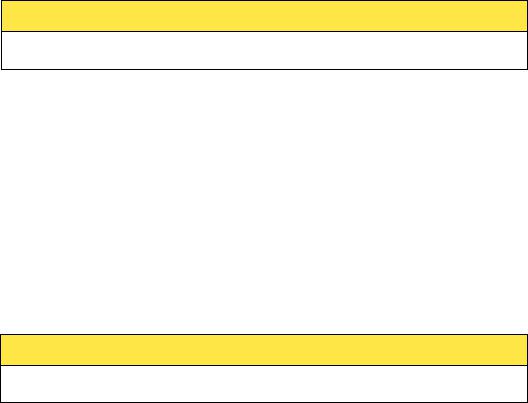
Maintenance and Repair
There are no user serviceable parts inside the phones. For repairs, return the phone to an authorized Inter-Tel dealer.
NOTE |
Changes or modifications not expressly approved by Inter-Tel may void the user’s |
|
right to operate the equipment. |
||
|
||
|
|
Power Requirements
 CAUTION
CAUTION
To avoid damaging the endpoint, make sure the endpoint is connected to the proper power supply before powering on. Contact your system administrator for more information.
The endpoint requires either one of the following power supplies:
•Mitel 48-volt DC Ethernet power adaptor 100–240 volt AC 50–60Hz (ES)—part number 50005301
•An industry-standard IEEE 802.3af Power over Ethernet (PoE) power supply unit
If your endpoint uses a centralized PoE power supply unit, do not use the 48-volt DC Ethernet power adaptor. If necessary, contact your system administrator for assistance before connecting your endpoint to the centralized power source.
Make sure the endpoint is plugged into an uninterruptible power supply (UPS). If your endpoint is plugged into the UPS and the power fails, it should stay powered on for about 10 minutes. If the endpoint is not plugged into a UPS and the power fails, the current call is dropped and you will not be able to use the endpoint until the power is restored.
Software Updates
 CAUTION
CAUTION
To avoid damaging the endpoint, Do not use your endpoint or disconnect it from the power supply while it is updating software.
The Model 5212/5224 may require occasional software updates when new versions are available. The endpoint is configured to download the updates automatically. Contact your system administrator for more information.
Mitel® Model 5212/5224 IP Endpoint User Guide for Inter-Tel® 5000 Systems |
iii |
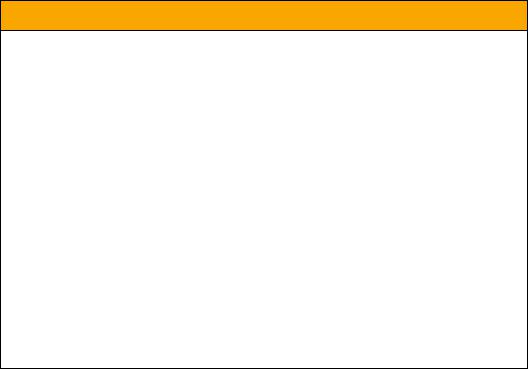
Endpoint Usage
This equipment is not for connection to the telephone network or public coin phone service. It is only for use when connected to Inter-Tel systems.
 WARNING
WARNING
When using your phone equipment, basic safety precautions should always be followed to reduce the risk of fire, electric shock and injury to persons, including the following:
•Do not use this product near water, for example, near a bath tub, wash bowl, kitchen sink or laundry tub, in a wet basement, or near a swimming pool.
•Avoid using an endpoint (other than a cordless type) during an electrical storm. There may be a remote risk of electric shock from lightning.
•Do not use the endpoint to report a gas leak in the vicinity of a leak.
•Do not connect directly to the Public Switched Telephone Network (PSTN). Any connection of this endpoint to an off premise application, an out of plant application, any other exposed plant application, or to any equipment other than the intended application may result in a safety hazard, and/or defective operation, and/or equipment damage. “Exposed plant” means where any portion of the circuit is subject to accidental contact with electric lighting or power conductors operating at a voltage exceeding 300 volts between conductors or is subject to lightning strikes.
•The socket outlet, if used, shall be located near the equipment and shall be easily located by the user.
•Use only Inter-Tel approved power adaptors. See “Power Requirements” on page iii.
•The endpoint is not certified for use with any other handset. Use of any other handset with the endpoint may have the potential to cause hearing loss in the event of a lightning strike on the outside plant wiring.
iv |
Mitel® Model 5212/5224 IP Endpoint User Guide for Inter-Tel® 5000 Systems |

Notice to Canadian Customers
The Class B digital apparatus complies with Canadian ICES-003.
Notice to U.S. Customers
This equipment has been tested and found to comply with the limits for a Class B digital device, pursuant to Part 15 of the FCC Rules. These limits are designed to provide reasonable protection against harmful interference in a residential installation. This equipment generates, uses, and can radiate radio frequency energy and, if not installed and used in accordance with the instructions, may cause harmful interference to radio communications. However, there is no guarantee that interference will not occur in a particular installation. If this equipment does cause harmful interference to radio or television reception, which can be determined by turning the equipment off and on, the user is encouraged to try to correct the interference by one or more of the following measures:
•Reorient or relocate the receiving antenna.
•Increase the separation between the equipment and receiver.
•Connect the equipment into an outlet on a circuit different from that to which the receiver is connected.
•Consult the dealer or an experienced radio/TV technician for help.
Notice to European Customers
We, Mitel Networks LTD.
Of, Mitel Castlegate Business Park
Portskewett
Caldicot
NP26 5YR
UK
Declare that for the hereinafter mentioned product the presumption of conformity with the applicable essential requirements of DIRECTIVE 1999/5/EC OF THE EUROPEAN
PARLIAMENT (RTTE DIRECTIVE) AND OF THE COUNCIL is given. Mitel IP Phones: 5212/5224
Any unauthorized modification of the product voids this Declaration.
For a copy of the original signed Declaration of Conformity (in full conformance with EN45014), please contact the Regulatory Approvals Manager at the above address.
Mitel® Model 5212/5224 IP Endpoint User Guide for Inter-Tel® 5000 Systems |
v |

Contents
Getting Started . . . . . . . . . . . . . . . . . . . . . . . . . . . . . . . . . . . . . . . . . . . . . . . . . . . . . . . 1
Welcome . . . . . . . . . . . . . . . . . . . . . . . . . . . . . . . . . . . . . . . . . . . . . . . . . . . . . . . . . . . . . . . . 1
About Your Endpoint . . . . . . . . . . . . . . . . . . . . . . . . . . . . . . . . . . . . . . . . . . . . . . . . . . . . . . 2
Model 5212 Features . . . . . . . . . . . . . . . . . . . . . . . . . . . . . . . . . . . . . . . . . . . . . . . . . . . 2
Model 5224 Features . . . . . . . . . . . . . . . . . . . . . . . . . . . . . . . . . . . . . . . . . . . . . . . . . . . 3
Feature Descriptions . . . . . . . . . . . . . . . . . . . . . . . . . . . . . . . . . . . . . . . . . . . . . . . . . . . 4
Handset . . . . . . . . . . . . . . . . . . . . . . . . . . . . . . . . . . . . . . . . . . . . . . . . . . . . . . . . . 4
LCD . . . . . . . . . . . . . . . . . . . . . . . . . . . . . . . . . . . . . . . . . . . . . . . . . . . . . . . . . . . 4
Display Buttons . . . . . . . . . . . . . . . . . . . . . . . . . . . . . . . . . . . . . . . . . . . . . . . . . . . 4
Ring/Message Indicator . . . . . . . . . . . . . . . . . . . . . . . . . . . . . . . . . . . . . . . . . . . . . 4
Speaker . . . . . . . . . . . . . . . . . . . . . . . . . . . . . . . . . . . . . . . . . . . . . . . . . . . . . . . . . 4
Feature Buttons . . . . . . . . . . . . . . . . . . . . . . . . . . . . . . . . . . . . . . . . . . . . . . . . . . . 5
Dialpad Buttons . . . . . . . . . . . . . . . . . . . . . . . . . . . . . . . . . . . . . . . . . . . . . . . . . . . 5
Programmable Buttons . . . . . . . . . . . . . . . . . . . . . . . . . . . . . . . . . . . . . . . . . . . . . 5
Endpoint Signals . . . . . . . . . . . . . . . . . . . . . . . . . . . . . . . . . . . . . . . . . . . . . . . . . . . . . . . . . 6
Comfort and Safety Tips . . . . . . . . . . . . . . . . . . . . . . . . . . . . . . . . . . . . . . . . . . . . . . . . . . . 7
Headset Instructions . . . . . . . . . . . . . . . . . . . . . . . . . . . . . . . . . . . . . . . . . . . . . . . . . . . . . . 7
Personalizing Your Endpoint . . . . . . . . . . . . . . . . . . . . . . . . . . . . . . . . . . . . . . . . . . . 9
Adjusting the Viewing Angle . . . . . . . . . . . . . . . . . . . . . . . . . . . . . . . . . . . . . . . . . . . . . . . . 9 Installing Designation Cards . . . . . . . . . . . . . . . . . . . . . . . . . . . . . . . . . . . . . . . . . . . . . . . 10 Changing Volume Levels . . . . . . . . . . . . . . . . . . . . . . . . . . . . . . . . . . . . . . . . . . . . . . . . . . 11 Changing the Ring Tone . . . . . . . . . . . . . . . . . . . . . . . . . . . . . . . . . . . . . . . . . . . . . . . . . . 11 Adjusting the Display Contrast . . . . . . . . . . . . . . . . . . . . . . . . . . . . . . . . . . . . . . . . . . . . . 12 Changing the Language . . . . . . . . . . . . . . . . . . . . . . . . . . . . . . . . . . . . . . . . . . . . . . . . . . 12 Listening to Background Music . . . . . . . . . . . . . . . . . . . . . . . . . . . . . . . . . . . . . . . . . . . . 12 Assigning Features to Programmable Buttons . . . . . . . . . . . . . . . . . . . . . . . . . . . . . . . . 13
Default Access Codes . . . . . . . . . . . . . . . . . . . . . . . . . . . . . . . . . . . . . . . . . . . . . . . . . 13 Outside Line Access Codes. . . . . . . . . . . . . . . . . . . . . . . . . . . . . . . . . . . . . . . . . 13 Extension Numbers . . . . . . . . . . . . . . . . . . . . . . . . . . . . . . . . . . . . . . . . . . . . . . . 13 Default Feature Codes . . . . . . . . . . . . . . . . . . . . . . . . . . . . . . . . . . . . . . . . . . . . . . . . . 14
Viewing Button Assignments . . . . . . . . . . . . . . . . . . . . . . . . . . . . . . . . . . . . . . . . . . . . . . 16
Resetting Programmable Buttons . . . . . . . . . . . . . . . . . . . . . . . . . . . . . . . . . . . . . . . . . . 16
Mitel® Model 5212/5224 IP Endpoint User Guide for Inter-Tel® 5000 Systems |
vii |
Started |
Getting |
|
|
|
|
Endpont Your |
Personalizing |
|
|
|
|
Calls Placing |
and Answering |
|
|
|
|
Features |
Call |
|
|
|
|
Messages |
|
|
|
|
|
Groups |
Hunt |
|
|
|
|
shooitng |
-Trouble |
|
|
Index

Getting |
Started |
|
|
|
|
Personalizing |
Your Endpoint |
|
|
|
|
Answering and |
Placing Calls |
|
|
|
|
Call |
Features |
|
|
|
|
Messages |
|
|
|
|
|
Hunt |
Groups |
|
|
|
|
Trouble- |
shooting |
|
|
Index
Programming DSS/BLF Buttons . . . . . . . . . . . . . . . . . . . . . . . . . . . . . . . . . . . . . . . . . . . . 17 Resetting the Endpoint to the Default Settings . . . . . . . . . . . . . . . . . . . . . . . . . . . . . . . . 17 Switching Keymaps . . . . . . . . . . . . . . . . . . . . . . . . . . . . . . . . . . . . . . . . . . . . . . . . . . . . . . 18
Answering and Placing Calls . . . . . . . . . . . . . . . . . . . . . . . . . . . . . . . . . . . . . . . . . . . 19
Answering Calls . . . . . . . . . . . . . . . . . . . . . . . . . . . . . . . . . . . . . . . . . . . . . . . . . . . . . . . . . 19
Answering Waiting Calls. . . . . . . . . . . . . . . . . . . . . . . . . . . . . . . . . . . . . . . . . . . . . . . . 19
Using Automatic Line Access . . . . . . . . . . . . . . . . . . . . . . . . . . . . . . . . . . . . . . . . . . . . 19
Redirecting Calls . . . . . . . . . . . . . . . . . . . . . . . . . . . . . . . . . . . . . . . . . . . . . . . . . . . . . 20
Using Automatic Trunk Answer . . . . . . . . . . . . . . . . . . . . . . . . . . . . . . . . . . . . . . . . . . . . 20
Placing Calls . . . . . . . . . . . . . . . . . . . . . . . . . . . . . . . . . . . . . . . . . . . . . . . . . . . . . . . . . . . . 21
Placing Emergency Calls . . . . . . . . . . . . . . . . . . . . . . . . . . . . . . . . . . . . . . . . . . . . . . . 21
Placing Internal Calls . . . . . . . . . . . . . . . . . . . . . . . . . . . . . . . . . . . . . . . . . . . . . . . . . . 21
Requesting a Callback (Queuing the Endpoint). . . . . . . . . . . . . . . . . . . . . . . . . . 22
Using Camp-on . . . . . . . . . . . . . . . . . . . . . . . . . . . . . . . . . . . . . . . . . . . . . . . . . . 22
Placing External Calls. . . . . . . . . . . . . . . . . . . . . . . . . . . . . . . . . . . . . . . . . . . . . . . . . . 23
Redialing a Number . . . . . . . . . . . . . . . . . . . . . . . . . . . . . . . . . . . . . . . . . . . . . . . . . . . 23
Using Speed Dial . . . . . . . . . . . . . . . . . . . . . . . . . . . . . . . . . . . . . . . . . . . . . . . . . . . . . . . . 24
Using System Speed Dial. . . . . . . . . . . . . . . . . . . . . . . . . . . . . . . . . . . . . . . . . . . . . . . 24 Using Station Speed Dial . . . . . . . . . . . . . . . . . . . . . . . . . . . . . . . . . . . . . . . . . . . . . . . 24 Storing Station Speed-Dial Numbers . . . . . . . . . . . . . . . . . . . . . . . . . . . . . . . . . . 24 Using the Dialpad Buttons to Enter Characters . . . . . . . . . . . . . . . . . . . . . . . . . . 25 Dialing Station Speed-Dial Numbers . . . . . . . . . . . . . . . . . . . . . . . . . . . . . . . . . . 26 Deleting Speed-Dial Entries. . . . . . . . . . . . . . . . . . . . . . . . . . . . . . . . . . . . . . . . . 26 Assigning Speed-Dial Entries to Programmable Buttons. . . . . . . . . . . . . . . . . . . 27
Using the Directory . . . . . . . . . . . . . . . . . . . . . . . . . . . . . . . . . . . . . . . . . . . . . . . . . . . . . . 28
Using Account Codes . . . . . . . . . . . . . . . . . . . . . . . . . . . . . . . . . . . . . . . . . . . . . . . . . . . . 29
Call Features . . . . . . . . . . . . . . . . . . . . . . . . . . . . . . . . . . . . . . . . . . . . . . . . . . . . . . . . 31
Using Handsfree Mode . . . . . . . . . . . . . . . . . . . . . . . . . . . . . . . . . . . . . . . . . . . . . . . . . . . 31
Using Ring Intercom Always . . . . . . . . . . . . . . . . . . . . . . . . . . . . . . . . . . . . . . . . . . . . . . . 31
Using Mute . . . . . . . . . . . . . . . . . . . . . . . . . . . . . . . . . . . . . . . . . . . . . . . . . . . . . . . . . . . . . 31
Placing Calls On Hold . . . . . . . . . . . . . . . . . . . . . . . . . . . . . . . . . . . . . . . . . . . . . . . . . . . . 32
Entering a Hookflash . . . . . . . . . . . . . . . . . . . . . . . . . . . . . . . . . . . . . . . . . . . . . . . . . . . . . 32
viii |
Mitel® Model 5212/5224 IP Endpoint User Guide for Inter-Tel® 5000 Systems |

Transferring Calls . . . . . . . . . . . . . . . . . . . . . . . . . . . . . . . . . . . . . . . . . . . . . . . . . . . . . . . . 33
Transferring Calls to Other Extensions . . . . . . . . . . . . . . . . . . . . . . . . . . . . . . . . . . . . . 33
Transferring Calls to External Numbers . . . . . . . . . . . . . . . . . . . . . . . . . . . . . . . . . . . . 33
Using Reverse Transfer . . . . . . . . . . . . . . . . . . . . . . . . . . . . . . . . . . . . . . . . . . . . . . . . 34
Viewing Your System Information . . . . . . . . . . . . . . . . . . . . . . . . . . . . . . . . . . . . . . . . . . . 34
Viewing Caller ID Information . . . . . . . . . . . . . . . . . . . . . . . . . . . . . . . . . . . . . . . . . . . . . . 34
Forwarding Calls . . . . . . . . . . . . . . . . . . . . . . . . . . . . . . . . . . . . . . . . . . . . . . . . . . . . . . . . . 35
Manual Call Forwarding . . . . . . . . . . . . . . . . . . . . . . . . . . . . . . . . . . . . . . . . . . . . . . . . 35
System Forwarding . . . . . . . . . . . . . . . . . . . . . . . . . . . . . . . . . . . . . . . . . . . . . . . . . . . . 36
Placing Conference Calls . . . . . . . . . . . . . . . . . . . . . . . . . . . . . . . . . . . . . . . . . . . . . . . . . . 36
Adding a Conference Party. . . . . . . . . . . . . . . . . . . . . . . . . . . . . . . . . . . . . . . . . . . . . . 36 Transferring a Conference . . . . . . . . . . . . . . . . . . . . . . . . . . . . . . . . . . . . . . . . . . . . . . 37 Dropping Out of a Conference . . . . . . . . . . . . . . . . . . . . . . . . . . . . . . . . . . . . . . . . . . . 37 Ending a Conference and Placing all Parties on Hold . . . . . . . . . . . . . . . . . . . . . . . . . 37
Using Record-A-Call . . . . . . . . . . . . . . . . . . . . . . . . . . . . . . . . . . . . . . . . . . . . . . . . . . . . . . 38 Using Group Listen . . . . . . . . . . . . . . . . . . . . . . . . . . . . . . . . . . . . . . . . . . . . . . . . . . . . . . 38 Using Call Logging . . . . . . . . . . . . . . . . . . . . . . . . . . . . . . . . . . . . . . . . . . . . . . . . . . . . . . . 39 Using Secondary Extension Buttons . . . . . . . . . . . . . . . . . . . . . . . . . . . . . . . . . . . . . . . . 40 Remote Programming . . . . . . . . . . . . . . . . . . . . . . . . . . . . . . . . . . . . . . . . . . . . . . . . . . . . 41
Entering a Remote Programming Password. . . . . . . . . . . . . . . . . . . . . . . . . . . . . . . . . 41 Using Remote Programming to Change the Password . . . . . . . . . . . . . . . . . . . . . . . . 41 Using Remote Programming to Change DND Settings . . . . . . . . . . . . . . . . . . . . . . . . 42 Using Remote Programming to Forward Calls . . . . . . . . . . . . . . . . . . . . . . . . . . . . . . . 42
Messages . . . . . . . . . . . . . . . . . . . . . . . . . . . . . . . . . . . . . . . . . . . . . . . . . . . . . . . . . . . 43
Leaving Messages at Other Extensions . . . . . . . . . . . . . . . . . . . . . . . . . . . . . . . . . . . . 43
Viewing and Replying to Messages . . . . . . . . . . . . . . . . . . . . . . . . . . . . . . . . . . . . . . . . . 44
Canceling Messages Left at Other Extensions . . . . . . . . . . . . . . . . . . . . . . . . . . . . . . . 45 Deleting Waiting Station Messages . . . . . . . . . . . . . . . . . . . . . . . . . . . . . . . . . . . . . . . 45
Using Do-Not-Disturb (DND) . . . . . . . . . . . . . . . . . . . . . . . . . . . . . . . . . . . . . . . . . . . . . . . 46
Using Reminder Messages . . . . . . . . . . . . . . . . . . . . . . . . . . . . . . . . . . . . . . . . . . . . . . . . 47
Mitel® Model 5212/5224 IP Endpoint User Guide for Inter-Tel® 5000 Systems |
ix |
Started |
Getting |
|
|
|
|
Endpont Your |
Personalizing |
|
|
|
|
Calls Placing |
and Answering |
|
|
|
|
Features |
Call |
|
|
|
|
Messages |
|
|
|
|
|
Groups |
Hunt |
|
|
|
|
shooitng |
-Trouble |
|
|
Index

Getting |
Started |
|
|
|
|
Personalizing |
Your Endpoint |
|
|
|
|
Answering and |
Placing Calls |
|
|
|
|
Call |
Features |
|
|
|
|
Messages |
|
|
|
|
|
Hunt |
Groups |
|
|
|
|
Trouble- |
shooting |
|
|
Index
Paging Other System Users . . . . . . . . . . . . . . . . . . . . . . . . . . . . . . . . . . . . . . . . . . . . . . . 48
Placing a Page Announcement . . . . . . . . . . . . . . . . . . . . . . . . . . . . . . . . . . . . . . . . . . 48 Enabling or Disabling the Paging Feature . . . . . . . . . . . . . . . . . . . . . . . . . . . . . . . . . . 48
Hunt Groups . . . . . . . . . . . . . . . . . . . . . . . . . . . . . . . . . . . . . . . . . . . . . . . . . . . . . . . . 49
Logging in to ACD Hunt Groups . . . . . . . . . . . . . . . . . . . . . . . . . . . . . . . . . . . . . . . . . . 49 Logging out of ACD Hunt Groups. . . . . . . . . . . . . . . . . . . . . . . . . . . . . . . . . . . . . . . . . 50 Stopping the ACD Hunt Group Wrap-up Timer . . . . . . . . . . . . . . . . . . . . . . . . . . . . . . 50
Other Hunt Group Features . . . . . . . . . . . . . . . . . . . . . . . . . . . . . . . . . . . . . . . . . . . . . . . . 51
Requesting Agent Help. . . . . . . . . . . . . . . . . . . . . . . . . . . . . . . . . . . . . . . . . . . . . . . . . 51
Diverting Hunt Group Calls. . . . . . . . . . . . . . . . . . . . . . . . . . . . . . . . . . . . . . . . . . . . . . 51
Hunt Group Supervisor Features . . . . . . . . . . . . . . . . . . . . . . . . . . . . . . . . . . . . . . . . . . . 52
Accepting or Rejecting Agent Help Calls . . . . . . . . . . . . . . . . . . . . . . . . . . . . . . . . . . . 52
Monitoring Calls . . . . . . . . . . . . . . . . . . . . . . . . . . . . . . . . . . . . . . . . . . . . . . . . . . . . . . 52
Using Barge-in . . . . . . . . . . . . . . . . . . . . . . . . . . . . . . . . . . . . . . . . . . . . . . . . . . . . . . . 52
Stealing Hunt Group Calls . . . . . . . . . . . . . . . . . . . . . . . . . . . . . . . . . . . . . . . . . . . . . . 52
Troubleshooting . . . . . . . . . . . . . . . . . . . . . . . . . . . . . . . . . . . . . . . . . . . . . . . . . . . . . 53
Contact Information . . . . . . . . . . . . . . . . . . . . . . . . . . . . . . . . . . . . . . . . . . . . . . . . . . . . . . 53
Troubleshooting Tips . . . . . . . . . . . . . . . . . . . . . . . . . . . . . . . . . . . . . . . . . . . . . . . . . . . . . 54
Error Messages . . . . . . . . . . . . . . . . . . . . . . . . . . . . . . . . . . . . . . . . . . . . . . . . . . . . . . . . . 55
Index . . . . . . . . . . . . . . . . . . . . . . . . . . . . . . . . . . . . . . . . . . . . . . . . . . . . . . . . . . . . . . . 57
x |
Mitel® Model 5212/5224 IP Endpoint User Guide for Inter-Tel® 5000 Systems |
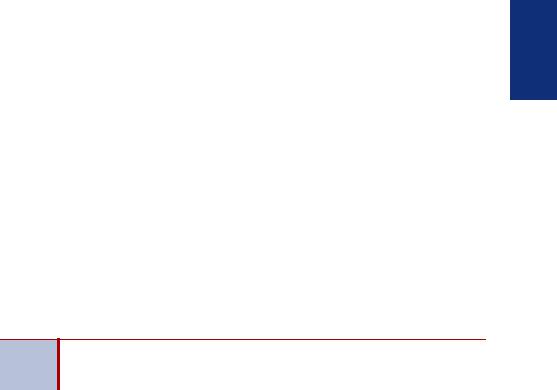
Getting Started
Welcome
The instructions in this guide are for using the Mitel Model 5212/5224 Internet Protocol (IP) endpoint on the Inter-Tel 5000 system. The removable Quick Reference Guide is an overview of frequently used features.
Your endpoint should be powered on and ready to use. If the display is blank, or if the display name, extension number, or time or date are incorrect, contact your system administrator for assistance.
Because a variety of voice mail products work with the Inter-Tel 5000 system, this guide does not include voice mail instructions. For voice mail instructions, refer to the voice mail user guide for your system. For example, if you are using Inter-Tel voice mail, refer to the Inter-Tel Voice Mail User Guide (part number 835.3205). Contact your system administrator for more information about your voice mail system.
Because many endpoint features can be programmed to perform various NOTE tasks, some features may work differently than the descriptions in this guide.
Contact your system administrator for more information.
Getting
Started
Mitel® Model 5212/5224 IP Endpoint User Guide for Inter-Tel® 5000 Systems |
1 |

Started
Getting
About Your Endpoint
The Mitel Models 5212 and 5224 are full-feature, dual port endpoints that provide voice communication over an IP network. Both models have a back-lit liquid crystal display (LCD), display-assisted feature access, on-hook dialing, and a Ring/Message Indicator.
For one-touch feature access, the Model 5212 has 12 prommable buttons and the Model 5224 has 24 programmable buttons. Both endpoints have 10 fixed feature buttons to access commonly used features such as Conferencing, Redial, Mute, etc.
Model 5212 Features
The Model 5212 is shown here. See “Feature Descriptions” on page 4 for more information about the endpoint features.
1 |
2 |
3 |
4
7
5
 6
6
1 |
– Handset |
5 |
– Dialpad buttons |
2 |
– LCD |
6 |
– Programmable buttons |
3 |
– Ring/Message Indicator |
7 |
– External speaker |
4 |
– Feature buttons |
|
|
2 |
Mitel® Model 5212/5224 IP Endpoint User Guide for Inter-Tel® 5000 Systems |

Model 5224 Features
The Model 5224 is shown here. See “Feature Descriptions” on page 4 for more information about the endpoint features.
1 |
2 |
3 |
4 |
5
8
6
7
Getting
Started
1 |
– Handset |
5 |
– Feature buttons |
2 |
– LCD |
6 |
– Dialpad buttons |
3 |
– Display buttons |
7 |
– Programmable buttons |
4 |
– Ring/Message Indicator |
8 |
– External speaker |
Mitel® Model 5212/5224 IP Endpoint User Guide for Inter-Tel® 5000 Systems |
3 |
Started
Getting
Feature Descriptions
The following sections describe default configurations. Your endpoint may be programmed differently. Contact your system administrator for more information. See “Model 5212 Features” on page 2 and “Model 5224 Features” on page 3 for endpoint feature locations.
Handset
The handset provided with this equipment is hearing aid compatible. If you are using a headset or if you are in Handsfree Mode, you do not need to use the handset. See “Headset Instructions” on page 7 and “Using Handsfree Mode” on page 31 for more information.
LCD
The LCD provides a two-line, 20-character viewing area for using features and identifying callers. When idle, the display shows user information and the time and date.
Display Buttons
The Model 5224 (only) has three Display buttons under the LCD. In some features, the left and right Display buttons provide back (<<) and forward (>>) navigation. The center Display button always displays user and system information. See “Viewing Your System Information” on page 34 for more information.
Ring/Message Indicator
The Ring/Message Indicator flashes or stays lit to indicate call, message, and feature activity. For more information about messaging features, see “Messages” on page 43. Ring/ Message Indicator signals are described in the following table.
Indicator Signals |
Description |
|
|
Rapidly flashing |
You have an incoming call. |
|
|
Slowly flashing |
You have a waiting message or callback message. |
|
|
On |
You are on a call or using a feature. |
|
|
Off |
Your endpoint is idle. |
|
|
Speaker
The speaker provides audio for handsfree calls and background music. See “Using Handsfree Mode” on page 31 for information about handsfree calls. See “Listening to Background Music” on page 12 for more information about background music.
NOTE |
The Model 5212 uses half-duplex audio when using the speakerphone (both |
|
parties cannot talk at the same time). |
||
|
||
|
|
4 |
Mitel® Model 5212/5224 IP Endpoint User Guide for Inter-Tel® 5000 Systems |
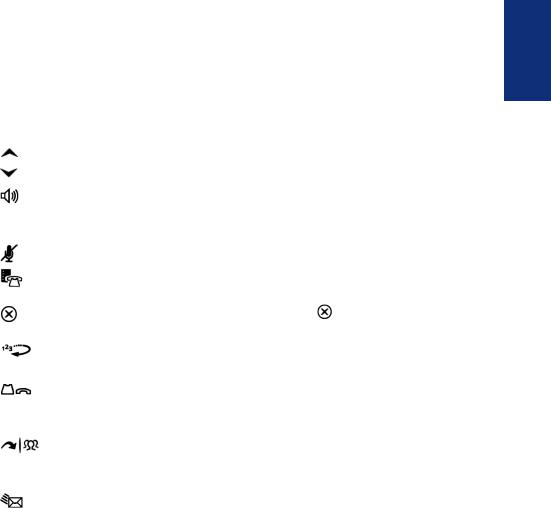
Feature Buttons
Feature buttons provide quick access to commonly used features. See the following table for descriptions.
Button |
Action |
|
|
|
|
(Up) |
• Provides volume control for the ringer, handset, and speaker. |
|
(Down) |
• Scrolls through feature options. |
|
|
|
|
(Speaker) |
• Activates Handsfree Mode (speakerphone). See “Using |
|
|
Handsfree Mode” on page 31. |
|
|
• Activates features. |
|
|
|
|
(Mute) |
Temporarily turns off your microphone during a call. |
|
|
|
|
(Directory) |
Activates the contact and feature Directory. See “Using the |
|
|
Directory” on page 28. |
|
|
|
|
(Special) |
Activates features while on a call. The |
(Special) button does not |
|
cancel features. To cancel features, press the Star button (*). |
|
(Redial) |
Calls the last external number dialed. You cannot redial internal |
|
|
numbers. |
|
|
|
|
(Hold) |
• Places the current call on hold. |
|
|
• Left/backspace when entering dialpad characters. See “Using |
|
|
the Dialpad Buttons to Enter Characters” on page 25. |
|
|
|
|
(Transfer) |
• Transfers the current call. |
|
|
• Right/forward when entering dialpad characters. See “Using the |
|
|
Dialpad Buttons to Enter Characters” on page 25. |
|
|
|
|
(Message) |
• Connects to your voice mailbox and flashes to notify you of |
|
|
waiting messages. |
|
|
• Toggles between Alpha Mode and Numeric Mode when entering |
|
|
dialpad characters. |
|
|
|
|
Dialpad Buttons
Use the dialpad buttons to dial phone numbers, enter feature codes, and to enter characters when using features that require text input.
Programmable Buttons
The Model 5212 has 12 programmable buttons.The Model 5224 has 24 programmable buttons. The top seven buttons on both models are programmed by the system administrator and cannot be reprogrammed. However, you can program the remaining buttons for quick access to features or speed-dial entries. See “Assigning Features to Programmable Buttons” on page 13 for instructions.
Getting
Started
Mitel® Model 5212/5224 IP Endpoint User Guide for Inter-Tel® 5000 Systems |
5 |
Started
Getting
Endpoint Signals
The Model 5212/5224 has several audio and visual signals to indicate feature activity. The following are a few helpful tips:
•Lit or blinking buttons indicate call or feature activity.
•All endpoint button lamps illuminate at the same time for a few seconds when the endpoint is reset or powered on.
•The following actions may cause an error tone: o Pressing an invalid button combination.
o Selecting a restricted feature.
o Dialing a restricted or invalid number. o Dialing too slowly between digits.
o Waiting too long before performing the next step. To correct an error tone, hang up and try again.
•Many features “time-out” if you wait too long before performing the next step. If this happens, you must start over.
•“Off-hook” means the handset is lifted. “On-hook” means the handset is in the cradle.
•If your endpoint does not have a lamp under the speaker button, the large message indicator lamp on the top right of the phone indicates that the speakerphone is in use.
6 |
Mitel® Model 5212/5224 IP Endpoint User Guide for Inter-Tel® 5000 Systems |
