LG PRADA KE850 Manual

E D I U G R E S U / 0 5 8 E K
KE850
|
|
ENGLISH |
|
|
Please read this manual carefully before |
|
|
operating your mobile phone. Retain it |
P/N : MMBB0222206 (1.1) |
|
for future reference. |
G |
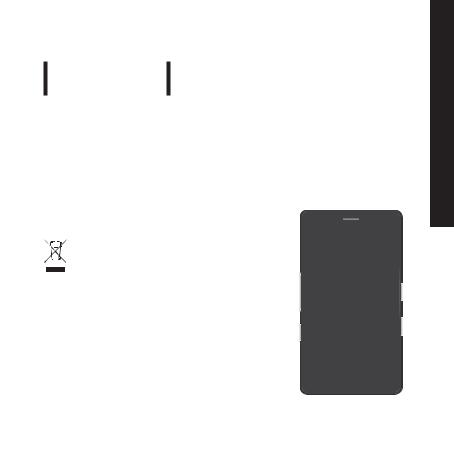
KE850 USER GUIDE
Some of contents in this manual may differ from your phone depending on the software version of the phone or your service provider.
Disposal of your old appliance
1.When this crossed-out wheeled bin symbol is attached to a product it means the product is covered by the European Directive 2002/96/EC.
2.All electrical and electronic products should be disposed of separately from the municipal waste stream via designated collection facilities appointed by the government or the local authorities.
3.The correct disposal of your old appliance will help prevent potential negative consequences for the environment and human health.
4.For more detailed information about disposal of your old appliance, please contact your city office, waste disposal service or the shop where you purchased
the product.
ENGLISH
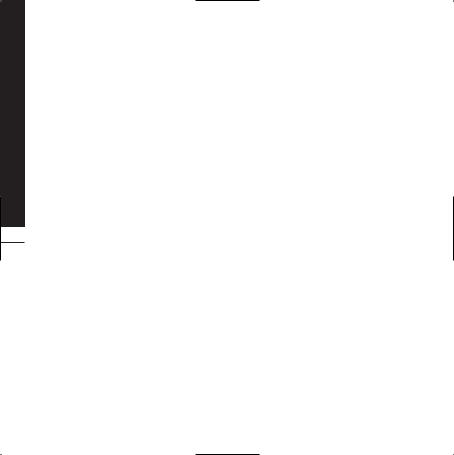
Contents
2
CONTENTS
5 |
INTRODUCTION |
22 |
SELECTING FUNCTIONS AND |
32 |
CALL HISTORY |
|||
|
|
|
|
OPTIONS |
|
|
|
|
7 GUIDELINES FOR SAFE AND |
|
|
32 |
All calls |
||||
|
|
|
||||||
|
EFFICIENT USE |
|
23 |
IN-CALL MENU |
32 |
Missed calls |
||
10 |
KE850 FEATURES |
23 |
During a Call |
|||||
32 |
Dialled calls |
|||||||
10 |
Part of the phone |
24 |
Conference Calls |
|||||
32 |
Received calls |
|||||||
|
|
|
26 |
MENU TREE |
||||
13 |
Display information |
32 |
Call charges |
|||||
14 |
On-Screen Icons |
|
29 |
DIALLING |
||||
33 |
Data information |
|||||||
15 |
INSTALLATION |
|
30 |
CONTACTS |
||||
34 |
MESSAGE |
|||||||
15 |
Installing the SIM card and the |
30 |
Search |
|||||
|
|
|
||||||
34 |
New text message |
|||||||
|
handset battery |
30 |
New contact |
|||||
|
|
34 |
New multimedia message |
|||||
17 |
Charging the Battery |
30 |
Speed dials |
|||||
|
|
35 |
New email message |
|||||
17 |
Disconnecting the charger |
31 |
Groups |
|||||
|
|
36 |
Inbox |
|||||
18 |
Memory Card |
31 |
Settings |
|||||
19 |
GENERAL FUNCTIONS |
36 |
Email box |
|||||
31 |
Information |
|||||||
19 |
Making a Call |
36 |
Drafts |
|||||
|
|
|
||||||
19 |
Adjusting the Volume |
|
|
|
37 |
Outbox |
||
19 |
Answering a Call |
|
|
|
37 |
Sent |
||
20 |
Entering Text |
|
|
|
37 |
Voice mail |
||
|
|
|
|
|
37 |
Info service |
||
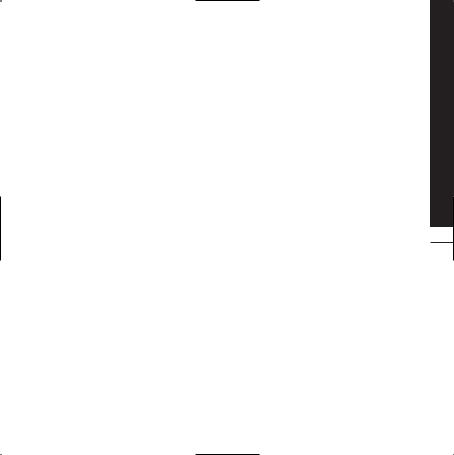
38 |
Templates |
|
51 |
MP3 PLAYER |
|
57 |
SETTINGS |
38 |
Settings |
51 |
All songs |
|
57 |
DISPLAY |
|
40 |
BROWSER |
52 |
Settings |
57 |
Wallpaper |
||
40 |
Home |
|
53 |
FM RADIO |
57 |
Backlight |
|
40 |
Bookmarks |
|
54 |
GAMES & APPS |
57 |
Clock |
|
40 |
Go to URL |
54 |
Default games |
57 |
Brightness |
||
40 |
Settings |
54 |
Downloaded |
57 |
Theme |
||
42 |
MULTIMEDIA |
54 |
Information |
57 |
Network name |
||
42 |
MY STUFF |
54 |
Settings |
|
58 |
PROFILE |
|
42 |
Images |
|
55 |
TOOLS |
58 |
General |
|
43 |
Sounds |
|
55 |
ALARM CLOCK |
58 |
Silent |
|
44 |
Videos |
|
55 |
CALCULATOR |
58 |
Vibrate only |
|
46 |
Documents |
|
55 |
WORLD CLOCK |
58 |
Outdoor |
|
46 |
Others |
|
55 |
UNIT CONVERTER |
58 |
Headset |
|
47 |
CAMERA |
|
56 |
CALENDAR |
|
59 |
SETTINGS |
49 |
CAMCORDER |
56 |
MEMO |
59 |
Date & Time |
||
50 |
VOICE RECORDER |
|
|
|
59 |
Power saving |
|
|
|
|
|
|
59 |
Languages |
|
Contents
3
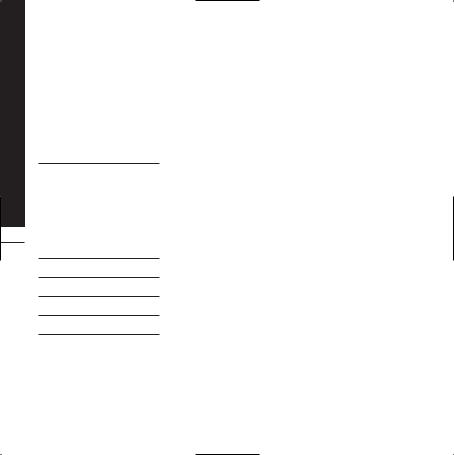
Contents
59Call
60Security
62Connectivity
62Flight mode
63Reset setting
63Memory status
64BLUETOOTH
64 Bluetooth on/off
64 Device list
64 Bluetooth settings
464 Supported services
65 SIM SERVICE
66 ACCESSORIES
67 NETWORK SERVICE
68 TROUBLESHOOTING
70 TECHNICAL DATA
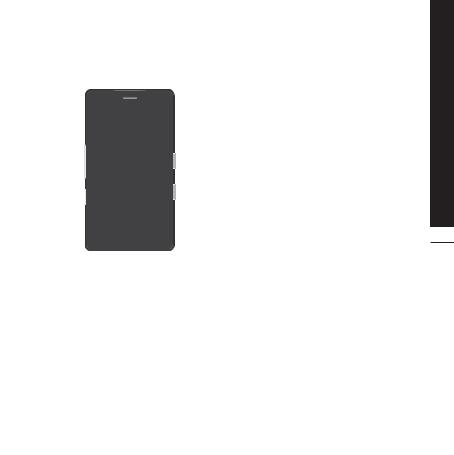
Congratulations on your purchase of the advanced and compact Prada phone by LG, designed to operate with the latest digital mobile communication technology.
This user’s guide contains important information on the use and operation of this phone. Please read all the information carefully for optimal performance and to prevent any damage to or misuse of the phone. Any changes or modifications not expressly approved in this user’s guide could void your warranty for this equipment.
Introduction
5
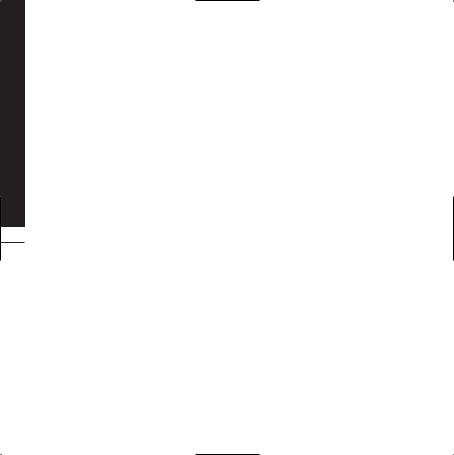
Safety Your For
6
Please read these simple guidelines. Not following these guidelines may be dangerous or illegal. Further detailed information is given in this manual.
WARNING
°Mobile Phones must be switched off at all times in an aircraft.
°Do not hold the phone in your hand while driving.
°Do not use your phone near petrol stations, fuel depots, chemical plants or blasting operations.
°For your safety, use ONLY specified ORIGINAL batteries and chargers.
°Do not handle the phone with wet hands while it is being charged. It may cause an electric shock or seriously damage your phone.
°Keep the phone in a safe place out of small children’s reach. It includes small parts which if detached may cause a choking hazard.
CAUTION
°Switch off the phone in any area where required by special regulations. For example, do not use your phone in hospitals or it may affect sensitive medical equipment.
°Emergency calls may not be available under all mobile networks. Therefore, you should never depend solely on the phone for emergency calls.
°Only use ORIGINAL accessories to avoid damage to your phone.
°All radio transmitters carry risks of interference with electronics in close proximity. Minor interference may affect TVs, radios, PCs, etc.
°Batteries should be disposed of in accordance with relevant legislation.
°Do not dismantle the phone or battery.
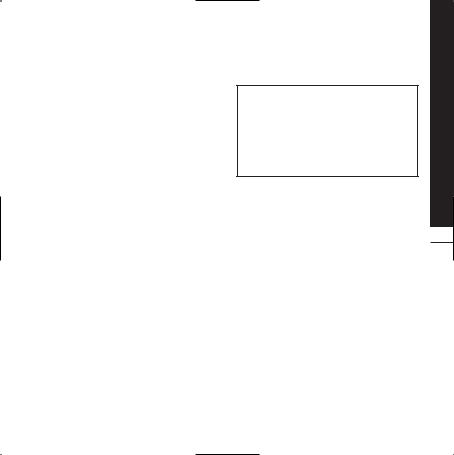
EXPOSURE TO RADIO FREQUENCY ENERGY
Radio wave exposure and Specific Absorption Rate (SAR) information
This mobile phone model KE850 has been designed to comply with applicable safety requirement for exposure to radio waves. This requirement is based on scientific guidelines that include safety margins designed to assure this safety of all persons, regardless of age and health.
°The radio wave exposure guidelines employ a unit of measurement known as the Specific Absorption Rate, or SAR. Tests for SAR are conducted using standardized method with the phone transmitting at its highest certified power level in all used frequency bands.
°While there may be differences between the SAR levels of various LG phone models, they are all designed to meet the relevant guidelines for exposure to radio waves.
°The SAR limit recommended by the international Commission on Non-Ionizing Radiation Protection (ICNIRP), which is 2W/kg averaged over ten (10) gram of tissue.
°The highest SAR value for this model phone tested by DASY4 for use at the ear is 0.838 W/kg (10g).
°SAR data information for residents in countries/regions that have adopted the SAR limit recommended by the Institute of Electrical and Electronics Engineers (IEEE), which is 1.6 W/kg averaged over one (1) gram of tissue.
PRODUCT CARE AND MAINTENANCE
> WARNING:
Use only batteries, chargers and accessories approved for use with this particular phone model. The use of any other types may invalidate any approval or warranty applying to the phone, and may be dangerous.
°Do not disassemble this unit. Take it to a qualified service technician when repair work is required.
°Keep away from electrical appliances such as TVs, radios, and personal computers.
°The unit should be kept away from heat sources such as radiators or cookers.
°Do not drop.
°Do not subject this unit to mechanical vibration or shock.
°The coating of the phone may be damaged if covered with wrap or vinyl wrapper.
°Use dry cloth to clean the exterior of the unit. (Do not use solvent such as benzene, thinner or alcohol.)
°Do not subject this unit to excessive smoke or dust.
°Do not keep the phone next to credit cards or transport tickets; it can affect the information on the magnetic strips.
°Do not tap the screen with a sharp object; otherwise, it may damage the phone.
°Do not expose the phone to liquid or moisture.
°Use the accessories like an earphone cautiously. Do not touch the antenna unnecessarily.
use efficient and safe for Guidelines
7
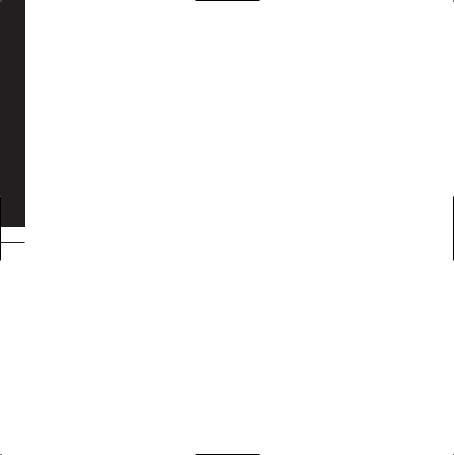
use efficient and safe for Guidelines
8
EFFICIENT PHONE
OPERATION
ELECTRONICS DEVICES
All mobile phones may get interference, which could affect performance.
°Do not use your mobile phone near medical equipment without requesting permission. Avoid placing the phone over pacemakers, i.e. in your breast pocket.
°Some hearing aids might be disturbed by mobile phones.
°Minor interference may affect TVs, radios, PCs, etc.
ROAD SAFETY
Check the laws and regulations on the use of mobile phones in the areas when you drive.
°Do not use a hand-held phone while driving.
°Give full attention to driving.
°Use a hands-free kit, if available.
°Pull off the road and park before making or answering a call if driving conditions so require.
°RF energy may affect some electronic systems in your vehicle such as car stereos and safety equipment.
°When your vehicle is equipped with an air bag, do not obstruct with installed or portable wireless equipment. It can fail or cause serious injury due to improper performance.
BLASTING AREA
Do not use the phone where blasting is in progress. Observe restrictions, and follow any regulations or rules.
POTENTIALLY EXPLOSIVE ATMOSPHERES
°Do not use the phone at a refueling point. Don’t use near fuel or chemicals.
°Do not transport or store flammable gas, liquid, or explosives in the compartment of your vehicle which contains your mobile phone and accessories.
IN AIRCRAFT
Wireless devices can cause interference in aircraft.
°Turn off your mobile phone before boarding any aircraft.
°Do not use it on the ground without crew permission.
CHILDREN
Keep the phone in a safe place out of small children’s reach. It includes small parts which if detached may cause a choking hazard.
EMERGENCY CALLS
Emergency calls may not be available under all mobile networks. Therefore, you should never depend solely on the phone for emergency calls. Check with your local service provider.
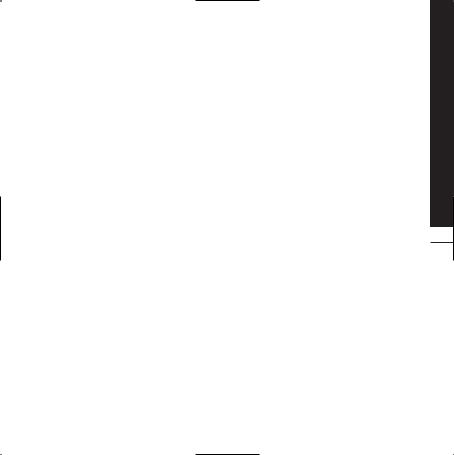
BATTERY INFORMATION AND CARE
°You do not need to completely discharge the battery before recharging. Unlike other battery systems, there is no memory effect that could compromise the battery’s performance.
°Use only LG batteries and chargers. LG chargers are designed to maximize the battery life.
°Do not disassemble or short-circuit the battery pack.
°Keep the metal contacts of the battery pack clean.
°Replace the battery when it no longer provides acceptable performance. The battery pack may be recharged hundreds of times until it needs replacing.
°Recharge the battery if it has not been used for a long time to maximize usability.
°Do not expose the battery charger to direct sunlight or use it in high humidity, such as the bathroom.
°Do not leave the battery in hot or cold places, this may deteriorate the battery performance.
°There is risk of explosion if the battery is replaced by an incorrect type.
°Dispose of used batteries according to the manufacturer’s instructions. Please recycle when possible. Do not dispose as household waste.
use efficient and safe for Guidelines
9
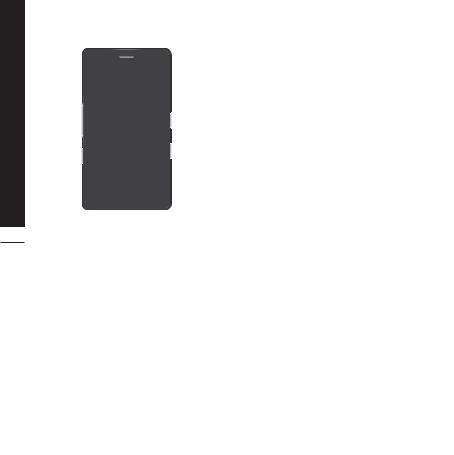
features KE850
10
1
2
3 

 5
5
4
PART OF THE PHONE
1.EARPIECE
2.MAIN LCD
°Top: Signal strength, battery level and various function
°Bottom: Menu/Dialling/Message/Phonebook indications
3. SEND KEY
° Dials a phone number and answers incoming calls.
4. CLEAR KEY
°Deletes a character with each press.
°Uses this key to go back to a previous screen.
5. END/POWER KEY
°Ends or rejects a call.
°Turns the phone on/off.
6. CHARGER/CABLE/HANDSFREE CONNECTOR
6 |
|
7 |
9 |
8 |
10 |
|
7. SIDE KEYS
°When the screen is idle: Volume of key tone
°In menu: scroll up & down
°During a call: volume of the earpiece
8. PROFILE KEY
°Long press activates/deactivates vibrate mode.
°Enters the profile menu directly by pressing this key shortly.
°Long press activates Unlock mode in key lock.
9.KEYPAD LOCK/UNLOCK KEY
10.MP3/CAMERA KEY
°Press this key shortly to enter MP3 menu.
°Press and hold this key to activate camera.

REAR VIEW
CAMERA LENS |
FLASH |
SELF
PORTRAIT 

MIRROR
HANDSTRAP HOLE
CABLE CONNECTOR
/BATTERY CHARGING CONNECTOR
To connect the USB cable, wait until the phone has powered up and has registered to the network.
SIM CARD SOCKET
MEMORY CARD SLOT
BATTERY
LOCK KEY
CAMERA AND MP3 HOT KEY
features KE850
11
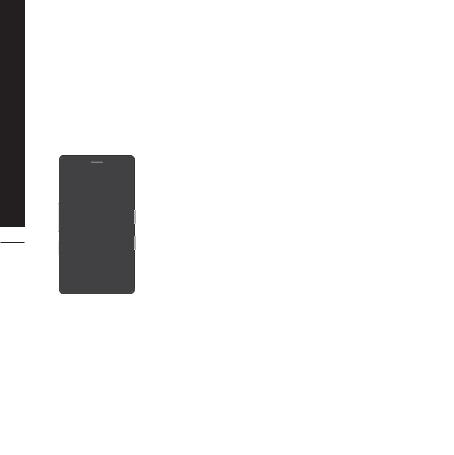
features KE850
12
°This product’s keys on the LCD screen are touch keys.
°Be sure to read “Cautions for Touch Keys” before using this product.
CAUTIONS FOR TOUCH KEYS
1.Make sure your hands are clean and dry.
°Remove all moisture from the surface of your hands or the touch keys in a humid environment.
 Touch keypad
Touch keypad
Hard keys
2.You do not need to press hard on the touch keys to make them work.
Do not subject the product to severe impact, as this may damage the touch key sensors.
3.Use the tip of your finger to press exactly on the touch key you want, being careful not to touch the keys for other functions.
4.When both the home screen and touch key lights are off, pressing a touch key will not turn on the home screen light. Press  and the home screen light will turn back on(touch keys do not work when the touch key lights are off).
and the home screen light will turn back on(touch keys do not work when the touch key lights are off).
5.Touch keys may not work normally if a mobile phone case or plastic cover is covering them. Also, touch keys may not work if you are wearing gloves.
6.Keep metal and other conductive materials away from the surface of the touch keys, as contact with them may result in an error.
7.This phone does not allow to use a pen or a stylus to select menu. If you use a pen or a stylus, the menus cannot be activated properly. Use the phone by only finger.
8.Touch key cannot be activated properly in hot and humid environment.
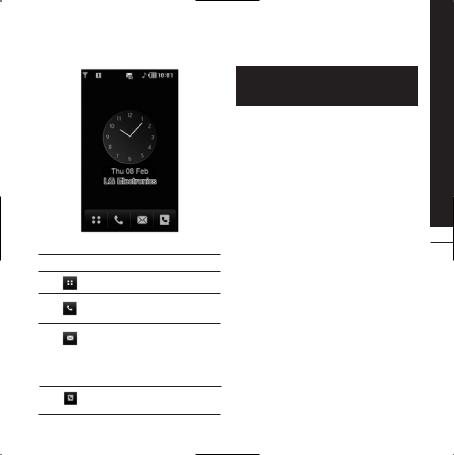
DISPLAY INFORMATION
ICON |
DESCRIPTION |
Used to enter menu directly.
Used to make a call or send text/ multimedia message.
Used to send the text/ multimedia message and to view the messages in the inbox. You can activate various functions related to messages.
Used to access the phonebook list.
If you tap the wallpaper "Analogue clock" once, you can set the alarm. Analogue clock is set as a default.
features KE850
13
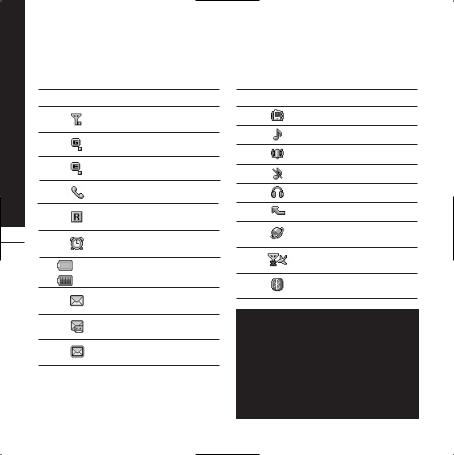
features KE850
14
The screen displays several icons. These are described below.
ON-SCREEN ICONS
ICON/INDICATOR DESCRIPTION
Tells you the strength of the network signal.
Indicates that you are using
GPRS.
Indicates that you are using
EDGE service.
Shows that you are out of service area.
Shows that you are using a roaming service.
The alarm has been set and is on.
(Empty) Tells you the status of the (Full) battery.
Indicates that you have received a text message.
Indicates that you have received a voice message.
Indicates that the message box is full.
ICON/INDICATOR DESCRIPTION
Vibrate only menu in profile.
General menu in profile.
Outdoor menu in profile.
Silent menu in profile.
Headset menu in profile.
Indicates that you have diverted a call.
Indicates that the phone is accessing WAP.
Indicates that you have activated flight mode.
Indicates that you have activated Bluetooth.
The quality of the conversation may change depending on network coverage. When the signal strength is below 2 bars, you may experience muting, call drop and poor audio. Please take the network bars as an indicator for your calls. When there are no bars, that means that there is no network coverage: in this case, you won’t be able to access the network for any service (call, messages and so on).
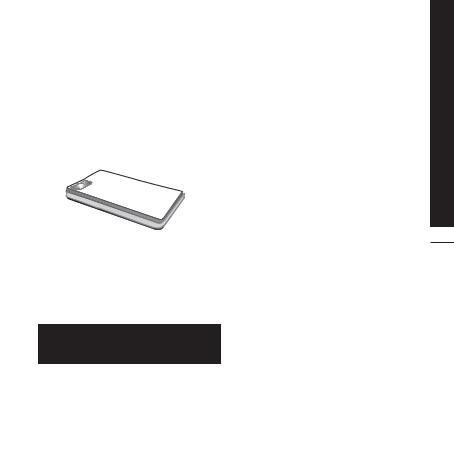
INSTALLING THE SIM CARD AND THE HANDSET BATTERY
Make sure the power is off before you remove the battery.
1. REMOVE THE BATTERY COVER.
Press the battery release latch and lift the battery cover from the bottom of the phone.
Removing the battery from the phone when the power is on may cause the phone to malfunction.
2. REMOVE THE BATTERY.
Hold the top edge of the battery and lift the battery from the battery compartment.
Installation
15
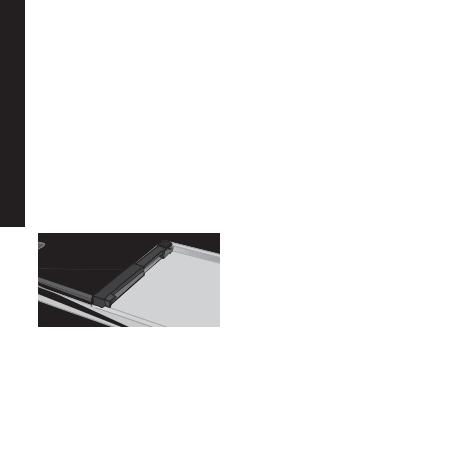
Installation
3. INSTALL THE SIM CARD.
Slide the SIM card into the SIM card holder. Make sure that the SIM card is inserted properly and that the gold contact area on the card is facing downwards. To remove the SIM card, press down lightly and pull it in the reverse direction.
4. INSTALL THE BATTERY.
Insert the bottom of the battery first into the bottom edge of the battery compartment. Ensure the battery contacts align with the terminals on the phone. Push down the top of the battery until it snaps into space. Do not force the battery.
2

 1
1







16
The metal contact of the SIM card can be easily damaged by scratches. Pay special attention to the SIM card while handling.
Follow the instructions supplied with the SIM card.
5. REPLACE THE BATTERY COVER.
Lay the battery cover in place on the phone and press it down until the latch clicks.
2
 1
1
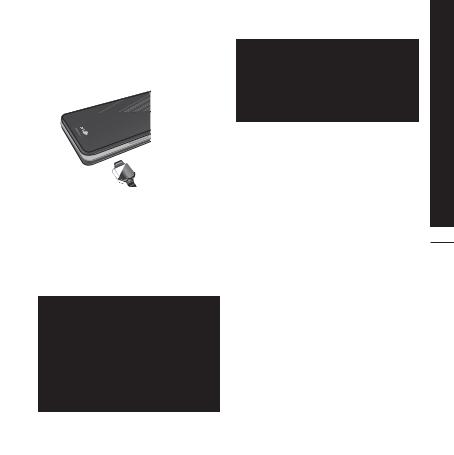
CHARGING THE BATTERY
Before connecting the charger to the phone you must first check the battery is installed.
1.Ensure the battery is fully charged before using the phone.
2.With the arrow on the plug facing down, push the plug on the charger into the socket on the side of the phone.
3.Connect the other end of the charger to the main socket. Use only the charger included in the box with the phone.
4.The moving bars of the battery icon will stop after charging is complete.
-Do not force the connector as this may damage the phone and/or the charger.
-If you use the charger out of your own country, use an attachment plug adaptor for the proper configuration.
-Do not remove your battery or the SIM card while charging.
-There is risk of explosion if battery is replaced by an incorrect type. Dispose of used batteries according to the maker's instructions.
-Unplug the charger from the mains and phone during lightning storms to avoid electric shock or fire.
-Make sure that no sharp-edged items such as animal teeth or nails come into contact with the battery. There is a risk of this causing a fire.
DISCONNECTING THE CHARGER
Disconnect the travel adapter from the phone as shown in the diagram. Make sure you pull by the plug, not the cord.
Installation
17
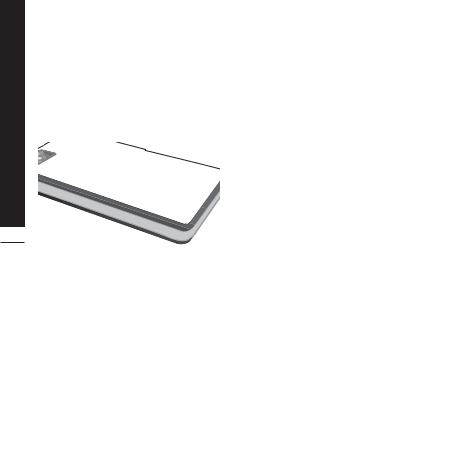
Installation |
MEMORY CARD |
Slide the memory card into the slot until the |
|
|
memory card is fully inserted into the slot, as |
|
shown in the figure below: |
INSTALLING THE MEMORY CARD
18
in with the metal contacts facing down.
REMOVING THE MEMORY CARD
1.Push in memory card with the tip of your finger into the slot which will activate the eject mechanism.
2.Carefully pull the memory card out of slot.
-The memory card must be removed or inserted only when necessary as its removal/insertion may lead to failure.
-When inserting an external memory card, remove and insert it again if its icon appears red. (If the icon remains red after re-insertion, the memory card may likely be damaged, so replace it with another one.)
-Removal of an external memory card or turning the mobile phone off while using the card (Store, Copy, Remove, Initialise, Play, etc.) may clear or initialise any stored file, which in turn may lead to severe damage on the card or malfunction of the phone.
-It is recommended the card be initialised within the mobile phone. The memory card includes some system space for any external memory file so some capacity may survive the initialisation of the memory card.
-It is always advised to make a backup of any data stored on your memory card.
-A few memory cards cannot be compatible with a phone, so please contact manufacuture for details.
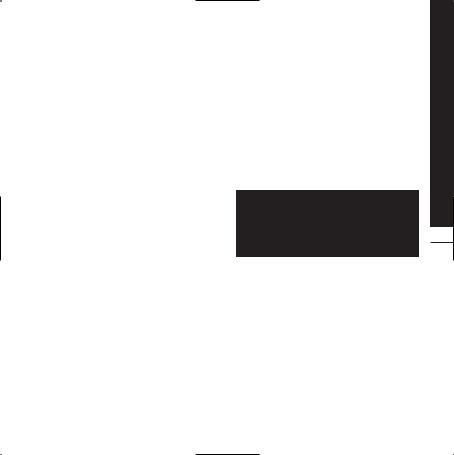
MAKING A CALL
1.Make sure your phone is powered on.
2.In standby mode, tap  icon.
icon.
3.Enter a phone number including the area code. To edit a number on the display screen, simply press the  key to erase one digit at a time.
key to erase one digit at a time.
°If you press  key or tap
key or tap  , you can go back to previous menu.
, you can go back to previous menu.
4.Press the  key or tap
key or tap  to call.
to call.
5.When you want to finish, press the  key.
key.
MAKING AN INTERNATIONAL CALL
1. Tap and hold the  key for the international prefix. The ‘+’ character can be replaced with the international access code.
key for the international prefix. The ‘+’ character can be replaced with the international access code.
2. Enter the country code, area code, and the phone number.
3. Press the  key or tap
key or tap  to call.
to call.
ENDING A CALL
When you have finished a call, press the  key.
key.
MAKING A CALL FROM THE CONTACT LIST
You can store names and phone numbers dialled frequently in the SIM card as well as the phone memory known as the Contact list.
You can dial a number by simply looking up a name in the contact list. For more details on the Contacts feature, please refer to page 30.
ADJUSTING THE VOLUME
Use the up/down keys on the side of the phone to adjust the volume during a call.
ANSWERING A CALL
When you receive a call, the phone rings and the animated phone icon appears on the screen. If the caller can be identified, the caller’s phone number (or name/picture if stored in your Contact list) is displayed.
1.Press the  key or the left soft key to answer an incoming call.
key or the left soft key to answer an incoming call.
2.End the call by pressing the  key.
key.
You can answer a call while using the address book or other menu features. In case the phone is connected to the PC via USB cable, incoming calls will be rejected, but after disconnecting the phone from the PC you can see a Missed call window.
LOCK TOUCH SCREEN AND KEYPAD
Keypad Lock Mode can be activated by pressing the  key.
key.
Functions General
19
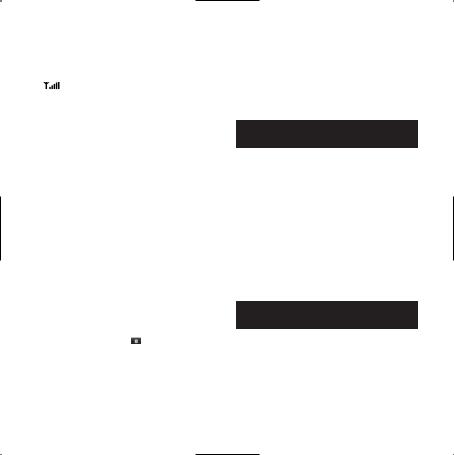
General |
|
SIGNAL STRENGTH |
|
|
|
If you are inside a building, being near a window |
|||
|
|
may give you better reception. You can see the |
||
Functions |
|
strength of your signal by the signal indicator |
||
|
( |
) on your phone’s display screen. |
||
|
|
ENTERING TEXT |
||
|
|
You can enter alphanumeric characters by using |
||
|
|
the keypad on the touch screen. For example, |
||
|
|
storing names in the phonebook, writing a |
||
|
|
message, and scheduling events in the calendar |
||
|
|
all require entering text. The following text input |
||
|
|
methods are available in the phone. |
||
|
|
|
|
|
|
|
|
Some fields may allow only one text input |
|
|
|
|
mode (e.g. telephone number in address |
|
|
|
|
book fields). |
|
|
|
|
|
|
|
|
|
|
|
20 |
|
T9 MODE |
|
|
|
|
|||
|
|
This mode allows you to enter words with only one |
||
|
|
keystroke per letter. Each key on the keypad has |
||
|
|
more than one letter. The T9 mode automatically |
||
|
|
compares your keystrokes with an internal |
||
|
|
linguistic dictionary to determine the correct |
||
|
|
word, thus requiring far fewer keystrokes than the |
||
|
|
traditional ABC mode. T9 is set to Off as default. |
||
|
|
|
|
|
|
|
|
To enter T9 mode, tap |
, and then select |
|
|
|
T9 then T9 on. |
|
|
|
|
|
|
ABC MODE
This mode allows you to enter letters by pressing the key labeled with the required letter once, twice, three or four times until the letter is displayed.
123 MODE (NUMBERS MODE)
Type numbers using one keystroke per number. To change to 123 mode in a text entry field, tap  key until 123 mode is displayed in the upper right corner of the display.
key until 123 mode is displayed in the upper right corner of the display.
You can go back to previous letter mode by long press  .
.
SYMBOLIC MODE
This mode allows you to enter special characters.
CHANGING THE TEXT INPUT MODE
1.When you are in a field that allows characters to be entered, you will notice the text input mode indicator in the upper right corner of the display.
2.If you want to change modes, tap  to step through the available modes.
to step through the available modes.
You can go back to previous letter mode by long press  .
.
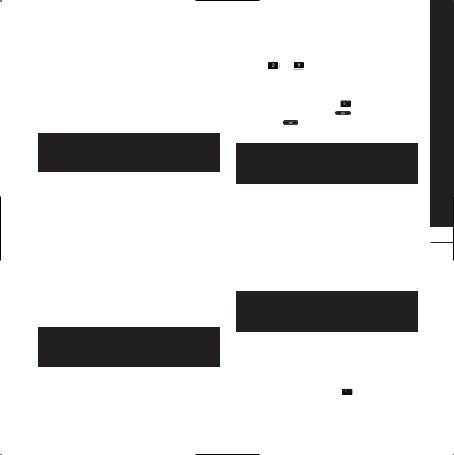
USING THE T9 MODE
The T9 predictive text input mode allows you to enter words easily with a minimum number of key presses. As you press each key, the phone begins to display the characters that it thinks you are typing based on a built-in dictionary. As new letters are added, the word changes to reflect the most likely candidate from the dictionary.
You can select a different T9 language from the menu option  . The default setting on the phone is T9 disable mode.
. The default setting on the phone is T9 disable mode.
1.When you are in the T9 predictive text input mode, start entering a word by tapping keys  to
to  .
.
°The word changes as letters are typed-ignore what’s on the screen until the word is typed
completely.
Example: Press


 to type Good.
to type Good.
° If the desired word is missing from the word choices list, add it by using the ABC mode.
2.Enter the whole word before editing or deleting any key strokes.
3.Complete each word with a space by pressing the  key.
key.
To delete letters, press  . Press and hold down
. Press and hold down  to erase the letters continuously.
to erase the letters continuously.
To exit the text input mode without saving your input, press  . The phone returns to the idle screen.
. The phone returns to the idle screen.
USING THE ABC MODE |
General |
|||
Use the |
to |
keys to enter your text. |
||
1. Tap the key labelled with the required letter: |
Functions |
|||
down the |
|
key to erase the letters |
||
° Once for the first letter. |
|
|
||
° Twice for the second letter, and so on. |
|
|||
2. To insert a space, tap the |
key once. To |
|
||
delete letters, press the |
key. Tap and hold |
|
||
continuously.
If you select Insert menu on writing the message, you can insert the symbol, image, sound, text template and contact point.
USING THE 123 (NUMBERS) MODE
21
The 123 Mode enables you to enter numbers in a text message (a telephone number, for example). Tap the keys corresponding to the required digits before manually switching back to the appropriate text entry mode.
You can also add numbers whilst remaining in letter modes by tapping and holding the desired key.
USING THE SYMBOL MODE
The Symbol Mode enables you to enter various
symbols or special characters. |
|
To enter a symbol, press the |
key. |
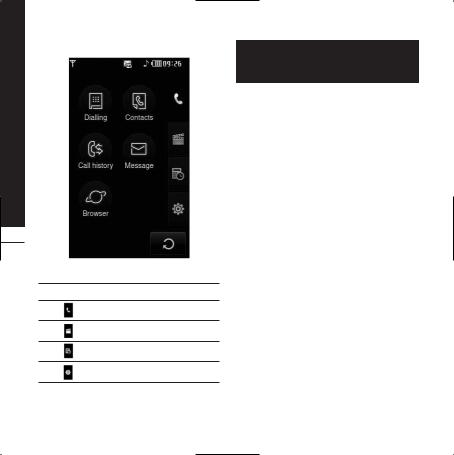
Options and Functions Selecting |
The touch screen consists of the menus as follow: |
|
22
Title menu
ICON |
DESCRIPTION |
Call menu
Multimedia menu
Tool menu
Setting menu
The top menu icons of title can be different depending on the theme. (The default mode is Black theme.)
