LG Phoenix Plus User Manual
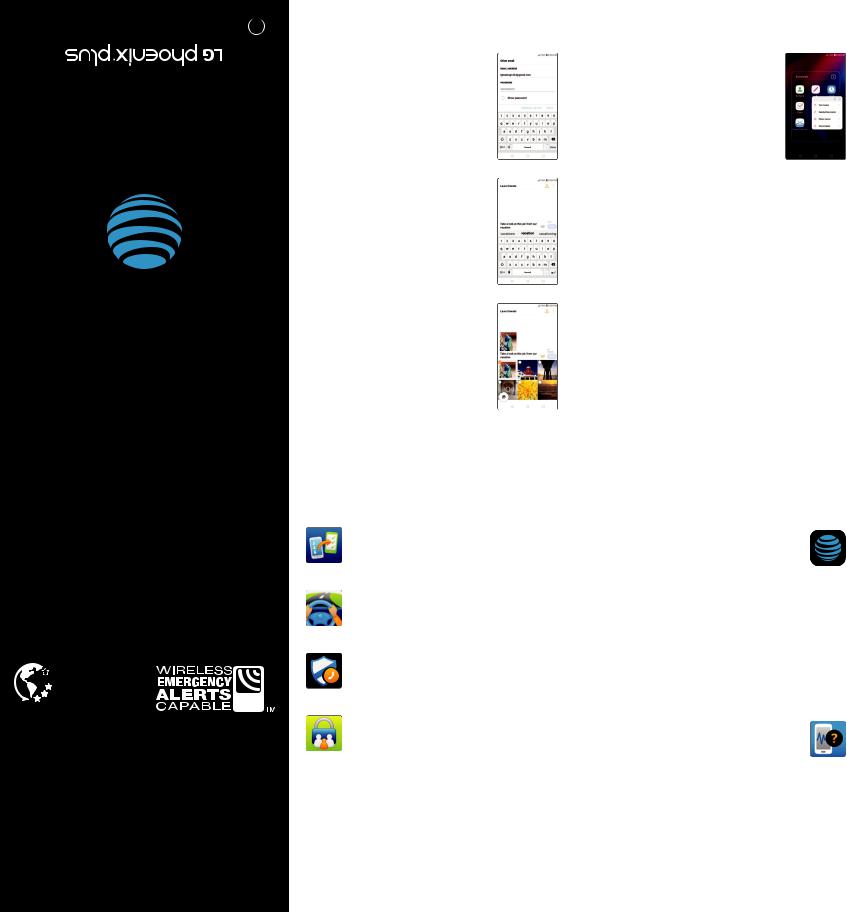
BC
Let’sgetstarted
AT&T 4-Star
 Eco-Rating 2.0
Eco-Rating 2.0
att.com/ecospace
AT&T Eco Rating 2.0 only applies to LG Phoenix® Plus. For limited factors evaluated visit att.com/EcoSpace. Wireless Emergency Alerts is a registered Trademark and Service Mark of CTIA.
Contains Li-Ion battery – recycle or dispose of properly. LTE is a trademark of ETSI. 4G LTE not available everywhere. LG, LG Life’s Good, and the LG logo are registered trademarks of LG Corp. Phoenix Plus is a registered trademark of LG Electronics, Inc. 2018 AT&T Intellectual Property. All rights reserved. AT&T, the AT&T logo and all other AT&T marks contained herein are trademarks of AT&T Intellectual Property. All other marks are the property of their respective owners.
Printed in USA |
MBM66656301 |
Messaging and Email
Email setup
1.From the home screen, tap
Email  .
.
2.Select an email provider.
3.Enter the email address and password and then tap NEXT.
4.Once your email has synced with your phone, tap DONE. You can now read and send emails.
Text and Picture Messaging
Send a text message
1.From the home screen, tap
Messaging  .
.
2.Tap Compose  to begin a new message.
to begin a new message.
3.In the To fi eld, enter a number or a contact name, or tap Contacts  to select a contact from the address book.
to select a contact from the address book.
4.Tap the Enter message fi eld and enter your text.
5.To send a picture message, tap Attach  by selecting a picture, or choose another fi le to attach.
by selecting a picture, or choose another fi le to attach.
6.Tap Send.
App Home Screen Shortcut
With app shortcut, you can use an apps function directly from your home screen.
1.Press and hold an app to open the list of functions.
2.Select the function you would like.
3.You are immediately taken to it!
What else is in the box?
•LG Phoenix® Plus
•Pre-Installed SIM Card
•Battery (Non-Removable)*
•Micro USB Cable
•Travel Charger
•Let’s Get Started Guide
•Product Safety & Warranty Information
*Rear cover and battery are not removable. Do not attempt to remove.
AT&T Apps*
AT&T o ers a multitude of apps designed to make your everyday life easier.
Setup and Transfer
Restore content from your old device, set up your email, social networking, and more.
AT&T DriveMode®
Help avoid distractions while driving. Silence incoming text alerts.
AT&T Call ProtectSM
More control over nuisance calls with AT&T Call Protect.
AT&T Smart LimitsSM
Manage your kids’ phone use and set limits.
*Compatible device and subscription may be required. Data and messaging rates may apply. Restrictions and limitations may apply. For more app information, go to https://att.com/shop/apps.
Find More Information
Manage Your Account with myAT&T
•On your phone: From the home screen, swipe right to select > myAT&T
•On the web: att.com/myATT
With myAT&T, you can:
-Add money to your account
-Track your usage
-Shop for equipment and accessories
-Suspend service if your phone is stolen
-And more
Compatible device and online account required. Data and messaging rates may apply for download and app usage.
More Help?
•On your phone: From the home screen, swipe right to open > AT&T Folder > Device Help
•On the web: att.com/DeviceHowTo
Give Us a Call
•611 from any AT&T wireless prepaid phone
•800.331.0500 or prepaid 800.901.9878
Accessories
•att.com/WirelessAccessories
•Visit your AT&T store
