LG R410, RB410, RV410, RD410 Schematic

P/N :MFL57483502
REV.17
Service Manual
Model : R410, RB410, RV410, RD410 Series
2010. 01. 05
Copy Right 2009 LG Electronic inc, DigitalMate Co,.Ltd.
(LGE Internal use only)
1

Contents
Ch 1. Service information
Ch 2. Locations
Ch 3. System information
·Specification
·Model configuration
·System Block Diagram
·Fn key combinations
·Status indicators
·BIOS Flash
·BIOS Setup
Ch 4. Symptom-to-part index
·Power system checkout
·Numeric error codes
·Error messages
·LCD-related symptoms
·Indeterminate problems
Ch 5. Removing and replacing a part (FRU)
Ch 6. Part list
·Part list
·Exploded view
2

Ch1. Service information
Chapter 1. Service information
1-1. Important service information
Strategy for replacing parts (FRU-Field Replaceable Units)
Before replacing parts
Make sure that latest BIOS and drivers are installed before replacing any parts (FRUs) listed in this
Use the following strategy to prevent unnecessary expense for replacing and servicing parts
1.If you are instructed to replacing a part but the replacement does not correct the problem, reinstall the original part before you continue.
2.Some computers have both a processor board and system board. If you are instructed to replace either the processor board or the system board, and replacing one of them does not correct the problem, reinstall that board, and then replace the other one.
3.If an adapter or device consists of more than one part, any of the parts (FRUs) may be the cause of the error. Before replacing the adapter or device, remove the parts (FRUs), one by one, to see if the symptoms change. Replace only the part that changed the symptoms.
Caution
The BIOS configuration on the computer you are servicing may have been customized. Running Automatic Configuration my alter the settings. Note the current configuration settings; then, when service has been completed, verify that those settings remain in effect.
Strategy for replacing a hard-disk drive
You have to get a User’s approval before formatting or replacing a hard-disk drive. You must let the User know that the user is responsible for the loss data
Caution
The drive startup sequence in the computer you are servicing may have been changed. Be extremely careful during write operations such as copying, saving, or formatting. If you select an incorrect drive, data or programs can be overwritten.
3

Ch1. Service information
1-2. Safety notices
Warning
Before the computer is powered-on after part (FRU) replacement, make sure all screws, springs, and other small parts are in place and are not left loose inside the computer. Verify this by shaking the computer and listening for rattling sounds. Metallic parts or metal flakes can cause electrical shorts.
Warning
some standby batteries contain a small amount of nickel and cadmium. Do not disassemble
a standby battery, recharge it, throw it into fire or water, or short-circuit it. Dispose of the battery as required by local ordinances or regulations. Use only the battery in the appropriate parts listing. Use of an incorrect battery can result in ignition or explosion of the battery
Warning
The battery pack contains small amounts of nickel. Do not disassemble it, throw it into fire or water, or short-circuit it. Dispose of the battery pack as required by local ordinances or regulations. Use only the battery in the appropriate parts listing when replacing the battery pack. Use of an incorrect battery can result in ignition or explosion of the battery.
Warning
If the LCD breaks and the fluid from inside the LCD gets into your eyes or on your hands, immediately was the affected areas with water for at least 15 minutes. Seek medical care if any symptoms from the fluid are present after washing.
Warning
To avoid shock, do not remove the plastic cover that protects the lower part of the inverter card.
Warning
Though the main batteries have low voltage, a shorted or grounded battery can produce enough current to burn personnel or combustible materials.
Warning
Before removing any part (FRU), turn off the computer, unplug all power cords from electrical outlets, remove the battery pack, and then disconnect any interconnecting cables.
4

Ch1. Service information
1-3. Safety information
General safety
Follow these rules to ensure general safety
·Observe good housekeeping in the area of the machines during and after maintenance.
·When lifting any heavy object
1.Ensure you can stand safely without slipping.
2.Distribute the weight of the object equally between your feet.
3.Use a slow lifting force. Never move suddenly or twist when you attempt to lift.
4.Lift by standing or by pushing up with your leg muscles
(This action removes the strain from the muscles in your back.)
·Do not attempt to lift any object weights more then 16kg(35lb) or object that you think are too heavy for you.
·Do not perform any action that causes hazards to the customer, or that makes the equipment unsafe.
·Before you start the machine, ensure that other service representatives and the customer’s personnel are not in a hazardous position.
·Place removed covers and other parts in a safe place, away from all personnel, while you are servicing the machine.
·Keep your tool box away from walk areas so that other people will not trip over it.
·Do not wear loose clothing that can be trapped in the moving parts of a machine. Make sure that your sleeves are fastened or rolled up above your elbows. If your hair is long, fasten it.
·Insert the ends of your necktie or scarf inside clothing or fasten it with a nonconductive clip, approximately
8centimeters(3 inches) from the end.
·Do not wear jewelry, chains, metal-frame eyeglasses, or metal fasteners for you clothing.
·Wear safety glasses when you are hammering, drilling, soldering, cutting wire, attaching springs, using solvents, or working in any other conditions that might be hazardous to your eyes.
·After service, reinstall all safety shields, guards, labels, and ground wires. Replace any safety device that is worn or defective.
·Reinstall all covers correctly before returning the machine to the customer.
Caution
Metal objects are good electrical conductors.
5
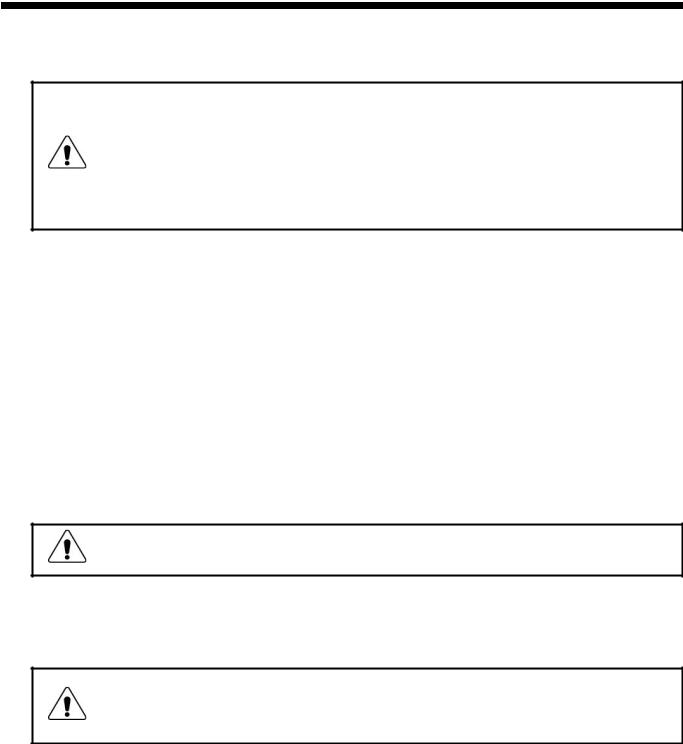
Ch1. Service information
Electrical safety
Observe the following rules when working on electrical equipment.
Important
Use only approved tools and test equipment. Some hand tools have handles covered with a soft material that does not insulate you when working with live electrical currents.
Many customers have, near their equipment, rubber floor mats that contain small conductive fibers to decrease electrostatic discharges. Do not use this type of mat to protect yourself from electrical shock.
·Find the room emergency power-off switch, disconnecting switch, or electrical outlet. If an electrical outlet. If an electrical accident occurs, you can then operate the switch or unplug the power cord quickly.
·Do not work alone under hazardous conditions or near equipment that has hazardous voltages.
·Disconnect all power before
1.Performing a mechanical inspection
2.Working near power supplies
3.Removing or installing main units
·Before you start to work on the machine, unplug the power cord. If you cannot unplug it, ask the customer
to power-off the wall box that supplies power to the machine and to lock the wall box in the off position.
·If you need to work on a machine that has exposed electrical circuits, observe the following precautions : Ensure that another person, familiar with the power-off controls, is near you.
Caution
Another person must be there to switch off the power, if necessary.
·Use only one hand when working with powered-on electrical equipment. Keep the other hand in your pocket or behind your back
Caution
An electrical shock can occur only when there is a complete circuit. By observing the above rule, you may prevent a current from through your body.
·When using testers, set the controls correctly and use the approved probe leads and accessories for that tester
6

Ch1. Service information
·Stand on suitable rubber mats (obtained locally, if necessary) to insulate you from grounds such as metal floor strips and machine frames.
·Observe the special safety precautions when you work with very high voltages. These instructions are in the safety sections of maintenance information. Use extreme care when measuring high voltages.
·Regularly inspect and maintain your electrical hand tools for safe operational condition.
·Do not use worn or broken tools and testers.
·Never assume that power has been disconnected from a circuit. First check that it has been powered off.
·Always look carefully for possible hazards in your work area. Examples of these hazards are moist floors, non-grounded power extension cables, power surges, and missing safety grounds.
·Do not touch live electrical circuits with the reflective surface of a plastic dental mirror. The surface is conductive such touching can cause personal injury and machine damage.
·Do not service the following parts with the power on when they are removed from their normal operating places in a machine.
1.Power supply units
2.Pumps
3.Blowers and fans
4.Motorgenerators
and similar units. (This practice ensure correct grounding of the units.)
·If an electrical accident occurs
1.Use caution ; do not become a victim of yourself.
2.Switch off power.
3.Send another person to get medical aid.
7

Ch1. Service information
Safety inspection guide
The purpose of this inspection guide is to assist you in identifying potentially unsafe conditions.
As each machine was designed and built, required safety items were installed to protect users and service personnel from injury. This guide addresses only those items. You should use good judgment to identify potential safety hazards due to attachment of non-LG features or options not covered by this inspection guide.
If any unsafe conditions are present, you must determine how serious the apparent hazard could be and whether you can continue without first correcting the problem.
·Consider these conditions and the safety hazards they present
1.Electrical hazards, especially primary power (primary voltage on the frame can cause serious or fatal electrical shock)
2.Mechanical hazards, such as loose or missing hardware
Refer to the following checklist and begin the checks with the power off, and the power cord disconnected.
·Checklist
1.Check exterior covers for damage (loose, broken, or sharp edges)
2.Power off the computer. Disconnect the power cord.
3.Check the power cord for :
a.A third-wire ground connector in good condition. Use a meter to measure third-wire ground continuity for 0.1  or less between the external ground pin and frame ground.
or less between the external ground pin and frame ground.
b.The power cord should be the type specified in the parts list.
c.Insulation must not be frayed or worn.
4.Remove the cover.
5.Check for any obvious non-LG alterations. Use good judgment as to the safety of any non-LG alterations.
6.Check inside the unit for any obvious unsafe conditions, such as metal filings, contamination, water or other liquids, or signs of fire or smoke damage.
7.Check for worn, frayed, or pinched cables.
8.Check that the power-supply cover fasteners (screw or rivets) have not been removed or tampered with.
8

Ch1. Service information
Handling devices that are sensitive to electrostatic discharge
Any computer part containing transistors or integrated circuits (ICs) should be considered sensitive to electrostatic discharge (ESD). ESD damage can occur when there is a difference in charge between objects. Protect against ESD damage by equalizing the charge so that the machine, the part, the work mat, and the person handling the part are all at the same charge.
Note
Use product-specific ESD procedures when they exceed the requirements noted here.
Make sure that the ESD protective devices you use have been certified (ISO9000) as fully effective.
·When handling ESD-sensitive parts :
1.Keep the parts in protective packages until they are inserted into the product.
2.Wear a grounded wrist strap against your skin to eliminate static on your body.
3.Prevent the part from touching your clothing. Most clothing retains a charge even when you are wearing a wrist strap.
4.Use the black side of a grounded work mat to provide a static-free work surface. The mat is especially useful when handling ESD-sensitive devices.
5.Select a grounding system, such as those listed below, to provide protection that meets the specific service requirement.
Note
The use of a grounding system is desirable but not required to protect against ESD damage.
a.Attach the ESD ground clip too any frame ground, ground braid, or green-wire ground.
b.Use an ESD ground or reference point when working on a double-insulated or battery-operated system. You can use coax or connector-outside shells on these systems.
c.Use the round ground-prong of the AC plug on AC-operated computers.
Grounding requirements
Electrical grounding of the computers is required for operator safety and correct system function. Proper grounding of the electrical outlet can be verified by a certified electrician.
9

Ch1. Service information 1-4. Laser compliance statement
When a CD-ROM drive, DVD drive or the other laser product is installed, note the following :
Caution
Use of controls or adjustments or performance of procedures other than those specified here in might result in hazardous radiation exposure.
Opening the CD-ROM drive, DVD-ROM drive or the other optical storage device could result in exposure to hazardous laser radiation.
There are no serviceable parts inside those drives. Do not open
Danger
Emits visible and invisible laser radiation when open. Do not stare into the beam , do not view directly with optical instruments, and avoid direct exposure to the bean.
1-5. Backup (Standby) RTC battery safety information
When replacing or disposing of the backup (standby) RTC battery, note the following :
10
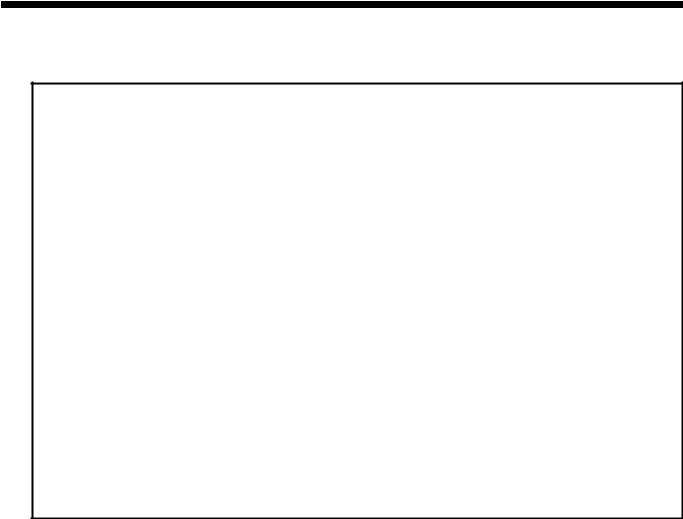
Ch1. Service information
1-6. Read this first
Before you go to the checkout guide, be sure to read this section.
Important Notes
·Only trained personnel certified by LG should service the computer.
·Read the entire FRU removal and replacement page before replacing any FRU.
·Use new nylon-coated screws when you replace FRUs.
·Be extremely careful during such write operations as copying, saving, formatting.
Drives in the computer that you are servicing sequence might have been altered. If you selected an incorrect drive, data or programs might be overwritten.
·Replace FRUs only for the correct mode.
·When you replace a FRU, make sure the model of the machine and the FRU part number are correct by referring to the FRU parts list.
·A FRU should not be replaced because of a single, irreproducible failure. Single failures can occur for a variety of reasons that have nothing to do with a hard ware defect, such as cosmic radiation, electrostatic discharge, or software errors.
·Consider replacing a FRU only when a problem recurs. If you suspect that a FRU is defective, clear the error log and run the test again. If the error does not recur, do not replace the FRU.
·Be careful not to replace a non-defective FRU.
What to do first
You must fill out the record form first.
During the warranty period, the customer may be responsible for repair costs if the computer damage was caused by misuse, accident, modification, unsuitable physical or operating environment, or improper maintenance by the customer. The following list provides some common items that are not covered under warranty and some symptoms that might indicate that the system was subjected to stress beyond normal use. Before checking problems with computer, determine whether the damage is covered under the warranty by referring to the following :
11
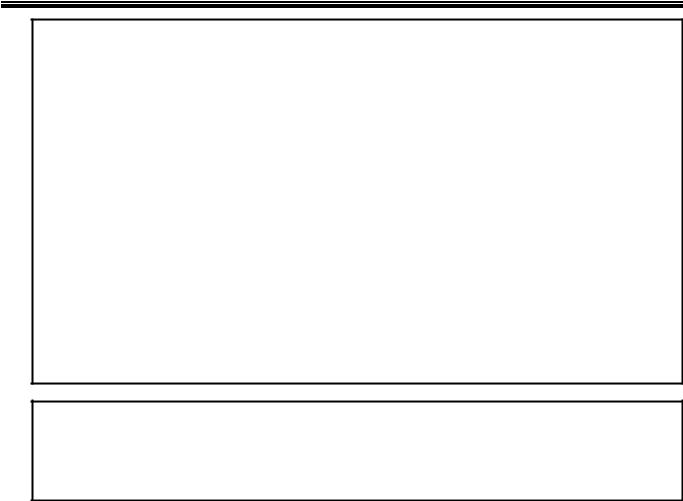
Ch1. Service information
The followings are not covered under warranty :
·CD panel cracked from the application of excessive force or from being dropped
·Scratched (cosmetic) parts
·Distortion, deformation, or discoloration of the cosmetic parts
·Cracked or broken plastic parts, broken latches, broken pins, or broken connectors caused by excessive force
·Damage caused by liquid spilled into system
·Damage caused by improper insertion of a PC Card or the installation of an incompatible card
·Damage caused foreign material in the diskette drive
·Diskette drive damage caused by pressure on the diskette drive cover or by the insertion of a diskette with multiple labels
·Damaged or bent diskette eject button
·Fusses blown by attachment of a non-supported device
·Forgotten computer password (making the computer unusable)
·Sticky keys caused by spilling a liquid onto the keyboard
The following symptoms might indicate damage caused by non-warranted activities :
·Missing parts might be a symptom of unauthorized service or modification.
·If the spindle of a hard-disk drive becomes noisy, it may have been subjected to excessive force, or dropped.
12

Ch2. Locations
Chapter 2. Locations
■ Left View
1.VGA Port
2.Fan louvers
3.LAN Port
4.Modem Port (May vary depending on model.)
5.HDMI Port
6.e-SATA Port (USB-combo)
7.Express Card Slot
8.6-in-1 Card Slot (xD/SD/MMC/MMCplus/MS/MS Pro)
■Right View
9.Microphone Port
10.Headphone Port
11.USB Port
12.USB Port
13.Optical Disk Drive
14.Power Port
15.Kensington lock
13
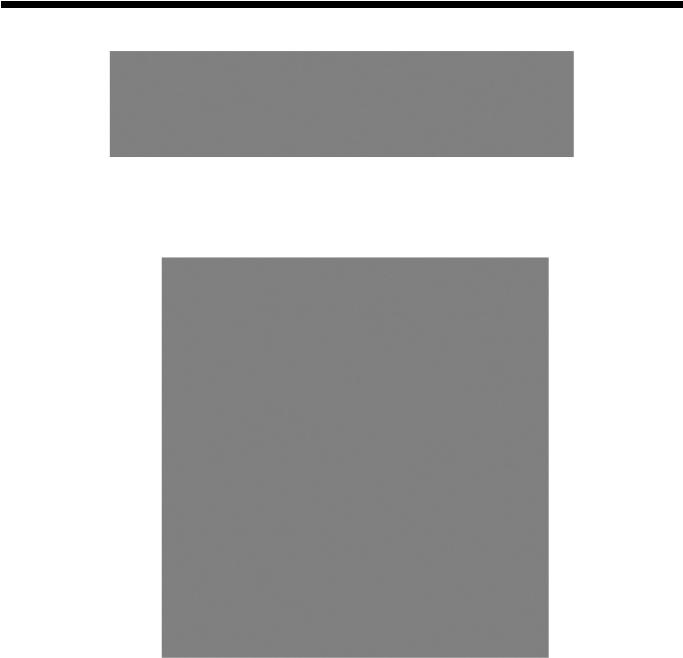
■ Rear View
16.Fan louvers
■Front View
17.Built-in Microphone (May vary depending on model.)
18.LG Smart Cam (May vary depending on model.)
19.Power Button
20.Keyboard
21.Touchpad
22.Stereo speaker
Ch2. Locations
14
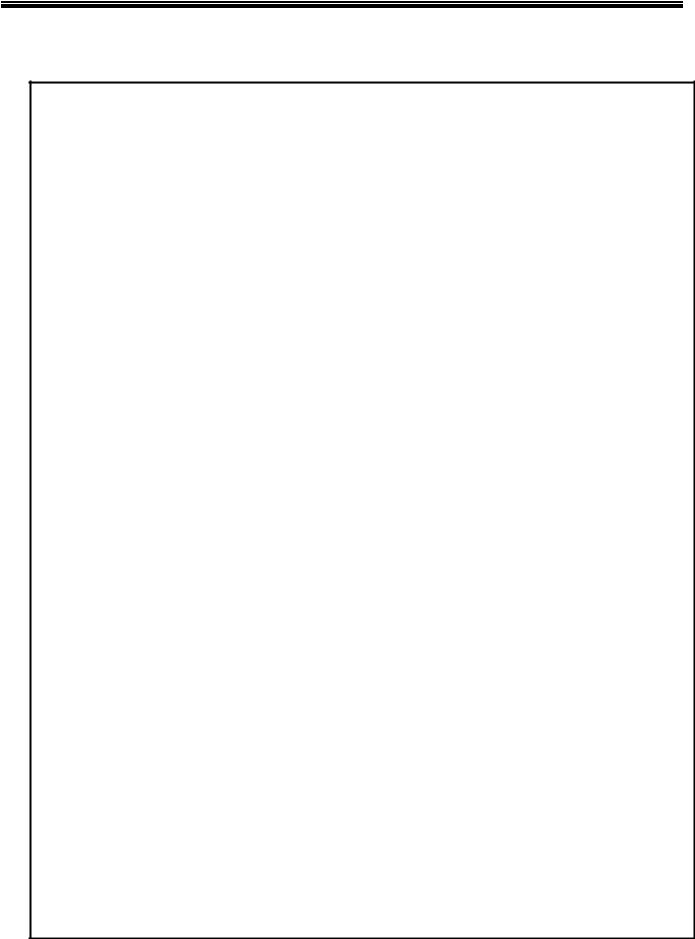
Ch3. System information
Chapter 3. System information
Specification
-Processors
•Intel Core2 Duo/Solo/Mobile Intel Celeron Processor™(L2 Cache Size: 1MB/2MB/4MB/6MB/8MB, FSB:533/800MHZ are supported.)
The user must not replace or expand the CPU capacity arbitrarily. The CPU capacity differs depends on model type.
-Main Memory
·Maximum Capacity: Each slot is 2048MB and can be expanded to 4096MB.
·SO DIMM Type for Memory Expansion: DDR2/DDR3 SDRAM SO-DIMM(256MB, 512MB, 1024MB, 2048MB)
Memory types and specifications may differ by model type.
To use two 2GB memory cards, the machine must run on 64bit OS. 32bit Vista/XP OS does not support 4GB memory.
-Secondary Storage
·2.5" Hard Disk Drive (S-ATA)
·The hard disk capacity and the type depend on the notebook PC model.
·Optical Disk Drive
·The specifications may differ by model type.
-LCD
·15.4" WXGA (1280 x 800) TFT Color LCD
·15.4" WXGA LED (1280 x 800) TFT Color LCD
·15.4" WXGA+ LED (1440 x 900) TFT Color LCD
Some models are equipped with Glare Type LCD. This model is enhanced the sharpness compare to the other types of LCD. So, it may appears glaring a lot but this is the normal status.
The size and the resolution rate of the LCD depend on the notebook PC model.
-Authentication for Anticopy Technology
·U.S Patent Nos.4,631,603;4,577,216;4,819,908;4,907,093;5,315,448;and 6,516,132. Patent number of Macrovision.
This product includes the technologies that are possessed by Macrovision and corresponding companies and protected by the US Patent Law and other related laws. Use of all technologies subject to the copyrig ts must be approved by Macrovision in advance. Otherwise, the technologies may only be used for intern al display. Do not disassemble or remodel the product.
-Bluetooth
·Qcom, QBTM300 / LGIT RBDS-C001X
·Ver2.0 Bluetooth Module
·Bluetooth is optional, and so it may not be installed in some models.
-Web Camera
·1.3 Mega pixels USB camera module
·UVC(USB Video Class) driver support
Web Camera is optional, and so it may not be installed in some models
15
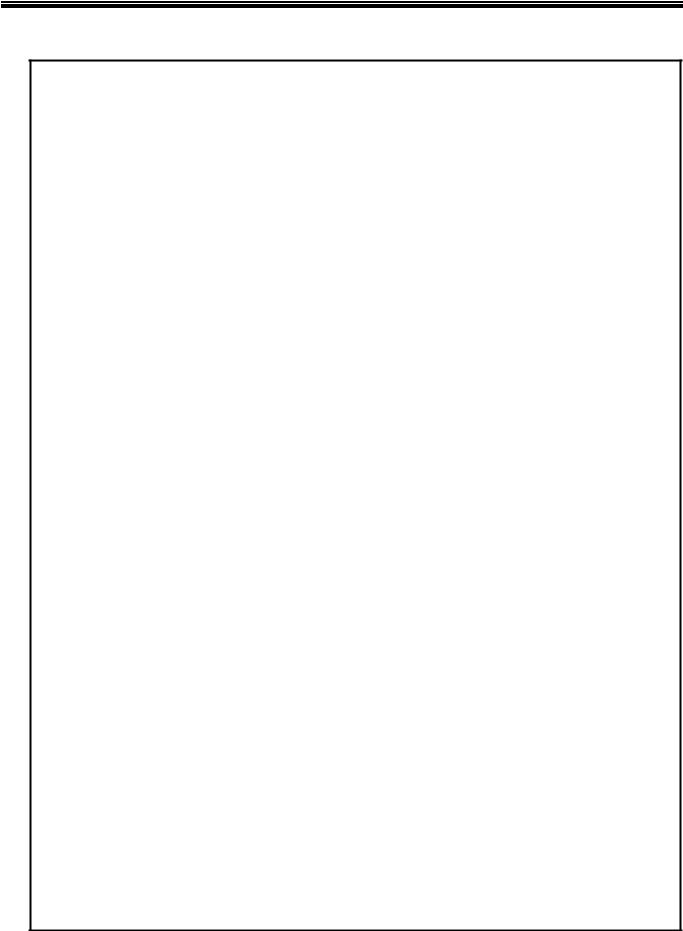
Chapter 3. System information
Specification
-External I/O Interface
·Microphone Input Port (Mic in): 1
·Headphone Port: 1
·HDMI Port: 1
·e-SATA (USB Combo) Port: 1
·USB 2.0 Ports: 2
·Multi-card Slot: 1
·Express Card Slot: 1
·RJ 11 (Modem) Port: 1
·USB 2.0 Ports: 4
The support availability may differ by model type.
·RJ 45 (LAN) Port: 1
-Video
·Mobile Intel Graphic Media Accelerator 4500MHD (Dynamic Video Memory Technology)
The DVMT actively utilizes part of the system memory when processing large graphic data like 3D graphics. Therefore, the size of the graphic memory is displayed as the sum of the actual graphic memory size and the utilized amount of memory, which is decided by the size of system memory.
·NVIDIA Geforce 9600M GT (W/GDDR3 256M ) with TurboCache 320MB~1535MB
·NVIDIA Geforce 9600M GT (W/GDDR3 512M) with TurboCache 576MB~1791MB
·NVIDIA Geforce 9300M GS (W/GDDR3 256M) with TurboCache 320MB~1535MB
TurboCache - This technology actively utilizes part of the System Memory when processing large graphic data like 3D graphics. The size of the utilized memory is determined by the Video Memory size and System Memory Size.
If TurboCache technology is applied to the Graphics Memory, the System Memory can allot up to 320MB out of 512MB and up to 1791MB out of 4096MB for large graphic data.
Specifications may differ by model type.
-Sound
·Realtek High Definition Audio Codec (ALC262) HDMI is supported
·Built-in Stereo Speakers
-MODEM
·AGERE Delphi D40
·RJ 11 Jack
The support availability may differ by model type.
-LAN
·Intel 82657LM/LF PCI Express Fast Ethernet Controller
·RJ 45 Jack
Specifications may differ by model type.
-Wireless LAN
·Intel 512AG_MMW / 512AN_MMW / 533AN_MMW
·Ralink RT2700E
Wireless LAN specifications may differ by model type and cannot be arbitrarily changed by the user.
-Weight
·Full Installation: About 2.7kg (2.5kg when using Weight Saver)
·Battery: About 320g
Weight descriptions may differ by model type.
16
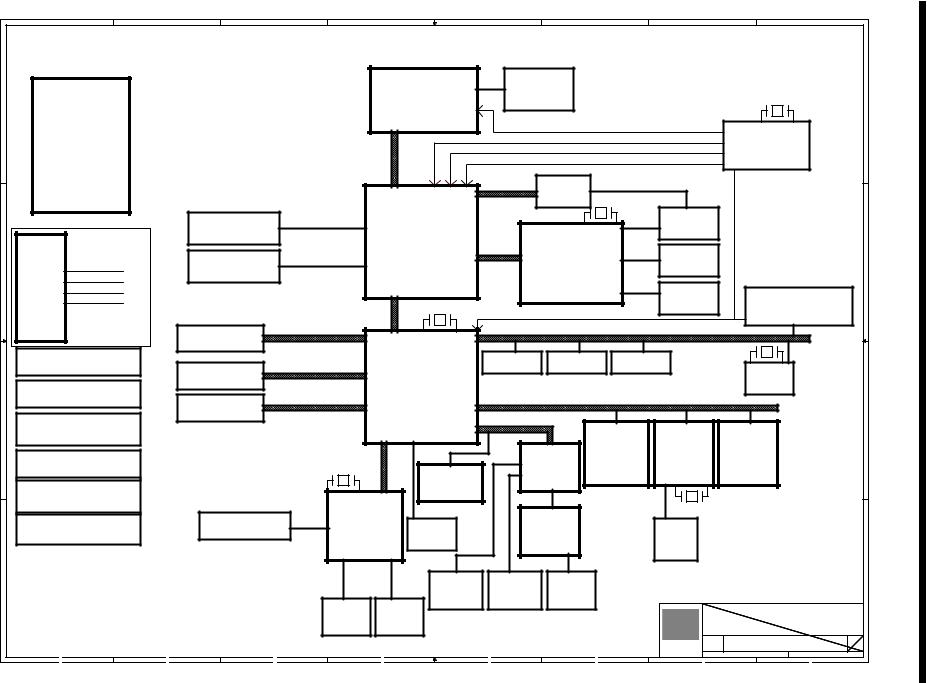
|
1 |
|
2 |
3 |
|
|
|
4 |
|
|
|
5 |
|
|
6 |
|
|
7 |
|
8 |
|
|
|
|
PCB STACK UP |
|
|
QL8/TW8(15.4W) BLOCK DIAGRAM 01 |
■ |
||||||||||||||||||
|
|
|
System |
||||||||||||||||||||
|
|
8L |
|
|
|||||||||||||||||||
|
|
|
|
|
|
|
|
|
|
CPU |
|
|
CPU THERMAL |
|
|
|
|
|
|
|
|
||
|
LAYER 1 : TOP |
|
|
|
|
|
|
|
Penryn |
|
|
SENSOR |
|
|
|
|
|
14.318MHz |
|
|
|||
A |
LAYER 2 : SGND |
|
|
|
|
|
|
|
|
|
PAGE 5 |
|
|
|
|
|
A |
||||||
|
LAYER 3 : IN1 |
|
|
|
|
|
478P (uPGA)/35W |
|
|
|
|
|
|
|
|
|
|
|
|
Block |
|||
|
|
|
|
|
|
|
|
PAGE 3,4 |
|
|
|
CLK_CPU_BCLK,CLK_CPU_BCLK# |
|
CLOCK GEN |
|
|
|||||||
|
|
|
|
|
|
|
|
|
|
|
|
|
|
|
|
||||||||
|
LAYER 4 : SGND1 |
|
|
|
|
|
|
|
|
|
|
|
CLK_MCH_BCLK,CLK_MCH_BCLK# |
|
|
|
|||||||
|
|
|
|
|
|
|
|
|
|
|
|
|
|
|
|
|
|||||||
|
LAYER 5 : SVCC |
|
|
|
FSB 667/800/1066 |
|
|
|
|
|
|
DREFCLK,DREFCLK# |
|
|
ALPRS355B MLF64PIN |
|
|
||||||
|
|
|
|
|
|
|
|
|
|
DREFSSCLK,DREFSSCLK# |
|
|
PAGE 2 |
|
|
||||||||
|
|
|
|
|
|
|
|
|
|
|
|
|
|
|
|
|
|
|
Diagram |
||||
|
LAYER 6 : IN2 |
|
|
|
|
|
|
|
|
|
|
|
|
|
|
|
|
|
|
|
|||
|
|
|
|
|
|
|
|
|
|
|
|
|
|
|
|
|
|
|
|
|
|||
|
LAYER 7 : SGND2 |
|
|
|
|
|
|
|
|
|
|
|
PS8101 |
|
|
|
|
|
|
|
|
||
|
|
|
|
|
|
|
|
|
|
|
|
|
|
|
|
|
|
|
|
|
|
||
|
LAYER 8 : BOT |
|
|
|
|
|
NORTH BRIDGE |
|
|
|
PAGE 20 |
27MHz |
|
|
|
|
|
|
|
||||
|
|
|
|
DDRII-SODIMM1 |
DDRII |
667/800 MHz |
|
|
|
|
|
|
|
HDMI CON |
|
|
|
|
|||||
|
|
|
|
|
|
|
|
|
|
|
|
|
|
|
|
|
|
||||||
|
|
|
|
|
|
|
|
|
|
|
|
|
|
PAGE 20 |
|
|
|
|
|||||
|
|
FOR TW8 |
|
PAGE 10 |
|
|
|
|
Cantiga |
PCI-Express NVIDIA NB9M-GS |
|
|
|
|
|
Chapter |
|||||||
|
|
|
|
|
|
|
|
|
|
|
|
|
|
||||||||||
|
|
|
|
|
|
|
|
|
|
|
|
16X |
64bit or |
|
|
CRT |
|
|
|
|
|
||
|
Docking |
|
|
DDRII-SODIMM2 |
DDRII |
667/800 MHz |
|
|
|
|
|
|
NB9P-GE2 128bit |
|
|
|
|
|
|
||||
B |
CRT |
|
|
|
|
|
|
|
|
PAGE 20 |
|
|
|
B |
|||||||||
|
|
|
PAGE 10 |
|
|
|
|
PAGE 5~9 |
|
|
|
|
|
|
|
|
|
|
|||||
|
|
LAN/RJ-45 |
|
|
|
|
|
|
|
PAGE 12~18 |
|
|
|
|
|
|
|||||||
|
|
|
|
|
|
|
|
|
969p |
|
|
|
|
|
|
|
|||||||
|
|
Headphone Jack |
|
|
|
|
|
|
|
|
|
|
Dual Link |
|
|
Mini PCI-E(WLAN) 10 |
|
||||||
|
|
|
|
|
|
|
|
|
|
|
|
|
|
LCD CONN |
|
||||||||
|
|
|
|
|
|
|
|
|
|
|
|
|
|
|
|
||||||||
|
|
|
|
|
|
|
|
|
|
|
|
|
|
|
|
|
|||||||
|
|
USB Port |
|
|
|
|
|
|
|
|
|
|
|
|
|
|
|
|
Mini PCI-E(WWAN) 11 |
|
.3 |
||
|
|
|
|
|
|
DMI LINK |
|
32.768KHz |
|
|
|
|
|
|
PAGE 19 |
Express Card x1 |
7 |
|
|||||
|
|
|
|
|
|
|
|
|
|
NBSRCCLK, NBSRCCLK# |
Docking x1 |
4 |
|
|
|||||||||
|
PAGE 34 |
|
|
|
|
|
|
|
|
|
|
|
E-SATA x1 |
0 |
|
System |
|||||||
|
|
|
|
SATA0 150MB |
|
|
|
|
|
USB2.0 |
|
|
|
|
|
|
|
|
|
||||
17 |
|
|
|
SATA - HDD |
|
|
|
|
|
|
|
|
|
|
|
|
|
|
|||||
|
|
|
|
|
|
|
|
|
|
|
|
8 |
|
9 |
|
|
|
6 |
|
|
|||
SYSTEM CHARGER(ISL6251AHAZ-T) |
|
PAGE 30 |
|
|
|
SOUTH BRIDGE |
|
1,2 |
|
|
|
|
12MHz |
|
|
||||||||
|
|
|
|
|
|
USB2.0 Ports |
BlueTooth |
Webcam |
|
|
|
|
|
||||||||||
|
PAGE 35 |
|
SATA - CD-ROM |
SATA1 150MB |
|
|
|
|
|
X2 |
PAGE 26 |
PAGE 26 |
PAGE 19 |
|
|
|
|
|
|||||
|
|
|
|
|
|
|
|
|
RTS5158E |
|
|
information |
|||||||||||
|
|
|
|
|
|
|
|
|
|
|
|
|
|
|
|
|
|
|
|
||||
|
|
|
|
PAGE 30 |
|
|
|
|
|
|
|
|
|
|
|
|
|
|
|
|
|||
|
SYSTEM POWER ISL6237IRZ-T |
|
|
|
|
|
|
ICH9-M |
|
|
|
|
|
|
|
|
PAGE 25 |
|
|
||||
|
|
|
|
|
|
|
|
|
PCI-E |
|
|
|
|
|
|
|
|
|
|||||
|
|
PAGE 36 |
|
E-SATA |
SATA5 150MB |
|
|
|
|
|
|
|
|
|
|
|
|
|
|
||||
C VCCP +1.5V AND GMCH |
|
PAGE 31 |
|
|
|
|
|
|
|
Azalia |
|
X2 |
|
X1 |
|
X1 |
|
|
C |
||||
|
|
|
|
|
PAGE 21,22,23,24 |
|
|
|
|
|
|
|
|
|
|||||||||
|
1.05V(RT8204) |
|
|
|
|
|
|
|
|
|
Mini PCI-E |
LAN |
|
Express |
|
|
|
||||||
|
|
PAGE 37 |
|
|
|
|
|
|
|
|
|
|
|
|
Card |
|
Realtek |
|
Card |
|
|
|
|
|
|
|
|
|
|
|
|
|
|
|
|
|
Analog |
(Wireless |
PCIE-LAN |
|
|
|
|
|
|||
|
CPU CORE ISL6266A |
|
|
|
|
|
|
|
|
|
|
RTL8102E/8111C |
|
|
|
|
|||||||
|
|
|
|
|
LPC |
|
|
|
|
|
|
LAN/WWAN) |
(NEW CARD) |
|
|
|
|||||||
|
|
|
|
|
|
|
|
|
|
|
|
|
|
|
|||||||||
|
|
PAGE 38 |
|
|
|
32.768KHz |
|
|
|
|
Azalia |
ALC268 |
(10/100/GagaLAN) |
|
|
|
|
||||||
|
|
|
|
|
|
MDC CONN |
|
|
PAGE 33 |
|
|
|
|
||||||||||
|
|
|
|
|
|
|
|
|
|
|
|
|
|
PAGE 28,29 |
PAGE 30 |
|
|
|
|
||||
|
|
|
|
|
|
|
|
|
|
PAGE 27 |
|
|
PAGE 26 |
|
|
|
|
|
|
|
|||
|
VGACORE(1.025V)Oz8118 |
|
|
|
|
|
|
|
|
|
|
|
|
|
|
|
|
|
|
||||
|
|
|
|
|
|
|
|
|
|
|
|
|
|
|
|
|
|
|
|
|
|
||
|
|
PAGE 39 |
|
|
|
ENE KBC |
|
|
|
|
|
|
|
|
25MHz |
|
|
|
|
|
|||
|
|
|
|
|
|
|
|
|
|
AUDIO |
|
|
|
|
|
|
|
||||||
|
DDR II SMDDR_VTERM |
|
Keyboard |
|
|
|
|
|
|
|
|
|
|
|
|
|
|
|
|
|
|||
|
|
|
KB3926 C0 |
|
SPI |
|
|
Amplifier |
|
|
RJ45 |
|
|
|
|
|
|
||||||
|
1.8V/1.8VSUS(TPS51116REGR) |
|
Touch Pad PAGE 32 |
|
|
|
|
|
|
|
|
|
|
|
|||||||||
|
|
|
|
|
|
|
|
|
TPA6017A2 |
|
|
PAGE 28 |
|
|
|
|
|
|
|||||
|
|
PAGE 40 |
|
|
|
|
|
|
|
PAGE 22 |
|
|
PAGE 27 |
|
|
|
|
|
|
|
|
||
|
|
|
|
|
|
|
PAGE 32 |
|
|
|
|
|
|
|
|
|
|
|
|
||||
|
|
|
|
|
|
|
|
|
|
|
|
|
|
|
|
|
|
|
|
||||
|
|
|
|
|
|
|
|
|
|
|
|
|
|
|
|
|
|
|
|
|
|
||
D |
|
|
|
|
|
|
|
|
|
microphone |
Audio Jacks |
Jack to |
|
|
|
|
|
|
|
D |
|
||
|
|
|
|
|
|
|
|
|
|
|
|
|
|
|
|
|
|
|
|||||
|
|
|
|
|
|
|
|
|
|
PAGE 19 |
|
(Phone/ MIC) |
Speaker |
|
|
|
|
|
|
|
|
||
|
|
|
|
|
|
G995 |
|
SPI |
|
|
PAGE 26 |
PAGE 27 |
|
|
|
PROJECT : QL8 |
|
|
|
||||
|
|
|
|
|
|
FAN |
|
|
|
|
|
|
|
|
|
|
|
|
|
||||
|
|
|
|
|
|
|
PAGE 32 |
|
|
|
|
|
|
|
|
Quanta Computer Inc. |
|
||||||
|
|
|
|
|
|
PAGE 34 |
|
|
|
|
|
|
|
|
|
||||||||
|
|
|
|
|
|
|
|
|
|
|
|
|
|
|
|
|
|
|
|
|
|
||
|
|
|
|
|
|
|
|
|
|
|
|
|
|
|
|
|
|
Size |
Document Number |
|
|
Rev |
|
|
|
|
|
|
|
|
|
|
|
|
|
|
|
|
|
|
NB5 |
Custom |
Block Diagram |
|
3A |
|
|
|
|
|
|
|
|
|
|
|
|
|
|
|
|
|
|
|
|
of |
41 |
|
|||
|
|
|
|
|
|
|
|
|
|
|
|
|
|
|
|
|
|
Date: Monday, May 12, 2008 |
Sheet 1 |
|
|||
|
1 |
|
2 |
3 |
|
|
|
4 |
|
|
|
5 |
|
|
6 |
|
|
7 |
|
8 |
|
|
|

Chapter 3. System information
Fn key combinations
The following table shows the function of each combination of Fn with a function key. Function of Fn keys has nothing to do with Operating System.
Fn + F1 |
Customizable hot keys. (Configurable through OSD settings) |
|
|
|
|
Fn + F2 |
Customizable hot keys. (Configurable through OSD settings) |
|
|
|
|
Fn + F3 |
Magnifying hot keys. |
|
|
|
|
Fn + F4 |
Executes the mode defined in the Windows Power Save Mode. (Example: Standby, Hibernate) |
|
|
|
|
Fn + F5 |
When the user presses Fn + F5 keys, the touchpad mode alternates between Touchpad Disable, |
|
Touchpad Auto-Disable (upon connection of external USB mouse), and Touchpad Enable in order. |
||
|
(Initialization takes 1 ~ 2 seconds. It is recommended to use after the initialization.) |
|
|
|
|
|
Turns the wireless devices (incl. Wireless LAN and Bluetooth) on and off (Bluetooth is optional, and |
|
Fn + F6 |
so it may not be installed in some models.) |
|
Through hot key settings in the OSD Tray menu, the user can customize [Fn]+[F6] features. Default |
||
|
||
|
setting is, for all wireless devices (incl. Wireless LAN and Bluetooth), ON/Off. |
|
|
|
|
Fn + F7 |
Monitor toggle. If you have an external monitor connected to the computer, press Fn + F7 keys to |
|
rotate the display mode between LCD only, Monitor only, and LCD + Monitor both in order. |
||
|
||
|
|
|
Fn + F8 |
Switches between SRS WOW HD, SRS TruSurround XT, and SRS Off for each pressing. |
|
|
|
|
Fn + F9 |
Mute (Sound ON / Sound OFF) |
|
|
|
|
Fn + ▲ |
Increases LCD brightness within a nine-grade range. |
|
|
|
|
Fn + ▼ |
Decreases LCD brightness within a nine-grade range. |
|
|
|
|
Fn + |
Turns down the volume. |
|
|
|
|
Fn + |
Turns up the volume. |
|
|
|
|
Fn + F10 |
System Information. Displays summarized system information. |
|
|
|
|
Fn + F11 |
Fan Control feature. Switches the cooling fan mode between Normal and Silent for each pressing. |
|
|
|
|
Fn + F12 |
Hibernates (When OSD is installed) |
|
|
|
|
Fn + NumLk |
Turns the numeric keypad on and off. |
|
“Delete” key types” “· when Num Lock is enabled, and work as a "Delete" key when Num Lock is |
||
|
disabled. |
|
|
|
18

Ch3. System information
Status indicators
The system status indicators show the status of the computer
1 . Power Lamp:
•Blinking: System Standby
•On: The system is running on the AC power or battery.
•Off: The system is turned off or in Hibernates.
2.AC Power and Battery Status Lamp
•Orange: The battery is being charged.
•Orange/Green Blinking: Charged more than 90%
•Off: The AC adapter is not connected and the battery is being discharged.
•Green: The AC adapter is connected and the battery is not in charging stage, or the battery is fully charged.
•Green Blinking: The battery is charged less than 10%
•Red Blinking: In faulty state
•If you try to turn on the system that has entered the Hibernates mode or been turned off after a low-battery alarm, the system will not be turned on but the lamp will blink three times.
3.Hard Disk Drive Lamp
•The lamp is turned on when the HDD is running.
Do not turn off the power forcibly while the hard disk drive lamp is on. Otherwise, the data may get impaired.
4.Num Lock lamp
•You can activate Num Lock feature by pressing the Num Lk key. Then, the NumLock lamp will be turned on and you can input numbers (0 ~ 9) using the numeric keypad. Press the Num Lk key again to turn off the feature and use the keys as the lowercase signs including arrows indicate.
5.Caps Lock lamp
•Caps Lock lamp is on when the it is active. When this lamp is on, you can type uppercase letters without holding Shift key.
19

Ch3. System information
6 . Wireless LAN/Bluetooth lamp
•Off: Wireless LAN/Bluetooth is not in use.
•Blinking (short interval): Wireless LAN/Bluetooth is connected and data are being transmitted.
•Blinking (every 2 ~ 3 seconds): Wireless LAN/Bluetooth is not connected but Wireless Radio is on.
•Blinking (every 3 ~ 4 seconds): An access Point is being searched for to connect Wireless LAN/Bluetooth.
•On: An access point is being searched for or Wireless LAN/Bluetooth is connected.
The Wireless LAN/Bluetooth lamp may operate differently depending on model type.
The Wireless LAN card and the Bluetooth device are optional, and so it may not be supported in some models.
20
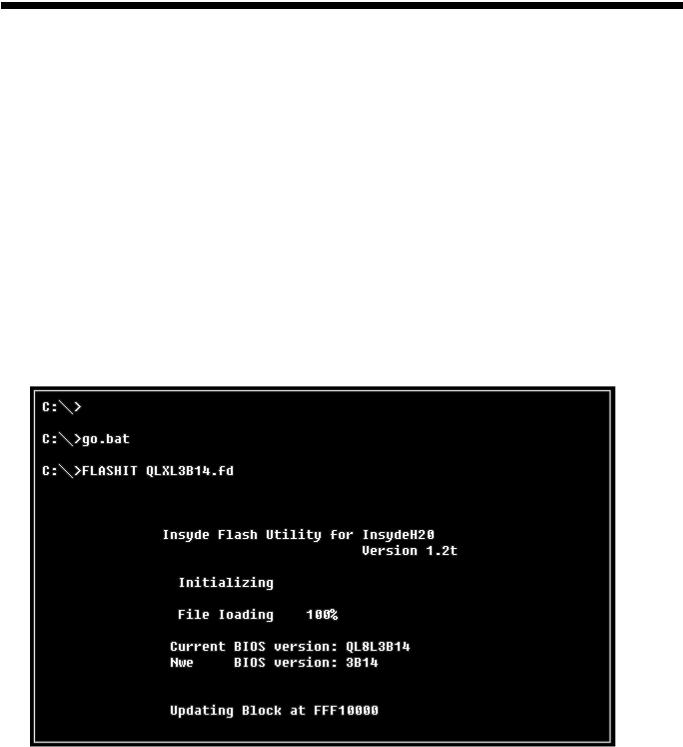
Ch3. System information
■ BIOS Flash
You Can update BIOS using USB Device (FDD/USB Memory)
Because this system is not equipped with any USB Device, you have to use an external USB Device for a BIOS update.
In order to boot up with an USB Device, please set Removable Device as the first boot up drive in the boot menu of BIOS Setup.
·How to update flash Rom in Dos
1.Create ‘boot up’ flash update USB Device (FDD/USB Memory).
2.Copy BIOS Flash software to the flash update USB Device (FDD/USB Memory).
3.Connect the USB Device for USB Port.
4.Press F12 Key while the "LG LOGO" appears.
5.A while later, the system setup home screen appears.
6.Type in “go.bat ”. (x_xxx is Model Name & BIOS version)
7.You can see the BIOS flash process as below.
8. After flashing is completed, The computer turn off with automatic movement. .
21

Ch3. System information
10. Press [F2] Key, then you can see the BIOS SETUP UTILITY screen as below.
11. It selects the :” Load Optimal Dafault” and it summons a BIOS settings at initial value.
22

Ch3. System information
12. It selects the “Exit & Saving Change” and it stores system a settings and the reboot
23

Ch3. System information
BIOS Release Process and Making Bootable CD
1.LGE(Korea) will upload BIOS Image(*.iso) to GCSC(Global Cyber Service Center:http://biz.lgservice.com) when BIOS should be updated.
2.BIOS will include both System BIOS and EC(Embedded Controller) BIOS.
3.Service center can download BIOS file from GCSC and update BIOS according to below procedure.
4.Service center will make Bootable Image CD with Image file(*.iso) as below
a. Insert empty disc to CD-RW Drive and start Nero “StartSmart”.
b. Select “Nero Express”.
24

Ch3. System information
c. Select “Disc Image or Saved Project”
d. Select File Format as "Image Files(*.iso)".
25

Ch3. System information
e. Open Image File(*.iso) which is sent from LGE
f. Tab Burn then burning will be started
26
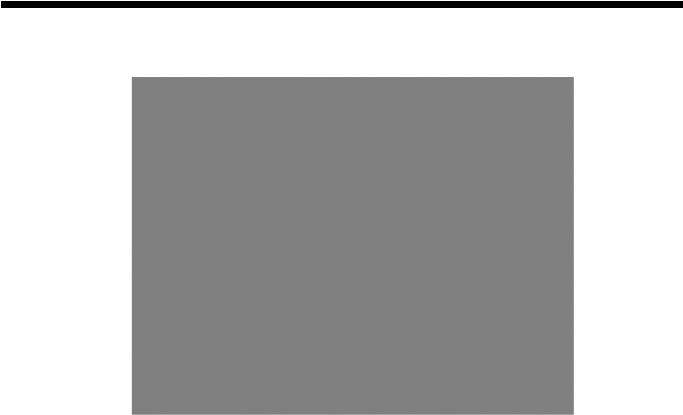
Ch3. System information
g. Burn process completed as below, and tab “OK
27

Ch3. System information
BIOS/EC Flash Process
1.Insert Bootable CD in PC, and Turn it on, then PC will boot by DOS mode as below
(If the EC is not correct or old version, then automatically update EC first and reboot again)
2.Select Boot mode, then press “Enter” Key.
3. Type in LOGO SETTING at the “WIP ID :” then press Enter key (You must use Capital Letter)
28
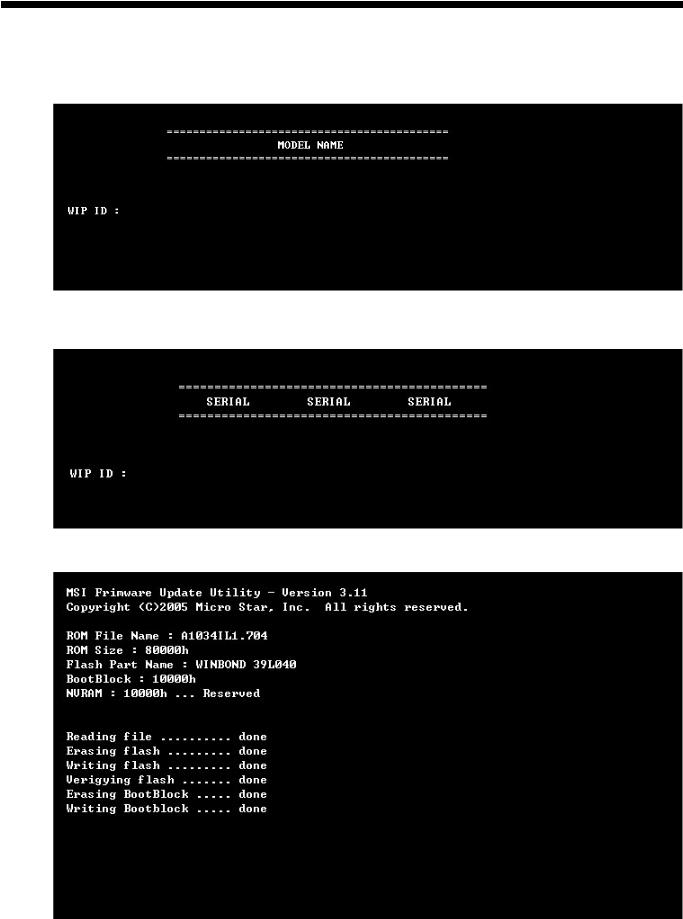
Ch3. System information
4.Type in Mode Name at the “WIP ID :” then press Enter key (You must use Capital Letter) (You can see the Model Name in ID Label at the bottom Case of PC: “M/N: LMXX-XXXX”)
5.Type in Serial No at the “WIP ID :” then press Enter key (You must use Capital Letter)
(You can see the Serial No in ID Label at the bottom Case of PC: “S/N: 412KIXXXXXXXX”(13digits))
6. You can see the BIOS flash process as below
29
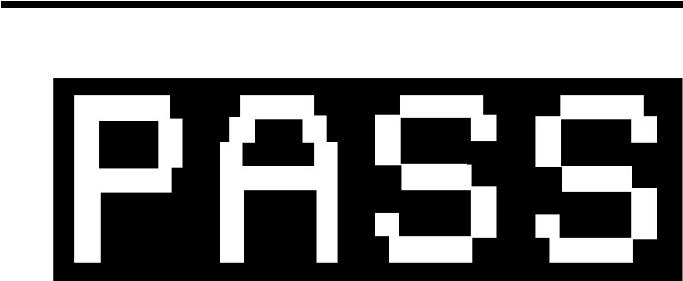
Ch3. System information
5. After flashing is completed, you can see the “PASS” on your screen, and reboot your PC
30
