LG PC700-CDCJ, PC500-FDBCP, PC500-FJBCP Owner’s Manual

OWNER’S MANUAL
Mini-PC for Signage
Please read this manual carefully before operating
the product and retain it for future reference.
Mini-PC for Signage
PC500-A***
PC500-B***
PC500-F***
(Hardware)
www.lgecommercial.com
www.lg.com
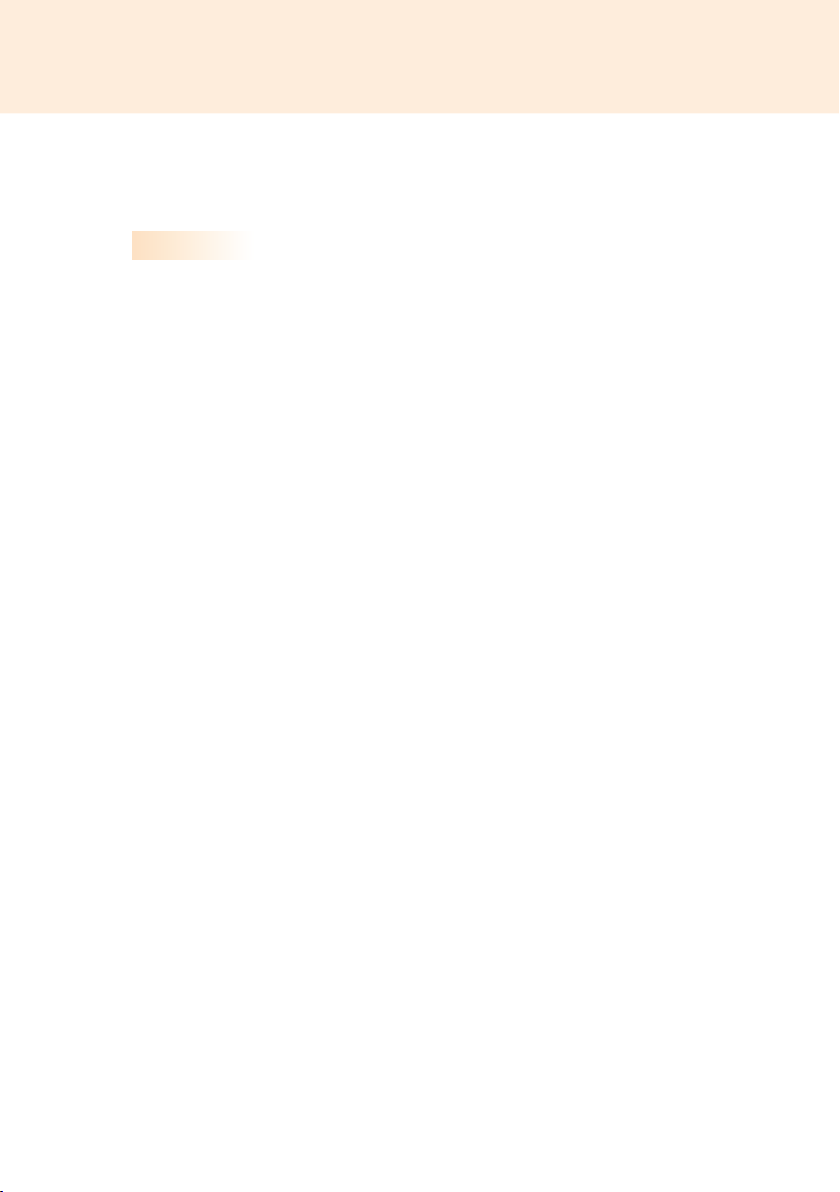
TABLE OF CONTENTS
Licenses .....................................................................................4
Replacing Flash Memory Battery ...............................................4
PC500-A*** / PC500-B***
Specications .............................................................................5
General Specifications .................................................................................................. 5
Multi I/O Port ................................................................................................................. 5
Operational Specifications ............................................................................................ 6
Included in the Box .....................................................................7
Basic Components ........................................................................................................ 7
Optional Items ............................................................................................................... 7
Connections ...............................................................................8
Front ............................................................................................................................. 8
Back Panel .................................................................................................................... 8
How to Install on Monitor ............................................................9
**WS50, **LT55A Models .............................................................................................. 9
**WX50MF Model ........................................................................................................ 10
In/Out Cable Connection ..........................................................11
Connecting a Monitor with an HDMI Cable ................................................................. 12
Connecting/Disconnecting HDMI Audio Device in Windows ....................................... 14
Connecting a Monitor with DP Cable .......................................................................... 15
Connection to Multiple Monitors .................................................................................. 18
2
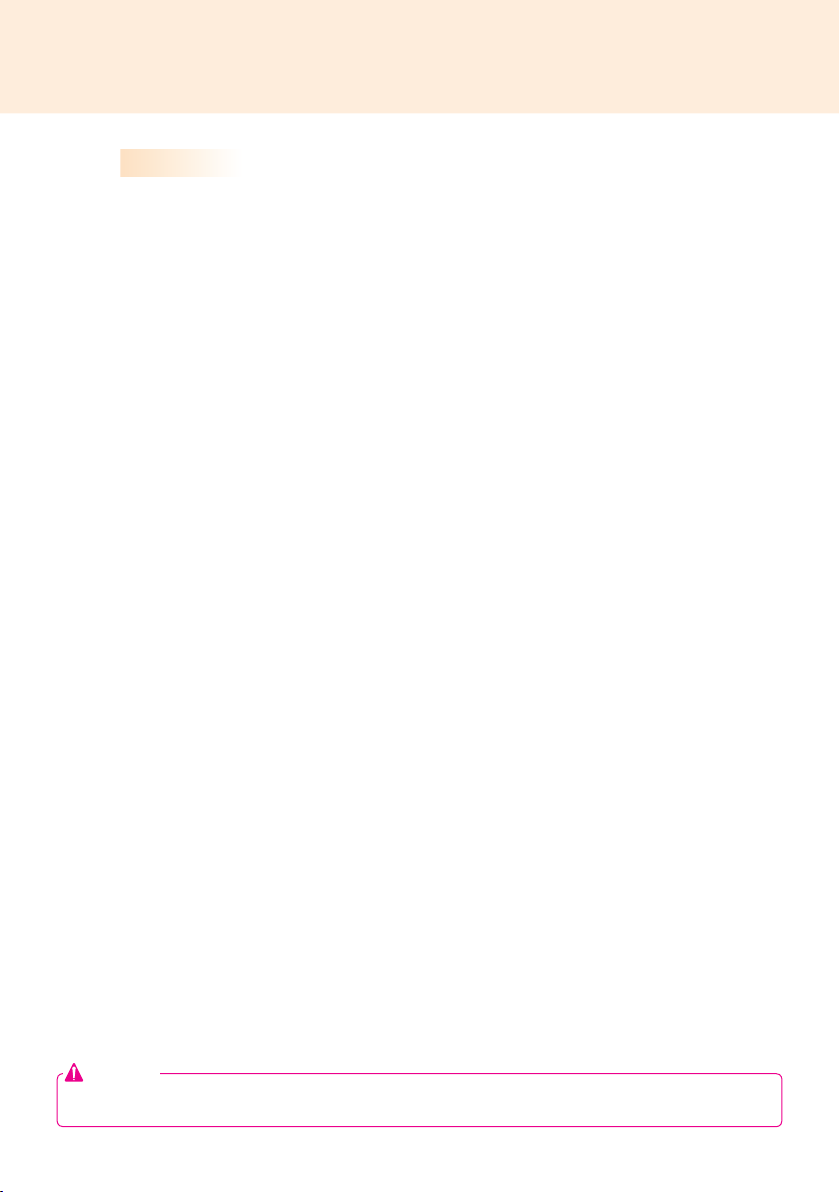
PC500-F***
Specications ...........................................................................20
General Specifications ................................................................................................ 20
Multi I/O Port ............................................................................................................... 20
Operational Specifications .......................................................................................... 21
Included in the Box ...................................................................22
Basic Components ...................................................................................................... 22
Optional Items ............................................................................................................. 23
Connections .............................................................................24
Front Panel .................................................................................................................. 24
Back Panel .................................................................................................................. 24
How to Install on Monitor ..........................................................25
**WS50, **LT55A Models ............................................................................................ 25
**WX50MF Model ........................................................................................................ 26
How to Install the Guide Bracket ..............................................27
In/Out Cable Connection ..........................................................29
Connecting a Monitor with DP Cable .......................................................................... 30
Connecting a Monitor with DP to HDMI Adapter ......................................................... 33
Connecting/Disconnecting DP Audio Device in Windows ........................................... 36
Connection to Multiple Monitors .................................................................................. 37
Limitations of Microsoft Windows Embedded Standard ...........39
Frequently Asked Questions (FAQs) ........................................39
Unied Codecs .........................................................................40
Network Setting ........................................................................40
Attention
● LG Electronics does not guarantee the service of the OS not included in the purchase of the product.
3
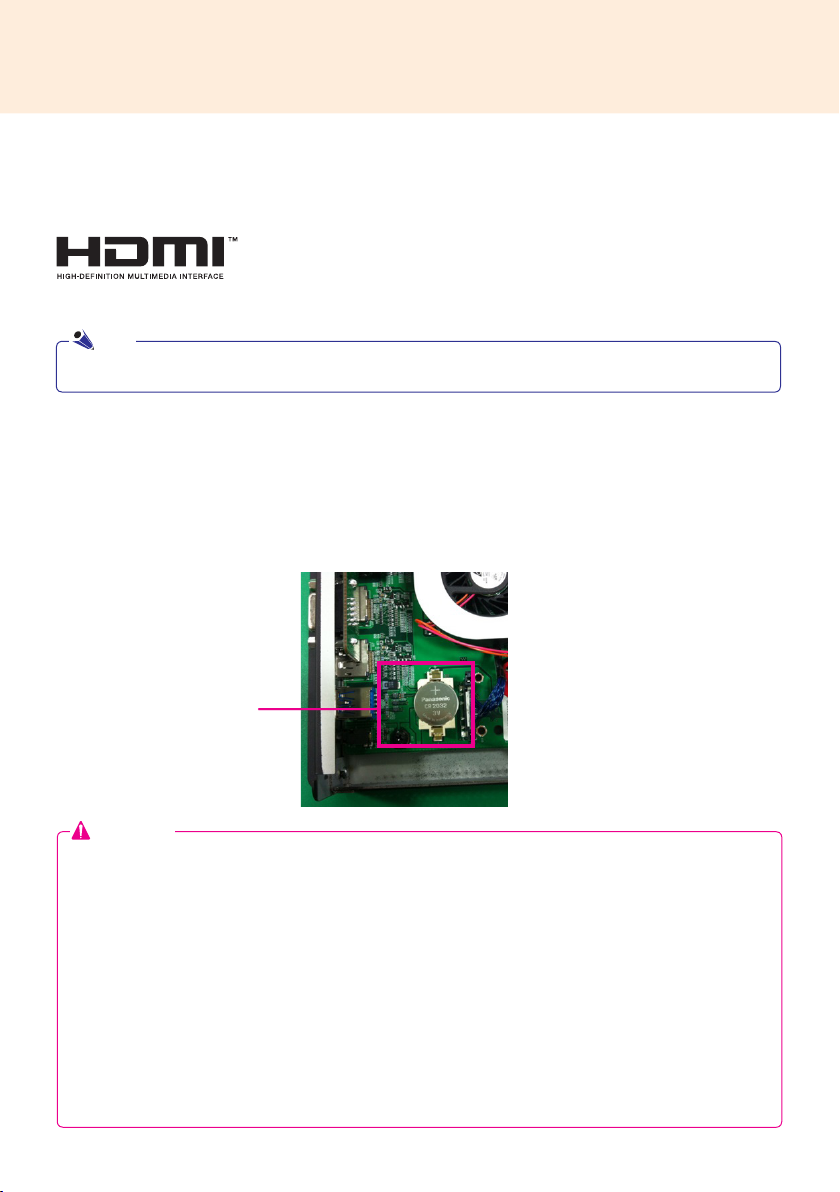
Licenses
Supported licenses may differ by model. For more information of the licenses,
visit
www.lg.com
Note
● It may differ depending on the product.
.
HDMI, the HDMI logo and High-Definition Multimedia
Interface are trademarks or registered trademarks of HDMI
Licensing LLC.
Replacing Flash Memory Battery
The ash memory battery helps maintain the system (BIOS) settings when the computer is powered off.
The ash memory battery is a consumable part.
Flash Memory Battery
Attention
● When you change the flash memory battery, it is recommended that you seek assistance from the LG
Electronics Service Center.
● Using a non-standard battery may cause a malfunction.
● If a malfunction is caused by trying to replace a part on your own, servicing will be charged.
● If the product is not connected to the AC power for an extended period of time, the flash memory battery
may be discharged. In this case, servicing will be charged.
● When the battery is discharged, the message below will appear on the boot screen. In this case, you should
replace the battery.
=> ERROR
0271: Check data and time settings
WARNING
0251: System CMOS checksum bad - Default configuration used
Press <F1> to resume, <F2> to Setup
4
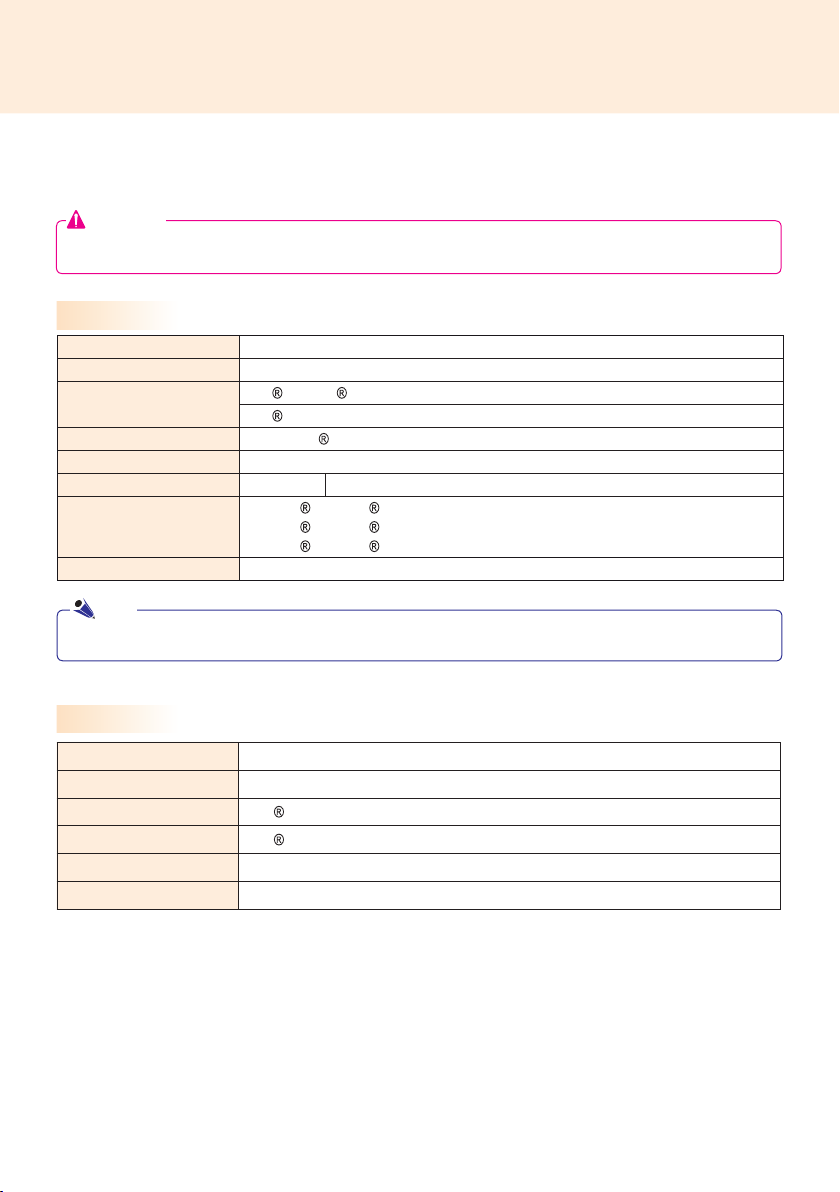
PC500-A*** / PC500-B***
Specications
Attention
● Product specifications may change without prior notice to improve performance.
General Specifications
Dimensions 260 mm (W) x 40.1 mm (H) x 275.9 mm (D) (only Set)
Weight 2.08 Kg (only Set)
CPU
Chip Set Mobile Intel QM57 Express Chipset
Main Memory DDR3 1333 SODIMM type 2 GB
Secondary Storage Device SSD 8 GB, 16 GB, 32 GB, 64 GB
O/S
Embedded battery Applied
Note
Windows 7 is not supported in case of SSD 8 GB.
Intel Celeron Processor P4500 (2M Cache, 1.86 GHz)
Intel Core™ i5-520M Processor (3M Cache, 2.40 GHz)
Microsoft Windows Embedded Standard
Microsoft Windows Embedded Standard 7 E
Microsoft Windows Embedded Standard 7 P
Multi I/O Port
Serial Port One external RS-232 Serial port
USB Port Hi-Speed USB 2.0 port 480 Mbps rate (x4)
LAN Port Intel 82577 Gigabit Ethernet PHY
HDMI / DP Intel HD Graphics Controller
Mini PCIe Supported
LINE OUT Supported
5

Operational Specifications
Resolution
Power
Operating Condition
Operating Conditions
Note
● The resolution which is supported may differ depending on the monitors.
● Booting the PC500 using a device connected via a USB port may not work properly, depending on the
device.
Maximum Resolution
Recommended Resolution
Power Rating 100-240 V~ 50/60 Hz 1.3 A
Normal Mode On/On Active On
Deep Sleep Mode
(Set = Off)
Operating Conditions 5
Storage Conditions -20
DP: 2560 x 1600 60 Hz
HDMI: 1920 x 1200 60 Hz
1
920 x 1080 60 Hz
Sync (H/V) Video LED
Off/Off Off Off
℃
to 40
℃
to 60
℃
℃
Humidity 10 % to 80 %
Humidity 5 % to 95 %
6
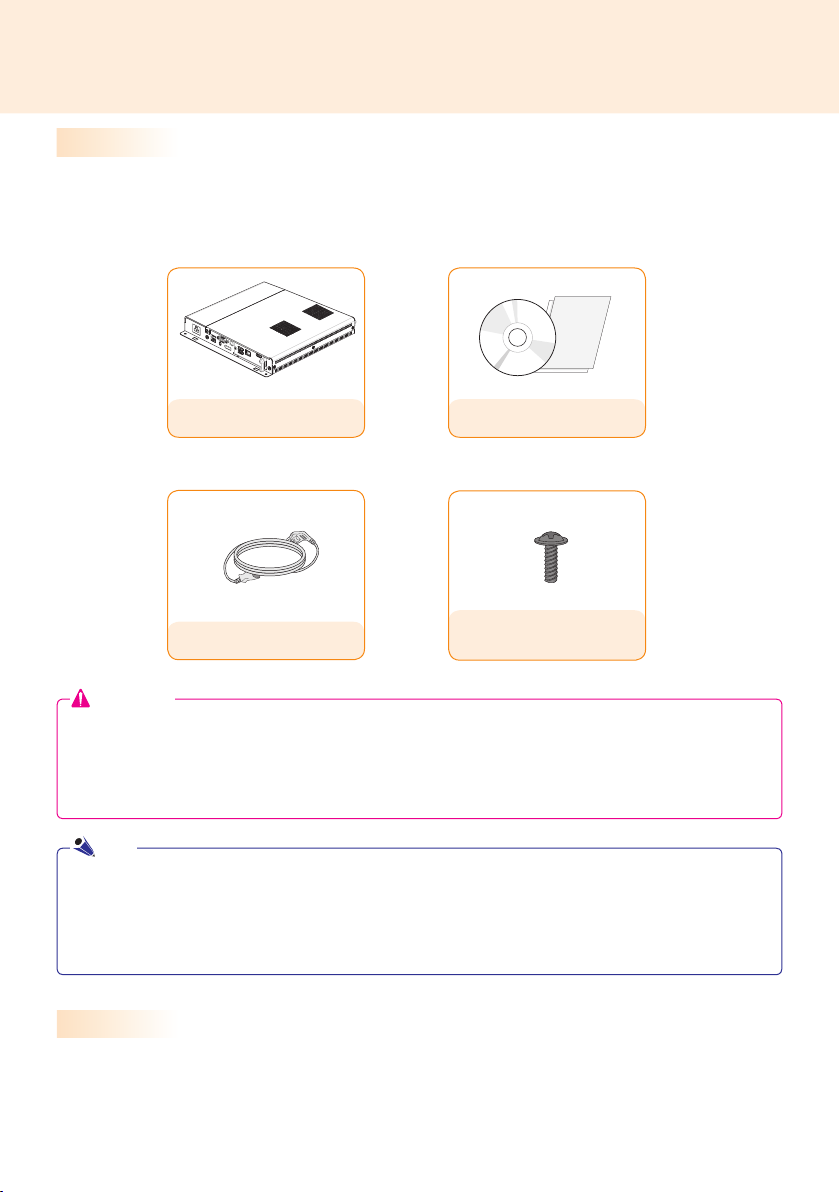
Included in the Box
Basic Components
The PC500 with the following components. Please check that these components have been included prior
to installation.
PC500
Power Cable
Attention
● These illustrations may differ from your product and are subject to change.
● In some countries, a Y-type cable may be provided instead of the power cord.
● Always use genuine components to ensure safety and product life. Any damages or injuries by misuse or
using an improper accessory are not covered by the warranty.
Note
● SuperSign software and manual.
- Downloading from the LG Electronics website.
- Visit the LG Electronics website (http://www.lgecommercial.com/supersign) and download the latest software for your model.
(Depending on the model, this feature may not be supported.)
Owner's Manual / Cards
M 3.0 mm x Pitch 0.5 mm x
Length 6.0 mm X 4ea
Optional Items
The following items are supported by the PC500, but are not provided with the product.
Please purchase optional items as needed.
● HDMI cable, DP cable, LINE-OUT cable, LAN cable, mouse, keyboard.
7
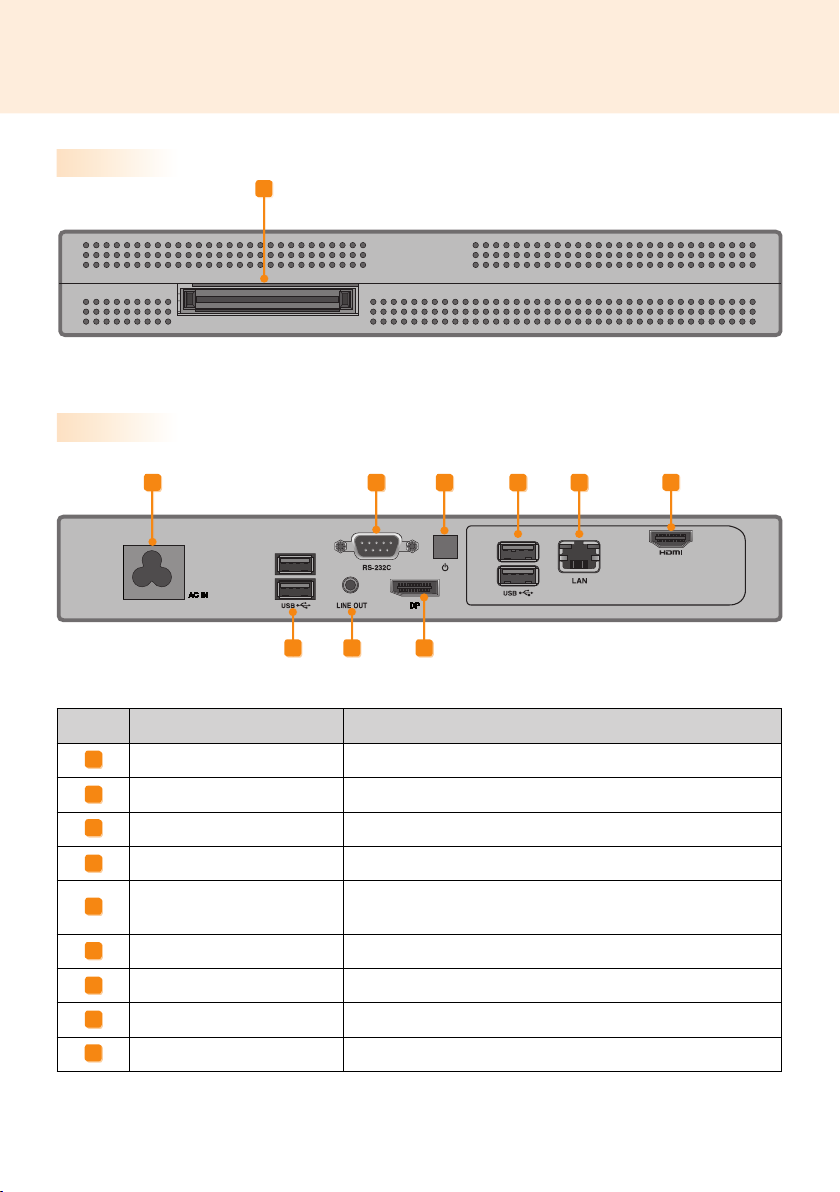
Connections
Front
Back Panel
I
A
E
Number Connection Description
A
Power Cable In For the power cable.
B
RS-232C Out For the RS-232C cable.
C
Power Button Turns PC500 on.
D
LINE-OUT Connector For a LINE-OUT cable for analog audio transfer.
E
USB In
F
HDMI Out For an HDMI-compatible monitor.
G
LAN Connector For a LAN cable.
H
DP Output Port Connects the cable to the DP-supporting monitor.
I
Monitor Docking Port Connects the PC500 to a monitor.
B
D
For USB-type devices, including memory, hard disk, CD-ROM, keyboard, and mouse.
C
H
GE
F
8

How to Install on Monitor
**WS50, **LT55A Models
We recommend you to use the items provided with your PC500 and follow our instructions for integrating
the product with your monitor in order to ensure the correct results.
Attention
The illustrations shown are to guide your integration and may differ from your product.
Place a soft cloth on the table and put the
product with the screen facing downward.
1
Push the PC500 into the compartment to
mount it.
Attention
● Be careful of sharp edges on the rail and the
handle.
● Fixing the product with non-standard screws
may cause damage or the product to fall down.
LG Electronics is not liable for any accidents
relating to the use of non-standard screws.
● Do not over tighten the screws as this may
cause damage to the product and void your
warranty."
Attach the PC500 on the set using the four
2
screws provided.
9
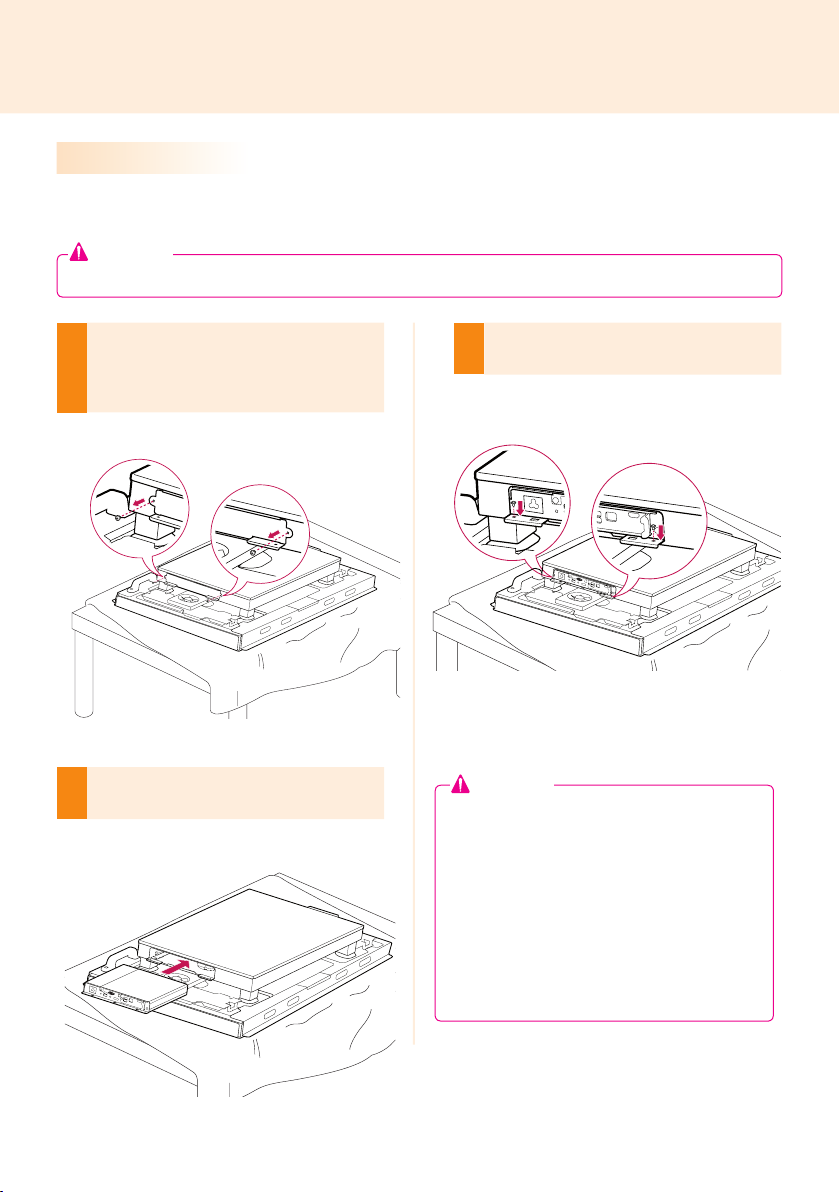
**WX50MF Model
For proper use, it is recommended to use the basic components provided with the PC500 to attach it to a
monitor.
Attention
The illustrations shown are to guide your integration and may differ from your product.
Place a soft cloth on the table and put the
product with the screen facing downward.
1
Remove the opening cover by unfastening two
screws as shown in the picture.
Push the PC500 into the compartment to
2
mount it.
Attach the PC500 on the product using the two
3
screws provided.
Attention
● Be careful of sharp edges on the rail and the
handle.
● Attaching the product with non-standard
screws may cause damage or the product to
fall down. LG Electronics is not liable for any
accidents relating to the use of non-standard
screws.
● Do not over tighten the screws as this may
cause damage to the product and void your
warranty.
10
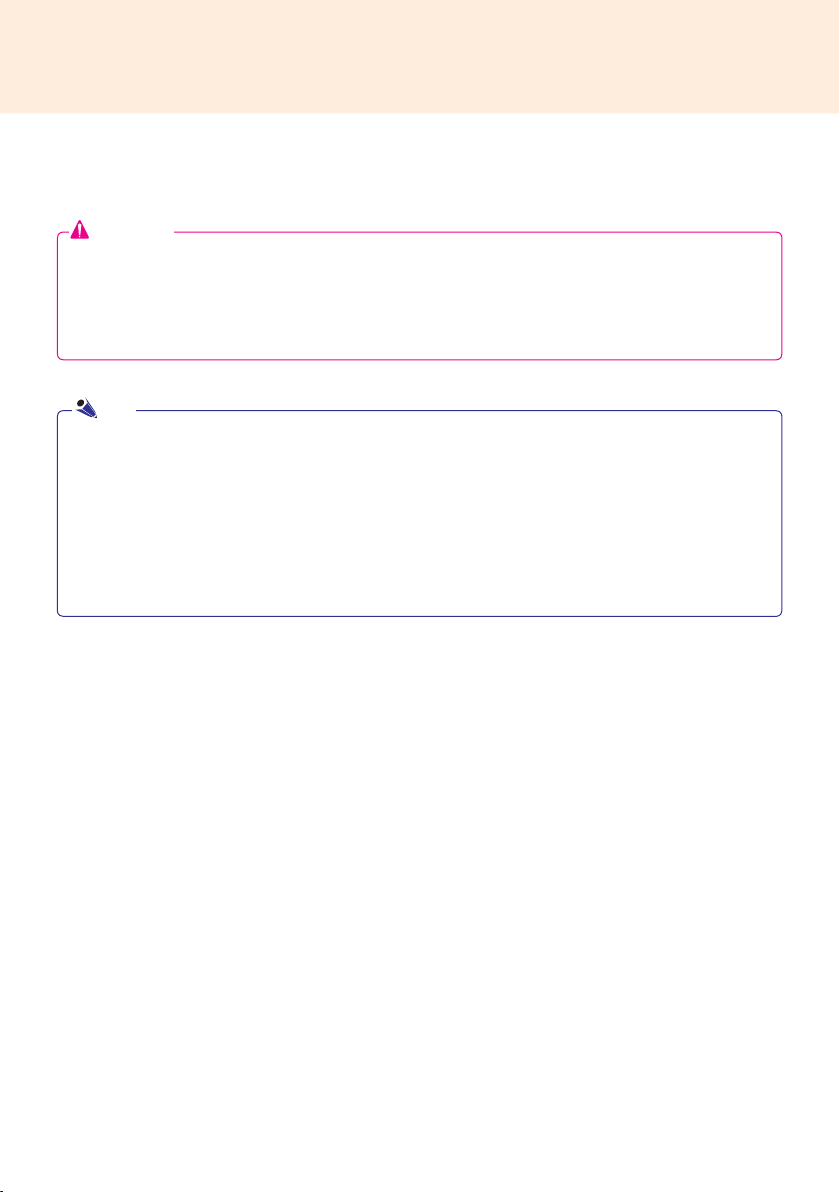
In/Out Cable Connection
To view images on the monitor that is not connected to the monitor docking port of PC500, you need to connect the PC500 to the monitor via an HDMI or DP cable.
Attention
● HDMI, DP, LINE-OUT, and LAN cables are not included in the basic components. You need to purchase a
cable separately as it is not provided as an accessory.
● After cabling is complete, assign the SET ID of the monitor to be connected to PC500.
● To configure the SET ID, please refer to the owner’s manual for your monitor.
Note
When using the SuperSign Manager software:
● The monitor's SET ID is a unique number used to identify the monitor. You can choose a number from 1 to
25. The SET ID allows the SuperSign Manager software to identify the monitor.
● In order to directly connect the monitor to the PC500, its SET ID must be set to 1.
● To use SuperSign Manager, the monitor that will be connected to a PC500 must support the LG RS232C
protocol. A monitor supporting the LG RS232C protocol can be controlled the monitor functions, such as
brightness and sound, using SuperSign Manager.
11

Connecting a Monitor with an HDMI Cable
HDMI connections allow digital video and audio signals to be transferred with one cable.
HDMI cable connections do not require an additional audio in cable.
Attention
● The monitor to connect with PC500 should have the HDMI in for the HDMI connection.
● To use an HDMI device, connection should be done on the Windows, the operating system of PC500. To
connect and disconnect the HDMI audio device, see the Connecting/Disconnecting HDMI Audio Device in
Windows section of this document.
1
Connect the appropriate power cables to a monitor and PC500 respectively.
2 Connect PC500 to a monitor with an HDMI cable.
12
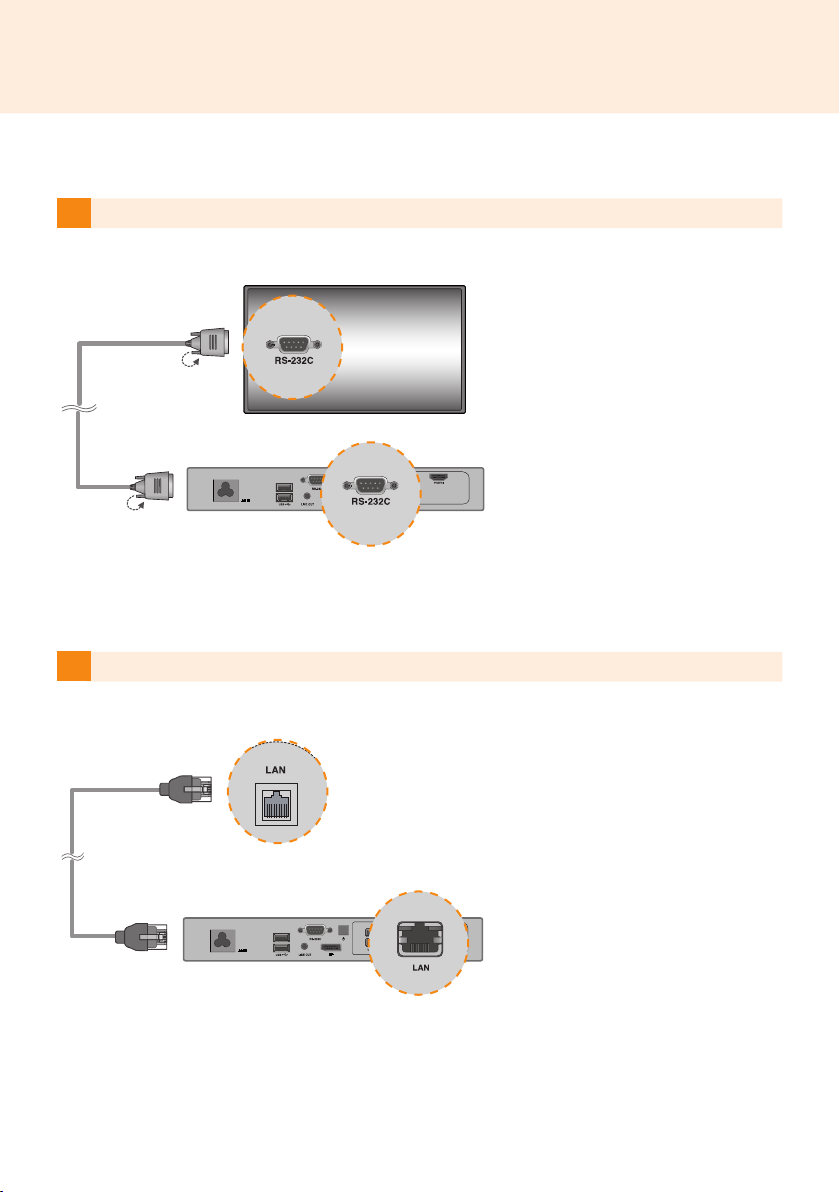
3 Connect PC500 (OUT) to the monitor (IN) with an RS-232C cable.
4 Connect a LAN cable to PC500.
13
