LG ON44DK User guide
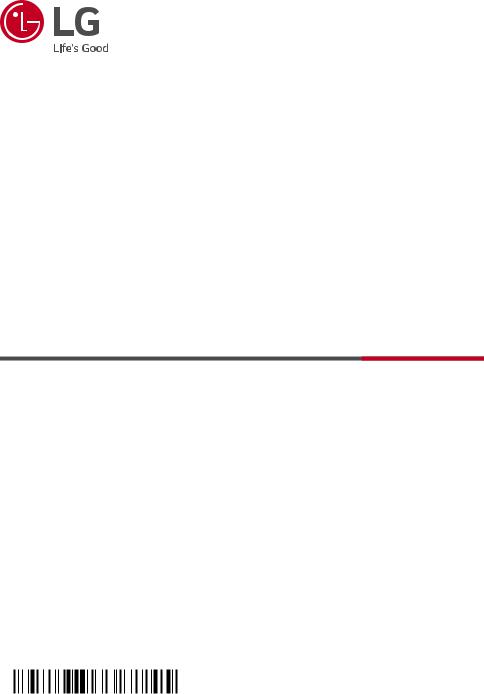
OWNER’S MANUAL
Mini Hi-Fi
Audio
Please read this manual carefully before operating your set and retain it for future reference.
MODEL
ON44DK
MFL71726907 |
www.lg.com |
2005_Rev01 |
Copyright © 2020 LG Electronics Inc. All Rights Reserved. |

1
<![if ! IE]><![endif]>Started Getting
2 Getting Started
Safety Information
CAUTION
RISK OF ELECTRIC SHOCK
DO NOT OPEN
CAUTION: TO REDUCE THE RISK OF ELECTRIC SHOCK DO NOT REMOVE COVER (OR BACK) NO USER-SERVICEABLE PARTS INSIDE REFER SERVICING TO QUALIFIED SERVICE PERSONNEL.
This lightning flash with arrowhead symbol within an equilateral triangle is intended to alert the user to the presence of uninsulated dangerous voltage within the product’s enclosure that may be of sufficient magnitude to constitute a risk of electric shock to persons.
The exclamation point within an equilateral triangle is intended to alert the user to the presence of important operating and maintenance (servicing) instructions in the literature accompanying the product.
WARNING: TO PREVENT FIRE OR ELECTRIC SHOCK HAZARD, DO NOT EXPOSE THIS PRODUCT TO RAIN OR MOISTURE.
CAUTION: The apparatus should not be exposed to water (dripping or splashing) and no objects filled with liquids, such as vases, should be placed on the apparatus.
WARNING: Do not install this equipment in a confined space such as a book case or similar unit.
CAUTION: Do not use high voltage products around this product. (ex. Electrical swatter)This product may malfunction due to electrical shock.
CAUTION: This product employs a Laser System. To ensure proper use of this product, please read this owner’s manual carefully and retain it for future reference. S hall the unit require maintenance, contact an authorized service center.
Use of controls, adjustments or the performance of procedures other than those specified herein may result in hazardous radiation exposure.To prevent direct exposure to laser beam, do not try to open the enclosure.
CAUTION: Do not block any ventilation openings. Install in accordance with the manufacturer’s instructions.
Slots and openings in the cabinet are provided for ventilation and to ensure reliable operation of the product and to protect it from over heating. The openings should never be blocked by placing the product on a bed, sofa, rug or other similar
surface.This product should not be placed in a builtin installation such as a bookcase or rack unless proper ventilation is provided or the manufacturer’s instruction has been adhered to.
NOTICE: For safety marking information including product identification and supply ratings, please refer to the main label on the bottom or the other surface of the product.

|
|
Getting Started |
3 |
|
|
|
|
|
|
CAUTION concerning the Power Cord |
CAUTION: No naked flame sources, such as lighted |
|
||
The Power Plug is the disconnecting device.In case |
candles, should be placed on the apparatus. |
|
||
|
|
|
|
|
of an emergency, the Power Plug must remain readily |
Symbols |
|
||
accessible. |
|
|||
Check the specification page of this owner’s manual |
|
|
|
|
~ |
Refers to alternating current (AC). |
|
||
to be certain of the current requirements. |
|
|||
|
|
|
||
Do not overload wall outlets. Overloaded wall outlets, |
0 |
Refers to direct current (DC). |
|
|
loose or damaged wall outlets, extension cords, frayed |
|
|
|
|
|
Refers to classII equipment. |
|
||
power cords, or damaged or cracked wire insulation |
|
|
||
|
|
|
|
|
are dangerous. Any of these conditions could result |
1 |
Refers to stand-by. |
|
|
in electric shock or fire. Periodically examine the |
|
|||
|
|
|
|
|
cord of your device, and if its appearance indicates |
! |
Refers to “ON” (power). |
|
|
damage or deterioration, unplug it, discontinue use of |
|
|||
|
|
|
|
|
|
|
|
|
|
the device, and have the cord replaced with an exact |
|
Refers to dangerous voltage. |
|
|
replacement part by an authorized service center. |
|
|
|
|
|
|
|
|
|
Protect the power cord from physical or mechanical |
|
|
|
|
abuse, such as being twisted, kinked, pinched, closed |
|
|
|
|
in a door, or walked upon. Pay particular attention to |
|
|
|
|
plugs, wall outlets, and the point where the cord exits |
|
|
|
|
the device. |
|
|
|
|
CAUTION: Be careful to make sure children do not |
|
|
|
|
put their hands or any objects into the *speaker duct. |
|
|
|
|
* speaker duct: A hole for plentiful bass sound on |
|
|
|
|
speaker cabinet. (enclosure) |
|
|
|
|
1
<![if ! IE]><![endif]>Started Getting

4 Table of Contents
Table of Contents
1 |
Getting Started |
3 |
System Setting |
|
|
|
|
|
|
2 |
SafetyInformation |
18 |
Adjust the setup settings |
|
6 |
Unique Features |
18 |
– OSDInitial language settings - Optional |
|
7 |
Introduction |
18 |
– To display and exit the Setup menu |
|
7 |
– Playable Discs |
19 |
– Language |
|
7 |
– About the “7” Symbol Display |
19 |
– Display |
|
7 |
– Symbols Used in this Manual |
20 |
– Audio |
|
7 |
– Regional Codes |
21 |
– Lock (Parental Control) |
|
8Playable file Requirement
8– Music file requirement
8– Photo file requirement 9 – Video file requirement 9 – Compatible USB Devices 9 – USB device requirement 10 Remote control
12 Top panel
13 Front panel / Rear panel
2 Connecting
14Connections to YourTV
14– HDMI Out connection
15– Resolution Setting
16Optional Equipment Connection
16– AUXIN Connection
17– USB Connection

Table of Contents |
5 |
|
|
4 |
Operating |
5 |
Troubleshooting |
1 |
||
|
||||||
|
|
|
|
|
|
|
22 |
Using the Home Menu |
36 |
Troubleshooting |
|
||
23 |
Basic Operations on Disc |
36 |
– General |
|
||
24 |
Advanced Operations on Disc |
|
|
|
2 |
|
24 |
– Displaying DiscInformation |
6 |
Appendix |
|||
|
||||||
|
on-screen |
|
||||
|
|
|
|
|
||
24 |
– To display the DVD Menu |
38 |
Area Code List |
|
||
24 |
– To display the DVD title |
39 |
Language code List |
|
||
24 |
– 1.5 times speed playback |
40 |
Trademarks and Licenses |
3 |
||
24 |
– Screen Saver |
41 |
Maintenance |
|||
|
||||||
25 |
– Starting play from selected time |
41 |
– Notes on Discs |
|
||
25 |
– Resume playback |
41 |
– Handling the Unit |
|
||
25 |
– Changing subtitle code page |
42 |
Specifications |
|
||
26 |
– Marked Playback |
|
|
|
4 |
|
27 |
– Viewing a PHOTO file |
|
|
|
||
|
|
|
|
|||
28 |
USB Operations |
|
|
|
|
|
30 |
Using BLUETOOTH® wireless technology |
|
|
|
|
|
30 |
– Listening to music stored on the Bluetooth |
|
|
|
|
|
|
devices |
|
|
|
5 |
|
32 |
Radio Operations |
|
|
|
|
|
32 |
– Listening to the radio |
|
|
|
|
|
32 |
– Presetting the Radio Stations |
|
|
|
|
|
32 |
– Deleting all the saved stations |
|
|
|
|
|
33 |
Sound adjustment |
|
|
|
6 |
|
33– Setting the sound mode
33– Adjusting BASS level
33Other Operations
33– Turn off the sound temporarily
33– Resume stop
34– Last Scene Memory
34– Power Resume - Optional
34– System Select - Optional
34– Using Microphone
34– Adjusting MIC ECHO level
35– SleepTimer Setting
35 – Dimmer
35 – Auto power down

1
<![if ! IE]><![endif]>Started Getting
6 Getting Started
Unique Features
BLUETOOTH®
Listens to music stored on your Bluetooth device.
Full HD up-scaling
Views Full HD picture quality with simple setup.

Getting Started |
7 |
|
|
Introduction
Playable Discs
This unit plays DVD±R/RW and CD-R/RW that contains audio titles, MP3, WMA and/orJPEG files. Some DVD±RW/DVD±R or CD-RW/CD-R cannot be played on this unit due to the recording quality or physical condition of the disc, or the characteristics of the recording device and authoring software.
DVD-VIDEO (8 cm/12 cm disc)
Discs such as movies that can be purchased or rented.
DVD±R (8 cm/12 cm disc)
Video mode and finalized only.
DVD-RW (8 cm/12 cm disc)
Video mode and finalized only.
DVD+R: Video mode only
Supports the double layer disc also.
DVD+RW (8 cm/12 cm disc)
Video mode and finalized only.
Audio CD: Music CDs or CD-R/CD- RW in music CD format that can be purchased.
About the “7” Symbol Display
“7” may appear on yourTV display during operation and indicates that the function explained in this owner’s manual is not available on that specific media.
Symbols Used in this Manual
r DVD-Video, DVD±R/RW in Video
mode or VR mode and finalized
t Audio CDs
y Video files contained in the Disc u Audio files contained in the Disc
i Photo files contained in the Disc
,,Note
Indicates special notes and operating features.
>>Caution
Indicates cautions for preventing possible damages from abuse.
Regional Codes
This unit has a regional code printed on the rear of the unit.This unit can play only DVD discs labeled same as the rear of the unit or “ALL”.
yy Most DVD discs have a globe with one or more numbers in it clearly visible on the cover.This number must match your unit’s regional code or the disc cannot play.
yy If you try to play a DVD with a different regional code from your unit, the message “Check Regional Code” appears on theTV screen.
1
<![if ! IE]><![endif]>Started Getting

1
<![if ! IE]><![endif]>Started Getting
8 Getting Started
Playable file
Requirement
Music file requirement
Disc (DVD/CD)
MP3/WMA file compatibility with this unit is limited as follows.
yy Sampling frequency: within 32 to 48 kHz (MP3), within 32 to 48 kHz (WMA)
USB
MP3 file compatibility with this unit is limited as follows.
yy Sampling frequency: within 32 to 48 kHz yy Bit rate: within 32 to 320 kbps
yy Maximum files: 999 yy Maximum folders: 99 yy File extensions: “.mp3”
yy Certain MP3 files may not be played depending on the type or format of the file.
yy Bit rate: within 32 to 320 kbps (MP3), 40 to 192 kbps (WMA)
yy Support Version: v2, v7, v8, v9 yy Maximum files: 999
yy Maximum folders: 99
yy File extensions: “.mp3”/ “.wma”
yy Certain MP3/WMA files may not be played depending on the type or format of the file.
yy CD-ROM file format:ISO 9660/JOLIET
yy We recommend that you use Easy-CD Creator, which creates anISO 9660 file system.
yy A protected file by DRM (Digital rights management) cannot be played on the unit.
yy The DTS disc is not supported.
You have to set the disc format option to [Mastered] in order to make the discs compatible with the LG players when formatting rewritable discs. When setting the option to Live File System, you cannot use it on LG players.
(Mastered/Live File System: Disc format system for Windows Vista)
Photo file requirement
Photo file compatibility with this unit is limited as follows:
yy Max pixel in width: 2760 x 2048 pixel yy Maximum files: Under 999
yy Some discs may not operate due to a different recording format or the condition of disc.
yy File extensions: “.jpg”
yy CD-ROM file format:ISO9660/JOLIET

Getting Started |
9 |
|
|
Video file requirement
Video file compatibility with this unit is limited as follows:
yy Available resolution: within 720 x 576 (W x H) pixels.
yy The file name of the Video subtitle should be entered within 45 characters.
yy If there is impossible code to express in the Video file, it may be displayed as “ _ ” mark on the display.
yy Frame rate: less than 30 fps.
yy If the video and audio structure of recorded files is not interleaved, either video or audio is outputted.
yy Playable Video file: “.avi”, “.mpg”, “.mpeg”
yy Playable Subtitle format: SubRip (*.srt/ *.txt), SAMI (*.smi), SubStation Alpha (*.ssa/ *.txt), MicroDVD (*.sub/ *.txt), SubViewer 2.0 (*.sub/ *.txt), Vobsub (*.sub)
yy Playable Codec format: “Xvid”, “MPEG-1”, “MPEG-2”
yy Playable Audio format: “AC3”, “PCM”, “MP3”, “WMA”,
yy Sampling frequency: within 32 to 48 kHz (MP3), within 32 to 48 kHz (WMA)
yy Bit rate: within 32 to 320 kbps (MP3), 40 to 192 kbps (WMA)
yy For Discs formatted in Live file system, you can not it on this unit.
yy If the name of movie file is different from that of the subtitle file, during playback of a Video file, subtitle may not be display.
yy If you play a Xvid file differ from Xvid spec, it may not operate normally.
yy If you play GMC video file which is more than 1-warp point, video playback screen will not smooth.
Compatible USB Devices
yy MP3 Player: Flash type MP3 player.
yy USB Flash Drive:
Devices that support USB2.0 or USB1.1.
yy The USB function of this unit does not support all USB devices.
USB device requirement
yy Devices which require additional program installation when you have connected it to a computer, are not supported.
yy Do not extract the USB device while in operation.
yy For a large capacity USB, it may take longer than a few minute to be searched.
yy To prevent data loss, back up all data.
yy If you use a USB extension cable or USB hub, the USB device is not recognized.
yy Using NTFS file system is not supported. (Only FAT(16/ 32) file system is supported.)
yy This unit recognizes up to 999 files.
yy External HDD, Card readers, Locked devices, or hard type USB devices are not supported.
yy USB port of the unit cannot be connected to PC. The unit cannot be used as a storage device.
yy Some USB may not work with this unit.
1
<![if ! IE]><![endif]>Started Getting
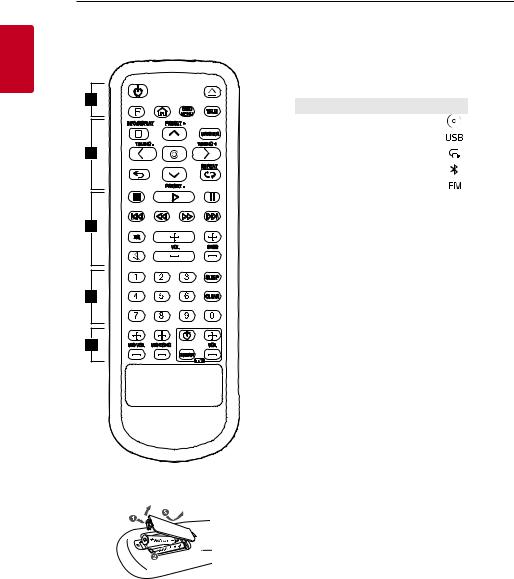
1
<![if ! IE]><![endif]>Started Getting
10 Getting Started
Remote control |
• • • • • • • • • • • • • •A• |
|
|
|
1(Standby): Turns the power on or off. |
|
B(Open/Close): Opens and closes the disc tray. |
|
F (Function): Selects the function and input source. |
Replacement of battery
Remove the battery cover on the rear of the remote control, and insert the battery with 4and 5 matched correctly.
Input source / Function |
Display |
Disc |
DVD.CD |
|
|
USB |
USB |
|
|
AUX input |
AUX |
|
|
Bluetooth |
BT |
|
|
Radio |
FM |
|
|
!(Home): Displays the [Home Menu] on a DVD.CD function.
DISC MENU: Accesses the menu on a DVD disc.
TITLE:If the current DVD title has a menu, the title menu appears on the screen. Otherwise, the disc menu may not appear.
• • • • • • • • • • • • • •B•
mINFO/DISPLAY: Accesses On-Screen Display. MARKER: Marks play list. (Page 26)
W/S/A/D(up/ down/ left/ right): Used to navigate on-screen displays.
PRESET+/-: Chooses a preset number for a radio station. (Page 32)
m(Select)
-- Acknowledges menu selection. -- Presetting the radio stations.
TUNING +/-:Tunes in the desired radio station.
](Close): Moves backwards in the menu or exits the setup menu.
h REPEAT: Listens to your files/tracks/chapters repeatedly or randomly.
Risk of fire or explosion if the battery is replaced by an incorrect type.

|
|
Getting Started 11 |
||
|
|
|
||
• • • • • • • • • • • • • •C• |
• • • • • • • • • • • • • •E• |
|||
Z(Stop): Stops playback. |
MIC VOL (Microphone Volume) -/+: Adjusts |
|||
X(Play): Starts playback. |
microphone volume. |
|||
MIC (Microphone) ECHO -/+: Adjusts microphone |
||||
M(Pause): Pauses playback. |
||||
echo level. |
||||
C/V(Skip): Skips backward or forward. |
||||
TV Control buttons: Controls theTV. (LGTV only) |
||||
c/v(Scan): Scans for a section within a track/file/ |
||||
-- You can control the sound level, input source, |
||||
chapter. |
||||
and power switching of LGTVs as well. |
||||
EQ: Chooses sound impressions. |
||||
Hold 1(TV) and press VOL (+/-) button |
||||
VOL (Volume) +/-: Adjusts speaker volume. |
||||
repeatedly until theTV turns on or off. |
||||
BASS +/-: Adjusts bass level. |
|
|
||
[(Mute): Mutes the sound. |
|
|
||
• • • • • • • • • • • • • •D• |
|
|
||
0-9 numerical buttons: Selects numbered options in |
|
|
||
a menu. |
|
|
||
SLEEP: Sets the system to turn off automatically at |
|
|
||
a specified time. (Dimmer:The display window will be |
|
|
||
darkened by half.) |
|
|
||
CLEAR |
|
|
||
-- |
Removes a number when setting the password. |
|
|
|
-- |
Deletes all the saved stations. |
|
|
|
1
<![if ! IE]><![endif]>Started Getting
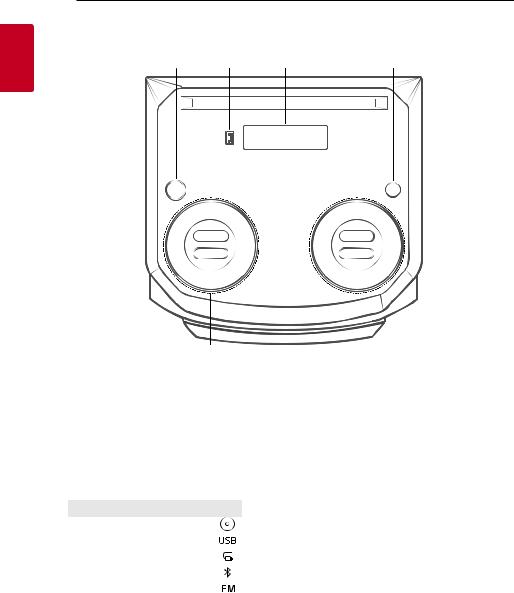
12 Getting Started
Top panel
a |
b |
c |
d |
1
<![if ! IE]><![endif]>Started Getting
f
A1(Standby)
Turns the power on or off.
BUSB Port
You can play MP3 files by connecting the USB device.
CDisplay window
DF (Function)
Selects the function and input source.
Input source / Function |
Display |
Disc |
DVD.CD |
|
|
USB |
USB |
|
|
AUX input |
AUX |
|
|
Bluetooth |
BT |
|
|
Radio |
FM |
|
|
e
EB(Open/Close)
Opens and closes the disc tray.
C/V(Skip/Scan)
-Skips backward or forward.
-Scans for a section within a track/file/chapter.
-Selects the radio stations.
Z(Stop) Stops playback.
VOL (Volume) -/+ Adjusts speaker volume.
N(Play/Pause)
Starts or pauses playback.
FMIC VOL (Microphone volume) -/+ Adjust microphone volume.
MIC (Microphone) ECHO -/+ Adjusts microphone echo level.
BASS -/+
Adjusts bass level.
EQ
Chooses sound impressions.

Getting Started 13
Front panel / Rear panel
a b |
C |
D EFG H |
|||||||||
|
|
|
|
|
|
|
|
|
|
|
|
|
|
|
|
|
|
|
|
|
|
|
|
|
|
|
|
|
|
|
|
|
|
|
|
|
|
|
|
|
|
|
|
|
|
|
|
|
|
|
|
|
|
|
|
|
|
|
|
|
|
|
|
|
|
|
|
|
|
|
|
|
|
|
|
|
|
|
|
|
|
|
|
|
|
|
|
|
|
|
|
|
|
|
|
ARemote sensor BDisc tray
CPower cord
DSERVICE ONLY: S/W download connector. EHDMI OUT TO TV: Connect toTV.
FANTENNA FM
GAUX IN (L/R): Connect an auxiliary device. HMIC (Microphone) 1/2: Connect a microphone.
1
<![if ! IE]><![endif]>Started Getting
