LG 32LV3700 User Manual [ru]
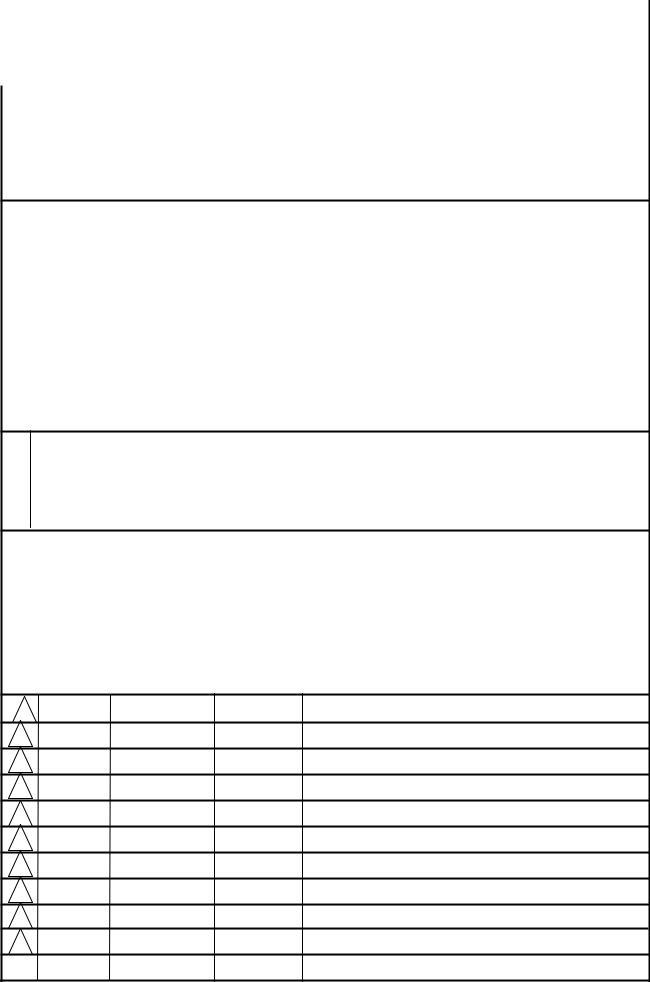
|
User’s’s Guidei Specificationifi ti |
|
|
|
|
|||||
|
|
|
||||||||
|
|
|
|
|
|
|
|
|
|
|
|
|
|
|
|
|
YN PARK |
EH HONG |
JO KIM |
||
1. Model Description |
|
|
|
|||||||
|
|
|
12.29.10 |
12.29.10 |
12.29.10 |
|||||
|
|
|
|
|
|
|
|
|
|
|
|
MODEL |
32/42LV3700-ZC |
BRAND |
LG |
|
Part No. |
MFL66301625 |
|||
|
|
|
|
|
|
|
||||
|
SUFFIX |
|
|
|
|
|
||||
|
CIS |
Product Name |
32/42LV3700 |
|
|
|
(1012-REV00) |
|||
|
|
|
|
|
|
|
|
|
|
|
2. Printing Specification
1.Trim Size (Format) : 185mm x 260 mm
2.Printing Colors
Cover : 1 COLOR (BLACK)
Inside : 1 COLOR (BLACK)
3. Stock (Paper)
Cover : Uncoated paper , 60 g/
Inside : Uncoated paper , 60 g/
4.Printing Method : Off-set
5.Bindery : Saddle stitch
6.Language : English/Russian/Kazakh/Ukrainian (4)
7.Number of pages : 60
“This part contain Eco-hazardous substances (Pb, Cd, Hg, Cr6+, PBB, PBDE, etc.) within LG standard level,
NDetails should be followed Eco-SCM management standard[LG(56)-A-2524].
OEspecially, Part should be followed and controlled the following specification.
T(1)Eco-hazardous substances test report should be submitted
Ewhen Part certification test and First Mass Production.
S(2) Especially, Don’t use or contain lead(Pb) and cadmium(Cd) in ink.
3. |
Special Instructions |
|
|
|
|
|
(1) Origin Notification |
|
|
* LGEIN : Printed in Indonesia |
* LGEWA : Printed in U.K. |
|
* LGESP : Printed in Brazil |
* LGEMX : Printed in Mexico |
|
* LGEND : Printed in China |
* LGEIL : Printed in India |
|
* LGEMA : Printed in Poland |
|
|
|
|
4. |
Changes |
|
10 |
|
9 |
|
8 |
|
7 |
|
6 |
|
5 |
|
4 |
|
3 |
|
2 |
|
1 |
|
REVNO.. MM/DD/YY SIGNATURE CHANGE NO. |
CHANGE CONTENTS |

Paginationi ti sheett
P/NO. MFL66301625
Total pages : 60 pages
Front |
|
|
|
|
|
|
|
|
Cover |
|
|
|
|
|
|
|
|
(EN) |
|
|
|
|
|
|
|
|
P/NO. |
|
2 |
3 |
|
… |
13 |
|
14 |
|
|
|
|
|
|
|
|
|
Front |
|
|
|
|
|
|
|
|
Cover |
|
|
|
|
|
|
|
|
(RU) |
|
|
|
|
|
|
|
|
|
|
2 |
3 |
|
… |
13 |
|
14 |
|
|
|
|
|
|
|
|
|
|
|
|
|
|
|
|
|
|
Front |
|
|
|
|
|
|
|
|
Cover |
|
|
|
|
|
|
|
|
(KA) |
|
|
|
|
|
|
|
|
|
|
2 |
3 |
|
… |
… |
|
14 |
|
|
|
|
|
|
|
|
|
|
|
|
|
|
|
|
|
|
Front |
|
|
|
|
|
|
|
Back |
Cover |
|
|
|
|
|
|
|
|
|
|
|
|
|
|
|
Cover |
|
(UK) |
|
|
|
|
|
|
|
|
|
|
|
|
|
|
|
|
|
|
|
2 |
3 |
|
… |
Blank |
|
|
|
|
|
|
|
|
|
|
|

OWNER’S MANUAL
LED LCD TV / LCD TV
Please read this manual carefully before operating your set and retain it for future reference.

 к
к
KZ.7500561
P/NO : MFL66301625 (1012-REV00)
Напечатано в России
Адрес производителя: 143160 Российская Федерация, |
001 |
003 |
Московская область, Рузский район, сельское поселение |
www.lg.com |
|
Дороховское, 86 км Минского шоссе, д.9. |
||
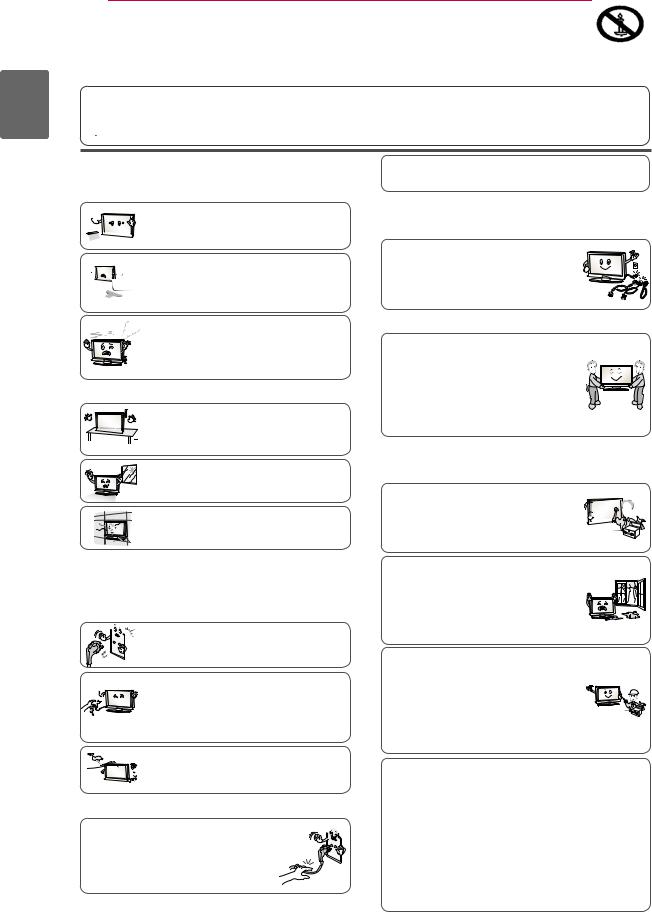
ENGLISH
2 SAFETY INSTRUCTIONS
yyPlease read these safety precautions carefully before using the product.
yyIn this manual, the illustration may be somewhat different from your product because it is just example to help the instruction.
 wARNING yyIf you ignore the warning message, you may be seriously injured or there is a
wARNING yyIf you ignore the warning message, you may be seriously injured or there is a
possibility of accident or death.
 CAUTION yyIf you ignore the caution message, you may be slightly injured or the product may be damaged.
CAUTION yyIf you ignore the caution message, you may be slightly injured or the product may be damaged.
PRECAUTIONININSTALLINGTHEPRODUCT
 wARNING
wARNING
Keep away from heat sources like electrical 


 heaters.
heaters.



 - Electrical shock, fire, malfunction or
- Electrical shock, fire, malfunction or 



 deformation may occur.
deformation may occur.
Do not use the product in damp place such 



















 as a bathroom or any place where it is likely
as a bathroom or any place where it is likely


 to get wet.
to get wet.
- This may cause a fire or could give an electric shock.
As long as this unit is connected to the AC wall outlet, it is not disconnected from the AC power source even if you turn off this unit by SWITCH.
PRECAUTIONSwHENMOVINGTHEPRODUCT  wARNING
wARNING
Make sure to turn off the product. Make sure to remove all cables before moving the product.
- You may be electrocuted or the product can be damaged.
If you can smell smoke or other odours or hear a strange sound unplug the power cord and contact the service center.
- If you continue to use without taking proper measures, electrical shock or fire can occur.
 CAUTION
CAUTION
Install the product on a flat and stable place 

 that has no risk of dropping the product.
that has no risk of dropping the product.
 - If the product is dropped, you may be injured
- If the product is dropped, you may be injured 
 or the product may be broken.
or the product may be broken.
Keep the product away from direct sunlight. - The product can be damaged.
Do not place the product in a built-in installation such as bookcase or rack. - Ventilation required.
ELECTRICALPOwERRELATED PRECAUTIONS
 wARNING
wARNING
Make sure to connect the power cable to a
properly earthed outlet.
- You may be electrocuted or injured.
Do not touch the power plug with wet hands. 

 Additionally, it the cord pin is wet or covered
Additionally, it the cord pin is wet or covered





 with dust, dry the power plug completely or wipe
with dust, dry the power plug completely or wipe
dust off.
- You may be electrocuted due to excess moisture.
During a thunder or lightning storm, unplug the
power cable or signal cable.





 - You may be electrocuted or a fire can break
- You may be electrocuted or a fire can break

 out.
out.
 CAUTION
CAUTION
Protect the power cord from physical or mechanical abuse, such as being twisted, kinked, pinched, closed in a door, or walked upon. Pay particular attention to plugs, wall outlets, and the point where the cord exits the appliance.
 CAUTION
CAUTION
Do not impact the product when moving it. - You may be electrocuted or the product
can be damaged.
Make the panel face forward and hold it with both hands to move. - If you drop the product, the damaged
product can cause electric shock or fire. Contact your nearest service center for
repair.
PRECAUTIONSwHENUSINGTHEPRODUCT
 wARNING
wARNING
Do not disassemble, repair or modify the
product at your own discretion. 



 - Fire or electric shock accident can occur.
- Fire or electric shock accident can occur. 









 - Contact the service center for check,
- Contact the service center for check, 

calibration or repair.
To reduce the risk of fire or electric shock, do not expose this apparatus to rain or moisture.
Apparatus shall not be exposed to dripping or splashing and no objects filled with liquids, such as vases, shall be placed on the apparatus.
Refer all servicing to qualified service personnel. Servicing is required when the apparatus has been damaged in any way, such as power supply cord or plug is damaged, liquid has been spilled or objects have fallen into the apparatus, the apparatus has been exposed to rain or moisture, does not operate normally, or has been dropped.
IMPORTANT INFORMATION TO PREVENT “IMAGE BURN / BURN-IN” ON YOUR TELEVISION SCREEN
-When a fixed image (e.g. logos, screen menus, video game, computer display or teletext pages) is displayed on the television for an extended period it can become permanently imprinted on the screen. This phenomenon is known as “image burn” or “burn-in”. Image burn is not covered under the manufacturer’s warranty.
-In order to prevent image burn, avoid displaying a fixed image on your television’s screen for a prolonged period (2 or more hours for LCD, 1 or more hours for Plasma).
-Image burn can also occur on the letterboxed areas of
your television if you use the 4:3 aspect ratio setting for an extended period.
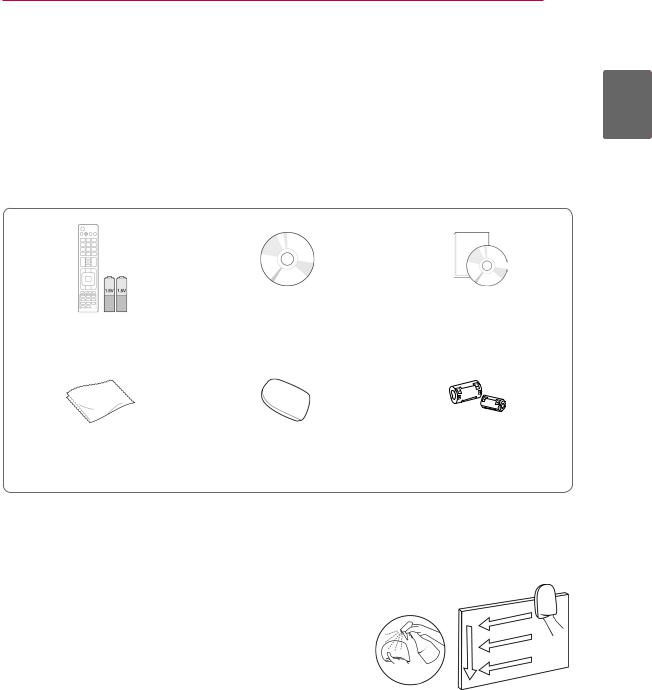
ASSEMBLING AND PREPARING 3
ASSEMBLING AND PREPARING
Unpacking
Check your product box for the following items. If there are any missing accessories, contact the local dealer where you purchased your product. The illustrations in this manual may differ from the actual product and item.
ENGLISH
Remote control and batteries Nero MediaHome 4 Essentials CD |
Owner’s manual |
(AAA) |
|
Polishing cloth1 |
Cleansing Cloths (Mitt)2 |
Ferrite core |
(Depending on model) |
(Depending on model) |
(Depending on model) |
1Gently wipe the spots on the cabinet with the polishing cloth.
2Wipe spots on the exterior only with the cleasing cloths.
Do not wipe roughly when removing stains. Excessive pressure may cause scratches or discolouration.
For cleaning front frame, please slowly wipe in one direction after spraying water 1-2 times on cleansing cloths. Please
remove excessive moisture after cleaning. Excessive moisture |
water |
may cause water stains on the frame. |

ENGLISH
4 ASSEMBLING AND PREPARING
Only 32/37/42/47LV37**
x 8 M4 x 12
Screw for assembly |
Cable holder |
Screw for fixing |
|
|
(Only 32/37LV37**) |
 CAUTION
CAUTION
yyDo not use any unapproved items to ensure the safety and product life span.
yyAny damages or injuries by using unapproved items are not covered by the warranty.
Parts and buttons
 NOTE
NOTE
yyTV can be placed in standby mode in order to reduce the power consumption. And TV should be turned off if it will not be watched for some time, as this will reduce energy consumption.
The energy consumed during use can be significantly reduced if the level of brightness of the picture is reduced, and this will reduce the overall running cost.
 CAUTION
CAUTION
yyDo not step on the glass stand or subject it to any impact. It may break, causing possible injury from fragments of glass, or the TV may fall.
yyDo not drag the TV. The floor or the product may be damaged.

ASSEMBLING AND PREPARING 5
yyImage shown may differ from your TV.
Screen
ENGLISH
Remote control and intelligent1 sensors
 Power Indicator
Power Indicator
Speakers
|
|
|
|
Side Connection Panel |
|
|
Touch buttons2 |
|
 Rear Connection panel
Rear Connection panel
|
|
|
|
Only 32/37/42/47LV375G, |
|
|
32/37/42/47LV375S, 32/37/42/47LV370S |
|
|
|
|
Touch button2 |
|
Description |
|
Turns the power on or off. |
|
|
|
|
|
Changes the input source. |
|
|
|
|
|
Accesses the Home menu, or saves your input and exits the menus. |
|
|
|
|
|
Selects the highlighted menu option or confirms an input. |
|
|
|
|
|
Adjusts the volume level. |
|
|
|
|
|
Scrolls through the saved programmes. |
|
|
|
|
1 Intelligent sensor - Adjusts the image quality and brightness based on the surrounding environment.
2All of the buttons are touch sensitive and can be operated through simple touch with your finger.
 NOTE
NOTE
yyYou can set the power indicator light to on or off by selecting OPTION in the Home menu - SETUP.
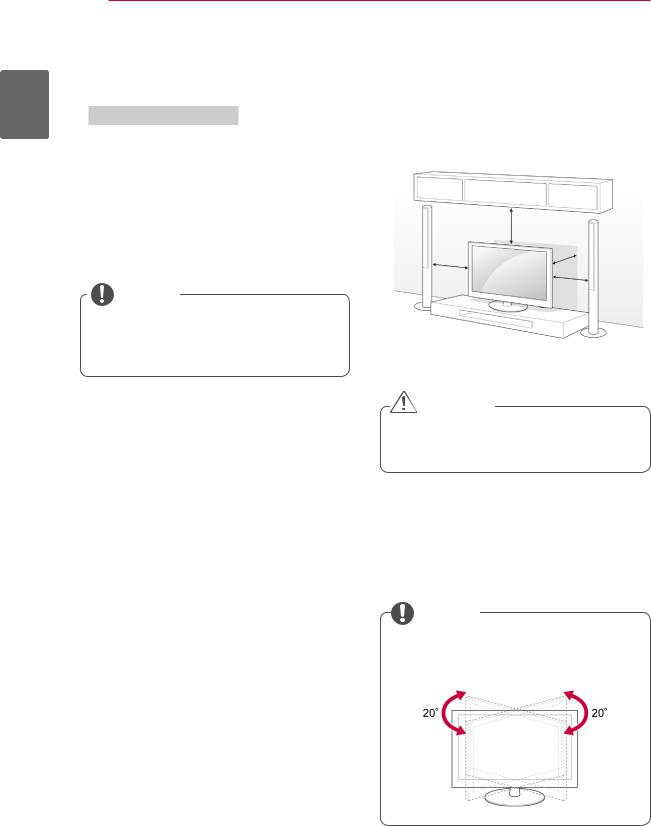
ENGLISH
6 ASSEMBLING AND PREPARING
Additional information of the manual
Viewing the owner’s manual
The owner’s manual in a PDF file format is supplied on a CD. Install the Adobe Acrobat Reader to view the owner’s manual on your PC.
1Insert the supplied CD.
The web page appears automatically.
2 Click Owner’s Manual on the web page.
3 View the owner’s manual.
NOTE
yyIf the web page does not appear automatically, access My computer and then click LG and index.htm to view the owner’s manual.
Mounting on a table
1Lift and tilt the TV into its upright position on a table.
-Leave a 10 cm (minimum) space from the wall for proper ventilation.
|
10 cm |
10 cm |
10 cm |
|
|
|
10 cm |
2 Connect the power cord to a wall outlet.
aution
not place the TV near or on sources of heat, as this may result in fire or other damage.
 NOTE
NOTE
20 degrees to the left or right and adjust the angle of the TV to suit your view.

|
|
|
|
ASSEMBLING AND PREPARING 7 |
||
|
|
|
|
|
||
|
Securing the TV to a table |
|
|
Securing the TV to a wall |
|
|
Only 32/37LV37** |
(This feature is not available for all models.) |
|||||
Fix the TV to a table to prevent from tilting forward, |
|
|
|
|
||
damage, and potential injury. |
|
|
|
|
||
Mount the TV on a table, and then insert and |
|
|
|
|
||
tighten the supplied screw on the rear of the stand. |
|
|
|
|
||
ENGLISH
arning
prevent TV from falling over, the TV should be securely attached to the floor/ wall per installation instructions. Tipping, shaking, or rocking the TV may cause injury.
1Insert and tighten the eye-bolts, or TV brackets and bolts on the back of the TV.
-If there are bolts inserted at the eye-bolts position, remove the bolts first.
2Mount the wall brackets with the bolts to the wall.
Match the location of the wall bracket and the eye-bolts on the rear of the TV.
3Connect the eye-bolts and wall brackets tightly with a sturdy rope.
Make sure to keep the rope horizontal with the flat surface.
aution
sure that children do not climb on or hang on the TV.
 NOTE
NOTE
a platform or cabinet that is strong and large enough to support the TV securely.
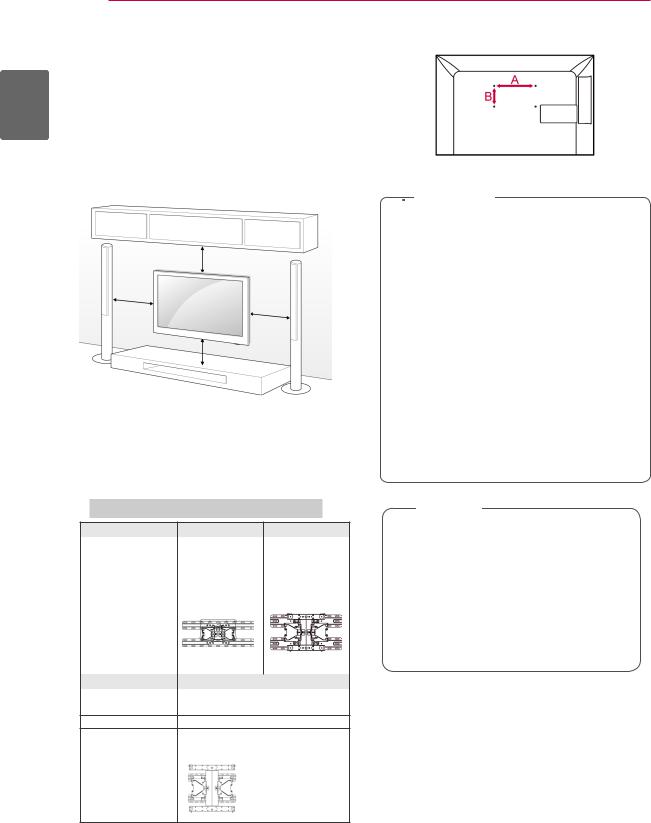
ENGLISH
8 ASSEMBLING AND PREPARING
Mounting on a wall
Attach a wall mount bracket at the rear of the TV carefully and install the wall mount bracket on a solid wall perpendicular to the floor. When you attach the TV to other building materials, please contact qualified personnel.
LG recommends that wall mounting be performed by a qualified professional installer.
10 cm
10 cm
10 cm
10 cm
Make sure to use screws and wall mount bracket that meet the VESA standard. Standard dimensions for the wall mount kits are described in the following table.
Separate purchase(Wall Mounting Bracket)
Model |
32LV37** |
37LV37** |
VESA (A x B) |
200 x 100 |
200 x 200 |
Standard screw |
M4 |
M6 |
Number of screws 4 |
4 |
|
Wall mount |
LSW100B, |
LSW200B, |
bracket |
LSW100BG |
LSW200BG |
Model |
42/47LV37** |
VESA (A x B) |
400 x 400 |
Standard screw |
M6 |
Number of screws 4
Wall mount LSW400B, LSW400BG, bracket DSW400BG
 Caution
Caution
yyDisconnect the power first, and then move or install the TV. Otherwise electric shock may occur.
yyIf you install the TV on a ceiling or slanted wall, it may fall and result in severe injury. Use an authorized LG wall mount bracket and contact the local dealer or qualified personnel.
yyDo not over tighten the screws as this may cause damage to the TV and void your warranty.
yyUse the screws and wall mount bracket that meet the VESA standard. Any damages or injuries by misuse or using an improper accessory are not covered by the warranty.
 NOTE
NOTE
yyUse the screws that are listed on the VESA standard screw specifications. yyThe wall mount kit includes an installation manual and necessary parts.
yyThe length of screws may differ depending on the wall mount. Make sure to use the proper length.
yyFor more information, refer to the manual supplied with the wall mount bracket.
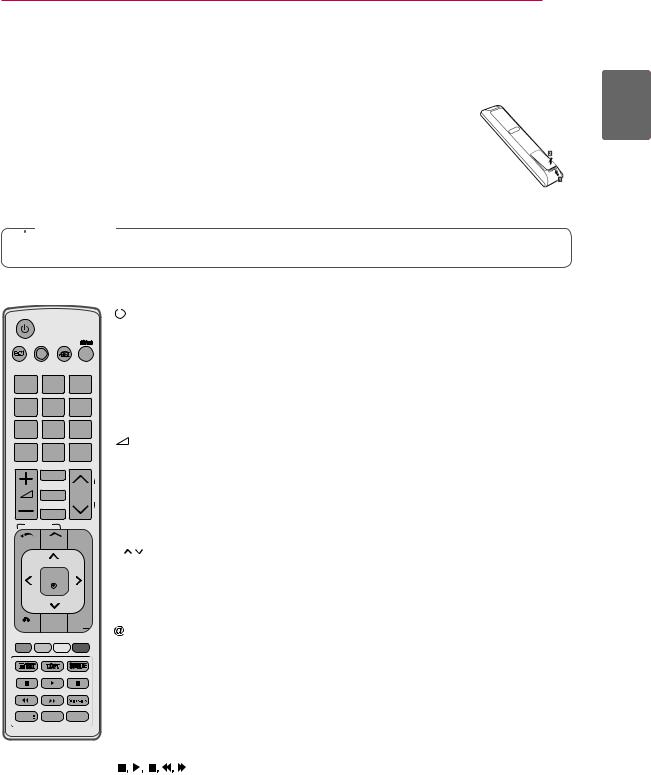
REMOTE CONTROL 9
REMOTE CONTROL
The descriptions in this manual are based on the buttons on the remote control. Please read this manual carefully and use the TV correctly.
To replace batteries, open the battery cover, replace batteries (1.5 V AAA) matching  and
and  ends to the label inside the compartment, and close the battery cover. Be sure to point the remote control toward the remote control sensor on the TV.
ends to the label inside the compartment, and close the battery cover. Be sure to point the remote control toward the remote control sensor on the TV.
To remove the batteries, perform the installation actions in reverse.
 Caution
Caution
yyDo not mix old and new batteries, as this may damage the remote control.
yyImage shown may differ from your TV.
ENERGY AV MODE |
INPUT |
TV/ RAD
SAVING
1.,;@ 2abc 3def
4ghi 5jkl 6mno
7pqrs 8tuv 9wxyz
LIST 0[ |
Q.VIEW |
MARK
FAV
CHAR/NUM
P
RATIO P AG
E
DELETE
MUTE
SMART TV
Premium Home Q.MENU
OK
BACK GUIDE EXIT 

INFO AD APP/*
AD APP/*
|
(POWER) |
Turns the TV on or off. |
|
||
LIGHT |
Illuminates the remote control buttons. |
|
ENERGY SAVING |
Adjusts the brightness of the screen to reduce energy consumption. |
|
AV MODE |
Selects an AV mode. |
|
INPUT |
Changes the input source; Turns the TV on. |
|
TV/RAD |
Selects Radio, TV and DTV programme. |
|
Alphanumeric buttons |
Enters letters and numbers. |
|
Q.VIEW |
Returns to the previously viewed programme. |
|
+ - |
Adjusts the volume level. |
|
MARK |
Selects a menu or option. |
|
FAV |
Accesses your favourite programme list. |
|
CHAR/NUM |
Switches between Letter and Number input modes. |
|
RATIO |
Resizes an image. |
|
DELETE |
Deletes letters and numbers. |
|
MUTE |
Mutes all sounds. |
|
P |
Scrolls through the saved programmes. |
|
PAGE |
Moves to the previous or next screen. |
|
Premium |
Accesses the Premium menus. |
|
Home |
Accesses the Home menu. |
|
Q. MENU |
Accesses the quick menus. |
|
|
|
Direct access to your internet portal of entertainment and news serv- |
|
|
ices developed by Orange. (Only France) |
Navigation buttons |
Scrolls through menus or options. |
|
(up/down/left/right) |
|
|
OK |
Selects menus or options and confirms your input. |
|
BACK |
Returns to the previous level. |
|
GUIDE |
Shows programme guide. |
|
EXIT |
Clears all on-screen displays and return to TV viewing. |
|
SUBTITLE |
Recalls your preferred subtitle in digital mode. |
|
Control buttons |
Controls the Premium contents, DVR or Smart Share menus or the |
|
) |
SIMPLINK compatible devices (USB or SIMPLINK or DVR). |
|
LIVE TV |
Return to the LIVE TV. |
|
INFO |
Views the information of the current programme and screen. |
|
AD |
Switches the Audio Description On or Off. |
|
GUIDE |
Shows programme guide. |
|
SIMPLINK |
Accesses the AV devices connected to the TV; |
|
|
|
Opens the SIMPLINK menu. |
APP/* |
Select the MHP TV menu source. (Only Italy) |
|
|
|
(Depending on model) |
ENGLISH
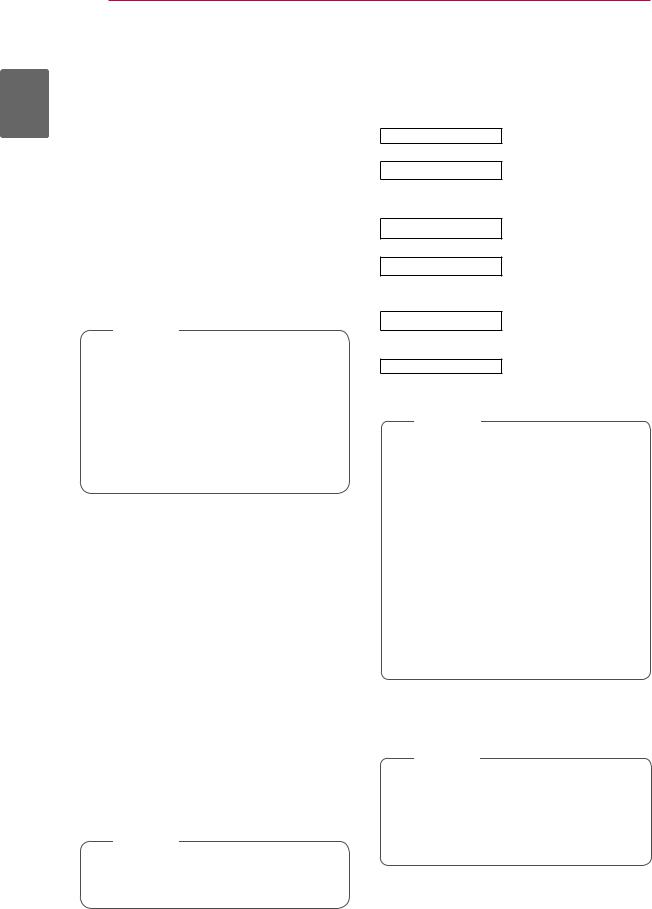
ENGLISH
10 WATCHING TV
WATCHING TV
Connecting to an antenna
Connect an antenna to watch TV while referring to the following.
To prevent damage do not connect to the mains outlet until all connections are made between the devices.
Connecting an antenna
Connect the TV to a wall antenna socket with an RF cable (75 ).
).
 NOTE
NOTE
yyUse a signal splitter to use more than 2 TVs.
yyIf the image quality is poor, install a signal amplifier properly to improve the image quality.
yyIf the image quality is poor with an antenna connected, aim the antenna to the correct direction.
yyAn antenna cable and converter are not supplied.
Connecting with a satellite dish
(Only Satellite models)
Connect the TV to a satellite dish to a satellite socket with a satellite RF cable (75 ).
).
Turning the TV on for the first time
When you turn the TV on for the first time, the Initial setting screen appears. Select a language and customize the basic settings.
1 Connect the power cord to a power outlet.
2In Standby mode, press (POWER) to turn the TV on.
(POWER) to turn the TV on.
The Initial setting screen appears if you turn the TV on for the first time.
 NOTE
NOTE
yyYou can also access Factory Reset by accessing OPTION in the Home menuSETUP.
3Follow the on-screen instructions to customize your TV settings according to your preferences.
Language |
Selects a language to display. |
Mode Setting
Power Indicator
Country
Time Zone
Set Password
Auto Tuning
Selects Home Use for the home environment.
Sets the power indicator. (When you select Home Use from Mode Setting - only LED LCD TV)
Selects a country to display. (Depending on model)
Selects the time zone and daylight saving.
(When Russia is selected for Country)
Sets the password.
(When France is selected for Country)
Scans and saves available programmes automatically.
 NOTE
NOTE
yyFor those countries without confirmed DTV broadcasting standards, some DTV features might not work, depending on the DTV broadcasting environment. yyWhen France is selected for Country, password is not ‘0’, ‘0’, ‘0’, ‘0’ but ‘1’, ‘2’, ‘3’, ‘4’.
yyTo display images in the best quality for your home environment, select Home Use.
yyStore Demo is suitable for the retail environment.
yyIf you select Store Demo, any customized settings will switch back to the default settings of Store Demo in 5 minutes.
4When the basic settings are complete, press OK.
 NOTE
NOTE
yyIf you do not complete the Initial setting, it will appear whenever the TV turns on. yyDisconnect the power cord from the power outlet when you do not use the TV for a long period of time.
5 To turn the TV off, press (POWER).
(POWER).

|
ENTERTAINMENT 11 |
|
ENTERTAINMENT |
has already connected automatically, running |
|
|
To set up the network settings: (Even if your TV |
|
|
setup again will not harm anything), |
|
Network Connection
Connecting to a wired network
Connect the TV to a local area network (LAN) via the LAN port as shown in the following illustration and set up the network settings.
If wired and wireless networks are both available, wired is the preferred method.
After making a physical connection, a small number of home networks may require the TV network settings to be adjusted. For most home networks, the TV will connect to automatically without any adjustments.
For detail information, contact your internet provider or router manual.
1 Press Home to access the Home menu.
2Press the Navigation buttons to scroll to SETUP and press OK.
3Press the Navigation buttons to scroll to NETWORK and press OK.
4Press the Navigation buttons to select Network Setting and press OK.
5If wired and wireless are simultaneously connected, press the Navigation buttons to select Wired and press OK.
6If you have already set the Network Setting, select Resetting. The new connection settings will reset the current network settings.
7Select IP Auto Setting or IP Manual Setting.
-If selecting IP Manual Setting, press the Navigation and Number buttons. IP addresses will need to be input manually.
-IP Auto Setting: Select this if there is a DHCP server (Router) on the local area network (LAN) via wired connection, the TV will automatically be allocated an IP address. If you’re using a broadband router or broadband modem that has a DHCP (Dynamic Host Configuration Protocol) server function. The IP address will automatically be determined.
-IP Manual Setting: Select if there is no DHCP server on the network or you want to set the IP address manually.
 Caution
Caution
yyDo not connect a modular phone cable to the LAN port.
yySince there are various connection methods, please follow the specifications of your telecommunication carrier or internet service provider.
yyAfter connecting the LAN port, use the Premium or TV Apps menu.
8 When you are finished, press Exit.
 NOTE
NOTE
yyIf you want to access the Internet directly on your TV, the broadband internet connection should always be on.
yyIf you cannot access the Internet,check the network conditions from a PC on your network.
yyWhen you use Network Setting, check the LAN cable or check if DHCP in the router is turned on.
yyIf you do not complete the network settings, the network may not work properly.
ENGLISH
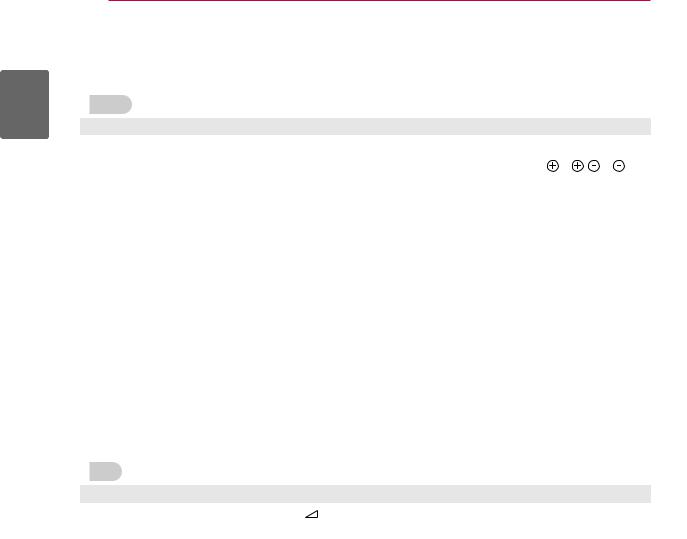
ENGLISH
12 TROUBLESHOOTING
TROUBLESHOOTING
General
Problem |
Resolution |
Cannot control the TV with the |
yyCheck the remote control sensor on the product and try again. |
remote control. |
yyCheck if there is any obstacle between the product and the remote control. |
|
yyCheck if the batteries are still working and properly installed ( to , to ). |
|
yyCheck if the appropriate input mode such as TV or VCR is set for using the |
|
remote control. |
No image display and no sound is |
yyCheck if the product is turned on. |
produced. |
yyCheck if the power cord is connected to a wall outlet. |
|
yyCheck if there is a problem in the wall outlet by connecting other products. |
Image appears slowly when the TV |
yyThe image is muted during the product stat up process. This is normal. If the |
turns on. |
image does not appear in a few minutes, unplug the TV for 30 seconds and try |
|
again. If the image still does not appear, contact the authorized service centre |
|
in your local area. |
Cannot connect external devices. |
yyRefer to the “Connection overview” and connect an external device. |
The TV turns off suddenly. |
yyCheck the power control settings. The power supply may be interrupted. |
|
yyCheck if the Auto sleep feature is activated in the Time settings. |
|
Refer to the “Sleep Timer”. |
|
yyIf there is no signal while the TV is on, the TV will turn off automatically after 15 |
|
minutes of inactivity. |
Audio
Problem |
|
Resolution |
No sound is produced while images |
yyPress |
+ or - button. |
are displaying. |
yyCheck if the sound is muted by pressing MUTE. |
|
|
yyScroll to other channels. There may a problem with the broadcast. |
|
|
yyCheck if the audio cables are connected properly. |
|
|
yyCheck if the TV Speaker feature is activated in the menu option. |
|
No output from one of the speakers |
yyAdjust Balance in the menu option. |
|
Unusual sound from inside the TV |
yyA change in ambient humidity or temperature may result in an unusual noise |
|
is produced. |
when the product turns on or off. There is no problem with your product. |
|

|
|
|
TROUBLESHOOTING 13 |
|
|
|
|
||
|
Video |
|
|
|
|
|
|
|
|
|
|
Problem |
Resolution |
|
An image displays in black and |
yyAdjust the colour setting in the menu option. |
|||
white or the colour quality is poor. |
yyKeep a sufficient distance between this product and other electronic products. |
|||
|
|
|
yyScroll to other channels. There may a problem with the broadcast. |
|
Horizontal or vertical bars appears |
yyCheck if there is local interference such as an electrical appliance or power |
|||
or images blur |
tool. |
|||
Lines or streaks appear on images |
yyCheck the antenna or aim the antenna to the correct direction. |
|||
Afterimages (ghosts) appear when |
yyPixels may have been damaged from a fixed image displayed for a long time |
|||
the product turns off |
(image burn). Use a screen saver to prevent the pixel damage on the screen. |
|||
The power is on but the screen ap- |
yyAdjust the brightness and contrast in the menu option. |
|||
pears extremely dark. |
|
|
||
“No Signal” appears on the screen. |
yyCheck if the signal cable is connected between the TV and products properly. |
|||
|
|
|
yyCheck the selected input source by pressing INPUT. |
|
Black spots appear on the screen. |
yySeveral pixels in red, green, white, or black may appear on the screen that can |
|||
|
|
|
attribute to the characteristics of the LCD panel. |
|
|
|
|
This is normal. |
|
The display offset is wrong. |
yyAdjust the position setting in the menu option. |
|||
|
|
|
yyCheck if the video card resolution and frequency are supported by the product. |
|
|
|
|
If the frequency is out of range, set to the recommended resolution using the |
|
|
|
|
display settings on the external device. |
|
Thin lines appear in the background |
yyCheck the video cable connections. |
|||
of the screen. |
|
|
||
Horizontal noises appear or charac- |
yyAdjust the Phase setting in the menu option. |
|||
ters blur. |
Refer to the “SCREEN”. |
|||
The reception on some channels |
yyScroll to other channels. There may a problem with the broadcast. |
|||
is poor |
yyThe station signal may be weak. Aim the antenna to the correct direction. |
|||
|
|
|
yyCheck if there is local interference such as an electrical appliance or power |
|
|
|
|
tool. |
|
ENGLISH
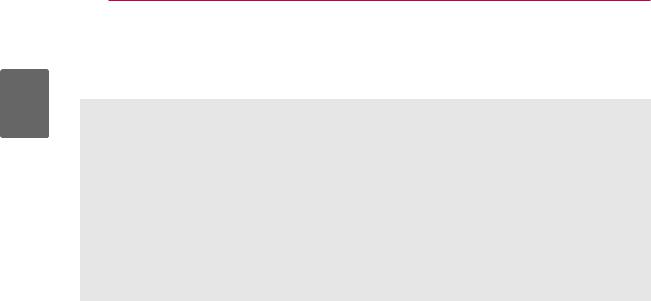
ENGLISH
14 SPECIFICATIONS/OPEN SOURCE LICENSE
Weight
|
|
32LV37** |
37LV37** |
42LV37** |
47LV37** |
|
|
|
32LV3700-ZA |
37LV3700-ZA |
42LV3700-ZA |
47LV3700-ZA |
|
|
|
32LV3700-ZC |
37LV3700-ZC |
42LV3700-ZC |
47LV3700-ZC |
|
|
|
32LV370S-ZB |
37LV370S-ZB |
42LV370S-ZB |
47LV370S-ZB |
|
|
|
32LV3750-ZA |
37LV3750-ZA |
42LV3750-ZA |
47LV3750-ZA |
|
MODELS |
32LV3750-ZC |
37LV3750-ZC |
42LV3750-ZC |
47LV3750-ZC |
||
|
|
32LV375G-ZC |
37LV375G-ZC |
42LV375G-ZC |
47LV375G-ZC |
|
|
|
32LV375S-ZB |
37LV375S-ZB |
42LV375S-ZB |
47LV375S-ZB |
|
|
|
32LV375S-ZC |
37LV375S-ZC |
42LV375S-ZC |
47LV375S-ZC |
|
|
|
32LV375T-ZA |
37LV375T-ZA |
42LV375T-ZA |
47LV375T-ZA |
|
|
|
32LV375T-ZC |
37LV375T-ZC |
42LV375T-ZC |
47LV375T-ZC |
|
|
|
32LV375W-ZC |
37LV375W-ZC |
42LV375W-ZC |
47LV375W-ZC |
|
Weight |
With stand |
11.4 kg |
13.1 kg |
15.5 kg |
20.9 kg |
|
|
|
|
|
|
||
Without stand |
9.6 kg |
11.3 kg |
13.3 kg |
18.7 kg |
||
|
||||||
|
|
|
|
|
|
|
Product specifications shown above may be changed without prior notice due to upgrade of product functions.
Open source software notice
To obtain the source code under GPL, LGPL, MPL and other open source licenses, that is contained in this product, please visit http://opensource.lge.com.
In addition to the source code, all referred license terms, warranty disclaimers and copyright notices are available for download.

РУКОВОДСТВО ПОЛЬЗОВАТЕЛЯ
LED LCD / LCD
телевизор
Внимательно прочтите это руководство перед тем, как начать использовать устройство, и сохраните его на будущее.
Оборудование соответствует требованиям Технического Регламента ''Ограничение использования некоторых опасных веществ в электрическом и электронном оборудовании.''
www.lg.com
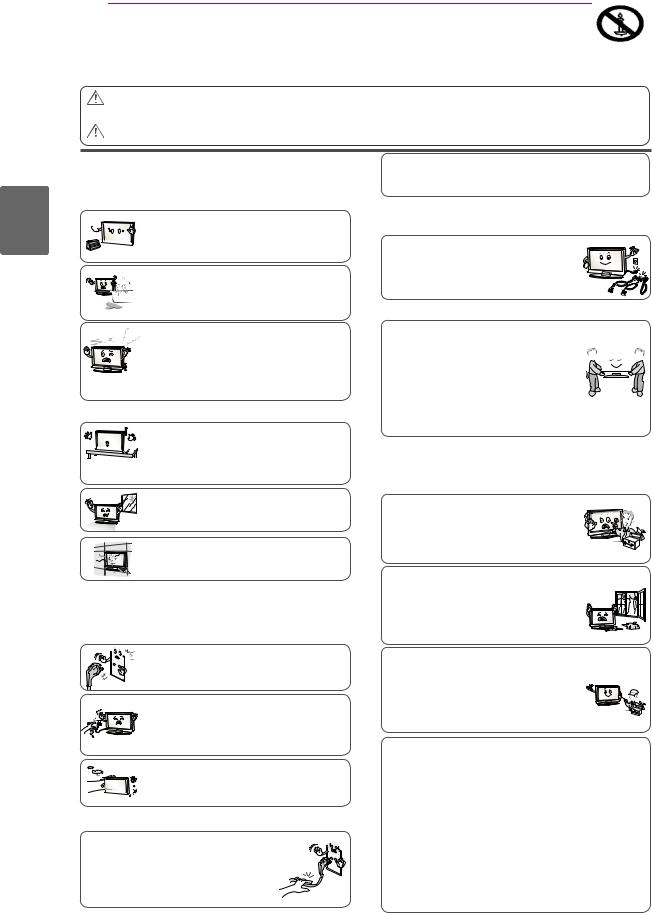
Русский
2 ИНСТРУКЦИИ ПО ТЕХНИКЕ БЕЗОПАСНОСТИ
•Прежде чем пользоваться устройством, внимательно прочитайте эти инструкции по технике безопасности.
•Иллюстрации в этом руководстве могут немного отличаться от вашего устройства и приведены здесь только для примера.
|
ОПАСНО |
yyПроигнорировавтакоепредупреждение,можнополучитьсерьезнуютравму. |
|
||
|
|
Возможеннесчастныйслучайилисмертельныйисход. |
|
|
|
|
ВНИМАНИЕ |
yyПроигнорировавтакоесообщение,можнополучитьлегкуютравмуилиповредить |
|
||
|
устройство. |
МЕРЫПРЕДОСТОРОЖНОСТИПРИУСТАНОВКЕ УСТРОЙСТВА
 ОПАСНО
ОПАСНО
Держите устройство вдали от источников тепла, 


 например электронагревателей.
например электронагревателей.



 - Несоблюдение этого правила может привести к
- Несоблюдение этого правила может привести к 

 поражению электрическим током, пожару, неправильной работе или деформации устройства.
поражению электрическим током, пожару, неправильной работе или деформации устройства.
Не используйте устройство в местах |
повышенной влажности, например в ванной |
комнате, или там, где оно может намокнуть. |
- Иначе возможен пожар или поражение |
электрическим током. |
При появлении запаха дыма, других запахов или необычных звуков выньте кабель питания из розетки и обратитесь в
сервисный центр.
- Использование неисправного устройства может привести к поражению электрическим током или пожару.
 ВНИМАНИЕ
ВНИМАНИЕ
Устройство должно стоять на плоской и 

 устойчивой поверхности, откуда оно не
устойчивой поверхности, откуда оно не  может упасть.
может упасть.


 - Если устройство упадет, оно может быть повреждено,авыможетеполучитьтравму.
- Если устройство упадет, оно может быть повреждено,авыможетеполучитьтравму.
Защищайте устройство от прямого солнечного света.
-Иначевозможноповреждениеустройства.
Не ставьте устройство в отсеки стенок и книжных шкафов.
-Вентиляция обязательна.
МЕРЫЗАЩИТЫОТПОРАЖЕНИЯ ЭЛЕКТРИЧЕСКИМТОКОМ
 ОПАСНО
ОПАСНО
Убедитесь в том, что розетка, в которую
вставлен кабель питания, заземлена.
- Иначе возможно поражение электрическим током или травма.
Не прикасайтесь к вилке мокрыми руками. Если |
контакты мокрые или пыльные, насухо вытрите |
вилку или сотрите с нее пыль. |
- Избыточнаявлагаможетпривестикпоражению |
электрическим током. |
Во время грозы отсоединяйте кабель питания и сигнальный кабель.





 - Иначе возможно поражение электрическим током
- Иначе возможно поражение электрическим током 

 или пожар.
или пожар.
 ВНИМАНИЕ
ВНИМАНИЕ
Защищайте кабель питания от физического или механического повреждения. Нельзя перекручивать, сгибать, пережимать кабель, наступать на него и зажимать дверью. Обращайте особое внимание на разъемы, стенные розетки и место, где кабель выходит из устройства.
Если устройство подключено к розетке переменного тока, оно не отключается от источника питания переменного тока даже при выключении с помощью переключателя питания.
МЕРЫБЕЗОПАСНОСТИПРИПЕРЕМЕЩЕНИИУСТРОЙСТВА
 ОПАСНО
ОПАСНО
Убедитесь в том, что устройство выключено.
Прежде чем перемещать устройство, отсоедините от него все кабели. 
- Иначе возможно повреждение устройства или поражение электрическим током.
 ВНИМАНИЕ
ВНИМАНИЕ
Во время перемещения не подвергайте устройство тряске и ударам.
- Иначе возможно повреждение монитора или 
 поражение электрическим током.
поражение электрическим током. 




При переноске держите устройство двумя руками экраном вперед.
- Если вы уроните устройство, то поврежденное устройство может стать причиной поражения электрическим током или пожара. Обратитесь в сервисный центр для ремонта.
МЕРЫБЕЗОПАСНОСТИПРИЭКСПЛУАТАЦИИ УСТРОЙСТВА
 ОПАСНО
ОПАСНО
Не следует самостоятельно разбирать, ремонтировать и модифицировать устройство.
- Возможно поражение электрическим током или пожар.
- Для проверки, калибровки или ремонта устройства обращайтесь в сервисный центр.
Чтобы уменьшить риск пожара или |
||
поражения электрическим током, защищайте |
||
устройство от дождя и влаги. На устройство |
||
не должны попадать капли жидкости или |
||
брызги. Нельзя также ставить на него |
||
предметы, |
наполненные |
жидкостью |
(например, вазы). |
|
|
Устройства |
должно обслуживаться только |
|
специалистами. Обслуживание требуется, |
||
когда устройство было повреждено каким- |
||
либо образом (поврежден кабель питания |
||
или разъем, пролита жидкость, внутрь попал |
||
постороннийпредмет,устройствопострадало |
||
от дождя или влаги, устройство не работает |
||
должным образом, или его уронили). |
||
ВАЖНАЯ ИНФОРМАЦИЯ ПО ПРЕДОТВРАЩЕНИЮ «ВЫГОРАНИЯ» ЭKРАНА ТЕЛЕВИЗОРА В РЕЗУЛЬТАТЕ ОТОБРАЖЕНИЯ ИЗОБРАЖЕНИЙ
-Если в течение продолжительного периода времени на экране отображается статическое изображение (логотипы, экранныеменю,видеоигры,экраныкомпьютераистраницы телетекста), на экране может остаться его «отпечаток». Это явление называется «выгоранием» экрана. Гарантия производителя не распространяется на экраны с признаками «выгорания».
-Чтобы предотвратить «выгорание» экрана, не допускайте длительного отображения статического изображения на экране телевизора (2 или более часов для ЖK-экранов, 1 или более часов для плазменных экранов).
-«Выгорание» экрана может также происходить в боковых областях экрана телевизора, если формат 4:3 используется в течение продолжительного периода времени.

СБОРКА И ПОДГОТОВКА 3
СБОРКА И ПОДГОТОВКА
Распаковка
Комплект должен включать следующие элементы. В случае отсутствия аксессуаров, обратитесь в магазин, в котором был куплен этот товар. Рисунки в инструкции могут отличаться от данного устройства и элементов.
Русский
Пульт дистанционного |
Компакт-диск Nero MediaHome 4 |
Руководство пользователя |
управления и батареи (AAA) |
Essentials |
|
Салфетка для протирки1 |
Салфетки для чистки (рукавица)2 |
Ферритовый сердечник |
(в зависимости от модели) |
(в зависимости от модели) |
(в зависимости от модели) |
1Аккуратно протрите корпус телевизора салфеткой.
2Удаляйте пятна с поверхности только салфетками для чистки.
Не прилагайте излишних усилий при удалении разводов. Чрезмерное усилие может привести к появлению царапин и обесцвечиванию поверхности.
Переднюю раму монитора осторожно протирайте в одном направлении, сбрызнув салфетку для чистки 1-2 Вода раза водой. Удалите излишнюю влагу после очистки. От излишней воды на поверхности могут остаться разводы.
