LG 32LW300C, 43LW340C INSTALLATION INSTRUCTIONS
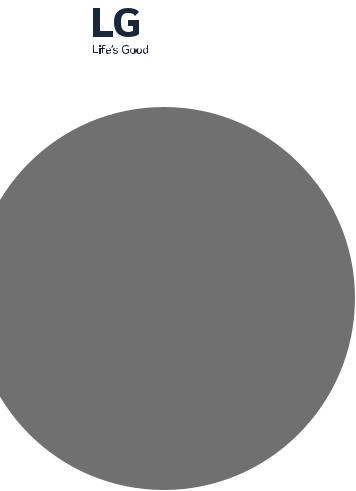
INSTALLATION MANUAL
LED TV*
Please read this manual carefully before operating your set and retain it for future reference.
LW30**
LW31**
LW34**
LW54**
www.lg.com
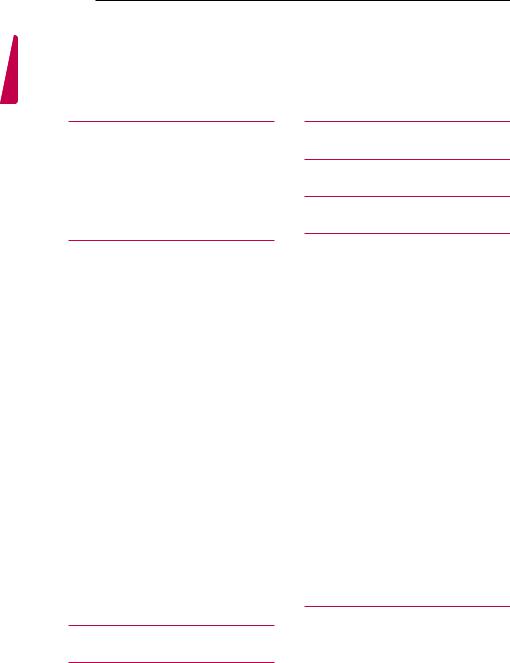
<![endif]>ENGLISH
2 TABLE OF CONTENTS
TABLE OF CONTENTS
3 EZ MANAGER
3EZ-Manager 2.1 - Introduction
3EZ-Manager Wizard
4- Automatically for Setup
6- Automatically for Setup (USB Configuration)
7- Manually for Setup
9DIGITAL SIGNAGE MEDIA PLAYER
9 Digital Signage Media Player Overview
34Speaker output SETUP
35HCEC Setup
36Network Setup
37Pro:Centric
39 Power Saving
10 |
INSTALLATION MENU |
|
40 |
SuperSign Server Setup |
||
10 |
Introduction |
|||||
11 |
Introduction |
|
|
|
||
41 |
Insert Image |
|||||
18 |
TV Manager |
|||||
|
|
|
|
|
|
|
18 |
1. USB |
|
|
|
||
18 |
- |
Ez Download |
42 |
WELCOME Video |
||
19 |
- |
USB Cloning |
|
|
|
|
|
|
|
||||
20 |
- |
Receive From USB |
|
|
|
|
22 |
- |
Send To USB |
43 |
NTP Timer Sync |
||
23 |
- |
Logo Image Download |
||||
24 |
2. Diagnostics |
|
|
|
||
24 |
- |
Diagnostics Setup |
|
44 |
CLOCK SETUP |
|
|
|
|
||||
26 |
Password Change |
|
45 |
DOWNLOAD EXTRA CONTENTS |
||
27 |
Set ID Setup |
|||||
45 |
Download Extra Contents(flash file) to TV |
|||||
|
|
|
|
|
set |
|
28 |
Configuration setup |
|
|
|||
47 |
IR CODES |
|||||
31 |
Time Scheduler |
|
|
|
||
48 |
EXTERNAL CONTROL DEVICE |
|||||
|
|
|
|
|
SETUP |
|
32Lock Mode
33External Speaker
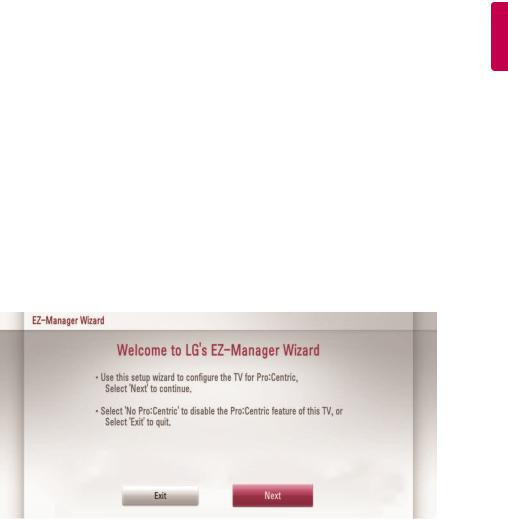
EZ MANAGER |
3 |
EZ MANAGER
(* Only for LW54*H series)
yyImage shown may differ from your TV.
EZ-Manager 2.1 - Introduction
(* Only for LW54*H series)
The Pro:Centric Platform enables you to simply install, manage and use guest-centric solutions.
The default Domain "procentric.local" and IP Server Address are needed to be registered in DNS
TV will contact the IP Server using the default Domain "procentric.local" via IP on server search page. If TV doesn't contact the Server, TV will search the pre-defined channel earlier than all channels (DVB-C only)
The frequencies of pre-defined channels are ‘794000, 714000, 634000, 554000, 474000, 394000, 314000, 234000, 154000, 90000 khz’.
EZ-Manager Wizard
yyImage shown may differ from your TV.
If you are using Pro:Centric, this setup wizard till help you easily set up the TV.
Select ‘Next’ to continue.
Otherwise, you may select ‘Exit’ to quit.
<![endif]>ENGLISH
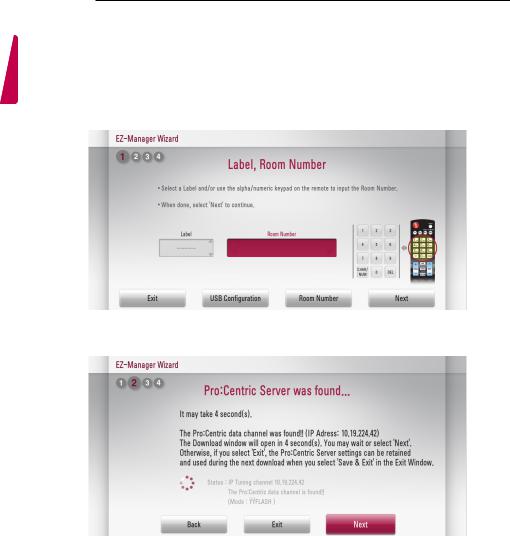
<![endif]>ENGLISH
4 EZ MANAGER
Automatically for Setup
1Select a Label and/or enter the Room Number using the numeric keypad on the remotes. To continue, move and select 'Next'.
yyImage shown may differ from your TV.
2This step automatically searches for the Pro:Centric Server. If was found the Pro:Centric data channel, select the "Next".

EZ MANAGER |
5 |
3 Downloading the Pro:Centric application files takes few minutes.
4 After the installation is completed, the following screen will be displayed.
<![endif]>ENGLISH
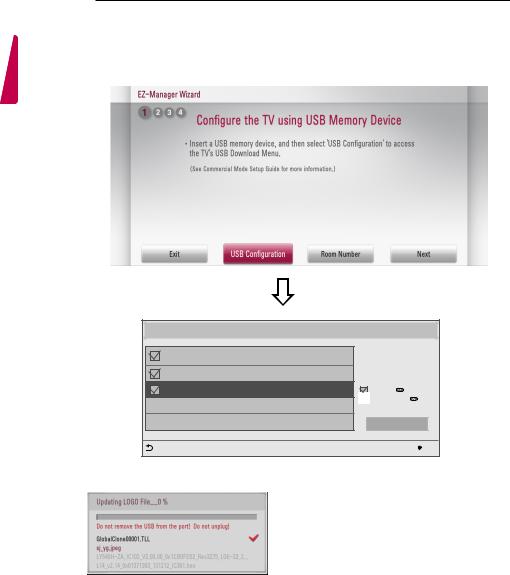
<![endif]>ENGLISH
6 EZ MANAGER
Automatically for Setup (USB Configuration)
1 Select the ‘USB Configuration → Ez Download’.
Ez Download |
|
|
[TLL] GlobalClone00001.TLL |
[ TV Software Version ] |
|
Current : 02.00.00.01 |
||
[LOGO] 1360X768.jpg |
EPK : 02.00.00.01 |
|
[ Forced Update Option ] |
||
[EPK] M1A_DVB_CN_RevNo1901_V02.0... |
||
SPI Boot |
||
|
LG Boot Logo |
|
|
Apply |
|
Previous |
OK |
2 Downloading the software/jpeg/TLL files takes few minutes.
3 After the installation is completed, turn off.
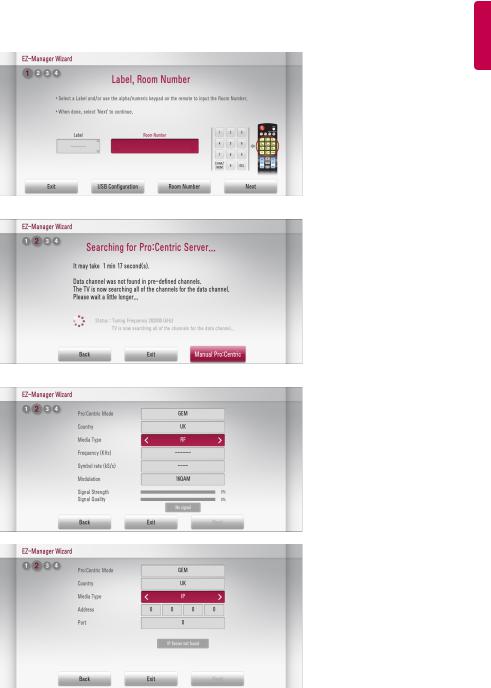
EZ MANAGER |
7 |
Manually for Setup
1Select a Label and/or enter the Room Number using the numeric keypad on the remotes. To continue, move and select 'Next'.
2 Please select the 'Manual Pro:Centric’.
3 Select the Pro:Centric Mode "GEM" or "Flash".
or
<![endif]>ENGLISH
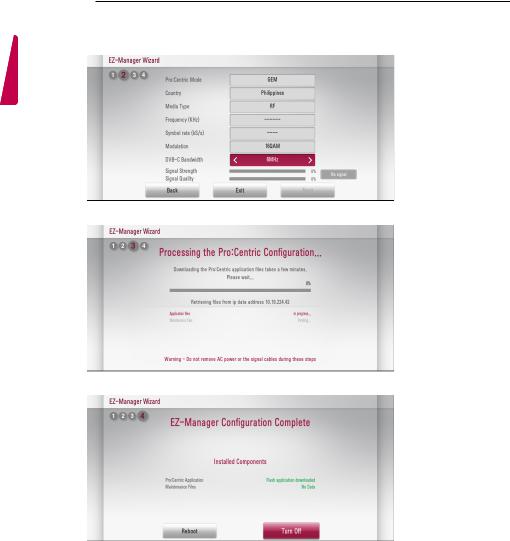
<![endif]>ENGLISH
8 EZ MANAGER
If you choose 'Philippines' as the country, ‘DVB-C Bandwidth’ item will be shown. Select the bandwidth of cable tuning.(6Mhz/8Mhz)
4 Downloading the Pro:Centric application files takes few minutes.
5 After the installation is completed, the following screen will be displayed.

DIGITAL SIGNAGE MEDIA PLAYER |
9 |
DIGITAL SIGNAGE MEDIA PLAYER
Digital Signage Media Player Overview
(* Only for LW540S series)
The Digital Signage Media Player can play content produced and distributed by SuperSign Elite-W. Supported content types consist of photographs, videos, external inputs such as TV broadcasts, texts,and music.
1 Executable content
yy*.cts : These files can be played at any time.
yy*.sce : These files can be played at any time like *.cts files or they can be played to a specific schedule.
2 Using the My Media menu to play files
yyAfter inserting the USB storage device, access the My Media menu and select an executable content file under the “All Media” tab or the “Contents List” tab to play the file.
3 Auto-play on USB insertion
yyFiles with executable content in a specific folder are automatically played when Power On is selected or when a USB drive is inserted after Power On.
yyIf a USB storage device is already inserted when Power On is selected, files with executable content in the “normal” folder are played by default. If the “normal” folder does not exist, files with executable content in the “AutoPlay” folder are played instead.
yyIf a USB storage device is inserted some time after Power On has been selected, files with executable content in the “AutoPlay” folder are played by default. If the “AutoPlay” folder does not exist, files with executable content in the “normal” folder are played instead.
yyAuto-play on USB insertion is only supported by USB port #1.
4 Distributing and playing content via SuperSign Elite-W
yyIf a USB storage device is inserted in USB port #1, the LAN cable is connected and the SuperSign Server settings are configured, content can be received from the SuperSign Elite-W server.
yySchedules can be set to play a variety of specific content or media files, including photos and videos, from SuperSign Elite-W whenever the user wants.
yyMessages created by the user can be sent to the player via SuperSign Elite-W. yyFor more information, see the SuperSign Elite-W manual.
<![endif]>ENGLISH
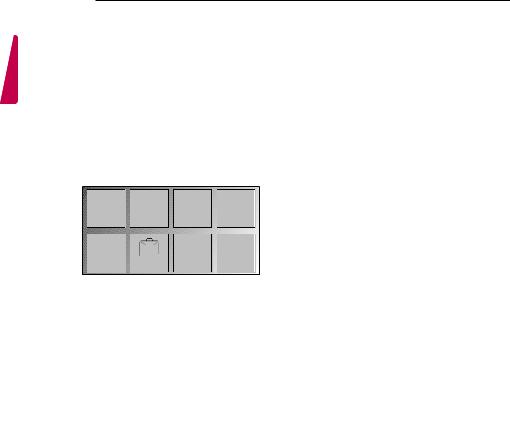
<![endif]>ENGLISH
10 INSTALLATION MENU
INSTALLATION MENU
Introduction
The abundant functions for Hotel TV linked with software installation can be projected on OSD as ‘Installation Menu’. The wide range of hotel features can be performed simply on additional window to enhance the LG hotel TV’s easy installation and convenient operation for Hotelier and System Integrators.
yyImage shown may differ from your TV.
PICTURE |
AUDIO |
SETUP |
TIME |
|
|
|
|
|
TV |
LOCK |
OPTION |
INPUT |
|
C05 |
|
||||
MY MEDIA |
||||
PICTURE
Picture Mode Settings
Vivid
Aspect Ratio
16:9
Energy Saving |
|
1 |
C 01 TV |
Off |
|
|
|
Eye Comfort Mode |
Off |
|
Screen
Picture Test
Installation Menu (V 3.0)
LG Hotel Mode Setup
LG Hotel Mode Setup
TV Manager
Password Change
Set ID Setup
7 Configuration Setup
Time Scheduler
Lock Mode
External Speaker
HCEC Setup
IR Setup
S/W : 02.00.00.01 Micom : 0.00.84 |
OK |
Installation Menu (V 3.0)
LG Hotel Mode Setup
LG Hotel Mode Setup
TV Manager
Password Change
Set ID Setup
Configuration Setup
Time Scheduler
Lock Mode
External Speaker
HCEC Setup
IR Setup
S/W : 02.00.00.01 Micom : 0.00.84 |
OK |
1Press the Home button for more than 5 seconds using the user remote control, programme information will appear at top left on the screen.
2Enter a four digit password and press OK button.
yyThe TV is set with the initial password “1-1-0-5”.
3 Use the 
 button to select the desired menu.
button to select the desired menu.
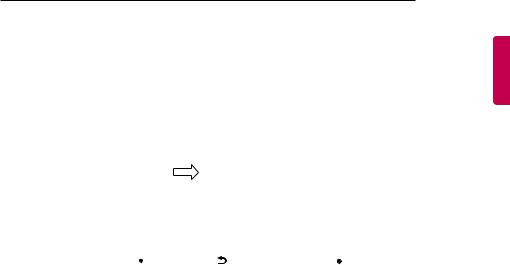
INSTALLATION MENU 11
Introduction
yyImage shown may differ from your TV.
|
Installation Menu (V 3.0) |
|
|
LG Hotel Mode Setup (V 3.0) |
|
|
|
|
|
|
|
|
LG Hotel Mode Setup |
|
|
▲ |
◄ Yes ► |
|
LG Hotel Mode Setup |
|
|
Hotel Mode Operation |
|
|
TV Manager |
|
|
• Power On Status |
STD |
|
Password Change |
|
|
||
|
|
|
• Volume |
No |
|
|
Set ID Setup |
|
|
||
|
|
|
• Start Volume |
Off |
|
|
Configuration Setup |
|
|
||
|
|
|
• Maximum Volume |
100 |
|
|
Time Scheduler |
|
|
||
|
Lock Mode |
|
|
• Minimum Volume |
0 |
|
External Speaker |
|
|
• Key Operation |
No |
|
HCEC Setup |
|
|
• IR Operation |
Normal |
|
IR Setup |
|
|
▼ |
|
|
|
|
• Local Key Operation |
Normal |
|
|
S/W : 02.00.00.01 Micom : 0.00.84 |
OK |
|
Previous |
OK |
|
|
|
|
|
|
1Use the 
 button to select the LG Hotel Mode Setup.
button to select the LG Hotel Mode Setup.
2Use the OK button and then 
 button to select Hotel Mode Operation. *When ‘Hotel Mode Operation’ is set to Yes(Work), all functions of Hotel Mode apply.
button to select Hotel Mode Operation. *When ‘Hotel Mode Operation’ is set to Yes(Work), all functions of Hotel Mode apply.
1 Hotel Mode Operation (DVB)
yyDecide to work all functions of ‘Hotel Mode Operation’ or not by setting’ Hotel Mode Operation’ as Yes(Work) or No(Do Not Work)
yyWhen ‘Hotel Mode Operation’ is set to Yes(Work), all functions of Hotel Mode apply.
yyWhen ‘Hotel Mode Operation’ is set to No(Do Not Work), all functions of Hotel Mode Do Not apply. yyWhen it is set to ‘Yes’, ‘Key Lock’ item of the User menu is disabled and the OSD is displayed same
to the Local Key Operation setting of the Hotel mode.
yyWhen it is set to ‘Yes’, all items reserved at the Schedule list are deleted and the reservation function is not supported. (applied for the model offering the reservation function)
yyThe TV triggered by the external device (ex: SIMPLINK, TVLink-Tuner, etc.) operates separately from the Hotel mode.
yyWhen it is set to ‘Yes’, User Menu-> Option -> ‘Factory Reset’ is disabled.
2 Power On Status
yyDecide to select working status of TV Set when turn on main power. yyYou can set with PWR, STD, LST.
yyPWR always make TV set On status when turn on main power . yySTD make Stand-by status when turn on main power.
yyLST make TVSet work like previous power status. As same concept as Power Backup mode; If main power were turned off in Power On status, TVSet would work in On status. If main power were turned off in Stand-by status, TVSet would work in Stand-by status.
<![endif]>ENGLISH
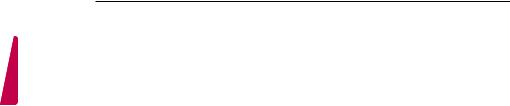
<![endif]>ENGLISH
12 INSTALLATION MENU
3 Volume (0 ≤ Min ≤ Start ≤ Max ≤ 100)
yyDecide to apply volume policy of ‘Start Volume’, ‘Maximum Volume’ and ‘Minimum Volume’ as Yes(Work) or No(Do Not Work).
-- Start Volume
This entry sets the start volume level when is power on.
yyThe level is specified as a number between minimum volume to maximum value. (Min ≤ Start ≤ Max)
yyThe default setting is ‘Off’ (disabled).
yyWhen enabled, if the value is lower then the minimum specified in the minimum volume entry, the minimum volume entry must be used.
yyWhen enabled, if the value is larger then the maximum specified in the maximum volume entry, the maximum volume value must be used.
yyAccess to a volume in ‘On Timer’ must be fixed to start volume when ‘Hotel Mode Operation’ (Yes) and ‘Start Volume’ (Off, 0 ~ 100) were set simultaneously.
-- Maximum Volume
This entry sets the maximum volume level the set. The level is specified as a number between
‘Minimum Volume’ to 100. (Min ≤ Max ≤ 100)
yyIf the command volume up to higher than maximum volume’ is received, that should be ignored.
yyThe default value is 100.
-- Minimum Volume
This entry sets the minimum volume level the set will produce.
yyThe level is specified as a number between 0 to ‘Maximum Volume’. (0 ≤ Min ≤ Max) yyIf the command volume down to lower than minimum volume is received, that should be
ignored.
yyThe default value is 0.
4 Key Operation
yyManage key usability of Local(Front) Key and Remote Control. When selected to ‘Yes’, following ‘IR Operation’ and ‘Local Key Operation’ will be worked by below.
-- IR Operation
Decide whether work the LG remote control or not.
yyAble to set Normal, Use PWR Only, Block All.
yyWhen ‘IR Operation’ is set to Block All, all normal remote keys don’t work. Use PWR Only (Block except power) makes block all remote keys except power key.
yyAlthough ‘IR Operation’ value is Use PWR Only or Block All.
»» It can work in ‘Service mode’. (In-Start, In-Stop, Power-Only, ADJ, Hotel-Mode, Hotel-Mode- Ready, P-Check, S-check, In-Time, FMode-Init, FMode-Start, FMode-AV, FMode-F1)
»» Menu key action to enter the ‘Installation Menu’ and key action with ‘Special menu(In-Start / EZ-Adjust …)’ are still available.
yyWhen ‘IR Operation’ is set to 0 (Work), all remote keys are available.
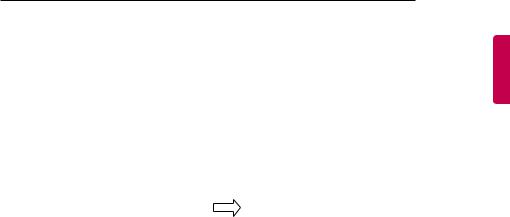
INSTALLATION MENU 13
-- Local Key Operation
Decide to operate 'Local/Front Key' working behavior by setting ‘Local Key Operation’ as Normal, Use PWR Only, Block All. (LW30*C series use only Normal/Block All)
yyWhen 'Local Key Operation' is set to Block All, all local keys don’t work. If value is Use PWR Only, it blocks all local keys except power key.
yyWhen 'Local Key Operation' is set to Normal, all local key are available.
Exception)
In case of power off condition with all key are blocked, ‘Power On Status’ value turns to ‘PWR’, and disabled status to fix value for power on operation. (fool-proof routine)
• Power On Status |
|
|
|
◄ |
STD |
► |
|
• Key Operation |
◄ |
Yes |
► |
• IR Operation |
|
||
◄ Block All ► |
|||
• Local Key Operation |
◄ Block All ► |
||
|
|
|
|
• Power On Status |
|
|
◄ |
PWR ► |
|
• Key Operation |
|
|
◄ |
Yes ► |
|
• IR Operation |
|
|
◄ Block All ► |
||
• Local Key Operation |
◄ Block All ► |
|
|
|
|
5Limited Mode
Configure TV function’s limitation. When selected to ‘Yes’, following sub-menus will be worked by below.
-- Setup Menu
Decide to enter 'Setup’ Menu’ as ‘Yes’(Enter possible) or ‘No’(Enter impossible)
-- Input Source Change
Decide to change input source or not by setting 'Input Source Change' as Yes(Change possible) or No (Change impossible).
yyWhen ‘Input Source Change’ is set to ‘No’ (Change impossible)
»» ‘INPUT key’ doesn't work, and Input Source Changing via ‘TV D/A’ key, ‘TV/RADIO’ key aren’t possible (ex. Press TV/RADIO Key in HDMI source to view TV channel)
»» User's input (pressing Programme key, numeral key, List key, Q.View key in all Input source except TV source) doesn't work.
»» Entering 'Setup Menu' item in the 'Main Menu OSD' except TV mode doesn't accepted. Because entering 'Setup Menu' item makes present mode as TV mode even though present mode is not TV. Change to TV mode isn’t allowed.
»» TV set always turns on fixed input source and volume information regardless of already set information.
»» Entering 'Setup Menu' except TV mode is impossible regardless of ‘Programme Change' or 'Setup Menu' items’ value.
»» TV can be only turned on with the input source which is irrelevant from the programme related information set (volume, input) in ‘On Time’ Menu.
»» Auto AV and HDMI-CEC still work regardless of Input Source Change’s value.
»» When 'Input Source Change' is set to Yes(Change possible), changing input source is available.
<![endif]>ENGLISH
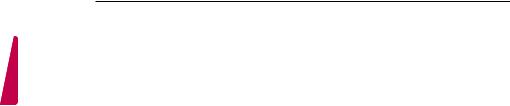
<![endif]>ENGLISH
14 INSTALLATION MENU
-- Programme Change
Decide to change channel or not by setting ‘Program Change' as ‘Yes’(Change Possible) or ‘No’(Change Impossible) when present source is TV.
yyWhen ‘Programme Change' is set to No (Change Impossible)
»» Program Key, Numeral Key, List Key, Q.View Key don't work and entering 'Channel Menu' in the Main Menu OSD is impossible.
»» ‘Programme' item in 'On Time' menu will be fixed.
»» Entering ‘Setup Menu' in the 'Main Menu’ OSD is impossible regardless of ‘Setup Menu' item.
yyWhen 'Program Change’ is set to Yes(Change Possible), ‘Program Key’, ‘Numeric Key’, ‘List Key’, ‘Q.View’ Key does work and entering ‘Channel Menu' in the Main Menu OSD is possible.
-- Menu Display
Function to decide whether work with menu (including relevant menus too) of control key (Yes – Enter possible) or not (No – Enter Impossible).
yyAlthough select No(Enter impossible), the action that press a Menu button for 5 seconds to enter ‘Installation Menu’ is available.
yyWhen select Yes(Enter possible), Menu works.
-- OSD Display
Decide to display OSD or not by setting ‘OSD Display’ as Yes(Display) or No(Do not Display). yyWhen ‘OSD Display’ is set to ‘No’(Do not Display), all OSD is not displayed except some
exception.
yyAlthough select ‘No’ (Do not Display), the action that press a Menu button for 5 seconds to enter ‘Installation Menu’ and entering service menu are available. (In-Start, Power-Only, Adjust, Installation Menu …)
-- System Provider Mode
-- ‘System Provider Mode’ allows access to the menu system from the front panel or remote control but access is controlled as follows:
yyWhen value is ‘Yes’, Accessible Items on the menu system, others are not permissible. »» Input select screens
»» Sleep timer »» Aspect Ratio
»» Closed Caption
»» ‘Lock’ / ‘My Media’ / ‘Network’ / ‘Support’ / ‘Bluetooth’ Menu yy‘Q.menu’, which is related to ‘Setup’ Menu, is not accessible.
yyIf the channel map is empty, ‘Auto-tuning’ guide dialog should be blocked by pressing ‘List’, ‘Fav’, ‘CH+’, ‘CH-’ keys.
6Power Management
The Power Management feature will turn off the television receiver if no input control command is received from either the Local or IR Key within a selected hours.
yyActivity on either of these inputs shall restart the ‘Power Management’ timer and check key time interval again.
yyThis entry can be set to a value which is corresponding to the desired hours (1 to 7). yyDefault value is ‘Off(disabled)’.
yyTV should off and on after apply this setting.
7DTV Programme Update
-- It is a mode to set whether to update DTV channel information automatically or not. yyWhen DTV Channel Update is set to ’Auto’, the function to update TV’s programme map
according to DTV channel’s stream information
yyDTV Channel Update is set to ‘Manual’, the function to keep TV’s channel map even though DTV programme’s information is changed.
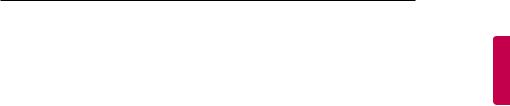
INSTALLATION MENU 15
8Power On Default
Set the input source or channel to display and. A/V settings when turn on power in AC Power On or Stand-by status.
-- Input Source
Set whether it is turned on by the set input source or by the last stored input source.
yyIt is turned on by the Last Memory Input if the Input source is turned off.
yyIt is turned on by the Last Pr. If the Input source is turned off and the last memory Input is the RF.
yyThe available Input Source values should be rotated.
yyIf both the Input source and the ‘On Time’ menu are set, the Input source takes the priority. yyWhen the Input source is changed to the TV, Programme menu is available.
yyWhen the Input source is changed to the ATV, the Program No. is set to 0. (If the channel map structure does not support this, it depends on model’s channel handling.
yyAccess to an input source item and a channel in ‘On Timer’ menu must be disabled when Power On Default is activated.
-- Programme
Select start channel number if Input source’s value is TV. (in case of ATV, it means physical channel number.)
-- A/V Setting
If ‘A/V Setting’ is changed from ‘No’ to ‘Yes’, parameters that are set before entering ‘Installation Menu’ are applied whenever turn on power.
yyFollowing Parameters are applied to basic.
»» Picture section - PSM mode, Picture Data (Contrast, Brightness, Color, Sharpness, Tint) »» Sound section - SSM mode, Sound Data (Balance, Equalizer Data)
»» AVL (Auto Volume Level) and Language, Teletext language, ARC Data. Except these, other parameters are applied differently according to the TV-Set.
-- Aspect Ratio
The aspect ratio determines the default aspect ratio that the set returns to on power up. yyThe modes are as follows:
»» Aspect ratio = “Disable(0)” stays at previous state, same as consumer model. »» Aspect ratio = “Original(1)”
»» Aspect ratio = “4:3 ratio (2)” »» Aspect ratio = “16:9 ratio (3)”
yyIf enabled, upon power up the television reset the aspect ratio to the specified state regardless of how the user has previously changed the aspect ratio.
(If "original" is not supported, the television set the aspect ratio to "16:9".)
9Aux Source Setting
The Auxiliary (Input) Source Setting feature will enable or disable for each external input. When ‘Aux Source Setting’ is set to Yes(Work), the RJP or HDMI-CEC / HTNG will not operate.
-- Input Source
yyAvailable Input Source List
-- Setting
yyDecide whether selected ‘Input Source’ is usable (Enable) or not (Disable). yyUser cannot disable the current input’s ‘Aux Source Setting’.
10Radio Name Display
Instead of ‘Audio Only’, the name of a radio channel is displayed on the screen when a radio broadcast is playing.
yySet to Yes(Work) or No(Do Not Work).
yyIf the setting is ‘Yes’, the name of a radio channel is displayed for the radio channel.
<![endif]>ENGLISH

<![endif]>ENGLISH
16 INSTALLATION MENU
11Radio Video Blank
Manage video blank channel(sound only). This feature affects on analog channel (ATV) only.
-- Start PR. No.
yyStart channel number to video blank.
yyAvailable programme to set are 0~199(For Taiwan : TV 2~69, CATV 1~199).
-- No. Of. PR.
yyNumber of channels to blank
yyThe max value for the ‘No. of PR’ is 10.
yyCan not set more than maximum available channel number. For example if Start PR. set to 195, “Number of PR”. can not set more than 5.
yyRadio programme should be in sequence with starting programme number.
12Factory Reset
Factory reset returns all the parameters to the default settings.
• Factory Reset |
|
Confirm |
|
|
|
yyPress ‘Enter key’ to proceed factory reset. and confirmation message window will be shown.
All user settings and channel settings will be reset. Still Continue?
Yes No
yyWhen select ‘Yes’, all television settings except UTT value should write to the default settings.
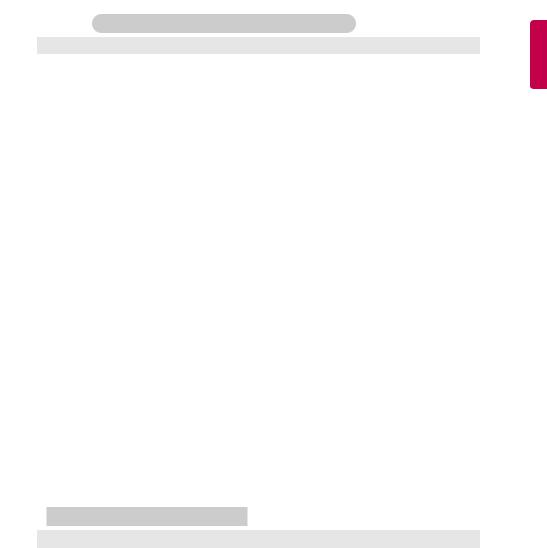
|
|
|
|
|
INSTALLATION MENU 17 |
||||
|
|
|
|
|
|
|
|||
|
Public Display Settings / LG Hotel Mode Setup (Value Range Table) |
|
|
|
|||||
|
|
|
|
|
|
|
|
||
|
Item |
Enable |
|
|
Disable |
|
Initail |
||
Hotel Mode Operation |
Yes |
|
|
No |
|
|
No |
||
|
|
|
|
|
|
|
|||
Power On Status |
- |
|
|
- |
|
|
*STD |
||
|
|
|
|
|
|
|
|||
Volume |
Yes |
|
|
No |
|
|
No |
||
|
|
|
|
|
|
||||
|
Start Volume |
Off, Minimum Volume ~ Maximum Volume |
|
Off |
|||||
|
Maximum Volume |
Minimum Volume ~ 100 |
|
|
100 |
|
|||
|
|
|
|
|
|
||||
|
Minimum Volume |
0 ~ Maximum Volume |
|
|
0 |
|
|||
|
|
|
|
|
|
|
|||
Key Operation |
Yes |
|
|
No |
|
|
No |
||
|
|
|
|
|
|
||||
|
LG IR Operation |
Normal / Use PWR Only / Block All |
|
|
Normal |
||||
|
|
|
|
|
|
|
|
|
|
|
Local Key |
Normal / Use PWR Only / Block All |
|
|
Normal |
||||
|
Operation |
|
|||||||
|
|
|
|
|
|
|
|
|
|
|
|
|
|
|
|
|
|||
Limited Mode |
Yes |
|
|
No |
|
|
No |
||
|
|
|
|
|
|
|
|
||
|
Setup Menu |
Yes |
|
|
No |
|
|
Yes |
|
|
|
|
|
|
|
|
|
|
|
|
Input Source |
Yes |
|
|
No |
|
|
Yes |
|
|
Change |
|
|
|
|||||
|
|
|
|
|
|
|
|
|
|
|
|
|
|
|
|
|
|
|
|
|
Programme |
Yes |
|
|
No |
|
|
Yes |
|
|
Change |
|
|
|
|||||
|
|
|
|
|
|
|
|
|
|
|
|
|
|
|
|
|
|
||
|
Menu Display |
Yes |
|
|
No |
|
|
Yes |
|
|
OSD Display |
Yes |
|
|
No |
|
|
Yes |
|
|
|
|
|
|
|
|
|
|
|
|
System Provider |
Yes |
|
|
No |
|
|
No |
|
|
Mode |
|
|
|
|||||
|
|
|
|
|
|
|
|
|
|
Power Management |
|
Off, 1 ~ 7 |
|
|
Off |
||||
|
|
|
|
|
|
|
|||
DTV Channel Update |
Auto |
|
|
Manual |
|
|
Auto |
||
|
|
|
|
|
|
|
|||
Power On Default |
Yes |
|
|
No |
|
|
No |
||
|
Input Source |
|
Off, ATV, DTV, ... |
|
|
Off |
|||
|
|
|
|
|
|||||
|
Programme |
Minimum Program ~ Maximum Program |
|
|
Minimum Program |
||||
|
|
|
|
|
|
|
|
||
|
A/V Setting |
Yes |
|
|
No |
|
|
No |
|
|
|
|
|
|
|
||||
|
Aspect Ratio |
Disable / Original / 4:3 / 16:9 |
|
|
Disable |
||||
|
|
|
|
|
|
||||
LG Hotel Mode Setup (Value Range Table) |
|
|
|
|
|
||||
|
|
|
|
|
|
|
|||
|
Item |
Enable |
|
|
Disable |
Initail |
|||
|
|
|
|
|
|
||||
Aux Source Setting |
Yes |
|
|
No |
No |
||||
|
|
|
|
|
|||||
|
Input Source |
Aux Input(AV1 ~ MAX_INPUT) |
AV1 |
||||||
|
|
|
|
|
|
|
|||
|
Settng |
Enable |
|
|
Disable |
Enable |
|||
|
|
|
|
|
|
||||
Radio Name Display |
Yes |
|
|
No |
No |
||||
|
|
|
|
|
|
||||
Radio Video Blank |
Yes |
|
|
No |
No |
||||
|
|
|
|
|
|
||||
|
Start PR. No. |
0 ~ 199 (Taiwan TV 2 ~ 69 / CATV 1 ~ 199) |
1 |
|
|||||
|
|
|
|
|
|
|
|
||
|
No. Of. PR. |
|
0 ~ 10 |
|
|
1 |
|
||
|
|
(Start PR. NO + No. of PR. <= Max Start PR. NO. + 1) |
|
||||||
|
|
|
|
||||||
Factory Reset |
|
|
Confirmation window (Yes / No) |
|
|
||||
|
|
|
|
|
|
|
|
|
|
<![endif]>ENGLISH

<![endif]>ENGLISH
18 TV MANAGER
TV Manager
1. USB
Ez Download
Ez Download is a function that enables users to download the desired items all at once, such as EPK (software update file), TLL (see Send to USB descriptions for more information regarding file types), Logo Image, Insert Image, Welcome Video, etc (TLX, MICOM for Pro:Centric).
*Splash images and EPK files and Welcome Video files should be copied into the folder named LG_DTV on the USB. TLL file should be copied to the root folder of the USB. Insert Image files shoud be
copied into the folder named LG_SIG on the USB.
yyImage shown may differ from your TV.
1Plug USB memory card into the USB port of the TV.
2Use the  button to select the TV Manager option and then press the OK button.
button to select the TV Manager option and then press the OK button.
Installation Menu (V 3.0)
LG Hotel Mode Setup
TV Manager
Password Change
Set ID Setup
Configuration Setup
Time Scheduler
Lock Mode
External Speaker
HCEC Setup
Insert Image
Welcome Video
S/W : 00.02.00.01 Micom : 0.00.32 |
OK |
3 Use the  button to select the USB and Ez Download and press the OK button.
button to select the USB and Ez Download and press the OK button.
TV Manager |
|
|
|
|
|
USB |
|
Ez Download |
Diagnostics |
|
Receive from USB |
|
|
Send to USB |
|
|
Logo Image Download |
Previous |
OK |
