LG 32LH57, 42LH57, 42LF57 User Manual
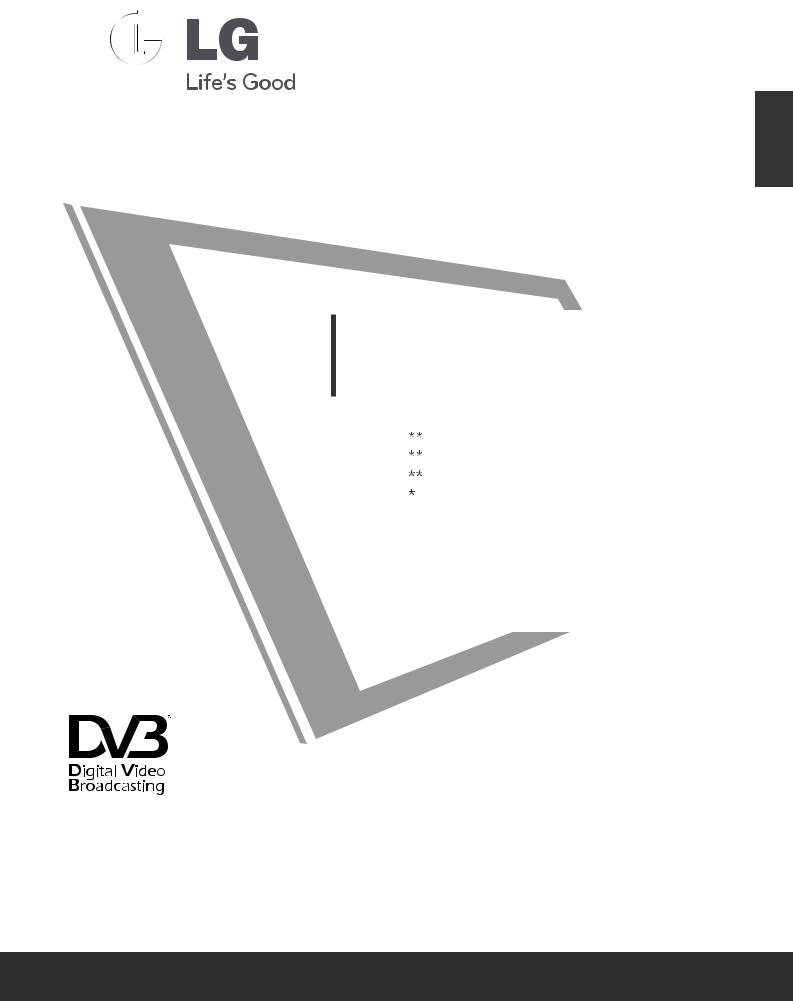
ENGLISH
LCD TV
OWNER’S MANUAL
LCD TV MODELS
32LF57
42LF57
32LH57
42LH57
Please read this manual carefully before operating your TV. Retain it for future reference.
Record model number and serial number of the TV. Refer to the label on the back cover and quote this information to your dealer when requiring service.
Model :
Serial No. :
Trade Mark of the DVB Digital Video
Broadcasting Project (1991 to 1996)
ID Number(s) : 6950 : 32LF5700 6951 : 42LF5700 6952 : 32LH5700 6953 : 42LH5700

ACCESSORIES
Ensure that the following accessories are included with your TV. If an accessory is missing, please contact the dealer where you purchased the TV.
■Image shown may differ from your TV
Owner’s Manual |
Batteries |
Power Cord |
This item is not included for all models.
Remote Control
or
Protection Cover
(Refer to p.11)
*Lightly wipe any stains or fingerprints on the surface of the TV with the polishing cloth.
Polishing Cloth Polishing |
Do not use excessive force. This may cause |
||
cloth for use on the screen. |
scratching or discolouration. |
||
(Only 32/42LF57**) |
|
|
|
x 4 |
x 4 |
|
|
Bolts for stand assembly |
1-screw for stand fixing |
||
(Refer to p.7) |
|
|
(Refer to p.8) |
Wall Mounting Bracket (Seperate purchase)
RW230 AW-47LG30M
32LF57** |
32/42LF57** |
32LH57** |
32/42LH57** |
HDMI, the HDMI logo and High-Definition Multimedia Interface are trademarks or registered trademarks of HDMI Licensing LLC.
ACCESSORIES
GB-
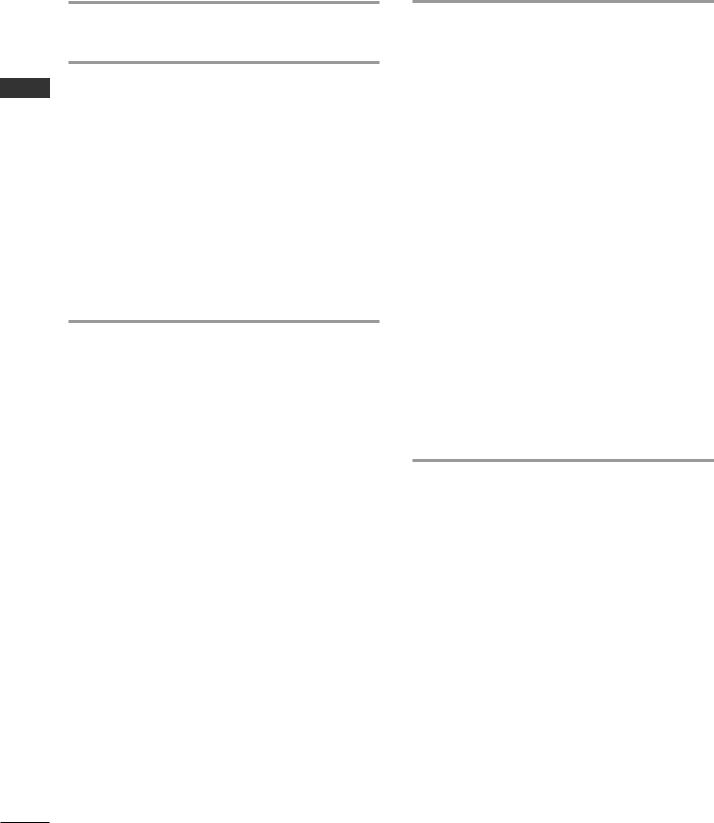
contents
CONTENTS
ACCESSORIES
PREPARATION
Front Panel Controls - |
- |
- |
- |
- |
- |
|
- |
- |
- |
- |
- |
- |
- |
- |
|
- 4 |
Back Panel Information |
- |
- |
- |
- |
- |
|
- |
- |
- |
- |
- |
- |
- |
- |
|
- 6 |
Stand Installation - - |
- - |
|
- |
- |
- |
- |
- |
- |
- |
- |
- |
- |
|
- |
- |
7 |
Desktop Pedestal Installation |
- |
- |
- |
- |
- |
- |
- |
- |
- |
|
- |
- |
8 |
|||
Attaching the TV to a Desk |
|
- |
- |
- |
- |
- |
- |
- |
- |
- |
- |
|
- |
- |
8 |
|
Careful installation advice |
- |
- |
- |
- |
|
- |
- |
- |
- |
- |
- |
- |
- |
|
- 9 |
|
Back Cover for Wire Arrangement |
- |
|
- |
- |
- |
- |
- |
- |
- |
- |
|
10 |
||||
Swivel Stand - - - - |
- |
- |
- |
- |
- |
|
- |
- |
- |
- |
- |
- |
- |
- |
|
11 |
Not Using the Desk-Type Stand - |
- |
|
- |
- |
- |
- |
- |
- |
- |
- |
|
11 |
||||
Wall Mount: Horizontal Installation |
- |
- |
- |
- |
- |
- |
- |
|
- |
- 12 |
||||||
Antenna Connection - |
- |
- |
- |
- |
- |
|
- |
- |
- |
- |
- |
- |
- |
- |
|
13 |
EXTERNAL EQUIPMENT SETUP
HD Receiver Setup - |
- |
- |
- |
- |
- |
- |
- |
- |
- |
|
- |
- |
- |
- |
- |
14 |
||||
DVD Setup |
- |
- |
- |
- |
- |
- |
- |
- |
- |
- |
- |
- |
- |
|
- |
- |
- |
- |
- |
16 |
VCR Setup |
- |
- |
- |
- |
- |
- |
- |
- |
- |
- |
- |
- |
- |
|
- |
- |
- |
- |
- |
18 |
Insertion of CI Module - |
- |
- |
- |
- |
- |
- |
- |
- |
- |
- |
- |
|
- |
- 20 |
||||||
Digital Audio Out Setup - |
- |
- |
- |
- |
- |
- |
- |
|
- |
- |
- |
- |
- |
20 |
||||||
headphone setup |
- |
- |
- |
- |
- |
- |
- |
- |
- |
- |
|
- |
- |
- |
- |
- |
20 |
|||
Other A/V Source Setup - |
- |
- |
- |
- |
- |
- |
- |
|
- |
- |
- |
- |
- |
21 |
||||||
USB Setup |
- |
- |
- |
- |
- |
- |
- |
- |
- |
- |
- |
- |
- |
|
- |
- |
- |
- |
- |
21 |
PC Setup - |
|
- |
- |
- |
- |
- |
- |
- |
- |
- |
- |
- |
- |
- |
- |
- |
- |
|
- |
- 22 |
WATCHING TV / PROGRAMME CONTROL
Remote Control Key Functions |
- |
- |
- |
- |
- |
- |
- |
- |
- |
- |
28 |
|||||||
Turning On The TV - |
- |
- |
- |
- |
- |
- |
- |
- |
- |
- |
- |
- |
- |
- |
30 |
|||
Programme Selection |
- |
- |
- |
- |
- |
- |
- |
- |
- |
|
- |
- |
- |
- |
- 30 |
|||
Volume Adjustment - |
- |
- |
- |
- |
- |
- |
- |
- |
- |
|
- |
- |
- |
- |
- 30 |
|||
CI+ CAM - - |
- |
- |
- |
- |
- |
- |
- |
- |
- |
- |
- |
- |
- |
- |
- |
- |
- |
31 |
Quick Menu - |
- |
- |
- |
- |
- |
- |
- |
- |
- |
- |
- |
- |
|
- |
- |
- |
- |
- 33 |
On Screen Menus Selection and Adjustment |
|
- |
- |
- |
- |
- 34 |
||||||||||||
Antenna Auto Programme Tuning |
- |
- |
- |
- |
|
- |
- |
- |
- |
- 35 |
||||||||
Antenna Manual Programme Tuning (In Digital Mode) - |
36 |
|||||||||||||||||
Antenna Manual Programme Tuning (In Analogue Mode) - |
- |
-37 |
||||||||||||||||
Satellite Tuning (LNB Only) |
- |
- |
- |
- |
- |
- |
- |
|
- |
- |
- |
- |
- 39 |
|||||
Satellite Tuning (DiSEqC) - |
- |
- |
- |
- |
- |
- |
- |
|
- |
- |
- |
- |
- 40 |
|||||
Programme Edit - - - - - - - - |
- |
- |
- |
- |
- |
- |
- |
- |
41 |
|||||||||
Software Update |
- |
- - - - - - - - - |
- |
|
- |
- |
- |
- |
- 43 |
|||||||||
Diagnostics - |
- |
- |
- |
- |
- |
- |
- |
- |
- |
- |
- |
- |
|
- |
- |
- |
- |
- 46 |
CI Information (In Digital Mode Only) |
- |
- |
- |
|
- |
- |
- |
- |
- 47 |
|||||||||
Selecting the Programme List |
- |
- |
- |
- |
- |
- |
|
- |
- |
- |
- |
- 48 |
||||||
Input List - - |
- |
- |
- |
- |
- |
- |
- |
- |
- |
- |
- |
- |
|
- |
- |
- |
- |
- 49 |
Input Label - |
- |
- |
- |
- |
- |
- |
- |
- |
- |
- |
- |
- |
- |
- |
- |
- |
- |
50 |
AV Mode - - - - - - - - |
- |
- |
- |
- |
- |
- |
|
- |
- |
- |
- |
- 50 |
||||||
Multifeed - - - - - - - - - - - - |
- |
- |
|
- |
- |
- |
- |
- 51 |
||||||||||
Initializing (Reset to original factory settings) |
- |
- |
- |
- |
- 52 |
|||||||||||||
TO USE A USB DEVICE
Photo List - |
- |
- |
- |
- |
- |
- |
- |
- |
- |
- |
- |
- |
- |
- |
- |
- |
- |
- |
54 |
Music List - |
- |
- |
- |
- |
- |
- |
- |
- |
- |
- |
- |
- |
- |
- |
- |
- |
- |
- |
58 |
GB-

TV GUIDE (EPG; ELECTRONIC PROGRAMME
GUIDE) (In Digital Mode)
PICTURE CONTROL
Picture Size (Aspect Ratio) Control - |
- |
- |
- |
- |
- |
- |
- |
- |
65 |
|
Energy Saving - - - - - - - - |
|
- - |
- |
- |
- |
- |
- |
|
- |
- 67 |
Preset Picture Settings - Picture Mode - |
- |
- |
- |
- |
- |
|
- |
- 68 |
||
Manual Picture Adjustment - User Mode - |
- |
- |
- |
- |
|
- |
- 69 |
|||
Picture Improvement Technology |
- |
- |
- |
- |
- |
- |
- |
- |
- |
70 |
Picture Reset - - - - - - - - |
- |
- |
- |
- |
- |
- |
- |
- |
- |
72 |
Demo Mode (Only 32LH57**/42LF57**/42LH57**) - |
|
- |
- 73 |
|||||||
Mode Setting - - - - - - - - |
- |
- |
- |
- |
- |
- |
- |
- |
- |
74 |
TIME SETTING
Clock Setup - - - |
- |
- |
- |
- |
- |
- |
- |
- |
- |
- |
|
- |
- |
- |
- |
- 85 |
|
Auto On/Off Time Setting |
- |
|
- |
- |
- |
- |
- |
- |
- |
- |
- |
- |
- |
|
86 |
||
Auto Shut-Off Setting |
- |
- |
- |
- |
- |
- |
- |
- |
- |
|
- |
- |
- |
- |
- |
87 |
|
Sleep Timer Setting |
- |
- |
- |
- |
- |
- |
- |
- |
- |
- |
|
- |
- |
- |
- |
- |
87 |
Time Zone Setting |
- |
- - |
- |
|
- |
- |
- |
- |
- |
- |
- |
- |
- |
- |
- |
|
88 |
PARENTAL CONTROL / RATINGS
Set Password & Lock System - |
- |
- |
- |
- |
- |
- |
- |
- |
- |
- |
89 |
Block Programme - - - - - - - - - - - - - - - - - - - - - - - - - - - - - - - 90 |
|||||||||||
Parental Control (In Digital Mode Only) - |
- |
- |
- |
- |
- |
- |
91 |
||||
Key Lock - - - - - - - - - |
- |
- |
- |
- |
- |
- |
- |
- |
- |
- |
92 |
CONTENTS
SOUND & LANGUAGE CONTROL
Auto Volume Leveler |
- |
- |
- |
- |
- |
- |
- |
- |
- |
|
- |
- |
- |
- |
- |
75 |
Preset Sound Settings - Sound Mode |
- |
|
- |
- |
- |
- |
- |
|
- |
- 76 |
||||||
Manual Sound Setting Adjustment - User Mode - |
- |
|
- |
- 77 |
||||||||||||
SRS Trusurround XT - |
- |
- |
- |
- |
- |
- |
- |
|
- |
- |
- |
- |
- |
|
- |
- 77 |
Balance - - - - - |
- |
- |
- |
- |
- |
- |
- |
- |
- |
|
- |
- |
- |
- |
- |
78 |
TV Speakers On/Off Setup - |
- |
- |
- |
- |
- |
- |
|
- |
- |
- |
- |
- |
79 |
|||
Selecting Digital Audio Out - |
- |
- |
- |
- |
|
- |
- |
- |
- |
- |
|
- |
- 80 |
|||
Audio Reset - - - - |
- |
- |
- |
- |
- |
- |
- |
|
- |
- |
- |
- |
- |
|
- |
- 81 |
I/II - - - - - - - - |
- |
- |
- |
- |
- |
- |
- |
|
- |
- |
- |
- |
- |
|
- |
- 82 |
Language Selection |
- |
- |
- |
- |
- |
- |
- |
- |
- |
|
- |
- |
- |
- |
- |
84 |
TELETEXT
Switch On/Off - |
- |
- |
- |
- |
- |
- |
- |
- |
- |
- |
- |
- |
- |
- |
- |
- |
93 |
|
Simple Text - |
- - - - |
- - |
- - |
- - |
- - |
- |
- - |
- - |
- - |
- - |
- - |
- - |
- - - |
- - |
- - |
- - |
- |
93 |
Fastext - - |
- - |
- |
- |
- |
- |
- |
- |
- |
- |
- |
- |
- |
- |
- |
- |
- |
- |
93 |
Special Teletext Functions - |
|
- |
- |
- |
- |
- |
- |
- - |
- |
- |
- |
|
94 |
|||||
APPENDIX
Troubleshooting - - - - |
- |
- |
- |
- |
- |
- |
- |
|
- |
- |
- |
- |
- |
95 |
||
Maintenance - - - - - |
- |
- |
- |
- |
- |
- |
- |
- |
- |
- |
- |
|
- |
|
96 |
|
Product Specifications - |
- |
- |
- |
- |
- |
- |
- |
- |
|
- |
- |
- |
- |
|
- |
97 |
Open Source License - |
- |
- |
- |
- |
- |
- |
- |
- |
- |
- |
- |
- |
|
- |
|
98 |
GB-
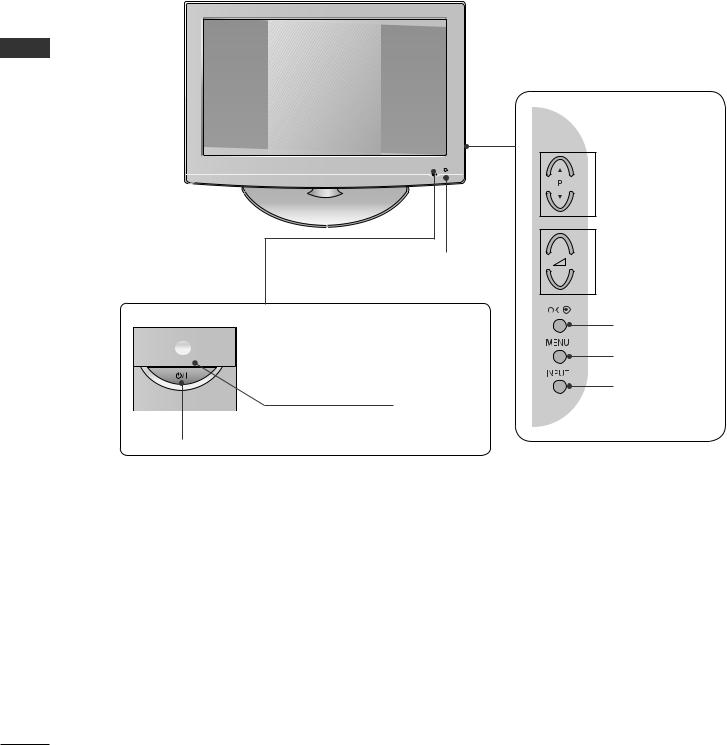
PREPARATION
Front Panel Controls
32/42LF57**
PREPERATION
Intelligent Sensor
Adjusts picture according to the surrounding conditions.
 Power/Standby Indicator
Power/Standby Indicator
•illuminates red in standby mode.
•illuminates blue when the TV is switched on.
Remote Control Sensor
MAIN POWER
 PROGRAMME
PROGRAMME
+
 VOLUME
VOLUME
-
OK
MENU
INPUT
GB-
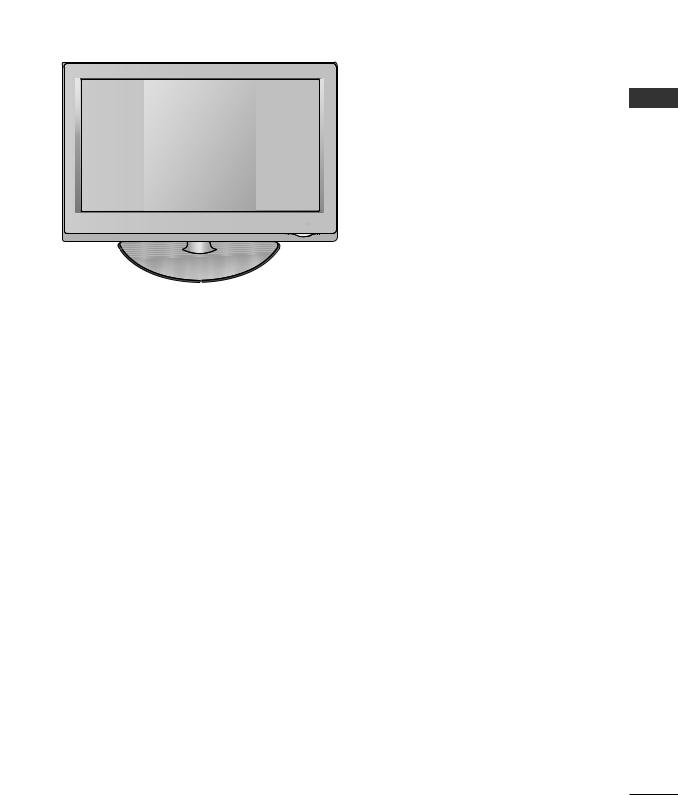
32/42LH57**
Remote Control Sensor Intelligent Sensor
Adjusts picture according to the surrounding conditions.
Power/Standby Indicator
•illuminates red in standby mode.
•illuminates blue when the TV is switched on.
 PROGRAMME
PROGRAMME
P
 VOLUME
VOLUME
OK
OK 
MENU
MENU
INPUT
INPUT
POWER
OFF  ON
ON
Main Power Switch (Power On/Off)
PREPERATION
GB-
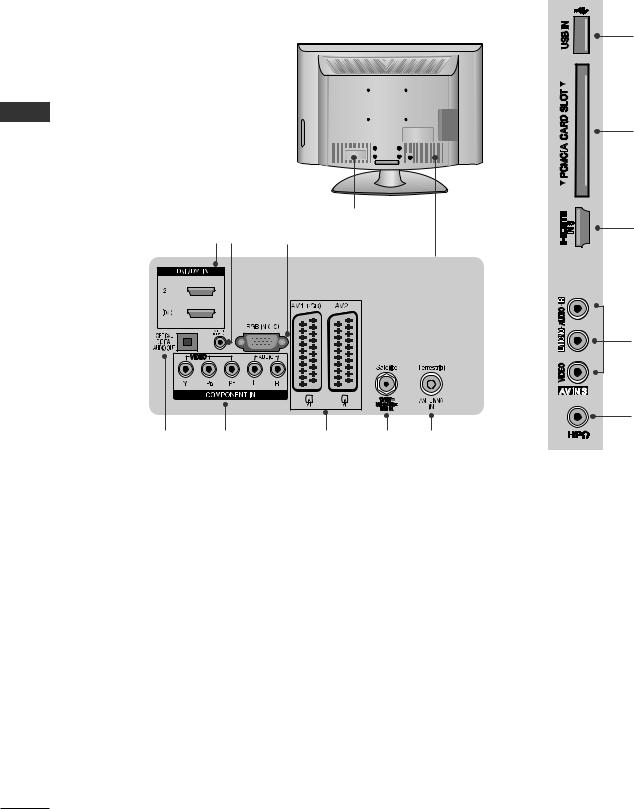
PREPERATION
PREPARATION
Back Panel Information
■Image shown may differ from your TV.
|
|
|
|
Power Cord Socket
This TV operates on an AC power. The voltage is indicated on the Specifications page. Never attempt to operate the TV on DC power.
HDMI/DVI IN Input
Connect an HDMI signal to HDMI IN.
Or DVI(VIDEO) signal to HDMI/DVI port with DVI to HDMI cable.
RGB/DVI Audio Input
Connect the audio from a PC or HDMI1 (DVI).
RGB IN Input
Connect the output from a PC.
OPTICAL DIGITAL AUDIO OUT
Connect digital audio to various types of equipment. Connect to a Digital Audio Component. Use an Optical audio cable. Note: In standby mode, these ports do not work.
Component Input
Connect a component video/audio device to these jacks.
Euro Scart Socket (AV1/AV2)
Connect scart socket input or output from an external device to these jacks.
Satellite LNB Input
Connect a satellite antenna cable.
Antenna Input
Connect a RF antenna or cable to this jack.
USB Input
Connect USB storage device to this jack. (for MP3 or JPEG files)
PCMCIA (Personal Computer Memory Card International Association) Card Slot
Insert the CI Module to PCMCIA CARD SLOT. (This feature is not available in all countries.)
Audio/Video Input
Connect audio/video output from an external device to these jacks.
Headphone Socket
Plug the headphone into the headphone socket.
GB-
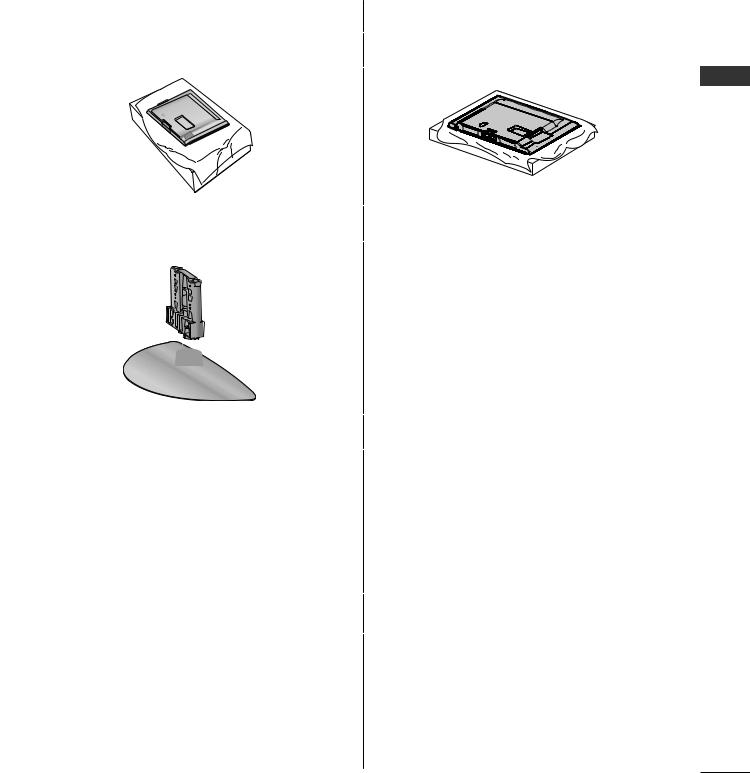
Stand Installation
■Image shown may differ from your TV.
When assembling the desk type stand, check whether the bolt is fully tightened. (If not tightened fully, the product can tilt forward after the product installation.) If you tighten the bolt with excessive force, the bolt can deviate from abrasion of the tightening part of the bolt.
Only 32/42LF57** |
Only 32/42LH57** |
Carefully place the TV screen side down on a cushioned surface to protect the screen from damage.
Assemble the parts of the Stand Body with the Stand Base of the TV.
 Stand Body
Stand Body
 Stand Base
Stand Base
Assemble the TV as shown.
Carefully place the TV screen side down on a cushioned surface to protect the screen from damage.
PREPERATION
Assemble the TV as shown.
Fix the 4 bolts securely using the holes in the back of the TV.
Fix the 4 bolts securely using the holes in the  back of the TV.
back of the TV.
GB-
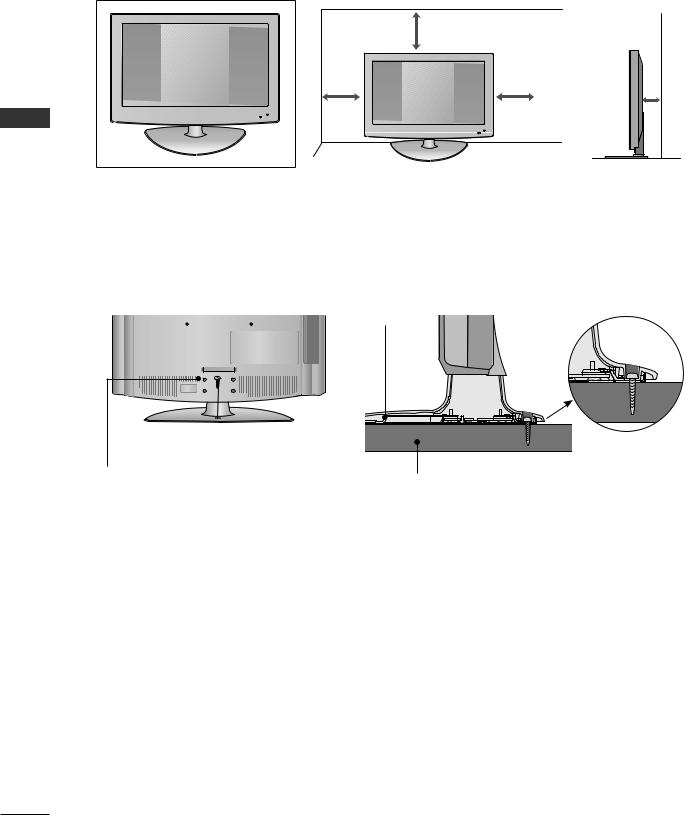
PREPARATION
Desktop Pedestal Installation
For adequate ventilation allow a clearance of 4” (10cm) all around the TV.
PREPERATION |
4 inches
4 inches |
4 inches |
4 inches |
Attaching the TV to a Desk
The TV must be attached to desk so it cannot be pulled in a forward/backward direction, potentially causing injury or damaging the product. Use only an attached screw.
1-Screw
(provided as parts of the product)
Stand |
Desk
WARNING
►To prevent TV from falling over, the TV should be securely attached to the floor/wall per installation instructions. Tipping, shaking, or rocking the machine may cause injury.
GB-
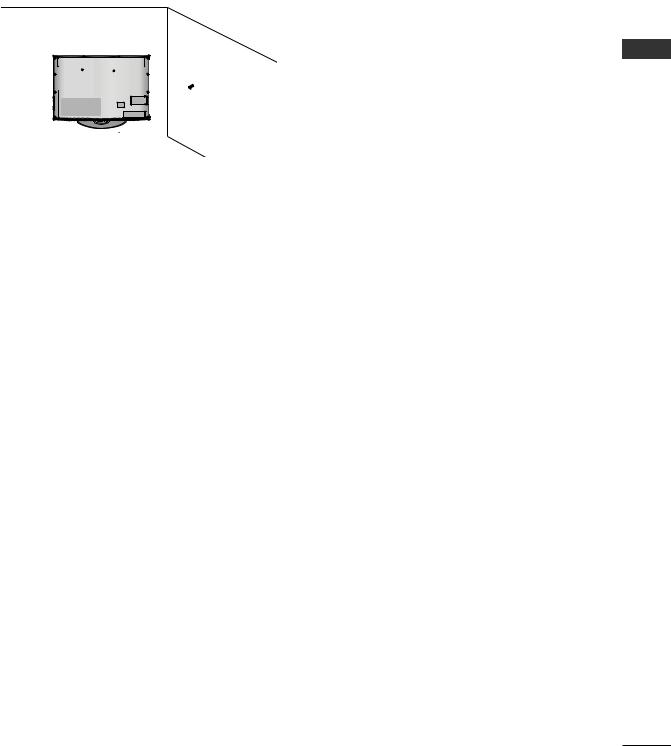
Careful installation advice
■You should purchase necessary components to fix the TV safety and secure to the wall on the market.
■Position the TV close to the wall to avoid the possibility of it falling when pushed.
■The instructions shown below are a safer way to set up the TV, by fixing it to the wall, avoiding the possibility of it falling forwards if pulled. This will prevent the TV from falling forward and causing injury. This will also prevent the TV from damage. Ensure that children do not climb or hang from the TV.
1 
 2
2
Use the eye-bolts or TV brackets/bolts to fix the product to the wall as shown in the picture. (If your TV has bolts in the eyebolts, loosen these bolts.)
*Insert the eye-bolts or TV brackets/bolts and tighten them securely in the upper holes.
Secure the wall brackets with the bolts on the wall. Match the height of the bracket that is mounted on the wall.
PREPERATION
3
Use a sturdy rope to tie the product for alignment. It is safer to tie the rope so it becomes horizontal between the wall and the product.
NOTE
►When moving the TV undo the cords first.
►Use a platform or cabinet strong and large enough to support the size and weight of the TV.
►To use the TV safely make sure that the height of the bracket on the wall and on the TV is the same.
GB-
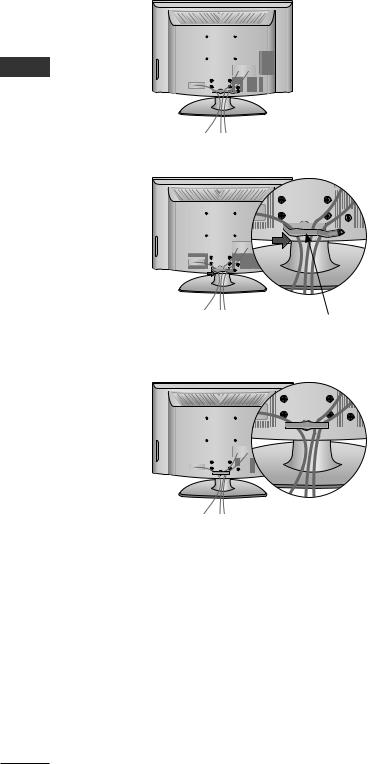
PREPERATION
PREPARATION
Back Cover for Wire Arrangement
■Image shown may differ from your TV.
Connect the cables as necessary.
To connect additional equipment, see the External Equipment Setup section.
Install the CABLE MANAGEMENT CLIP as shown.
CABLE MANAGEMENT CLIP
Fit the CABLE MANAGEMENT CLIP as shown.
NOTE
►Do not use the CABLE MANAGEMENT CLIP to lift the TV.
- If the TV is dropped, you may be injured or the TV may be damaged.
GB-10
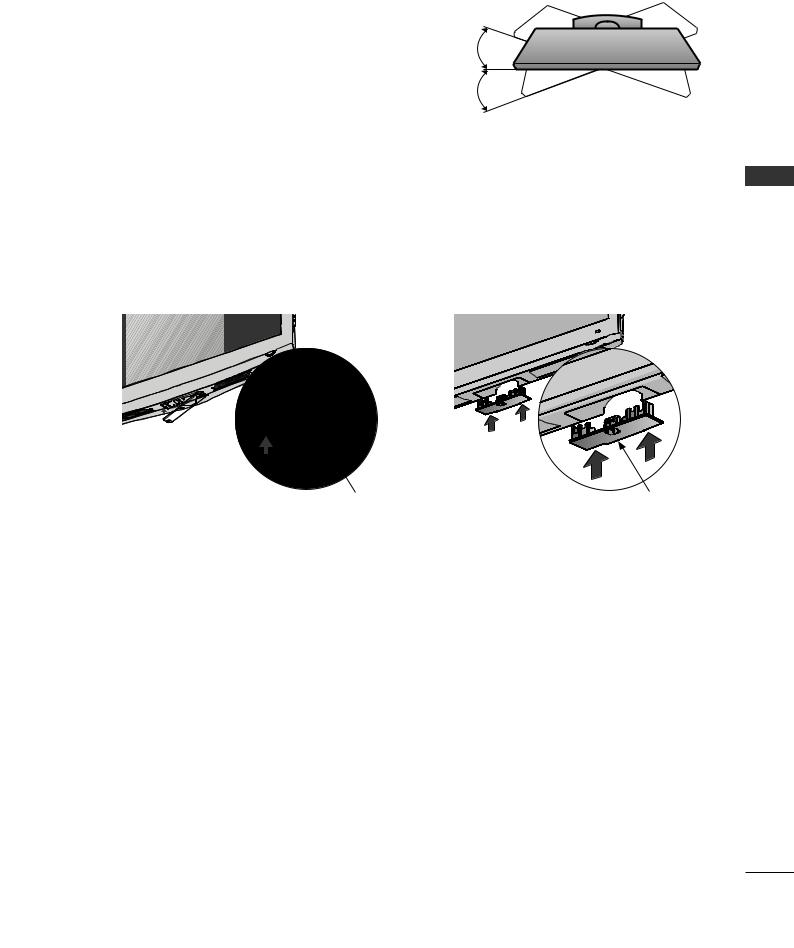
Swivel Stand
■ Image shown may differ from your TV.
After installing the TV, you can adjust the TV manually to the left or right direction by 20 degrees to suit your viewing position.
Not Using the Desk-Type Stand
■Image shown may differ from your TV.
When installing the wall-mounted unit, use the protection cover.
Only 32/42LF57** |
Only 32/42LH57** |
PROTECTION COVER |
PROTECTION COVER |
Insert the PROTECTION COVER into the TV until clicking sound.
PREPERATION
GB-11
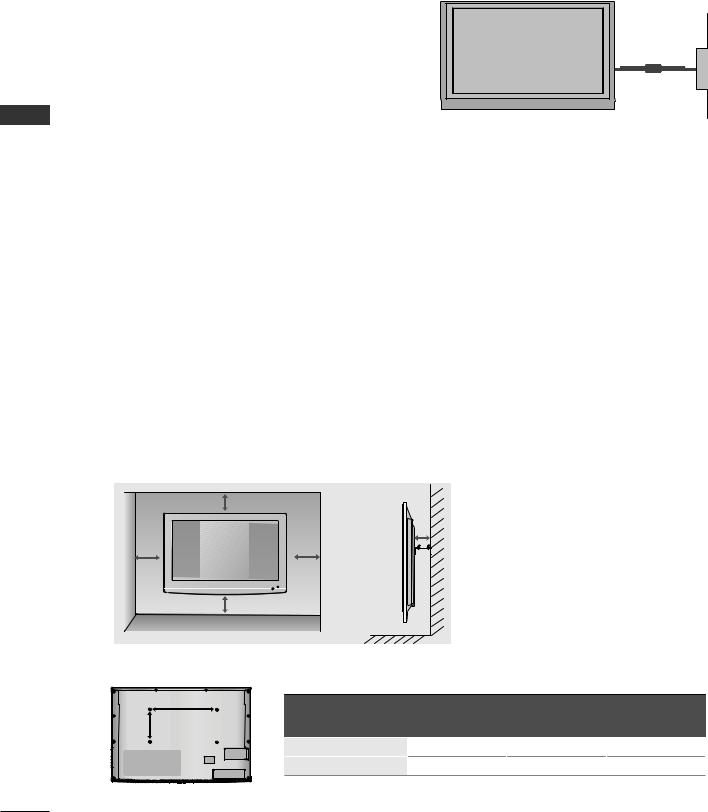
PREPERATION
PREPARATION
■The TV can be installed in various ways such as on a wall, or on a desktop etc.
■The TV is designed to be mounted horizontally.
EARTHING
Ensure that you connect the earth wire to prevent possible electric shock. If grounding methods are not possible, have a qualified electrician install a separate circuit breaker.
Do not try to earth the TV by connecting it to telephone wires, lightening rods or gas pipes.
Power Supply
Circuit breaker
Wall Mount: Horizontal Installation
■We recommend the use of a LG Brand wall mounting bracket when mounting the TV to a wall.
■We recommend that you purchase a wall mounting bracket which supports VESA standard.
■LG recommends that wall mounting be performed by a qualified professional installer.
NOTE
►Should Install wall mount on a solid wall perpendicular to the floor.
►Should use a special wall mount, if you want to install it to ceiling or slanted wall.
►The surface that wall mount is to be mounted on should be of sufficient strength to support the weight of TV set; e.g. concrete, natural rock, brick and hollow block.
►Installing screw type and length depends on the wall mount used. Further information, refer to the instructions included with the mount.
►LG is not liable for any accidents or damage to property or TV due to incorrect installation:
-Where a non-compliant VESA wall mount is used.
-Incorrect fastening of screws to surface which may cause TV to fall and cause personal injury.
-Not following the recommended Installation method.
4 inches
4 inches
4 inches |
4 inches |
4 inches
|
A |
VESA |
Standard |
|
|
|
Model |
Quantity |
|||
B |
(A * B) |
Screw |
|||
|
|
||||
|
32LF57**/32LH57** |
200 * 100 |
M4 |
4 |
|
|
42LF57**/42LH57** |
200 * 200 |
M6 |
4 |
GB-12
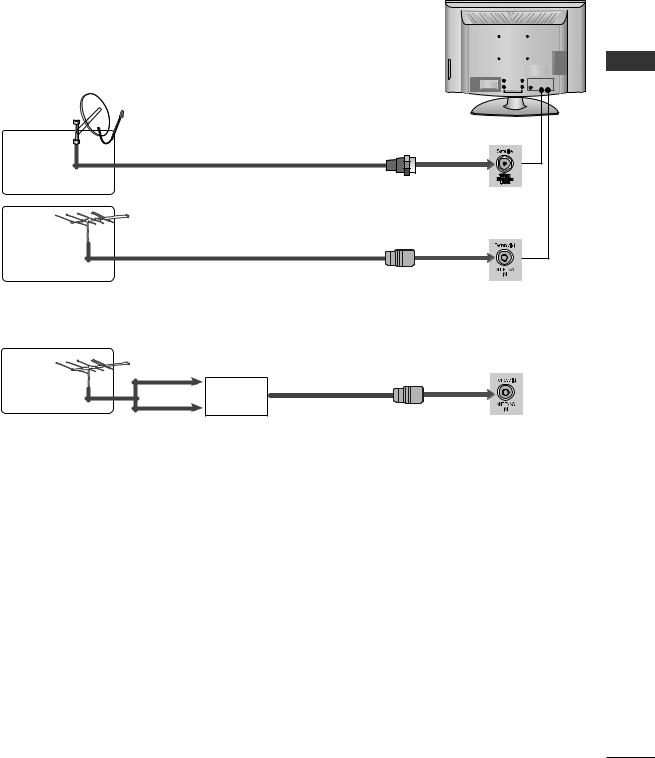
■To prevent damage do not connect to the mains outlet until all connections are made between the devices.
Antenna Connection
■For optimum picture quality, adjust antenna direction.
■An antenna cable and converter are not supplied.
Satellite |
Satellite RF Coaxial Cable (75 ohm) |
|
|
Dish |
|
Terrestrial |
Terrestrial RF Coaxial Cable (75 ohm) |
|
Antenna |
||
|
Terrestrial |
UHF |
|
Signal |
||
Antenna |
||
|
Amplifier |
VHF
■In poor signal areas, to achieve better picture quality it may be necessary to install a signal amplifier to the antenna as shown above.
■If signal needs to be split for two TVs, use an antenna signal splitter for connection.
PREPERATION
GB-13
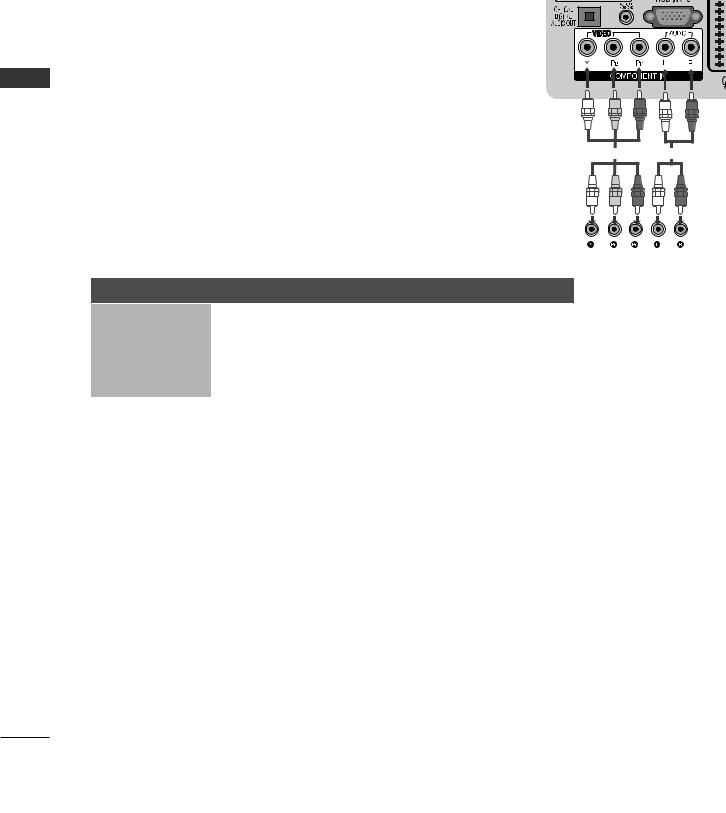
EXTEREQUIPMENAL SETUPN T
EXTERNAL EQUIPMENT SETUP
■To avoid damaging any equipment, never plug in any power cord until you have finished connecting all equipment.
■Image shown may differ from your TV.
HD Receiver Setup
■This TV can receive Digital RF/Cable signals without an external digital set-top box. However, if you do receive Digital signals from a digital set-top box or other digital external device, refer to the diagram as shown below.
Connecting with a Component Cable
Connect the video outputs (Y, PB, PR) of the digital set top box to the COMPONENT IN VIDEO jacks on the TV.
Connect the audio outputs of the digital set-top box to the COMPONENT IN AUDIO jacks on the TV.
Turn on the digital set-top box. (Refer to the owner’s manual for the digital set-top box.)Select Component input source using the INPUT button on the remote control.
|
|
|
|
|
|
|
|
|
|
|
|
|
|
|
|
|
|
|
|
|
|
|
|
|
|
|
|
|
|
|
|
|
|
|
|
|
|
|
|
|
|
Signal |
Component |
HDMI |
|
|
|
|
|
|
|
|
|
|
|
480i/576i |
O |
X |
|
|
|
|
|
|
|
|
|
|
|
480p/576p |
O |
O |
|
|
|
|
|
|
|
|
|
|
|
720p/1080i |
O |
O |
|
|
|
|
|
|
|
|
|
|
|
1080p |
O |
O |
|
|
|
|
|
|
|
|
|
|
|
(50/60Hz only) |
(24Hz/30Hz/50Hz/60Hz) |
|
|
|
|
|
|
|
|
|
|
|
|
|
|
|
|
|
|
|
|
|
|
|
|
||
|
|
|
|
|
|
|
|
|
|
|
|
|
|
GB-14
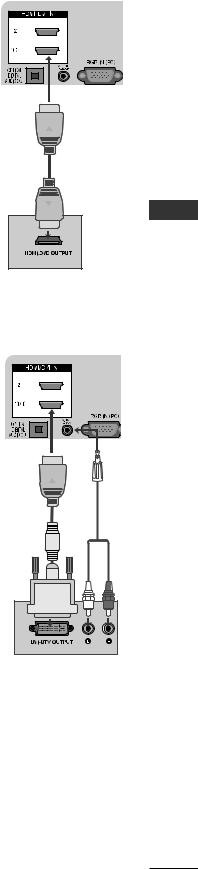
Connecting with an HDMI Cable
Connect the digital set-top box to HDMI/DVI IN 1, HDMI IN 2 or HDMI IN 3 jack on the TV.
Turn on the digital set-top box.
(Refer to the owner’s manual for the digital set-top box.)
Select HDMI1, HDMI2 or HDMI3 input source using the INPUT button on the remote control.
NOTE
►Check that your HDMI cable is version 1.3 or higher. If the HDMI cables don’t support HDMI version 1.3, flickering or no screen display can result. Please use the latest cables that support at least HDMI version 1.3.
Connecting with an HDMI to DVI Cable
Connect the digital set-top box to HDMI/DVI IN 1 jack on the TV.
Connect the audio output of the digital set-top box to the AUDIO IN (RGB/DVI) jack on the TV.
Turn on the digital set-top box.
(Refer to the owner’s manual for the digital set-top box.)
Select HDMI 1 input source using the INPUT button on the remote control.
EXTEREQUIPMENAL SETUPN T
GB-15

EXTERNAL EQUIPMENT SETUP
DVD Setup
Connecting with a Component Cable
Connect the video outputs (Y, PB, PR) of the DVD to the COMPONENT IN VIDEO jacks on the TV.
T |
Connect the audio outputs of the DVD to the COMPONENT IN AUDIO jacks on the TV. |
||||||
SETUPN |
|||||||
Turn on the DVD player, insert a DVD. |
|
|
|
||||
|
|
|
|
|
|||
|
|
Select Component input source using the INPUT button on the remote control. |
|||||
NAL |
|
Refer to the DVD player’s manual for operating instructions. |
|||||
|
|
|
|
|
|
||
EXTEREQUIPME |
Component Input Ports |
|
|
|
|
||
|
|
|
|
|
|
||
|
|
To achieve better picture quality, connect a DVD player to the component input ports as |
|||||
|
|
shown below. |
|
|
|
|
|
|
|
|
|
|
|
|
|
|
|
Component ports on the TV |
Y |
PB |
PR |
|
|
|
|
|
|
|
|
|
|
|
|
|
|
|
|
||
|
|
|
Y |
PB |
PR |
|
|
|
|
Video output ports |
Y |
B-Y |
R-Y |
|
|
|
|
on DVD player |
Y |
Cb |
Cr |
|
|
|
|
|
Y |
Pb |
Pr |
|
|
|
|
|
|
|
|
|
|
Connecting the HDMI Cable
Connect the HDMI output of the DVD to the HDMI/DVI IN 1, HDMI IN 2 or HDMI IN 3 jack on the TV.
Select HDMI1, HDMI2 or HDMI3 input source using the INPUT button on the remote control.
Refer to the DVD player’s manual for operating instructions.
NOTE
►The TV can receive video and audio signals simultaneously when using a HDMI cable.
►If the DVD does not support Auto HDMI, you must set the output resolution appropriately.
►Check that your HDMI cable is version 1.3 or higher. If the HDMI cables don’t support HDMI version 1.3, flickering or no screen display can result. Please use the latest cables that support at least HDMI version 1.3.
GB-16

Connecting with a Euro Scart Cable
Connect the Euro scart socket of the DVD to the AV1 Euro scart socket on the TV. |
|
Turn on the DVD player, insert a DVD. |
|
Select AV1 input source using the INPUT button on the remote control. |
|
If connected to AV2 Euro scart socket, select AV2 input source. |
|
Refer to the DVD player’s manual for operating instructions. |
|
NOTE |
|
|
► Any Euro scart cable used must be signal shielded.
Copy-protected programmes will not be output on the EURO scart sockets for legal reasons. Even if it was output, the video signals fed through the EURO scart sockets will be not recorded by copyright protection systems.
Scart Output
Main Input |
|
AV1 (SCART1 Output) |
AV2 (SCART2 Output) |
|
Satellite TV |
Mute |
Satellite TV |
TV |
Digital TV |
Mute |
Digital TV |
Analogue TV |
Analogue TV |
Analogue TV |
|
AV1 (SCART1) |
CVBS |
|
AV1 (CVBS) |
RGB |
|
||
|
|
|
|
AV2 (SCART2) |
CVBS |
|
AV2 (CVBS) |
AV3 (CVBS Side) |
Mute |
AV3 (CVBS) |
|
|
|
|
|
Component |
|
(Analogue TV if the TV mode you last |
Mute |
RGB |
|
watched is Analogue mode.) |
Mute |
|
|
||
HDMI1 |
|
|
Mute |
HDMI2 |
|
|
Mute |
HDMI3 (Side) |
|
Mute |
|
|
|
|
|
EXTEREQUIPMENAL SETUPN T
GB-17

EXTEREQUIPMENAL SETUPN T
EXTERNAL EQUIPMENT SETUP
VCR Setup
To avoid picture noise (interference), allow adequate distance between the VCR and TV.
Connecting with a RF Cable
Connect the ANT OUT socket of the VCR to the ANTENNA IN socket on the TV.Connect the terrestrial antenna cable to the ANT IN socket of the VCR.
Press the PLAY button on the VCR and match the appropriate channel between the TV and VCR for viewing.













 Terrestrial
Terrestrial
 Wall jack
Wall jack
Terrestrial Antenna
Connecting with a RCA Cable
Connect the AUDIO/VIDEO jacks between TV and VCR. Match the jack colours |
|
(Video = yellow, Audio Left = white, and Audio Right = red) |
|
Insert a video tape into the VCR and press PLAY on the VCR. (Refer to the VCR owner’s manual.)
Select AV3 input source using the INPUT button on the remote control.
NOTE
► If you have a mono VC R, connect the audio cable from the VCR to the AUDIO L/MONO jack of the TV.
GB-18

Connecting with a Euro Scart Cable
Connect the Euro scart socket of the VCR to the AV1 Euro scart socket on the TV.
Insert a video tape into the VCR and press PLAY on the VCR. (Refer to the VCR owner’s manual.)
Select AV1 input source using the INPUT button on the remote control.If connected to AV2 Euro scart socket, select AV2 input source.
NOTE |
|
► Any Euro Scart cable used must be signal shielded.
► Copy-protected programmes will not be output on the EURO scart sockets for legal reasons. Even if it was output, the video signals fed through the EURO scart sockets will be not recorded by copyright protection systems.
Scart Output
Main Input |
|
AV1 (SCART1 Output) |
AV2 (SCART2 Output) |
|
Satellite TV |
Mute |
Satellite TV |
TV |
Digital TV |
Mute |
Digital TV |
Analogue TV |
Analogue TV |
Analogue TV |
|
AV1 (SCART1) |
CVBS |
|
AV1 (CVBS) |
RGB |
|
||
|
|
|
|
AV2 (SCART2) |
CVBS |
|
AV2 (CVBS) |
AV3 (CVBS Side) |
Mute |
AV3 (CVBS) |
|
|
|
|
|
Component |
|
(Analogue TV if the TV mode you last |
Mute |
RGB |
|
watched is Analogue mode.) |
Mute |
|
|
||
HDMI1 |
|
|
Mute |
HDMI2 |
|
|
Mute |
HDMI3 (Side) |
|
Mute |
|
|
|
|
|
EXTEREQUIPMENAL SETUPN T
GB-19
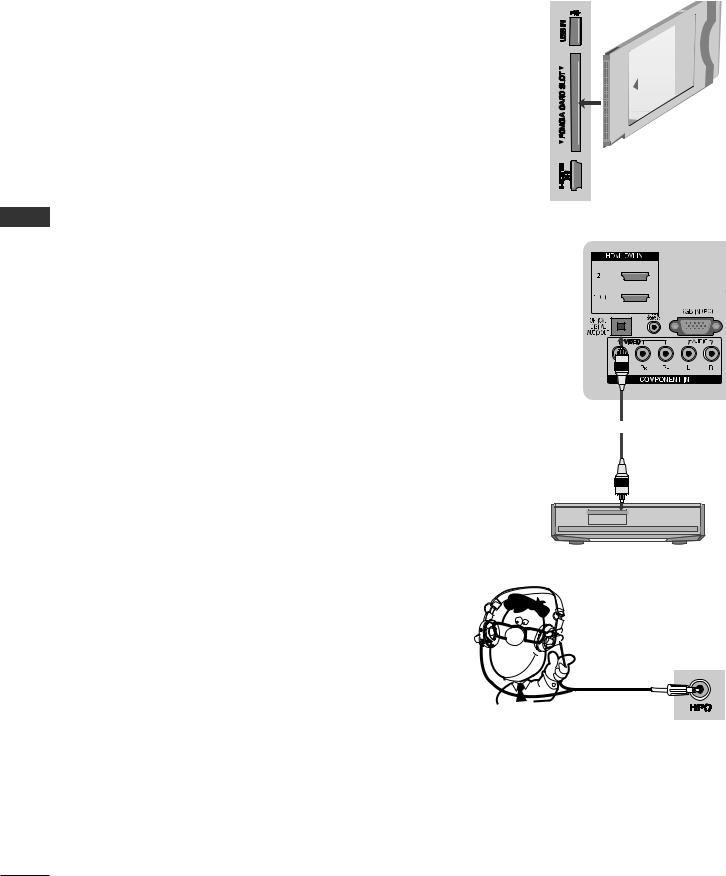
EXTEREQUIPMENAL SETUPN T
EXTERNAL EQUIPMENT SETUP
Insertion of CI Module
-To view the encrypted (pay) services in digital TV mode.
-This feature is not available in all countries.
Insert the CI Module to PCMCIA (Personal Computer Memory Card International Association) CARD SLOT of TV as shown.
For further information, see p.47.
NOTE
►Check if the CI module is inserted into the PCMCIA card slot in the right direction. If the module is not inserted properly, this can cause damage to the TV and the PCMCIA card slot.
Digital Audio Out Setup
Sending the TV’s digital audio signal to external audio equipment via the Digital Audio Output (Optical) port.
If you want to enjoy digital broadcasting through 5.1-channel speakers, connect the OPTICAL DIGITAL AUDIO OUT terminal on the back of TV to a Home Theater (or amp).
Connect one end of an optical cable to the TV Digital Audio (Optical) Output port.
Connect the other end of the optical cable to the digital audio (Optical) input on the audio equipment.
Set the “TV Speaker option - Off ” in the AUDIO menu.(up.79). Refer to the external audio equipment instruction manual for operation.
CAUTION
►Do not look into the optical output port. Looking at the laser beam may damage your vision.

headphone setup
You can listen the sound through the headphone.
Plug the headphone into the headphone socket.
To adjust the headphone volume, press the + or - button.
+ or - button.
If you press the MUTE button, the sound from the headphone is switched off.
NOTE
►AUDIO menu items are disabled when connecting a headphone.
►When changing AV MODE with a headphone connected, the change is applied to video but not to audio.
►Optical Digital Audio Out is not available when connecting a headphone.
GB-20
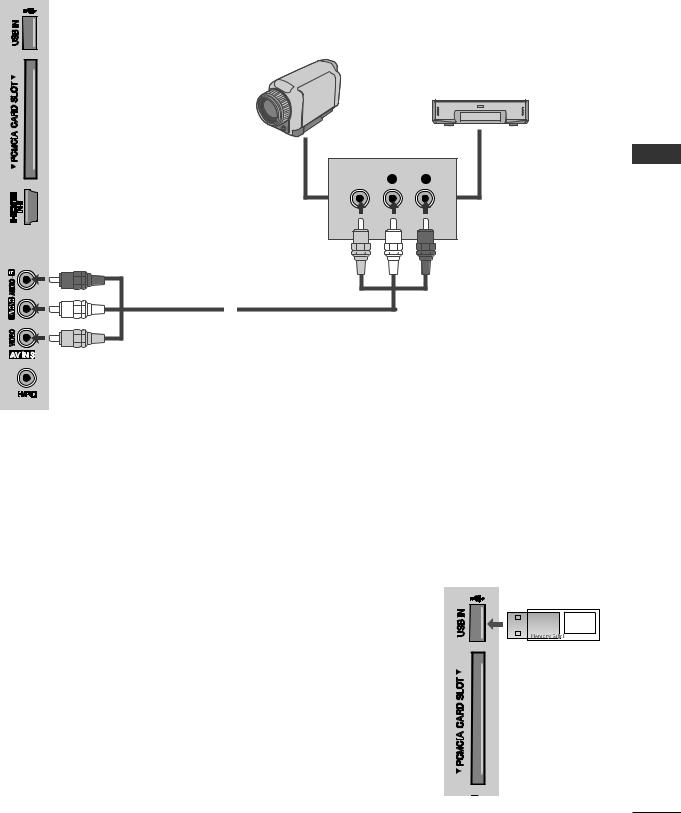
Other A/V Source Setup
Camcorder
Video Game Set
VIDEO L R
EXTEREQUIPMENAL SETUPN T
Connect the AUDIO/VIDEO jacks between TV and external equipment. Match the jack colours. (Video = yellow, Audio Left = white, and Audio Right = red)
Select AV3 input source using the INPUT button on the remote control.
Operate the corresponding external equipment. (Refer to external equipment operating guide.)
USB Setup
Connect the USB device to the USB IN jack on the side of the TV.After connecting the USB IN jack, you use the USB function. (up.53)
GB-21
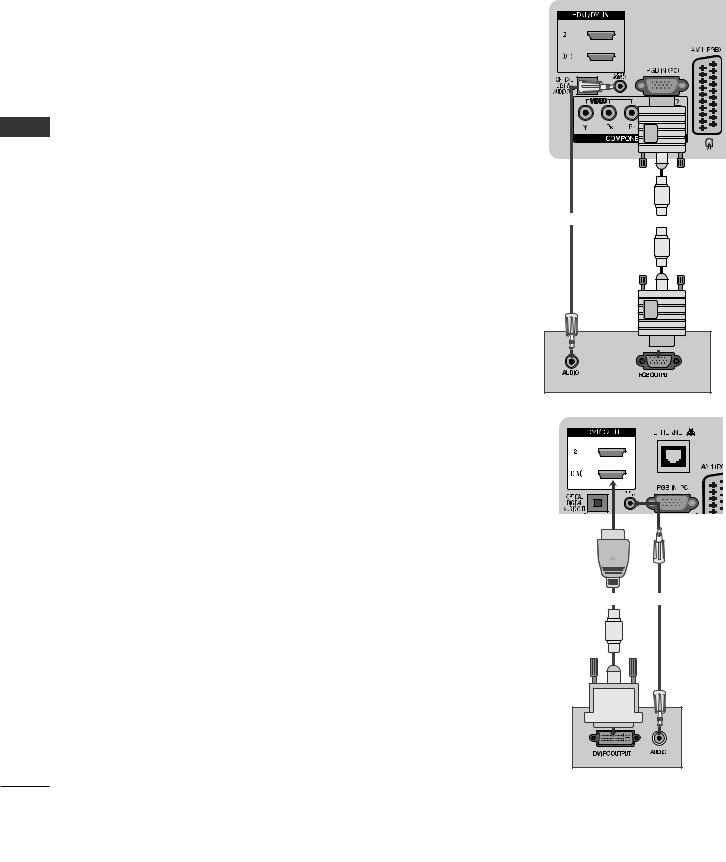
EXTEREQUIPMENAL SETUPN T
EXTERNAL EQUIPMENT SETUP
PC Setup
This TV provides Plug and Play capability, meaning that the PC adjusts automatically to the TV’s settings.
Connecting with a D-sub 15 pin Cable
Connect the RGB output of the PC to the RGB IN (PC) jack on the TV.
Connect the PC audio output to the AUDIO IN (RGB/DVI) jack on the TV.Turn on the PC and the TV.
Select RGB input source using the INPUT button on the remote control.
Connecting with an HDMI to DVI Cable
Connect the DVI output of the PC to the HDMI/DVI IN 1 jack on the TV.Connect the PC audio output to the AUDIO IN (RGB/DVI) jack on the TV.Turn on the PC and the TV.
Select HDMI 1 input source using the INPUT button on the remote control.
GB-22
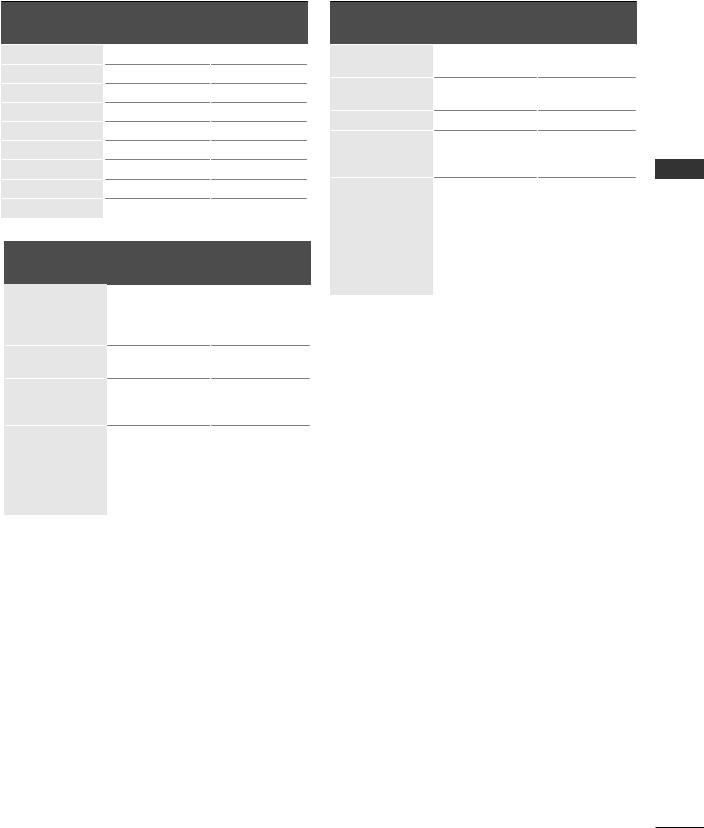
Supported Display Resolution
RGB(PC), HDMI1(DVI) -PC mode
|
Resolution |
Horizontal |
Vertical |
|
|
Frequency(kHz) |
Frequency(Hz) |
|
|
|
|
|
||
|
720 x 400 |
31.468 |
70.08 |
|
|
640 x 480 |
31.469 |
59.94 |
|
|
800 x 600 |
37.879 |
60.31 |
|
|
1024 x 768 |
48.363 |
60.00 |
|
|
1280 x 768 |
47.78 |
59.87 |
|
|
1360 x 768 |
47.72 |
59.80 |
|
|
1280 x 1024 |
63.98 |
60.02 |
|
|
1400 x 1050 |
65.317 |
59.979 |
|
|
1920 x 1080 |
66.587 |
59.937 |
|
|
|
|
|
|
|
Component mode |
|
|
|
|
|
|
|
|
|
Resolution |
Horizontal |
Vertical |
|
|
Frequency(kHz) |
Frequency(Hz) |
|
|
|
|
|
||
|
|
15.73 |
59.94 |
|
|
720 x 480 |
15.75 |
60 |
|
|
31.47 |
59.9 |
|
|
|
|
|
||
|
|
31.50 |
60 |
|
|
720 x 576 |
15.6 |
50 |
|
|
31.25 |
50 |
|
|
|
|
|
||
|
|
37.50 |
50.00 |
|
|
1280 x 720 |
44.96 |
59.94 |
|
|
|
45.00 |
60.00 |
|
|
|
33.72 |
59.94 |
|
|
|
33.75 |
60.00 |
|
|
1920 x 1080 |
28.125 |
50.00 |
|
|
56.25 |
50.00 |
|
|
|
|
|
||
|
|
67.433 |
59.94 |
|
|
|
67.500 |
60.00 |
|
|
|
|
|
|
HDMI2, HDMI3 -DTV mode
Resolution |
Horizontal |
Vertical |
|
Frequency(kHz) |
Frequency(Hz) |
||
|
|||
640 x 480 |
31.649 |
59.94 |
|
31.469 |
60 |
||
|
|||
720 x 480 |
31.47 |
59.94 |
|
31.50 |
60 |
||
|
|||
720 x 576 |
31.25 |
50.00 |
|
|
37.50 |
50.00 |
|
1280 x 720 |
44.96 |
59.94 |
|
|
45.00 |
60 |
|
|
28.125 |
50.00 |
|
|
33.72 |
59.94 |
|
|
33.75 |
60 |
|
1920 x 1080 |
27.00 |
24.00 |
|
33.750 |
30 |
||
|
|||
|
56.25 |
50.00 |
|
|
67.433 |
59.94 |
|
|
67.50 |
60 |
|
|
|
|
NOTE :
►Avoid keeping a fixed image on the TV’s screen for prolonged periods of time. The fixed image may become permanently imprinted on the screen; use a screen saver when possible.
►There may be interference relating to resolution, vertical pattern, contrast or brightness in PC mode. Change the PC mode to another resolution or change the refresh rate to another rate or adjust the brightness and contrast on the menu until the picture is clear. If the refresh rate of the PC graphic card can not be changed, change the PC graphic card or consult the manufacturer of the PC graphic card.
►The synchronization input waveform for Horizontal and Vertical frequencies are separate.
►We recommend using 1920 x 1080, 60Hz for the PC mode, this should provide the best picture quality.
►Connect the signal cable from the monitor output port of the PC to the RGB IN(PC) port of the TV or the signal cable from the HDMI output port of the PC to the HDMI/DVI IN 1(DVI) port on the TV.
►Connect the audio cable from the PC to the AUDIO IN (RGB/DVI) on the TV. (Audio cables are not included with the TV).
►If using a sound card, adjust PC sound as required.
►If the graphic card on the PC does not output analogue and digital RGB simultaneously, connect only one of either RGB IN or HDMI/DVI IN 1(DVI) to display the PC output on the TV.
►If the graphic card on the PC does output analogue and digital RGB simultaneously, switch the TV to either RGB or HDMI; (the other mode is set to Plug and Play automatically by the TV.)
►DOS mode may not work depending on the video card if you use a HDMI to DVI cable.
►If you use too long an RGB-PC cable, there may be interference on the screen. We recommend using under 5m of cable. This provides the best picture quality.
EXTEREQUIPMENAL SETUPN T
GB-23

EXTEREQUIPMENAL SETUPN T
EXTERNAL EQUIPMENT SETUP
Screen Setup for PC mode (In RGB mode only)
Selecting Resolution
To view a normal picture, match the resolution of RGB mode and resolution of PC.
PICTURE |
Move |
OK |
SCREEN |
Move |
Prev. |
• Contrast |
90 |
|
Resolution |
|
|
• Brightness |
50 |
|
Auto Config. |
|
|
• Sharpness |
60 |
|
|
|
|
|
|
|
|
||
• Colour |
60 |
|
Position |
|
|
• Tint |
0 |
|
Size |
|
|
• Advanced Control |
|
|
|
|
|
|
|
Phase |
|
|
|
• Picture Reset |
|
|
|
|
|
|
|
|
|
|
|
Screen |
|
|
Reset |
|
|
1 |
MENU |
|
• The Resolution menu is disabled unless the |
Select PICTURE. |
resolution is set to 1024 x 768, 1280 x 768 or |
||
|
|
|
1360 x 768. |
2 |
OK |
Select Screen. |
|
|
|
|
|
3 |
OK |
Select Resolution. |
|
|
|
|
4
Select the desired resolution.
•Press the MENU button to return to normal TV viewing.
•Press the RETURN button to return to the previous screen.
GB-24

Auto Configure |
|
|
|
|
|
Automatically optimizes the display. This is recommended for the first time connecting to a PC. |
|
|
|||
PICTURE |
Move |
OK |
SCREEN |
Move |
Prev. |
• Contrast |
90 |
|
Resolution |
|
|
• Brightness |
50 |
|
Auto Config. |
|
|
• Sharpness |
60 |
|
|
|
|
|
|
|
|
||
• Colour |
60 |
|
Position |
To set |
|
• Tint |
0 |
|
Size |
Yes |
No |
• Advanced Control |
|
|
Phase |
|
|
• Picture Reset |
|
|
|
|
|
|
|
|
|
|
|
Screen |
|
|
Reset |
|
|
1 |
MENU |
Select PICTURE. |
• If the picture is not clear after auto |
|
|||
|
|
configuration, adjust the position, size or |
|
|
|
|
phase of picture manually. |
2 |
OK |
Select Screen. |
|
|
|
|
|
3 |
OK |
Select Auto Config.. |
|
|
|
|
|
4 |
OK |
Select Yes. |
|
|
|
|
|
5 |
OK |
Run Auto Config.. |
|
|
|
|
EXTEREQUIPMENAL SETUPN T
•Press the MENU button to return to normal TV viewing.
•Press the RETURN button to return to the previous screen.
GB-25
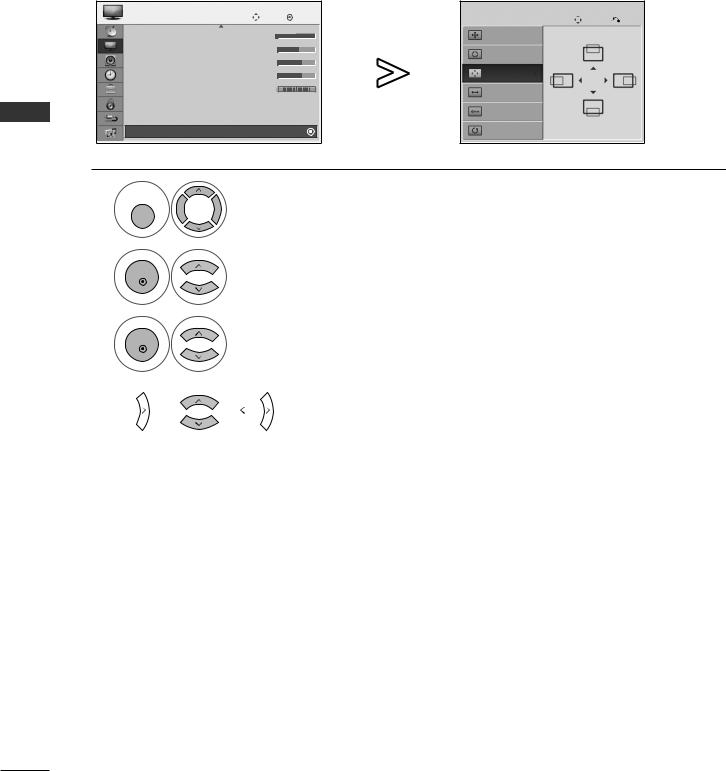
EXTERNAL EQUIPMENT SETUP
Adjustment for screen Position, Size, Phase
If the picture is not clear after auto adjustment and especially if characters are still trembling, adjust the picture phase manually.
T |
PICTURE |
Move |
OK |
SCREEN |
Move |
Prev. |
SETUPN |
• Contrast |
90 |
|
Auto Config. |
|
|
|
|
Resolution |
|
|
||
|
• Brightness |
50 |
|
|
|
|
|
• Sharpness |
60 |
|
|
|
|
|
• Colour |
60 |
|
Position |
|
|
EXTEREQUIPMENAL |
• Tint |
0 |
|
Size |
|
|
• Advanced Control |
|
|
|
|
||
|
|
Phase |
|
|
||
• Picture Reset |
|
|
|
|
||
|
|
|
|
|
|
|
|
Screen |
|
|
Reset |
|
|
|
1 MENU |
|
|
Select PICTURE. |
|
|
|
|
|
|
|
|
2
3
OK
OK
Select Screen.
Select Position, Size or Phase.
4

Make appropriate adjustments.
•Press the MENU button to return to normal TV viewing.
•Press the RETURN button to return to the previous screen.
GB-26

Screen Reset |
|
|
|
|
|
Returns Position, Size and Phase to the factory default settings. |
|
|
|
||
PICTURE |
Move |
OK |
SCREEN |
Move |
Prev. |
• Contrast |
90 |
|
Resolution |
|
|
• Brightness |
50 |
|
Auto Config. |
|
|
• Sharpness |
60 |
|
|
|
|
|
|
|
|
||
• Colour |
60 |
|
Position |
Initialize Settings. |
|
• Tint |
0 |
|
Size |
Yes |
No |
• Advanced Control |
|
|
Phase |
|
|
• Picture Reset |
|
|
|
|
|
|
|
|
|
|
|
Screen |
|
|
Reset |
|
|
1 |
MENU |
Select PICTURE. |
|
|
|
2 |
OK |
Select Screen. |
|
|
|
3 |
OK |
Select Reset. |
|
|
|
4 |
OK |
Select Yes. |
|
|
|
5 |
OK |
Run Reset. |
|
|
EXTEREQUIPMENAL SETUPN T
•Press the MENU button to return to normal TV viewing.
•Press the RETURN button to return to the previous screen.
GB-27
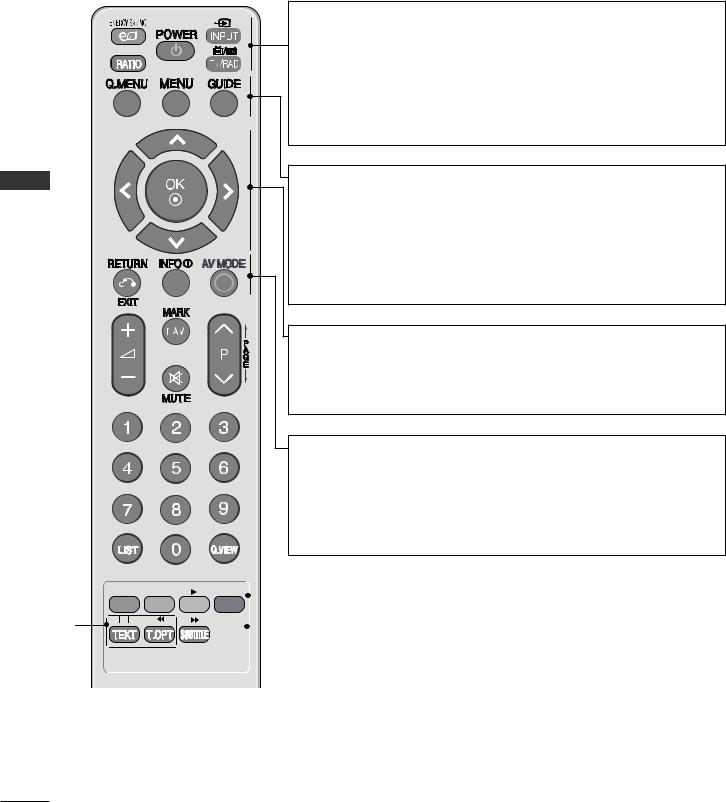
WATCHING TV / PROGRAMME CONTROL
Remote Control Key Functions
When using the remote control, aim it at the remote control sensor on the TV.
TROLN
CO PROGRAMMEWATCHI / TVNG
ENERGY SAVING Adjust the Energy Saving mode of the TV. ( p.67)
RATIO It helps you select and set images and sounds when connecting AV devices.( p.65)
POWER Switches the TV on from standby or off to standby. INPUT Toggles between all AV inputs sequentially. ( p.49)
TV/RAD Selects Radio and TV channel.
Q. MENU Select the desired quick menu source. (Aspect Ratio, Energy Saving , Picture Mode, Sound Mode, Audio, Sleep Timer, Fav. On/Off, USB Eject).(p.33)
MENU Selects a menu.
Clears all on-screen displays and returns to TV viewing from any menu. (p.34)
GUIDE Shows programme schedule.(p.61)
Up/Down/ Allows you to navigate the on-screen menus and adjust Left/Right the system settings to your preference.
OK Accepts your selection or displays the current mode. Selects a menu.
RETURN (EXIT) Allows the user to move return one step in an interactive application, EPG or other user interaction function.
INFO Shows the present screen information.
Shows the present screen information.
AV MODE It helps you select and set images and sounds when connecting AV devices.(►p.50)
|
|
|
|
|
|
|
|
|
|
Coloured |
These buttons are used for teletext. |
|
|
|
|
|
|
|
|
|
|
||
|
|
|
|
|
|
|
|
|
|
||
|
|
|
|
|
|
|
|
|
|
buttons |
(on TELETEXT models only), Programme Edit or Multifeed. |
|
|
|
|
|
|
|
|
|
|
|
|
|
|
|
|
|
|
|
|
|
|
|
|
|
|
|
|
|
|
|
|
|
|
TELETEXT |
These buttons are used for teletext. |
|
|
|
|
|
|
|
|
|
|||
|
|
|
|
|
|
|
|
|
|
BUTTONS |
For further details, see the ‘Teletext’ section.(► p.93) |
|
|
|
|
|
|
|
|
|
|
SUBTITLE |
Recalls your preferred subtitle in digital mode. |
|
|
|
|
|
|
|
|
|
|
|
|
GB-28
