LG Electronics 37LB1R, 42PC1RV, 32LB1R, 32LC2R User Manual
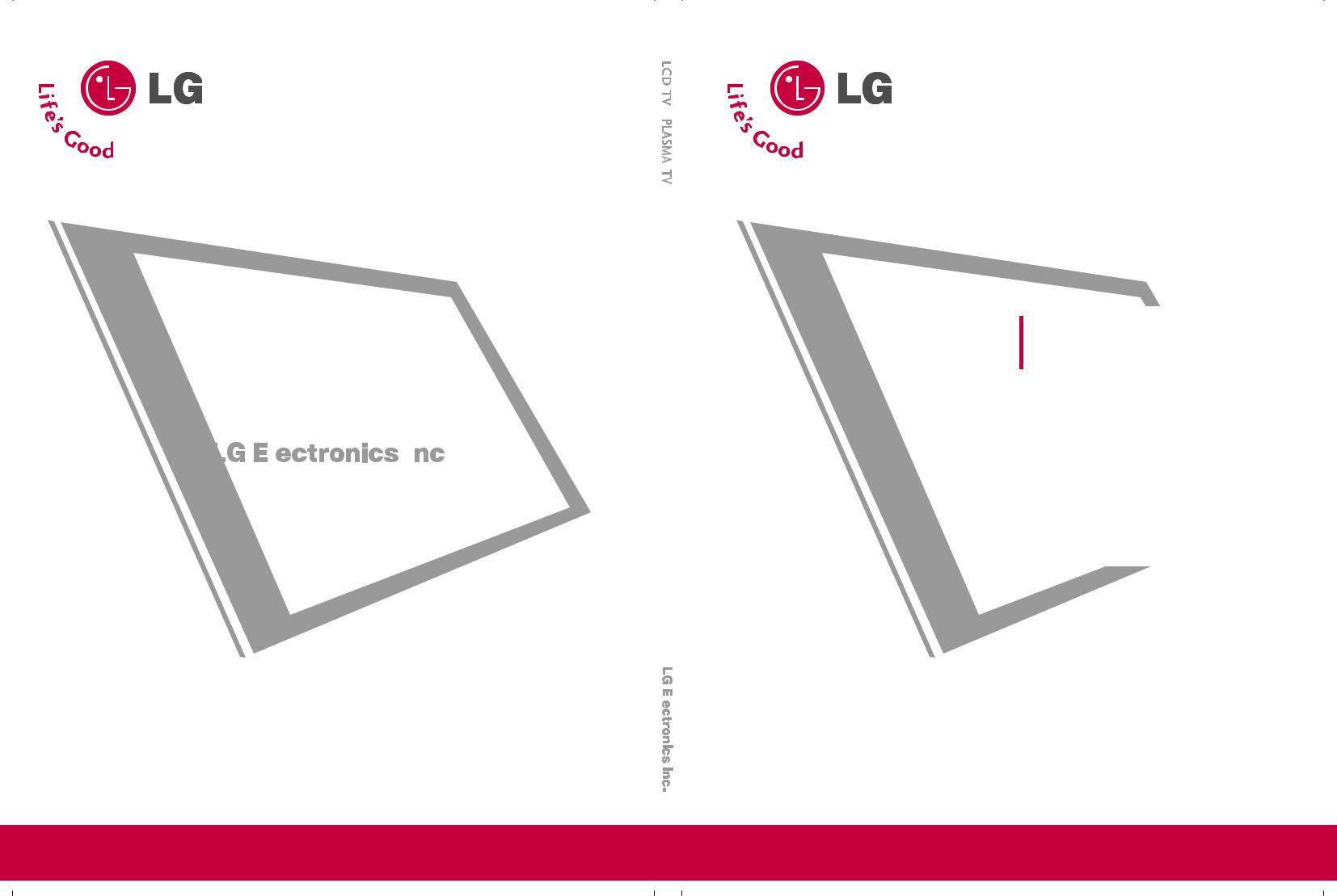
|
|
¢KHUÒDCL |
|
¢KHUÒAMSALP |
|
|
|
|
|
|
|
|
|
|
|
|
|||
|
|
|
|
|
|
|
|||
|
|
|
|
|
|
|
|||
|
|
|
|
|
G–œLÀ¾ÍaAËÀÆ‚ƒ†A‚• |
|
|
|
|
|
|
©dЗТЗЬГ¤NeЙЗ°·KOHe´uж |
©dЗТЗЬГ¤NeЙЗ°·KOHe´uжЗ°LeиПЙ |
|
|
|
|
||
|
|
Ç°LeèÏÉ¡AU¨WDCL |
¡AU¨W¡šÒ±U |
|
|
|
|
||
|
|
32LC2R*/37LC2R* 42PC1RV* |
|
|
|
|
|||
|
|
42LC2R* |
|
|
50PC1R* |
|
|
|
|
|
|
32LB1R* |
/37LB1R |
* 50PC3R* |
|
|
|
|
|
|
|
42LB1R* |
|
|
|
|
|
|
|
|
|
´d¤v®dÇÁÉÏ°OqÇ°LFKu±UÜÇ°Ld-o®¶q®dÇÁɳcÇÇ°b°Oqè¢AGOq.Ç°¹NUÒ |
|
|
|
|
|||
|
|
|
|
|
E••…¾^LXZÀ—vÀ‚†_.L}F„ |
|
|
|
|
|
|
|
|‡EL_„–RÍ|‡•Ë•„…À‚RŒAÎàÍ|‡…_ƒ_„À‚RŒAÎàQŒŽd‰r.À‚RŒAÎ |
|
|
|
|
||
|
|
A…p‰ZKULAÈAˆŽ,–‚ƒeÁˆn\À‚†ƒe~À‚†\v~pƒ˜À‚tkAåÀ‚Xƒw˜à|‡ECpkAåAÆ…À‚†qƒ•À‚†ZàˆŽ |
|
|
|
|
|||
|
|
|
|
|
•–pƒ.‚ƒFA™r |
|
|
|
|
|
|
|
|
|
Í|‡À‚k\ÀÎ: |
|
|
|
|
|
|
|
|
|
|
|
|
|
|
|
|
|
|
|
Í|‡…_ƒ_„: |
|
|
|
|
|
|
|
|
|
|
|
|
|
|
|
|
|
|
|
|
|
|
|
|
P/NO: 38289U0025H (0604-REV00)
LCD TV |
PLASMA TV |
OWNER’s MANUAL |
|
LCD TV MODELS |
PLASMA TV MODELS |
32LC2R*/37LC2R* 42PC1RV* 42LC2R* 50PC1R* 32LB1R*/37LB1R* 50PC3R* 42LB1R*
Please read Information Manual included together before reading this manual and operating your set.
Retain it for future reference.
Record model number and serial number of the set. See the label attached on the back cover and quote
this information to your dealer when you require service.
Model number |
: |
Serial number |
: |
Downloaded From TV-Manual.com Manuals
Downloaded From TV-Manual.com Manuals
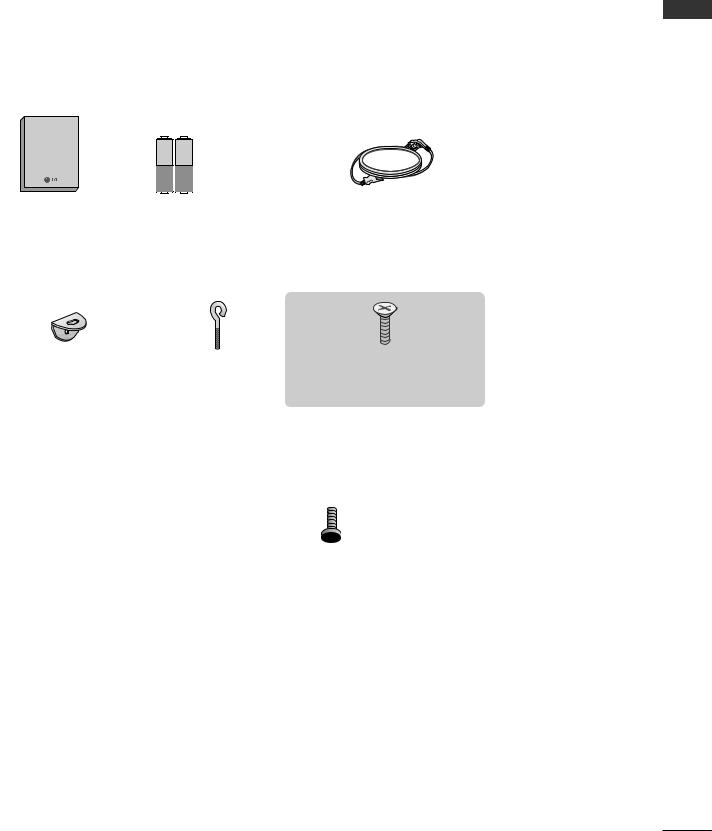
ACCESSORIES
Ensure that the following accessories are included with your TV. If an accessory is missing, please contact the dealer where you purchased the product.
|
|
INPUT |
|
|
|
|
|
TV |
POWER |
TV |
|
|
|
INPUT |
|
DVD |
|
|
|
ARC |
|
VCR |
|
|
|
TEXT |
PIP SIZE POSTION |
|
|
|
|
LIST |
MENU |
I/II |
|
|
|
EXIT |
|
SLEEP |
|
Owner's Manual |
|
|
OK |
|
|
|
|
|
|
|
|
|
|
VOL |
|
PR |
|
|
|
1 |
2 |
3 |
|
|
|
4 |
5 |
6 |
|
|
|
7 |
8 |
9 |
|
|
|
* |
10 |
FAV |
|
|
|
|
|
|
|
|
|
TIME |
REVEAL |
INDEX |
|
Owner’s Manual |
Batteries |
Remote Control |
Polishing Cloth |
||
Power Cord |
|||||
Polish the screen with the cloth
This feature is not available for all models.
For 42PC1R*, 50PC1R*, 50PC3R*
For 32LC2R*, 37LC2R*, 42LC2R*, 32LB1R*, 37LB1R*, 42LB1R*
2-bolts |
Cable |
|
Management |
32LC2R* only
4-bolts for stand assembly (Refer p.14)
ACCESSORIES
1
Downloaded From TV-Manual.com Manuals
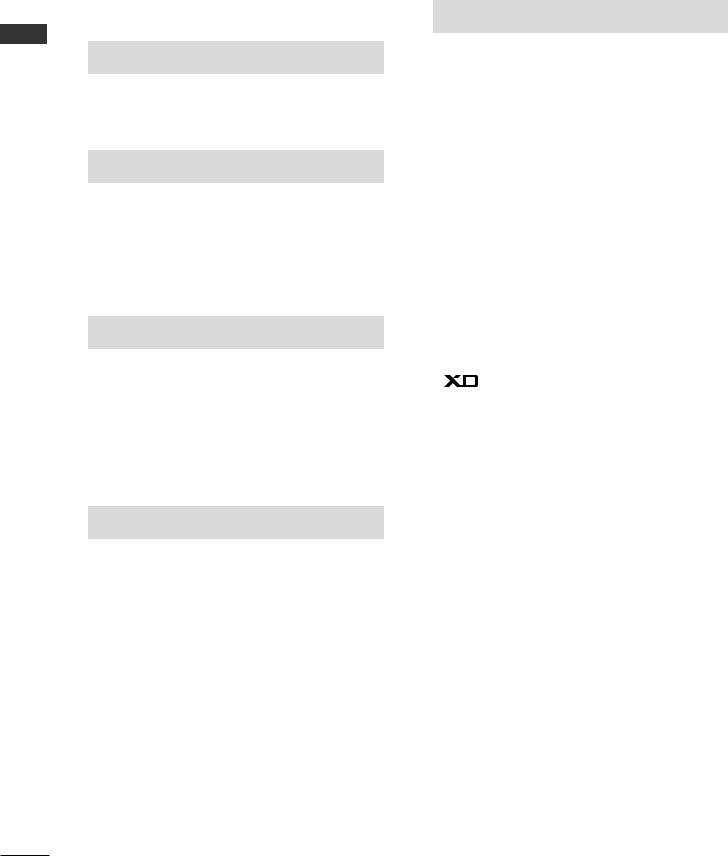
|
CONTENTS |
|
|
ACCESSORIES . . . . . . . . . . . . . . . . . . . . . . . . . . . . . . . . . . . . . |
. . . . . .1 |
|
INTRODUCTION |
|
CONTENTS |
Installing Batteries . . . . . . . . . . . . . . . . . . . . . . . . . . . . . . . . . . . . . . . |
.11-12 |
|
Controls / Connection Options . . . . . . . . . . . . . . . . . . . . . . |
. .4-10 |
|
Remote Control Key Functions/ |
|
|
INSTALLATION |
|
Unfolding The Base Stand . . . . . . . . . . . . . . . . . . . . . . . . . . . . . . . . . . . .13
Stand Installation . . . . . . . . . . . . . . . . . . . . . . . . . . . . . . . . . . . . . . . . . . . . . . . . .14
Basic Connection /
How to Remove the Cable Management
How to join the product assembly to the wall
to protect the set tumbling . . . . . . . . . . . . . . . . . . . . . . . . . . . . . . . . . . .17 Installation . . . . . . . . . . . . . . . . . . . . . . . . . . . . . . . . . . . . . . . . . . . . . . . . . . . . . . . . . . .18
CONNECTIONS & SETUP
Antenna Connection . . . . . . . . . . . . . . . . . . . . . . . . . . . . . . . . . . . . . . . . . . . .19
VCR SETUP/
EXTERNAL EQUIPMENT CONNECTIONS . . . .20-21
DVD SETUP . . . . . . . . . . . . . . . . . . . . . . . . . . . . . . . . . . . . . . . . . . . . . . . . . . .22-23 STB(SET-TOP BOX) SETUP . . . . . . . . . . . . . . . . . . . . . . . . . . . . .24-25 PC SETUP . . . . . . . . . . . . . . . . . . . . . . . . . . . . . . . . . . . . . . . . . . . . . . . . . . . . . .26-28 TURNING THE TV ON . . . . . . . . . . . . . . . . . . . . . . . . . . . . . . . . . . . . . . . .29
SPECIAL FUNCTIONS
PIP (Picture-In-Picture) / Double Window / POP
Watching PIP/Double Window/POP . . . . . . . . . . . . . .30 Programme Selection for Sub Picture . . . . . . . . . . . .30 Input Source Selection for Sub Picture . . . . . . . . . .31 Sub Picture Size Adjustment (PIP mode only)31 Moving the Sub Picture (PIP mode only) . . . . . . .31 Adjusting PIP Transparency (PIP mode only) . .31 Swapping between main and sub pictures . . . . . .32 POP
(Picture-out-of-Picture: Programme Scan)
Teletext
Switch on/off . . . . . . . . . . . . . . . . . . . . . . . . . . . . . . . . . . . . . . . . . . . . . .33 SIMPLE Text . . . . . . . . . . . . . . . . . . . . . . . . . . . . . . . . . . . . . . . . . . . . . . . . .33 TOP Text . . . . . . . . . . . . . . . . . . . . . . . . . . . . . . . . . . . . . . . . . . . . . . . . . . . . .34 FASTEXT . . . . . . . . . . . . . . . . . . . . . . . . . . . . . . . . . . . . . . . . . . . . . . . . . . . . .34 Special Teletext Functions . . . . . . . . . . . . . . . . . . . . . . . . . . . .35
2
TV MENU
On Screen Menus Selection and Adjustment . . . . .36
Setting up TV stations
Auto programme tuning . . . . . . . . . . . . . . . . . . . . . . . . . . . . . . .37 Manual programme tuning . . . . . . . . . . . . . . . . . . . . . . . . . . . .38 Fine tuning . . . . . . . . . . . . . . . . . . . . . . . . . . . . . . . . . . . . . . . . . . . . . . . . . .39 Assigning a station name . . . . . . . . . . . . . . . . . . . . . . . . . . . . . . .40 Booster (Option) . . . . . . . . . . . . . . . . . . . . . . . . . . . . . . . . . . . . . . . . .41 Programme edit . . . . . . . . . . . . . . . . . . . . . . . . . . . . . . . . . . . . . . . . . . .42 Favourite programme . . . . . . . . . . . . . . . . . . . . . . . . . . . . . . . . . . . .43
Calling the programme table . . . . . . . . . . . . . . . . . . . . . . . .44
Picture Menu Options
PSM (Picture Status Memory) . . . . . . . . . . . . . . . . . . . . . .45 Picture Adjustment (PSM-User option) . . . . . . . . .46 CSM (Colour Status Memory) . . . . . . . . . . . . . . . . . . . . . .47 Manual Colour Temperature Control
(CSM - User option) . . . . . . . . . . . . . . . . . . . . . . . . . . . . . . . . . . . .48
Function . . . . . . . . . . . . . . . . . . . . . . . . . . . . . . . . . . . . . . . . . . .49
ADVANCED . . . . . . . . . . . . . . . . . . . . . . . . . . . . . . . . . . . . . . . . . . . . . . . . .50
Reset . . . . . . . . . . . . . . . . . . . . . . . . . . . . . . . . . . . . . . . . . . . . . . . . . . . . . . . . . . .51
Sound Menu Options
SSM (Sound Status Memory) . . . . . . . . . . . . . . . . . . . . . . .52
Sound Frequency Adjustment
(SSM - User option) . . . . . . . . . . . . . . . . . . . . . . . . . . . . . . . . . . . .53 AVL (Auto Volume Leveler) . . . . . . . . . . . . . . . . . . . . . . . . . . .54 Balance Adjustment . . . . . . . . . . . . . . . . . . . . . . . . . . . . . . . . . . . . .54 Speaker . . . . . . . . . . . . . . . . . . . . . . . . . . . . . . . . . . . . . . . . . . . . . . . . . . . . . . .55 Stereo/Dual Reception . . . . . . . . . . . . . . . . . . . . . . . . . . . . . . . . .56 NICAM Reception . . . . . . . . . . . . . . . . . . . . . . . . . . . . . . . . . . . . . . . .57
Speaker Sound Output Selection . . . . . . . . . . . . . . . . . .57
Time Menu Options
Clock Setup . . . . . . . . . . . . . . . . . . . . . . . . . . . . . . . . . . . . . . . . . . . . . . . . .58
On/Off Time . . . . . . . . . . . . . . . . . . . . . . . . . . . . . . . . . . . . . . . . . . . . . . .59
Auto Sleep . . . . . . . . . . . . . . . . . . . . . . . . . . . . . . . . . . . . . . . . . . . . . . . . . .60
Sleep Timer . . . . . . . . . . . . . . . . . . . . . . . . . . . . . . . . . . . . . . . . . . . . . . . . .60
Special Menu Options
Child Lock . . . . . . . . . . . . . . . . . . . . . . . . . . . . . . . . . . . . . . . . . . . . . . . . . . .61
ISM (Image Sticking Minimization) Method . . .62
Low Power . . . . . . . . . . . . . . . . . . . . . . . . . . . . . . . . . . . . . . . . . . . . . . . . . . .63
XD Demo . . . . . . . . . . . . . . . . . . . . . . . . . . . . . . . . . . . . . . . . . . . . . . . . . . . .63
Downloaded From TV-Manual.com Manuals
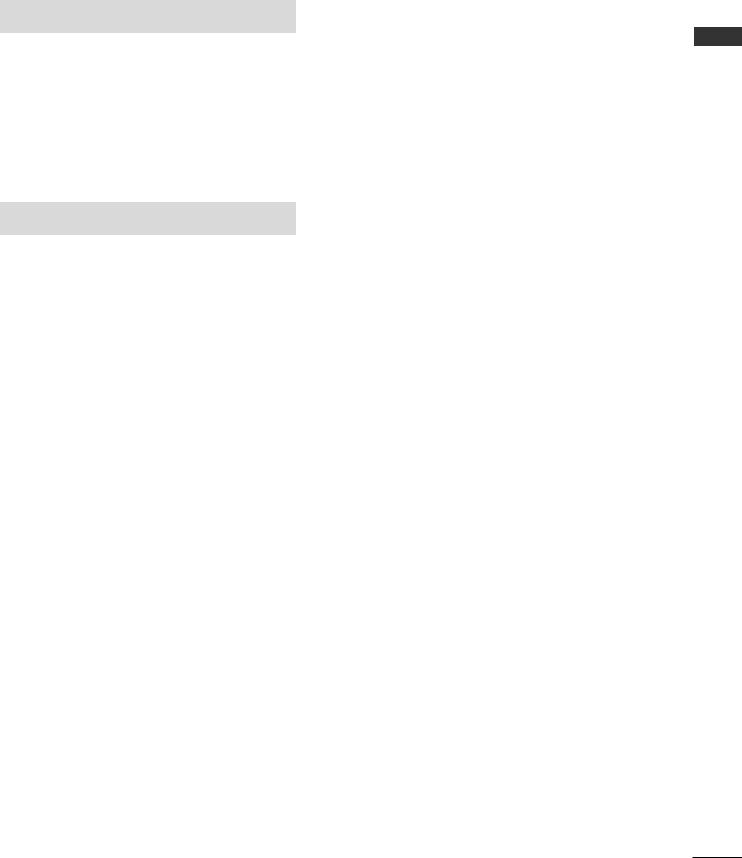
TV MENU
Screen Menu Options
Auto Configure (RGB [PC] mode only) . . . . . . . . . . . .64
Manual Configure . . . . . . . . . . . . . . . . . . . . . . . . . . . . . . . . . . . . . . . .65
Setting the Picture Format . . . . . . . . . . . . . . . . . . . . . .66-67 Selecting Wide VGA/XGA mode . . . . . . . . . . . . . . . . . . .68 Initializing
(Reset to original factory settings)
APPENDIX
External Control Device Setup . . . . . . . . . . . . . . . . . . . . . .69-75
IR Codes . . . . . . . . . . . . . . . . . . . . . . . . . . . . . . . . . . . . . . . . . . . . . . . . . . . . . . .76 Remote control ir codes . . . . . . . . . . . . . . . . . . . . . . . . . . . . . . . . . . .77 Programming the Remote . . . . . . . . . . . . . . . . . . . . . . . . . . . . . . . . . .78 Programming code . . . . . . . . . . . . . . . . . . . . . . . . . . . . . . . . . . . . .79-80
Troubleshooting Checklist . . . . . . . . . . . . . . . . . . . . . . . . . . . .81-82
Maintenance . . . . . . . . . . . . . . . . . . . . . . . . . . . . . . . . . . . . . . . . . . . . . . . . . .83
Product Specifications . . . . . . . . . . . . . . . . . . . . . . . . . . . . . . . .84-85
CONTENTS
3
Downloaded From TV-Manual.com Manuals

INTRODUCTION
CONTROLS
This manual explains the features available on the 42PC1R*, 50PC1R* TVs.
■ This is a simplified representation of a front panel. Here shown may be somewhat different from your TV.
Front Panel Controls
INTRODUCTION
Power/Standby Indicator
•illuminates red in standby mode.
•illuminates white when the set is switched on.
INPUT MENU OK
 VOL
VOL 
 PR
PR
|
|
|
|
|
|
|
|
|
|
|
|
|
|
|
|
|
|
|
|
|
|
|
|
|
INPUT Button |
|
|
|
|
|
|
|
|
|
|
|
|
|
|
|
|
|
|
|
|
|
|
|
|
|
OK Button |
|
|
PROGRAMME Buttons |
|||||
POWER Button |
|
|
|
|
|
|
|
|
|
||
|
|
MENU Button |
VOLUME Buttons |
||||||||
4
Downloaded From TV-Manual.com Manuals
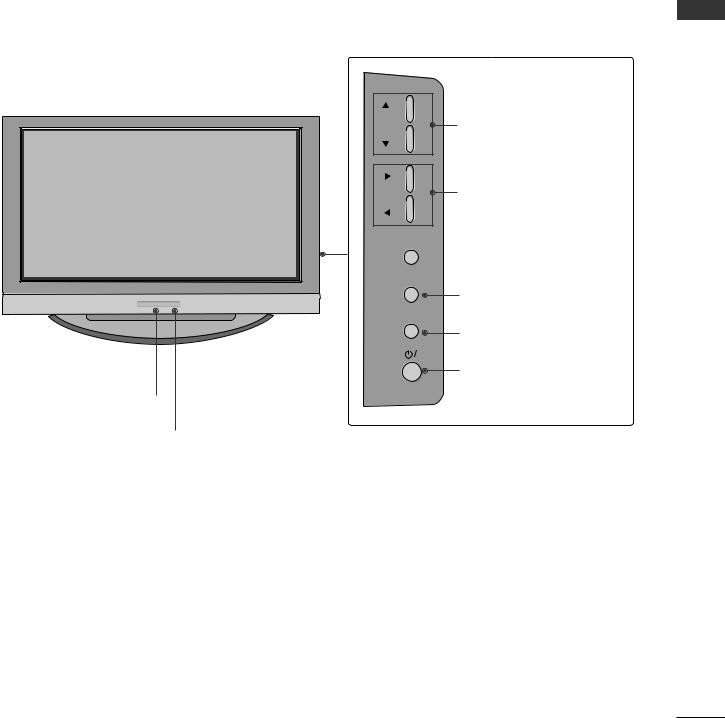
This manual explains the features available on the 50PC3R* TVs.
■ This is a simplified representation of a front panel. Here shown may be somewhat different from your TV.
Front Panel Controls
PR |
PROGRAMME Buttons |
VOLUME Buttons
VOL
OK 
 OK Button
OK Button
MENU
MENU Button
INPUT
INPUT Button
POWER Button
Remote Control Sensor
Power/Standby Indicator
•illuminates red in standby mode.
•illuminates white when the set is switched on.
INTRODUCTION
5
Downloaded From TV-Manual.com Manuals
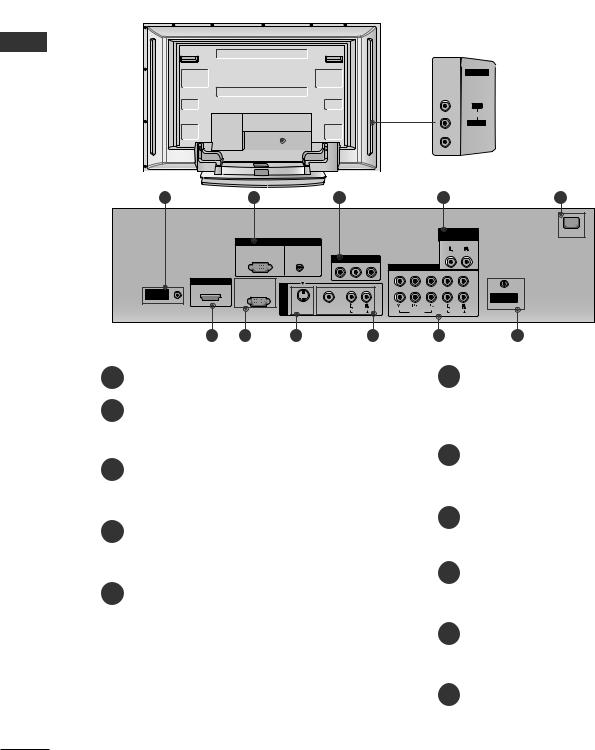
INTRODUCTION
INTRODUCTION
CONNECTION OPTION
This is the back panel of models 42PC1R*, 50PC1R*, 50PC3R* TVs.
Back Connection Panel
AV IN 2
R
AUDIO
L/MONO
VIDEO
|
|
|
|
|
|
|
|
|
|
|
|
|
|
|
|
|
|
|
|
|
|
|
|
|
|
|
|
|
|
|
|
|
|
|
|
1 |
2 |
3 |
|
4 |
|||||||
|
|
|
|
|
|
|
|
|
|
|
|
AUDIO Input
Connections are available for listening stereo sound from an external device.
VIDEO Input
Connects the video signal from a video device.
5
|
|
|
|
VARIABLE |
AC IN |
|
|
|
|
AUDIO OUT |
|
|
|
AUDIO |
|
|
|
|
|
(RGB/DVI) |
|
|
|
|
|
|
COMPONENT IN |
|
|
HDMI/DVI IN |
|
|
|
2 |
|
IN |
|
|
|
|
|
|
|
|
|
|
|
REMOTE |
(CONTROL&SERVICE) |
1 |
|
|
ANTENNA |
CONTROLIN |
|
IN |
|
1 |
|
|
|
V |
(MONO) |
|
IN |
|
|
|
|
|
|
|
|
|
VIDEO |
AUDIO |
|
6 |
7 |
8 |
9 |
10 |
|
1
2 RGB/Audio Input
Connect the monitor output from a PC/DTV to the appropriate input .
3AV OUT
Connect the second TV or monitor to the AV OUT socket on the set.
4Variable Audio Output
Connect an external amplifier or add a sub woofer to your surround sound system.
5Power Cord Socket
This the set operates on an AC power. The voltage is indicated on the Specifications page. Never attempt to operate the set on DC power.
6 HDMI/DVI Input
Connect a HDMI signal to HDMI/DVI IN.
Connect DVI(VIDEO) signal to HDMI/DVI port with DVI to HDMI cable.
7RS-232C Input(CONTROL&SERVICE)Port
Connect the serial port of the control devices to the RS-232C jack.
8 S-Video Input
Connect S-Video out from an S-VIDEO device.
9Audio/Video Input
Connect audio/video output from an external device to these jacks.
10 Component Input
Connect a component video/audio device to these jacks.
11 Antenna Input
6
Downloaded From TV-Manual.com Manuals
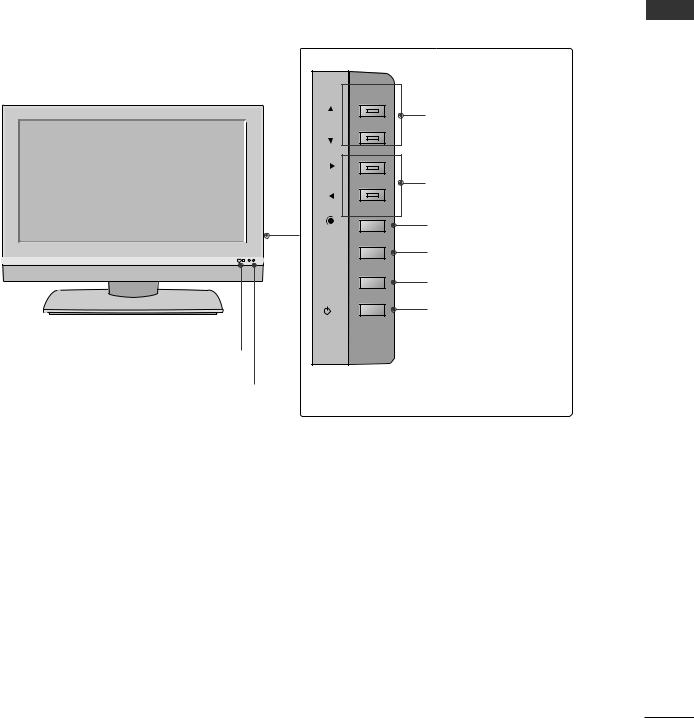
CONTROLS
This manual explains the features available on the 32LC2R*, 37LC2R*, 42LC2R* TVs.
.■ This is a simplified representation of a front panel. Here shown may be somewhat different from your TV.
Front Panel |
|
PR |
PROGRAMME Buttons |
|
|
VOL |
VOLUME Buttons |
OK |
OK Button |
MENU |
MENU Button |
R |
|
INPUT |
INPUT Button |
/I |
POWER Button |
Remote Control Sensor |
|
Side Panel |
|
Power/Standby Indicator |
|
•illuminates red in standby mode.
•illuminates white when the set is switched on.
INTRODUCTION
7
Downloaded From TV-Manual.com Manuals

INTRODUCTION
CONTROLS
This manual explains the features available on the 32LB1R*, 37LB1R*, 42LB1R* TVs.
■ This is a simplified representation of a front panel. Here shown may be somewhat different from your TV.
INTRODUCTION
Front Panel Controls
Remote Control
Sensor
Index
TV mode
 AV 1-2 mode
AV 1-2 mode

 Component 1-2 mode
Component 1-2 mode
RGB |
RGB mode |
PC |
HDMI mode
Intelligent eye
RGB
PC
Power/Standby Indicator (r)
•illuminates red in standby mode.
•illuminates white when the set is switched on.
Intelligent eye |
INPUT ME NU OK 
 VO L
VO L 
 PR
PR
|
|
|
|
|
|
|
|
|
|
|
|
|
|
|
|
|
|
|
|
|
|
|
|
|
|
|
OK Button |
|
|
|
|
|
|
|
|
|
|
|
|
|
VOLUME |
PROGRAMME |
|||||
|
|
MENU Button |
|||||||||
|
|
Buttons |
Buttons |
||||||||
|
|
|
|
|
|||||||
|
INPUT Button |
|
|
|
|
|
|
|
|||
|
|
|
|
|
|
|
|
|
|||
POWER Button |
|
|
|
|
|
|
|
||||
8
Downloaded From TV-Manual.com Manuals
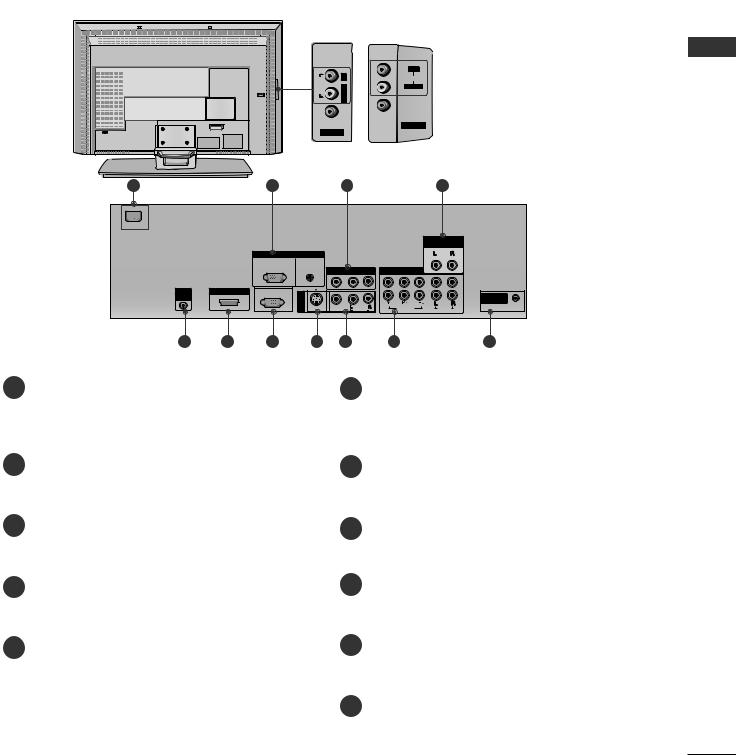
CONNECTION OPTION
This is the back panel of models 32LC2R*, 37LC2R*, 42LC2R* TVs.
Back Connection Panel |
|
|
37/42LC2R* |
32LC2R* |
|
|
|
R |
AUDIO |
L/MONOR |
AUDIO |
L/MONO |
||
VIDEO |
|
VIDEO |
|
|
|
|
|
AV IN 2 |
AC IN |
AV IN 2 |
|
AUDIO Input
Connections are available for listening stereo sound from an external device.
VIDEO Input
Connects the video signal from a video device.
1 |
|
2 |
|
3 |
|
4 |
|
AC IN |
|
|
|
|
|
|
|
|
|
|
|
|
|
VARIABLE |
|
|
|
|
|
|
|
AUDIO OUT |
|
|
|
RGB IN |
|
|
|
|
|
|
|
|
|
AV OUT |
COMPONENT IN |
|
|
|
|
|
|
|
|
2 |
|
REMOTE |
HDMI/DVI IN |
RS-232C IN |
|
|
|
|
|
(CONTROL&SERVICE) |
1 |
|
|
|
|
||
CONTROL |
|
|
|
1 |
ANTENNA |
||
|
|
|
IN |
|
|
|
IN |
|
|
|
AV |
|
|
|
|
|
|
|
(MONO) |
VIDEO |
AUDIO |
|
|
|
|
|
|
|
|
||
5 |
6 |
7 |
8 |
9 |
10 |
|
11 |
1 |
|
|
|
6 |
|
|
|
2
3
4
5
age is indicated on the Specifications page. Never attempt to operate the set on DC power.
RGB/Audio Input
Connect the monitor output from a PC/DTV to the appropriate input port.
AV OUT
Connect the second TV or monitor to the AV OUT socket on the set.
Variable Audio Output
Connect an external amplifier or add a sub woofer to your surround sound system.
Remote Control Port
signal to HDMI/DVI IN.
Connect DVI(VIDEO) signal to HDMI/DVI port with DVI to HDMI cable.
7RS-232C Input(CONTROL&SERVICE)Port
Connect the serial port of the control devices to the RS-232C jack.
8 S-Video Input
Connect S-Video out from an S-VIDEO device.
9Audio/Video Input
Connect audio/video output from an external device to these jacks.
10 Component Input
Connect a component video/audio device to these jacks.
11 Antenna Input
INTRODUCTION
9
Downloaded From TV-Manual.com Manuals
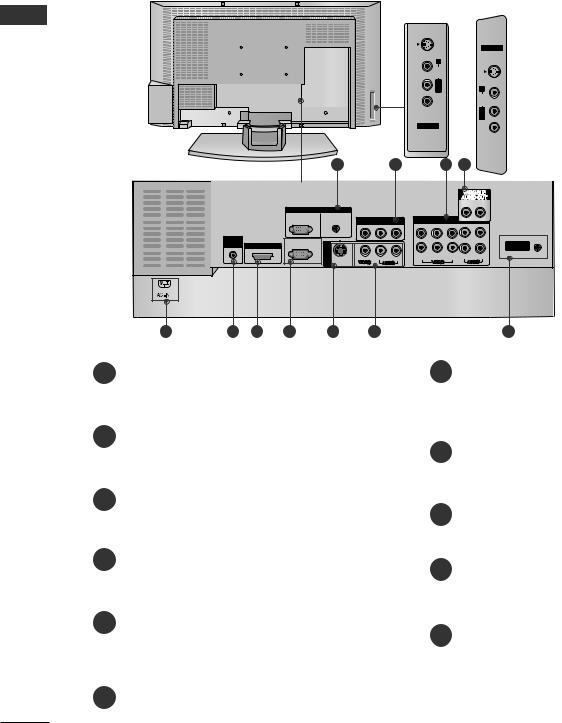
INTRODUCTION
INTRODUCTION
CONNECTION OPTION
This is the back panel of models 32LB1R*, 37LB1R*, 42LB1R* TVs.
Back Connection Panel
32LB1R* 37/42LB1R*
VIDEO L/MONO AUDIO R S-VIDEO
AV IN 2
AV IN 2
VIDEO L/MONO AUDIO R S-VIDEO
AUDIO Input
Connections are available for listening stereo sound from an external device.
VIDEO Input
Connects the video signal from a video device.
|
|
|
1 |
2 |
3 |
4 |
|
|
|
RGB IN |
|
|
|
|
|
|
|
RGB |
AUDIO |
AV OUT |
IN |
|
|
|
|
(PC/DTV) |
(RGB/DVI) |
|
|
||
|
|
|
|
|
|
2 |
|
REMOTE |
|
RS-232C IN |
|
|
|
|
|
CONTROL |
|
1 |
|
|
|
ANTENNA |
|
IN |
HDMI/DVI IN |
(CONTROL & SERVICE) |
|
|
1 |
||
|
AV IN |
|
|
IN |
|||
|
|
|
|
|
|
|
|
|
|
|
S-VIDEO |
|
|
|
|
5 |
6 |
7 |
8 |
9 |
10 |
1
the appropriate input port.
2AV OUT
Connect the second TV or monitor to the AV OUT socket on the set.
3Component Input
Connect a component video/audio device to these jacks.
4Variable Audio Output
Connect an external amplifier or add a sub woofer to your surround sound system.
5Power Cord Socket
This TV operates on an AC power. The voltage is indicated on the Specifications page. Never attempt to operate the TV on DC power.
6 Remote Control Port
11
7
signal to HDMI/DVI IN.
Connect DVI(VIDEO) signal to HDMI/DVI port with DVI to HDMI cable.
8RS-232C Input(CONTROL&SERVICE)Port
Connect the serial port of the control devices to the RS-232C jack.
9 S-Video Input
Connect S-Video out from an S-VIDEO device.
10 Audio/Video Input
Connect audio/video output from an external device to these jacks.
11 Antenna Input
10
Downloaded From TV-Manual.com Manuals
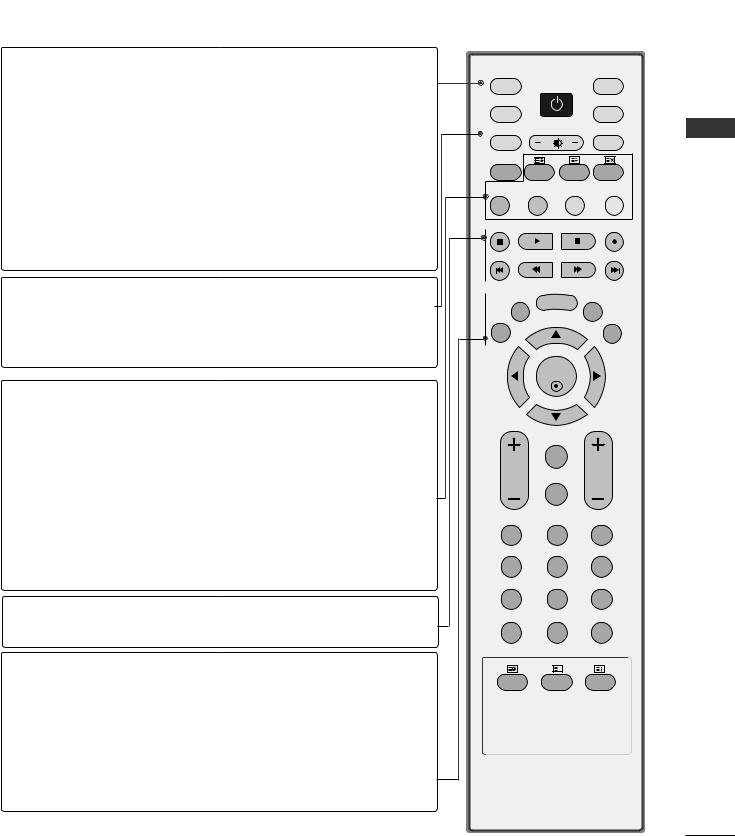
REMOTE CONTROL KEY FUNCTIONS
POWER Switches the set on from standby or off to standby.
TV INPUT Returns from AV1, AV2,
Component1,Component2, RGB, HDMI/DVI to the
TV mode. Switches the set on from standby.
INPUT If you press the button once, the input source OSD will appear on screen. Press the D / E button and then OK button to select the desired input source (TV, AV1, AV2,
Component1, Component2, RGB,
HDMI/DVI ).Switches the set on from standby.
ARC Selects your desired picture format.
Brightness Adjusts screen brightness.
adjustment It returns to the default settings brightness by changing mode source.
PIP Switches the sub picture PIP, DW, POP or off mode.
SIZE Adjusts the sub picture size.
POSITION Moves the sub picture.
PIP PR - /+ Selects a programme for the sub picture.
SWAP Exchanges the main/sub images in PIP/Double window mode.
PIP INPUT Selects the input source for the sub picture in PIP/Double window mode.
Coloured These buttons are used for teletext (only TELETEXT buttons models) or Programme edit.
VCR/DVD control buttons
EXIT
LIST
MENU
I/II
SLEEP
Controls some video cassette recorders or DVD players when you have already selected DVD or VCR mode button.
Clears all on-screen displays and returns to TV viewing from any menu.
Displays the programme table.
Selects a menu.
Selects the sound output.
Sets the sleep timer.
INPUT |
|
|
|
TV |
POWER |
TV |
|
INPUT |
|
|
DVD |
ARC |
|
|
VCR |
TEXT |
PIP |
SIZE |
POSTION |
PIP PR- |
PIP PR+ |
SWAP |
PIP INPUT |
LIST |
MENU |
I/II |
|
|
|
EXIT |
|
SLEEP |
OK
|
Q.VIEW |
VOL |
PR |
|
MUTE |
1 |
2 |
3 |
4 |
5 |
6 |
7 |
8 |
9 |
* |
0 |
FAV |
|
|
|
|
? |
|
TIME |
REVEAL |
INDEX |
INTRODUCTION
11
Downloaded From TV-Manual.com Manuals
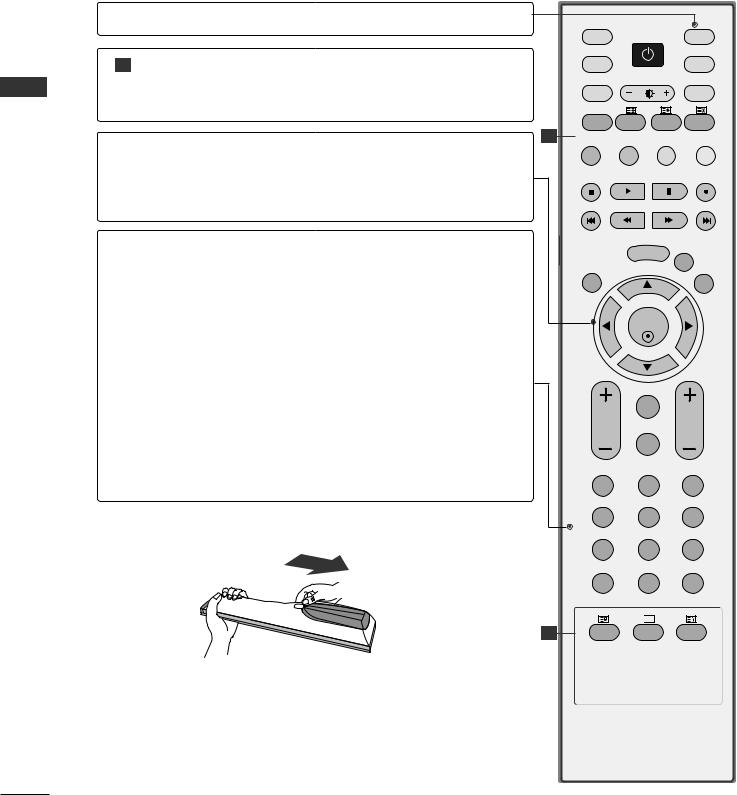
INTRODUCTION
INTRODUCTION
REMOTE CONTROL KEY FUNCTIONS
MODE Selects the remote operating modes.
1TELETEXT These buttons are used for teletext. BUTTONS For further details, see the ‘Teletext’ section.
INPUT |
|
|
TV |
POWER |
TV |
INPUT |
|
DVD |
ARC |
|
VCR |
TEXT |
PIP SIZE |
POSTION |
|
|
1 |
SWAP PIP INPUT |
THUMBSTICK |
Allows you to navigate the on-screen menus and adjust |
PIP PRPIP PR+ |
|
|
|
||
(Up/Down/Left |
the system settings to your preference. |
|
|
Right) |
|
|
|
OK Accepts your selection or displays the current mode.
VOLUME UP Adjusts the volume.
/DOWN
Q.VIEW Returns to the previously viewed programme.
MUTE Switches the sound on or off.
Programme Selects available programmes.
UP/DOWN Switches the set on from standby.
0~9 number Selects a programme.
button Selects numbered items in a menu.
Switches the set on from standby.
FAV Displays the selected favourite programme.
* No function
INSTALLING BATTERIES
LIST
EXIT
VOL
1
4
7
*
1 TIME
MENU I/II
SLEEP
OK
Q.VIEW
MUTE
2 3
5 6
8 9
0 FAV

 ?
?
REVEAL INDEX
•Open the battery compartment cover on the back side and insert the batteries with correct polarity.
•Install two 1.5V alkaline batteries of AA type. Don’t mix used batteries with new batteries.
12
Downloaded From TV-Manual.com Manuals

INSTALLATION
UNFOLDING THE BASE STAND (42PC1R*)
■ This feature is not available for all models.
1 |
2 |
3
B
C
the set with the screen facing down on a cushion or soft cloth as shown in Figure 1.
unfolding the stand, please make sure two locks (A) on the bottom of the stand push outward.
the stand out as shown above in Figures 2 ~ 3. |
|
|
unfolding the stand, please insert and tighten the screws in the holes (B) on the bottom of |
stand. |
|
connecting cables to the set, do |
disengage the lock (C). |
|
may cause the set to fall, causing serious bodily injury and serious damage to the set.
 NOTE
NOTE
shown here may be slightly different from your set. |
D |
A |
|
||
en closing the stand for storage |
|
B |
|
|
First remove the screws in the holes (B) on the bottom
of the stand. And then pull two Hooks (D) of the stand bottom and fold the stand into the back of the set.
After folding, push two Locks (A) of the stand bottom outward.
INSTALLATION
13
Downloaded From TV-Manual.com Manuals
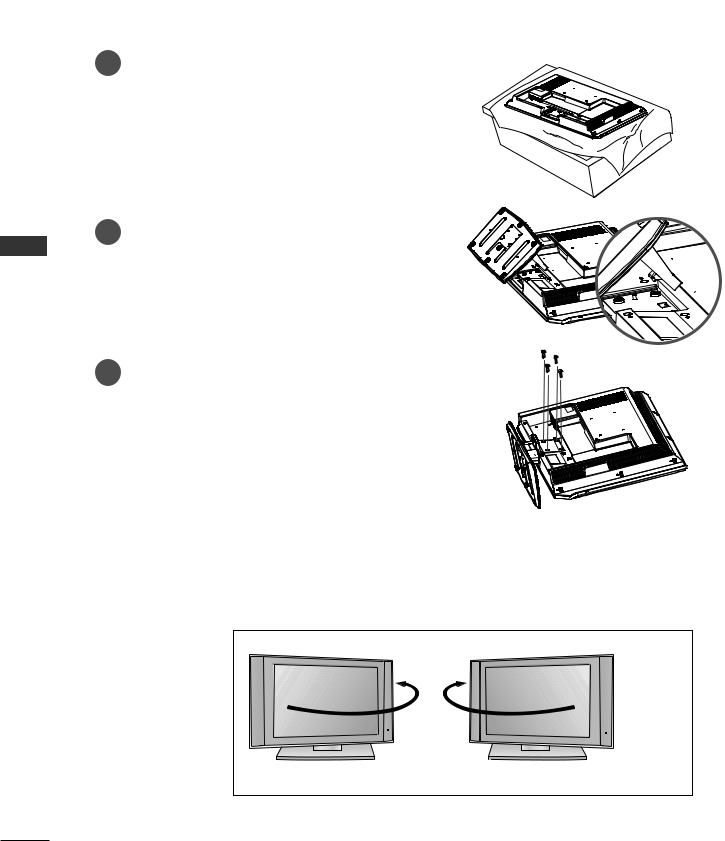
INSTALLATION
INSTALLATION
STAND INSTALLATION (Only 32LC2R* )
1Carefully place the product screen side down on a cushioned surface that will protect product and screen from damage.
2Place the product stand on the product as shown.
3Install the 4 bolts securely, in the back of the product in the holes provided.
SWIVEL STAND (32LB1R*, 37LB1R*, 42LB1R*)
- This feature is not available for all models.
- The TV can be conveniently swiveled on its stand 30° to the left or right to provide the optimum viewing angle.
14
Downloaded From TV-Manual.com Manuals
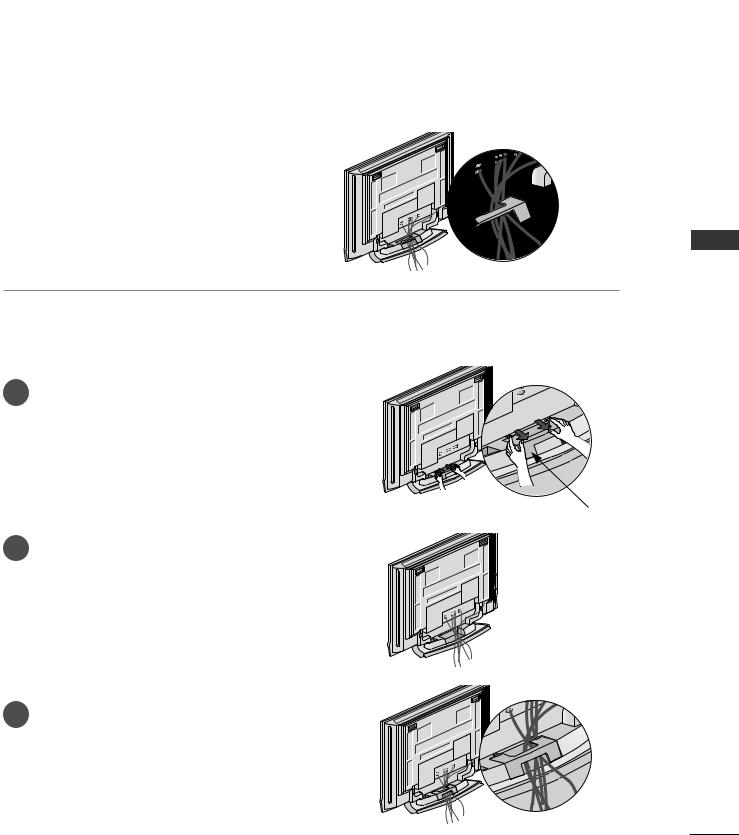
BASIC CONNECTION (42PC1R*, 50PC1R*, 50PC3R*)
■ These models have two cable arrangement methods according to the stand type.
Stand type 1
Arrange the cables as shown picture.
Stand type 2
1 Hold
hands
CABLE MANAGEMENT
2 Connect the cables as necessary.
To connect an additional equipment, see the External equipment Connections section.
3 Reinstall the CABLE MANAGEMENT as
shown.
INSTALLATION
15
Downloaded From TV-Manual.com Manuals
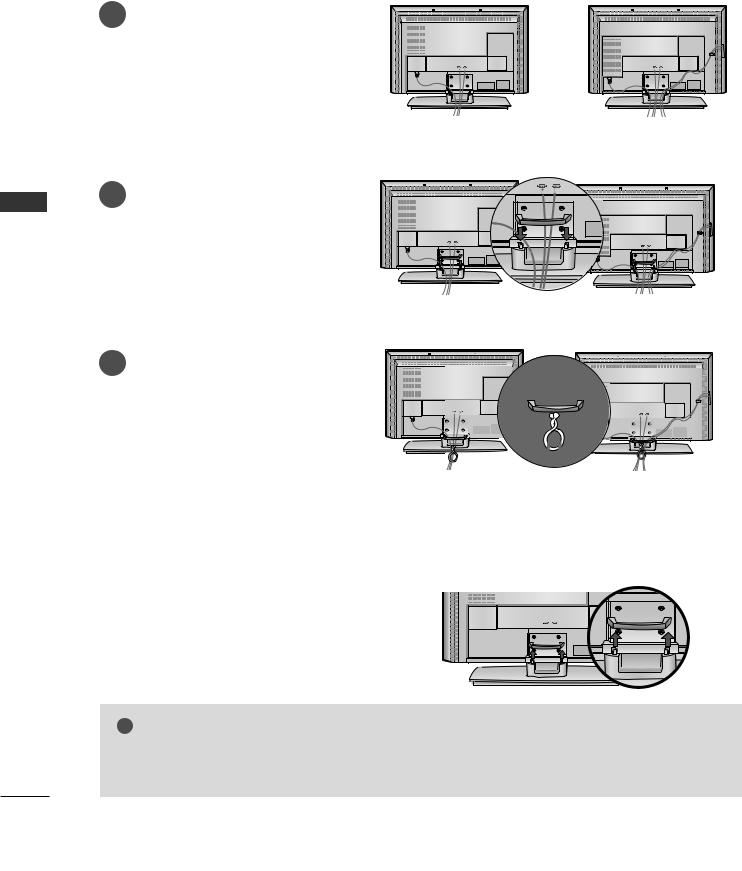
INSTALLATION
BASIC CONNECTION (LCD TV models)
(a)- 32LC2R*.
(b)- 37LC2R*, 42LC2R*, 32LB1R*, 37LB1R*, 42LB1R*.
1 |
the cables as necessary. |
|
|
|
|
|
connecting the cables neatly, |
|
|
arrange the cables to the Cable Holder. |
|
|
To connect an additional equipment, see |
|
|
the External equipment Connections |
|
|
section. |
|
|
(a) |
(b) |
2
INSTALLATION
3
CABLE MANAGEMENT
cables using the supplied
(a) |
(b) |
|
(a) |
(b) |
HOW TO REMOVE THE CABLE
Hold hands
! NOTE
G Do not hold the CABLE MANAGEMENT when moving the product.
If the product is dropped, you may be injured or the product may be broken.
16
Downloaded From TV-Manual.com Manuals
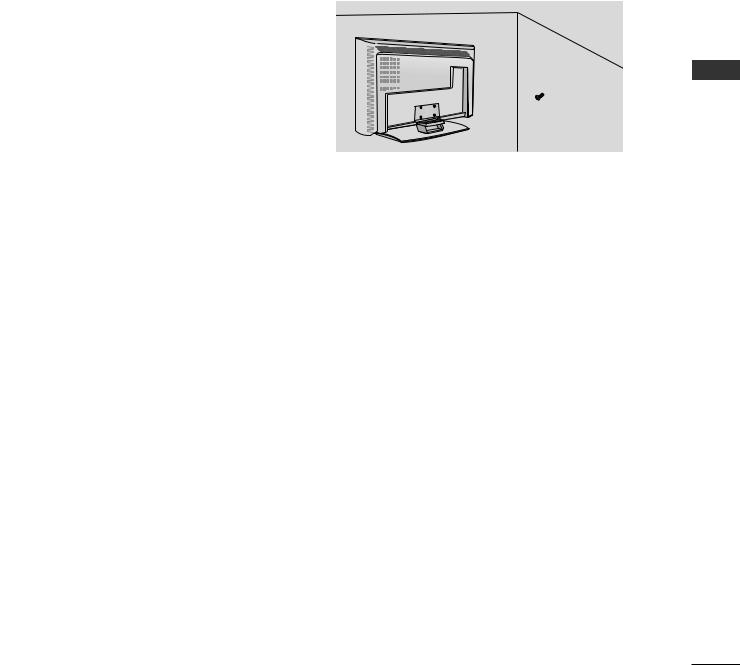
HOW TO JOIN THE PRODUCT ASSEMBLY TO THE WALL TO PROTECT THE SET TUMBLING
■Set it up close to the wall so the product doesn’t fall over when it is pushed backwards.
■The instructions shown below is a safer way to set up the product, which is to fix it on the wall so the product doesn’t fall over when it is pulled in the forward direction. It will prevent the product from falling for-ward and hurting people. It will also prevent the product from damage caused by fall. Please make sure that children don’t climb on or hang from the product.
1 |
2 |
|
1 |
or |
2 |
|
1 bolts or TV brackets/bolts to fix the product to the wall as shown in the picture.
(If your product has the bolts in the eye-bolts position before inserting the eye-bolts, loosen the bolts.) * Insert the eye-bolts or TV brackets/bolts and tighten them securely in the upper holes.
2Secure the wall brackets with the bolts (not provided as parts of the product, must purchase separately) on the wall. Match the height of the bracket that is mounted on the wall.
3 |
INSTALLATION
Use a sturdy rope (not provided as parts of the product, must purchase separately) to tie the product. It is safer to tie the rope so it becomes horizontal between the wall and the product.
! NOTE
GWhen moving the product to another place undo the ropes first.
GUse a product holder or a cabinet that is big and strong enough for the size and weight of the product.
GTo use the product safely make sure that the height of the bracket that is mounted on the wall is same as that of the product.
17
Downloaded From TV-Manual.com Manuals

INSTALLATION
INSTALLATION
INSTALLATION
■The TV can be installed in various ways such as on a wall, or on a desktop etc.
■The TV is designed to be mounted horizontally.
GROUNDING
Ensure that you connect the earth ground wire to prevent possible electric shock. If grounding methods are not possible, have a qualified electrician install a separate circuit breaker. Do not try to ground the unit by connecting it to telephone wires, lightening rods, or gas pipes.
Power
Supply
Short-circuit
Breaker
Desktop Pedestal Installation
For proper ventilation, allow a clearance of 4" on each side and from the wall.
|
4 inches |
4 inches |
|
|
|
4 inches |
|
4 inches |
Wall Mount: Horizontal installation
For proper ventilation, allow a clearance of 4" on each side and from the wall. Detailed installation instructions are available from your dealer, see the optional Tilt Wall Mounting Bracket Installation and Setup Guide.
4 inches
4 inches
4 inches |
4 inches |
4 inches
<Only 42PC1R* series>
Remove two screws of the backside of the set before installing the wall mounting bracket.
18
Downloaded From TV-Manual.com Manuals
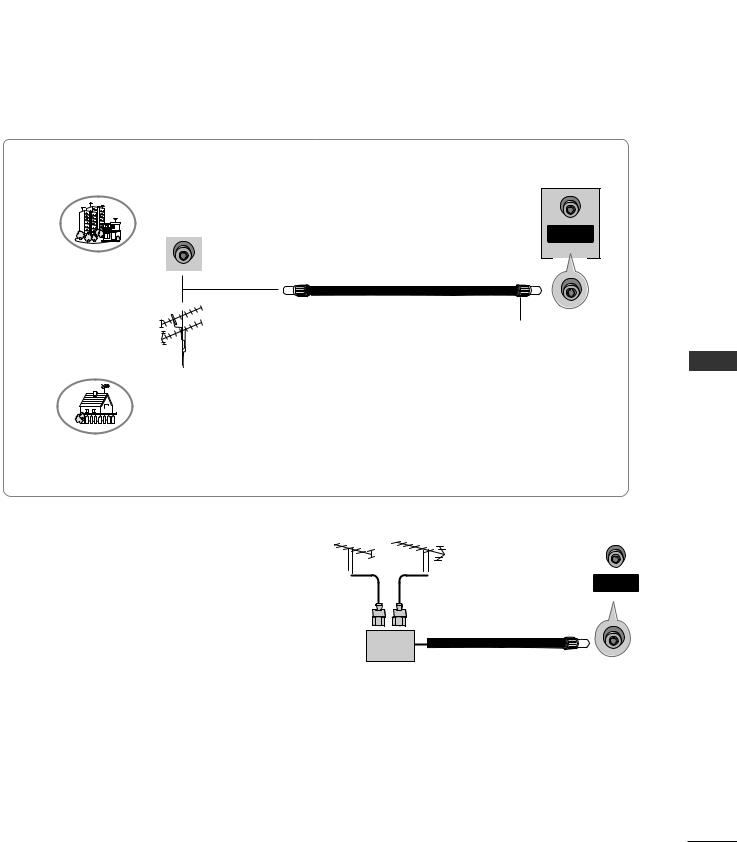
CONNECTIONS & SETUP
■ To prevent the equipment damage, never plug in any power cords until you have finished connecting all equipment.
ANTENNA CONNECTION
■For optimum picture quality, adjust antenna direction.
■An antenna cable and converter are not supplied.
Multi-family Dwellings/Apartments (Connect to wall antenna socket)
VHF Antenna
UHF Antenna
Wall Antenna Socket
NTENNA |
IN |
ANTENNA
IN
RF Coaxial Wire (75 ohm)
Turn clockwise to tighten.
Outdoor Antenna
Single-family Dwellings /Houses
(Connect to wall jack for outdoor antenna)
■In poor signal areas, to get better picture quality, install a signal amplifier to the antenna as shown to
the right. |
VHF |
■If signal needs to be split for two TVs, use an antenna signal splitter for connection.
UHF |
|
ANTENNA |
|
|
|
IN |
|
|
|
|
|
Signal
SETUP & CONNECTIONS
19
Downloaded From TV-Manual.com Manuals
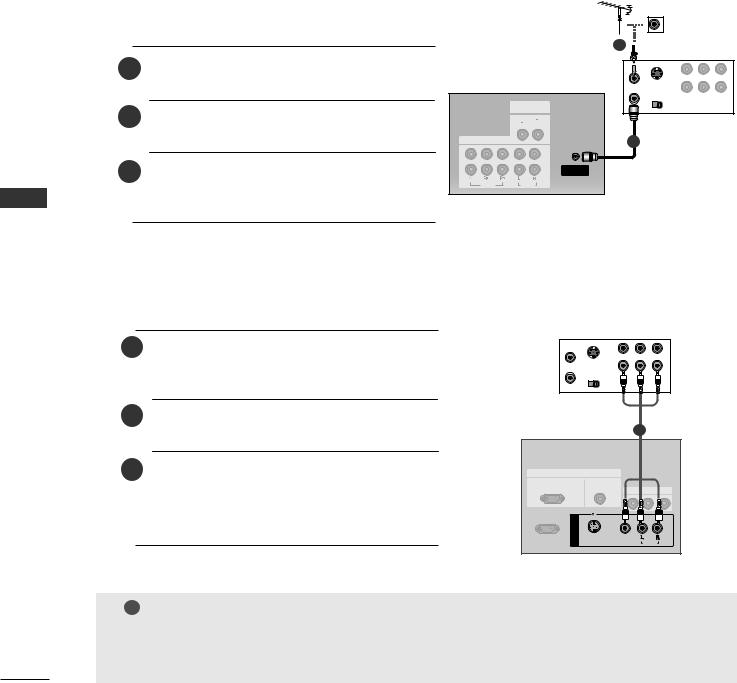
CONNECTIONS & SETUP
VCR SETUP
■To avoid picture noise (interference), leave an adequate distance between the VCR and TV.
■Typically a frozen still picture from a VCR. If the 4:3 picture format is used; the fixed images on the sides of the screen may remain visible on the screen.
When connecting with an antenna
SETUP & CONNECTIONS
2 |
VCR |
|
1 |
OUT socket of the VCR to the |
|
|
|
|
IN |
socket on the set. |
|
|
|
|
|
|
|
|
|
S-VIDEO |
|
||
|
|
|
OUTPUT |
OUT |
||
|
|
|
|
SWITCH |
(R) AUDIO (L) VIDEO |
|
|
|
|
|
3 |
4 |
|
|
|
|
VARIABLE |
|
|
|
2 Connect the antenna cable to the ANT IN |
|
AUDIO OUT |
|
|
|
|
|
|
|
|
|
||
|
antenna socket of the VCR. |
COMPONENT IN |
|
1 |
|
|
|
|
|
|
|
||
|
|
|
|
|
|
|
|
|
|
2 |
|
|
|
3 Press the PLAY button on the VCR and match |
|
1 |
ANTENNA |
|
|
|
|
|
IN |
|
|
||
|
the appropriate programme between the TV and |
VIDEO |
AUDIO |
|
|
|
|
|
|
|
|
|
|
|
VCR for viewing. |
|
|
|
|
|
When connecting with a RCA cable
1 the AUDIO/VIDEO jacks between TV and VCR. Match the jack colors (Video = yellow, Audio Left = white, and Audio Right = red)
2Insert a video tape into the VCR and press PLAY on the VCR. (Refer to the VCR owner’s manual.)
3Select AV1 input source using the INPUT button on the remote control.
-If connected to AV IN2, select AV2 input source.
VCR |
ANT IN |
|
IN |
S-VIDEO |
|
||
|
|
||
|
ANT OUT OUTPUT |
OUT |
|
|
SWITCH |
(R) AUDIO (L) VIDEO |
|
|
3 |
4 |
|
|
|
|
1 |
RGB IN |
|
|
|
RGB |
AUDIO |
|
|
(PC/DTV) |
(RGB/DVI) |
|
OUT |
|
|
|
|
RS-232C IN |
|
|
|
(CONTROL&SERVICE) |
|
|
|
AV IN 1 |
S-VIDEO |
VIDEO |
MONO) |
|
AUDIO |
||
|
|
|
! NOTE
G If you have a mono VCR, connect the audio cable from the VCR to the AUDIO L/MO jack of the set.
20
Downloaded From TV-Manual.com Manuals
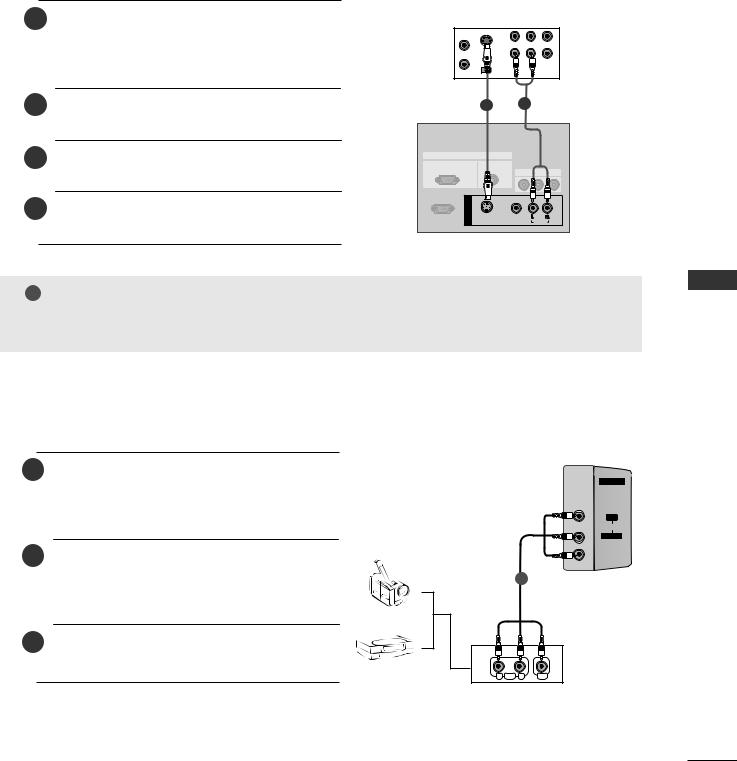
When connecting with an S-Video cable
1 |
of the VCR to the |
|
|
|
|
The picture quality is |
ANT IN |
|
IN |
|
improved; compared to normal composite |
S-VIDEO |
VCR |
|
|
ANT OUT OUTPUT |
OUT |
||
|
|
SWITCH |
(R) AUDIO (L) VIDEO |
|
|
(RCA cable) input. |
3 |
4 |
|
|
|
|
|
|
2Connect the audio outputs of the VCR to the AUDIO input jacks on the set.
3Insert a video tape into the VCR and press PLAY on the VCR. (Refer to the VCR owner’s manual.)
4Select AV1 input source with using the INPUT button on the remote control.
1 |
2 |
|
RGB IN |
|
|
RGB |
|
|
(PC/DTV) |
|
AV OUT |
|
|
|
RS-232C IN |
|
|
(CONTROL&SERVICE) |
|
|
AV IN 1 |
VIDEO |
(MONO) |
|
AUDIO |
! NOTE
GIf both S-Video and VIDEO sockets have been connected to the S-VHS VCR simultaneousiy. only the S-Video can be received.
EXTERNAL EQUIPMENT CONNECTIONS
1
colors (Video = yellow, Audio Left = white, and Audio Right = red).
2Select AV2 input source with using the INPUT button on the remote control.
-If connected to AV IN1 input, select AV1 input source.
3Operate the corresponding external equipment. Refer to external equipment operating guide.
Camcorder
Video Game Set
AV IN 2
R
AUDIO
L/MONO
VIDEO
1
R AUDIO L |
VIDEO |
SETUP & CONNECTIONS
21
Downloaded From TV-Manual.com Manuals
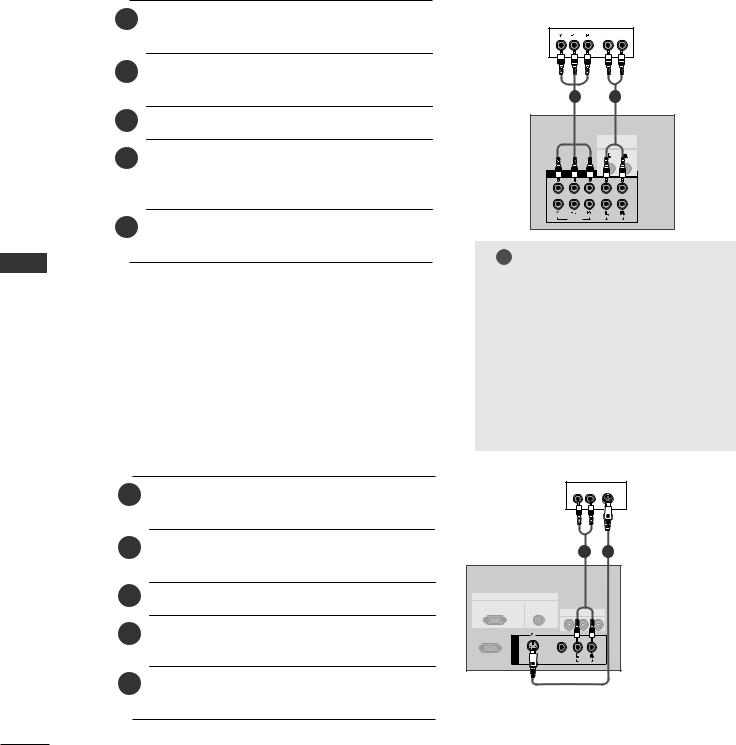
CONNECTIONS & SETUP
SETUP & CONNECTIONS
DVD SETUP
When connecting with a component cable
1 |
video outputs (Y, PB, PR) of the DVD |
|
PONENT IN VIDEO jacks on the set. |
2Connect the audio outputs of the DVD to the COMPONENT IN AUDIO jacks on the set.
3 Turn on the DVD player, insert a DVD.
4Select Component1 or Component2 input source with using the INPUT button on the remote control.
5Refer to the DVD player's manual for operating instructions.
When connecting with a S-Video cable
1 |
S-VIDEO output of the DVD to the |
|
input on the set. |
DVD |
B R |
(R) AUDIO (L) |
12
|
VARIABLE |
|
AUDIO OUT |
COMPONENT IN |
|
|
2 |
|
1 |
VIDEO |
AUDIO |
! NOTE
G Compone Input ports
To get better picture quality, connect a DVD player to the component input ports as shown below.
Component ports on the TV |
Y |
PB |
PR |
|
|
|
|
|
|
|
|
|
Y |
Pb |
Pr |
Video output ports |
Y |
B-Y |
R-Y |
on DVD player |
Y |
Cb |
Cr |
|
Y |
PB |
PR |
(R) AUDIO (L) S-VIDEO
DVD
2Connect the audio outputs of the DVD to the AUDIO input jacks on the set.
3 Turn on the DVD player, insert a DVD.
4Select AV1 input source with using the INPUT button on the remote control.
|
|
2 |
RGB IN |
|
|
RGB |
AUDIO |
|
(PC/DTV) |
(RGB/DVI) |
AV OUT |
|
|
|
RS-232C IN |
|
|
(CONTROL&SERVICE) |
|
|
AV IN 1 |
|
(MONO) |
S |
VIDEO |
AUDIO |
5Refer to the DVD player's manual for operating instructions.
22
Downloaded From TV-Manual.com Manuals
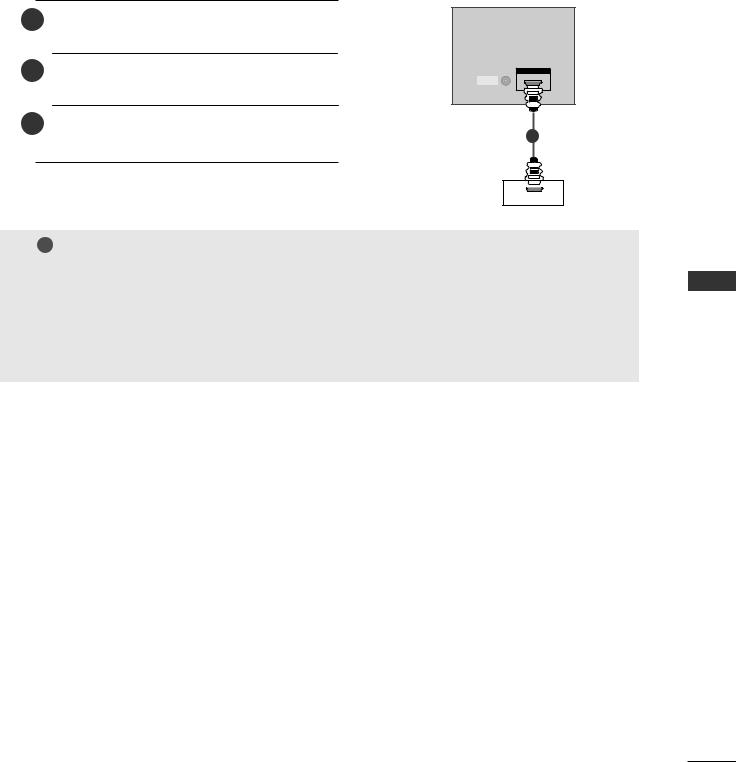
When connecting with a HDMI cable
1 |
HDMI output of the DVD to the |
|
I N jack on the set. |
2Select HDMI/DVI input source with using the INPUT button on the remote control.
3Refer to the DVD player's manual for operating instructions.
HDMI/DVI IN
REMOTE
CONTROLIN
1
DVD
HDMI-DVD OUTPUT
! NOTE
GTV can receive the video and audio signal simultaneously with using a HDMI cable.
GIf the DVD supports Auto HDMI function, the DVD output resolution will be automatically set to 1280x720p.
GIf the DVD does not support Auto HDMI, you need to set the output resolution appropriately. To get the best picture quality, adjust the output resolution of the DVD to 1280x720p.
SETUP & CONNECTIONS
23
Downloaded From TV-Manual.com Manuals
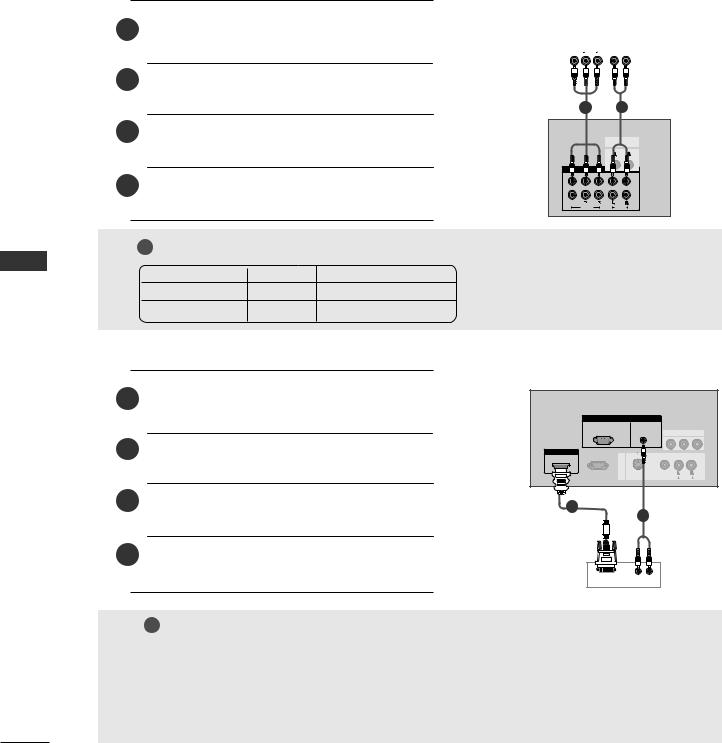
CONNECTIONS & SETUP
STB(SET-TOP BOX) SETUP
■This TV can receive Digital Over-the-air/Cable signals without an external digital set-top box. However, if you do receive Digital signals from a digital set-top box or other digital external device, refer to the figure as shown below.
When connecting with a component cable
1 |
Digital Set-top Box |
||||||||||||
|
|
|
|
|
|
|
|
|
|
|
|
|
|
|
|
|
|
|
|
|
|
|
|
|
|
|
|
|
|
|
|
|
B R (R) AUDIO (L) |
|
|||||||
|
|
|
|
|
|
|
|
|
|
|
|
|
|
|
|
|
|
|
|
|
|
|
|
|
|
|
|
2Connect the audio output of the digital set-top box to the COMPONENT IN AUDIO jacks on the set.
3Turn on the digital set-top box. (Refer to the owner’s manual for the digital set-top box.)
4Select Component1 or Component2 input source with using the INPUT button on the remote control.
2
VARIABLE
OUT
COMPONENT IN
2
1
SETUP & CONNECTIONS
24
! NOTE
Signal |
Component |
RGB-DTV |
HDMI/DVI (DTV) |
480i/576i |
Yes |
No |
No |
480p/576p/720p/1080i |
Yes |
Yes |
Yes |
|
|
|
|
When connecting with a HDMI to DVI cable
1 |
set-top box |
2Connect the audio outputs of the set-top box to the AUDIO(RGB/DVI) jack on the set.
2
3 Turn on the digital set-top box1 . (Refer to the
AUDIO
owner’s manual for the digital set-top box.)
4Select HDMI/DVI input source with using the INPUT button on the remote control.
|
RGB |
(RGB/DVI) |
|
|
|
(PC/DTV) |
|
AV OUT |
|
|
|
|
|
|
HDMI/DVI |
-232C IN |
|
|
|
|
&SERVICE) |
|
|
|
|
|
S- |
|
(MONO) |
|
|
VIDEO |
AUDIO |
|
|
|
|
|
1
2
Digital Set-to |
DVI-DTV OUTPUT (R) AUDIO (L) |
Box |
|
! NOTE
GIf the digital set-top box has a DVI output and no HDMI output, a separated audio connection is necessary.
GIf the digital set-top box supports Auto DVI function, the output resolution of the digital set-top box will be automatically set to 1280x720p.
GIf the digital set-top box does not support Auto DVI, you need to set the output resolution appropriately. To get the best picture quality, adjust the output resolution of the digital settop box to 1280x720p.
Downloaded From TV-Manual.com Manuals
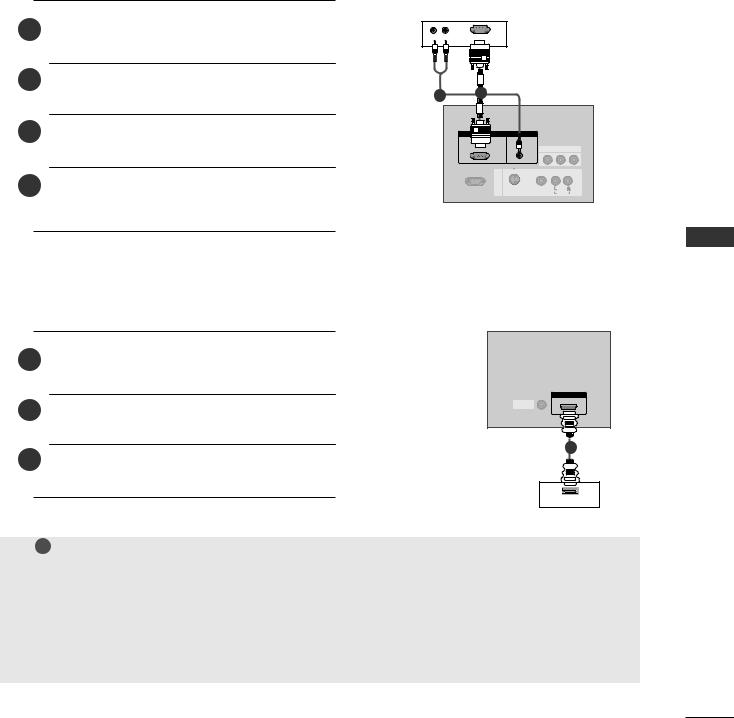
When connecting with a D-sub 15 pin cable
1 |
t-top Box |
2 |
Connect the audio outputs of the set-top box to |
the AUD |
2 |
|
3Turn on the digital set-top box. (Refer to the owner’s manual for the digital set-top box.)
4Select RGB-DTV input source with using the INPUT button on the remote control.
RGB IN |
|
AUDIO |
|
(RGB/DVI) |
AV |
|
|
RS- |
|
AV IN 1 |
(MONO) |
S-VIDEO |
VIDEO |
When connecting with a HDMI cable
1 |
-top |
2Select HDMI /DVI input source with using the INPUT button on the remote control.
3Turn on the digital set-top box. (Refer to the owner’s manual for the digital set-top box.)
IN
REMOTE
CONTROLIN
1
Digital Set- p Box
HDMI-OUTPUT
! NOTE
GTV can receive the video and audio signal simultaneously with using a HDMI cable.
GIf the digital set-top box supports Auto HDMI function, output resolution of the digital set-top box will be automatically set to 1280x720p.
GIf the digital set-top box does not support Auto HDMI, you need to set the output resolution appropriately. To get the best picture quality, adjust the output resolution of the digital set-top
box to 1280x720p.
SETUP & CONNECTIONS
25
Downloaded From TV-Manual.com Manuals
