LG 32QK500, 32BK50Q User Manual
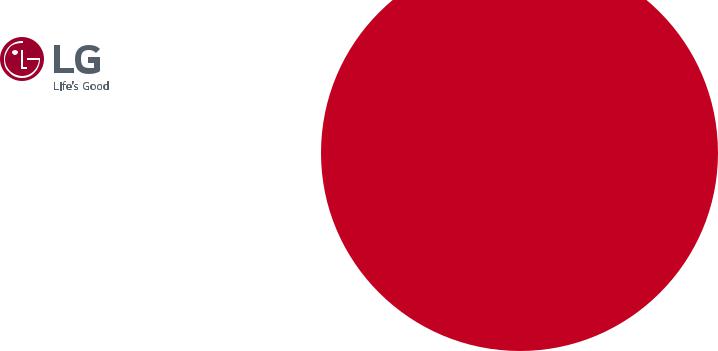
OWNER’S MANUAL
LED LCD MONITOR
(LED Monitor*)
* LG LED Monitor applies LCD screen with LED backlights. Please read this manual carefully before operating your set and retain it for future reference.
32QK500 |
|
32BK50Q |
www.lg.com |
Copyright © 2018 LG Electronics Inc. All Rights Reserved.

ENGLISH
TABLE OF CONTENTS |
|
LICENSE....................................................... |
2 |
ASSEMBLING AND PREPARING................... |
3 |
USING THE MONITOR................................ |
10 |
USER SETTINGS......................................... |
12 |
TROUBLESHOOTING.................................. |
19 |
PRODUCT SPECIFICATION.......................... |
21 |
LICENSE
Each model has different licenses. Visit www.lg.com for more information on the license.
The terms HDMI and HDMI High-Definition Multimedia Interface, and the HDMI Logo are trademarks or registered trademarks of HDMI Licensing Administrator, Inc. in the United States and other countries.
2
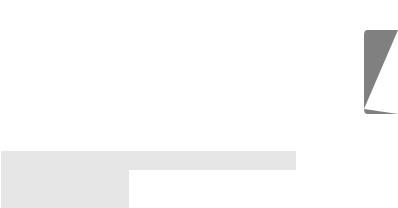
ASSEMBLING AND PREPARING
 CAUTION
CAUTION
•• Always use genuine LG components to ensure safety and product performance.
•• The product warranty will not cover damage or injury caused by the use of unauthorized components.
•• It is recommended to use the supplied components.
•• If you use generic cables not certified by LG, the screen may not display or there may be image noises.
•• Illustrations in this document represent typical procedures, so they may look different from the actual product.
•• Do not apply foreign substances (oils, lubricants, etc.) to the screw parts when assembling the product. (Doing so may damage the product.)
•• Applying excessive force when tightening screws may cause damage to the monitor. Damage caused in this way will not be covered by the product warranty.
•• Do not carry the monitor upside down by just holding the base. This may cause the monitor to fall off the stand and could result in personal injury.
•• When lifting or moving the monitor, do not touch the monitor screen. The force applied to the monitor screen may cause damage to it.
•• TO PREVENT ELECTRIC SHOCK, DO NOT REMOVE COVER.
NO USER-SERVICEABLE PARTS INSIDE. REFER SERVICING TO QUALIFIED SERVICE PERSONNEL.
 NOTE
NOTE
•• The components may look different from those illustrated here.
•• Without prior notice, all product information and specifications contained in this manual are subject to change to improve the performance of the product.
•• To purchase optional accessories, visit an electronics store or an online shopping site, or contact the retailer from which you purchased the product.
•• The power cord provided may differ depending upon the region.
Supported Drivers and Software
You can download and install the latest version from the enclosed CD or from the LGE website (www.lg.com).
Drivers and Software |
Installation Priority |
|
|
Monitor Driver |
Recommended |
|
|
OnScreen Control |
Recommended |
|
|
ENGLISH
3

Product and Button Description
Power LED
ENGLISH
Power LED
How to Use the Joystick Button
You can easily control the functions of the monitor by pressing the joystick button or moving it left/right/up/ down with your finger.
Joystick Button
4
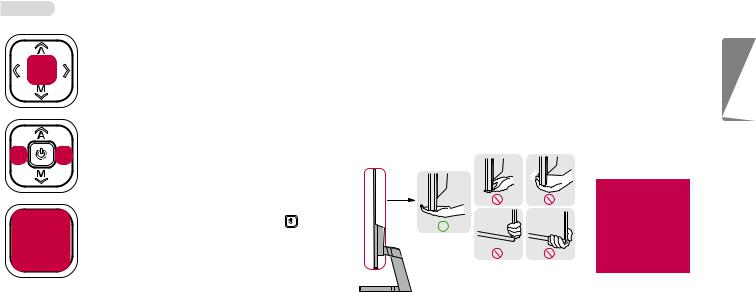
Basic Functions
|
|
Press the joystick button once with your finger |
|
|
|
to turn on the monitor. |
|
|
Power on/ off |
Press and hold the joystick button once more |
|
|
|
than 5 seconds with your finger to turn off the |
|
|
|
monitor. |
|
|
|
|
|
|
Volume control |
You can control the volume by moving the |
|
|
joystick button left/right. |
|
|
|
|
|
|
|
|
|
|
|
|
When the power is on, press the |
button to |
|
Menus / Settings |
adjust the menu and settings. |
|
|
Move the joystick button up/down/left/right to |
||
|
|
||
|
|
set the options. |
|
|
|
|
|
Moving and Lifting the Monitor
When moving or lifting the monitor, follow these instructions to prevent the monitor from being scratched or damaged and to ensure safe transportation, regardless of its shape or size.
•• Place the monitor in the original box or packing material before attempting to move it.
•• Before moving or lifting the monitor, disconnect the power cord and all other cables.
•• Hold the bottom and side of the monitor frame firmly. Do not hold the panel itself.
•• When holding the monitor, the screen should face away from you to prevent it from being scratched.
•• When transporting the monitor, do not expose the monitor to shock or excessive vibration.
•• When moving the monitor, keep it upright and never turn the monitor on its side or tilt it sideways.
 CAUTION
CAUTION
•• Avoid touching the monitor screen as much as possible.
-- This may result in damage to the screen or some of the pixels used to create images.
ENGLISH
5
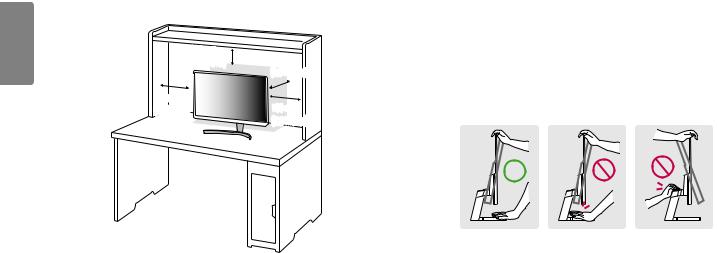
ENGLISH
Installing on a Table
•• Lift the monitor and place it on the table in an upright position. Place the monitor at least 100 mm (3.9 inches) away from the wall to ensure sufficient ventilation.
100 mm |
100 mm |
(3.9 inches) |
|
|
(3.9 inches) |
100 mm |
100 mm |
(3.9 inches) |
|
|
(3.9 inches) |
 CAUTION
CAUTION
•• Unplug the power cord before moving or installing the monitor. There is risk of electric shock.
•• Make sure to use the power cord that is provided in the product package and connect it to a grounded power outlet.
•• If you need another power cord, please contact your local dealer or the nearest retail store.
Adjusting the Angle
1Place the monitor mounted on the stand base in an upright position.
2Adjust the angle of the screen.
The angle of the screen can be adjusted forward or backward from -5° to 15° for a comfortable viewing experience.
 WARNING
WARNING
•• To avoid injury to the fingers when adjusting the screen, do not hold the lower part of the monitor’s frame as illustrated below.
•• Be careful not to touch or press the screen area when adjusting the angle of the monitor.
6
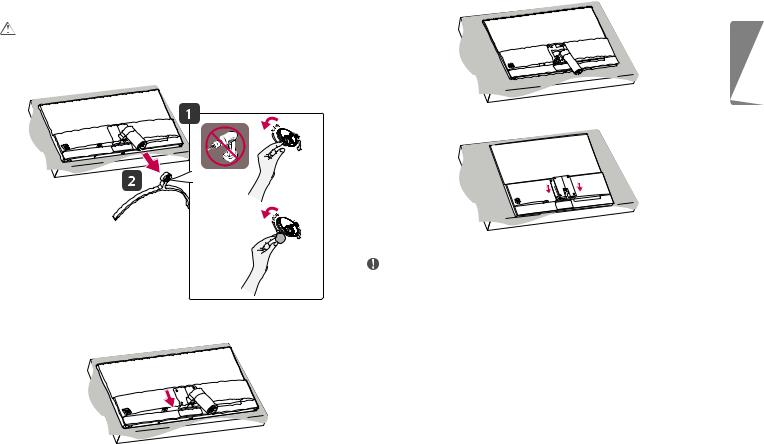
Installing the Wall Mount Plate |
3 |
Remove the screws from the stand and separate the stand from the monitor. |
This monitor meets the specifications for the wall mount plate or other compatible devices. |
|
|
CAUTION |
|
|
•• Place the monitor’s screen face down. To protect the screen from scratches, cover the surface with a soft cloth. |
|
|
1 Remove the stand base by unscrewing it as shown in the illustration below. |
|
|
|
4 |
Reattach the stand cover. |
|
or |
|
5 Install the separately purchased the wall mount plate in combination with the monitor. |
|
NOTE |
|
•• The wall mount plate is sold separately. |
|
•• For more information on installation, refer to the wall mount plate’s installation guide. |
2 Slide the stand cover down as shown in the illustration below. |
•• Be careful not to apply too much force while mounting the wall mount plate as it may cause damage to the |
screen. |
ENGLISH
7
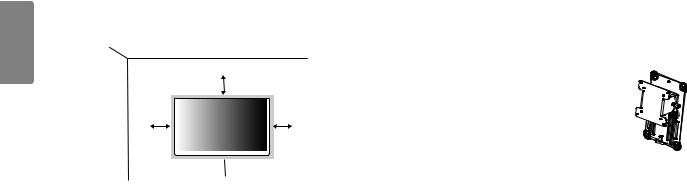
ENGLISH
Installing on the Wall
Install the monitor at least 100 mm (3.9 inches) away from the wall and leave about 100 mm (3.9 inches) of space at each side of the monitor to ensure sufficient ventilation. Detailed installation instructions can be obtained from your local retail store. Alternatively, please refer to the manual for how to install and set up a tilting wall mounting bracket.
|
100 mm |
|
|
(3.9 inches) |
|
100 mm |
|
100 mm |
|
||
(3.9 inches) |
|
(3.9 inches) |
|
|
|
 100 mm
100 mm  (3.9 inches)
(3.9 inches)
To install the monitor to a wall, attach a wall mounting bracket (optional) to the back of the monitor. Make sure that the wall mounting bracket is securely fixed to the monitor and to the wall.
Wall Mount (mm) |
100 x 100 |
Standard screw |
M4 x L10 |
Number of screws |
4 |
Wall Mount Plate (Optional) |
RW120 |
|
|
 NOTE
NOTE
•• A non-VESA standard screw may damage the product and cause the monitor to fall. LG Electronics is not liable for any accidents relating to the use of non-standard screws.
•• The wall mount kit includes the installation guide and all necessary parts.
•• The wall mounting bracket is optional. You can obtain optional accessories from your local dealer.
•• The length of the screw may differ for each wall mounting bracket. If you use screws longer than the standard length, it may damage the inside of the product.
•• For more information, please refer to the user manual for the wall mounting bracket.
8
