LG 32LV355H, 47LV355H, 37LV355H, 42LV355H Manual
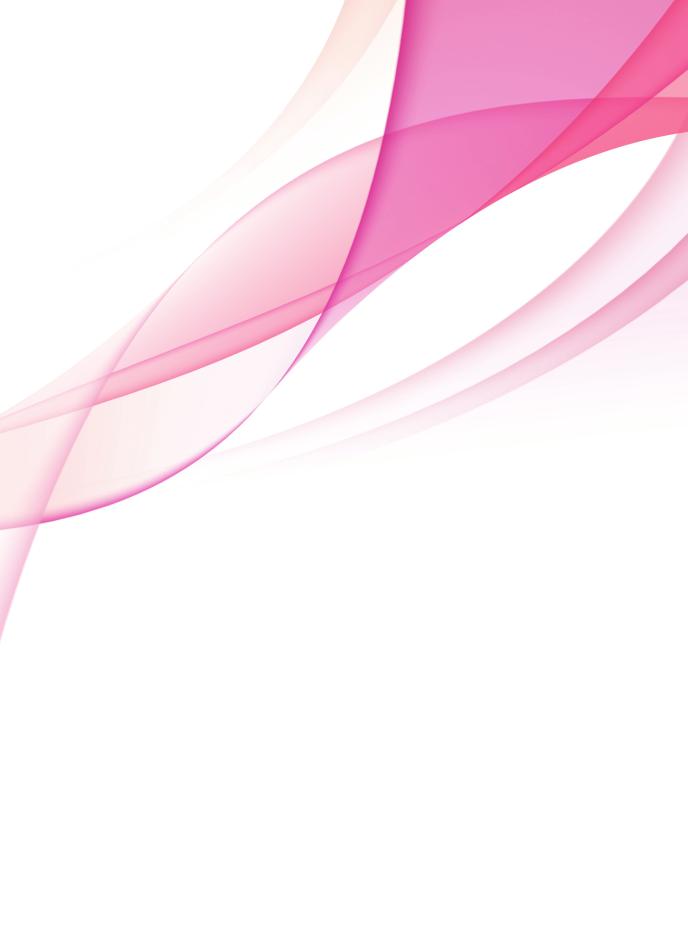
OWNER’S MANUAL
LED LCD TV
Please read this manual carefully before operating your set and retain it for future reference.
www.lg.com
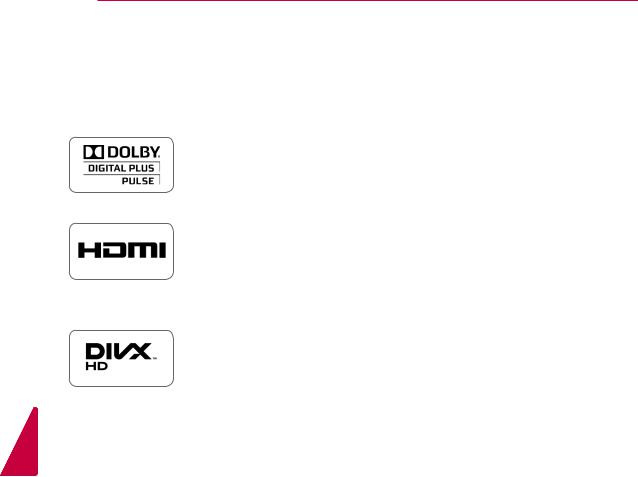
ENGLISH
2 LICENSES
LICENSES
Supported licenses may differ by model. For more information about licenses, visit www.lg.com.
Manufactured under license from Dolby Laboratories. “Dolby” and the double-D symbol are trademarks of Dolby Laboratories.
HDMI, the HDMI logo and High-Definition Multimedia Interface are trademarks or registered trademarks of HDMI Licensing LLC.
ABOUT DIVX VIDEO: DivX® is a digital video format created by DivX, LLC, a subsidiary of Rovi Corporation. This is an official DivX Certified® device that plays DivX video. Visit divx.com for more information and software tools to convert your files into DivX video.
ABOUT DIVX VIDEO-ON-DEMAND: This DivX Certified® device must be registered in order to play purchased DivX Video-on-Demand (VOD) movies. To obtain your registration code, locate the DivX VOD section in your device setup menu. Go to vod.divx.com for more information on how to complete your registration.
“DivX Certified® to play DivX® video up to HD 1080p, including premium content.”
“DivX®, DivX Certified® and associated logos are trademarks of Rovi Corporation or its subsidiaries and are used under license.”
Covered by one or more of the following U.S. patents : 7,295,673; 7,460,668; 7,515,710; 7,519,274
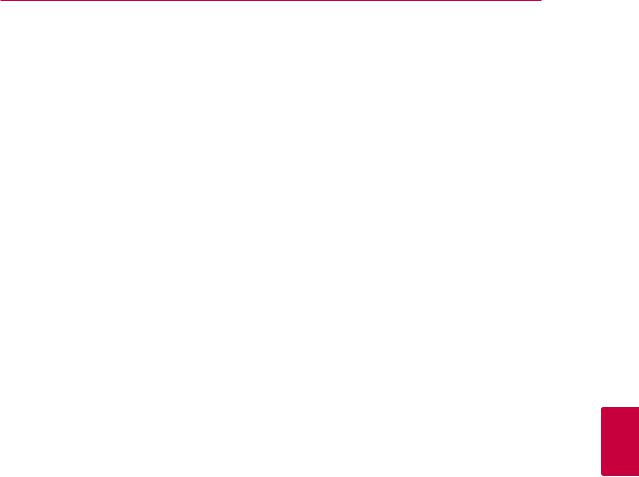
LICENSES 3
ENGLISH
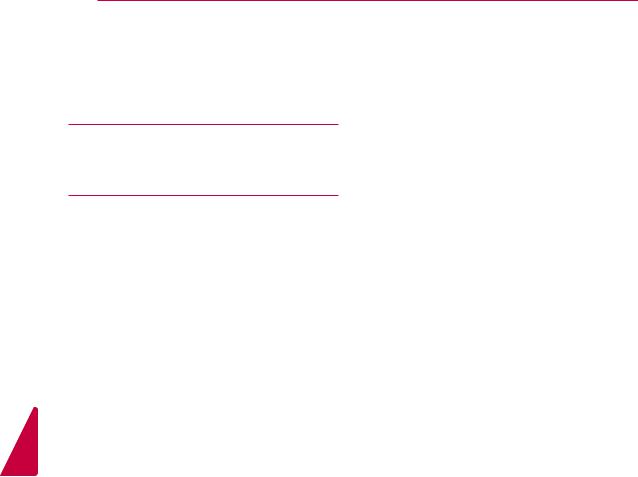
ENGLISH
4 TABLE OF CONTENTS
TABLE OF CONTENTS
2 LICENSES
6 ASSEMBLING AND PREPAR-
ING
25- Extended Description Box
26Using additional options
26 - Adjusting aspect ratio
28- Changing AV modes
28- Using the input list
29- Locking the buttons on the TV (Child Lock)
30Using the quick menu
6 |
Unpacking |
|
31 ENTERTAINMENT |
||
7 |
Parts and buttons |
31 |
- Connecting USB storage devices |
||
10 |
Lifting and moving the TV |
||||
32 |
- Browsing files |
||||
10 |
Setting up the TV |
||||
33 |
- Viewing movies |
||||
10 |
- Attaching the stand |
||||
36 |
- Viewing photos |
||||
11 - Mounting on a table |
|||||
38 |
- Listening to music |
||||
13 |
- Mounting on a wall |
||||
40 |
- Extra contents |
||||
14 |
- Tidying cables |
||||
41 |
- DivX® VOD Guide |
||||
14 |
- Connection of TV |
||||
|
|
|
|||
14 |
- How to use Dual Lock™ |
|
42 CUSTOMIZING TV SETTINGS |
||
|
|
|
|||
15 REMOTE CONTROL |
42 |
Accessing main menus |
|||
|
|
43 |
Customizing settings |
||
|
|
||||
18 |
WATCHING TV |
43 |
- SETUP settings |
||
44 |
- PICTURE settings |
||||
18 |
Connecting an antenna |
49 |
- AUDIO settings |
||
18 |
Turning the TV on for the first time |
52 |
- TIME settings |
||
19 |
Watching TV |
54 |
- LOCK settings |
||
19 |
Managing programmes |
55 |
- OPTION settings |
||
19 |
- Automatically setting up programme |
|
58 MAKING CONNECTIONS |
||
20 |
- Manually setting up programme (In |
|
|||
|
digital mode) |
|
|
|
|
|
59 |
Connection overview |
|||
20 |
- Manually setting up programme (In |
||||
60 |
Connecting to a HD receiver, DVD, or |
||||
|
analogue mode) |
||||
|
|
|
VCR player |
||
22 |
- Editing your programme list |
|
|
||
60 |
- HDMI connection |
||||
23 |
- CI [Common interface] Information |
||||
60 |
- DVI to HDMI connection |
||||
23 |
- Selecting the programme list |
||||
60 |
- Component connection |
||||
24 |
EPG (Electronic Programme Guide) (In |
||||
61 |
- Euro Scart connection |
||||
|
digital mode) |
||||
|
61 |
- Speaker output Setup |
|||
24 |
- Switch on/off EPG |
||||
62 |
Connecting to a PC |
||||
24 |
- Select a programme |
||||
62 |
- HDMI connection |
||||
25 |
- NOW/NEXT Guide Mode |
||||
62 |
- DVI to HDMI connection |
||||
25 |
- 8 Day Guide Mode |
||||
62 |
- RGB Connection |
||||
25 |
- Date Change Mode |
||||
63 |
Connecting to an audio system |
||||
|
|
||||
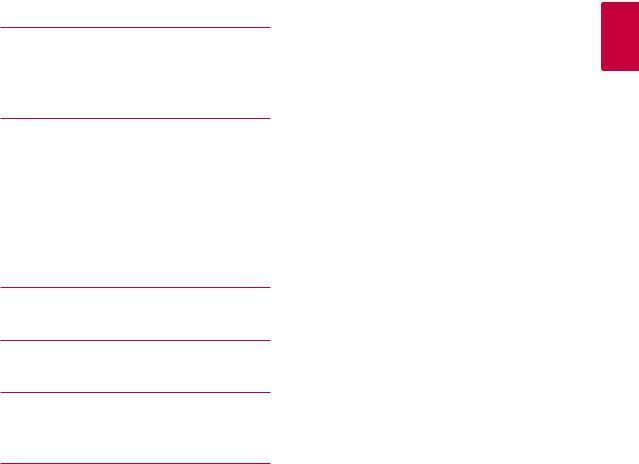
|
|
|
|
TABLE OF CONTENTS 5 |
||
63 |
- Digital optical audio connection |
78 |
RS-232C Setup |
|
||
64 |
- Headphone connection |
78 |
RS-232C Configurations |
|||
64 |
Connecting to a USB |
79 |
Communication Parameters |
|||
64 |
Connecting to a CI Module |
79 |
Command reference list |
|||
65 |
SIMPLINK connection |
80 |
Transmission / Receiving Protocol |
|||
65 |
- Activating the SIMPLINK feature |
|
|
|
|
|
66 |
TELETEXT |
85 OPEN SOURCE LICENSE |
||||
|
|
|
|
|||
85 |
Open source software notice |
|||||
|
|
|||||
66Switch On/Off
66Simple Text
66- Page selection
66Top Text
66- Block / Group / Page Selection
66- Direct Page Selection
67Fastext
67 - Page selection
67Special Teletext Function
68DIGITAL TELETEXT
68Teletext within digital service
68Teletext in digital service
69MAINTENANCE
69Cleaning your TV
69- Screen and frame
69- Cabinet and stand
69- Power cord
70Preventing “Image burn” or “Burn-in” on your TV screen
71TROUBLESHOOTING
73 SPECIFICATIONS
77 IR CODES
78 EXTERNAL CONTROL DEVICE
SETUP
ENGLISH
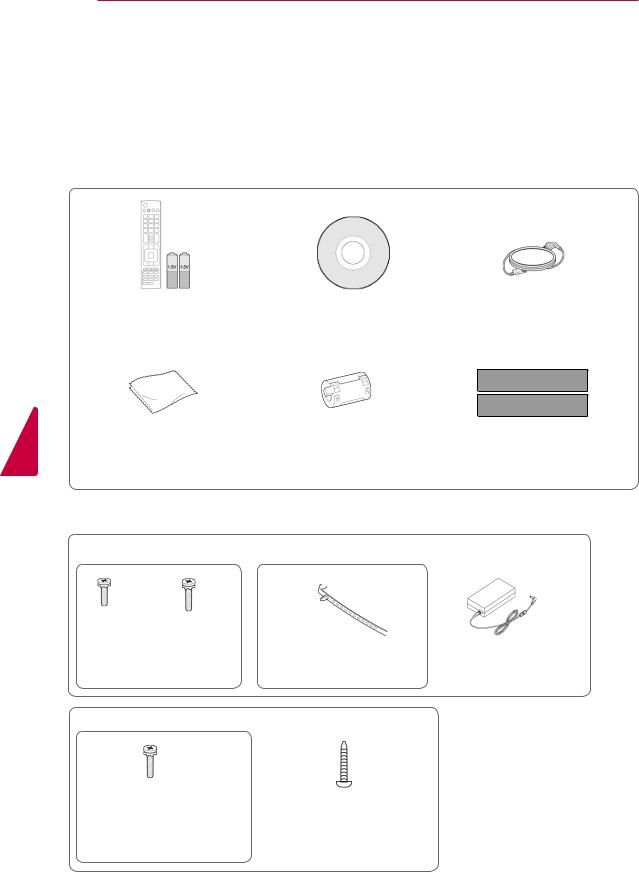
6 ASSEMBLING AND PREPARING
ASSEMBLING AND PREPARING
Unpacking
Check your product box for the following items. If there are any missing accessories, contact the local dealer where you purchased your product. The illustrations in this manual may differ from the actual product and item.
ENGLISH
Remote control and |
Owner’s Manual |
batteries(AAA) |
|
Polishing cloth1 |
Ferrite core |
(This item is not included |
(Depending on model) |
for all models.) |
|
1 Gently wipe the spots on the cabinet with the polishing cloth.
Only 26LV25**
x 2 |
x 2 |
|
(M4x6) |
(M4x16) |
|
Screw for assembly |
Cable Holder |
|
Only 32/37/42/47LV35** |
|
|
|
x 8 |
|
|
(M4x12) |
(Only 32/37LV35**) |
|
|
|
Screw for assembly |
Screw for fixing |
|
Power Cord
(This item is not included for all models.)
Dual Lock™
(This item is not included for all models.)
DC Adapter
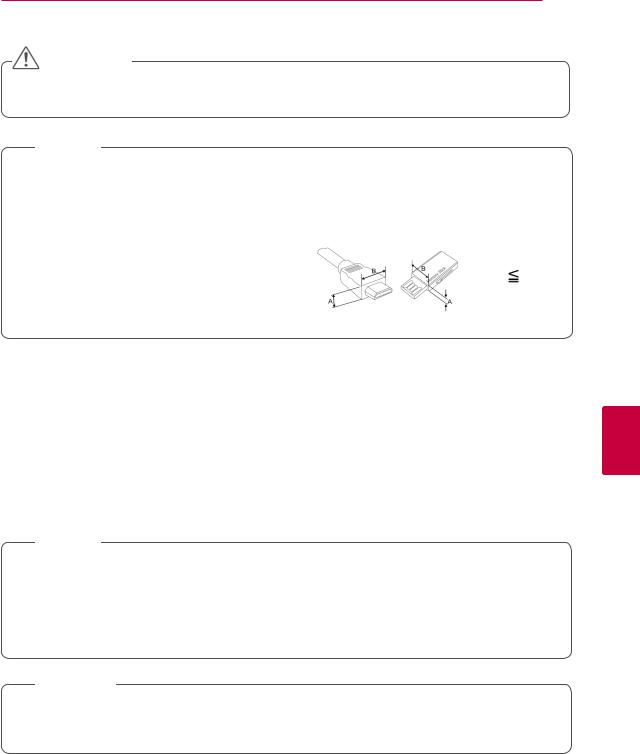
ASSEMBLING AND PREPARING 7
CAUTION
yyDo not use any pirated items to ensure the safety and product life span.
yyAny damages or injuries by using pirated items are not covered by the warranty.
 NOTE
NOTE
yyThe items supplied with your product may vary depending on the model.
yyProduct specifications or contents of this manual may be changed without prior notice due to upgrade of product functions.
yyFor an optimal connection, HDMI cables and USB devices should have bezels less than 10
mm thick and 18 mm width.
*A 10 mm *B  18 mm
18 mm
ENGLISH
Parts and buttons
 NOTE
NOTE
yyTV can be placed in standby mode in order to reduce the power consumption. And TV should be turned off if it will not be watched for some time, as this will reduce energy consumption.
yyThe energy consumed during use can be significantly reduced if the level of brightness of the picture is reduced, and this will reduce the overall running cost.
 CAUTION
CAUTION
yyDo not step on the glass stand or subject it to any impact. It may break, causing possible injury from fragments of glass, or the TV may fall.
yyDo not drag the TV. The floor or the product may be damaged.
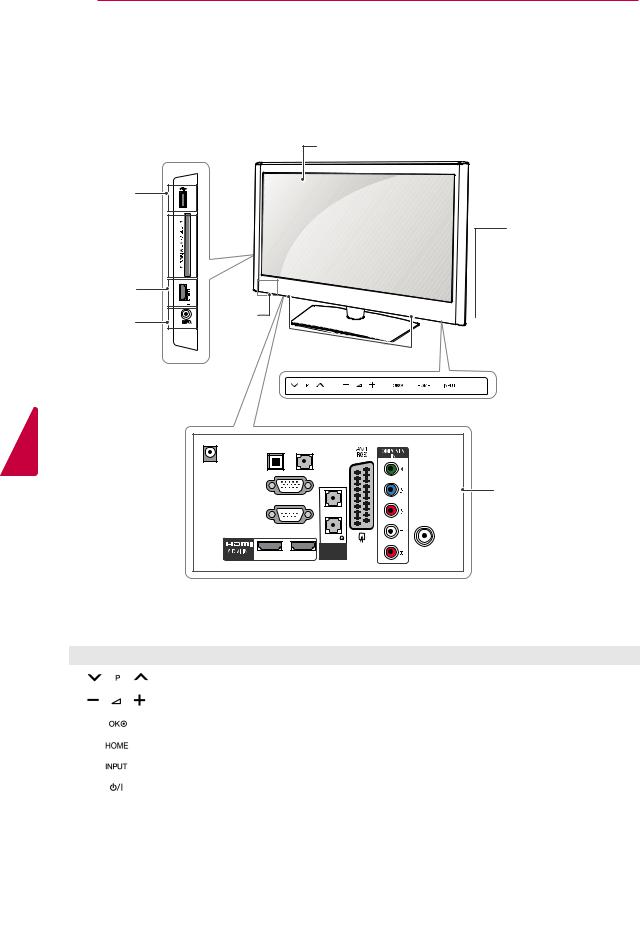
8 ASSEMBLING AND PREPARING
ENGLISH
yyImage shown may differ from your TV.
Only 26LV25**
Screen
USB input |
IN |
|
USB |
PCMCIA Card 
Slot
HDMI |
IN 3 |
|
|
|
|
Headphone |
|
Clock |
H/P |
LED |
|
Socket |
|
Speakers |
|
|
Remote control and intelligent1 sensors
Power Indicator
(Can be adjusted using  the Power Indicator in
the Power Indicator in
the OPTION menu.)


 Touch buttons2
Touch buttons2
|
OPTICAL |
(RGB/DVI) |
|
DIGITAL |
|
DC-IN |
AUDIO OUT |
AUDIO IN |
RGB IN (PC) |
Connection panel |
|
(See p.58) |
||
VOLUME CONTROL |
||
ANTENNA |
||
|
IN |
|
RS-232C IN(CONTROL & SERVICE) |
|
|
|
STEREO(8 |
) |
|
|
SPEAKER |
|
2 |
1 |
OUT |
|
Button |
Description |
|
Scrolls through the saved programmes |
|
|
|
Adjusts the volume level |
|
|
|
Selects the highlighted menu option or confirms an input |
|
|
|
Accesses the main menus, or saves your input and exits the menus |
|
|
|
Changes the input source |
|
|
|
Turns the power on or off |
|
|
1 Intelligent sensor - Adjusts the image quality corresponding to the surrounding environment. 2. Touch Button - You can use the desired button function by touching.
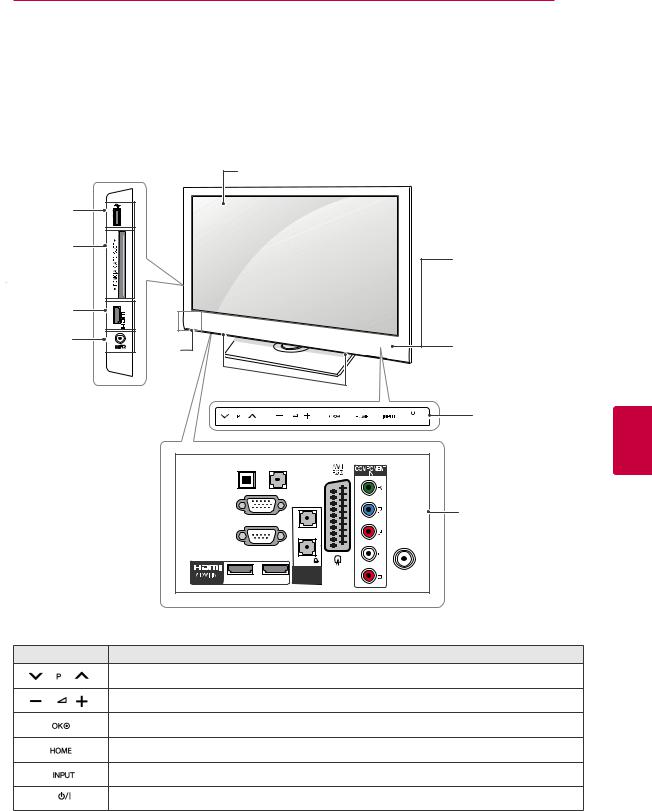
ASSEMBLING AND PREPARING 9
yyImage shown may differ from your TV.
Only 32/37/42/47LV35**
|
|
|
Screen |
|
USB input |
IN |
|
|
|
|
USB |
|
|
|
PCMCIA Card |
|
|
Remote control and |
|
Slot |
|
|
||
|
|
intelligent1 sensors |
||
|
|
|
||
HDMI |
IN 3 |
|
|
|
Headphone |
|
|
Power Indicator |
|
H/P |
Clock |
(Can be adjusted using |
||
Socket |
the Power Indicator in |
|||
|
||||
|
|
LED |
the OPTION menu.) |
|
|
|
|
Speakers |
|
|
|
|
Touch buttons2 |
OPTICAL |
(RGB/DVI) |
DIGITAL |
|
AUDIO OUT |
AUDIO IN |
RGB IN (PC) |
Connection panel |
VOLUME CONTROL |
(See p.58) |
|
ANTENNA |
|
IN |
RS-232C IN(CONTROL & SERVICE) |
|
|
|
STEREO(8 |
) |
|
|
SPEAKER |
|
2 |
1 |
OUT |
|
Button |
Description |
Scrolls through the saved programmes
Adjusts the volume level
Selects the highlighted menu option or confirms an input
Accesses the main menus, or saves your input and exits the menus
Changes the input source
Turns the power on or off
ENGLISH
1 Intelligent sensor - Adjusts the image quality corresponding to the surrounding environment. 2. Touch Button - You can use the desired button function by touching.
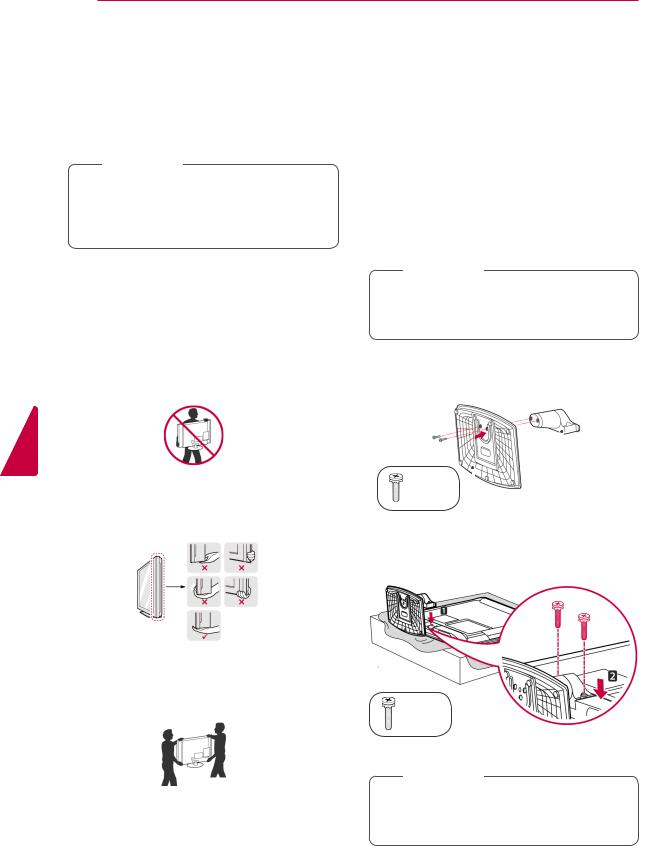
ENGLISH
10 ASSEMBLING AND PREPARING
Lifting and moving the TV
When moving or lifting the TV, read the following to prevent the TV from being scratched or damaged and for safe transportation regardless of its type and size.
 CAUTION
CAUTION
yyAvoid touching the screen at all times, as this may result in damage on the screen or some of the pixels used to create images.
yyIt is recommended to move the TV in the box or packing material that the TV originally came in.
yyBefore moving or lifting the TV, disconnect the power cord and all cables.
yyWhen holding the TV, the screen should face away from you to prevent the screen from scratches.
yyHold the top and bottom of the TV frame firmly. Make sure not to hold the transparent part, speaker, or speaker grill area.
yyWhen transporting a large TV, there should be at least 2 people.
yyWhen transporting the TV by hand, hold the TV as shown in the following illustration.
yyWhen transporting the TV, do not expose the TV to jolts or excessive vibration.
yyWhen transporting the TV, keep the TV upright, never turn the TV on its side or tilt towards the left or right.
Setting up the TV
yyImage shown may differ from your TV.
Put your TV on a pedestal stand and mount the TV on a table.
Attaching the stand
(Only 26LV25**)
1Lay the TV with the screen side down on a flat surface.
 CAUTION
CAUTION
yyLay a foam mat or soft protective cloth on the surface to protect the screen from damage.
2Assemble the parts of the Stand Body with the
Stand Base of the TV.
|
|
Stand |
|
||
(M4x6) |
|
Body |
|
||
|
Stand Base |
|
3 Secure the TV and the stand with the 2 screws.
(M4x16)
 CAUTION
CAUTION
yyTighten the screws firmly to prevent the TV from tilting forward. Do not over tighten.
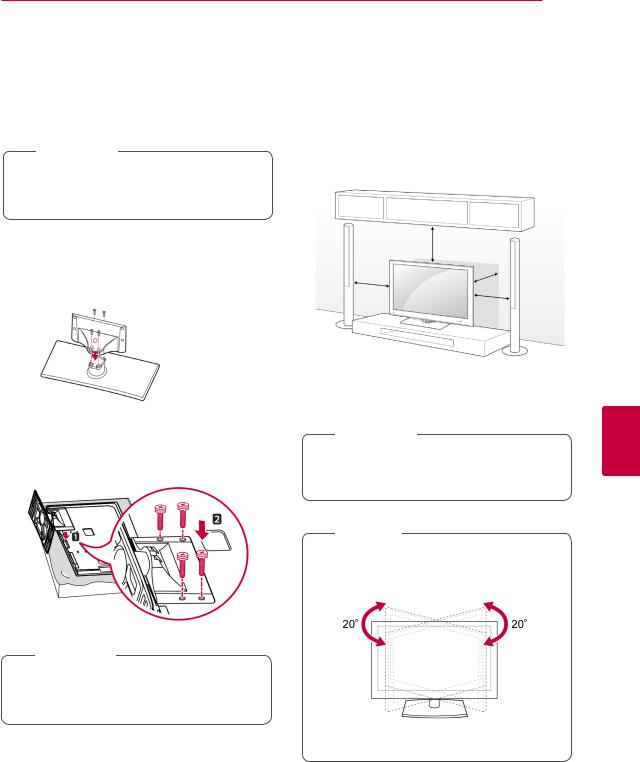
(Only 32/37/42/47LV35**)
1Lay the TV with the screen side down on a flat surface.
 CAUTION
CAUTION
yyLay a foam mat or soft protective cloth on the surface to protect the screen from damage.
2Assemble the parts of the Stand Body with the
Stand Base of the TV.
 Stand Body
Stand Body
 Stand Base
Stand Base
3 Secure the TV and the stand with the 4 screws.
 CAUTION
CAUTION
yyTighten the screws firmly to prevent the TV from tilting forward. Do not over tighten.
ASSEMBLING AND PREPARING 11
Mounting on a table
yyImage shown may differ from your TV.
1Lift and tilt the TV into its upright position on a table.
-Leave a 10 cm (minimum) space from the wall for proper ventilation.
|
10 cm |
|
cm |
10 cm |
10 |
|
|
|
10 cm |
2 Connect the power cord to a wall outlet.
 CAUTION
CAUTION
yyDo not place the TV near or on sources of heat, as this may result in fire.
 NOTE
NOTE
yySwivel 20 degrees to the left or right and adjust the angle of the TV to suit your view.(Except for 26LV25**)
ENGLISH
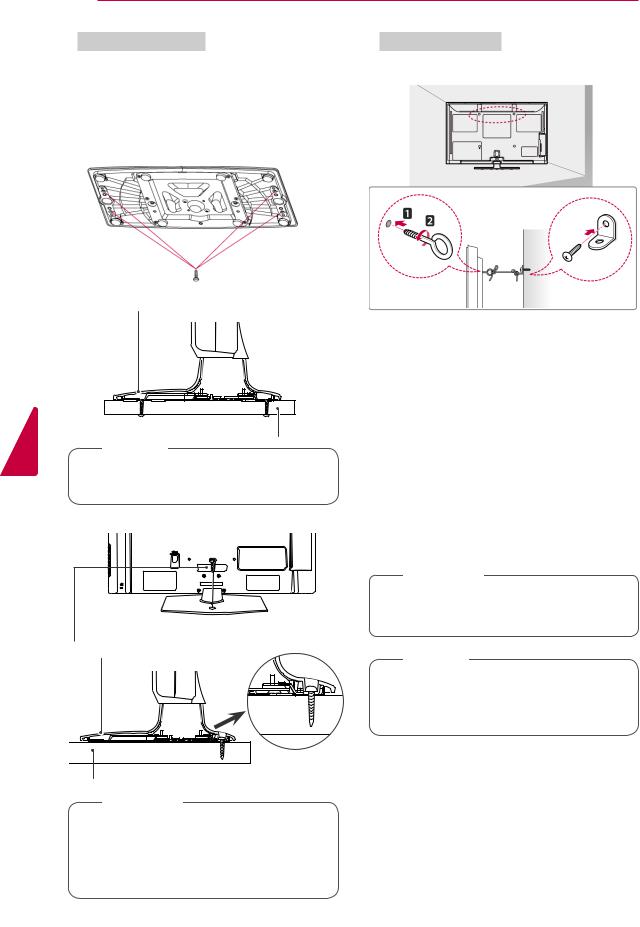
ENGLISH
12 ASSEMBLING AND PREPARING
Securing the TV to a table
yyImage shown may differ from your TV. (Only 32/37/42/47LV35**)
Fix the TV to a table to prevent from tilting forward, damage, and potential injury.
Mount the TV on a table, and then insert and tighten the supplied screw on the rear of the stand.
4-Screws
(not provided as parts of the product) Stand
Desk
 NOTE
NOTE
yyScrews: M5 x L (*L: Table depth + 8-10 mm) ex) Table depth: 15mm, Screw: M5 x 25
(Only 32/37LV35**)
AC IN
1-Screw (provided as parts of the product)
Stand
Desk
 WARNING
WARNING
yyTo prevent TV from falling over, the TV should be securely attached to the floor/ wall per installation instructions. Tipping, shaking, or rocking the TV may cause injury.
Securing the TV to a wall
yyImage shown may differ from your TV.
1Insert and tighten the eye-bolts, or TV brackets and bolts on the back of the TV.
-If there are bolts inserted at the eye-bolts position, remove the bolts first.
2Mount the wall brackets with the bolts to the wall.
Match the location of the wall bracket and the eye-bolts on the rear of the TV.
3Connect the eye-bolts and wall brackets tightly with a sturdy rope.
Make sure to keep the rope horizontal with the flat surface.
 CAUTION
CAUTION
yyMake sure that children do not climb on or hang on the TV.
 NOTE
NOTE
yyUse a platform or cabinet that is strong and large enough to support the TV securely.
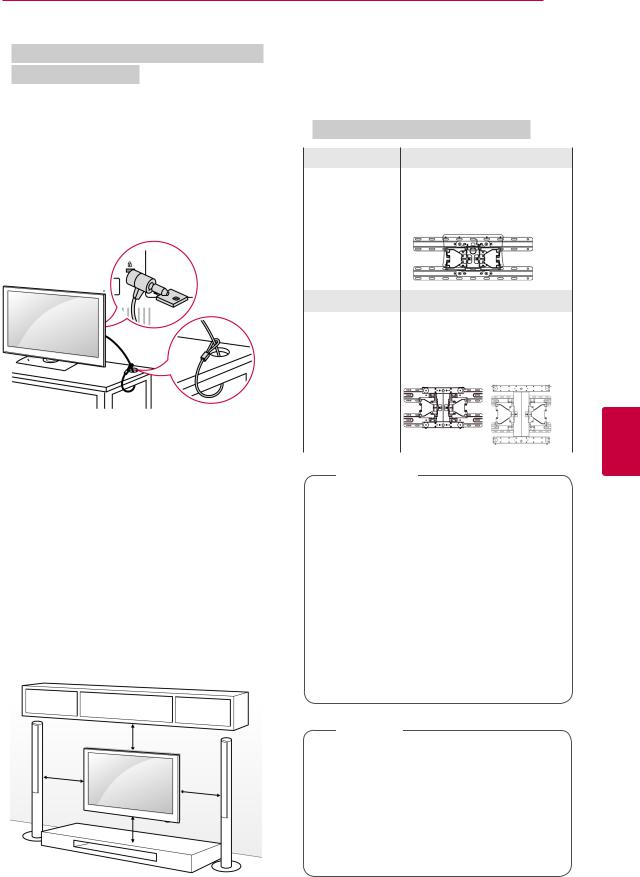
ASSEMBLING AND PREPARING 13
Using the Kensington security system (This feature is not available for all models.)
yyImage shown may differ from your TV. The Kensington security system connector is
located at the rear of the TV. For more information of installation and using, refer to the manual provided with the Kensington security system or visit http://www.kensington.com.
Connect the Kensington security system cable between the TV and a table.
Make sure to use screws and wall mount bracket that meet the VESA standard. Standard
dimensions for the wall mount kits are described in the following table.
Separate purchase(Wall Mounting Bracket)
Model |
26LV25** |
32LV35** |
|
|
|
VESA (A x B) |
100 x 100 |
200 x 100 |
Standard screw |
M4 |
M4 |
Number of screws 4 |
4 |
|
Wall mount |
LSW100B, LSW100BG |
|
bracket |
|
|
Model |
37LV35** |
42/47LV35** |
|
|
|
VESA (A x B) |
200 x 200 |
400 x 400 |
Standard screw |
M6 |
M6 |
Number of screws 4 |
4 |
|
Wall mount |
LSW200B, |
LSW400B, |
bracket |
LSW200BG |
LSW400BG, |
|
|
|
Mounting on a wall
Attach a wall mount bracket at the rear of the TV carefully and install the wall mount bracket on a solid wall perpendicular to the floor. When you attach the TV to other building materials, please contact qualified personnel.
LG recommends that wall mounting be performed by a qualified professional installer.
10 cm
10 cm
10 cm
10 cm
 CAUTION
CAUTION
yyDisconnect the power first, and then move
or install the TV. Otherwise electric shock may occur.
yyIf you install the TV on a ceiling or slanted wall, it may fall and result in severe injury. Use an authorized LG wall mount bracket and contact the local dealer or qualified personnel.
yyDo not over tighten the screws as this may cause damage to the TV and void your warranty.
yyUse the screws and wall mount bracket that meet the VESA standard. Any damages
or injuries by misuse or using an improper accessory are not covered by the warranty.
 NOTE
NOTE
yyUse the screws that are listed on the VESA standard screw specifications.
yyThe wall mount kit includes an installation manual and necessary parts.
yyThe length of screws may differ depending on the wall mount. Make sure to use the proper length.
yyFor more information, refer to the manual supplied with the wall mount bracket.
ENGLISH
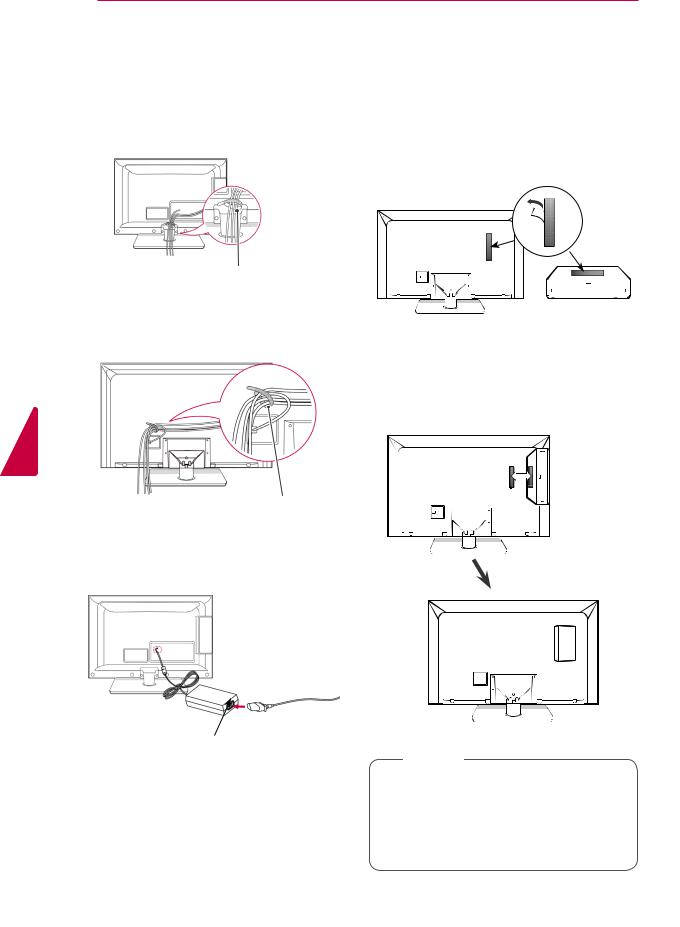
14 ASSEMBLING AND PREPARING
Tidying cables
yyImage shown may differ from your TV. (Only 26LV25**)
1After connecting the cables as necessary, install Cable Holder as shown and bundle the cables.
Cable Holder
(Only 32/37/42/47LV35**)
1Gather and bind the cables with the Cable Holder on the TV back cover.
How to use Dual Lock™
(This feature is not available for all models.)
Fix the set-top box to the TV and use it when you want to.
1After removing the protection paper from the Dual Lock, stick it to the TV and the set-top
box as shown.
ENGLISH
Cable Holder
Connection of TV
yyImage shown may differ from your TV. (Only 26LV25**)
DC Adapter
1Connect the antenna cable to the antenna input port on the TV.
2Connect the DC adapter plug to the power input jack on the TV.
3Connect the power cord to the DC adapter first, then plug the power cord into the wall power outlet.
2Attach the set-top box to the TV by pressing the Velcro strips together.
 NOTE
NOTE
yyPlease make sure no foreign substances exist on the surface of the product, and then firmly attach the Dual Lock.
yyBefore attaching the set-top box to the TV set, let the attached Dual Lock dry for at least three days.

REMOTE CONTROL 15
REMOTE CONTROL
The descriptions in this manual are based on the buttons on the remote control. Please read this manual carefully and use the TV correctly.
To replace batteries, open the battery cover, replace batteries (1.5 V AAA) matching  and
and  ends to the label inside the compartment, and close the battery cover. Be sure to point the remote control to the remote control sensor on the TV.
ends to the label inside the compartment, and close the battery cover. Be sure to point the remote control to the remote control sensor on the TV.
To remove the batteries, perform the installation actions in reverse.
 CAUTION
CAUTION
yyDo not mix old and new batteries, as this may damage the remote control.
ENERGY |
AV MODE |
INPUT |
|
|
TV/ |
|
|
RAD |
SAVING |
|
|
1 2 3
4 5 6
7 8 9
LIST |
0 |
Q.VIEW |
(POWER)
Turns the TV on or off.
ENERGY SAVING (See p.44)
Adjusts the brightness of the screen to reduce energy consumption .
AV MODE (See p.28) Selects an AV mode.
INPUT (See p.28)
Changes the input source; Turns the TV on .
TV/RAD
Selects Radio, TV and DTV programme.
ENGLISH
ENERGY AV MODE |
INPUT |
TV/ RAD
SAVING
1 2 3
4 5 6 
7 8 9
Number buttons
Enters numbers.
LIST (See p.23)
Accesses the saved programme list.
Q.VIEW
Returns to the previously viewed programme.
LIST |
0 |
Q.VIEW |
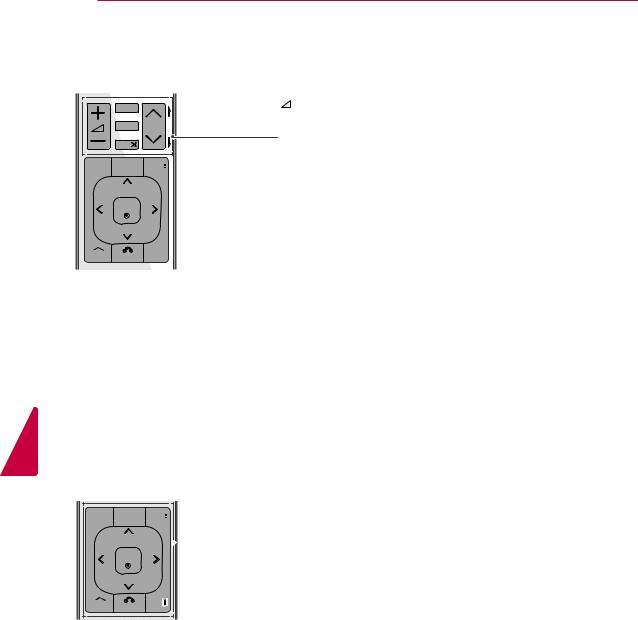
16 REMOTE CONTROL
MARK |
|
|
RATIO |
P |
P |
G |
||
|
A |
|
MUTE |
|
|
GUIDE PORTAL INFO 
OK
Home BACK EXIT
+ -
Adjusts the volume level.
MARK
Selects a menu or option.
RATIO (See p.26) Resizes an image.
MUTE
Mutes all sounds.
P
Scrolls through the saved programmes.
PAGE
Moves to the previous or next screen.
ENGLISH
GUIDE
GUIDE PORTAL INFO 
|
OK |
|
Home |
BACK |
EXIT |
|
|
Shows programme guide.
PORTAL
 Displays and removes hotel interactive menu.
Displays and removes hotel interactive menu.
INFO (See p.24)
Views the information of the current programme and screen.
Navigation buttons (up/down/left/right) Scrolls through menus or options.
OK
Selects menus or options and confirms your input.
Home
Selects a menu.
Clears all on-screen displays and returns to TV viewing from any menu.
BACK
Returns to the previous level.
EXIT
Clears all on-screen displays and return to TV viewing.
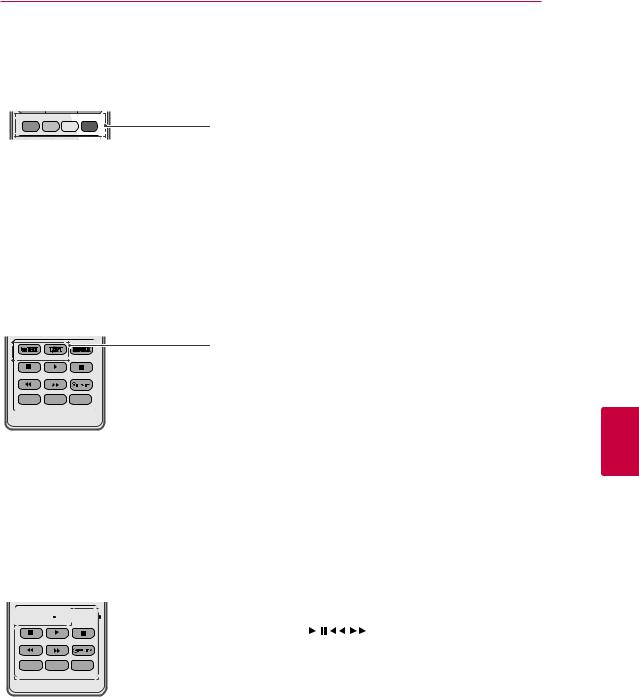
REMOTE CONTROL 17
Coloured buttons
These buttons are used for teletext (on TELETEXT models only),
Programme edit.
TELETEXT BUTTONS (See p.66)
These buttons are used for teletext.
For further details, see the ‘Teletext’ section.
Q.MENU AD ALARM
ENGLISH
SUBTITLE









 Recalls your preferred subtitle in digital mode.
Recalls your preferred subtitle in digital mode.
Q.MENU AD ALARM
Control buttons(  , , , , )
, , , , )
Controls the MY MEDIA menus, or the SIMPLINK compatible devices (USB,SIMPLINK).
SIMPLINK (See p.65)
Accesses the AV devices connected to the TV; Opens the SIMPLINK menu.
Q. MENU (See p.30) Accesses the quick menus.
AD
Switches the Audio Description On or Off.
ALARM
Sets the alarm function.
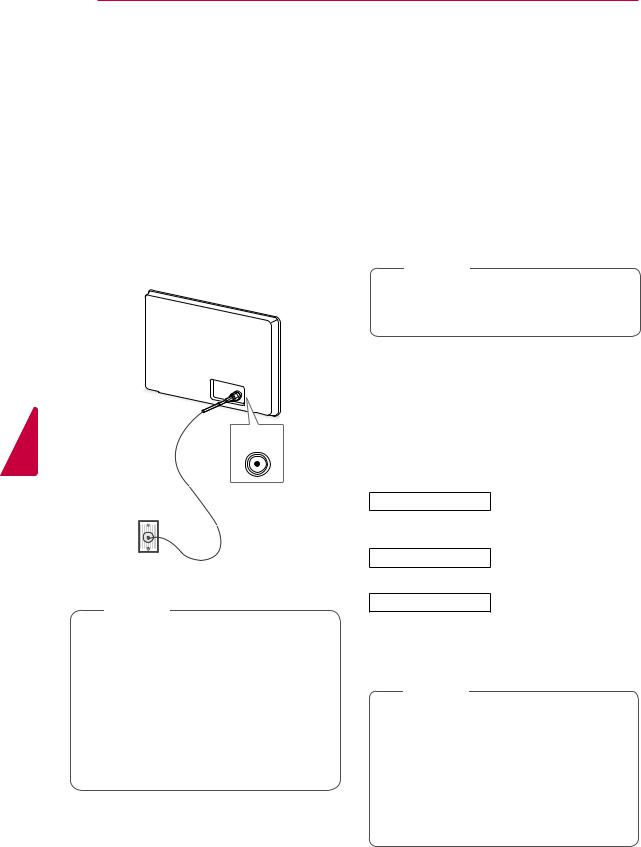
ENGLISH
18 WATCHING TV
WATCHING TV
Connecting an antenna
Connect an antenna to watch TV while referring to the following.
To prevent damage do not connect to the mains outlet until all connections are made between the devices.
Connect the TV to a wall antenna socket with an RF cable (75 Ω).
Turning the TV on for the first time
When you turn the TV on for the first time, the Initial setting screen appears. Select a language and customize the basic settings.
1Connect the power cord to a power outlet.
2In Standby mode, press  (POWER) to turn the TV on.
(POWER) to turn the TV on.
The Initial setting screen appears if you turn the TV on for the first time.
 NOTE
NOTE
yyYou can also access Factory Reset by accessing OPTION in the main menus.
3Follow the on-screen instructions to customize your TV settings according to your preferences.
ANTENNA
IN
Wall Antenna
Socket
 NOTE
NOTE
yyFor optimum picture quality, adjust antenna direction.
yyIn poor signal areas, to achieve better picture quality it may be necessary to install a signal amplifier to the antenna.
yyIf the image quality is poor with an antenna connected, aim the antenna to the correct direction.
yyAn antenna cable and converter are not supplied.
Language |
Selects a language to display. |
|
|
Selects a country to display. |
|
Country |
||
|
(Depending on model) |
|
|
||
|
Time Zone
Set Password
Auto Tuning
 NOTE
NOTE
Selects the time zone and daylight saving.
(When Russia is selected for Country)
Set the password.
(When France is selected for
Country)
Scans and saves available programmes automatically.
yyFor those countries without confirmed DTV broadcasting standards, some DTV features might not work, depending on the DTV broadcasting environment.
yyWhen France is selected for Country, password is not ‘0’, ‘0’, ‘0’, ‘0’ but ‘1’, ‘2’, ‘3’, ‘4’.

|
|
|
|
WATCHING TV 19 |
|
4 When the basic settings are complete, |
Managing programmes |
|
|||
|
press OK. |
|
|
||
|
|
|
|
Automatically setting up programme |
|
|
|
|
|
||
|
|
NOTE |
|||
|
|
|
|
|
|
|
yyIf you do not complete the Initial setting, it |
Use this to automatically find and store all avail- |
|||
|
will appear whenever the TV turns on. |
||||
|
yyDisconnect the power cord from the |
able programmes. |
|||
|
power outlet when you do not use the TV |
When you start auto programming, all previously |
|||
|
stored service information will be deleted. |
||||
|
for a long period of time. |
||||
|
|
|
|||
|
|
|
|
1 Press Home to access the main menus. |
|
5 To turn the TV off, press (POWER). |
2 Press the Navigation buttons to scroll to |
||||
SETUP and press OK. |
|||||
|
|
|
|
3 Press the Navigation buttons to scroll to |
|
|
|
|
|
Auto Tuning and press OK. |
|
Watching TV
1In Standby mode, press  (POWER) to turn the TV on.
(POWER) to turn the TV on.
2Press INPUT and select Antenna.
3To turn the TV off, press  (POWER). The TV switches to Standby mode.
(POWER). The TV switches to Standby mode.
4Select Start to start automatic tuning.
The TV scans and saves available programmes automatically.
5When you are finished, press EXIT.
When you return to the previous menu, press
BACK.
NOTE
yyIf the TV scans a blocked programme, you will be prompted to enter your password to keep the programme scanned.
yyThe number of programmes that you can store differs depending on the broadcasting signal environment.
yyIf you wish to keep on auto tuning select Start using the  button. Then, press the OK button. Otherwise select Close.
button. Then, press the OK button. Otherwise select Close.
yyWhen select Italy in the Country menu, if the pop up is displayed when the conflicted programme after Auto Tuning, select a broadcaster for conflicting programme number to solve.
ENGLISH
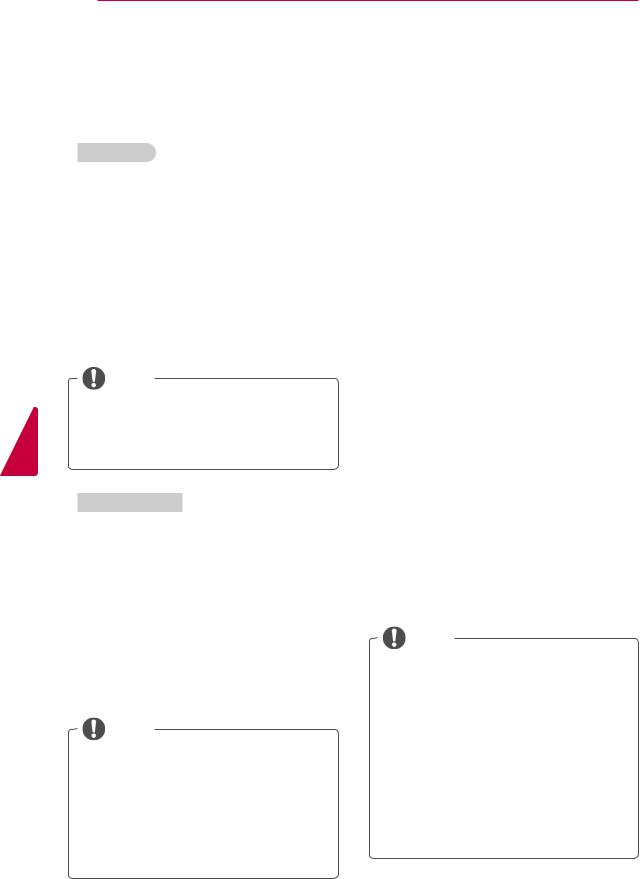
ENGLISH
20 WATCHING TV
Manually setting up programme (In digital mode)
Manual Tuning lets you manually add a programme to your programme list.
Selecting DTV,
1Press Home to access the main menus.
2Press the Navigation buttons to scroll to SETUP and press OK.
3Press the Navigation buttons to scroll to
Manual Tuning and press OK.
4Press the Navigation buttons to scroll to DTV and press OK.
5Scroll through the programme types, and then add or delete programmes.
6When you are finished, press EXIT.
When you return to the previous menu, press BACK.
NOTE
yyIf the TV scans a blocked programme, you will be prompted to enter your password to keep the programme scanned.
yyYou can select SBAND when the country is set to "Norway, Latvia."
Selecting Cable DTV,
1Press Home to access the main menus.
2Press the Navigation buttons to scroll to SETUP and press OK.
3Press the Navigation buttons to scroll to
Manual Tuning and press OK.
4Press the Navigation buttons to scroll to Cable DTV and press OK.
5Scroll through the programme types, and then add or delete programmes.
6When you are finished, press EXIT.
When you return to the previous menu, press BACK.
NOTE
yyIf the TV scans a blocked programme, you will be prompted to enter your password to keep the programme scanned.
yySymbol rate : Enter a user-defined symbol rate (Symbol rate: Speed at which a device such as modem sends symbols to a channel).
yyModulation : Enter a user-defined modulation. (Modulation: Loading of audio or video signals onto carrier).
Manually setting up programme (In analogue mode)
Manual Tuning lets you manually tune and arrange the stations in whatever order you desire.
1Press Home to access the main menus.
2Press the Navigation buttons to scroll to SETUP and press OK.
3Press the Navigation buttons to scroll to
Manual Tuning and press OK.
4Press the Navigation buttons to scroll to
TV or Cable TV and press OK.
5Scroll through the programme types, and then add or delete programmes.
6Press the Navigation buttons to scroll to TV System.
7Press the Navigation buttons to scroll to
V/UHF or Cable.
8Press the Navigation buttons or Number buttons to scroll to the desired channel number.
9Press the Navigation buttons to scroll to commence searching.
10Press the Navigation buttons to scroll to
Store and press OK.
11When you are finished, press EXIT.
When you return to the previous menu, press
BACK.
NOTE
yyIf the TV scans a blocked programme, you will be prompted to enter your password to keep the programme scanned.
yyL : SECAM L/L’ (France)
yyBG : PAL B/G, SECAM B/G (Europe / East Europe / Asia / New Zealand / M.East / Africa)
yyI : PAL I (U.K. / Ireland / Hong Kong / South Africa)
yyDK : PAL D/K, SECAM D/K (East Europe / China / Africa / CIS)
yyTo store another channel, repeat steps 5 to 10.
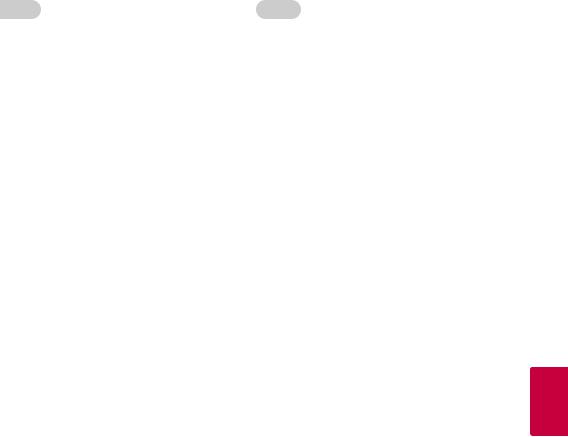
|
|
|
|
|
WATCHING TV 21 |
|
|
|
|
|
|||
|
Assigning a station name |
|
|
Fine Tuning |
|
|
You can assign a station name with five characters |
Normally fine tuning is only necessary if reception |
|||||
to each programme number. |
is poor. |
|||||
1 |
Press Home to access the main menus. |
1 |
Press Home to access the main menus. |
|||
2 |
Press the Navigation buttons to scroll to |
2 |
Press the Navigation buttons to scroll to |
|||
|
SETUP and press OK. |
|
SETUP and press OK. |
|||
3 |
Press the Navigation buttons to scroll to |
3 |
Press the Navigation buttons to scroll to |
|||
|
Manual Tuning and press OK. |
|
Manual Tuning and press OK. |
|||
4 |
Press the Navigation buttons to scroll to |
4 |
Press the Navigation buttons to scroll to |
|||
|
TV or Cable TV. |
|
TV or Cable TV. |
|||
5 |
Press the Navigation buttons to scroll to |
5 |
Press the Navigation buttons to scroll to |
|||
|
Name and press OK. |
|
Fine. |
|||
6 |
Press the Navigation buttons to scroll Select |
6 |
Fine tune for the best picture and sound. |
|||
|
the position and make your choice of the sec- |
7 |
Press the Navigation buttons to scroll to |
|||
|
ond character, and so on. You can use an the |
|||||
|
|
Store and press OK |
||||
|
alphabet A to Z, the number 0 to 9, +/ -, and |
|
||||
|
8 |
When you are finished, press EXIT. |
||||
|
blank and press OK. |
|||||
7 |
Press the Navigation buttons to scroll to |
|
When you return to the previous menu, press |
|||
|
BACK. |
|||||
Close and press OK.
8Press the Navigation buttons to scroll to Store and press OK
9When you are finished, press EXIT.
When you return to the previous menu, press
BACK.
ENGLISH

ENGLISH
22 WATCHING TV
Editing your programme list
When a programme number is skipped, it means that you will be unable to select it using P ^, v button during TV viewing.
If you wish to select the skipped programme, directly enter the programme number with the NUMBER buttons or select it in the Programme edit menu.
This function enables you to skip the stored programmes.
1Press Home to access the main menus.
2Press the Navigation buttons to scroll to SETUP and press OK.
3Press the Navigation buttons to scroll to
Programme Edit and press OK.
4Press the Navigation buttons to select a programme to be stored or skipped.
5When you are finished, press EXIT.
When you return to the previous menu, press
BACK.
In TV mode
Deleting a programme
1Press the Navigation buttons to scroll to select a programme number to be deleted.
2Press Red button to turn the programme number.
NOTE
Moving a programme
1Press the Navigation buttons to scroll to select a programme number to be moved.
2Press the Green button to turn the programme number and press the Navigation buttons.
3Press Green button to release.
Skipping a programme number
1Press the Navigation buttons to scroll to select a programme number to be skipped.
2Press Blue button to turn the programme number.
3Press Blue button to release.
NOTE
yyWhen programmes are to be skipped, the programme shows in blue and these
will not be selected by the P buttons during TV viewing.
yyIf you wish to select a skipped programme, directly enter the programme number with the NUMBER buttons or select it in the programme edit.
Locking a programme number
1Press the Navigation buttons to scroll to select a programme number to be locked.
2Press Yellow button to turn the programme number.
3Press Yellow button to release.
NOTE
yyThe selected programme is deleted, all the following programmes are shifted up one.
yyIt can be registered as Lock programme even when Lock System is turned Off.

WATCHING TV 23
CI [Common interface] Information
yyThis feature is not available in all countries.
This function enables you to watch some encrypted services (pay services). If you remove the CI Module, you cannot watch pay services.
When the module is inserted into the CI slot, you can access the module menu.
To purchase a module and smart card, contact your dealer. Do not repeatedly insert or remove a CI module from the TV. This may cause a malfunction. When the TV is turned on after inserting a CI Module, you may not have any sound output.
This may be incompatible with the CI module and smart card.
CI (Common Interface) functions may not be possible depending upon the country broadcasting circumstances.
When using a CAM(Conditional Access Module), please make sure it meets fully the requirements of either DVB-CI or CI plus.
1Press Home to access the main menus.
2Press the Navigation buttons to scroll to SETUP and press OK.
3Press the Navigation buttons to scroll to CI Information and press OK.
4Select the desired item: Module information, smart card information, language, or software download etc and press OK.
5When you are finished, press EXIT.
NOTE
yyThis OSD is only for illustration and the menu options and screen format will vary according to the Digital pay services provider.
yyIt is possible for you to change CI (Common Interface) menu screen and service by consulting your dealer.
Selecting the programme list
You can check which programmes are stored in the memory by displaying the programme list.
Displaying programme LIST
1Press LIST to access the Programme List.
2Press Blue button to turn the programme edit.
NOTE
yyYou may find some blue programmes. These have been set up to be skipped by auto programming or in the programme edit mode. yySome programmes with the channel number shown in the programme LIST indicate there
is no station name assigned.
Selecting a programme in the programme list
1Press Navigation buttons to select programme.
2Press OK to switch to the chosen programme number.
NOTE
yyPress TV/RAD. (The mode will be switched
between TV, DTV, and Radio from the programme you are currently watching.)
Paging |
programme list |
1 Press |
buttons to turn the pages. |
2 Press LIST to return normal TV viewing.
ENGLISH
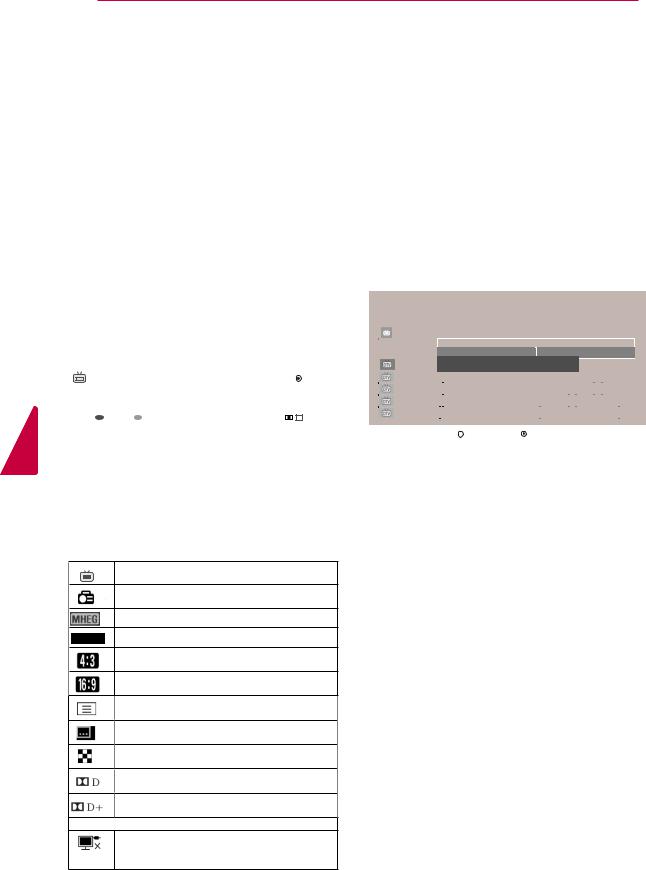
ENGLISH
24 WATCHING TV
EPG (Electronic Programme Guide) (In digital mode)
This system has an Electronic Programme Guide (EPG) to help your navigation through all the possible viewing options.
The EPG supplies information such as programme listings, start and end times for all available services. In addition, detailed information about the programme is often available in the EPG (the availability and amount of these programme details will vary, depending on the particular broadcaster).
This function can be used only when the EPG information is broadcast by broadcasting companies. You must set the Clock in the Time menu, before using EPG function.
The EPG displays the programme details for 8 days.
|
|
DTV 1 TV ONE |
► |
|
|
|
|
|
|||
|
|
► Pr. Change |
► Next |
|
Watch |
||||||
Good Morning |
|
|
|
|
|
|
|
||||
21:00 |
|
|
00:00 |
Show/Game Show |
|
720p |
... |
|
|||
|
|
16:9 |
HE-AAC |
||||||||
|
|
|
|
|
|
|
|
|
|
|
|
|
Sarah Bradley, Steve Gray and Brendon Pongia present the |
|
|
||||||||
|
latest in fashion, the arts, entertainment, lifestyle and cooking, |
|
|
||||||||
|
with regular and special guests. |
|
|
|
|
|
|
||||
|
Sarah Bradley, Steve Gray and Brendon Pongia present the |
|
|
||||||||
|
latest in fashion, the arts, entertainment, lifestyle and cooking, |
|
|
Up |
|||||||
|
with regular and special guests. ▼ |
|
|
|
Down |
||||||
|
|
|
|
||||||||
|
|
|
|
|
|
|
|
|
|
|
|
> |
Shows next programme information. |
or |
Shows other programme information. |
Switch on/off EPG
1 Press GUIDE to switch on or off EPG.
Select a programme
1Press Navigation buttons or P  to select desired programme.
to select desired programme.
Programme Guide
▲
|
Antigues Roadshow |
|
|
|
|
|
|
|
|
14 Mar. 2011 10:05 |
|
||||||
|
|
DTV 1 YLE TV1 |
14 Mar. 2011 16:00 ~ 16:29 |
|
|
|
|
|
|
|
|
|
|||||
|
|
|
ALL |
|
|
|
|
|
Mon. 14 Mar. |
|
|
|
|
|
|
|
|
|
|
|
|
14:00 |
|
|
|
15:00 |
|
|
|
|
|
|
|
||
|
1 |
YLE TV1 |
|
|
|
Antigues Roadshow |
|
|
Kungskonsu...◄ |
|
|||||||
|
2 |
YLE TV2 |
|
|
|
TV2: Pikku Kak... |
|
|
TV2: Farmen |
The Drum |
|
||||||
|
3 |
YEL FST |
|
|
|
|
|
The Drum |
|
|
BU... |
|
◄ |
|
|||
|
4 |
YLE24 |
|
|
|
You Call The Hits |
|
|
T... |
Kame... |
|
◄ |
|
||||
|
5 |
YLE Teema |
... |
|
YEL Forum: ... |
... |
... |
Tänään otsikoissa |
: ... |
|
|||||||
|
|
|
|
|
|
|
▼ |
|
|
|
|
|
|
|
|
|
|
|
|
|
|
|
|
|
i Information |
|
|
Watch |
|
|
|
RADIO |
|
||
|
|
|
|
|
|
|
|
|
TV/RAD |
|
|||||||
|
|
|
|
|
INFO |
|
|
|
|
|
|||||||
|
|
Mode |
|
|
Date |
|
|
|
|
|
|
|
|
|
|
||
|
|
|
|
|
|
|
|
|
|
|
|
|
|
||||
|
|
|
|
|
|
|
|
|
|
|
|
|
|
|
|
|
|
yyPress INFO to show current programme information.
Displayed with a TV or DTV Programme.
Displayed with a Radio Programme.
Displayed with a MHEG Programme.
HE-AAC C Displayed with a HE-AAC Programme.
Aspect ratio of broadcasting programme.
Aspect ratio of broadcasting programme.
Displayed with a Teletext Programme.
Displayed with a Subtitle Programme.
Displayed with a Scramble Programme.
Displayed with a Dolby Digital Programme.
Displayed with a Dolby Digital PLUS
Programme.
576i/p, 720p, 1080i/p : Resolution of broadcasting programme
Broadcasted programme with the icon may not be displayed in Monitor Out depending on the information of the programme.
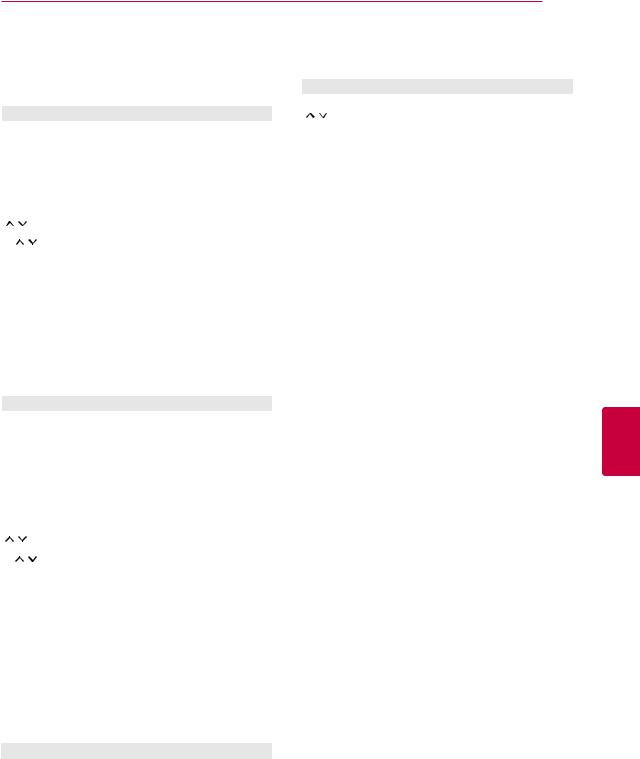
WATCHING TV 25
NOW/NEXT Guide Mode
You can view a programme being broadcasted and one scheduled to follow.
Button |
Description |
Red button |
Change EPG mode. |
|
When ‘Now’ is selected, it is moved to |
OK |
selected programme and EPG disap- |
pears |
|
|
When ‘Next’ is selected, a reservation |
|
pop-up window appears. |
< > |
Select NOW or NEXT Programme. |
|
Select the Broadcast Programme. |
P |
Page Up/Down. |
GUIDE |
|
BACK |
Switch off EPG. |
EXIT |
|
TV/RAD |
Select DTV or RADIO Programme. |
INFO |
Detail information on or off. |
Extended Description Box
Button |
Description |
|
INFO |
The detail information on or off. |
|
|
Text Up/Down. |
|
< > |
Select Timer Record/Remind setting |
|
mode. |
||
|
||
GUIDE |
Switch off EPG. |
|
EXIT |
||
|
8 Day Guide Mode
Button |
Description |
|
Red button |
Change EPG mode. |
|
Green button |
Enter Date setting mode. |
|
|
When ‘Currently broadcasting pro- |
|
|
gramme is selected, it is moved to se- |
|
OK |
lected programme and EPG disappears |
|
When ‘Future broadcasting programme |
||
|
||
|
is selected, a reservation pop-up window |
|
|
appears. |
|
< > |
Select Programme. |
|
|
Select the Broadcast Programme. |
|
P |
Page Up/Down. |
|
GUIDE |
|
|
BACK |
Switch off EPG. |
|
EXIT |
|
|
TV/RAD |
Select DTV or RADIO Programme. |
|
INFO |
Detail information on or off. |
ENGLISH
Date Change Mode
Button |
Description |
|
Green button |
Switch off Date setting mode. |
|
|
||
BACK |
|
|
OK |
Change to the selected date. |
|
< > |
Select a date. |
|
GUIDE |
Switch off EPG. |
|
EXIT |
||
|
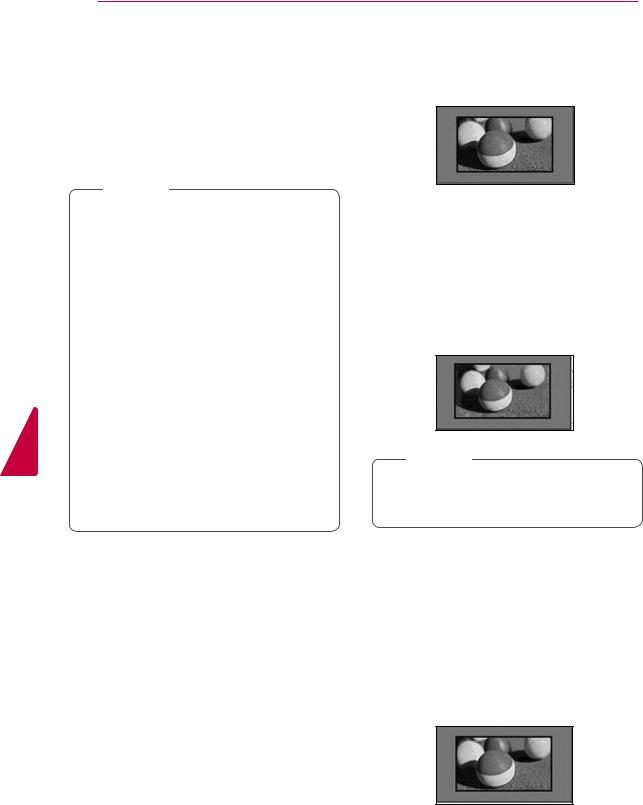
ENGLISH
26 WATCHING TV
Using additional options
Adjusting aspect ratio
Resize an image to view at its optimal size by pressing RATIO while you are watching TV.
 NOTE
NOTE
yyYou can also change the image size by pressing Q. MENU or accessing Aspect Ratio in the Picture menus.
yyFor Zoom Setting, select 14:9, Zoom and Cinema Zoom in Ratio Menu. After completing Zoom Setting, the display goes back to Q.Menu.
yyYou can only select 4:3, 16:9 (Wide),
14:9, Zoom/Cinema Zoom in Component mode.
yyYou can only select 4:3, Original, 16:9
(Wide), 14:9, Zoom/Cinema Zoom in HDMI mode.
yyYou can only select 4:3, 16:9 (Wide) in RGB-PC, HDMI-PC mode only.
yyIn DTV/HDMI/Component (over 720p) mode, Just Scan is available.
yyIn Analogue/DTV/AV/Scart mode, Full Wide is available.
-16:9: Resizes images to fit the screen width.
-Just Scan: Displays video images in the original size without removing parts at the edge of the image.
Just Scan
 NOTE
NOTE
yyIf you select Just Scan, you may see image noises at the edge of the original signal.
-Original: When your TV receives a wide screen signal it will automatically change to the picture format broadcasted.
Original
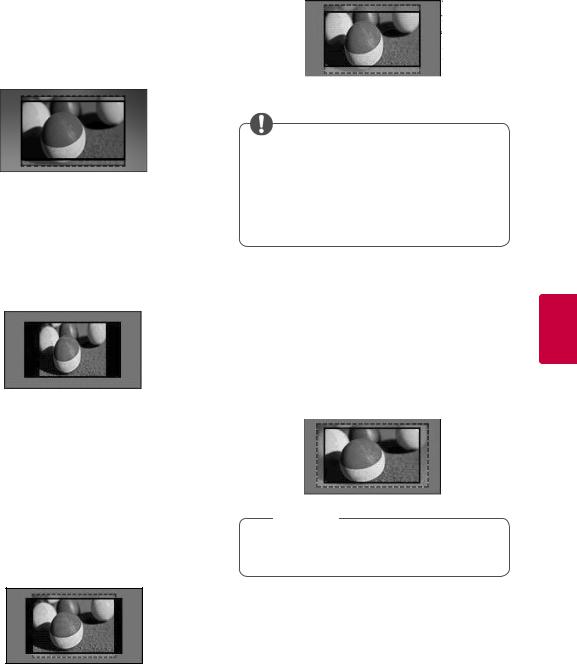
|
|
WATCHING TV 27 |
||
|
|
|
|
|
- Full Wide: When TV receives the wide |
- Zoom: Enlarges an image to fit the screen |
|||
screen signal, it will let you adjust the picture |
width. The top and bottom of the image may |
|||
horizontally or vertically, in a linear proportion,to |
not appear. |
|||
fill the entire screen fully. |
|
|
|
|
4:3 and 14:9 video is supported in full screen |
|
|
|
|
without any video distortion through DTV input. |
|
|
|
|
|
|
|
|
|
|
|
|
|
|
|
|
|
|
|
|
|
|
|
|
|
|
|
|
|
|
|
|
|
Full Wide |
|
|
|
NOTE |
||||
|
|
|
|
|
|
|
|
|
||
|
yyIf you access, Aspect Ratio in the quick |
|||||||||
|
|
|
|
|
|
|||||
|
|
|
|
|
|
menus, |
||||
|
|
|
|
|
|
- Press the Navigation buttons to stretch |
||||
|
|
|
|
|
|
|||||
|
|
|
|
|
|
|
an image vertically. |
|||
|
|
|
|
|
|
- Press the Navigation buttons to move |
||||
|
|
|
|
|
|
|
the zoom focus up or down. |
|||
- 4:3: Resizes images to the previous standard |
|
|
|
|
|
|
||||
4:3. |
|
|
|
|
- Cinema Zoom: Enlarges an image in the cin- |
|||||
|
|
|
|
|
||||||
|
|
|
|
|
|
emascope ratio, 2.35:1. |
||||
|
|
|
|
|
|
|||||
|
|
|
|
|
|
yyTo change the ratio of the cinema zoom, |
||||
|
|
|
|
|
|
press the Navigation buttons and its range is |
||||
|
|
|
|
|
|
from 1 to 16. |
||||
|
|
|
|
|
|
yyTo move the zoom focus up or down, press |
||||
|
|
|
|
|
|
the Navigation buttons. |
||||
|
|
|
|
|
|
|||||
|
|
|
|
|
|
|
|
|
|
|
|
|
|
|
|
|
|
|
|
|
|
ENGLISH
-14:9 : You can view a picture format of 14:9 or a general TV programme in the 14:9 mode. The 14:9 screen is viewed in the same way as in 4:3, but is moved to the up and down.
 NOTE
NOTE
yyIf you enlarge or reduce an image, the image may be distorted.
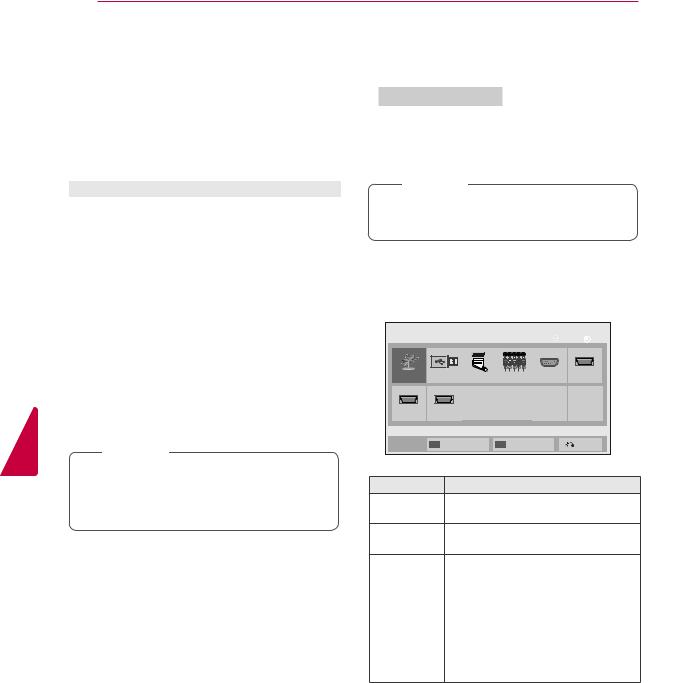
ENGLISH
28 WATCHING TV
Changing AV modes
Each AV mode has the optimized image and sound settings.
Press AV MODE repeatedly to select an appropriate mode.
Mode |
Description |
Off |
Changes to the previously customized |
|
settings |
|
|
Cinema |
Use the optimized image and sound |
|
settings for the cinematic look |
|
|
Sport |
Use the optimized image and sound |
|
setting for dynamic action sports |
|
|
Game |
Use the optimized image and sound |
|
settings for fast gaming |
|
When playing a video game using |
|
PlayStation or Xbox, it is recommended |
|
to use the Game mode. |
|
When in Game mode, functions related |
|
to picture quality will be optimized |
|
for playing games. |
|
|
 NOTE
NOTE
yyIf you select Off in AV mode, the picture and image which you initially set will be selected.
Using the input list
Selecting an input source
1Press INPUT to access the input sources.
-The connected device displays on each input source.
 NOTE
NOTE
yyYou can also access the input source list by selecting INPUT in the main menus.
2Press Navigation buttons to scroll to one of the input sources and press OK.
yyImage shown may differ from your TV.
Input List |
|
|
|
Move |
OK |
Antenna |
|
USB |
AV |
Component RGB |
HDMI1 |
HDMI2 |
HDMI3 |
|
|
|
|
|
|
SIMPLINK |
|
Input Label |
Exit |
Input source |
|
|
Description |
|
|
Antenna |
|
Select it when watching the DTV/RADIO/ |
|||
|
|
TV. |
|
|
|
USB |
|
Select it when using USB depends |
|||
|
|
on connector. |
|
||
AV |
|
Select it when watching the VCR or |
|||
|
|
external equipment. |
|
||
Component |
Select it when using the DVD or |
|
the Digital set-top box depends on |
|
connector. |
RGB |
Select it when using PC depends on |
|
connector. |
|
|
HDMI |
Select it when using DVD, PC or |
|
Digital set-top box depend on connector. |
The connected input sources display in black and the disconnected input sources in grey.
-To add an input label, press the Blue button. You can easily identify a device connected to each input source
-To access the SIMPLINK, press the Red button. If you select “SIMPLINK and On”, the pop-up window for the HDMI input will not display.
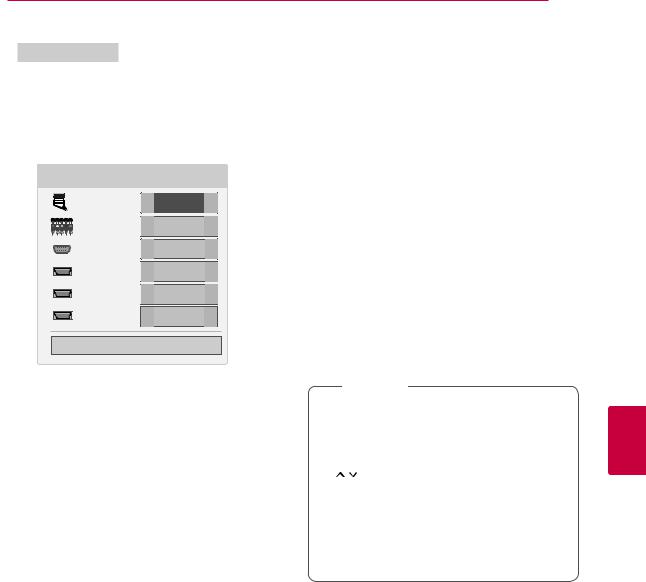
|
|
|
|
WATCHING TV 29 |
Adding an Input label |
|
|
Locking the buttons on the TV |
|
Add a label to an input source so that you can |
(Child Lock) |
|||
easily identify a device connected to each input |
Lock the buttons on the TV to prevent any |
|||
source. |
|
|
||
|
|
unwanted operations or accidents by children. |
||
|
|
|
||
yy |
|
|
1 |
Press Home to access the main menus. |
|
|
2 |
|
|
Input Label |
|
|
Press the Navigation buttons to scroll to LOCK |
|
|
|
|
and press OK. |
|
|
|
|
|
|
AV |
◄ |
► |
3 |
Press Navigation buttons to scroll to |
|
|
|
||
Component |
◄ |
► |
|
Key Lock and press OK. |
RGB |
◄ |
► |
4 |
Select On to activate the Key lock feature. |
|
|
|
||
HDMI1 |
◄ |
► |
- |
To deactivate the Key lock feature, select Off. |
|
|
|
||
HDMI2 |
◄ |
► |
5 |
When you are finished, press EXIT. |
|
|
|
||
HDMI3 |
◄ |
► |
Close
1Press INPUT to access the input sources.
2Press the Blue button.
3Press the Navigation buttons to scroll to one of the input sources.
4Press the Navigation buttons to scroll to one of the input labels.
5When you are finished, press EXIT.
When you return to the previous menu, press
BACK.
When you return to the previous menu, press
BACK.
 NOTE
NOTE
yyThe TV is programmed to remember the last setting after you turn the TV off.
y you turn the TV off with the Key Lock activated, press the  , INPUT, P or Number buttons on the remote
, INPUT, P or Number buttons on the remote
control.
yyIf you press any button on the TV with
the Key lock feature activated,  Key Lock appears on the screen.
Key Lock appears on the screen.
ENGLISH
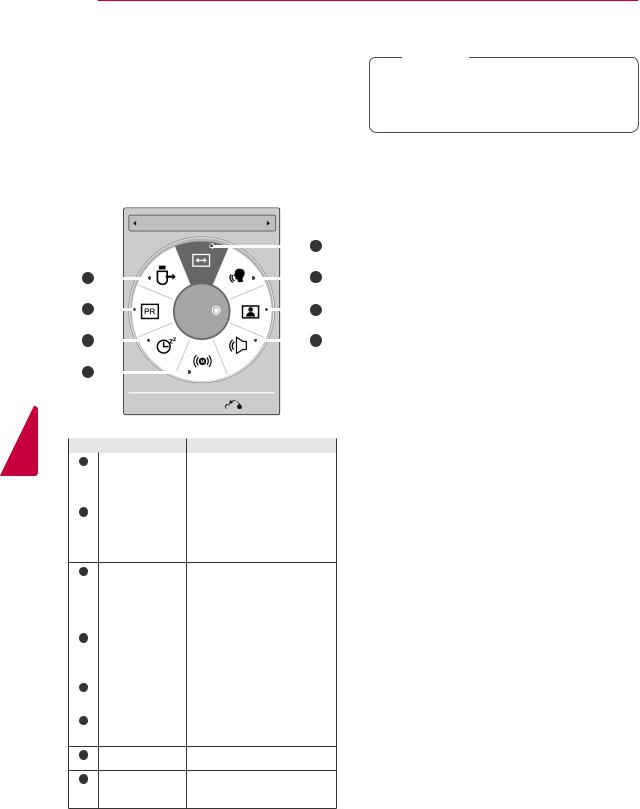
ENGLISH
30 WATCHING TV
Using the quick menu
Customize the frequently used menus.
1Press Q. MENU to access the quick menus.
2Press Navigation buttons to scroll through the following menus and press OK.
yyImage shown may differ from your TV.
Aspect Ratio
|
|
|
|
|
|
|
|
|
|
|
1 |
||
|
|
|
|
|
|
|
|
|
|
|
|||
8 |
|
|
|
|
|
|
|
|
|
|
|
2 |
|
|
|
|
|
|
|
|
|
|
|
||||
7 |
|
|
16:9 |
|
|
|
3 |
||||||
|
|
|
|
||||||||||
6 |
|
|
|
|
|
|
|
|
|
|
4 |
||
|
|
|
|
|
|
|
|
|
|||||
5 |
|
|
|
|
|
|
|
|
|
|
|
|
|
|
|
|
|
|
|
|
|
|
|
|
|
|
|
|
|
Exit |
|
|
|
|
Menu |
Description |
1 |
Aspect Ratio |
Changes the image size (16:9, |
|
|
Just Scan, Original, Full Wide, |
|
|
4:3, 14:9, Zoom, Cinema |
|
|
Zoom) |
2 |
Clear Voice II |
By differentiating the human |
|
|
sound range from others, it |
|
|
helps users listen |
|
|
to human voices better. |
3Picture Mode Changes the image mode
(Depending on (Vivid, Standard, Cinema,
|
model) |
Sport, Game, Expert1, |
|
|
Expert2) |
|
|
|
4 |
Sound Mode |
Changes the sound mode |
|
|
(Standard, Music, Cinema, |
|
|
Sport, Game) |
|
|
|
5 |
Audio or |
Changes the sound output. |
|
Audio Language |
|
|
|
|
6 |
Sleep Timer |
Sets the length of time until |
|
|
the TV to turns off |
7Skip Off/On Sets the Skip Off/On.
8USB Device Ejects a USB device when a
USB device is connected
 NOTE
NOTE
yyThe available menus and options may differ from the input source that you are using.
3Press Navigation buttons to scroll to the option you want.
4When you are finished, press Q. MENU.
