LG 34WK650-W User Manual
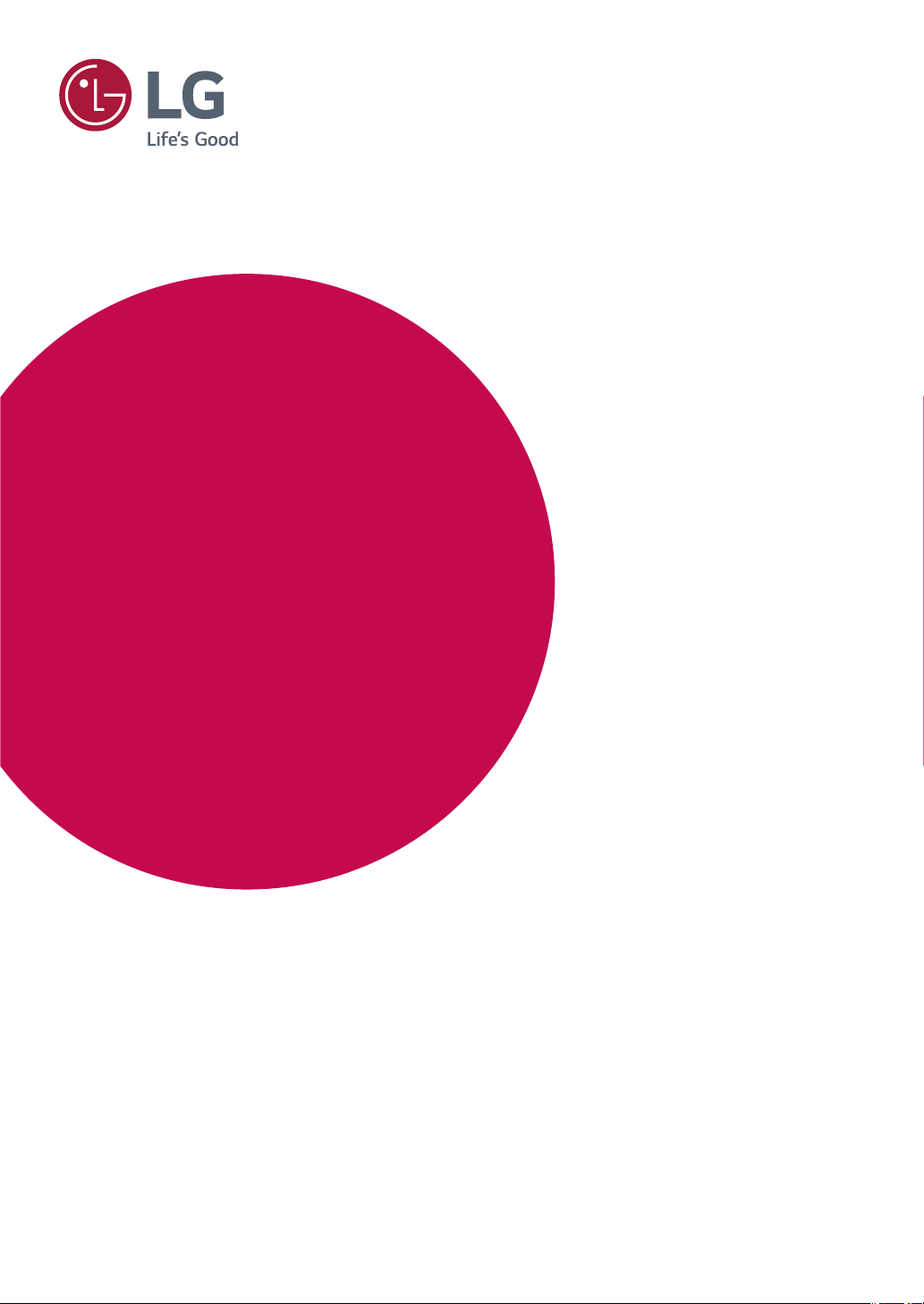
www.lg.com
Please read the safety information carefully before using the product.
IPS LED Monitor (LED Monitor) Model List
Owner's Manual
IPS LED MONITOR
(LED MONITOR*)
*LG LED Monitors are LCD Monitors with LED Backlighting.
29WK600
34WK650
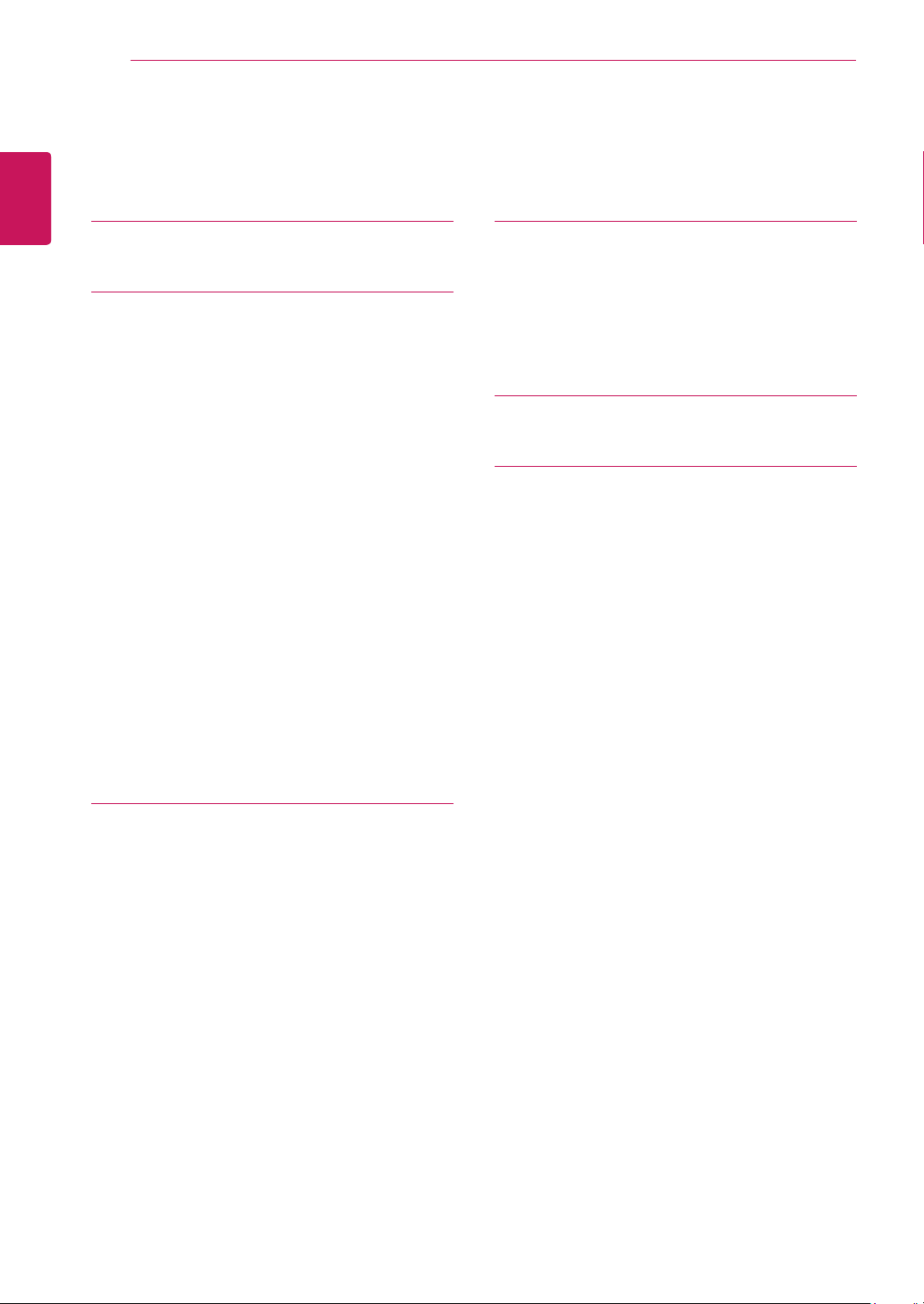
2
ENG
ENGLISH
Contents
CONTENTS
20 USER SETTINGS
20 Activating the Main Menu
20 - Main Menu Features
21 User Settings
21 - Menu Settings
26 TROUBLESHOOTING
28 SPECIFICATIONS
28 29WK600
29 34WK650
30 Factory Support Mode (Preset Mode, PC)
30 HDMI / DP Timing (PC)
30 HDMI Timing (Video)
30 Power LED
3 LICENSE
4 ASSEMBLING AND PREPARING
4 Product Components
5 Supported Drivers and Software
6 Component and Button Description
6 - How to Use the Joystick Button
7 Input Connector
8 Moving and Lifting the Monitor
9 Installing the Monitor
9 - Assembling the stand base
10 Installing the Monitor
10 - Assembling the stand base
11 - Using the cable holder
12 - Installing onto a table
13 - Adjusting the angle
14 - Adjusting the Stand Height
15 - Using the Kensington lock
16 - Installing the wall mount plate
16 - Installing to a wall
18 USING THE MONITOR
18 Connecting to a PC
18 - HDMI connection
18 - DisplayPort connection
19 Connecting to AV Devices
19 - HDMI connection
19 Connecting to External Devices
19 - Connecting Headphones
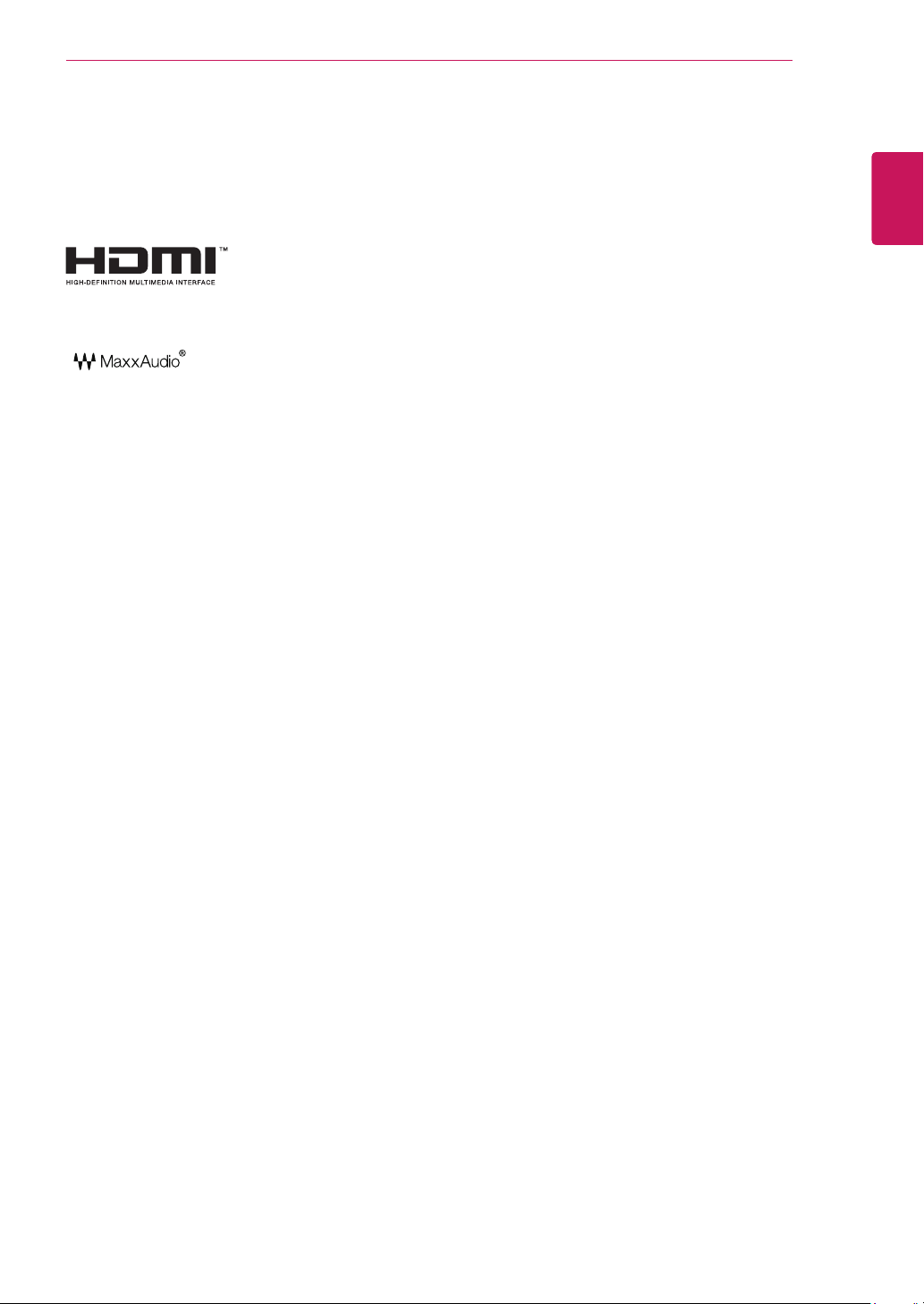
3
ENG
ENGLISH
LICENSE
LICENSE
Each model has different licenses. Visit www.lg.com for more information on the license.
The terms HDMI and HDMI High-Definition Multimedia Interface, and the HDMI Logo
are trademarks or registered trademarks of HDMI Licensing Administrator, Inc. in the
United States and other countries.
The following content is only applied to the monitor which is sold in Europe market and which needs to meet the ErP
Directive:
* This monitor is set to be turned off automatically after 4 hours when you turn on the display and there is are no ad-
justments made to the display.
* To disable this setting, change the option to "Off" in Settings menu of "Automatic Standby".
MaxxAudio and additional MAXX trademarks are trademarks and/or registered trade-
marks of Waves Audio Ltd.

4
ENG
ENGLISH
ASSEMBLING AND PREPARING
ASSEMBLING AND PREPARING
Product Components
Please check whether all the components are included in the box before using the product. If there are missing com-
ponents, contact the retail store where you purchased the product. Note that the product and components may look
different from those shown here.
y
Always use genuine components to ensure safety and product performance.
y
The product warranty will not cover damage or injury caused by the use of counterfeit components.
y
It is recommend that use the supplied components.
y
If you use generic cables not certified by LG, the screen may not display or there may be image noises.
y
Note that the components may look different from those shown here.
y
Without prior notice, all information and specifications in this manual are subject to change to improve the
performance of the product.
y
To purchase optional accessories, visit an electronics store or online shopping site or contact the retail store
where you purchased the product.
CAUTION
NOTE
29WK600
34WK650
CD(Owner's Manual) /
Card
Stand Body
Stand Body
Stand Base
Stand Base
or
Cable Holder
Screw Cover
2 Screws
DisplayPort Cable
( This cable is not included
in all countries. )
HDMI Cable
( This cable is not included
in all countries. )
( Depending on the country )
( Depending on the country )
Power Cord
AC-DC Adapter
AC-DC Adapter

5
ENG
ENGLISH
ASSEMBLING AND PREPARING
Supported Drivers and Software
Check the drivers and software supported by your product and refer to the manuals on the CD enclosed in the product
package.
y
Required and Recommended: You can download and install the latest version from the enclosed CD or from the
LGE website (www.lg.com).
y
Optional: You can download and install the latest version from the LGE website (www.lg.com).
Drivers and Software Installation Priority 29WK600/34WK650
Monitor Driver Recommended O
OnScreen Control Recommended O
Dual Controller Optional O
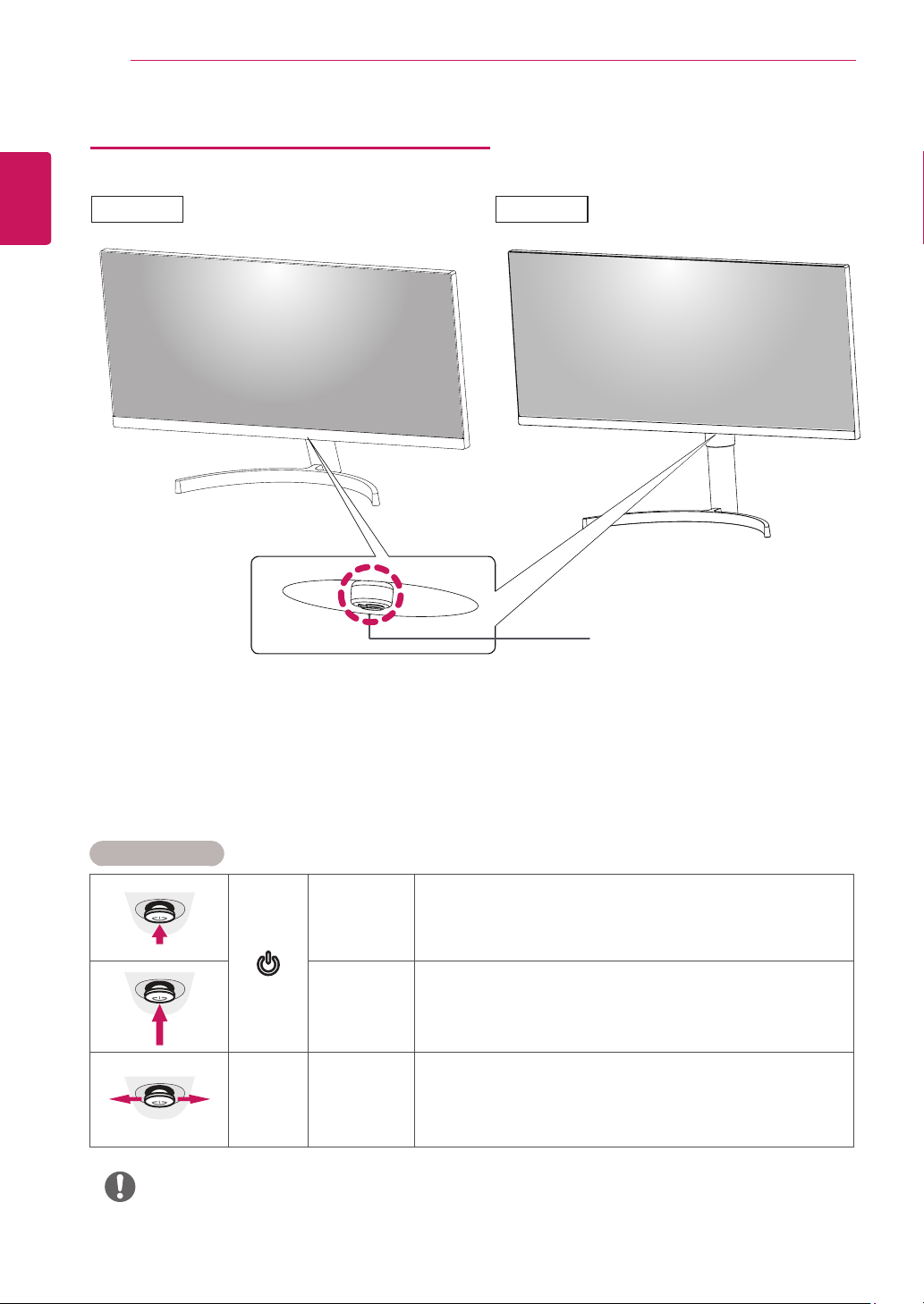
6
ENG
ENGLISH
ASSEMBLING AND PREPARING
Component and Button Description
How to Use the Joystick Button
You can easily control the functions of the monitor by pressing the joystick button or moving it left/right with your
finger.
Basic Functions
Power on
Press the joystick button once with your finger to turn on the
monitor.
Power off
Press and hold the joystick button once with your finger to turn off the
monitor.
◄/►
Volume
Control
You can control the volume by moving the joystick button left/right.
y
The joystick button is located at the bottom of the monitor.
NOTE
Power LED
y
On: power is on
y
Off: power is off
Joystick Button
29WK600 34WK650
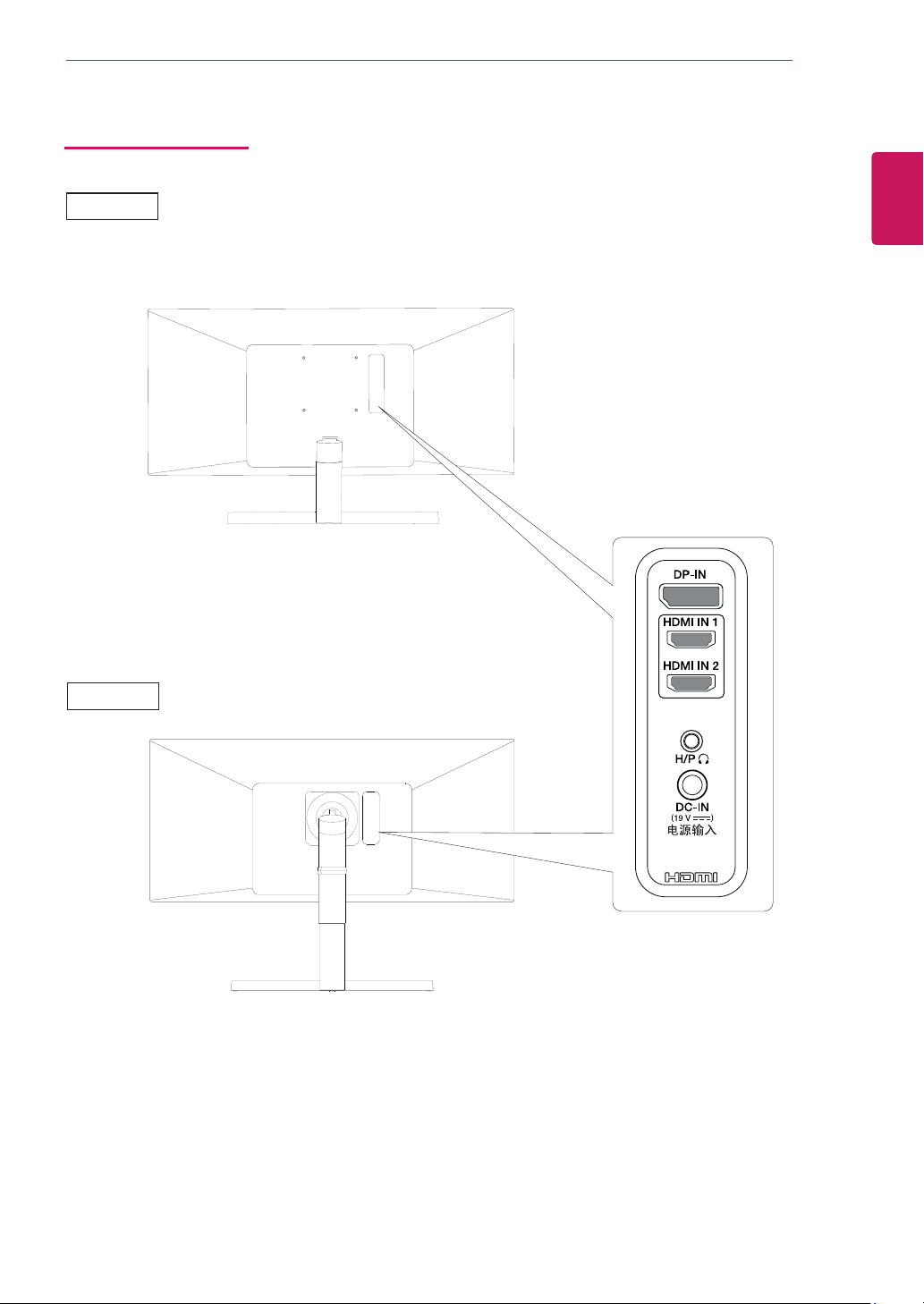
7
ENG
ENGLISH
ASSEMBLING AND PREPARING
Input Connector
29WK600
34WK650
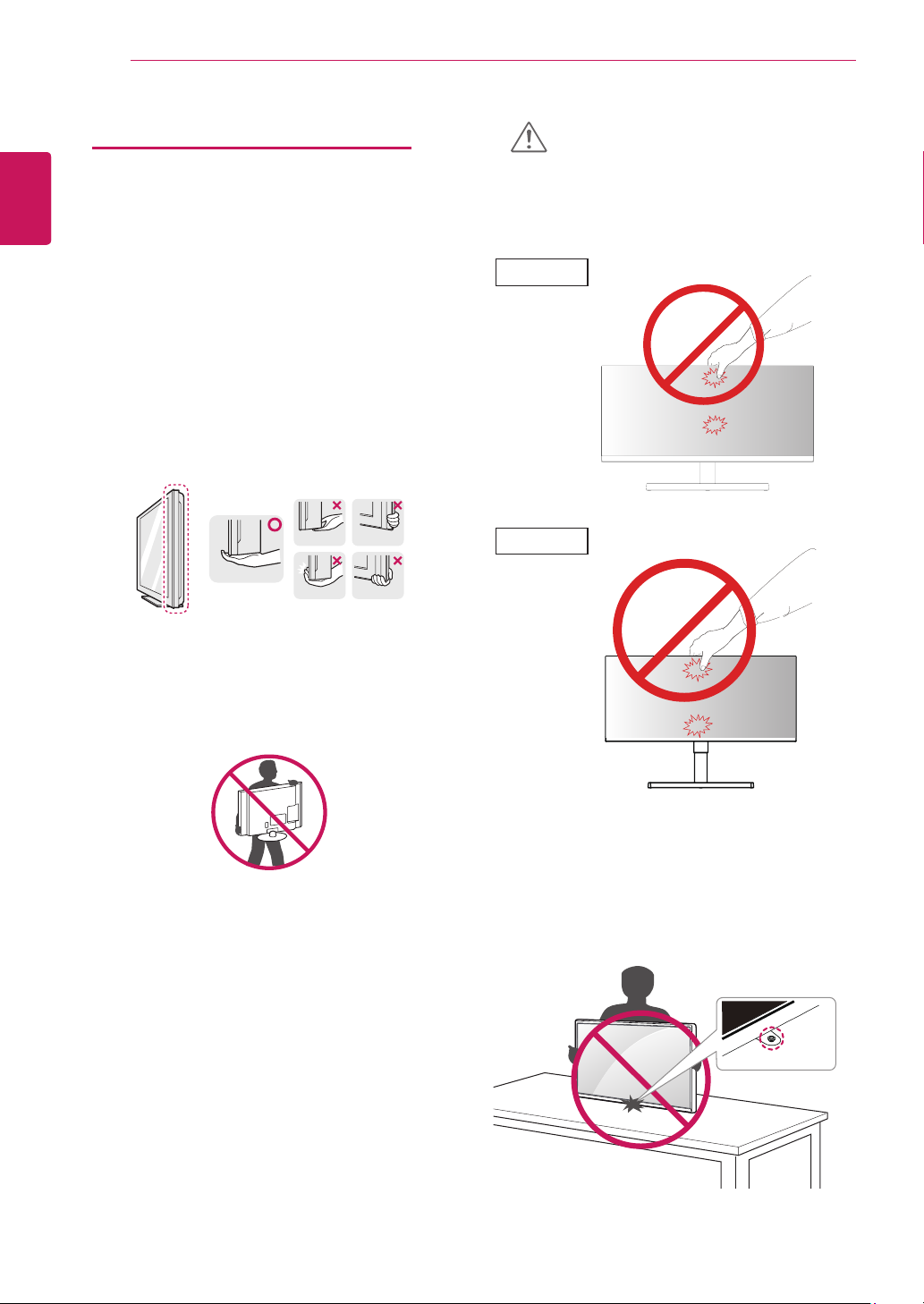
8
ENG
ENGLISH
ASSEMBLING AND PREPARING
Moving and Lifting the Monitor
When moving or lifting the monitor, follow these in-
structions to prevent the monitor from being scratched
or damaged and to ensure safe transportation regard-
less of its shape or size.
y
As far as possible, avoid touching the monitor
screen. This may result in damage to the screen or
some of the pixels used to create images.
y
It is advisable to place the monitor in the original
box or packing material before attempting to
move it.
y
Before moving or lifting the monitor, disconnect
the power cord and all cables.
y
Hold the top and bottom of the monitor frame
firmly. Do not hold the screen itself.
y
When holding the monitor, the screen should face
away from you to prevent it being scratched.
y
When moving the monitor, avoid any strong shock
or vibrations to the product.
y
When moving the monitor, keep it upright, never
turn the monitor on its side or tilt it sideways.
CAUTION
y
If you use the monitor panel without the stand
base, its joystick button may cause the monitor to
become unstable and fall, resulting in damage to
the monitor or human injury. In addition, this may
cause the joystick button to malfunction.
34WK650
29WK600
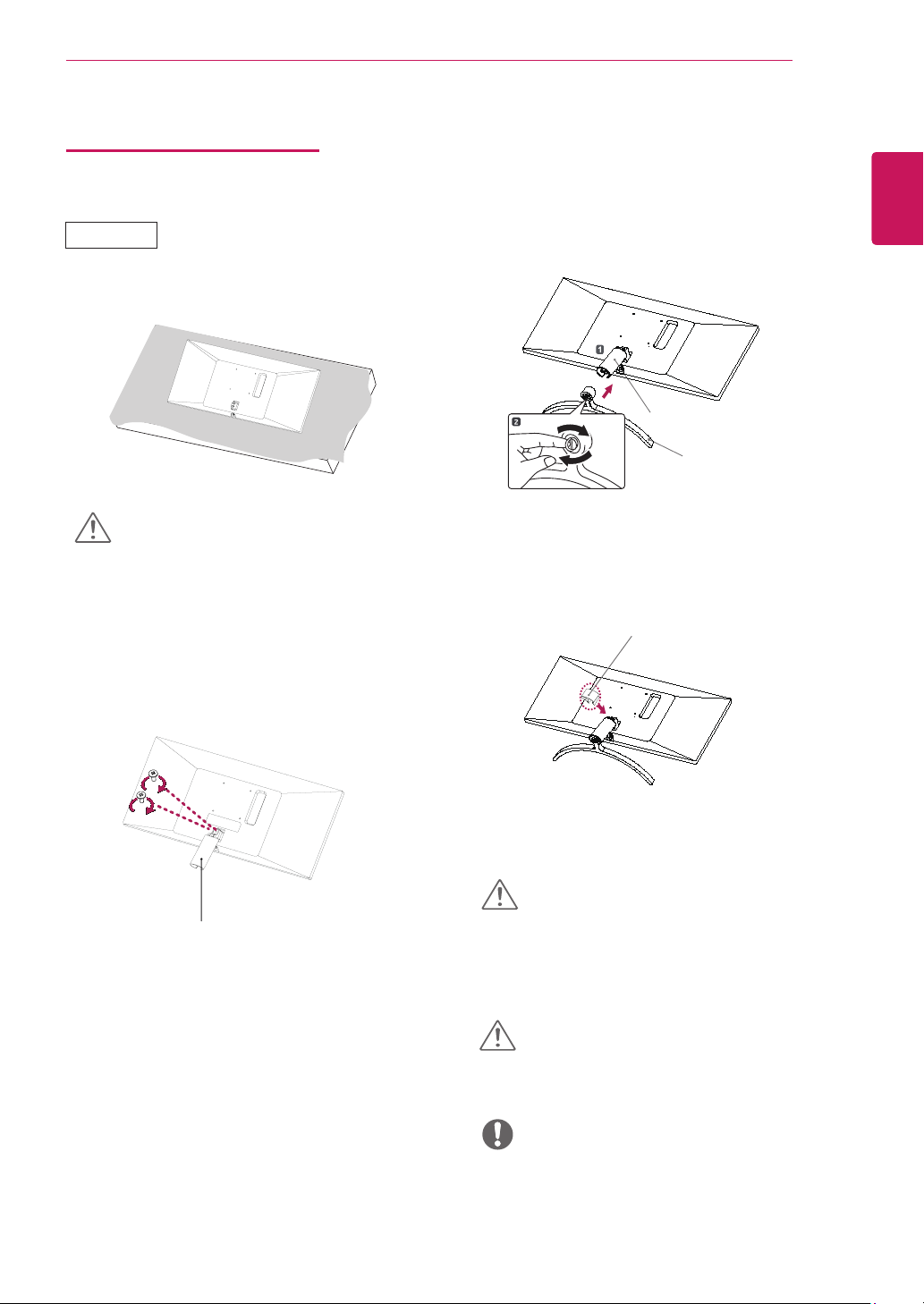
9
ENG
ENGLISH
ASSEMBLING AND PREPARING
Installing the Monitor
Assembling the stand base
1
y
To protect the screen from scratches, cover the
surface with a soft cloth.
CAUTION
2
3
4
Stand Body
Stand Base
Applying excessive force when tightening the
screws may cause damage to the monitor. Dam-
age caused in this way will not be covered by the
product warranty.
CAUTION
Be careful not to drop the stand. It may fall and
hurt your foot.
CAUTION
Stand Body
y
You can disassemble the stand in the reverse
order of the assembly.
NOTE
29WK600
Screw Cover
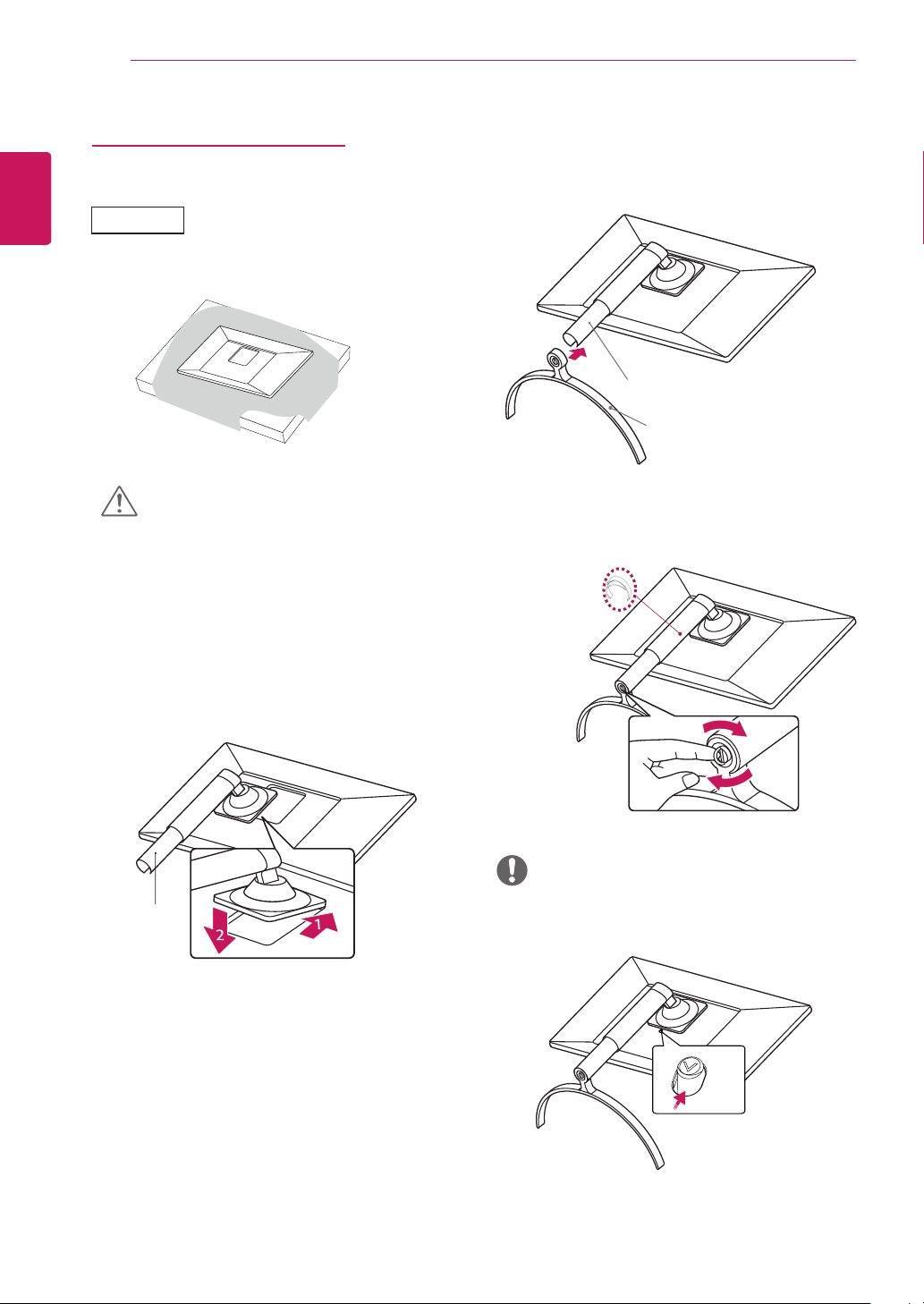
10
ENG
ENGLISH
ASSEMBLING AND PREPARING
y
Press the stand until the button reaches the top.
1
2
3
4
NOTE
Stand Body
Stand Body
Stand Base
34WK650
Installing the Monitor
Assembling the stand base
y
To protect the screen from scratches, cover the
surface with a soft cloth.
CAUTION
Cable Holder
