LG 22MP67HQ, 22MP67VQ, 23MP67D, 23MP67HQ, 23MP67VQ User Guide
...
ENGLISH
OWNER’S MANUAL
LED LCD MONITOR
Please read this manual carefully before operating your set and retain it for future reference.
LED LCD MONITOR MODEL
22MP67D 
 23MP67D
23MP67D
22MP67HQ
 23MP67HQ
23MP67HQ
 24MP67HQ
24MP67HQ
 27MP67HQ 22MP67VQ
27MP67HQ 22MP67VQ
 23MP67VQ
23MP67VQ
 24MP67VQ
24MP67VQ 
 27MP67VQ
27MP67VQ
www.lg.com

ENGLISH
2 TABLE OF CONTENTS
CONTENTS
3 |
LICENSE |
26 |
- -General |
||
27 |
- -Auto Configuration |
||||
|
|
||||
4 |
ASSEMBLING AND PREPAR- |
28 |
- -Reset |
||
29 |
- -Picture mode |
||||
|
ING |
30 |
|
||
4 |
Unpacking |
TROUBLESHOOTING |
|||
6 |
Parts and buttons |
|
|
|
|
7 |
- How to Use the Joystick Button |
|
32 |
SPECIFICATIONS |
|
8 |
Moving and Lifting the Monitor |
||||
9 |
Setting up the Monitor set |
40 |
Preset Modes (Resolution) |
||
9 |
- Attaching the Stand Base |
40 |
Indicator |
||
10 - Detaching the Stand Base |
|
|
|
||
11 - Mounting on a table |
|
41 |
PROPER POSTURE |
||
11 - Using the cable holder |
|||||
41 |
Proper posture for using the Monitor set. |
||||
13 |
- Mounting on a wall |
||||
14 USING THE MONITOR SET
14Connecting to a PC
14- D-SUB connection
14- DVI-D connection
14- HDMI connection
15Connecting to AV Devices
15- HDMI connection
16Connecting to External Devices
16- Peripheral device connection
17INSTALLING THE LG MONI-
TOR SOFTWARE
17 Installing The Screen Split
19 Installing The LG Color Cloning
21 CUSTOMIZING SETTINGS
22 Customizing settings
22 - Menu Settings
22 - -Quick Settings
24 - -Picture
42 CUD ( COLOR UNIVERSAL DESIGN) CERTIFICATION
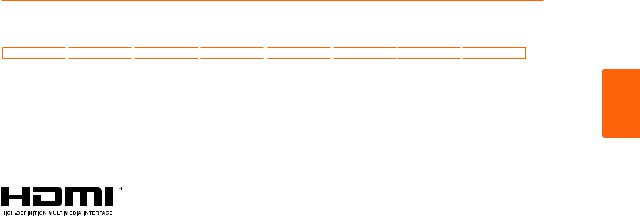
LICENSE 3
22MP67HQ 
 22MP67VQ
22MP67VQ 
 23MP67HQ
23MP67HQ 
 23MP67VQ
23MP67VQ 
 24MP67HQ
24MP67HQ 
 24MP67VQ
24MP67VQ 
 27MP67HQ
27MP67HQ 
 27MP67VQ
27MP67VQ
LICENSE
Each model has different licenses. Visit www.lg.com for more information on the license.
The terms HDMI and HDMI High-Definition Multimedia Interface, and the HDMI logo are trademarks or registered trademarks of HDMI Licensing LLC in the United States and other countries.
The following content is only applied to the monitor which is sold in Europe market and which needs to meet the ErP Directive:
*This monitor is set to be turned off automatically in 4 hours after you turned on display if there is no adjustment to display.
*To make this setting be disabled, change the option to ‘Off’ in OSD menu of “Automatic Standby”.
ENGLISH
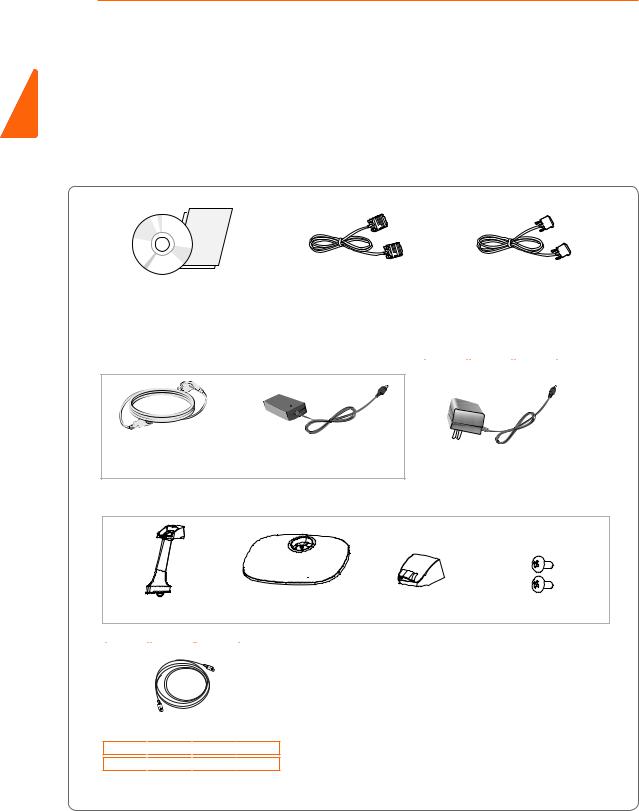
ENGLISH
4 ASSEMBLING AND PREPARING
ASSEMBLING AND PREPARING
Unpacking
Check your product box for the following items. If there are any missing accessories, contact the local dealer where you purchased your product. The illustrations in this manual may differ from the actual product and accessories.
CD(Owner's Manual) / |
D-SUB Cable |
DVI-D Cable |
||
( This cable is not included in all |
|
|
|
|
Card |
22MP67D |
23MP67D |
24MP67VQ |
|
countries. ) |
|
|
|
|
|
22MP67VQ |
23MP67VQ |
27MP67VQ |
|
( This cable is not included in all countries. )
|
|
or |
Power Cord |
AC-DC Adapter |
|
( Depending on the country ) |
AC-DC Adapter |
|
|
|
( Depending on the country ) |
Stand Body |
Stand Base |
Cable Holder |
Two Screws |
HDMI Cable
22MP67HQ
 23MP67HQ
23MP67HQ
 24MP67HQ
24MP67HQ
 27MP67HQ 22MP67VQ
27MP67HQ 22MP67VQ
 23MP67VQ
23MP67VQ
 24MP67VQ
24MP67VQ 
 27MP67VQ
27MP67VQ
( This cable is not included in all countries. )
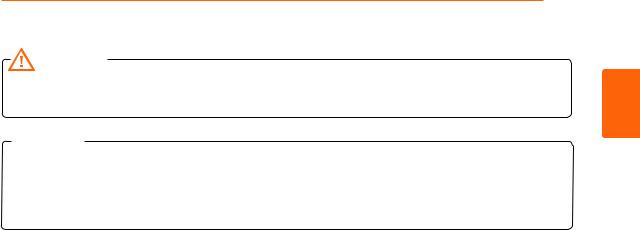
ASSEMBLING AND PREPARING 5
CAUTION
yy Do not use any unapproved accessories to ensure the safety and product life span.
yy Any damages or injuries by using unapproved accessories are not covered by the warranty.
 NOTE
NOTE
yy The accessories supplied with your product may vary depending on the model.
yy Product specifications or contents in this manual may be changed without prior notice due to upgrade of product functions.
ENGLISH
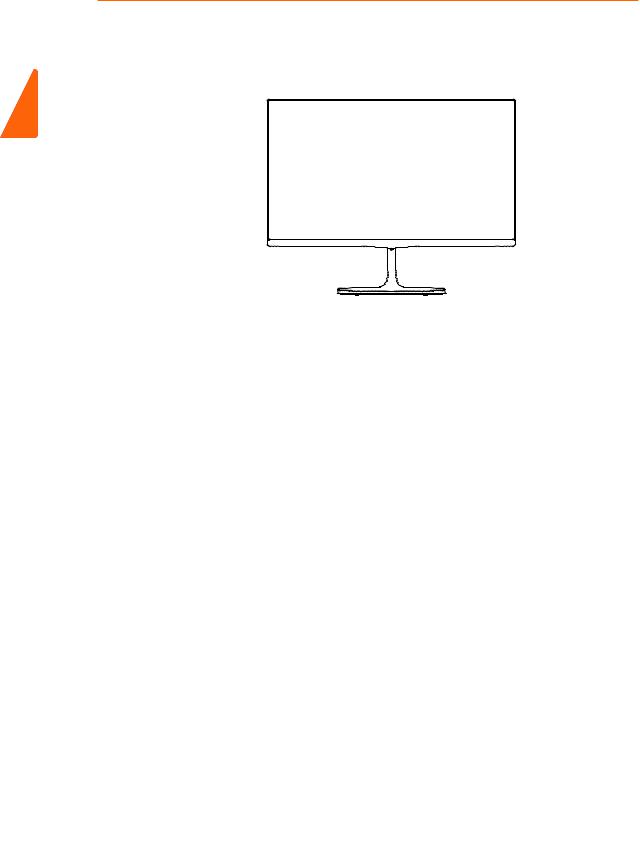
6 ASSEMBLING AND PREPARING
Parts and buttons
ENGLISH
Power Indicator yy On: power is on yy Off: power is off
(Joystick Button)
Connection panel (See p.14~16)
 NOTE
NOTE
yy The joystick button is located at the bottom of the monitor.
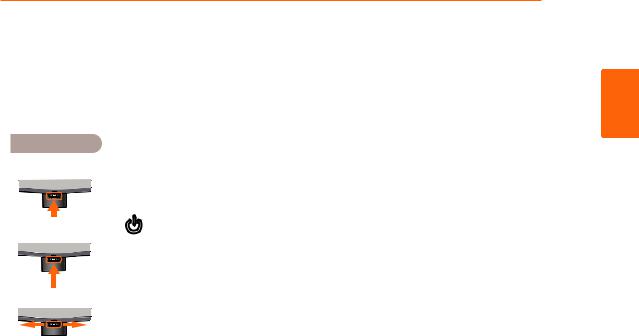
ASSEMBLING AND PREPARING 7
How to Use the Joystick Button
You can easily control the functions of the monitor by pressing the joystick button or moving it left/right with your finger.
Basic Functions
|
|
|
|
|
|
|
Power on |
Press the joystick button once with your finger to turn on the |
|
|
|
|
|
|
|
||
|
|
|
|
|
|
|
monitor. |
|
|
|
|
|
|
|
|
|
|
|
|
|
|
|
|
|
|
|
|
|
|
|
|
|
|
|
|
|
|
|
|
|
|
|
Power off |
Press and hold the joystick button once with your finger to turn off |
|
|
|
|
|
|
|
||
|
|
|
|
|
|
|
the monitor. |
|
|
|
|
|
|
|
|
|
|
|
|
|
|
|
|
|
|
|
|
|
|
|
|
|
◄/► |
Volume |
You can control the volume by moving the joystick button left/right. |
|
|
|
|
|
|
|||
|
|
|
|
|
|
Control |
||
|
|
|
|
|
|
|
|
|
|
|
|
|
|
|
|
|
|
ENGLISH

ENGLISH
8 ASSEMBLING AND PREPARING
Moving and Lifting the Monitor
When moving or lifting the monitor, follow these instructions to prevent the monitor from being scratched or damaged and to ensure safe transportation regardless of its shape or size.
yy It is advisable to place the monitor in the original box or packing material before attempting to move it.
yy Before moving or lifting the monitor, disconnect the power cord and all cables.
yy Hold the top and bottom of the monitor frame firmly. Do not hold the panel itself.
yy When holding the monitor, the screen should face away from you to prevent it being scratched.
yy When moving the monitor, avoid any strong shock or vibrations to the product.
yy When moving the monitor, keep it upright, never turn the monitor on its side or tilt it sideways.
 CAUTION
CAUTION
yy As far as possible, avoid touching the monitor screen. This may result in damage to the screen or some of the pixels used to create images.
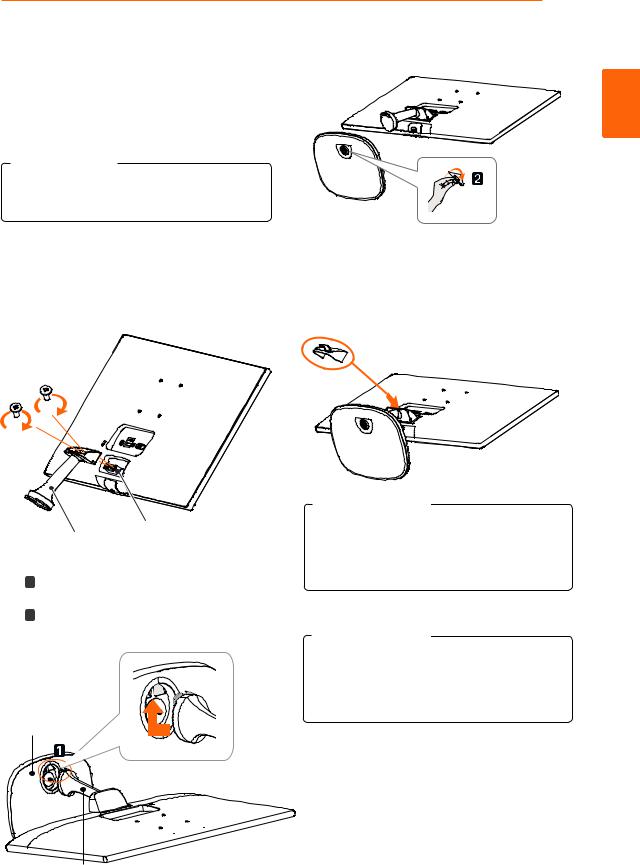
ASSEMBLING AND PREPARING 9
Setting up the Monitor set
Attaching the Stand Base
1 Place the screen face down.
 CAUTION
CAUTION
yy To protect the screen from scratches, cover the surface with a soft cloth.
2Check the direction of the stand body (front, back) and then mount the stand body
onto the stand hinge.
Tighten two screws into the back of the stand body .
Screws
Stand Hinge
Stand Body
31 Insert the stand base into the hook of the stand body.
2 Tighten the screw to the right.
Stand Base
4 Attach the Cable holder.
Cable holder
 CAUTION
CAUTION
Applying excessive force when tightening the screws may cause damage to the monitor. Damage caused in this way will not be covered by the product warranty.
 CAUTION
CAUTION
It may hurt your foot off the stand, so be careful.
ENGLISH
Stand Body

ENGLISH
10 ASSEMBLING AND PREPARING
Detaching the Stand Base
1 Place the screen face down.
 CAUTION
CAUTION
yy To protect the screen from scratches, cover the surface with a soft cloth.
21 Turn the screw to the left.
2 Pull out the Stand Base.
Stand Body
2
Stand Base
3 As shown in the illustration,put your hand on the right groove of cable holder, pull cable holder out to separate it from the set.
4Remove the two screws on the back of stand body.
As shown in the illustration, disconnect the stand body from the stand hinge.
Screws
Stand Hinge
Stand Body
CAUTION
yy Illustrations in this document represent typical procedures, so they may look different from the actual product.
yy Do not carry the monitor upside down by just holding the stand base. This may cause the monitor to fall off the stand and could result in personal injury.
yy When lifting or moving the monitor, do not touch the monitor screen. The force applied to the monitor screen may cause damage to it.
yy If you use the monitor panel without the stand base, its joystick button may cause the moni-tor to become unstable and fall, resulting in damage to the monitor or human injury. In addition, this may cause the joystick button to malfunction.
Cable holder 




ASSEMBLING AND PREPARING 11
Mounting on a table
1Lift and tilt the Monitor set into its upright position on a table.
Leave a 10 cm (minimum) space from the wall for proper ventilation.
10 cm
10 cm
10 cm
10 cm
3Press the joystick button on the bottom of the monitor to turn on the monitor.
 CAUTION
CAUTION
Unplug the power cord before moving the Monitor to another location. Otherwise electric shock may occur.
Using the cable holder
ENGLISH
2 Connect the AC-DC Adapter and Power Cord to a wall outlet.
(19 V )
Cable holder
or 
(19 V )

ENGLISH
12 ASSEMBLING AND PREPARING
WARNING |
Using the Kensington security system |
you adjust the angle, do not hold the bottom of the Monitor set frame as shown on the following illustration, as may injure your fingers.
Do not touch or press the screen when adjusting the angle of the monitor.
Do not hold this set like below picture.Monitor screen can detach from stand base and injure your body. 
NOTE
+20 to -3 degrees up or down to adjust the angle of the Monitor set to suit your view.
3
The Kensington security system connector is located at the back of the Monitor set. For more information of installation and using, refer to the manual supplied with the Kensington security system or visit http://www.kensington.com.
Connect the Kensington security system cable between the Monitor set and a table.
NOTE
The Kensington security system is optional. You can obtain it from most electronics stores.
Front |
Rear |

Mounting on a wall
For proper ventilation, allow a clearance of 10 cm on each side and from the wall. Detailed instructions are available from your dealer, see the optional Tilt Wall Mounting Bracket Installation and Setup Guide.
10 cm
10 cm
10 cm
10 cm
If you intend to mount the Monitor set to a wall, attach Wall mounting interface (optional parts) to the back of the set.
When you install the Monitor set using a wall mounting interface (optional parts), attach it carefully so it will not drop.
1If you use screw longer than standard, the monitor might be damaged internally.
2If you use improper screw, the product might be damaged and drop from mounted position.
In this case, LG Electronics is not responsible for it.
Model |
22MP67D 23MP67D |
27MP67HQ |
|
22MP67HQ 23MP67HQ |
27MP67VQ |
|
22MP67VQ 23MP67VQ |
|
|
24MP67HQ |
|
|
24MP67VQ |
|
Wall Mount |
75 x 75 |
100 x 100 |
(A x B) |
|
|
Standard |
M4 x L10 |
|
screw |
|
|
|
|
|
Number of |
4 |
|
screws |
|
|
|
|
|
Wall Mount |
RW120 |
|
Plate |
|
|
(Optional) |
|
|
ASSEMBLING AND PREPARING 13
yy Wall Mount (A x B)
A |
B |
|
 CAUTION
CAUTION
yy Disconnect the power cord first, and then move or install the Monitor set. Otherwise electric shock may occur.
yy If you install the Monitor set on a ceiling or slanted wall, it may fall and result in severe injury.
yy Use only an authorized LG wall mount and contact the local dealer or qualified personnel.
yy Do not over tighten the screws as this may cause damage to the Monitor set and void your warranty.
yy Use only screws and wall mounts that meet the VESA standard. Any damages or injuries by misuse or using an improper
accessory are not covered by the warranty. yy Screw length from outer surface of back
cover should be under 8mm. Wall mount Pad
 Back Cover
Back Cover
Wall mount Pad 
Back Cover
Standard screw

Max.8mm
 NOTE
NOTE
yy Use the screws that are listed on the VESA standard screw specifications.
yy The wall mount kit will include an installation manual and necessary parts.
yy The wall mount bracket is optional. You can obtain additional accessories from your local dealer.
yy The length of screws may differ depending on the wall mount. Be sure to use the proper length.
yy For more information, refer to the instructions supplied with the wall mount.
ENGLISH
