LG 245 User Manual
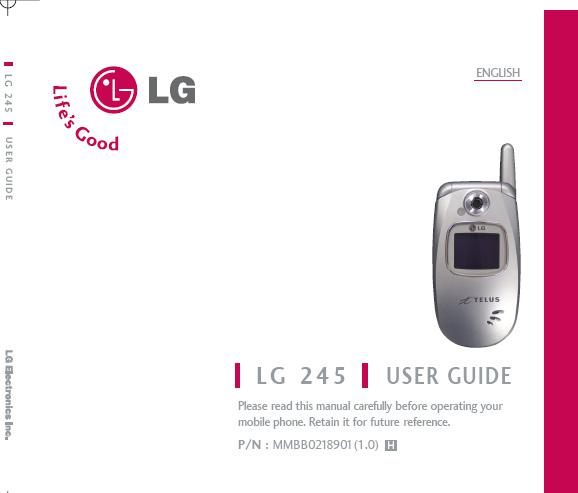
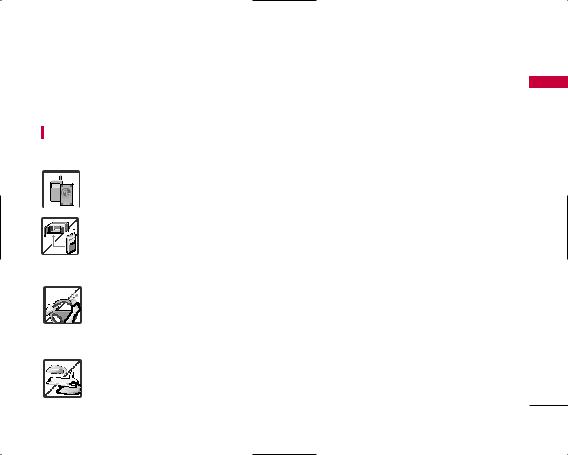
IMPORTANT SAFETY PRECAUTIONS
Read these simple guidelines. Breaking the rules may be dangerous or illegal. Further detailed information is given in this user guide.
WARNING! Violation of the instructions may cause serious injury or death.
1. Never use an unapproved battery since this could damage the phone and/or battery and could cause the battery to explode.
2. Never place your phone in a microwave oven as it will cause the battery to explode.
3. Never store your phone in temperatures less than -4°F or greater than 122°F.
4. Do not dispose of your battery by fire or with hazardous or flammable materials.
5. When riding in a car, do not leave your phone or set up the hands-free kit near to the air bag. If wireless equipment is improperly installed and the air bag is deployed, you may be seriously injured.
6. Do not use a hand-held phone while driving.
7. Do not use the phone in areas where its use is prohibited. (For example: aircraft, hospital)
PRECAUTIONS SAFETY IMPORTANT
1
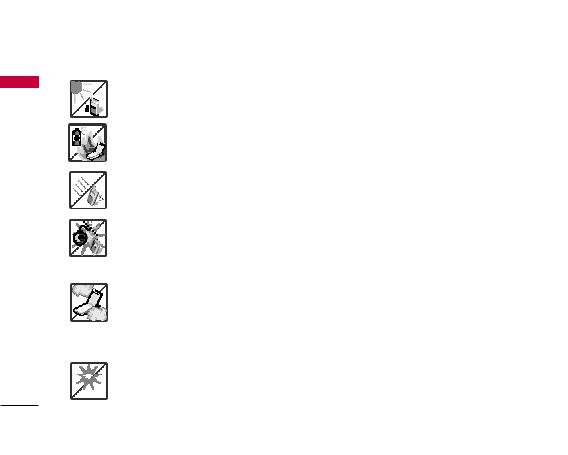
IMPORTANT SAFETY PRECAUTIONS
PRECAUTIONS SAFETY IMPORTANT
1.Do not expose the battery charger or adapter to direct sunlight or use it in places with high humidity, such as a bathroom.
2.Do not use harsh chemicals (such as alcohol, benzene, thinners, etc.) or detergents to clean your phone. This could cause a fire.
3. Do not drop, strike, or shake your phone severely. It may harm the internal circuit boards of the phone.
4. Do not use your phone in high explosive areas as the phone may generate sparks.
5. Do not damage the power cord by bending, twisting, pulling, or heating. Do not use the plug if it is loose as it may cause a fire or electric shock.
6. Do not place any heavy items on the power cord. Do not allow the power cord to be crimped as it may cause electric shock or fire.
7.Do not handle the phone with wet hands while it is being charged. It may cause an electric shock or seriously damage your phone.
8. Do not disassemble the phone.
2

1. Do not place or answer calls while charging the phone as it may short-circuit the phone and/or
|
|
cause electric shock or fire. |
IMPORTANT |
|
|||
|
|
2. Do not hold or let the antenna come in contact with your body during a call. |
|
|
|
||
|
|
||
|
|
|
|
|
|
3. Make sure that no sharp-edged items such as animal’s teeth or nails, come into contact with the |
SAFETY |
|
|
||
|
|||
|
|
battery. This could cause a fire. |
|
|
|
4. Store the battery out of reach of children. |
|
|
|
|
|
|
|
6. Unplug the power cord and charger during lightning storms to avoid electric shock or fire. |
PRECAUTIONS |
|
|
||
|
|
||
|
|
5. Be careful that children do not swallow any parts. This could cause asphyxiation or suffocation |
|
|
|
||
|
|
resulting in serious injury or death. |
|
|
|
7. Only use the batteries and chargers provided by LG. The warranty will not be applied to products |
|
|
|
|
|
|
|
|
|
|
|
|
|
|
|
|
|
|
|
provided by other suppliers. |
|
|
|
8. Only authorized personnel should service the phone and its accessories. Faulty installation or |
|
|
|
|
|
|
|
|
|
|
|
service may result in accidents and consequently invalidate the warranty. |
|
|
|
9. An emergency call can be made only within a service area. For an emergency call, make sure that |
|
|
|
you are within a service area and that the phone is turned on. |
|
|
|
|
|
3
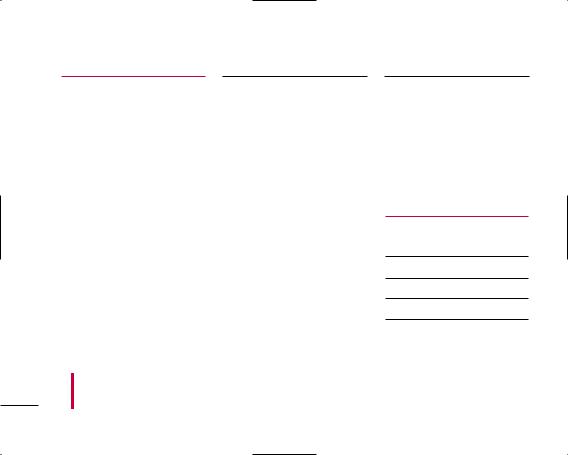
TABLE OF CONTENTS
|
|
Important Safety Precautions1 |
|
Caution |
10 |
|
|
|
|
|
|
|
|
|
|
|
|
|
Phone Overview |
11 |
TABLE |
|
Table of Contents |
4 |
|
||
|
|
|
|
|||
|
|
|
|
|
||
|
|
|
|
|
|
|
OF |
|
|
|
|
Menus Overview |
12 |
|
Welcome |
8 |
|
|||
|
|
|
|
|||
CONTENTS |
|
|
|
|
|
|
|
|
|
|
|
|
|
|
Important Information |
8 |
|
Getting Started with Your |
|
|
|
|
|
|
|||
|
|
|
|
|
Phone |
14 |
|
|
FCC Part 15 Class B Compliance |
8 |
|||
|
|
|
|
|
||
|
|
|
|
|
|
|
|
|
Industry Canada Compliance |
8 |
|
The Battery |
14 |
|
|
|
|
|
|
|
|
|
|
|
|
Installing the Battery |
14 |
|
|
Technical Details |
9 |
|||
|
|
|
|
|
||
|
|
|
Removing the Battery |
14 |
||
|
|
|
|
|
||
|
|
|
|
|
|
|
|
|
Technical Details |
9 |
|
|
|
|
|
|
Charging the Battery |
14 |
||
|
|
|
|
|
||
|
|
|
|
|
|
|
|
|
FCC RF Exposure Information |
10 |
|
|
|
|
|
|
Battery Charge Level |
14 |
||
|
|
|
|
|
||
|
|
|
|
|
|
|
|
|
Bodily Contact During Operation |
10 |
|
|
|
|
|
|
Turning the Phone On and Off |
15 |
||
|
|
|
|
|
||
|
|
|
|
|
|
|
|
|
Vehicle-Mounted External Antenna |
10 |
|
|
|
|
|
|
Turning the Phone On |
15 |
||
Turning the Phone Off |
15 |
|
|
Signal Strength |
15 |
|
|
Screen Icons |
16 |
|
|
Making Calls |
17 |
|
|
Correcting Dialing Mistakes |
17 |
|
|
Redialing Calls |
17 |
|
|
Receiving Calls |
17 |
Quick Access to Convenient
Features |
18 |
Vibrate Mode |
18 |
Lock Mode |
18 |
Mute Function |
18 |
Volume Quick Adjustment |
18 |
Some of contents in this user guide maybe different from your phone depending on the software of the phone or your service provider. Features and specifications might be subject to change without prior notice.
4
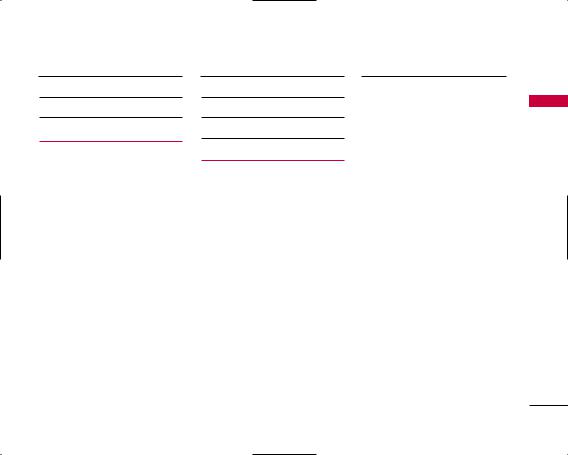
Call Waiting |
19 |
Caller ID |
19 |
Speed Dialing |
19 |
Using Phone Menus |
20 |
|
|
|
|
Menu Access |
20 |
|
|
|
|
Contacts |
20 |
|
|
|
|
1. |
List Entries |
20 |
|
|
|
2. |
New Entry |
21 |
|
|
|
3. |
Groups |
21 |
|
|
|
4. |
Speed Dials |
22 |
|
|
|
5. |
Voice Dials |
22 |
|
|
|
6. |
Erase All Contacts |
22 |
|
|
|
Call History |
23 |
|
|
|
|
1. |
All Calls |
23 |
|
|
|
2. |
Incoming Calls |
24 |
3. |
Outgoing Calls |
24 |
4. |
Missed Calls |
24 |
5. |
Erase History |
25 |
6. |
Call Timers |
25 |
Messaging |
25 |
|
|
|
|
1. Voice Mail |
26 |
|
|
|
|
2. Text and Multimedia |
26 |
|
|
|
|
1. Send New |
26 |
|
|
|
|
2. |
Inbox |
28 |
|
|
|
3. Outbox |
29 |
|
|
|
|
4. |
Templates |
29 |
|
|
|
5. |
Drafts |
30 |
|
|
|
6. |
Saved |
30 |
|
|
|
7. Erase Messages |
30 |
|
|
|
|
8. |
Settings |
31 |
|
|
|
9. |
Memory Info |
32 |
|
|
|
3. E-mail |
32 |
|
|
|
|
4. IM & Chat |
32 |
|
5. |
Web Alerts |
32 |
|
|
|
6. |
Short Codes |
32 |
|
|
|
Wireless Web |
33 |
|
|
|
|
Media |
34 |
|
|
|
|
1. |
Ringtones |
35 |
|
|
|
2. |
Wallpaper |
35 |
|
|
|
3. Camera |
36 |
|
|
|
|
4. My Albums |
37 |
|
|
|
|
4.1 Sound Album |
37 |
|
|
|
|
4.2 Picture Album |
37 |
|
|
|
|
4.3 Online Album |
37 |
|
|
|
|
Shop |
38 |
|
|
|
|
Games |
38 |
|
|
|
|
Tools & Apps |
39 |
|
|
|
|
1. Get New |
39 |
|
CONTENTS OF TABLE
5
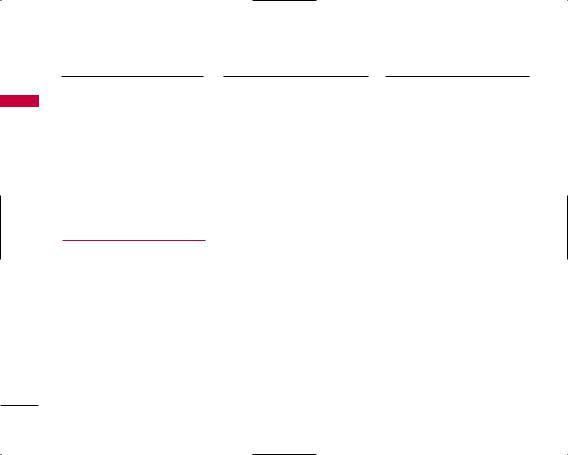
TABLE OF CONTENTS
CONTENTS OF TABLE
2. |
GPS Services |
39 |
|
|
|
3. |
Calculator |
39 |
|
|
|
4. |
Alarm Clock |
40 |
|
|
|
5. |
Scheduler |
40 |
|
|
|
6. |
Notepad |
41 |
|
|
|
7. EZ Tip Calc |
41 |
|
|
|
|
8. |
World Clock |
41 |
|
|
|
9. Voice Memo |
42 |
|
Settings |
43 |
|
|
|
|
1. Sound |
43 |
|
|
|
|
1.1 |
Ringers |
43 |
|
|
|
1.2 Keypad |
44 |
|
|
|
|
1.3 Volume |
44 |
|
|
|
|
1.4 |
Alerts |
45 |
|
|
|
2. Display |
46 |
|
|
|
|
2.1 |
Banner |
46 |
|
|
|
2.2 |
Wallpaper |
46 |
2.3 |
Backlight |
46 |
6. Others |
51 |
||
|
|
|
|
|
|
|
2.4 |
Keypad Light |
46 |
6.1 Nav. Key Shortcuts |
51 |
||
|
|
|
|
|
|
|
2.5 |
Time and Date |
47 |
6.2 Call Setup |
51 |
||
|
|
|
|
|
|
|
2.6 |
Menu Style |
47 |
6.3 Language |
52 |
||
|
|
|
|
|
|
|
2.7 |
Dialing Fonts |
47 |
6.4 TTY Mode |
52 |
||
|
|
|
|
|
||
2.8 Theme Color |
47 |
6.5 Data Setup |
54 |
|||
|
|
|
|
|
||
|
|
|
6.6 Memory Info |
54 |
||
3. Games / Tools |
48 |
|||||
|
|
|
|
|
|
|
|
|
|
7. System |
54 |
||
3.1 |
Backlight Settings |
48 |
||||
|
|
|
|
|
|
|
3.2 |
Volume |
48 |
7.1 Phone Info |
54 |
||
|
|
|
|
|
|
|
3.3 |
Notification |
48 |
7.2 System |
55 |
||
|
|
|
|
|
|
|
3.4 |
Others |
48 |
7.3 Security |
56 |
||
|
|
|
|
|
||
3.5 Memory Info |
48 |
|
|
|
||
8. Airplane Mode |
57 |
|||||
|
|
|
||||
|
|
|
|
|
||
4. Bluetooth |
49 |
|
|
|
||
Safety |
58 |
|||||
|
|
|
||||
4.1 |
Power |
49 |
||||
|
|
|
||||
|
|
|
|
|
|
|
4.2 |
Device List |
50 |
|
|
|
|
TIA(Telecommunications |
|
|||||
|
|
|
|
|||
4.3 |
Discovery Mode |
50 |
Industry Association) Safety |
|
||
|
|
Information |
58 |
|||
4.4 Device Name |
50 |
|||||
|
|
|
|
|
|
|
4.5 |
Bluetooth Info |
51 |
Exposure to Radio Frequency Signal |
58 |
||
|
|
|
|
|
|
|
|
|
|
Antenna Care |
58 |
||
5. GPS |
51 |
|||||
|
|
|
||||
6

Phone Operation |
58 |
|
|
Tips on Efficient Operation |
59 |
|
|
Driving |
59 |
|
|
Electronic Devices |
59 |
|
|
Pacemakers |
59 |
|
|
Persons with Pacemakers: |
59 |
|
|
Hearing Aids |
59 |
|
|
Other Medical Devices |
60 |
|
|
Health Care Facilities |
60 |
|
|
Vehicles |
60 |
|
|
Posted Facilities |
60 |
|
|
Aircraft |
60 |
|
|
Blasting Areas |
60 |
|
|
Potentially Explosive Atmosphere |
60 |
|
|
For Vehicles Equipped with an Air Bag |
61 |
|
|
Charger and Adapter Safety 61 |
|
|
|
Battery Information and |
|
Care |
61 |
Safety Information |
62 |
|
|
Explosion, Shock, and Fire Hazards |
62 |
|
|
General Warnings and Cautions |
63 |
|
|
Avoid damage to your |
|
hearing |
64 |
|
|
FDA Consumer Update |
64 |
|
|
Consumer Information on |
|
SAR |
71 |
|
|
Index |
76 |
CONTENTS OF TABLE
7
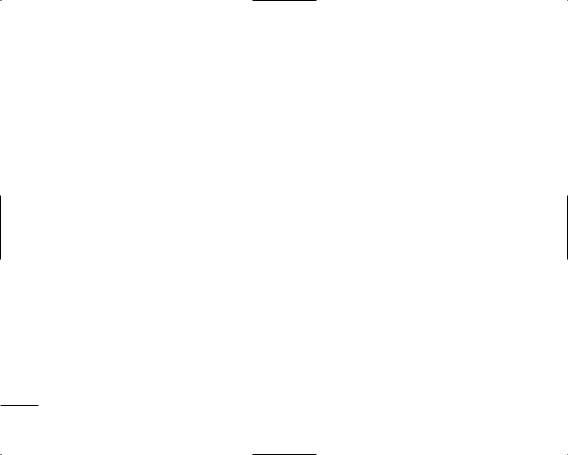
|
WELCOME |
|
|
Congratulations for choosing the advanced and compact |
|
|
LG 245 cellular phone, designed to operate with the |
|
|
||
|
latest digital mobile communication technology, Code |
|
E W |
||
Division Multiple Access (CDMA). Along with the many |
||
LC |
advanced features of the CDMA system, such as greatly |
|
M O |
||
enhanced voice clarity, this phone offers: |
||
E |
|
1.Large, easy-to-read, 8-line backlit LCD with status icons.
2.Paging, messaging, Voice Mail and Caller ID.
3.23-key keypad.
4.Long battery standby and talk time.
5.Menu-driven interface with prompts for easy operation and configuration.
6.Any Key Answer, Auto Answer, Auto Retry, One-Touch Dial and speed dialing with 99 memory locations.
7.Bluetooth® wireless technology.
8.Bilingual capabilities (English and French)
Important Information
This user’s guide provides important information on the use and operation of your phone. Please read all the information carefully prior to using the phone for the best performance and to prevent any damage to or misuse of the phone. Any unapproved changes or modifications will void your warranty.
FCC Part 15 Class B Compliance
This device and its accessories comply with part 15 of FCC rules. Operation is subject to the following two conditions: (1) This device and its accessories may not cause harmful interference, and (2) this device and its accessories must accept any interference received, including interference that causes undesired operation.
Industry Canada Compliance
This phone complies with Industry Canada RSS 133. This phone complies with the Class B limits for radio noise emissions as set out in the interference causing standard entitled "Digital Apparatus" ICES-003 of Industry Canada.
8

TECHNICAL DETAILS
Technical Details
The LG 245 is a trimode phone that operates on both Code Division Multiple Access (CDMA) frequencies: cellular services at 800 MHz and Personal Communication Services (PCS) at 1.9 GHz.
Also, the LG 245 works on Advanced Mobile Phone Service (Amps). Since this phone operates on these three Wireless networks the call fail rate is less than on a conventional dual-mode or single-mode phone.
CDMA technology uses a feature called DSSS (Direct Sequence Spread Spectrum) that enables the phone to keep communication from being crossed and to use one frequency channel by multiple users in the same specific area. This results in a 10-fold capacity increase when compared with analog mode. In addition, features such as soft/softer handoff, hard Handoff, and dynamic RF power control technologies combine to reduce call interruptions.
The Cellular and PCS CDMA networks consist of MSO (Mobile Switching Office), BSC (Base Station Controller), BTS (Base Station Transmission System), and MS (Mobile Station).
*TSB -74: Protocol between an IS-95A system and ANSI J-STD-008
1xRTT system receives twice as many subscribers in the wireless section as IS-95. Its battery life is twice as long as IS-95. High-speed data transmission is also possible.
The following table lists some major CDMA standards.
CDMA Standard |
Designator |
Description |
|
|
TIA/EIA/IS-95A/B/C |
CDMA Trimode Air Interface |
|
Basic Air |
TSB-74 |
14.4kbps radio link protocol and |
|
ANSI J-STD-008 |
inter-band operations |
||
Interface |
TIA/EIA-IS2000 |
IS-95 adapted for PCS frequency |
|
|
|
band CDMA2000 1xRTT Air |
|
|
|
Interface |
|
|
TIA/EIA/IS-634 MAS-BS |
||
Network |
TIA/EIA/IS/651 |
PCSC-RS |
|
TIA/EIA/IS-41-C |
Intersystem operations |
||
|
|||
|
TIA/EIA/IS-124 Non-signaling data comm. |
||
|
|
|
|
|
TIA/EIA/IS-96-B |
Speech CODEC |
|
|
TIA/EIA/IS-99 |
Async Data and Fax |
|
Service |
TIA/EIA/IS-637 |
Short message service |
|
TIA/EIA/IS-657 |
|||
|
Packet Data |
||
|
IS-801 |
||
|
Position Determination Service |
||
|
TIA/EIA/IS-707-A |
||
|
High Speed Packet Data |
||
|
TIA/EIA/IS-97 |
Cellular base station |
|
|
TIA/EIA/IS-98 |
Cellular mobile station |
|
Performance |
ANSI J-STD-018 |
PCS personal station |
|
|
ANSI J-STD-019 |
PCS base station |
|
|
TIA/EIA/IS-125 |
Speech CODEC |
|
|
|
|
|
DETAILS TECHNICAL
9
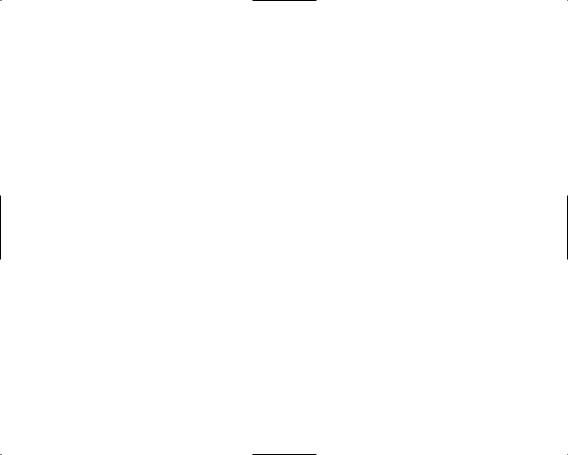
TECHNICAL DETAILS
|
|
FCC RF Exposure Information |
|
|
WARNING! Read this information before operating |
|
|
|
|
|
the phone. |
TECHNICAL |
safety standard for human exposure to Radio Frequency |
|
|
|
In August 1996, the Federal Communications |
|
|
Commission (FCC) of the United States, with its action in |
|
|
Report and Order FCC 96-326, adopted an updated |
DETAILS |
(RF) electromagnetic energy emitted by FCC regulated |
|
safety standard previously set by U.S., Canada and |
||
|
|
transmitters. Those guidelines are consistent with the |
|
|
international standards bodies. |
|
|
The design of this phone complies with the FCC |
|
|
guidelines and these international standards. |
|
|
Bodily Contact During Operation |
|
|
This device was tested for typical use with the back of the |
|
|
phone kept 0.6 inches (1.5 cm) from the body. To |
|
|
comply with FCC RF exposure requirements, a minimum |
|
|
separation distance of 0.6 inches (1.5 cm) must be |
|
|
maintained between the user’s body and the back of the |
|
|
phone, including the antenna, whether extended or |
|
|
retracted. Third-party belt-clips, holsters and similar |
|
|
accessories containing metallic components should not |
be used. Avoid the use of accessories that cannot maintain 0.6 inches (1.5 cm) distance between the user’s body and the back of the phone and have not been tested for compliance with FCC RF exposure limits.
Vehicle-Mounted External Antenna
(Optional, if available.)
A minimum separation distance of 8 inches (20 cm) must be maintained between the user / bystander and the vehicle-mounted external antenna to satisfy FCC RF exposure requirements. For more information about RF exposure, visit the FCC website at www.fcc.gov.
Caution
Use only the supplied and approved antenna. Use of unauthorized antennas or modifications could impair call quality, damage the phone, void your warranty and/or result in violation of FCC regulations.
Do not use the phone with a damaged antenna. If a damaged antenna comes into contact with the skin a minor burn may result. Contact your local dealer for a replacement antenna.
10

PHONE OVERVIEW
 Earpiece
Earpiece
 Flip Open the case to answer an incoming call and close to end the call.
Flip Open the case to answer an incoming call and close to end the call.
 LCD Screen Displays messages and indicator icons.
LCD Screen Displays messages and indicator icons.
 Left Soft Key Use to access the menu assigned to the left screen of the phone.
Left Soft Key Use to access the menu assigned to the left screen of the phone.
 Headset Jack
Headset Jack
 Side Keys Use to adjust the ringer volume in standby mode and the earpiece volume during a call.
Side Keys Use to adjust the ringer volume in standby mode and the earpiece volume during a call.
 Voice Dial/Voice Memo Key Press once to access the Voice Dial. Press and hold for two seconds or more to access Voice Memo.
Voice Dial/Voice Memo Key Press once to access the Voice Dial. Press and hold for two seconds or more to access Voice Memo.
 Send Key Use to place or answer calls.
Send Key Use to place or answer calls.
 Vibrate Mode Key Use to set the mode (from standby mode press and hold
Vibrate Mode Key Use to set the mode (from standby mode press and hold



 for about 3 seconds).
for about 3 seconds).
 Navigation Keys Use for quick access to Messaging, All Calls.
Navigation Keys Use for quick access to Messaging, All Calls.
 Right Soft Key Use to access the menu assigned to the right screen of the phone.
Right Soft Key Use to access the menu assigned to the right screen of the phone.
 hold for about 3 seconds to use camera function on the outside/inside display).
hold for about 3 seconds to use camera function on the outside/inside display).
 Power/End Key Use to turn the power on/off and to end a call. Also use to return to the main menu display screen.
Power/End Key Use to turn the power on/off and to end a call. Also use to return to the main menu display screen.
 Clear Press to delete a single space or character. Press and hold to delete entire words. Press this key once in a menu to go back one level.
Clear Press to delete a single space or character. Press and hold to delete entire words. Press this key once in a menu to go back one level.
 Speakerphone Key Use for quick access to Speakerphone Mode.
Speakerphone Key Use for quick access to Speakerphone Mode.
 Lock Mode Key Use to set the lock function (from standby mode press and hold
Lock Mode Key Use to set the lock function (from standby mode press and hold 


 for about 3 seconds).
for about 3 seconds).
 Microphone
Microphone  Flash
Flash  Camera Lens
Camera Lens  External Display
External Display
OVERVIEW PHONE
11
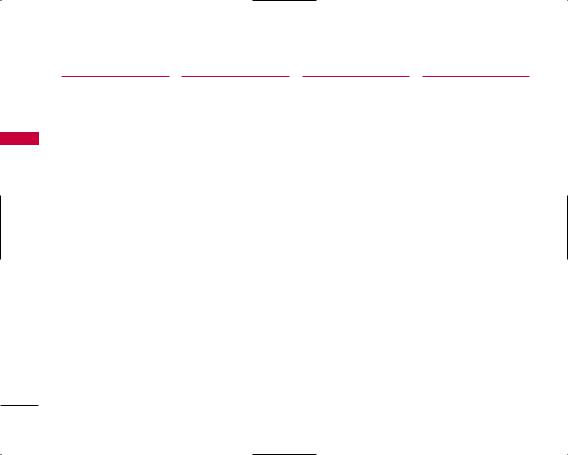
MENUS OVERVIEW
OVERVIEW MENUS
1. |
Contacts |
|
2. |
Call History |
|
3. |
Messaging |
|
4. |
Wireless Web |
||
1. |
List Entries |
1. |
All Calls |
1. |
Voice Mail |
|
|
|
||||
2. |
New Entry |
2. |
Incoming Calls |
2. |
Text and Multimedia |
5. |
Media |
|||||
|
|
|
|
|
|
|
|
|
|
|
|
|
3. |
Groups |
|
3. |
Outgoing Calls |
|
|
1. |
Send New |
|
1. |
Ringtones |
|
4. |
Speed Dials |
|
4. |
Missed Calls |
|
|
2. Inbox |
|
2. |
Wallpaper |
||
5. |
Voice Dials |
5. |
Erase History |
|
|
3. |
Outbox |
3. |
Camera |
|||
6. |
Erase All Contacts |
|
|
1. |
All Calls |
|
|
4. |
Templates |
|
4. My Albums |
|
|
|
|
|
2. |
Incoming Calls |
|
|
5. |
Drafts |
|
|
1. Sound Album |
|
|
|
|
3. Outgoing Calls |
|
|
6. |
Saved |
|
|
2. Picture Album |
|
|
|
|
|
4. Missed Calls |
|
|
7. Erase Messages |
|
|
3. Online Album |
||
|
|
6. |
Call Timers |
|
|
8. |
Settings |
|
|
|
||
|
|
|
|
1. |
Last Call |
|
|
9. Memory Info |
|
|
|
|
|
|
|
|
2. |
Recent Calls |
3. |
|
|
|
|||
|
|
|
|
3. |
Life Time |
|
|
Get New |
|
|
|
|
|
|
|
|
4. |
Data Transferred |
|
|
Online E-mail |
|
|
|
|
|
|
|
|
5. |
Connection Time |
4. |
IM & Chat |
|
|
|
||
|
|
|
|
6. |
Reset Timer |
|
|
Get New |
|
|
|
|
|
|
|
|
|
|
|
|
Online IM |
|
|
|
|
|
|
|
|
|
|
5. |
Web Alerts |
|
|
|
||
|
|
|
|
|
|
6. |
Short Codes |
|
|
|
||
|
|
|
|
|
|
|
|
1. |
Short Code List |
|
|
|
12
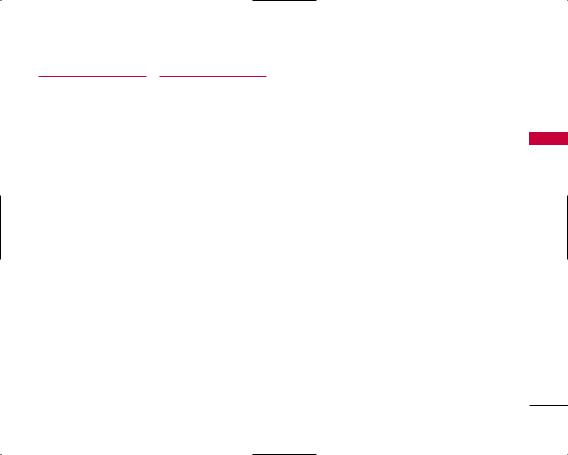
6. Shop |
9. Settings |
|
|
|
|
|
|
||
|
|
|
|
|
|
|
|||
|
1. Sound |
|
3. Games / Tools |
6. Others |
|||||
7. Games |
|
1. |
Ringers |
|
1. |
Backlight Settings |
|
1. |
Nav. Key Shortcuts |
|
|
|
|
|
|
|
|
|
|
Get New |
|
2. |
Keypad |
|
2. |
Volume |
|
2. |
Call Setup |
|
|
3. |
Volume |
|
3. |
Notification |
|
3. |
Language |
8. Tools & Apps |
4. |
Alerts |
4. |
Others |
4. |
TTY Mode |
|||
|
|
|
|
|
|
|
|
|
|
Get New |
2. Display |
5. |
Memory Info |
5. |
Data Setup |
||||
GPS Services |
|
1. |
Banner |
|
4. Bluetooth |
|
6. |
Memory Info |
|
Calculator |
|
2. |
Wallpaper |
|
1. |
Power |
7. System |
||
Alarm Clock |
|
3. |
Backlight |
|
2. |
Device List |
|
1. |
Phone Info |
Scheduler |
|
4. |
Keypad Light |
|
3. |
Discovery Mode |
|
2. |
System |
Notepad |
|
5. |
Time and Date |
|
4. |
Device Name |
|
3. |
Security |
EZ Tip Calc |
|
6. |
Menu Style |
|
5. |
Bluetooth Info |
8. Airplane Mode |
||
World Clock |
|
7. |
Dialing Fonts |
|
5. GPS |
|
|
|
|
Voice Memo |
8. |
Theme Color |
|
|
|
|
|
|
|
OVERVIEW MENUS
13
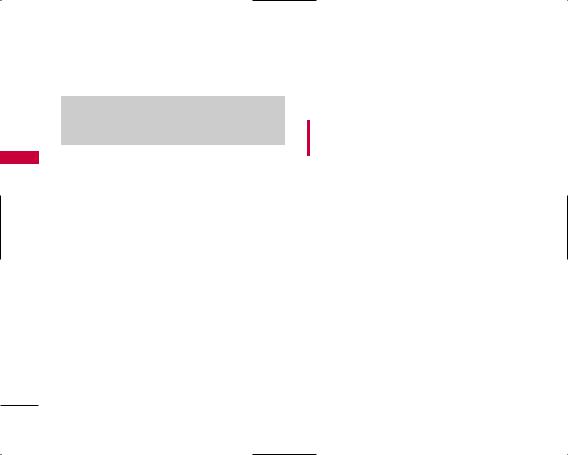
GETTING STARTED WITH YOUR PHONE
PHONE YOUR WITH STARTED GETTING
The Battery
Note
It is important to fully charge the battery before initial use of the phone.
The phone comes with a rechargeable battery. Keep the battery charged while not in use in order to maximize talk and standby time. The battery charge level is shown at the top of the LCD screen.
Installing the Battery
To install the battery, insert the battery into the opening on the back of the phone. Put the battery cover on the battery and push it slightly upwards.
Removing the Battery
Turn the power off. Pull the battery cover downward and remove it. Then remove the battery by pressing the upper area of it.
Charging the Battery
To use the charger provided with your phone:
WARNING! Use only the charger provided with the phone. Using any charger other than the one included with the LG 245 may damage your phone or battery.
1.Plug the end of the adapter into the phone's charger port and the other end into an electrical outlet.
2.The charge time varies depending upon the battery level.
Battery Charge Level
The battery charge level is shown at the top right of the LCD screen. When the battery charge level becomes low, the low battery sensor alerts you in three ways: sounding an audible tone, blinking the battery icon, and displaying Battery Low. If the battery charge level becomes exceedingly low, the phone automatically switches off and any function in progress is not saved.
14

Turning the Phone On and Off
Turning the Phone On
1.Install a charged battery or connect the phone to an external power source such as a vehicle power charger or hands-free car kit.
2.Press  for a few seconds until the LCD screen lights up.
for a few seconds until the LCD screen lights up.
Note
Like any other radio device, avoid any unnecessary contact with the antenna while your phone is on.
Turning the Phone Off
1. Press and hold  until the display turns off.
until the display turns off.
Signal Strength
Call quality depends on the signal strength in your area. The signal strength is indicated on the screen as the number of bars next to the signal strength icon: The more bars, the better the signal strength. If the signal quality is poor, move to an open area. If you are in a building, the reception may be better near a window.
PHONE YOUR WITH STARTED GETTING
15
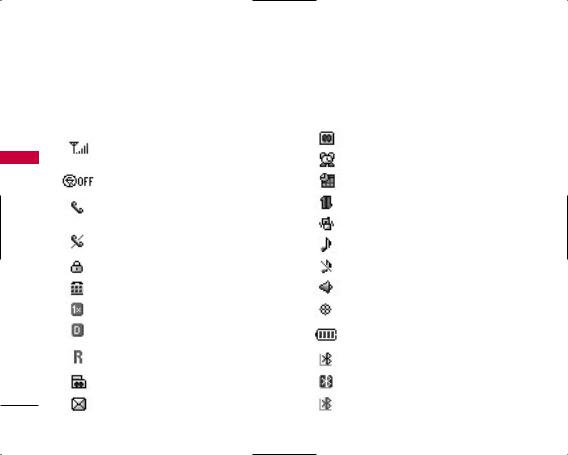
GETTING STARTED WITH YOUR PHONE
PHONE YOUR WITH STARTED GETTING
Screen Icons
To see the icons below, go to Menu -> Settings -> System -> Phone Info -> Icon Glossary.
|
Signal Strength indicator. The strength of the |
|
Voice Only. |
|
signal received by the phone is indicated by the |
|
|
|
Alarm. |
||
|
number of bars displayed. |
|
|
|
|
|
|
|
Airplane Mode. |
|
Schedule. |
|
|
|
|
|
In Call State. A call is in progress. |
|
Data Session. |
|
* No icon indicates the phone is in standby mode. |
|
|
|
Vibrate Mode. |
||
|
|
|
|
|
No Service indicator. |
|
|
|
|
|
|
|
Ring Mode. |
||
|
The phone is not receiving a system signal. |
|
|
|
|
|
|
|
SSL. |
|
Silent Mode. |
|
|
|
|
|
TTY. |
|
Speaker Mode. |
|
|
|
|
|
1X service indicator. |
|
GPS On. |
|
|
|
|
|
Digital indicator. Digital service is available. |
|
Battery Indicator. |
|
|
|
Indicates battery charge level. |
|
Roaming indicator. |
|
|
|
|
Bluetooth On. |
|
|
The phone is outside of the home service area. |
|
|
|
|
|
|
|
New Message/Voice. |
|
Bluetooth Audio Device Connected. |
|
|
|
|
|
New Message. |
|
Shown To All. |
|
|
|
|
16
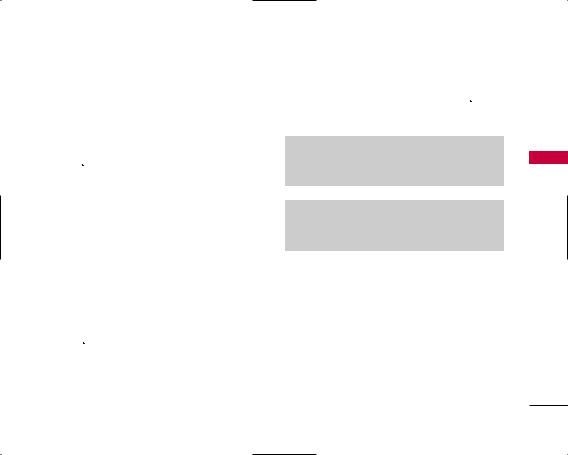
Making Calls
1.Make sure the phone is turned on. If not, press
 for about 3 seconds.
for about 3 seconds.
2.Enter the phone number (include the area code if needed).
3.Press  .
.
lf the phone is locked, enter the lock code.
Call Failed - indicates the call did not go through.
4.Press  to end the call.
to end the call.
Correcting Dialing Mistakes
If you make a mistake while dialing a number, press  once to delete the last digit entered or hold
once to delete the last digit entered or hold
down  for at least 2 seconds to delete all digits.
for at least 2 seconds to delete all digits.
Redialing Calls
1.Press  twice to redial the last number you dialed. The last 90 numbers are stored in the call history list and you can also select one of these to redial.
twice to redial the last number you dialed. The last 90 numbers are stored in the call history list and you can also select one of these to redial.
Receiving Calls
1.When the phone rings or vibrates, press  to answer.
to answer.
Note
If you press Left Soft Key  [Quiet] while the phone is ringing, the ringing or vibration is muted for that call.
[Quiet] while the phone is ringing, the ringing or vibration is muted for that call.
Note
If you press Right Soft Key  [Ignore] while the phone is ringing, the call will end.
[Ignore] while the phone is ringing, the call will end.
2. Press  to end the call.
to end the call.
PHONE YOUR WITH STARTED GETTING
17
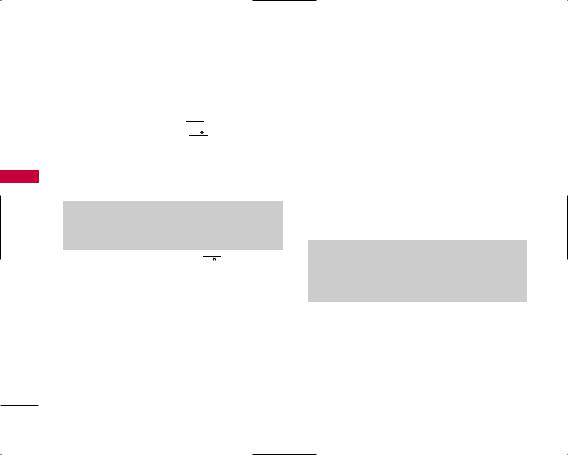
QUICK ACCESS TO CONVENIENT FEATURES
FEATURES CONVENIENT TO ACCESS QUICK
Vibrate Mode
Sets the phone to vibrate instead of ring. To set Vibrate Mode press and hold 



 . To return to Normal Mode, press and hold
. To return to Normal Mode, press and hold 



 .
.
Lock Mode
Sets your phone to require your 4-digit password in order to use the phone.
Note
Until you change it, the lock code/password is the last 4 digits of your phone number.
To quickly lock your phone press 


 for three seconds and enter your lock code. To cancel, press Right Soft Key
for three seconds and enter your lock code. To cancel, press Right Soft Key  [Unlock] and enter the password.
[Unlock] and enter the password.
Mute Function
The Mute function prevents the other party from hearing your voice, but allows you to hear the other party. To quickly activate Mute press Left Soft Key  [Mute], then to cancel press Left Soft Key
[Mute], then to cancel press Left Soft Key 
[Unmute].
Volume Quick Adjustment
Quickly adjust ringer and earpiece volumes by pressing the upper side key to increase and lower key to decrease.
Note
The earpiece volume can only be adjusted during a call and Key Beep volume can only be adjusted through the Menu.
18
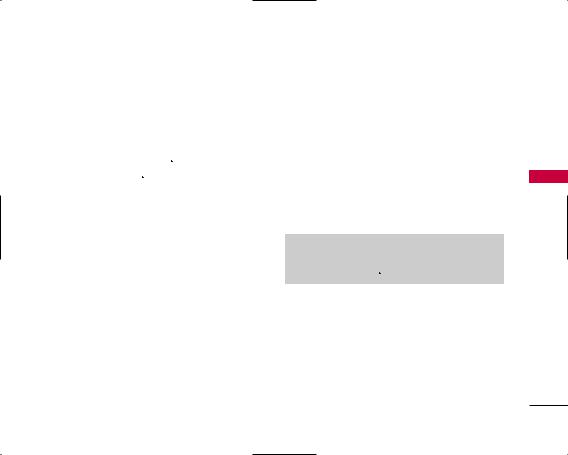
Call Waiting
Your cellular service provider may offer call waiting. While a call is in progress, one beep indicates another incoming call. When call waiting is enabled, you may put the active call on hold while you answer the other incoming call. Press  to receive a waiting call then press
to receive a waiting call then press  again to switch between calls. Check with your service provider for information about this function.
again to switch between calls. Check with your service provider for information about this function.
Caller ID
Caller ID displays the number and/or name of the incoming call. Check with your service provider to ensure they offer this feature.
Speed Dialing
Speed Dialing allows you to make phone calls quickly and easily with a few key presses. Speed Dial number 1 is set to call your Voicemail.
To dial Speed Dials
For Speed Dials 1 to 9 press and hold the Speed Dial number.
For Speed Dials 10 to 99 press the first digit, then press and hold the key of the last digit.
Note
Another way to Speed Dial is to enter the speed dial number(s), then press  .
.
FEATURES CONVENIENT TO ACCESS QUICK
19
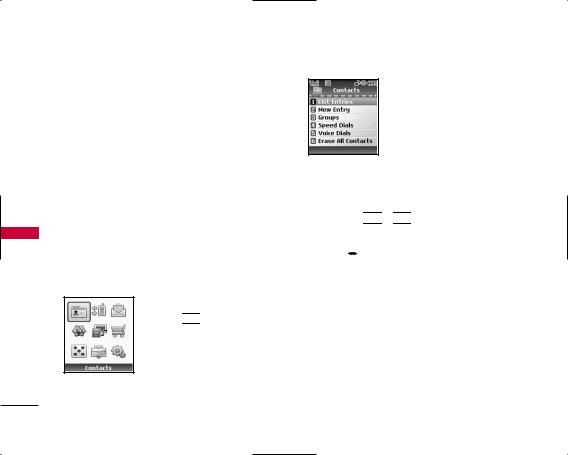
USING PHONE MENUS |
CONTACTS |
S T TAC N O C
Menu Access
Press Left Soft Key  [Menu] to have access to nine phone menus. There are two methods of accessing menus and submenus:
[Menu] to have access to nine phone menus. There are two methods of accessing menus and submenus:
●Use the navigation key to highlight and select, or
●Press the number key that corresponds to the submenu.
Contacts
The Contacts Menu allows you to store names, phone numbers and other information in your phone’s memory.
Access and Options
1.Press Left Soft Key  [Menu].
[Menu].
2.Press 


 Contacts.
Contacts.
3.Select a sub-menu.
1.List Entries
2.New Entry
3.Groups
4.Speed Dials
5.Voice Dials
6.Erase All Contacts
1. List Entries
Allows you to view your Contacts list.
1.Press  ,
, 


 ,
, 


 .
.
2.Options from here:
●Press  to scroll through your Contacts alphabetically.
to scroll through your Contacts alphabetically.
●Press Right Soft Key  [Options] to select one of the following:
[Options] to select one of the following:
New Message/ Delete/ Edit/ Delete All/ Send via Bluetooth
●Press Left Soft Key  [New] to store a New Entry.
[New] to store a New Entry.
●Press  [View] to view the contact information.
[View] to view the contact information.
20
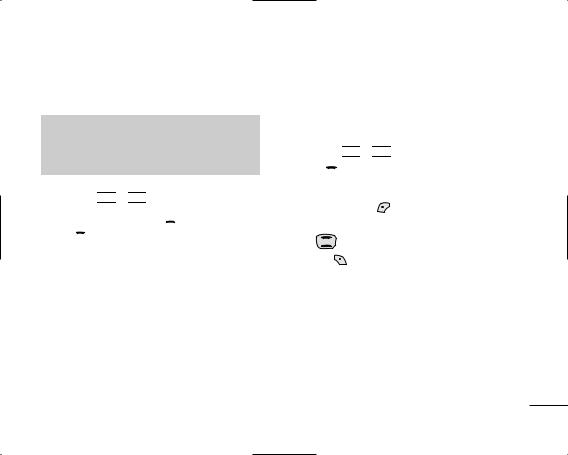
2. New Entry
Allows you to add a new number to your Contacts.
Note
Using this submenu, the number is saved as a new Contact. To save the number into an existing Contact, edit the Contact entry.
1.Press  ,
, 


 ,
, 


 .
.
2.Enter the name and press  .
.
3.Use  to select the phone number types such as Mobile 1/ Home/ Work/ Mobile 2/ Fax.
to select the phone number types such as Mobile 1/ Home/ Work/ Mobile 2/ Fax.
4.Enter the numbers as necessary and enter other information such as Email 1/ Group/ Picture/
Ringtone/ Email 2.
CONTACTS
3. Groups
Allows you to view your grouped Contacts, add a new group, change the name of a group, delete a group, or send a message to everyone in the selected group.
1.Press  ,
, 


 ,
, 


 .
.
2.Press  to highlight a group to view, then press
to highlight a group to view, then press  .
.
● Press Left Soft Key |
[New] to add a new group |
|
|
to the list. |
|
|
|
● Use |
to highlight a group then press Right |
|
|
C |
|||
Soft Key |
[Options]. |
N O |
|
Delete/ Message/ Rename Group/ Set Group |
T TAC |
||
Ringtone/ Delete All |
|
||
|
|
|
S |
In Set Group Ringtone option, you can customize ringtones using the sub-options.
No Ringtone/ Default Ringtone/ Downloaded
● Press  [View] to view the contact information.
[View] to view the contact information.
21

CONTACTS
4. Speed Dials
Allows you to view your list of Speed Dials or designate Speed Dials for numbers entered in your Contacts.
1.Press  ,
, 


 ,
, 


 .
.
2.Use  to highlight the Speed Dial position, and press
to highlight the Speed Dial position, and press  .
.
3.Use  to highlight the Contact then press
to highlight the Contact then press  .
.
|
5. Voice Dials |
|
|
|
|||
|
|
|
|
||||
C |
Allows you to view the list of numbers programmed |
||||||
N O |
|||||||
with voice dialing or add a Voice Dial command to a |
|||||||
TAC |
|||||||
number stored in your Contacts. |
|||||||
S T |
1. Press |
, |
|
, |
|
. |
|
|
|
|
|||||
2. Press Left Soft Key  [New] to record a new Voice Dial command. Follow the phone’s prompts.
[New] to record a new Voice Dial command. Follow the phone’s prompts.
●Select  if you want to start recording when the pop up message is displayed.
if you want to start recording when the pop up message is displayed.
Note
Recordings should be made in a normal use position (speaker by your ear and microphone near your mouth) while using a clear voice. Hands-free car kits or headsets should be used if the phone is primarily used with them.
6. Erase All Contacts
Allows you to erase all of your Contacts at once.
1.Press  ,
, 


 ,
, 


 .
.
2.Press 


 Yes.
Yes.
22
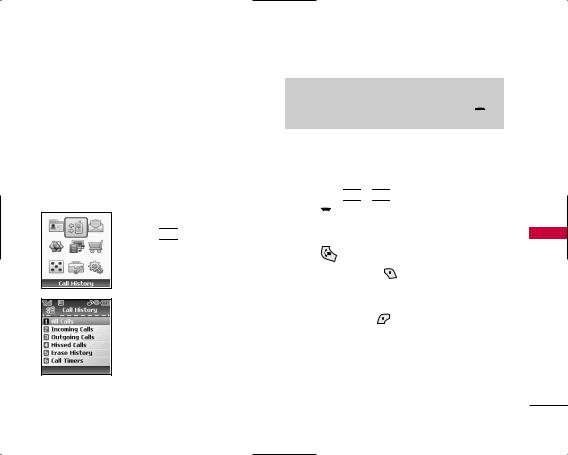
Call History
The Call History Menu is a list of the last phone numbers or Contact entries for calls you placed, accepted, or missed. It is continually updated as new numbers are added to the beginning of the list and the oldest entries are removed from the bottom of the list.
Access and Options
1.Press Left Soft Key [Menu].
[Menu].
2.Press 


 Call History.
Call History.
3.Select a sub-menu.
1.All Calls
2.Incoming Calls
3.Outgoing Calls
4.Missed Calls
5.Erase History
6.Call Timers
CALL HISTORY
Shortcut
To view a quick list of all your recent calls, press  from the standby mode.
from the standby mode.
1. All Calls
Allows you to view the list of all calls; (up to 90) entries.
1.Press  ,
, 


 ,
, 


 .
.
2.Use  to highlight an entry, then
to highlight an entry, then
● Press  to view the entry.
to view the entry.
● Press |
to place a call to the number. |
CALL |
||
|
||||
● Press Right Soft Key |
[Options] to select: |
HISTORY |
||
Save Contact/ View Contact/ Dial 1 + Number/ |
||||
|
||||
Delete/ Delete All |
|
|
||
● Press Left Soft Key |
[Message] to send a |
|
||
message. |
|
|
|
|
23
