LG 22MP55PQ-B User Guide
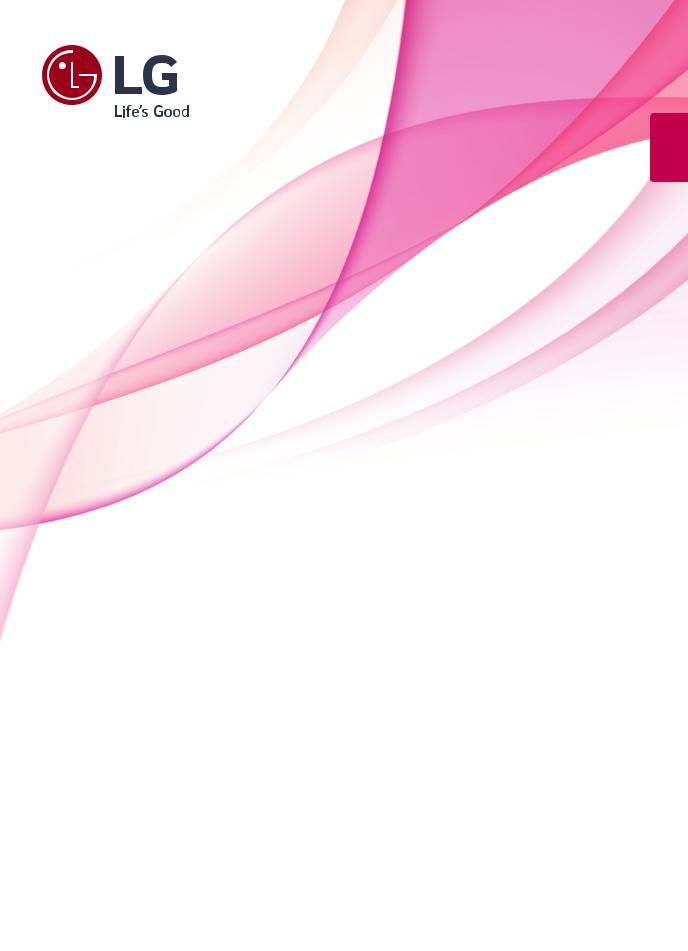
<![endif]>ENGLISH
OWNER’S MANUAL
IPS LED MONITOR
Please read this manual carefully before operating your set and retain it for future reference.
IPS LED MONITOR MODEL
22MP55PQ
www.lg.com

<![endif]>ENGLISH
2 TABLE OF CONTENTS
Contents
3 |
LICENSE |
16 CUSTOMIZING SETTINGS |
|||
|
|
|
|
|
|
4 |
|
17 |
Customizing Settings |
||
ASSEMBLING AND PREPAR- |
17 |
- Menu Settings |
|||
|
ING |
18 |
-Picture |
||
4 |
Unpacking |
19 |
-Color |
||
20 |
-Display |
||||
5 |
Parts and buttons |
||||
20 |
-Audio |
||||
6 |
Moving and Lifting the Monitor |
||||
21 |
-Others |
||||
7 |
Setting up the Monitor set |
||||
22 |
READER Setting |
||||
7 |
- Attaching the Stand Base |
||||
23 |
SUPER ENERGY SAVING |
||||
7 |
- Detaching the stand base |
||||
|
|
|
|||
8 |
- Detaching the stand body |
24 TROUBLESHOOTING |
|||
9 |
- Mounting on a table |
||||
9 |
- Adjusting the angle |
|
|
|
|
10 - Adjusting the stand height |
26 SPECIFICATIONS |
||||
10 - Using the Kensington locking device |
|||||
|
|
|
|||
26 |
22MP55PQ |
||||
11 |
- Using the Pivot function |
||||
12 |
- Mounting on a wall |
27 |
Preset Modes (Resolution) |
||
|
|
27 |
Indicator |
||
13 USING THE MONITOR SET
13Connecting to a PC
13- D-SUB connection
13- DVI-D connection
13- HDMI connection
14Connecting to AV Devices
14- HDMI connection
14Connecting to External Devices
14- Peripheral device connection
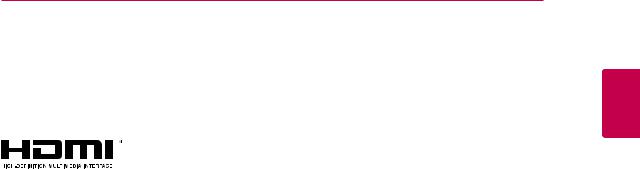
LICENSE 3
LICENSE
Each model has different licenses. Visit www.lg.com for more information on the license.
The terms HDMI and HDMI High-Definition Multimedia Interface, and the HDMI logo are trademarks or registered trademarks of HDMI Licensing LLC in the United States and other countries.
The following content is only applied to the monitor which is sold in Europe market and which needs to meet the ErP Directive:
*This monitor is set to be turned off automatically in 4 hours after you turned on display if there is no adjustment to display.
*To make this setting be disabled, change the option to ‘Off’ in OSD menu of “Automatic Standby”.
<![endif]>ENGLISH

<![endif]>ENGLISH
4 ASSEMBLING AND PREPARING
ASSEMBLING AND PREPARING
Unpacking
Check your product box for the following items. If there are any missing accessories, contact the local dealer where you purchased your product. The illustrations in this manual may differ from the actual product and accessories.
CD(Owner's Manual) / |
D-SUB Cable |
DVI-D Cable |
HDMI Cable |
|
(This cable is not |
||||
Card |
(This cable is not |
(This cable is not |
||
included in all |
||||
|
included in all |
included in all |
||
|
countries.) |
|||
|
countries.) |
countries.) |
||
|
|
Power Cord |
Stand Base |
CAUTION
yyDo not use any unapproved accessories to ensure the safety and product life span.
yyAny damages or injuries by using unapproved accessories are not covered by the warranty.
 NOTE
NOTE
yyThe accessories supplied with your product may vary depending on the model.
yyProduct specifications or contents in this manual may be changed without prior notice due to upgrade of product functions.

ASSEMBLING AND PREPARING 5
Parts and buttons
<![if ! IE]><![endif]>ENGLISH
Power Indicator yyLighting On: Turned on yyLighting Off: Turned off
(Power Button)
Button (See p.16)

 Connection panel (See p.13)
Connection panel (See p.13)
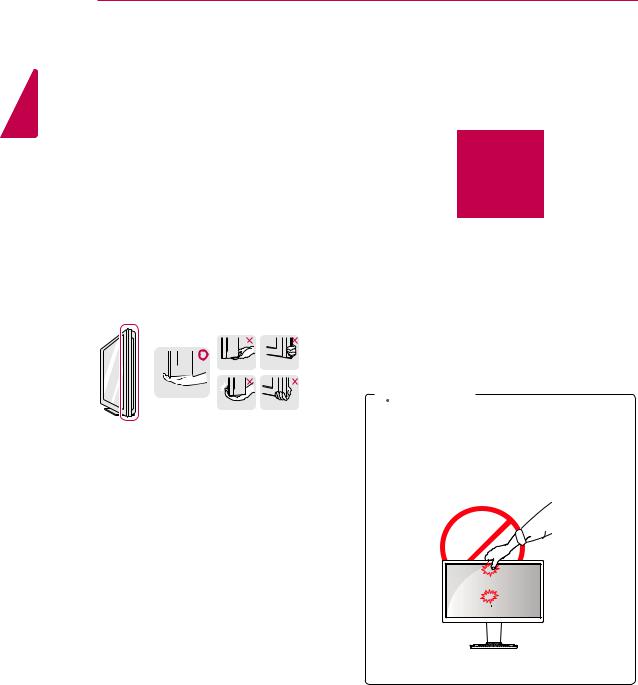
<![endif]>ENGLISH
6 ASSEMBLING AND PREPARING
Moving and Lifting the Monitor
When moving or lifting the monitor, follow these instructions to prevent the monitor from being scratched or damaged and to ensure safe transportation regardless of its shape or size.
yyIt is advisable to place the monitor in the original box or packing material before attempting to move it.
yyBefore moving or lifting the monitor, disconnect the power cord and all cables.
yyHold the top and bottom of the monitor frame firmly. Do not hold the panel itself.
yyWhen holding the monitor, the screen should face away from you to prevent it being scratched.
yyWhen moving the monitor, avoid any strong shock or vibrations to the product.
yyWhen moving the monitor, keep it upright, never turn the monitor on its side or tilt it sideways.
 CAUTION
CAUTION
yyAs far as possible, avoid touching the monitor screen. This may result in damage to the screen or some of the pixels used to create images.
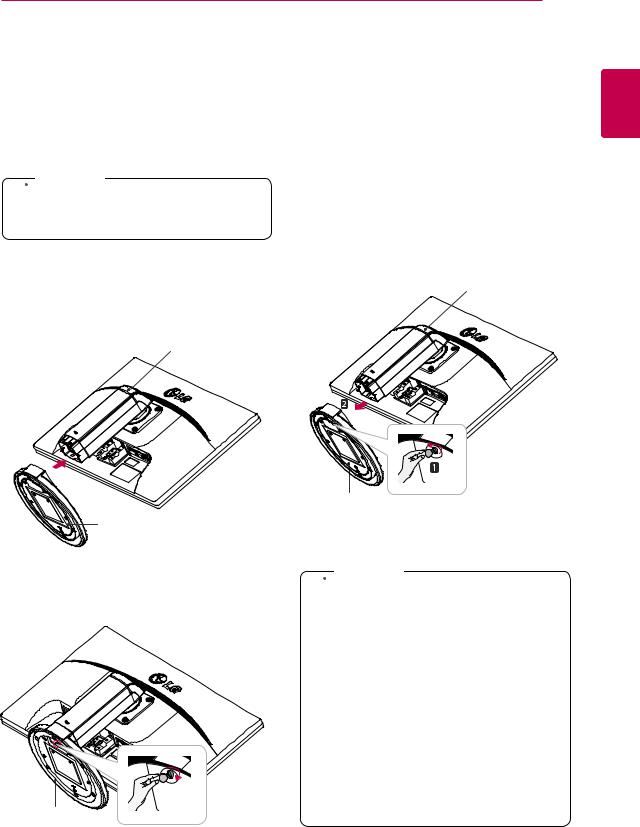
ASSEMBLING AND PREPARING 7
Setting up the Monitor set
Attaching the Stand Base
1Place the Monitor set with the screen side down on a flat and cushioned surface.
 Caution
Caution
yyTo protect the screen from scratches, cover the surface with a soft cloth.
2Check the position (at the front and rear) of the stand body, then mount the stand base on the stand body as shown in the figure.
Stand Body
Stand Base
3Using a coin, turn the screw clockwise to secure the stand base.
Stand Base
Detaching the stand base
1Place the monitor's screen face down.
To protect the screen from scratches, cover the surface with a soft cloth.
2Using a coin, turn the screw in the stand base counterclockwise. Detach the stand base from the stand body.
Stand Body
Stand Base
 Caution
Caution
yyThe components appearing in the illustrations may look different from the actual product.
yyDo not carry the monitor upside-down as this may cause it to fall off its stand, resulting in damage or injury.
yyTo avoid damaging the screen when lifting or moving the monitor, only hold the stand or the plastic cover. This avoids putting unnecessary pressure on the screen.
yyOnly remove the tape and the locking pin when the monitor is mounted on the stand base and is in an upright position. Otherwise, the stand body may protrude, which may lead to injury.
<![endif]>ENGLISH

|
8 |
|
ASSEMBLING AND PREPARING |
| <![if ! IE]> <![endif]>ENGLISH |
Detaching the stand body |
||
1 |
surface with a soft cloth. |
||
|
Place the monitor's screen face down. To |
||
|
|
protect the screen from scratches, cover the |
|
|
2 |
Using a screwdriver, remove the four screws |
|
|
|
and detach the stand from the monitor. |
|
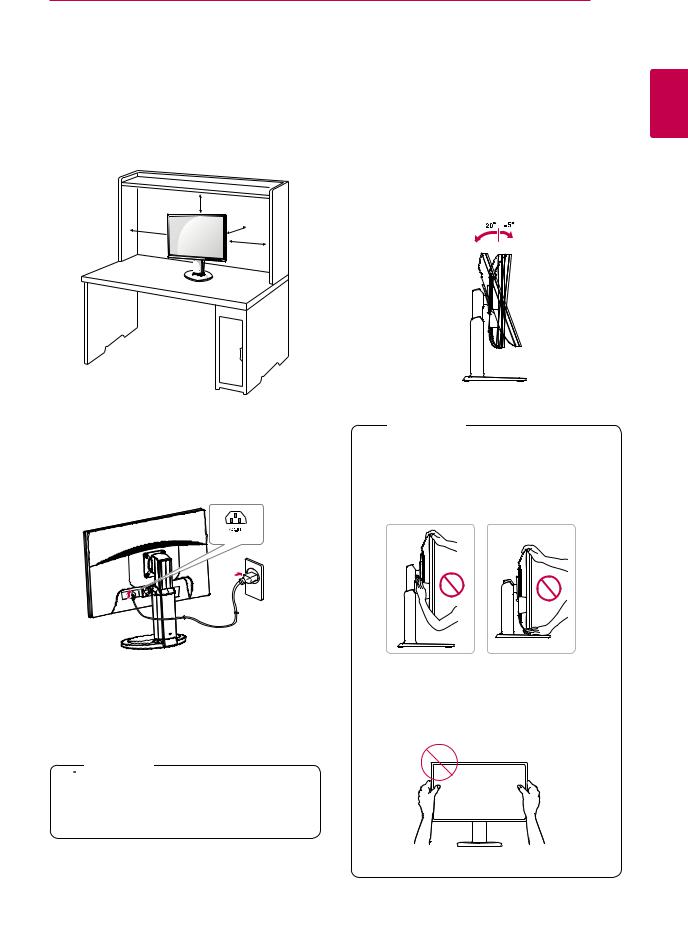
ASSEMBLING AND PREPARING 9
Mounting on a table
1Lift the monitor and place it on the table in an upright position.
Install at least 10 cm away from the wall to ensure sufficient ventilation.
10 cm
10 cm
10 cm 
10 cm
Adjusting the angle
1Place the monitor mounted on the stand base in an upright position.
2Adjust the angle of the screen. The angle of the screen can be adjusted up to 5° forwards and 20° backwards for a comfortable viewing experience.
Rear Side |
Front Side |
<![endif]>ENGLISH
2Connect the Power cord to the monitor, then plug the power cord into the wall outlet.
 Warning
Warning
yyTo avoid injury to the fingers when adjusting the screen, do not hold the lower part of the monitor's frame as illustrated below.
3Press the  (Power) button on the front of the monitor to turn on the monitor.
(Power) button on the front of the monitor to turn on the monitor.
 Caution
Caution
yyUnplug the power cord prior to moving or installing the monitor. There is risk of electric shock.
yyBe careful not to touch or press the screen area when adjusting the angle of the monitor.
