LG 22LG3DCH, 26LG3DCH, 32LG3DCH, 22LG3DDH, 26LG3DDH Owner's Manual
...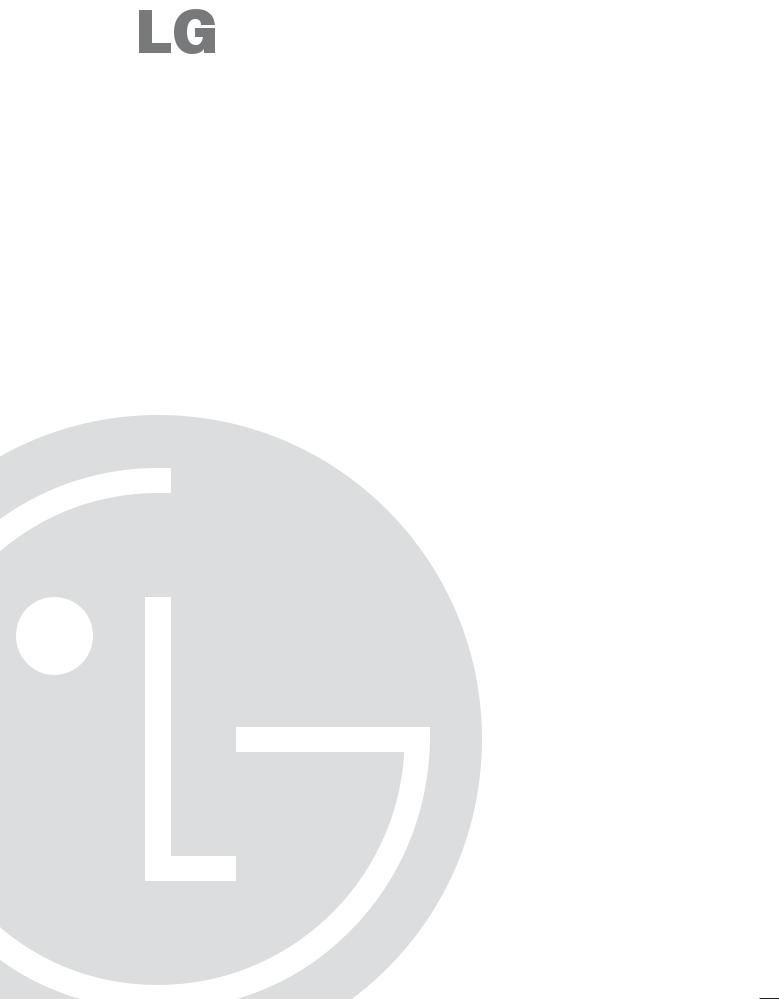
22LG3DCH 26LG3DCH 32LG3DCH 22LG3DDH 26LG3DDH 32LG3DDH
Hospital TVs
Commercial Mode Setup Guide
Note: Selected features shown within this guide may not be available on all models.
EXPERIENCED INSTALLER
Commercial Mode Setup page 7
Express Script pages 8 – 9
Cloning Information pages 30 – 34
© Copyright 2010, LG Electronics U.S.A., Inc. |
Part No: 206-40961 |
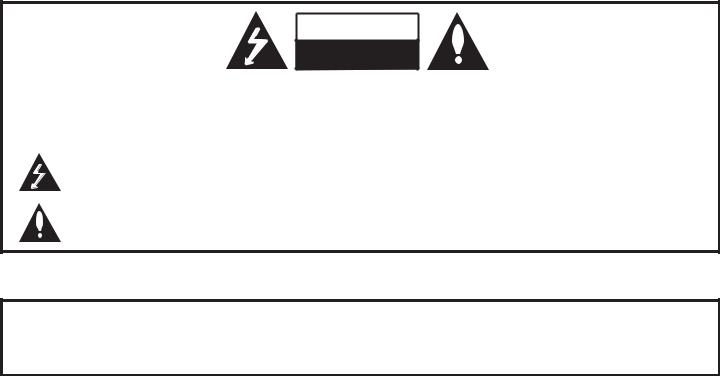
For Customer Support/Service, please call:
1-888-865-3026
The latest product information and documentation is available online at: www.LGcommercial.com/products
MODEL and SERIAL NUMBER
The model and serial numbers of this TV are located on the back of the cabinet. For future reference, LG suggests that you record those numbers here:
Model No._________________Serial No. _______________
WARNING
RISK OF ELECTRIC SHOCK
DO NOT OPEN
WARNING:
TO REDUCE THE RISK OF ELECTRIC SHOCK DO NOT REMOVE COVER (OR BACK). NO USERSERVICEABLE PARTS INSIDE. REFER TO QUALIFIED SERVICE PERSONNEL.
The lightning flash with arrowhead symbol, within an equilateral triangle, is intended to alert the user to the presence of uninsulated “dangerous voltage” within the product’s enclosure that may be of sufficient magnitude to constitute a risk of electric shock to persons.
The exclamation point within an equilateral triangle is intended to alert the user to the presence of important operating and maintenance (servicing) instructions in the literature accompanying the appliance.
WARNING:
TO PREVENT FIRE OR SHOCK HAZARDS, DO NOT EXPOSE THIS PRODUCT TO RAIN OR MOISTURE.
POWER CORD POLARIZATION:
This product is equipped with a 3-wire grounding-type alternating current power plug. This plug will fit into the power outlet only one way. This is a safety feature. If you are unable to insert the plug fully into the outlet, contact your electrician to replace your obsolete outlet. Do not defeat the safety purpose of the 3-wire grounding-type plug.
NOTE TO CABLE/TV INSTALLER:
This reminder is provided to call the cable TV system installer’s attention to Article 820-40 of the National Electric Code (U.S.A.). The code provides guidelines for proper grounding and, in particular, specifies that the cable ground shall be connected to the grounding system of the building, as close to the point of the cable entry as practical.
REGULATORY INFORMATION:
This equipment has been tested and found to comply with the limits for a Class B digital device, pursuant to Part 15 of the FCC Rules. These limits are designed to provide reasonable protection against harmful interference when the equipment is operated in a residential installation. This equipment generates, uses and can radiate radio frequency energy and, if not installed and used in accordance with the instruction manual, may cause harmful interference to radio communications. However, there is no guarantee that interference will not occur in a particular installation. If this equipment does cause harmful interference to radio or television reception, which can be determined by turning the equipment off and on, the user is encouraged to try to correct the interference by one or more of the following measures:
•Reorient or relocate the receiving antenna.
•Increase the separation between the equipment and receiver.
•Connect the equipment to an outlet on a circuit different from that to which the receiver is connected.
•Consult the dealer or an experienced radio/TV technician for help.
CAUTION:
Do not attempt to modify this product in any way without written authorization from LG Electronics U.S.A., Inc. Unauthorized modification could void the user’s authority to operate this product.
COMPLIANCE:
The responsible party for this product’s compliance is: LG Electronics U.S.A., Inc. 1000 Sylvan Avenue, Englewood Cliffs, NJ 07632, USA • Phone: 1-201-816-2000
Marketed and Distributed in the United States by LG Electronics U.S.A., Inc. 1000 Sylvan Avenue, Englewood Cliffs, NJ 07632
2 |
© Copyright 2010, LG Electronics U.S.A., Inc. |
206-4096 |
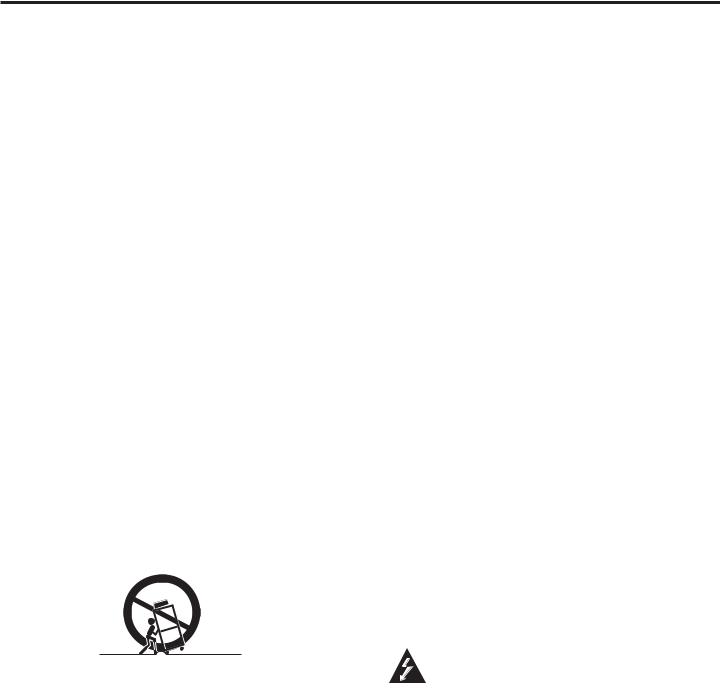
IMPORTANT SAFETY INSTRUCTIONS
1.Read these instructions.
2.Keep these instructions.
3.Heed all warnings.
4.Follow all instructions.
5.Do not use this apparatus near water.
6.Clean only with dry cloth.
7.Do not block any ventilation openings. Install in accordance with the manufacturer’s instructions.
8.Do not install near any heat sources, such as radiators, heat registers, stoves, or other apparatus (including amplifiers) that produce heat.
9.Do not defeat the safety purpose of the polarized or grounding-type plug. A polarized plug has two blades with one wider than the other. A groundingtype plug has two blades and a third grounding prong. The wide blade or the third prong are provided for your safety. If the provided plug does not fit into your outlet, consult an electrician for replacement of the obsolete outlet.
10.Protect the power cord from being walked on or pinched, particularly at plugs, convenience receptacles, and the point where it exits from the apparatus.
11.Only use attachments/accessories specified by the manufacturer.
12.Use only with the cart, stand, tripod, bracket, or table specified by the manufacturer or sold with the apparatus. When a cart is used, use caution when moving the cart/apparatus combination in order to avoid injury from tip-over.
PORTABLE CART WARNING
13.Unplug this apparatus during lighting storms or when unused for long periods of time.
14.Refer all servicing to qualified service personnel. Servicing is required when the apparatus has been damaged in any way, such as power-supply cord or plug is damaged, liquid has been spilled or objects have fallen into the apparatus, the apparatus has been exposed to rain or moisture, does not operate normally, or has been dropped.
15.Never touch this apparatus or antenna during a thunder or lighting storm.
16.When mounting a TV on the wall, make sure not to install the TV by the hanging power and signal cables on the back of the TV.
17.Do not allow an impact shock or any objects to fall into the product, and do not drop objects onto the screen.
18.Power Cord
Caution concerning the power cord: It is recommended that appliances be placed upon a dedicated circuit; that is, a single outlet circuit which powers only that appliance and has no additional outlets or branch circuits. Check the specification page of the Owner’s Manual to be certain.
Periodically examine the cord of your appliance, and if its appearance indicates damage or deterioration, unplug it, discontinue use of the appliance, and have
the cord replaced with an exact replacement part by an authorized servicer. Protect the power cord from physical or mechanical abuse, such as twisting, kinking, or pinching or being closed in a door or walked upon. Pay particular attention to plugs, wall outlets, and the point where the cord exits the appliance.
Do not use a damaged or loose power cord. Be sure to grasp the plug when unplugging the power cord. Do not pull on the power cord to unplug the TV.
19.Overloading
Do not connect too many appliances to the same AC power outlet as this could result in fire or electric shock. Do not overload wall outlets. Overloaded wall outlets, loose or damaged wall outlets, extension cords, frayed power cords, or damaged or cracked wire insulation are dangerous. Any of these conditions could result in fire or electric shock.
20.Outdoor Use/Wet Location
Warning: To reduce the risk of fire or electrical shock, do not expose this product to rain, moisture or other liquids.
Do not touch the TV with wet hands. Do not install this product near flammable objects such as gasoline or candles or expose the TV to direct air conditioning.
Do not expose to dripping or splashing and do not place objects filled with liquids, such as vases, cups, etc., on or over the apparatus (e.g., on shelves above the unit).
(Continued on next page)
206-4096 |
3 |
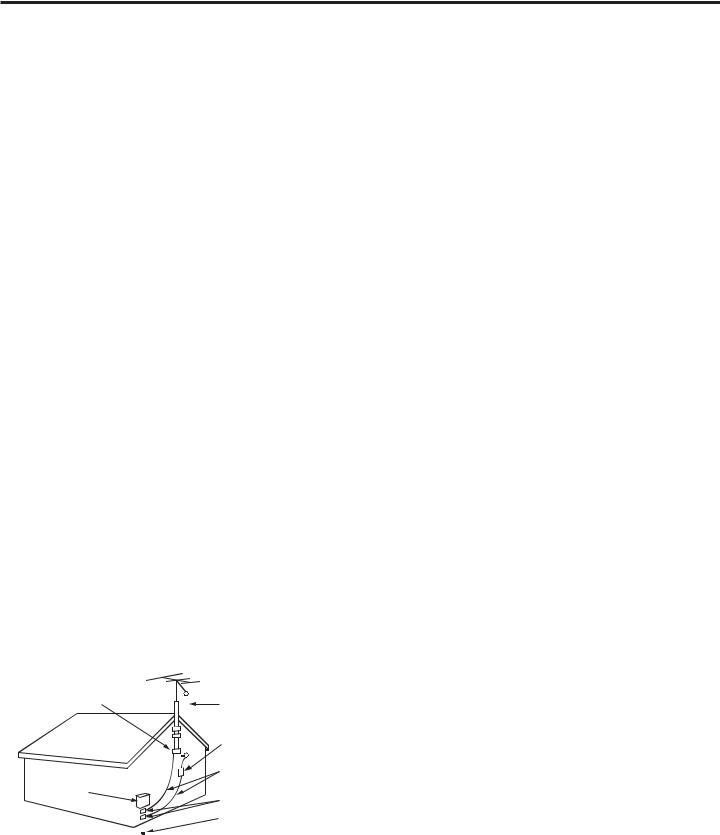
IMPORTANT SAFETY INSTRUCTIONS
(Continued from previous page)
21.Grounding
Ensure that you connect the earth ground wire to prevent possible electric shock (i.e., a TV with a threeprong grounded AC plug must be connected to a three-prong grounded AC outlet). If grounding methods are not possible, have a qualified electrician install a separate circuit breaker. Do not try to ground the unit by connecting it to telephone wires, lightening rods, or gas pipes.
22.Disconnect Device
The mains plug is the disconnecting device. The plug must remain readily operable.
As long as this unit is connected to the AC wall outlet, it is not disconnected from the AC power source even if you turn off this unit by SWITCH.
23.Outdoor Antenna Grounding
If an outside antenna or cable system is connected to the product, follow the precautions below.
An outdoor antenna system should not be located in the vicinity of overhead power lines or other electric light or power circuits or where it can come into contact with such power lines or circuits as death or serious injury can occur.
Be sure the antenna system is grounded so as to provide some protection against voltage surges and builtup static charges.
Article 810 of the National Electrical Code (NEC) in the U.S.A. provides information with respect to proper grounding of the mast and supporting structure, grounding of the lead-in wire to an antenna-discharge unit, size of grounding conductors, location of antenna-discharge unit, connection to grounding electrodes, and requirements for the grounding electrode.
Antenna Grounding According to NEC, ANSI/NFPA 70
Ground Clamp |
|
|
|
|
|
|
|
Antenna Lead in Wire |
|
|
|
|
|
|
|
|
|
|
|
|
|
|
|
|
|
Antenna Discharge Unit |
|
|
|
|
|
|
|
|
(NEC Section 810-20) |
|
|
|
|
|
|
|||
|
|
|
|
|
|
|
|
Grounding Conductor |
|
|
|
|
|
|
|
|
|
|
||||||||
Electric Service |
|
|
|
|
|
|
|
(NEC Section 810-21) |
|
|
|
|
|
|
|
|
|
Equipment |
|
|
|
|
|
|
|
Ground Clamps |
|
|
|
|
|
|
|
||
|
|
|
|
|
|
|
|
|
|
|
|
|
|
|
|
|
Power Service Grounding |
|
|
|
|
|
|
|
|
|
|
|
|
|
|
|
|
|
Electrode System (NEC |
|
|
|
|
|
|
|||
|
|
|
|
|
|
|
|
Art 250, Part H) |
24.Cleaning
When cleaning, unplug the power cord and rub gently with a soft cloth to prevent scratching. Do not spray water or other liquids directly on the TV as electric shock may occur. Do not clean with chemicals such as alcohol, thinners or benzene.
25.Transporting Product
Make sure the product is turned Off and unplugged and that all cables have been removed. It may take two or more people to carry larger TVs. Do not press against or put stress on the front panel of the TV.
26.Ventilation
Install the TV where there is proper ventilation. Do not install in a confined space such as a bookcase. Do not cover the product with cloth or other materials (e.g., plastic) while it is plugged in. Do not install in excessively dusty places.
27.Do not touch the ventilation openings, as they may become hot while the TV is operating.
28.If you smell smoke or other odors coming from the TV or hear strange sounds, unplug the power cord, and contact an authorized service center.
29.Do not press strongly on the panel with a hand or sharp object (e.g., a nail, pencil, or pen) or make a scratch on it.
30.Keep the product away from direct sunlight.
4 |
206-4096 |
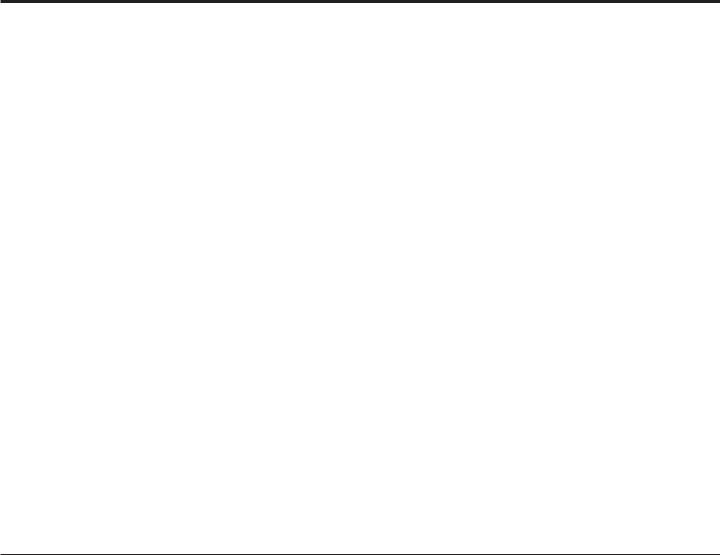
Table of Contents
Table of Contents
Safety Warnings . . . . . . . . . . . . . . . . . . . . . . . . . . . . . . . . 2 Important Safety Instructions . . . . . . . . . . . . . . . . . . . 3 – 4 Table of Contents . . . . . . . . . . . . . . . . . . . . . . . . . . . . . . . 5 TV Overview / Setup Checklist. . . . . . . . . . . . . . . . . . . . . 6
Commercial Mode Setup for Master TV . . . . . . . . . . . . 7 Express Script Installer Menu Wizard . . . . . . . . . . 8 – 9 Installer Overview. . . . . . . . . . . . . . . . . . . . . . . . . . . . . . 10 Typical Multi-Brand Installer Remote Control. . . . . . . . . 11 Installer Remote Control Typical Key Functions . . . . . . 12 VESA Standard TV Mounts . . . . . . . . . . . . . . . . . . . . . . 13 Rear Connections Panel . . . . . . . . . . . . . . . . . . . . . . . . 14 Side Connections Panel / RF Antenna Connection . . . . 15 MPI Card Slot. . . . . . . . . . . . . . . . . . . . . . . . . . . . . . . . . 16 Pillow Speaker Setup . . . . . . . . . . . . . . . . . . . . . . . . . . . 17 Basic TV Features Overview . . . . . . . . . . . . . . . . . . . . . 18 Channel Menu . . . . . . . . . . . . . . . . . . . . . . . . . . . . . . . . 19 Picture Menu . . . . . . . . . . . . . . . . . . . . . . . . . . . . . . . . . 20 Audio Menu . . . . . . . . . . . . . . . . . . . . . . . . . . . . . . . . . . 21 Time Menu . . . . . . . . . . . . . . . . . . . . . . . . . . . . . . . . . . . 22 Option Menu. . . . . . . . . . . . . . . . . . . . . . . . . . . . . . . . . . 23 Lock Menu . . . . . . . . . . . . . . . . . . . . . . . . . . . . . . . . . . . 24 Channel Banks Overview. . . . . . . . . . . . . . . . . . . . . . . . 25
Channel Banks Setup Installer Remote Control Key Functions . . . . . . . . . . . . . . . . . . . . . . . . . . . . . . . . . . . . 26
Channel Banks Setup. . . . . . . . . . . . . . . . . . . . . . . . . . . 27 Channel Banks Worksheet. . . . . . . . . . . . . . . . . . . . . . . 28
Upgrading TV Software with USB Memory Card . . . . . . 29
Master TV Profile Setup Learning / Teaching with
USB Memory Card . . . . . . . . . . . . . . . . . . . . . . . . . . . . . 30
TLL-1100A Clone Connections / Learning and
Teaching Setups . . . . . . . . . . . . . . . . . . . . . . . . . . . . . . 31 LT2002 Cloning Connections / Learning Setup . . . 32 – 33 LT2002 Cloning Connections / Teaching Setup . . . . . . 34 Installer Menu. . . . . . . . . . . . . . . . . . . . . . . . . . . . 35 – 40
References
Detailed Information for Making a Master TV . . . . . . . . 41
Adding Channel Label Icons / Custom Channel
Labels (2-5-4 + MENU Mode) . . . . . . . . . . . . . . . . . . . . 42 Clonable Menu Features / Checking Software Version . . 43 TV Camport Auto Sense Operation . . . . . . . . . . . . . . . . 44 TV Aux Input Configuration / Power Savings Setup . . . 45 General Troubleshooting . . . . . . . . . . . . . . . . . . . . . . . . 46 USB Cloning Troubleshooting . . . . . . . . . . . . . . . . . . . . 47 LT2002 Cloning Procedure Troubleshooting . . . . . . . . . 48 Channel Banks Setup Troubleshooting . . . . . . . . . . . . . 49 Troubleshooting Flow Chart . . . . . . . . . . . . . . . . . . . . . . 50 Commercial Mode Check. . . . . . . . . . . . . . . . . . . . . . . . 51 Glossary of Terms . . . . . . . . . . . . . . . . . . . . . . . . . . . . . 52
Document Revision History / Notes . . . . . . . . . . . . . . . . 53
Back Cover. . . . . . . . . . . . . . . . . . . . . . . . . . . . . . . . . . . 54
Notes
•Go to page 7 to begin the Commercial Mode Master TV setup.
•Refer to the “Installer Menu” section of this document to set up the operational features of the TV. Installer Menu content is intended for use primarily by qualified TV electronics technicians.
•This document references Installer Remote Controls used for menu operation. The remote information is provided for
reference only. The typical Installer Remotes shown for reference in this document may be different from the actual remote control supplied with the TV.
•For additional information, contact your LG representative.
Note: Design and specifications subject to change without prior notice.
206-4096 |
5 |

TV Overview / Setup Checklist
TV Overview
Using the Hospital TV, the patient has available the following entertainment options:
•Pillow speaker control of TV.
•Auxiliary inputs on side connections panel, if enabled.
•Analog and digital programming entertainment as provided by hospital: VHF, UHF, DTV, CATV, CADTV.
•16:9 aspect ratio.
•SRS surround sound or infinite sound.
•Digital captions.
•Tier programming as available through Channel Banks setup, RF delivered programming content options for premium as well as basic entertainment packages.
•Headphone(s) output jack.
Setup Checklist
Installation and Setup Checklist
__ Unpack TV and all accessories. __ Install batteries in remote control.
__ Install TV on VESA mount or stand.
Note: It may be advisable to make all hardwire connections before installing on VESA mount or stand, as appropriate.
Hardware Connections
__ Install any additional hardware as appropriate to your institution, LAN, etc.
Hardwire Connections
__ Make all connections to the rear jack pack (see page 14).
Installer Menu Items Setup
__ Configure all relevant Installer Menu items as required of your institution.
TV Menus Configuration
Configure TV features for the end user. __ Channel
__ Picture __ Audio __ Option __ Time __ Lock
__ Choose on-screen menu language. (English is the default language.)
Commercial Mode Setup
__ Complete Commercial Mode setup (see next page).
Software Installation
__ Install or configure any software, as applicable, for example, Pay-Per-View (PPV), etc.
Additional Features Setup
__ Select viewing source on TV. (See also Table of Contents.)
Setup Notes
•If not disabled in the Installer Menu, Aux sources will appear in the channel scan between analog and digital channels after the TV setup is transferred to the internal TV controller (2-5-5 + MENU Mode).
•Scan mode is not functional until the TV setup is transferred (2-5-5 + MENU Mode).
•Not all TV menu/submenu options are clonable.
•The maximum number of channels and Aux sources that can reside in the TV controller is 140 channels.
•Channel banks can be set up after the TV setup is transferred in 2-5-5 + MENU Mode. (Requires Installer Remote with CH PREVIEW button.)
•The TV controller will not store channel numbers if the numbers are higher than 255.
6 |
206-4096 |

Commercial Mode Setup for Master TV
This page provides an overview of manual TV configuration. On LG3DDH TVs, these steps are automated in an Express Setup Script (see pages 8 – 9).
Note: Disconnect all Aux inputs. Under certain conditions, Auto Tuning (Channel Search) is disabled if there is an Aux input active.
Note: If the Express Script Installer Menu Wizard is present on the display, exit the Express Script before beginning/continuing this procedure.
Commercial Mode Setup Procedure
1.Set Installer Menu Items
(Enter the TV Installer Menu—refer to the “Installer Menu” section of this document for detailed instructions.)
a.Set Installer Menu item 117 FACT DEFAULT to 001, and press ENTER on the Installer Remote. (This clears all Installer Menu custom settings, channel labels / icons, etc. and reloads the factory default settings.)
b.Set item 003 BAND/AFC, as appropriate.
- Broadcast: Set to |
000. |
- HRC: Set to 002. |
- CATV: Set to 001. |
|
- IRC: Set to 003. |
c.Set other particular installer items that affect your TV programming network. Enable/disable Aux sources, set a Start Channel, etc.
d.After you have adjusted all required Installer Menu item settings, press ENTER on the remote to exit the menu and save your changes.
2.Set Up TV Features
(Channel, Picture, Audio, Lock, Time, Option, Digital Captions, etc. See TV Clonable Options list and TV Menus information.)
3.Run Auto Tuning (Channel Search)
a.(Search for all available channels.) Go to the Channel Menu, access the Auto Tuning option, and follow the on-screen instructions.
b.In the Channel Menu, access the Channel Edit option to edit the channel scan.
•Add/delete channels per your system requirements.
Note: Physical channel numbers are used to identify virtual channels.
•Add familiar channel trademarks/logos like ABC, CBS, NBC, etc. to the Channel-Time on-screen display. In the Channel Menu, select the Channel Label option. Add identifiable labels (logos) for the end user to readily know what common networks are available.
HOSPITAL PTC INSTALLER MENU
|
000 |
INSTALLER SEQ |
000 |
|
|
|
|
|
|
|
UPN 000-000-000-000 |
FPGA E0F1 |
|
|
|
PTC V1.00.000 |
CPU V3.06.00 |
|
|
|
|
Typical TV Installer Menu |
|
|
|
|
|
||
117 |
FACT DEFAULT |
001 |
||
|
|
|
||
003 |
BAND/AFC |
00X |
||
Adjust the settings for these
Installer Menu items.
DIGITAL 19-3
MONO STEREO SAP
WXYZ
Custom Text Label “WXYZ” created in 2-5-4 + MENU (Add Channel Label) Mode.
028 CH. OVERIDE |
000 |
After Master TV Setup is completed, set item 028 CH. OVERIDE to 000.
4.Transfer TV Setup to Internal TV Controller: 2-5-5 + MENU Mode
After the TV channel scan has been edited and channel label icons added, enter the Installer Menu. Once in the Installer Menu, press 2-5-5 + MENU on the remote. This transfers the TV setup to the internal controller box.
5.Add Custom Channel Labels for Analog Channels: 2-5-4 + MENU Mode
Enter the Installer Menu, and press 2-5-4 + MENU. Add your own custom text labels to channel on-screen displays. Note: Digital channels often have a broadcaster generated label (see 2-5-4 + MENU reference information). When you are finished, press MENU to exit 2-5-4 + MENU Mode.
6.Verify TV Setup
At this point, verify that the channel lineup, channel icons, and custom labels are correct. Make sure the TV features are set per your requirements. Set item 028 CH. OVERIDE to 000 to lock the channel scan and restrict Setup Menu access. After the preceding has been completed, the Master TV Setup is ready to be copied to a Clone Programmer (see cloning information in this document).
206-4096 |
7 |

Express Script Installer Menu Wizard
(LG3DDH TVs only)
The Express Script Installer Menu Wizard enables users to set up essential items for viewing the TV the first time it is turned on. The Express Script Installer Menu Wizard can also be activated from the Installer Menu—set Installer Menu item 117 FACT DEFAULT to 001 to reinitiate the Express Script (see the “Installer Menu” section of this document for further information).
Note: If you plan to perform the Commercial Mode Setup using the procedure on page 7, via cloning, or via the FTG (Free-To-Guest) Configuration Application, be sure to exit the Express Script in order to avoid setup conflicts that may cause the TV to malfunction.
Installer Menu Wizard
Select Menu Mode
Which menu mode will you be using?
Express Script
Exit Express Script
PTC: V1.00.006 CPU: V01.17.00 FPGA: 20E7  OK
OK
Installer Menu Wizard 1 ► 2 ► 3 ► 4 ► 5 ► 6 ► 7
Step 1. Tuning Band
Which tuning band would you like to use?
|
|
|
► |
ExitCableScriptStandard |
► |
|
|
||||
|
|
|
F |
|
|
G |
|
|
|
|
|
|
|
|
|
|
|
|
|
|
|
|
|
|
|
|
|
Back |
|
Next |
|
|
|
|
|
|
|
|
|
|
|
|
|
|
|
|
|
|
PTC: V1.00.006 CPU: V01.17.00 FPGA: 20E7 |
OK |
|
Exit Express Script |
|||||||
|
|
|
|
|
|
|
|
|
|
||
|
|
|
|
|
|
|
|
||||
|
Installer Menu Wizard |
1 ► 2 ► 3 ► 4 ► 5 ► 6 ► 7 |
|||||||||
|
|
|
|
Step 2. Aux Input |
|
|
|
|
|
||
|
|
|
|
Which inputs will you be using? |
|||||||
|
|
|
|
Customize Inputs. |
|
|
|
|
|
||
|
|
|
|
Use default values. |
|
|
|
|
|
||
|
|
|
|
|
|
|
|
|
|||
|
|
|
|
Back |
|
Next |
|
||||
|
|
|
|
|
|
|
|
|
|
|
|
|
PTC: V1.00.006 CPU: V01.17.00 FPGA: 20E7 |
OK |
|
Exit Express Script |
|||||||
|
|
|
|||||||||
|
Installer Menu Wizard |
1 ► 2 ► 3 ► 4 ► 5 ► 6 ► 7 |
|||||||||
Step 3. Pillow Speaker
Up/Down/Left/RightWhich brand pillow speaker codearrowwill you bekeysusing?
|
|
► |
Zenith code |
|
► |
|
|||
|
|
F |
Exit Script |
G |
|
|
|
|
|
|
|
|
|
|
|
|
|
|
|
|
|
|
Back |
|
|
Next |
|
|
|
|
|
|
|
|
|
|
|
|
|
PTC: V1.00.006 CPU: V01.17.00 FPGA: 20E7 |
|
OK |
|
Exit Express Script |
|||||
1.Use the Installer Remote Up/Down arrow keys to select/highlight the desired Menu Mode. Then, press ENTER.
The remaining steps of this procedure describe the Express Script Installer Menu Wizard; however, you can exit the Express Script at any time using the RETURN  key.
key.
In addition, you can use the Back button, where available, to check previous settings, as necessary.
2.Use the Left/Right arrow keys to select the Tuning Band. When you have made your selection, use the Up/Down/Left/Right arrow keys to select Next, and press ENTER.
3.Use the Up/Down arrow keys to select/highlight the desired Aux Input option.
To customize settings, select Customize Inputs, and press ENTER. Aux Input options are displayed in a pop-up window. Use the Up/Down/Left/Right arrow keys to select the input(s) you want to enable or disable. When you are finished, press MENU to close the pop-up window and continue.
To use default values, select Use default values. Then use the Up/ Down/Left/Right arrow keys to select Next, and press ENTER.
4.Use the Left/Right arrow keys to select the appropriate Pillow Speaker code. Then, use the Up/Down/Left/Right arrow keys to select Next, and press ENTER.
(Continued on next page)
8 |
206-4096 |
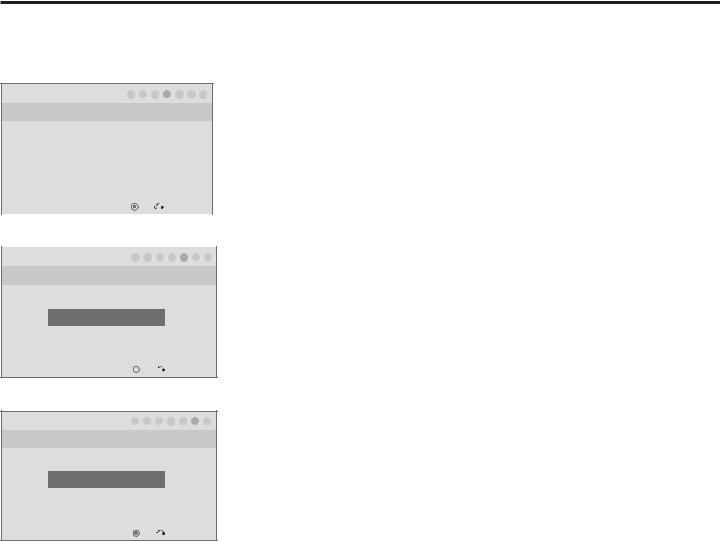
Express Script Installer Menu Wizard (Cont.)
(LG3DDH TVs only)
(Continued from previous page)
Installer Menu Wizard 1 ► 2 ► 3 ► 4 ► 5 ► 6 ► 7
Step 4. Channel Access
Do you want to allow direct access to channels not in the channel list?
|
|
|
► |
Yes |
► |
|
|
|||
|
|
|
|
|
|
|
|
|
|
|
|
|
|
Back |
|
Next |
|
|
|
|
|
|
|
|
|
|
|
|
|
|
|
|
|
PTC: V1.00.006 CPU: V01.17.00 FPGA: 20E7 |
|
OK |
|
Exit Express Script |
|
||||
|
|
|
|
|
|
|
|
|
|
|
|
|
|
|
|
|
|||||
|
Installer Menu Wizard |
|
1 ► 2 |
► 3 ► 4 ► 5 ► 6 ► 7 |
|
|||||
Step 5. Auto Search
Would you like to scan for available channels?
Excute Auto Search
|
Back |
|
Next |
|
|
|
|
|
|
|
|
PTC: V1.00.006 CPU: V01.17.00 FPGA: 20E7 |
|
OK |
Exit Express Script |
||
Installer Menu Wizard 1 ► 2 ► 3 ► 4 ► 5 ► 6 ► 7
Step 6. Channel Map Edit
Would you like to edit channel map and icons?
Edit channel map.
|
Back |
|
Next |
|
|
|
|
|
|
|
|
PTC: V1.00.006 CPU: V01.17.00 FPGA: 20E7 |
|
OK |
Exit Express Script |
||
5.Use the Left/Right arrow keys to select the appropriate Channel Access option (yes or no). Then, use the Up/Down/Left/Right arrow keys to select Next, and press ENTER.
6.Select/highlight Execute Auto Search, and press ENTER to start the channel scan. The system will display the progress of the channel scan in a pop-up window. When the scan is complete, press any key on the Installer Remote to close the pop-up window.
When the scan is complete, or to continue without running the channel scan, use the Up/Down/Left/Right arrow keys to select Next, and press ENTER.
7.Press ENTER, if desired, to edit Channel Map settings. Channel Map options will be displayed in a pop-up window. Use the Up/ Down/Left/Right arrow keys to make any necessary edits. When you are finished, press MENU to close the pop-up window.
Then, use the Up/Down/Left/Right arrow keys to select Next, and press ENTER.
For the final step, the system will save your settings, transfer the setup to the internal TV controller (similar to 2-5-5 + MENU Mode), and exit the Installer Menu Wizard.
206-4096 |
9 |
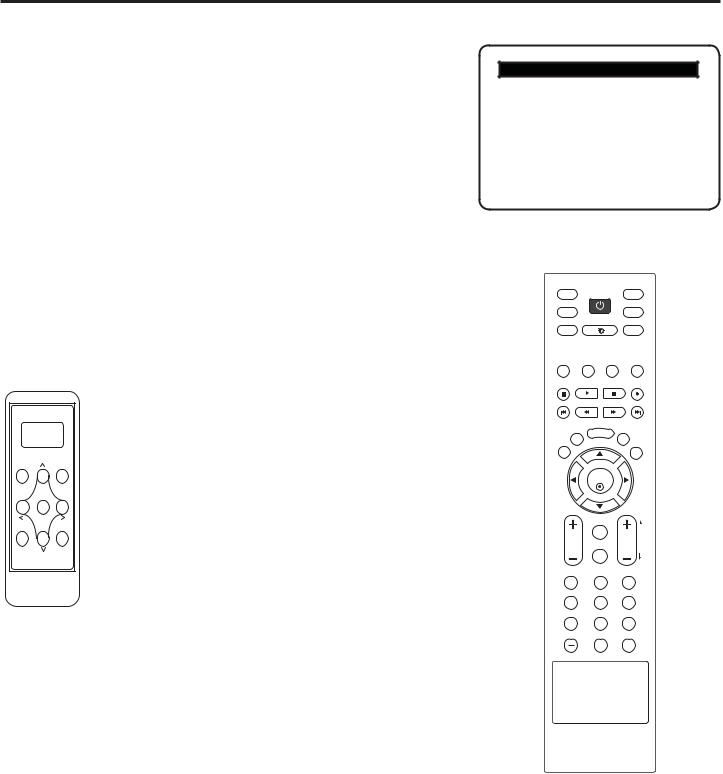
Installer Overview
Operating Installer Menu
To set up the controls for the TV you will need to know how to enter the TV Installer menu and make changes to the default values. If necessary, familiarize yourself with the TV Installer menu and how to make and save changes to the items in the menu.
LG Installer Remote
You will need an LG Installer Remote similar to the one shown to the right. The Installer Remote must have a SOURCE button or its equivalent. The remote shown for reference on this page has an INPUT button, which serves the purpose of a SOURCE button.
The TV’s clonable features need to be set up. This is a critical step. If the Master TV display panel’s clonable features like added channel icons or channel labels are not done correctly, then the cloned TVs will all have problems. Refer to the TV menus for other TV features: Picture, Audio, Option, Closed captions, Lock (V-Chip), etc.
TLL-1100A Clone Programmer
The TLL-1100A is a very simple cloner to use. It can be set up to clone a master TV setup and transfer it into a target TV. Cloning is possible using
|
MPI protocol. Be sure the Master TV is set up completely. |
|
TV Link |
Cloning is only possible when the signal source is an |
|
Analog channel, not a digital channel. Refer to TLL-1100A |
||
Loader-Demo |
||
Ready |
instruction manual supplied with the cloner. |
|
TLL1100A |
|
|
MODE |
MENU |
|
ENTER |
|
|
RECEIVE |
SEND |
TLL1100A
HOSPITAL PTC INSTALLER MENU
000 INSTALLER SEQ |
000 |
|
|
UPN 000-000-000-000 |
FPGA E0F1 |
PTC V1.00.000 |
CPU V3.06.00 |
|
|
Typical Installer Menu
INPUT |
|
MODE |
TV |
PO WER |
TV |
INPUT |
|
DV D |
MULTI |
|
VCR |
EZ PIC |
EZ SOUND SW AP |
INFO |
CC |
MENU |
RATIO |
|
|
|
EXIT |
|
SAP |
ENTER
|
TIMER |
VO L |
CH PAGE |
|
MUTE |
1 |
2 |
3 |
4 |
5 |
6 |
7 |
8 |
9 |
|
0 |
FLASH |
|
BACK |
10 |
206-4096 |
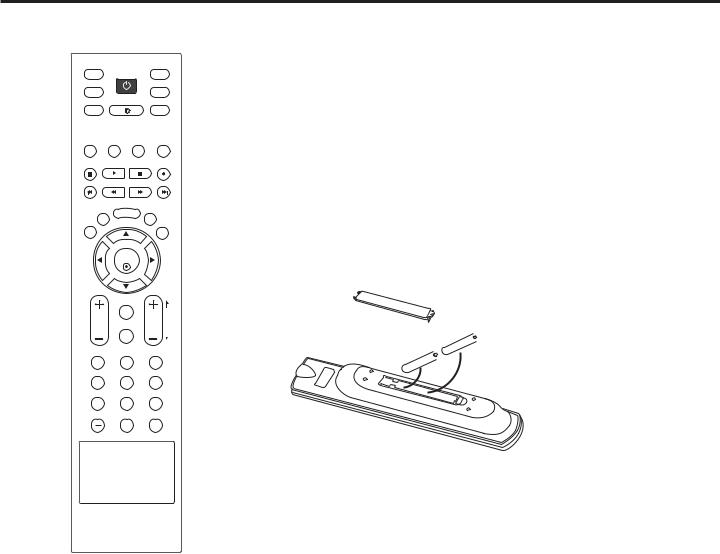
Typical Multi-brand Installer Remote Control
INPUT |
|
MODE |
TV |
PO WER |
TV |
INPUT |
|
DV D |
MULTI |
|
VCR |
EZ PIC |
EZ SOUND SW AP |
INFO |
CC |
MENU |
RATIO |
|
|
|
EXIT |
|
SAP |
ENTER
|
TIMER |
VO L |
CH PAGE |
MUTE
1 2 3
4 5 6
7 8 9
0FLASH BACK
LG Multi-brand Installer Remote
Use the MODE button to select the TV and put the Installer
Remote into TV operating mode.
See next page for typical key functions in TV operating mode.
Follow the instructions provided in the “Installer Menu” section of this document to configure the TV’s features.
+ AA
AA
+ AA
AA
Installing Batteries in Installer Remote
•Remove the battery compartment cover on the back side by pressing the arrow tab forward and lifting. Install batteries matching correct polarity as shown (+ with + and - with -).
•Install two high-quality alkaline 1.5V AA batteries. Never mix
old or used batteries with new ones. Replace cover.
206-4096 |
11 |
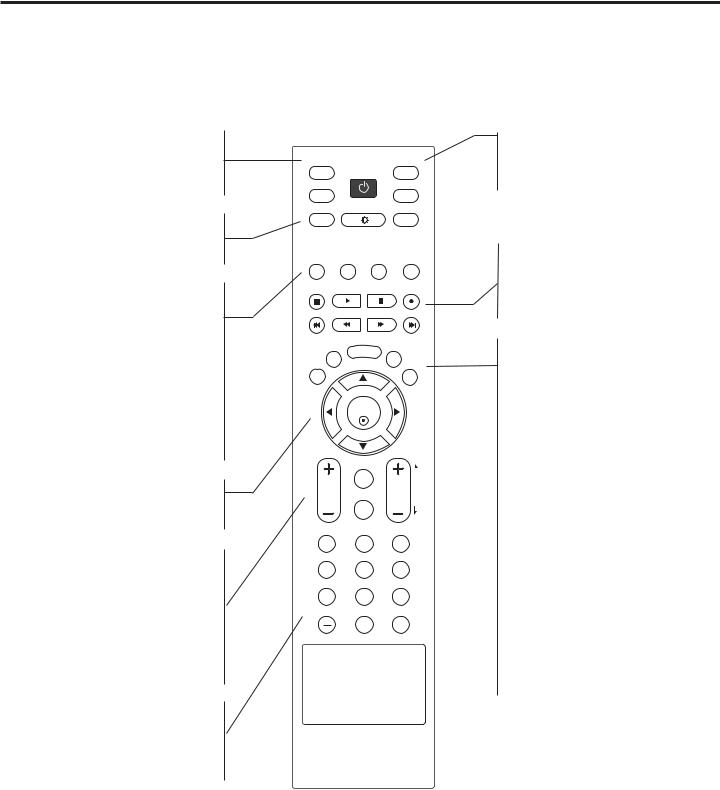
Installer Remote Control Typical Key Functions
To put the Installer Remote into TV operating mode, select TV with the MODE button.
Note: The LG Installer Remote illustrated below and throughout this document shows typical remote control functions and is provided for reference only. This Installer Remote may vary from the actual Installer Remote supplied with the TV.
TV INPUT/INPUT
Select available input sources.
POWER
Turns the TV or any other programmed equipment On or Off, depending on mode.
MULTI
Selects RGB, HDMI,DVI, HDMI2 and Component Input sources.


 Adjusts picture brightness.
Adjusts picture brightness.
EZ PIC (For 22/26/32LG3DCH)
Selects the factory preset picture appropriate for the viewing environment.
EZ SOUND (For 22/26/32LG3DCH)
Sets the appropriate sound for the program’s content.
SWAP
Exchanges the main/sub images in Twin picture mode.
INFO
During a TV program, will display program information on top of the screen. Info feature is not functional for Aux sources.
THUMBSTICK Up/Down/Left/Right/ ENTER
Use to navigate on-screen menus / adjust the system settings to your requirements.
VOLUME UP/DOWN
Increases/decreases the sound level.
TIMER
Sets the amount of time before the TV automatically turns itself Off.
MUTE
Switches the sound on or off.
CHANNEL UP/DOWN/PAGE
Selects available channels found with EZ Scan. Moves to next available page.
NUMBER Buttons (0 - 9) DASH
Use to enter a program number or channels. Dash for multiple channels such as 9-1, 9-2, etc.
FLASHBK
Returns to the previously viewed channel.
INPUT |
|
MODE |
TV |
PO WER |
TV |
INPUT |
|
DV D |
MULTI |
|
VCR |
EZ PIC |
EZ SOUND SW AP |
INFO |
CC |
MENU |
RATIO |
|
|
|
EXIT |
|
SAP |
ENTER
|
TIMER |
VO L |
CH PAGE |
MUTE
1 2 3
4 5 6
7 8 9
0FLASH BACK
MODE
Selects remote operating mode: TV, VCR, or DVD. Select these other operating modes for remote to operate external devices.
VCR/DVD BUTTONS
Control some video cassette recorders or DVD players. (“RECORD” is not functional in DVD mode.) Set up for VCR recording: Once, Regularly, Weekly, Off. (“RECORD” button only).
EXIT
Clears all on-screen displays and returns to TV viewing from any TV menu.
CC
Selects a closed caption option.
MENU
Displays the Main Menu on the screen. Enters or exits a Panel Menu in the TV Guide on-screen menu system.
RATIO
Adjusts the picture aspect ratio.
SAP
Selects MTS sound: Mono, Stereo, and SAP in Analog mode.
Changes the audio language in DTV mode.
SAP Notes
•SAP settings are retained with power off/ on for individual analog channels.
•If SAP is selected and no SAP is provided, sound will not be heard on channel.
•Each analog channel may have its own SAP setting.
•Digital channels will reset to default audio language with a power off/on.
12 |
206-4096 |

VESA Standard TV Mounts
General Guidelines: Choosing a Location for Installing a VESA Standard Mount
To the right are some examples of VESA standard mounts. Since there are numerous types of stands and mounts available, only a few are shown here. Refer to the instructions provided with the TV stand that will be used to mount the TV. Be sure the style of stand selected is capable of supporting the weight of the TV and is appropriate for the application.
Wall Mounts
If the mount will be on a wall, a typical wooden stud behind the wall board would be the preferred choice for a location to attach the wall mount. The wall mount location chosen should be appropriate for drilling holes and have available the required power source as well as antenna/cable and any other equipment leads as necessary.
Pedestal Mounts and Stands
A sturdy surface on a desk or other similar flat table-like furniture would be the appropriate location for mounting a pedestal-style TV stand.
Most stands are designed so that the wiring is threaded through the stand itself or a loopthrough style clamp so that the wiring is neatly bunched and not strung in such a way as to create a potential hazard to the user. (Some stands are portable and can be moved from one location to another.) Be sure all safety considerations are followed.
Typical Wall Stud Type Mount with Swivel Bracket
Typical Pedestal Type Mount with Swivel Bracket
206-4096 |
13 |
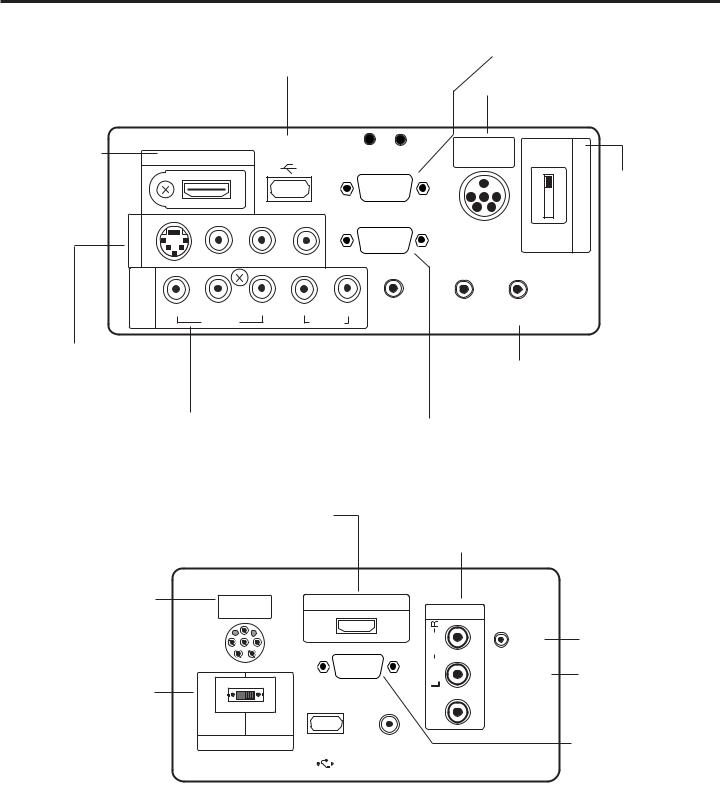
Rear Connections Panel
For further information, refer to the Owner’s Manual.
26/32LG3DCH |
|
UPDATE |
RESET |
|
|
||
26/32LG3DDH |
|
Not functional. |
Not functional. |
RS-232C IN |
|||
USB IN |
|
|
|
|
|
Provided for updating TV software. |
|
|
|
|
|
|
|
|
|
Restricted to service use only. |
|
|
|
|
|
|
PILLOW SPEAKER INPUT |
|
|
|
|
|
|
||
|
|
|
|
|
|
|
Connect pillow speaker here. |
|
|
|
|
|
|
|
|
HDMI/DVI IN |
|
|
|
USB IN |
UPDATE |
RESET |
PILLOW |
NORMAL |
SWITCH |
|
||||
|
HDMI/DVI IN |
SERVICE ONLY |
RS-232C IN |
|
SPEAKER |
SPEAKER |
SPEAKER SWITCH |
|||||||
jacks from HDMI/ |
|
|
.......... |
|
...... |
|
|
..... |
|
|
|
|
||
Connect to output |
|
|
|
|
|
|
SERVICE ONLY |
|
|
|
|
|
|
|
DVI device. |
VIDEO-S |
|
|
|
|
|
|
.... |
|
|
|
|
SPEAKER |
Set to NORMAL |
1INAV |
|
R-AUDIO-L (MONO) |
|
|
RGB IN (PC) |
|
|
|
|
SPEAKER to hear TV |
||||
|
|
|
|
|
|
|
|
|
|
|||||
|
|
|
VIDEO |
|
|
|
|
|
speakers sound. Set |
|||||
|
|
|
|
|
|
|
|
..... |
|
|
|
PILLOW |
|
to PILLOW SPEAKER |
|
|
|
|
|
|
|
|
..... |
|
|
|
|
||
|
|
|
|
|
|
|
|
..... |
|
|
|
SPEAKER |
|
to hear pillow speaker |
|
|
|
|
|
|
|
|
|
|
|
|
|
|
sound and have TV |
COMPONENT IN |
Y |
|
PR |
L |
|
R |
|
|
|
|
8ȍ |
|
controllable with pillow |
|
|
|
|
|
|
|
|
speaker. |
|||||||
|
|
|
|
|
|
|
|
|
|
|
|
|
|
|
|
|
|
PB |
|
|
|
|
AUDIO IN |
|
REMOTE |
SPEAKER OUT |
|
|
|
|
|
|
VIDEO |
|
|
AUDIO |
|
(RGB / DVI) |
CONTROL OUT |
|
|
|
|
|
AUDIO/VIDEO IN 1 |
|
AUDIO IN (RGB / DVI) |
|
|
|
|
|
|
SPEAKER OUT (8-OHM) |
Connect to output jacks |
|
|
|
|
|
|
|
||
|
|
|
|
|
|
|
Connect to 8 ohm external |
||
Audio connection for RGB |
|
|
|
|
|||||
on audio/video or device. |
|
|
|
|
|||||
|
|
|
|
speaker input. |
|||||
|
or DVI device. |
|
|
|
|
||||
(Except S-VIDEO: |
|
|
|
|
|
||||
|
|
|
|
|
|
||||
|
|
|
|
|
|
|
|
|
|
26/32LG3DDH) |
|
|
|
|
|
|
|
|
|
COMPONENT IN |
RGB IN (PC) |
|
REMOTE CONTROL OUT |
||||||
|
|
||||||||
|
Connection for RGB |
|
IR output for controlling an |
||||||
Connect to output jacks |
|
||||||||
hookup from PC |
|
auxiliary device. |
|||||||
on component device. |
|
||||||||
|
|
|
|
|
|
|
|
||
|
|
|
|
|
|
|
|
|
|
22LG3DCH
22LG3DDH
HDMI/DVI IN PORT
Connect to output jacks from HDMI / DVI device.
AUDIO/VIDEO IN
Connect to output jacks on audio/video or device.
PILLOW SPEAKER INPUT
Connect pillow speaker here.
SPEAKER SWITCH
Set to NORMAL SPEAKER to hear TV speakers sound. Set to PILLOW SPEAKER to hear pillow speaker sound and have TV controllable with pillow speaker.
PILLOW |
HDMI/DVI IN |
SPEAKER |
|
.......... |
.....
....
RS-232C IN (SERVICE ONLY)
PILLOW |
NORMAL ...... |
SPEAKER |
SPEAKER |
SPEAKER SWITCH |
USB IN |
REMOTE |
|
SERViCE ONLY |
CONTROL OUT |
|
AV IN |
AUDIO |
IN |
(MONO) |
DVIAUDIO |
VIDEO |
|
RESET
 UPDATE
UPDATE
USB IN |
|
|
|
|
|
REMOTE CONTROL OUT |
|
|
|
|
|
||
|
|
|
||||
|
|
|
|
|
||
Restricted to service |
|
IR output for controlling an |
||||
use only. |
|
auxiliary device. |
||||
RESET
Not functional.
UPDATE
Not functional.
RS-232C IN
Provided for updating TV software.
14 |
206-4096 |
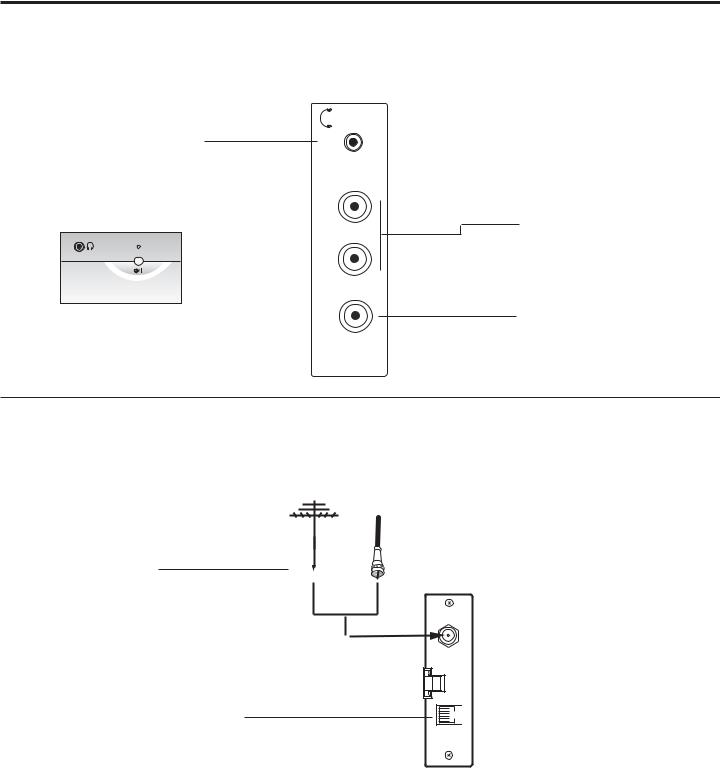
Side Connections Panel / RF Antenna Connection
Side Connections Panel
Headphone Output
Connect headphone to this port.
(Headphone Output for 22LG3DCH and 22LG3DDH)
RF Antenna Connection
RF ANTENNA
Connect to
Antenna/Cable
Input on MPI card.
MPI PORT
Connect external MPI control devices (i.e., Cloner, PPV provider, etc.).
VIDEO L/MONO-AUDIO-R H/P
AV IN 2
A/V 2 Input
L/MONO-AUDIO-R IN
Connect to audio output jacks from external device. For only mono audio output, connect to Left audio input.
VIDEO IN
Connect to video output port on external device.
Antenna
or CATV
IN ANTENNA
I MP


206-4096 |
15 |

MPI Card Slot
The MPI card is equipped with an RF jack for antenna/cable signal source connection.
The slot is also available for installing a PPV (Pay-Per-View) card.
Note: (LG3DDH TVs only) Turn the TV On. If the Express Script Installer Menu Wizard is present on the display (e.g., this is the first time the TV has been turned
On), exit the Express Script before inserting the PPV card.
MPI Card Removal / PPV Card Installation
1.Remove the two MPI card retainer screws.
2.Pull out the current MPI card far enough so that the RF cable can be detached from the old card.
3.Detach the RF cable.
4.Place the new PPV card into the slot and slide it in far enough to reconnect the RF cable.
5.Reconnect the RF cable.
6.Insert the card all the way into the slot making sure it is fully seated into the back plane connector.
7.Replace the two card retainer screws.
ANTENNA /CABLE
|
IN DC |
MPI |
MPI |
Card Slot
RF CABLE
RF cable needs to be disconnected to remove current card.
16 |
206-4096 |
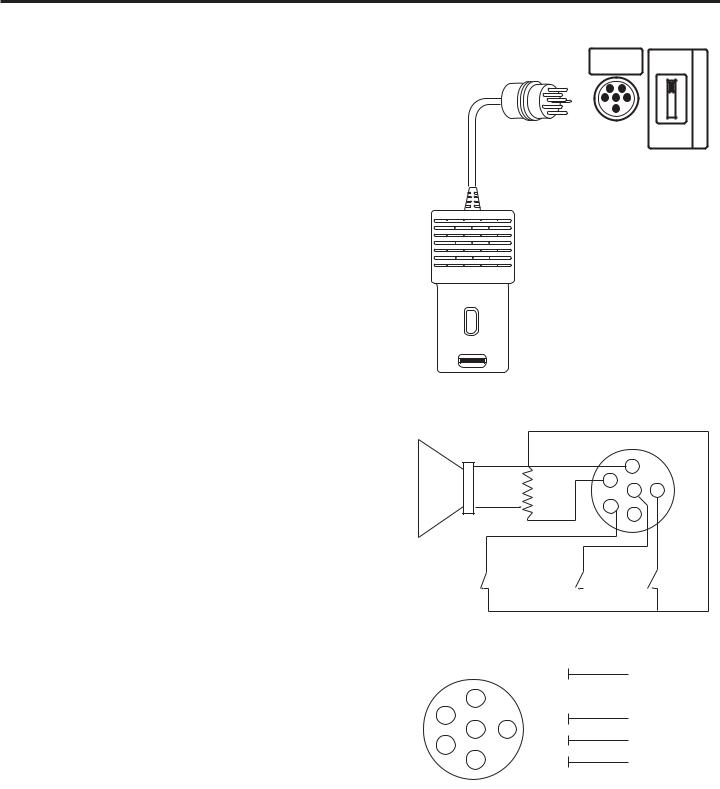
Pillow Speaker Setup
Set up pillow speaker after Commercial Mode Setup and Cloning procedures are complete.
Connect a Pillow Speaker to the LCD TV/Monitor
1.Connect the Pillow Speaker to the output jack on the back of the TV.
2.Either:
•Slide the control switch to PILLOW SPEAKER on the rear panel of the TV to control TV and hear audio on pillow speaker.
•For TV speakers sound with pillow speaker control, set the control switch to NORMAL SPEAKER.
Use a pillow speaker that is a UL recognized pendant control bearing the warning: “Risk of fire if used in oxygen enriched atmosphere. Keep pendant control away from oxygen equipment.”
Controlling the TV with Serial Data
The TV is capable of being controlled by a single-wire, serial data signal. This is an LG patented technology and is being implemented by certain brands of “smart” pillow speakers.
Controlling the TV with Mechanical Switches
Pin 4 (common) is momentarily connected to pin 1, 3, or 6 via push-action switches to control Power On/Off and Channel Up/Down. These pins are at +13 volts DC (when measured from pin 4) with the switches open. Current draw is 8 mA when a switch is closed. (This operation is identical to previous models using the 5-wire interface, except that only +7 volts DC was supplied and current draw was only 2.5 mA.)
PILLOW |
NORMAL |
SWITCH |
|
SPEAKER |
SPEAKER |
||
|
|||
|
PILLOW |
SPEAKER |
|
|
SPEAKER |
|
TV
|
4 |
|
|
SPKR |
5 |
|
|
6 |
3 |
||
|
|||
|
1 |
|
|
|
2 |
|
VOLUME CONTROL
(MALE
PLUG)
Pin No. |
Description |
1 |
External TV On/Off switch. |
2 |
(Not used) |
3 |
External Channel Up switch or Data in. |
4 |
Common connection for control, data, and audio |
|
output. Impedance to earth ground is a 10-meg |
|
resistor in parallel with a 1100 pf capacitor. |
5 |
Isolated audio output. Nominal 14 ohm source |
|
impedance with short circuit protection. Intended |
|
for a pillow speaker with a low-impedance pad-type |
|
volume control. |
6 |
External Channel Down switch. |
TV |
CHAN |
CHAN |
ON/OFF |
DOWN |
UP |
|
|
|
|
1 |
TV ON/OFF |
4 |
2 |
OPEN |
5 |
3 |
CHAN UP/DATA IN |
|
||
6 |
3 |
|
1 |
4 |
COMMON |
|
|
|
2 |
5 |
AUDIO OUT |
|
6  CHAN DOWN
CHAN DOWN
206-4096 |
17 |
