Lexmark Printer User Manual

Technical Reference
August 2004 |
www.lexmark.com |
|
|
|
|
Lexmark and Lexmark with diamond design are trademarks of Lexmark International, Inc., registered in the United States and/or other countries.
© 2004 Lexmark International, Inc. 740 West New Circle Road Lexington, Kentucky 40550

Edition: August 2004
The following paragraph does not apply to any country where such provisions are inconsistent with local law: LEXMARK INTERNATIONAL, INC., PROVIDES THIS PUBLICATION “AS IS” WITHOUT WARRANTY OF ANY KIND, EITHER EXPRESS OR IMPLIED, INCLUDING, BUT NOT LIMITED TO, THE IMPLIED WARRANTIES OF MERCHANTABILITY OR FITNESS FOR A PARTICULAR PURPOSE. Some states do not allow disclaimer of express or implied warranties in certain transactions; therefore, this statement may not apply to you.
This publication could include technical inaccuracies or typographical errors. Changes are periodically made to the information herein; these changes will be incorporated in later editions. Improvements or changes in the products or the programs described may be made at any time. Comments about this publication may be addressed to Lexmark International, Inc., Department F95/032-2, 740 West New Circle Road, Lexington, Kentucky 40550, U.S.A. In the United Kingdom and Eire, send to Lexmark International Ltd., Marketing and Services Department, Westhorpe House, Westhorpe, Marlow Bucks SL7 3RQ. Lexmark may use or distribute any of the information you supply in any way it believes appropriate without incurring any obligation to you. You can purchase additional copies of publications related to this product by calling 1-800-553-9727. In the United Kingdom and Eire, call +44 (0)8704 440 044. In other countries, contact your point of purchase.
References in this publication to products, programs, or services do not imply that the manufacturer intends to make these available in all countries in which it operates. Any reference to a product, program, or service is not intended to state or imply that only that product, program, or service may be used. Any functionally equivalent product, program, or service that does not infringe any existing intellectual property right may be used instead. Evaluation and verification of operation in conjunction with other products, programs, or services, except those expressly designated by the manufacturer, are the user’s responsibility.
Lexmark, Lexmark with diamond design, MarkNet, MarkVision, and Optra are trademarks of Lexmark International, Inc., registered in the United States and/or other countries. ColorGrade, PerfectFinish, and PictureGrade are trademarks of Lexmark International, Inc.
The following terms are trademarks or registered trademarks of other companies:
Albertus |
The Monotype Corporation plc |
ITC Bookman |
International Typeface Corporation |
Antique Olive |
Monsieur Marcel OLIVE |
ITC Lubalin Graph |
International Typeface Corporation |
Apple-Chancery |
Apple Computer, Inc. |
ITC Mona Lisa |
International Typeface Corporation |
Arial |
The Monotype Corporation plc |
ITC Zapf Chancery |
International Typeface Corporation |
Candid |
Agfa Corporation |
Joanna MT |
The Monotype Corporation plc |
CG Omega |
Product of Agfa Corporation |
Marigold |
Arthur Baker |
CG Times |
Based on Times New Roman under license |
Monaco |
Apple Computer, Inc. |
|
from The Monotype Corporation plc, is a |
New York |
Apple Computer, Inc. |
|
product of Agfa Corporation |
Oxford |
Arthur Baker |
Chicago |
Apple Computer, Inc. |
Palatino |
Linotype-Hell AG and/or its subsidiarie |
Clarendon |
Linotype-Hell AG and/or its subsidiaries |
Stempel Garamond |
Linotype-Hell AG and/or its subsidiarie |
Eurostile |
Nebiolo |
Taffy |
Agfa Corporation |
Geneva |
Apple Computer, Inc. |
Times New Roman |
The Monotype Corporation plc |
GillSans |
The Monotype Corporation plc |
TrueType |
Apple Computer, Inc. |
Helvetica |
Linotype-Hell AG and/or its subsidiaries |
Univers |
Linotype-Hell AG and/or its subsidiarie |
Hoefler |
Jonathan Hoefler Type Foundry |
Wingdings |
Microsoft Corporation |
ITC Avant Garde Gothic |
International Typeface Corporation |
|
|
AppleTalk, EtherTalk, LocalTalk, and Macintosh are trademarks of Apple Computer, Inc., registered in the United States and other countries. PCL® is a registered trademark of the Hewlett-Packard Company. PCL 3, PCL 5, and PCL 6 are Hewlett-Packard Company’s designatio ns of a set of printer commands (language) and functions included in its printer products. These printers are intended to be compatible with the PCL 3, PCL 5, and PCL 6 languages. This means these printers recognize PCL 3, PCL 5, and PCL 6 commands used in various application programs, and that the printer emulates the functions corresponding to the commands.
PostScript® is a registered trademark of Adobe Systems Incorporated. PostScript is Adobe Systems’ designation of a set of printer commands (language) and functions included in its software products. These printers are intended to be compatible with the PostScript language. This means these printers recognize PostScript commands used in various application programs, and that the printer emulates the functions corresponding to the commands.
Other trademarks are the property of their respective owners.
Safety Information
•If your product is not marked with this symbol 


 , it must be connected to an electrical outlet that is properly grounded. CAUTION: Do not use the fax feature during a lightning storm. Do not set up this product or make any electrical or cabling connections, such as the power cord or telephone, during a lightning storm.
, it must be connected to an electrical outlet that is properly grounded. CAUTION: Do not use the fax feature during a lightning storm. Do not set up this product or make any electrical or cabling connections, such as the power cord or telephone, during a lightning storm.
•The power cord must be connected to an electrical outlet that is near the product and easily accessible.
•Refer to the Setup Guide for additional safety information, and for setting up the equipment.
•Refer service or repairs, other than those described in the operating instructions, to a professional service person.
©1998, 2004 Lexmark International, Inc.
All rights reserved.
UNITED STATES GOVERNMENT RIGHTS
This software and any accompanying documentation provided under this agreement are commercial computer software and documentation developed exclusively at private expense.
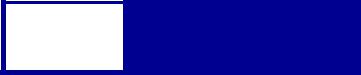
TOC-1 
Contents
Contents
Introduction ...................................................................... |
1-1 |
Overview............................................................................................................. |
1-1 |
Navigational Tips ................................................................................................ |
1-4 |
Printing the File................................................................................................... |
1-4 |
Bibliography........................................................................................................ |
1-5 |
PCL Emulation.................................................................. |
2-1 |
Selecting PCL Emulation.................................................................................... |
2-1 |
Using SmartSwitch........................................................................................ |
2-1 |
Using the Operator Panel or MarkVision Professional.................................. |
2-1 |
Using Your Software Program ...................................................................... |
2-2 |
Page Formatting................................................................................................. |
2-3 |
Printable Areas.............................................................................................. |
2-3 |
Lexmark C510(n) .......................................................................................... |
2-4 |
Lexmark X422 ............................................................................................... |
2-5 |
Lexmark E230, E232, E234(n), E330, E332n ............................................... |
2-6 |
Print Area Menu Item.......................................................................................... |
2-7 |
Font and Symbol Set Support for the Lexmark X422 ......................................... |
2-9 |
Forward and Backward Compatibility Modes for the Lexmark X422 .......... |
2-10 |
Selecting Symbol Sets for the Lexmark X422............................................. |
2-15 |
Font and Symbol Set Support for the Lexmark C510(n) .................................. |
2-19 |
Forward and Backward Compatibility Modes for the Lexmark C510(n)...... |
2-20 |
Selecting Symbol Sets for the Lexmark C510(n) ........................................ |
2-25 |
Font and Symbol Set Support for the Lexmark E230, E232............................. |
2-29 |
Forward and Backward Compatibility Modes for the Lexmark E230, E232 2-30
Selecting Symbol Sets for Lexmark E230, E232 ........................................ |
2-32 |
Font and Symbol Set Support for the Lexmark E234(n), E330, E332n............ |
2-37 |
Forward and Backward Compatibility Modes for the Lexmark E234(n), E330, and
E332n.......................................................................................................... |
2-38 |
Selecting Symbol Sets for the Lexmark E234(n), E330, and E332n........... |
2-43 |
Command Structure ......................................................................................... |
2-59 |
Control Codes ............................................................................................. |
2-59 |
Commands.................................................................................................. |
2-59 |
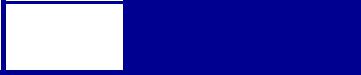
TOC-2 
Contents
PCL Emulation Commands .............................................................................. |
2-62 |
PCL Emulation Commands by Function ..................................................... |
2-62 |
GL/2 Commands .............................................................................................. |
2-84 |
Raster Image Graphics..................................................................................... |
2-88 |
Raster Compression Mode ......................................................................... |
2-88 |
Macros.............................................................................................................. |
2-95 |
Printer Job Language ...................................................... |
3-1 |
PJL Command Notation ..................................................................................... |
3-1 |
Kernel Commands.............................................................................................. |
3-2 |
Job Separation Commands ................................................................................ |
3-4 |
Environment Commands and Variables ............................................................. |
3-7 |
Status Readback Commands........................................................................... |
3-54 |
Status Message Format ................................................................................... |
3-61 |
Information Messages................................................................................. |
3-61 |
Auto-Continuable Conditions ...................................................................... |
3-63 |
Attendance Conditions ................................................................................ |
3-67 |
Operator Intervention - Paper Handling ...................................................... |
3-72 |
Operator Intervention - Paper Jams............................................................ |
3-75 |
Service Errors ............................................................................................. |
3-80 |
Device Attendance Commands ........................................................................ |
3-80 |
Unique PJL Commands.................................................................................... |
3-82 |
File Commands for Flash or Disk................................................................ |
3-86 |
File and Device Protection Commands ............................................................ |
3-93 |
Protecting a File or Device .......................................................................... |
3-93 |
Unlocking a Protected File or Device .......................................................... |
3-95 |
Re-Locking a Protected File or Device........................................................ |
3-96 |
Unlocking a Protected File or Device for the Current Job ........................... |
3-97 |
Recovering Lost Passwords........................................................................ |
3-98 |
PostScript Emulation ....................................................... |
4-1 |
Selecting PostScript Emulation .......................................................................... |
4-1 |
Using SmartSwitch........................................................................................ |
4-1 |
Using the Operator Panel or MarkVision Professional.................................. |
4-1 |
Using Your Software Program ...................................................................... |
4-2 |
Page Formatting ................................................................................................. |
4-3 |
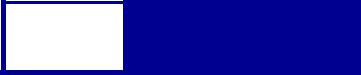
TOC-3 
Contents
Printable Areas.............................................................................................. |
4-3 |
Logical Page Size ......................................................................................... |
4-4 |
PostScript Emulation Fonts for the Lexmark X422............................................. |
4-7 |
PostScript Emulation Fonts for the Lexmark C510(n) ........................................ |
4-9 |
PostScript Emulation Fonts for the Lexmark E234(n), E330, E332n................ |
4-12 |
Supplemental Operators................................................................................... |
4-14 |
Command Format ....................................................................................... |
4-14 |
Paper Size Support ..................................................................................... |
4-15 |
Paper Tray Support..................................................................................... |
4-18 |
Envelope Size Support................................................................................ |
4-23 |
Envelope Tray Support ............................................................................... |
4-25 |
Supplemental Operator Summary............................................................... |
4-27 |
Page Device Parameters.................................................................................. |
4-62 |
Interpreter Parameters ..................................................................................... |
4-76 |
User Parameters ......................................................................................... |
4-76 |
System Parameters..................................................................................... |
4-79 |
Device Parameters...................................................................................... |
4-85 |
Status and Error Messages ............................................................................ |
4-106 |
Tagged Binary Not Active ......................................................................... |
4-106 |
Tagged Binary Active ................................................................................ |
4-106 |
Status Messages....................................................................................... |
4-107 |
Unsolicited Messages ............................................................................... |
4-108 |
Switching Languages ...................................................... |
5-1 |
SmartSwitch ....................................................................................................... |
5-1 |
Setting SmartSwitch for Different Interfaces ................................................. |
5-2 |
Printer Job Language ......................................................................................... |
5-2 |
Sniffing................................................................................................................ |
5-3 |
Flash Memory and Disk ................................................... |
6-1 |
Resource Data Collection (Download Target) .................................................... |
6-2 |
Storing Resources on Flash Memory or Disk................................................ |
6-3 |
Viewing the Contents of Flash Memory and Disk............................................... |
6-3 |
Password Protection........................................................................................... |
6-7 |
Rewriting the Flash Content ............................................................................... |
6-8 |
Accessing Files with PostScript Emulation......................................................... |
6-9 |
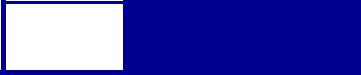
TOC-4 
Contents
File Naming Conventions .............................................................................. |
6-9 |
Device Search Order................................................................................... |
6-12 |
Performance ..................................................................................................... |
6-13 |
Job Buffering .................................................................................................... |
6-13 |
Creating a Partition ..................................................................................... |
6-14 |
Enabling Job Buffering ................................................................................ |
6-14 |
Disabling Job Buffering ............................................................................... |
6-15 |
Recovering from a Power Loss ................................................................... |
6-15 |
Printer Specifications ...................................................... |
7-1 |
Airflow Requirement...................................................................................... |
7-1 |
Noise Emission Levels .................................................................................. |
7-1 |
Electrical Specifications ................................................................................ |
7-2 |
Power Requirements..................................................................................... |
7-2 |
Physical Specifications.................................................................................. |
7-4 |
...................................................................................................................... |
7-4 |
Clearance Requirements ............................................................................. |
7-4 |
Environmental Conditions ............................................................................. |
7-5 |
Altitude Specifications ................................................................................... |
7-5 |
Atmospheric Pressure................................................................................... |
7-5 |
Power On to Ready State Time Period ........................................................ |
7-6 |
Time to Print the First Page ......................................................................... |
7-6 |
Printer Interfaces.............................................................. |
8-1 |
Setting Up the Communications Port ................................................................. |
8-2 |
Setting Up the Communications Port Using Windows 95/98/Me .................. |
8-2 |
Setting Up the Communications Port Using Windows NT 4.0 ...................... |
8-3 |
Setting Up the Communications Port Using Windows 2000 ......................... |
8-4 |
Setting Up the Communications Port Using Windows XP ............................ |
8-5 |
Deciding Which Interface to Use ........................................................................ |
8-6 |
Parallel Interface................................................................................................. |
8-7 |
Standard Parallel Connector ......................................................................... |
8-8 |
Optional Parallel Connector .......................................................................... |
8-8 |
Parallel Connector Pin Assignments............................................................. |
8-8 |
Using the INIT* Signal to Initialize............................................................... |
8-11 |
Computer-to-Printer Communications......................................................... |
8-11 |
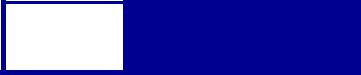
TOC-5 
Contents
Printer-to-Computer Communication (Advanced Status)............................ |
8-17 |
Parallel Mode 1 ........................................................................................... |
8-18 |
Parallel Mode 2 ........................................................................................... |
8-19 |
Signal Descriptions ..................................................................................... |
8-19 |
Serial Interface ................................................................................................. |
8-25 |
Using the RS-232C Serial Interface ............................................................ |
8-26 |
Using the RS-422 Serial Interface............................................................... |
8-36 |
Network Support............................................................................................... |
8-42 |
Input Buffer ....................................................................................................... |
8-43 |
PCL Support .................................................................... |
A-1 |
PJL Support ..................................................................... |
B-1 |
PostScript Support ......................................................... |
C-1 |
Index ................................................................................. |
X-1 |
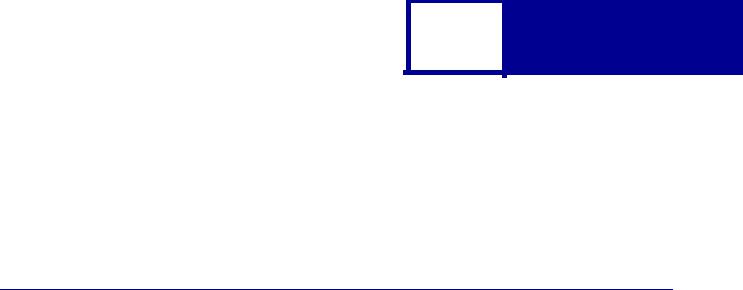
1-1 Introduction
CHAPTER 1: Introduction
Overview
The following edition of the Technical Reference contains information about printer commands and printer languages supported by the following Lexmark printers:
•
•
•
Lexmark™ C510(n)
Lexmark X422
Lexmark E230, E232, E330, E332n, E234(n)
To determine which commands and languages your printer supports, see the appendixes in the back of this document or refer to your printer user documentation.
If your printer is not included in this edition of the Technical Reference, it may be available in another version. Visit the Lexmark Web site at www.lexmark.com/ publications for more information.
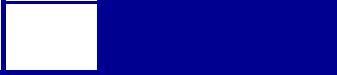
1-2 Introduction
Printed documentation is also available for some Lexmark printers. Obtain the correct part number from the following table, call 1-800-553-9727, and select option #1 to order a Technical Reference for your printer.
Table 1-1: Technical Reference Documentation Available in Hard Copy
If you need a Technical Reference for the... |
Order Lexmark part number... |
Optra™ K |
11A4079 |
|
|
Optra N |
11A9979 |
|
|
Optra SC |
11C0905 |
|
|
Optra E310 |
12A2194 |
|
|
The Technical Reference is divided into the following:
Chapter 2: “PCL Emulation”
Shows how to select PCL emulation and discusses PCL emulation commands, GL/2 commands, and resident font and symbol set support.
Chapter 3: “Printer Job Language”
Contains detailed information about certain commands that cause the printer to enter PCL emulation, PostScript emulation, and Personal Printer Data Stream (PPDS), and many other types of commands.
Chapter 4: “PostScript Emulation”
Provides information about PostScript emulation and explains PostScript emulation supplemental operators.
Chapter 5: “Switching Languages”
Describes ways to switch printer languages and explains when you may want to choose one method over another.
Chapter 6: “Flash Memory and Disk”
Provides information about using the flash memory and hard disk. It describes how to manage printer memory, store resources (such as fonts and macros), and manage files.
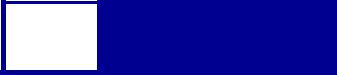
1-3 Introduction
Chapter 7: “Printer Specifications”
Lists printer specifications, including information about hardware and environmental conditions.
Chapter 8: “Printer Interfaces”
Provides information on printer interfaces, including information about parallel and serial interface, network support, and communication protocols.
See the tables in the three appendixes to determine if your printer supports a particular PCL emulation, PJL, or PostScript emulation command. The appendixes are:
Appendix A: “PCL Support”
Appendix B: “PJL Support”
Appendix C: “PostScript Support”
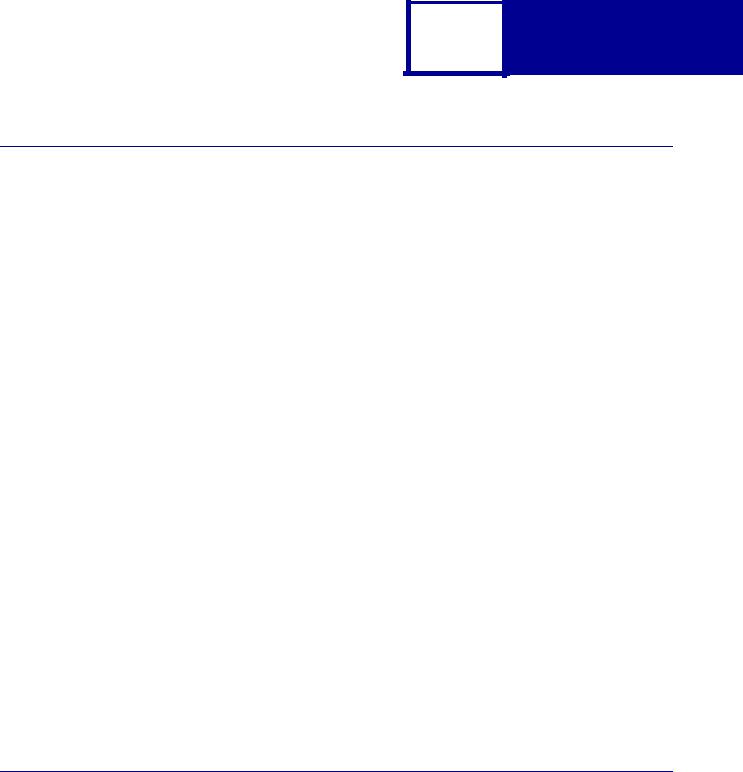
1-4 Introduction
Navigational Tips
If you are not familiar with PDF files, the following tips may help you find the information you need.
•
•
•
To move forward and backward through this document:
–Select an option under View in the menu bar at the top of the page.
–Use the arrows in the toolbar at the top of the page, or the up arrow and down arrow keys on the keyboard.
–Press the Page Up and Page Down keys on the keyboard.
–Use the scroll bar to the right of the page.
–Click the page number box on the status bar at the bottom of the page and type the page you want.
To increase or decrease the magnification of the pages:
–Select the magnifying glass icon on the toolbar at the top of the page and then draw a box around the area you want to view.
–Click the magnification box on the status bar and select an option from the drop-down menu.
To jump directly to a particular section or key word in this document:
–Click one of the bookmarks in the overview window to the left of the page.
–Click a topic in the document’s table of contents.
–Select Tools from the menu bar and then choose Find or Search.
–Click the binoculars icon on the toolbar and then type a word in the text box.
–Click a cross-reference to a figure, page number, or heading in the document itself.
Printing the File
Although this book was designed primarily for online viewing, you can print a hard copy by clicking File on the toolbar, and then choosing Print. Make sure you’ve selected the correct printer, range of pages, and number of copies before you click OK. You should be aware that if you print this document on a color printer, the color you see on the paper may not match the color you see on your computer monitor.

1-5 Introduction
Bibliography
For detailed information about PCL emulation printer commands, PostScript emulation printer commands and operators, and interfaces, refer to the following documentation:
•
•
Hewlett-Packard DeskJet Printer Family Technical Reference, C2121-90101
Hewlett-Packard LaserJet 4 Typography and Graphics, Random House
Electronic Publishing
•
•
Hewlett-Packard PCL 5 Color Technical Reference Manual, 5961-0635
Hewlett-Packard PCL 5 Printer Language Technical Reference Manual, 5961-0509
•Hewlett-Packard PostScript SIMM Technical Reference, I/O Device Operators and Parameters, C2080-90921
•Hewlett-Packard Printer Job Language Technical Reference Manual, 5961H0512
•
•
IBM Personal System/2 Hardware Interface Technical Reference, S68X-2330
Interface between Data Terminal Equipment and Data Communications Equipment Employing Serial Binary Data Interchange, Electronic Industries Association, publications EIA RS-232C and EIA\TIA-232-E
•Network Printing Alliance Protocol, A Printer/Host Control Specification Developed by the NPA, Level 1, Revision N
•PostScript Language Reference Manual (Third Edition), Adobe Systems Incorporated, Addison-Wesley Publishing
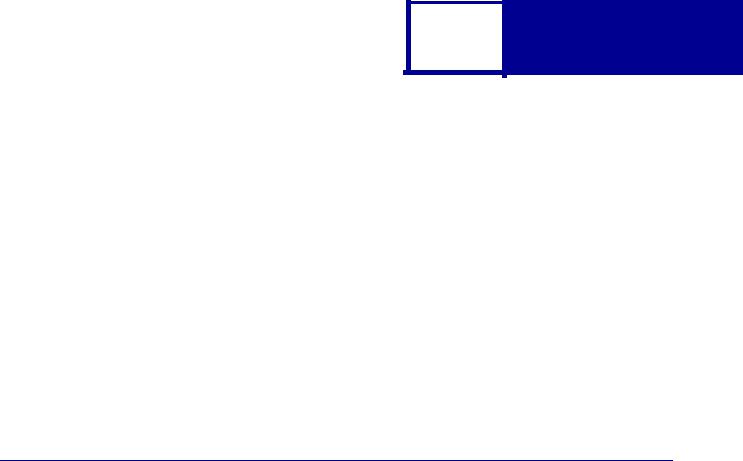
2-1 PCL
CHAPTER 2: PCL Emulation
When you select PCL emulation as the printer language, the printer supports the Hewlett-Packard Company’s LaserJet Printer Command Language. This chapter shows how to select PCL emulation and discusses PCL emulation commands, along with resident PCL emulation font and symbol set support.
To determine which commands your printer supports, see Appendix A: “PCL Support” on page A-1.
Selecting PCL Emulation
Using SmartSwitch
When SmartSwitch is enabled for both printer languages on an interface (for example, Parallel, USB, Serial Option 1, or Network Option 1), the printer automatically switches to the printer language being sent by your software program. The printer is shipped with SmartSwitch enabled for both printer languages in all interfaces. The printer examines all print jobs and switches dynamically between PostScript emulation and PCL emulation.
Using the Operator Panel or MarkVision Professional
If SmartSwitch is set to Off for both printer languages, you can select PCL emulation from your printer operator panel or from MarkVision™ Professional. Refer to your printer user documentation for information on changing menu settings.
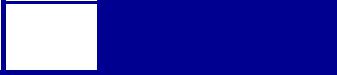
2-2 PCL
Using Your Software Program
To select PCL emulation, use the Printer Job Language (PJL) Enter Language Command. See “ENTER LANGUAGE Command” on page 3-3 for more information. See “Printer Job Language” on page 3-1 for the syntax and use of PJL.
Warning: When you change printer languages, you may lose some or all previously downloaded resources, unless Resource Save is set to On or the resources are stored in flash memory or on disk.
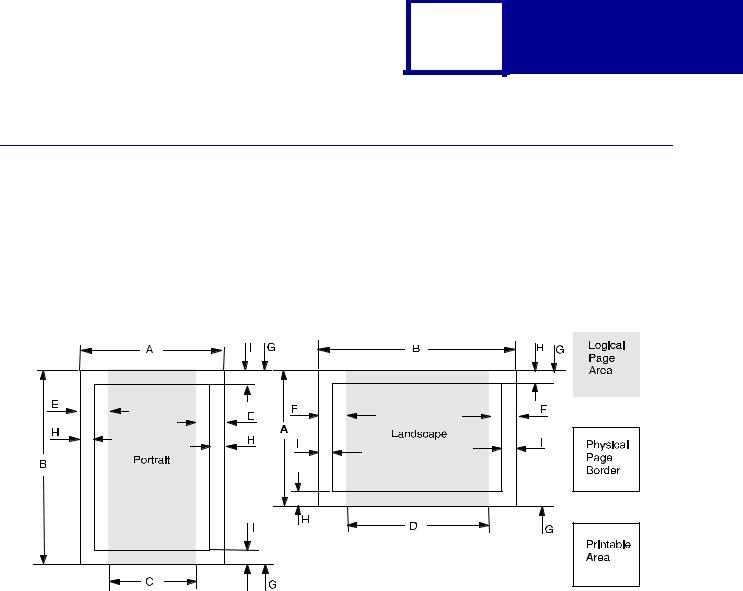
2-3 PCL
Page Formatting
The printable areas and logical pages for PCL emulation (both portrait and landscape orientation) are illustrated below. See the Legend that follows for definitions of areas A through I.
Printable Areas
Legend: |
APortrait physical page width and landscape physical page length
BPortrait physical page length and landscape physical page width
CPortrait logical page width
DLandscape logical page width
EDistance between the side edge of the physical page and the logical page in portrait
FDistance between the side edge of the physical page and the logical page in landscape
GDistance between the top and bottom edge of the physical page and logical page
HDistance between the left and right edge of the physical page and the printable area in portrait, or distance between the top and bottom edge of the physical page and printable area in landscape
IDistance between the top and bottom edge of the physical page and the printable area in portrait, or distance between the left and right edge of the physical page and the printable area in landscape
Note: The tables beginning on page 2-4 list the page sizes and dimensions of each area labeled on the preceding diagram for all paper and envelope sizes your printer supports. If information about your printer is not included in the following tables, see page 1-1 for information on how to get a Technical Reference for your printer.
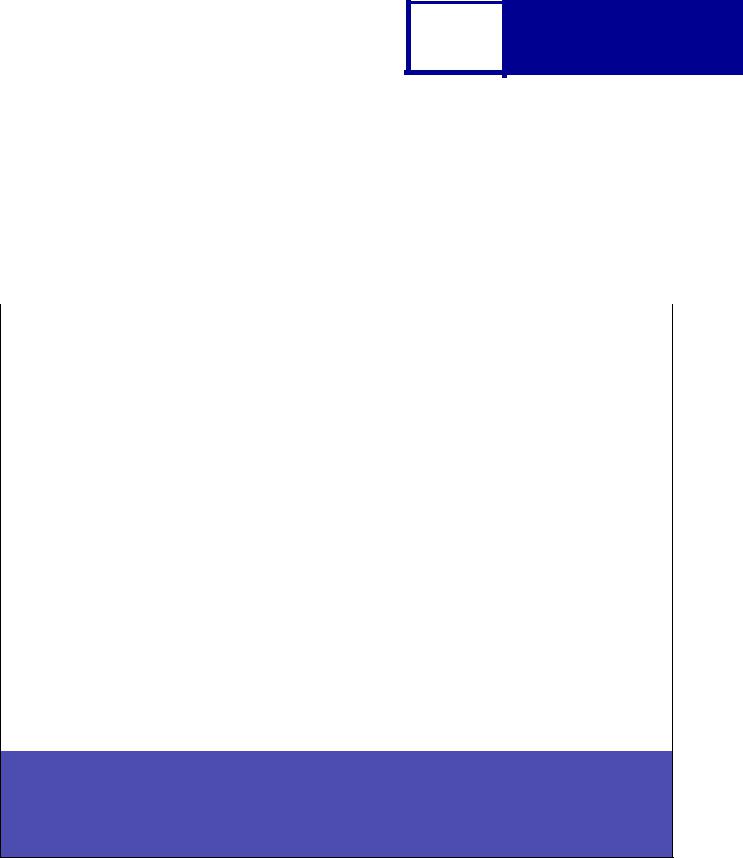
2-4 PCL
Lexmark C510(n)
The following table lists page sizes and print area dimensions for all paper and envelope sizes the Lexmark C510(n) printer supports. For more information about the printable areas and logical pages for PCL emulation, see “Printable Areas” on page 2-3.
Table 2-1: Lexmark C510(n) Paper and Envelope Dimensions
Selection |
|
Paper/Envelope Dimensions |
|
Dimensions by Area (pels)1 |
|
|
|
|
|||||
Page Size |
|
|
|
|
|
|
|
|
|
|
|
|
|
Parm2 |
Name |
mm |
inches |
|
A |
B |
C |
D |
E |
F |
G |
H |
I |
|
|
|
Paper |
|
|
|
|
|
|
|
|
|
|
|
|
|
|
|
|
|
|
|
|
|
|
|
|
13, 613 |
A5 |
148 x 210 |
5.83 x 8.27 |
|
3496 |
4960 |
3196 |
4720 |
142 |
118 |
0 |
100 |
100 |
|
|
|
|
|
|
|
|
|
|
|
|
|
|
12, 45, 612 |
JIS B5 Paper |
182 x 257 |
7.2 x 10.1 |
|
4300 |
6070 |
4000 |
5830 |
150 |
120 |
0 |
100 |
100 |
|
|
|
|
|
|
|
|
|
|
|
|
|
|
26, 626 |
A4 (198 mm)3 |
210 x 297 |
8.3 x 11.7 |
|
4960 |
7014 |
4676 |
6778 |
142 |
118 |
0 |
80 |
80 |
26, 626 |
A4 (203 mm)3 |
210 x 297 |
8.3 x 11.7 |
|
4960 |
7014 |
4800 |
6778 |
80 |
118 |
0 |
80 |
80 |
1, 601 |
Executive |
184 x 267 |
7.25 x 10.5 |
|
4350 |
6300 |
4050 |
6060 |
150 |
120 |
0 |
100 |
100 |
|
|
|
|
|
|
|
|
|
|
|
|
|
|
2, 602 |
Letter |
216 x 279 |
8.5 x 11 |
|
5100 |
6600 |
4800 |
6360 |
150 |
120 |
0 |
100 |
100 |
|
|
|
|
|
|
|
|
|
|
|
|
|
|
3, 603 |
Legal5 |
216 x 356 |
8.5 x 14 |
|
5100 |
8400 |
4800 |
8160 |
150 |
120 |
0 |
100 |
100 |
4 or 10 |
Folio5 |
216 x 330 |
8.5 x 13 |
|
5100 |
7800 |
4800 |
7560 |
150 |
120 |
0 |
100 |
100 |
15 |
Statement |
139.7 x 215.9 |
5.5 x 8.5 |
|
3300 |
5100 |
3000 |
4860 |
150 |
120 |
0 |
100 |
100 |
|
|
|
|
|
|
|
|
|
|
|
|
|
|
101 |
Universal5 |
216 x 356 |
8.5 x 14 |
|
5100 |
8500 |
4800 |
8260 |
150 |
120 |
0 |
100 |
100 |
|
|
|
Envelope |
|
|
|
|
|
|
|
|
||
|
|
|
|
|
|
|
|
|
|
|
|
|
|
90 |
DL |
220 x 110 |
8.66 x 4.33 |
|
2598 |
5196 |
2314 |
4960 |
142 |
118 |
0 |
100 |
100 |
|
|
|
|
|
|
|
|
|
|
|
|
|
|
91 |
C5 |
229 x 162 |
9.02 x 6.38 |
|
3826 |
5408 |
3542 |
5172 |
142 |
118 |
0 |
100 |
100 |
|
|
|
|
|
|
|
|
|
|
|
|
|
|
994, 100 |
B5 Envelope |
250 x 176 |
9.84 x 6.93 |
|
4156 |
5904 |
3872 |
5668 |
142 |
118 |
0 |
100 |
100 |
600 |
Other Envelope5 |
216 x 356 |
8.5 x 14 |
|
5100 |
8400 |
4800 |
8160 |
150 |
120 |
0 |
100 |
412 |
89 |
9 (Com 9) |
225 x 98 |
8.875 x 3.875 |
|
2326 |
5324 |
2024 |
5084 |
150 |
120 |
0 |
100 |
100 |
|
|
|
|
|
|
|
|
|
|
|
|
|
|
81 |
10 (Com 10) |
241 x 105 |
9.5 x 4.125 |
|
2474 |
5700 |
2174 |
5460 |
150 |
120 |
0 |
100 |
100 |
|
|
|
|
|
|
|
|
|
|
|
|
|
|
1 Pel dimensions are for 600 dpi.
2 Page Size Parameters are explained in Table 2-30 on page 2-64.
3 The width of the logical page for A4 paper can be changed from the printer operator panel or your software application.
4 Paper ID 99 will be supported for backward compatibility with other Lexmark printers. Paper ID 99 has the same logical paper size as ID 100 (compatible with HP LaserJet 5Si/5SiMx) but is 8 pels wider than the Lexmark 4039.
5 The Lexmark C510(n) supports this size media only with an optional legal tray.
Note: The explanation of the printable area assumes the Print Area menu item is set to Normal. For more information about Print Area, see page 2-6.
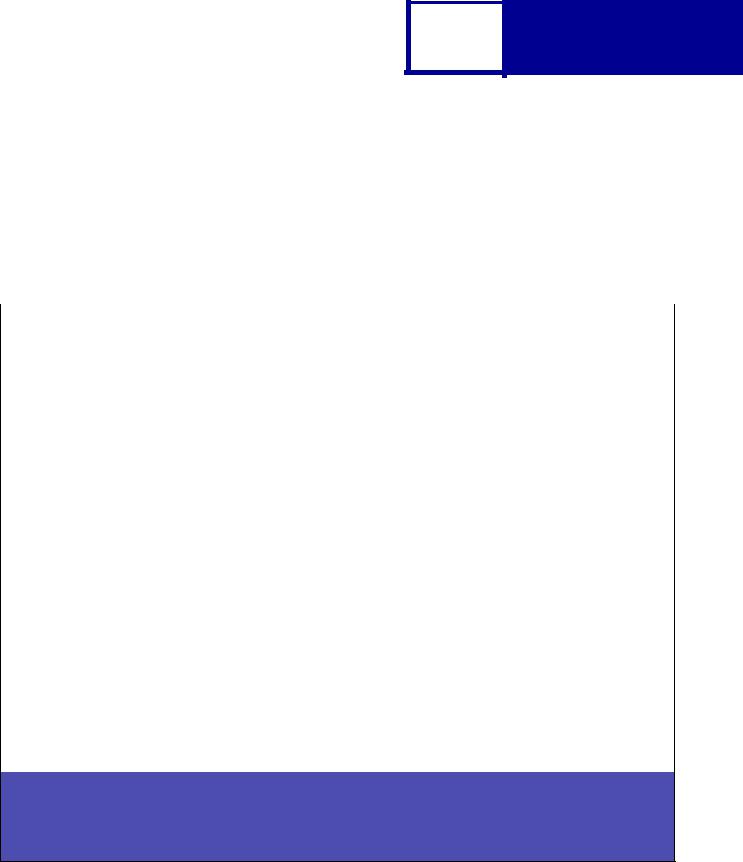
2-5 PCL
Lexmark X422
The following table lists page sizes and print area dimensions for all paper and envelope sizes the Lexmark X422 printer supports. For more information about the printable areas and logical pages for PCL emulation, see “Printable Areas” on page 2-3.
Table 2-2: Lexmark X422 Paper and Envelope Dimensions
Selection |
|
Paper/Envelope Dimensions |
Dimensions by Area (pels)1 |
|
|
|
|
|||||
Page Size |
|
|
|
|
|
|
|
|
|
|
|
|
Parm2 |
Name |
mm |
inches |
A |
B |
C |
D |
E |
F |
G |
H |
I |
|
|
|
Paper |
|
|
|
|
|
|
|
|
|
|
|
|
|
|
|
|
|
|
|
|
|
|
13, 613 |
A5 |
148 x 210 |
5.83 x 8.27 |
3496 |
4960 |
3196 |
4720 |
142 |
118 |
0 |
100 |
100 |
|
|
|
|
|
|
|
|
|
|
|
|
|
12, 45, 612 |
JIS B5 Paper |
182 x 257 |
7.2 x 10.1 |
4300 |
6070 |
4000 |
5830 |
150 |
120 |
0 |
100 |
100 |
|
|
|
|
|
|
|
|
|
|
|
|
|
26, 626 |
A4 (198 mm)3 |
210 x 297 |
8.3 x 11.7 |
4960 |
7014 |
4676 |
6778 |
142 |
118 |
0 |
80 |
80 |
26, 626 |
A4 (203 mm)3 |
210 x 297 |
8.3 x 11.7 |
4960 |
7014 |
4800 |
6778 |
80 |
118 |
0 |
80 |
80 |
1, 601 |
Executive |
184 x 267 |
7.25 x 10.5 |
4350 |
6300 |
4050 |
6060 |
150 |
120 |
0 |
100 |
100 |
|
|
|
|
|
|
|
|
|
|
|
|
|
2, 602 |
Letter |
216 x 279 |
8.5 x 11 |
5100 |
6600 |
4800 |
6360 |
150 |
120 |
0 |
100 |
100 |
|
|
|
|
|
|
|
|
|
|
|
|
|
3, 603 |
Legal |
216 x 356 |
8.5 x 14 |
5100 |
8400 |
4800 |
8160 |
150 |
120 |
0 |
100 |
100 |
|
|
|
|
|
|
|
|
|
|
|
|
|
4 or 10 |
Folio |
216 x 330 |
8.5 x 13 |
5100 |
7800 |
4800 |
7560 |
150 |
120 |
0 |
100 |
100 |
|
|
|
|
|
|
|
|
|
|
|
|
|
15 |
Statement |
139.7 x 215.9 |
5.5 x 8.5 |
3300 |
5100 |
3000 |
4860 |
150 |
120 |
0 |
100 |
100 |
|
|
|
|
|
|
|
|
|
|
|
|
|
101 |
Universal |
216 x 356 |
8.5 x 14 |
5100 |
8500 |
4800 |
8260 |
150 |
120 |
0 |
100 |
100 |
|
|
|
|
|
|
|
|
|
|
|
|
|
|
|
|
Envelope |
|
|
|
|
|
|
|
|
|
|
|
|
|
|
|
|
|
|
|
|
|
|
90 |
DL |
220 x 110 |
8.66 x 4.33 |
2598 |
5196 |
2314 |
4960 |
142 |
118 |
0 |
100 |
100 |
|
|
|
|
|
|
|
|
|
|
|
|
|
91 |
C5 |
229 x 162 |
9.02 x 6.38 |
3826 |
5408 |
3542 |
5172 |
142 |
118 |
0 |
100 |
100 |
|
|
|
|
|
|
|
|
|
|
|
|
|
994, 100 |
B5 Envelope |
250 x 176 |
9.84 x 6.93 |
4156 |
5904 |
3872 |
5668 |
142 |
118 |
0 |
100 |
100 |
600 |
Other Envelope |
229 x 356 |
9.02 x 14 |
5100 |
8400 |
4800 |
8160 |
150 |
120 |
0 |
100 |
100 |
|
|
|
|
|
|
|
|
|
|
|
|
|
80 |
7-3/4 Monarch |
191 x 98 |
7.5 x 3.875 |
2326 |
4500 |
2024 |
4260 |
150 |
120 |
0 |
100 |
100 |
|
|
|
|
|
|
|
|
|
|
|
|
|
89 |
9 (Com 9) |
225 x 98 |
8.875 x 3.875 |
2326 |
5324 |
2024 |
5084 |
150 |
120 |
0 |
100 |
100 |
|
|
|
|
|
|
|
|
|
|
|
|
|
81 |
10 (Com 10) |
241 x 105 |
9.5 x 4.125 |
2474 |
5700 |
2174 |
5460 |
150 |
120 |
0 |
100 |
100 |
|
|
|
|
|
|
|
|
|
|
|
|
|
1 Pel dimensions are for 600 dpi.
2 Page Size Parameters are explained in Table 2-30 on page 2-64.
3 The width of the logical page for A4 paper can be changed from the printer operator panel or your software application.
4 Paper ID 99 will be supported for backward compatibility with other Lexmark printers. Paper ID 99 has the same logical paper size as ID 100 (compatible with HP LaserJet 5Si/5SiMx) but is 8 pels wider than the Lexmark 4039.
Note: The explanation of the printable area assumes the Print Area menu item is set to Normal. For more information about Print Area, see page 2-6.

2-6 PCL
Lexmark E230, E232, E234(n), E330, E332n
The following table lists page sizes and print area dimensions for all paper and envelope sizes the Lexmark E230, E232, E234(n), E330, and E332n printer supports. For more information about the printable areas and logical pages for PCL emulation, see “Printable Areas” on page 2-3.
Table 2-3: |
Lexmark E230, E232, E234(n), E330, E332n Paper and Envelope Dimensions |
|
|
||||||||||||||
|
|
|
|
|
|
|
|
|
|
|
|
|
|
|
|
|
|
|
|
|
Paper/Envelope |
Dimensions by Area (pels)1 |
|
|
|
|
|
|
|
|
|||||
Selection |
|
Dimensions |
|
|
|
|
|
|
|
|
|
||||||
Page |
|
|
|
|
|
|
|
|
|
|
|
|
|
|
|
|
|
Size |
|
|
|
|
|
|
|
|
|
|
|
|
|
|
|
|
|
Parm2 |
|
Name |
mm |
inches |
A |
B |
C |
D |
E |
F |
G |
H |
|
I |
J |
K |
L |
|
|
|
|
Paper |
|
|
|
|
|
|
|
|
|
|
|
|
|
|
|
|
|
|
|
|
|
|
|
|
|
|
|
|
|
|
|
13, 613 |
|
A5 |
148 x 210 |
5.83 x 8.27 |
3496 |
4960 |
3196 |
4720 |
142 |
118 |
0 |
100 |
|
100 |
100 |
100 |
300 |
|
|
|
|
|
|
|
|
|
|
|
|
|
|
|
|
|
|
12, 45, 612 |
|
JIS B5 Paper |
182 x 257 |
7.2 x 10.1 |
4300 |
6070 |
4000 |
5830 |
150 |
120 |
0 |
100 |
|
100 |
100 |
100 |
300 |
|
|
|
|
|
|
|
|
|
|
|
|
|
|
|
|
|
|
26, 626 |
|
A4 (198 mm)3 |
210 x 297 |
8.3 x 11.7 |
4960 |
7014 |
4676 |
6778 |
142 |
118 |
0 |
80 |
|
80 |
100 |
100 |
300 |
26, 626 |
|
A4 (203 mm)3 |
210 x 297 |
8.3 x 11.7 |
4960 |
7014 |
4800 |
6778 |
80 |
118 |
0 |
80 |
|
80 |
100 |
100 |
300 |
1, 601 |
|
Executive |
184 x 267 |
7.25 x 10.5 |
4350 |
6300 |
4050 |
6060 |
150 |
120 |
0 |
100 |
|
100 |
100 |
100 |
300 |
|
|
|
|
|
|
|
|
|
|
|
|
|
|
|
|
|
|
2, 602 |
|
Letter |
216 x 279 |
8.5 x 11 |
5100 |
6600 |
4800 |
6360 |
150 |
120 |
0 |
100 |
|
100 |
100 |
100 |
300 |
|
|
|
|
|
|
|
|
|
|
|
|
|
|
|
|
|
|
3, 603 |
|
Legal |
216 x 356 |
8.5 x 14 |
5100 |
8400 |
4800 |
8160 |
150 |
120 |
0 |
100 |
|
100 |
100 |
100 |
300 |
|
|
|
|
|
|
|
|
|
|
|
|
|
|
|
|
|
|
4 or 10 |
|
Folio |
216 x 330 |
8.5 x 13 |
5100 |
7800 |
4800 |
7560 |
150 |
120 |
0 |
100 |
|
100 |
100 |
100 |
300 |
|
|
|
|
|
|
|
|
|
|
|
|
|
|
|
|
|
|
15 |
|
Statement |
139.7 x 215.9 |
5.5 x 8.5 |
3300 |
5100 |
3000 |
4860 |
150 |
120 |
0 |
100 |
|
100 |
100 |
100 |
300 |
|
|
|
|
|
|
|
|
|
|
|
|
|
|
|
|
|
|
101 |
|
Universal |
216 x 356 |
8.5 x 14 |
5100 |
8500 |
4800 |
8260 |
150 |
120 |
0 |
100 |
|
100 |
100 |
100 |
300 |
|
|
|
|
|
|
|
|
|
|
|
|
|
|
|
|
|
|
|
|
|
|
Envelope |
|
|
|
|
|
|
|
|
|
|
|
|
|
|
|
|
|
|
|
|
|
|
|
|
|
|
|
|
|
|
|
90 |
|
DL |
220 x 110 |
8.66 x 4.33 |
2598 |
5196 |
2314 |
4960 |
142 |
118 |
0 |
100 |
|
100 |
100 |
100 |
300 |
|
|
|
|
|
|
|
|
|
|
|
|
|
|
|
|
|
|
91 |
|
C5 |
229 x 162 |
9.02 x 6.38 |
3826 |
5408 |
3542 |
5172 |
142 |
118 |
0 |
100 |
|
100 |
100 |
100 |
300 |
|
|
|
|
|
|
|
|
|
|
|
|
|
|
|
|
|
|
994, 100 |
|
B5 Envelope |
250 x 176 |
9.84 x 6.93 |
4156 |
5904 |
3872 |
5668 |
142 |
118 |
0 |
100 |
|
100 |
100 |
100 |
300 |
600 |
|
Other |
216 x 356 |
8.5 x 14 |
5100 |
8400 |
4800 |
8160 |
150 |
120 |
0 |
100 |
|
412 |
100 |
100 |
300 |
|
|
Envelope |
|
|
|
|
|
|
|
|
|
|
|
|
|
|
|
|
|
|
|
|
|
|
|
|
|
|
|
|
|
|
|
|
|
89 |
|
9 (Com 9) |
225 x 98 |
8.875 x 3.875 |
2326 |
5324 |
2024 |
5084 |
150 |
120 |
0 |
100 |
|
100 |
100 |
100 |
300 |
|
|
|
|
|
|
|
|
|
|
|
|
|
|
|
|
|
|
81 |
|
10 (Com 10) |
241 x 105 |
9.5 x 4.125 |
2474 |
5700 |
2174 |
5460 |
150 |
120 |
0 |
100 |
|
100 |
100 |
100 |
300 |
|
|
|
|
|
|
|
|
|
|
|
|
|
|
|
|
|
|
1 Pel dimensions are for 600 dpi. |
|
|
|
|
|
|
|
|
|
|
|
|
|
|
|||
2 Page Size Parameters are explained in Table 2-30 on page 2-64. |
|
|
|
|
|
|
|
|
|
|
|
||||||
3 The width of the logical page for A4 paper can be changed from the printer operator panel or your software |
1 |
1 |
1 |
||||||||||||||
application. |
|
|
|
|
|
|
|
|
|
|
|
|
|||||
4 Paper ID 99 will be supported for backward compatibility with other Lexmark printers. Paper ID 99 has the |
|
|
|
||||||||||||||
same logical paper size as ID 100 (compatible with HP LaserJet 5Si/5SiMx) but is 8 pels wider than the |
|
|
|
|
|||||||||||||
Lexmark 4039. |
|
|
|
|
|
|
|
|
|
|
|
|
|
|
|
||
|
|
Note: The explanation of the printable area assumes the Print Area menu item is set |
|||||||||||||||
|
|
|
to Normal. For more information about Print Area, see page 2-6. |
|
|
|
|||||||||||

2-7 PCL
Print Area Menu Item
The printable area is the area on a sheet of paper within which a pel can be printed. Logical page is a conceptual entity that defines the area in which margins (top, bottom, left, right) may be set and the area in which the PCL cursor may be positioned.
The physical page border is the actual physical boundaries of a page.
The Print Area menu item is available from the printer operator panel or through MarkVision Professional. For some printers, Print Area supports three values: Normal, Whole Page, and Fit to Page. Refer to your printer user documentation for more information.
|
|
Normal setting |
Whole Page setting |
|||||||||||||||||||||||
|
|
|
|
|
|
|
|
|
|
|
|
|
|
|
|
|
|
|
|
|
|
|
|
|
|
|
|
|
|
|
|
|
|
|
|
|
|
|
|
|
|
|
|
|
|
|
|
|
|
|
|
|
|
|
|
|
|
|
|
|
|
|
|
|
|
|
|
|
|
|
|
|
|
|
|
|
|
|
|
|
|
|
|
|
|
|
|
|
|
|
|
|
|
|
|
|
|
|
|
|
|
|
|
|
|
|
|
|
|
|
|
|
|
|
|
|
|
|
|
|
|
|
|
|
|
|
|
|
|
|
|
|
|
|
|
|
|
|
|
|
|
|
|
|
|
|
|
|
|
|
|
|
|
|
|
|
|
|
|
|
|
|
|
|
|
|
|
|
|
|
|
|
|
|
|
|
|
|
|
|
|
|
|
|
|
|
|
|
|
|
|
|
|
|
|
|
|
|
|
|
|
|
|
|
|
|
|
|
|
|
|
|
|
|
|
|
|
|
|
|
|
|
|
|
|
|
|
|
|
|
|
|
|
|
|
|
|
|
|
|
|
|
|
|
|
|
|
|
|
|
|
|
|
|
|
|
|
|
|
|
|
|
|
|
|
|
|
|
|
|
|
|
|
|
|
|
|
|
|
|
|
|
|
|
|
|
|
|
|
|
|
|
|
|
|
|
|
|
|
|
|
|
|
|
|
|
|
|
|
|
|
|
|
|
|
|
|
|
|
|
|
|
|
|
|
|
|
|
|
|
|
|
|
|
|
|
|
|
|
|
|
|
|
|
|
|
|
|
|
|
|
|
|
|
|
|
|
|
|
|
|
|
|
|
|
|
|
|
|
|
|
|
|
|
|
|
|
|
|
|
|
|
|
|
|
|
|
|
|
|
|
|
|
|
|
|
|
|
|
|
|
|
|
|
|
|
|
|
|
|
|
|
|
|
|
|
|
|
|
|
|
|
|
|
|
|
|
|
|
|
|
|
|
|
|
|
|
|
|
|
|
|
|
|
|
|
|
|
|
|
|
|
|
|
|
|
|
|
|
|
|
|
|
|
|
|
|
|
|
|
|
|
|
|
|
|
|
|
|
|
|
|
|
|
|
|
|
|
|
|
|
|
|
|
|
|
|
|
|
|
|
|
|
|
|
|
|
|
|
|
|
|
|
|
|
|
|
|
|
|
|
|
|
|
|
|
|
|
|
|
|
|
|
|
|
|
|
|
|
|
|
|
|
|
|
|
|
|
|
|
|
|
|
|
|
|
|
|
|
|
|
|
|
|
|
|
Legend: |
|
|
|
|
|
|
|
|
|
|
|
|
|
|
|
|
|
|
|
|
|
|
|
|
|
|
|
PCL |
|
Physical |
|
PCL |
|
|
|
||||||
|
|
|
|
|
|||||||||
|
|
|
|
|
|||||||||
Logical |
|
|
|
|
Only Portrait Orientation shown for all settings |
||||||||
Page |
|
Page |
|
Printable |
|
|
|||||||
|
|
|
|
||||||||||
Area |
|
Border |
|
Area |
|
|
|
||||||
|
|
|
|
|
|||||||||
|
|
|
|
|
|
|
|
|
|
|
|
|
|
|
|
|
|
|
|
|
|
|
|
|
|
|
|
The Normal setting, which is the factory default, means the printable area includes the entire page except the narrow border around the edge of the page. This is the nonprintable area. The printer measures margin settings relative to the logical page.
For a more detailed explanation of the Normal setting, see “Printable Areas” on page 2-3.
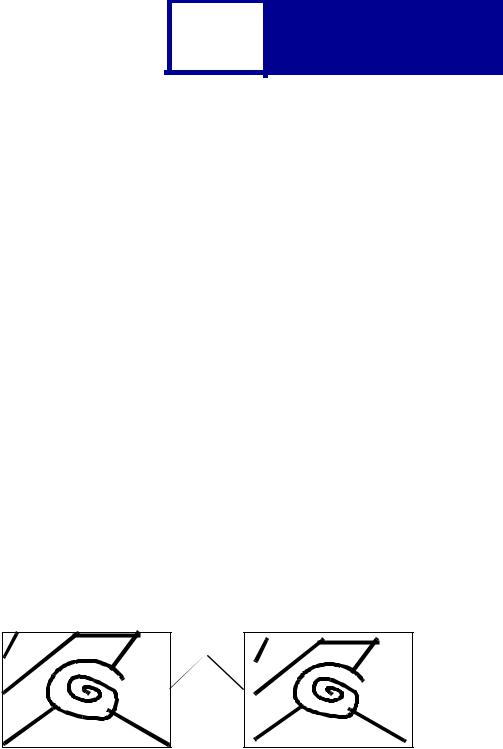
2-8 PCL
The Whole Page setting only affects pages printed when using PCL emulation. If Whole Page is selected, the PCL language sets the logical page area equal to the physical page dimensions. Since the logical page dimensions and the physical page dimensions are the same, in theory, the cursor may be positioned anywhere on the page. However, the PCL language clips the image to the printable area. So, the Whole Page setting is useful for printing scanned images that extend from edge to edge of a page.
Some printers offer the Fit to Page setting. When Fit to Page is selected, PCL emulation or PostScript emulation formats a page using a printable area equal to the physical page, which is from one edge of the page to the other edge of the page. If you use this setting, no clipping occurs. In Fit to Page, the PCL emulation logical page dimensions are equal to the physical page dimensions, as in the Whole Page setting.
The printer holds this formatted image in memory, but when the page prints, the image is compressed a small amount in both horizontal and vertical directions, and then centered on the physical page for letter-size paper only. This process creates a small margin around the image. This artificial margin prevents printing from one edge to the other, since doing so could contaminate the printer and cause printing problems.
The following illustrations show an image held in memory for printing from one edge to the other and how the image would actually print based on the Fit to Page setting. Notice that a small border appears at the edges of the printed page, and the image is slightly compressed.
Physical |
Page |
Edge |
Formatted Image with Fit to Page |
Printed Image with Fit to Page |

2-9 PCL
Font and Symbol Set Support for the Lexmark X422
Your printer has 91 resident fonts in PCL emulation, including 89 scalable fonts and two bitmapped fonts.
Several parameters are used to select a font from the data stream. These include symbol set, spacing, point or pitch, style, weight, and typeface number. For scalable fonts, you can vary the size of a font by specifying pitch or point size. For bitmapped fonts, you must choose the pitch or point size listed on the font sample pages. You can print the font sample pages from the MFP control panel, using a PJL command (see “LPRINTPCLFONTS” on page 3-83.) or through MarkVision Professional. Refer to your printer user documentation for more information.
A symbol set defines which characters are available for a font and the code point for each of these characters. Your printer supports 88 symbol sets. The tables beginning on page 2-15 show the symbol sets available for each font in PCL emulation. Not all fonts support all symbol sets.
You can select a font as the PCL emulation default from the MFP control panel or through MarkVision Professional. Refer to your printer user documentation for more information.
The fonts are divided into three major groups. The first 47 fonts (R0 through R46) shown on the font sample pages are the standard PCL emulation fonts. The next 39 fonts (R47 through R85) are called Type 1 fonts and were originally defined for PostScript emulation, but now also work in the PCL emulation. The last five fonts (R86 through R90) include three different Code 3 of 9 bar code fonts, OCR-A and OCR-B fonts.
The fonts are further divided into font groups A, B, and C indicating which symbol sets are supported by each font. For a list of the 47 standard PCL emulation fonts, as well as the OCR and Code 3 of 9 bar code fonts, see Table 2-4 on page 2-10. For a list of the 39 Type 1 fonts, see Table 2-5 on page 2-13. Both tables list the forward and backward compatibility font selection commands and the font group (A, B, or C) for each font. For more information on forward and backward compatibility, see
page 2-10. For more information on selecting symbol sets, see page 2-15.
For compatibility purposes, you can disable Type 1 fonts with the Printer Job Language (PJL) LTYPE1FONTS command. The factory default for these fonts is Enabled. See LTYPE1FONTS on page 3-47 for more information.
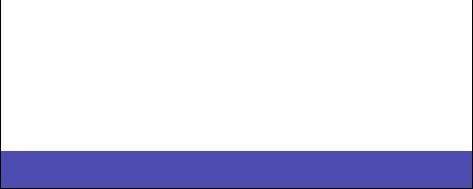
|
2-10 |
PCL |
|
|
|
|
|
|
You can also select fonts using PJL commands. The selection parameter is the number portion from the font identifier shown on the font sample pages, such as 0 or 76 from font identifiers R0 or R76. Use the PJL values shown in the tables beginning on page 2-15 to select a symbol set. If a symbol set does not have a PJL value, use the symbol set ID to select the symbol set. A font selection can be either temporary or set as the default.
Use the following PJL commands to select fonts: FONTSOURCE, FONTNUMBER,
PITCH, PTSIZE, SYMSET, SET, DEFAULT. See Table 3-5: “Common Variables for
PCL Emulation” on page 3-48 for more information about these commands.
Forward and Backward Compatibility Modes for the Lexmark X422
Your PCL emulation has forward and backward compatibility modes. The forward compatibility mode is used to emulate the fonts in the Hewlett-Packard Company’s LaserJet 4050. The backward compatibility mode is used for compatibility with the Hewlett-Packard Company’s LaserJet 5 and the Lexmark family of printers.
Standard PCL Emulation Fonts, OCR and Code 3 of 9 bar code fonts
Table 2-4 on page 2-10 lists the font selection commands for forward and backward compatibility mode for each of the 47 standard PCL emulation fonts, the OCR and Code 3 of 9 bar code fonts. Since the font selection commands for the forward and backward compatibility modes are identical, they are listed together in the table. Most fonts are assigned a font group indicating which symbol sets that font supports.
To determine which symbol sets are supported by a particular font, find the font group (A, B, or C) for the font in Table 2-4, and then see Table 2-6 on page 2-15 for the symbol sets that belong to that group.
Table 2-4: Forward and Backward Compatibility Font Selection Commands
|
Forward and Backward |
|
|||
Standard PCL Emulation |
Compatibility Mode |
Font |
|||
Style |
Bold |
Typeface |
|||
Font Name |
Group |
||||
Courier |
0 |
0 |
4099 |
A |
|
|
|
|
|
|
|
Courier Italic |
1 |
0 |
4099 |
A |
|
|
|
|
|
|
|
Courier Bold |
0 |
3 |
4099 |
A |
|
|
|
|
|
|
|
Courier Bold Italic |
1 |
3 |
4099 |
A |
|
|
|
|
|
|
|
1 For the symbol sets supported by this font, see Table 2-7: “Non-Text PCL Emulation Symbol Sets” on page 2-17.
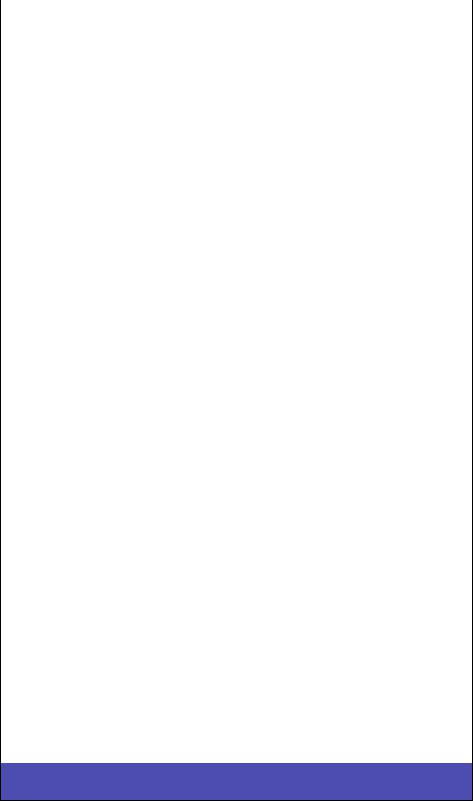
|
2-11 |
PCL |
|
|
|
|
|
|
Table 2-4: Forward and Backward Compatibility Font Selection
|
Forward and Backward |
|
|||
Standard PCL Emulation |
Compatibility Mode |
Font |
|||
Style |
Bold |
Typeface |
|||
Font Name |
Group |
||||
CG Times |
0 |
0 |
4101 |
A |
|
|
|
|
|
|
|
CG Times Italic |
1 |
0 |
4101 |
A |
|
|
|
|
|
|
|
CG Times Bold |
0 |
3 |
4101 |
A |
|
|
|
|
|
|
|
CG Times Bold Italic |
1 |
3 |
4101 |
A |
|
|
|
|
|
|
|
Univers Medium |
0 |
0 |
4148 |
A |
|
|
|
|
|
|
|
Univers Medium Italic |
1 |
0 |
4148 |
A |
|
|
|
|
|
|
|
Univers Bold |
0 |
3 |
4148 |
A |
|
|
|
|
|
|
|
Univers Bold Italic |
1 |
3 |
4148 |
A |
|
|
|
|
|
|
|
Letter Gothic |
0 |
0 |
4102 |
B |
|
|
|
|
|
|
|
Letter Gothic Italic |
1 |
0 |
4102 |
B |
|
|
|
|
|
|
|
Letter Gothic Bold |
0 |
3 |
4102 |
B |
|
|
|
|
|
|
|
Univers Condensed Medium |
4 |
0 |
4148 |
B |
|
|
|
|
|
|
|
Univers Condensed Medium Italic |
5 |
0 |
4148 |
B |
|
|
|
|
|
|
|
Univers Condensed Bold |
4 |
3 |
4148 |
B |
|
|
|
|
|
|
|
Univers Condensed Bold Italic |
5 |
3 |
4148 |
B |
|
|
|
|
|
|
|
Garamond Antiqua |
0 |
0 |
4197 |
B |
|
|
|
|
|
|
|
Garamond Kursiv |
1 |
0 |
4197 |
B |
|
|
|
|
|
|
|
Garamond Halbfett |
0 |
3 |
4197 |
B |
|
|
|
|
|
|
|
Garamond Kursiv Halbfett |
1 |
3 |
4197 |
B |
|
|
|
|
|
|
|
CG Omega |
0 |
0 |
4113 |
B |
|
|
|
|
|
|
|
CG Omega Italic |
1 |
0 |
4113 |
B |
|
|
|
|
|
|
|
CG Omega Bold |
0 |
3 |
4113 |
B |
|
|
|
|
|
|
|
CG Omega Bold Italic |
1 |
3 |
4113 |
B |
|
|
|
|
|
|
|
Antique Olive |
0 |
0 |
4168 |
B |
|
|
|
|
|
|
|
Antique Olive Italic |
1 |
0 |
4168 |
B |
|
|
|
|
|
|
|
Antique Olive Bold |
0 |
3 |
4168 |
B |
|
|
|
|
|
|
|
Albertus Medium |
0 |
1 |
4362 |
B |
|
|
|
|
|
|
|
Albertus Extra Bold |
0 |
4 |
4362 |
B |
|
|
|
|
|
|
|
Clarendon Condensed Bold |
4 |
3 |
4140 |
B |
|
|
|
|
|
|
|
Marigold |
0 |
0 |
4297 |
B |
|
|
|
|
|
|
|
Coronet |
1 |
0 |
4116 |
B |
|
|
|
|
|
|
|
1 For the symbol sets supported by this font, see Table 2-7: “Non-Text PCL Emulation Symbol Sets” on page 2-17.
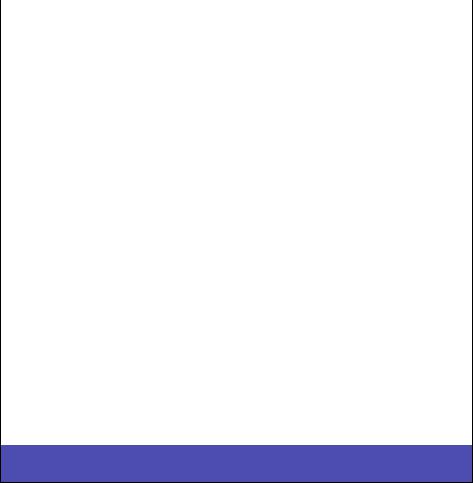
|
2-12 |
PCL |
|
|
|
|
|
|
Table 2-4: Forward and Backward Compatibility Font Selection
|
Forward and Backward |
|
|||
Standard PCL Emulation |
Compatibility Mode |
Font |
|||
Style |
Bold |
Typeface |
|||
Font Name |
Group |
||||
Times New Roman |
0 |
0 |
16901 |
B |
|
|
|
|
|
|
|
Times New Roman Italic |
1 |
0 |
16901 |
B |
|
|
|
|
|
|
|
Times New Roman Bold |
0 |
3 |
16901 |
B |
|
|
|
|
|
|
|
Times New Roman BoldItalic |
1 |
3 |
16901 |
B |
|
|
|
|
|
|
|
Arial |
0 |
0 |
16602 |
B |
|
|
|
|
|
|
|
Arial Italic |
1 |
0 |
16602 |
B |
|
|
|
|
|
|
|
Arial Bold |
0 |
3 |
16602 |
B |
|
|
|
|
|
|
|
Arial Bold Italic |
1 |
3 |
16602 |
B |
|
|
|
|
|
|
|
Symbol1 |
0 |
0 |
16686 |
|
|
Wingdings1 |
0 |
0 |
31402 |
|
|
Line Printer 161 |
0 |
0 |
0 |
A |
|
POSTNET Bar Code1 |
0 |
0 |
0 |
|
|
OCR-A1 |
0 |
0 |
23584 |
|
|
OCR-B1 |
0 |
0 |
23590 |
D |
|
C39 Narrow1 |
0 |
0 |
32774 |
|
|
C39 Regular1 |
0 |
0 |
32772 |
|
|
C39 Wide1 |
0 |
0 |
32777 |
|
|
1 For the symbol sets supported by this font, see Table 2-7: “Non-Text PCL Emulation Symbol Sets” on page 2-17.
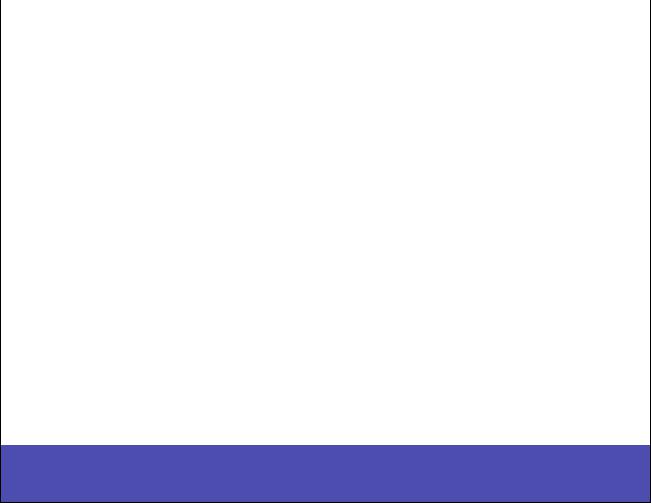
|
2-13 |
PCL |
|
|
|
|
|
|
Type 1 Fonts
Thirty of the Type 1 fonts have different font selection parameters in the forward and backward compatibility modes and 9 of the fonts work only in the forward compatibility mode. With the appropriate printer driver installed and selected, your software application selects these fonts.
The following table shows the font selection commands for forward and backward compatibility modes and indicates the font group for each font. All Type 1 fonts are supported by both the Hewlett-Packard Company’s LaserJet 4050 and the Lexmark family of printers unless otherwise noted.
To determine which symbol sets are supported by a particular font, find the font group (A, B, or C) for the font in Table 2-5, and then see Table 2-6 on page 2-15 for the symbol sets that belong to that group.
Table 2-5: Forward and Backward Compatibility Font Selection Commands
|
Forward Compatibility |
Backward Compatibility |
|
||||
|
Mode |
|
|
Mode |
|
|
Font |
|
|
|
|
|
|
|
|
Type 1 Font name |
Style |
Bold |
Typeface |
Style |
Bold |
Typeface |
Group |
ITC Avant Garde Book |
0 |
0 |
24607 |
0 |
0 |
61471 |
B |
|
|
|
|
|
|
|
|
ITC Avant Garde Book Oblique |
1 |
0 |
24607 |
1 |
0 |
61471 |
B |
|
|
|
|
|
|
|
|
ITC Avant Garde Demi 1 |
0 |
2 |
24607 |
0 |
3 |
61471 |
B |
ITC Avant Garde Demi Oblique 1 |
1 |
2 |
24607 |
1 |
3 |
61471 |
B |
ITC Bookman Light |
0 |
-3 |
24623 |
0 |
-3 |
61487 |
B |
|
|
|
|
|
|
|
|
ITC Bookman Light Italic |
1 |
-3 |
24623 |
1 |
-3 |
61487 |
B |
|
|
|
|
|
|
|
|
ITC Bookman Demi |
0 |
2 |
24623 |
0 |
2 |
61487 |
B |
|
|
|
|
|
|
|
|
ITC Bookman Demi Italic |
1 |
2 |
24623 |
1 |
2 |
61487 |
B |
|
|
|
|
|
|
|
|
Century Schoolbook Roman |
0 |
0 |
24703 |
0 |
0 |
61463 |
B |
|
|
|
|
|
|
|
|
Century Schoolbook Italic |
1 |
0 |
24703 |
1 |
0 |
61463 |
B |
|
|
|
|
|
|
|
|
Century Schoolbook Bold |
0 |
3 |
24703 |
0 |
3 |
61463 |
B |
|
|
|
|
|
|
|
|
Century Schoolbook Bold Italic |
1 |
3 |
24703 |
1 |
3 |
61463 |
B |
|
|
|
|
|
|
|
|
Helvetica |
0 |
0 |
24580 |
0 |
0 |
61444 |
B |
|
|
|
|
|
|
|
|
Helvetica Italic |
1 |
0 |
24580 |
1 |
0 |
61444 |
B |
|
|
|
|
|
|
|
|
Helvetica Bold |
0 |
3 |
24580 |
0 |
3 |
61444 |
B |
|
|
|
|
|
|
|
|
Helvetica Bold Italic |
1 |
3 |
24580 |
1 |
3 |
61444 |
B |
|
|
|
|
|
|
|
|
Helvetica Narrow |
4 |
0 |
24580 |
4 |
0 |
61444 |
B |
|
|
|
|
|
|
|
|
1 Notice the values for forward compatibility and backward compatibility modes differ slightly for Bold.
2 This font is not implemented in the Hewlett-Packard Company’s LaserJet 4050.
3 For the symbol sets supported by this font, see Table 2-7: “Non-Text PCL Emulation Symbol Sets” on page 2-17.
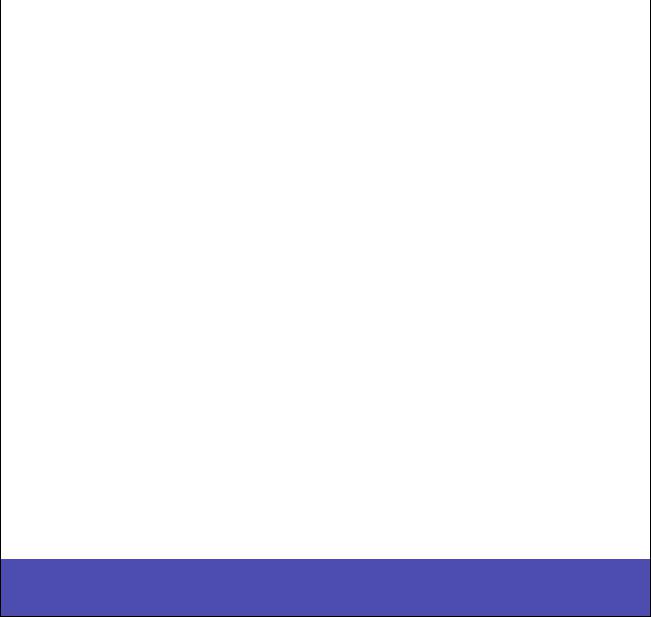
|
2-14 |
PCL |
|
|
|
|
|
|
Table 2-5: Forward and Backward Compatibility Font Selection Commands (Continued)
|
Forward Compatibility |
Backward Compatibility |
|
|||||
|
Mode |
|
|
Mode |
|
|
Font |
|
Type 1 Font name |
Style |
Bold |
Typeface |
Style |
Bold |
Typeface |
||
Group |
||||||||
Helvetica Narrow Italic |
5 |
0 |
24580 |
5 |
0 |
61444 |
B |
|
|
|
|
|
|
|
|
|
|
Helvetica Narrow Bold |
4 |
3 |
24580 |
4 |
3 |
61444 |
B |
|
|
|
|
|
|
|
|
|
|
Helvetica Narrow Bold Italic |
5 |
3 |
24580 |
5 |
3 |
61444 |
B |
|
|
|
|
|
|
|
|
|
|
Helvetica Light 2 |
0 |
-3 |
24580 |
0 |
-3 |
61444 |
C |
|
Helvetica Light Oblique 2 |
1 |
-3 |
24580 |
1 |
-3 |
61444 |
C |
|
Helvetica Black 2 |
0 |
5 |
24580 |
0 |
5 |
61444 |
C |
|
Helvetica Black Oblique 2 |
1 |
5 |
24580 |
1 |
5 |
61444 |
C |
|
Palatino Roman |
0 |
0 |
24591 |
0 |
0 |
61455 |
B |
|
|
|
|
|
|
|
|
|
|
Palatino Italic |
1 |
0 |
24591 |
1 |
0 |
61455 |
B |
|
|
|
|
|
|
|
|
|
|
Palatino Bold |
0 |
3 |
24591 |
0 |
3 |
61455 |
B |
|
|
|
|
|
|
|
|
|
|
Palatino Bold Italic |
1 |
3 |
24591 |
1 |
3 |
61455 |
B |
|
|
|
|
|
|
|
|
|
|
ITC Zapf Chancery Medium Italic |
1 |
0 |
45099 |
1 |
0 |
61483 |
B |
|
|
|
|
|
|
|
|
|
|
ITC Zapf Dingbats 3 |
0 |
0 |
45101 |
0 |
0 |
61485 |
|
|
CourierPS |
0 |
0 |
24579 |
|
|
|
B |
|
|
|
|
|
|
|
|
|
|
CourierPS Oblique |
1 |
0 |
24579 |
|
|
|
B |
|
|
|
|
|
|
|
|
|
|
CourierPS Bold |
0 |
3 |
24579 |
|
|
|
B |
|
|
|
|
|
|
|
|
|
|
CourierPS Bold Oblique |
1 |
3 |
24579 |
|
|
|
B |
|
|
|
|
|
|
|
|
|
|
Times Roman |
0 |
0 |
25093 |
|
|
|
B |
|
|
|
|
|
|
|
|
|
|
Times Italic |
1 |
0 |
25093 |
|
|
|
B |
|
|
|
|
|
|
|
|
|
|
Times Bold |
0 |
3 |
25093 |
|
|
|
B |
|
|
|
|
|
|
|
|
|
|
Times Bold Italic |
1 |
3 |
25093 |
|
|
|
B |
|
|
|
|
|
|
|
|
|
|
SymbolPS 3 |
0 |
0 |
45358 |
|
|
|
|
|
1 Notice the values for forward compatibility and backward compatibility modes differ slightly for Bold.
2 This font is not implemented in the Hewlett-Packard Company’s LaserJet 4050.
3 For the symbol sets supported by this font, see Table 2-7: “Non-Text PCL Emulation Symbol Sets” on page 2-17.
|
2-15 |
PCL |
|
|
|
|
|
|
Your Lexmark printer defaults to the forward compatibility mode to enable a Hewlett-Packard Company’s driver to select the forward compatibility fonts. The Lexmark PCL driver uses the backward compatibility mode and temporarily switches the printer to this mode. The PCL (PJL) commands to switch the default compatibility modes are:
Forward |
ESC%-12345X@PJL DEFAULT LPARM:PCL LFONTCOMPATIBILITY=PCL6 |
|
@PJL RESET |
|
ESC%-12345X |
Backward |
ESC%-12345X@PJL DEFAULT LPARM:PCL LFONTCOMPATIBILITY=PCL5 |
|
@PJL RESET |
|
ESC%-12345X |
Selecting Symbol Sets for the Lexmark X422
To determine which symbol sets a font or typeface from Table 2-4 or Table 2-5 supports, see the complete listing of PCL emulation fonts and symbol sets in the following tables.
Table 2-6: Symbol Set Support for PCL Emulation Text Fonts
Indicates the symbol set is supported |
|
|
|
|
|
|
|
by the fonts in the font group. |
Symbol |
|
Font Group |
|
|
||
Symbol Set |
PJL Value |
A |
B |
C |
D |
||
Set ID |
|||||||
Roman Extension |
0E |
|
|
|
|
|
|
|
|
|
|
|
|
|
|
Roman-8 |
8U |
ROMAN8 |
|
|
|
|
|
|
|
|
|
|
|
|
|
PC-8 Code Page 437 |
10U |
PC8 |
|
|
|
|
|
|
|
|
|
|
|
|
|
PC-8 Danish/Norwegian (437N) |
11U |
PC8DN |
|
|
|
|
|
|
|
|
|
|
|
|
|
PC-850 Multilingual |
12U |
PC850 |
|
|
|
|
|
|
|
|
|
|
|
|
|
PC-852 Latin 2 |
17U |
PC852 |
|
|
|
|
|
|
|
|
|
|
|
|
|
PC-8 Turkish (437T) |
9T |
PC8TK |
|
|
|
|
|
|
|
|
|
|
|
|
|
PC-775 Baltic (PC-8 Latin 6) |
26U |
|
|
|
|
|
|
|
|
|
|
|
|
|
|
PC-1004 OS/2 |
9J |
|
|
|
|
|
|
|
|
|
|
|
|
|
|
Legal |
1U |
LEGAL |
|
|
|
|
|
|
|
|
|
|
|
|
|
DeskTop |
7J |
DESKTOP |
|
|
|
|
|
|
|
|
|
|
|
|
|
MC Text |
12J |
|
|
|
|
|
|
|
|
|
|
|
|
|
|
PS Text |
10J |
PSTEXT |
|
|
|
|
|
|
|
|
|
|
|
|
|
|
2-16 |
PCL |
|
|
|
|
|
|
Table 2-6: Symbol Set Support for PCL Emulation Text Fonts (Continued)
Indicates the symbol set is supported |
|
|
|
|
|
|
|
by the fonts in the font group. |
Symbol |
|
Font Group |
|
|
||
Symbol Set |
PJL Value |
A |
B |
C |
D |
||
Set ID |
|||||||
PS Math |
5M |
PSMATH |
|
|
|
|
|
|
|
|
|
|
|
|
|
Math-8 |
8M |
MATH8 |
|
|
|
|
|
|
|
|
|
|
|
|
|
Pi Font |
15U |
PIFONT |
|
|
|
|
|
|
|
|
|
|
|
|
|
Microsoft Publishing |
6J |
MSPUBL |
|
|
|
|
|
|
|
|
|
|
|
|
|
Windows 3.0 Latin 1 |
9U |
WIN30 |
|
|
|
|
|
|
|
|
|
|
|
|
|
Windows Latin 1 |
19U |
WINL1 |
|
|
|
|
|
|
|
|
|
|
|
|
|
Windows Latin 2 |
9E |
WINL2 |
|
|
|
|
|
|
|
|
|
|
|
|
|
Windows Latin 5 |
5T |
WINL5 |
|
|
|
|
|
|
|
|
|
|
|
|
|
Windows Latin 6 (Baltic) |
19L |
|
|
|
|
|
|
|
|
|
|
|
|
|
|
ISO 8859-1 Latin 1 (ECMA-94) |
0N |
ISOL1 |
|
|
|
|
|
|
|
|
|
|
|
|
|
ISO 8859-2 Latin 2 |
2N |
ISOL2 |
|
|
|
|
|
|
|
|
|
|
|
|
|
ISO 8859-9 Latin 5 |
5N |
ISOL5 |
|
|
|
|
|
|
|
|
|
|
|
|
|
ISO 8859-10 Latin 6 |
6N |
|
|
|
|
|
|
|
|
|
|
|
|
|
|
ISO 8859-15 Latin 9 |
9N |
|
|
|
|
|
|
|
|
|
|
|
|
|
|
PC-858 Multilingual Euro |
13U |
|
|
|
|
|
|
|
|
|
|
|
|
|
|
Roman-9 |
4U |
|
|
|
|
|
|
|
|
|
|
|
|
|
|
Ventura International |
13J |
VNINTL |
|
|
|
|
|
|
|
|
|
|
|
|
|
Ventura US |
14J |
VNUS |
|
|
|
|
|
|
|
|
|
|
|
|
|
Ventura Math |
6M |
VNMATH |
|
|
|
|
|
|
|
|
|
|
|
|
|
PC-861 Iceland |
21U |
|
|
|
|
|
|
|
|
|
|
|
|
|
|
PC-863 Canadian French |
23U |
|
|
|
|
|
|
|
|
|
|
|
|
|
|
PC-865 Nordic |
25U |
|
|
|
|
|
|
|
|
|
|
|
|
|
|
PC-860 Portugal |
20U |
|
|
|
|
|
|
|
|
|
|
|
|
|
|
ABICOMP International |
14P |
|
|
|
|
|
|
|
|
|
|
|
|
|
|
ABICOMP Brazil/Portugal |
13P |
|
|
|
|
|
|
|
|
|
|
|
|
|
|
PC-8 PC Nova |
27Q |
|
|
|
|
|
|
|
|
|
|
|
|
|
|
PC-857 Latin 5 (Turkish) |
16U |
|
|
|
|
|
|
|
|
|
|
|
|
|
|
Turkish-8 |
8T |
|
|
|
|
|
|
|
|
|
|
|
|
|
|
|
2-17 |
PCL |
|
|
|
|
|
|
Table 2-6: Symbol Set Support for PCL Emulation Text Fonts (Continued)
|
Indicates the symbol set is supported |
|
|
|
|
|
|
|
|
|
|
|
|
by the fonts in the font group. |
Symbol |
|
|
|
Font Group |
|
|
|
|||
|
Symbol Set |
|
PJL Value |
A |
B |
C |
|
D |
||||
|
Set ID |
|
|
|||||||||
|
PC-853 Latin 3 (Turkish) |
18U |
|
|
|
|
|
|
|
|
||
|
|
|
|
|
|
|
|
|
|
|
|
|
|
PC-8 Polish Mazovia |
24Q |
|
|
|
|
|
|
|
|
||
|
|
|
|
|
|
|
|
|
|
|
|
|
|
Windows Cyrillic |
9R |
|
|
|
|
|
|
|
|
||
|
|
|
|
|
|
|
|
|
|
|
|
|
|
ISO 8859-5 Latin/Cyrillic |
10N |
|
|
|
|
|
|
|
|
||
|
|
|
|
|
|
|
|
|
|
|
|
|
|
PC-866 Cyrillic |
3R |
|
|
|
|
|
|
|
|
||
|
|
|
|
|
|
|
|
|
|
|
|
|
|
PC-855 Cyrillic |
10R |
|
|
|
|
|
|
|
|
||
|
|
|
|
|
|
|
|
|
|
|
|
|
|
Russian-GOST |
12R |
|
|
|
|
|
|
|
|
||
|
|
|
|
|
|
|
|
|
|
|
|
|
|
PC-8 Bulgarian |
13R |
|
|
|
|
|
|
|
|
||
|
|
|
|
|
|
|
|
|
|
|
|
|
|
Ukrainian |
14R |
|
|
|
|
|
|
|
|
||
|
|
|
|
|
|
|
|
|
|
|
|
|
|
Windows Greek |
9G |
|
|
|
|
|
|
|
|
||
|
|
|
|
|
|
|
|
|
|
|
|
|
|
ISO 8859-7 Latin/Greek |
12N |
|
|
|
|
|
|
|
|
||
|
|
|
|
|
|
|
|
|
|
|
|
|
|
PC-869 Greece |
11G |
|
|
|
|
|
|
|
|
||
|
|
|
|
|
|
|
|
|
|
|
|
|
|
PC-851 Greece |
10G |
|
|
|
|
|
|
|
|
||
|
|
|
|
|
|
|
|
|
|
|
|
|
|
PC-8 Latin/Greek |
12G |
|
|
|
|
|
|
|
|
||
|
|
|
|
|
|
|
|
|
|
|
|
|
|
Greek-8 |
8G |
|
|
|
|
|
|
|
|
||
|
|
|
|
|
|
|
|
|
|
|
|
|
|
PC-8 Greek Alternate (437G) |
14G |
|
|
|
|
|
|
|
|
||
|
|
|
|
|
|
|
|
|
|
|
|
|
Table 2-7: Non-Text PCL Emulation Symbol Sets |
|
|
|
|
|
|
|
|||||
|
|
|
|
|
|
|
|
|
|
|
|
|
|
|
|
|
Symbol |
|
|
|
|
|
|
|
|
|
|
Symbol Set |
|
Set ID |
|
Fonts |
|
|
|
|
|
|
|
|
PC-911 Katakana |
|
3K |
|
Line Printer 16 |
|
|
|
|
||
|
|
|
|
|
|
|
|
|
|
|||
|
|
Symbol |
|
19M |
|
Symbol, SymbolPS |
|
|
|
|||
|
|
|
|
|
|
|
|
|
|
|
||
|
|
Wingdings |
|
579L |
|
Wingding |
|
|
|
|
||
|
|
|
|
|
|
|
|
|
|
|||
|
|
POSTNET Bar Code |
|
15Y |
|
POSTNET Bar Code |
|
|
|
|||
|
|
|
|
|
|
|
|
|
|
|||
|
|
Ventura ITC Zapf Dingbats |
|
9L |
|
ITC Zapf Dingbats |
|
|
|
|||
|
|
|
|
|
|
|
|
|
|
|||
|
|
PS ITC Zapf Dingbats |
|
10L |
|
ITC Zapf Dingbats |
|
|
|
|||
|
|
|
|
|
|
|
|
|
|
|||
|
|
PCL ITC Zapf Dingbats |
|
14L |
|
ITC Zapf Dingbats |
|
|
|
|||
|
|
|
|
|
|
|
|
|
|
|
||
|
|
C39 Bar Code (Uppercase) |
|
9Y |
|
Code 3 of 9 |
|
|
|
|
||
|
|
|
|
|
|
|
|
|
|
|||
|
|
C39 Bar Code (plus Lowercase) |
109Y |
|
Code 3 of 9 |
|
|
|
|
|||
|
|
|
|
|
|
|
|
|
|
|
|
|
|
2-18 |
PCL |
|
|
|
|
|
|
Table 2-7: Non-Text PCL Emulation Symbol Sets
|
Symbol |
|
Symbol Set |
Set ID |
Fonts |
C39 Bar Code (plus Human |
209Y |
Code 3 of 9 |
Readable) |
|
|
|
|
|
OCR-A |
0O |
OCR-A |
|
|
|
OCR-B |
1O |
OCR-B |
|
|
|
All fonts that support the Roman-8 (8U) symbol set also support the following 19 symbol sets.
Table 2-8: ISO PCL Emulation Symbol Sets
Symbol |
|
Set ID |
Symbol Set |
1E |
ISO 4: United Kingdom |
|
|
0U |
ISO 6: ASCII |
|
|
0S |
ISO 11: Swedish for Names |
|
|
0I |
ISO 15: Italian |
|
|
2S |
ISO 17: Spanish |
|
|
1G |
ISO 21: German |
|
|
0D |
ISO 60: Norwegian Version 1 |
|
|
1F |
ISO 69: French |
|
|
2U |
ISO 2: IRV (International Ref Version) |
|
|
0F |
ISO 25: French |
|
|
0G |
ISO: HP German |
|
|
0K |
ISO 14: JIS ASCII |
|
|
2K |
ISO 57: Chinese |
|
|
3S |
ISO 10: Swedish |
|
|
1S |
ISO: HP Spanish |
|
|
6S |
ISO 85: Spanish |
|
|
4S |
ISO 16: Portuguese |
|
|
5S |
ISO 84: Portuguese |
|
|
1D |
ISO 61: Norwegian Version 2 |
|
|
