Lexmark X63 User Guide

 Basics
Basics
 Copying
Copying
Printing
Scanning
 Faxing
Faxing
 Troubleshooting
Troubleshooting
Index
Edition
Edition: July 2001
The following paragraph does not apply to any country where such provisions are inconsistent with local law: LEXMARK INTERNATIONAL, INC., PROVIDES THIS PUBLICATION “AS IS” WITHOUT WARRANTY OF ANY KIND, EITHER EXPRESS OR IMPLIED, INCLUDING, BUT NOT LIMITED TO, THE IMPLIED WARRANTIES OF MERCHANTABILITY OR FITNESS FOR A PARTICULAR PURPOSE. Some states do not allow disclaimer of express or implied warranties in certain transactions; therefore, this statement may not apply to you.
This publication could include technical inaccuracies or typographical errors. Changes are periodically made to the information herein; these changes will be incorporated in later editions. Improvements or changes in the products or the programs described may be made at any time.
Comments about this publication may be addressed to Lexmark International, Inc., Department F95/032-2, 740 West New Circle Road, Lexington, Kentucky 40550, U.S.A. In the United Kingdom and Eire, send to Lexmark International Ltd., Marketing and Services Department, Westhorpe House, Westhorpe, Marlow Bucks SL7 3RQ. Lexmark may use or distribute any of the information you supply in any way it believes appropriate without incurring any obligation to you. You can purchase additional copies of publications related to this product by calling 1-800-553-9727. In the United Kingdom and Eire, call 0628-481500. In other countries, contact your point of purchase.
References in this publication to products, programs, or services do not imply that the manufacturer intends to make these available in all countries in which it operates. Any reference to a product, program, or service is not intended to state or imply that only that product, program, or service may be used. Any functionally equivalent product, program, or service that does not infringe any existing intellectual property right may be used instead. Evaluation and verification of operation in conjunction with other products, programs, or services, except those expressly designated by the manufacturer, are the user’s responsibility.
© Copyright 2001 Lexmark International, Inc. All rights reserved.
UNITED STATES GOVERNMENT RESTRICTED RIGHTS
This software and documentation are provided with RESTRICTED RIGHTS. Use, duplication or disclosure by the Government is subject to restrictions as set forth in subparagraph (c)(1)(ii) of the Rights in Technical Data and Computer Software clause at DFARS 252.227-7013 and in applicable FAR provisions: Lexmark International, Inc., Lexington, KY 40550.
Lexmark X63
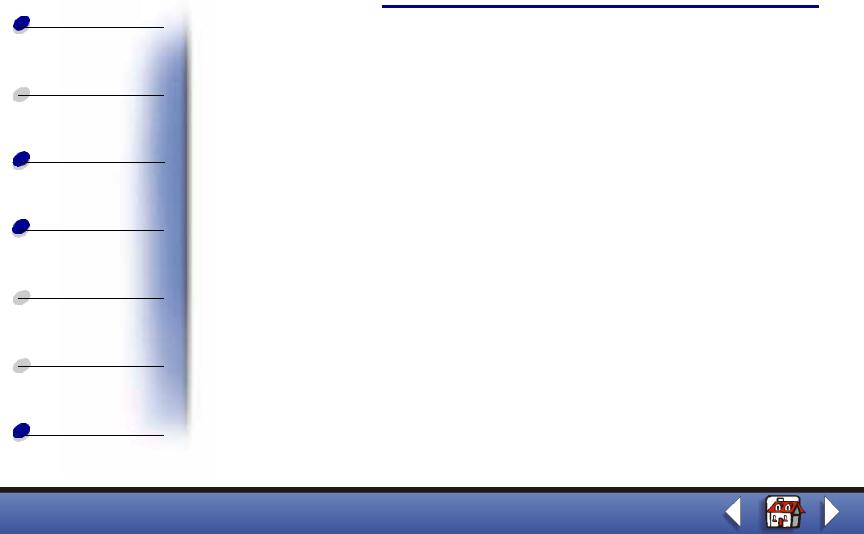
 Basics
Basics
 Copying
Copying
Printing
Scanning
 Faxing
Faxing
 Troubleshooting
Troubleshooting
Index
Edition
Safety information
•Connect the power cord to a properly grounded electrical outlet that is near the product and easily accessible.
•Refer service or repairs, other than those described in the manual, to a professional service person.
•Use only Lexmark replacement parts to maintain the safety of this product.
•Do not use the fax function during a lightning storm.
Warning
In the text of this book, a warning indicates possible machine damage or loss of data.
Copyright advisory
It may be illegal to copy certain materials without permission or license, including documents, images, and currency. If you are not sure whether you have permission, seek legal advice.
Lexmark X63
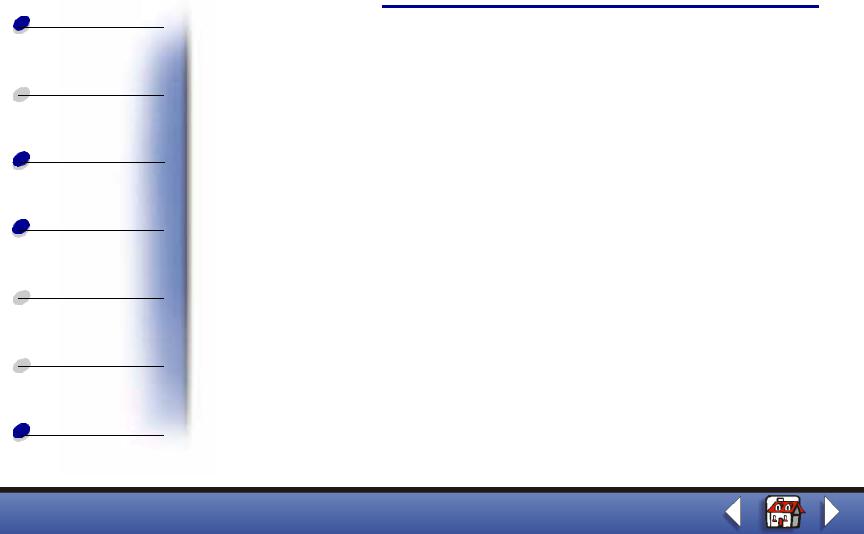
 Basics
Basics
 Copying
Copying
Printing
Scanning
 Faxing
Faxing
 Troubleshooting
Troubleshooting
Index
Edition
Electronic emission notices
Federal Communications Commission (FCC) compliance information statement
The Lexmark™ X63 All-In-One complies with the limits for a Class B digital device, pursuant to Part 15 of the FCC Rules. The Lexmark X63 has been tested and found to comply with the limits for a Class B digital device, pursuant to Part 15 of the FCC Rules. Operation is subject to the following two conditions: (1) this device may not cause harmful interference, and (2) this device must accept any interference received, including interference that may cause undesired operation.
The FCC Class B limits are designed to provide reasonable protection against harmful interference in a residential installation. This equipment generates, uses and can radiate radio frequency energy and, if not installed and used in accordance with the instructions, may cause harmful interference to radio communications. However, there is no guarantee that interference will not occur in a particular installation. If this equipment does cause harmful interference to radio or television reception, which can be determined by turning the equipment off and on, the user is encouraged to try to correct the interference by one or more of the following measures:
•Reorient or relocate the receiving antenna.
•Increase the separation between the equipment and receiver.
Lexmark X63

 Basics
Basics
 Copying
Copying
Printing
Scanning
 Faxing
Faxing
 Troubleshooting
Troubleshooting
Index
Edition
•Connect the equipment into an outlet on a circuit different from that to which the receiver is connected.
Consult your point of purchase or service representative for additional suggestions.
The manufacturer is not responsible for any radio or television interference caused by using other than recommended cables or by unauthorized changes or modifications to this equipment. Unauthorized changes or modifications could void the user’s authority to operate this equipment.
To assure compliance with FCC regulations for a Class B computing device, use a properly shielded and grounded cable such as Lexmark part number 12A2405 for USB attach. Use of a substitute cable not properly shielded and grounded may result in a violation of FCC regulations.
Any questions regarding this compliance information statement should be directed to:
Director of Lab Operations Lexmark International, Inc. 740 West New Circle Road Lexington, KY 40550 (859) 232-3000
Lexmark X63
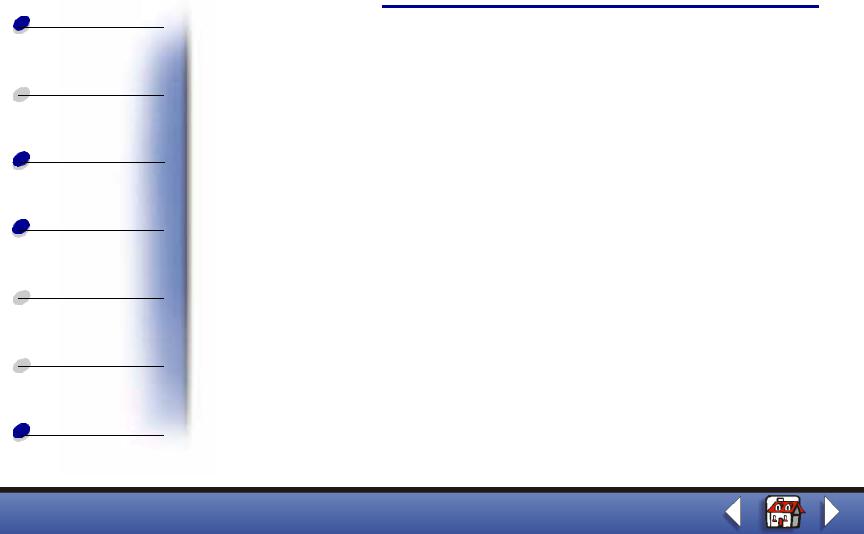
 Basics
Basics
 Copying
Copying
Printing
Scanning
 Faxing
Faxing
 Troubleshooting
Troubleshooting
Index
Edition
Telecommunications notices
FCC rules Part 68
This equipment complies with Part 68 of the FCC rules. On the back of the product is a label that contains the FCC registration number and Ringer Equivalence Number (REN) for this equipment. If requested, this information must be provided to the Telephone Company. The REN is used to determine the quantity of devices which may be connected to the telephone line. Excessive RENs on the telephone line may result in the device not ringing in response to an incoming call. In most, but not all, areas the sum of the RENs should not exceed five (5.0). To be certain of the number of devices that may be connected to the line as determined by the REN, contact the telephone company to determine the maximum REN for the calling area. This equipment cannot be used on telephone company-provided coin service. Connection to party lines is subject to state tariffs.
This equipment uses the following Universal Service Order Code (USOC) jack: RJ-11C. This equipment is designed to be connected to the telephone network or premises wiring using a compatible jack which is FCC Part 68 compliant. An FCC compliant telephone cord is provided with this equipment. See the setup documentation for instructions about connecting the fax telephone cable. If this equipment causes harm to the telephone network, the telephone company will notify you in advance that temporary discontinuance of service may be required. If advance notice is not practical, the telephone company will notify the customer as soon as possible. Also, you will be advised of your right to file a complaint with the FCC if you believe it is necessary. The telephone company may make changes to its facilities,
Lexmark X63
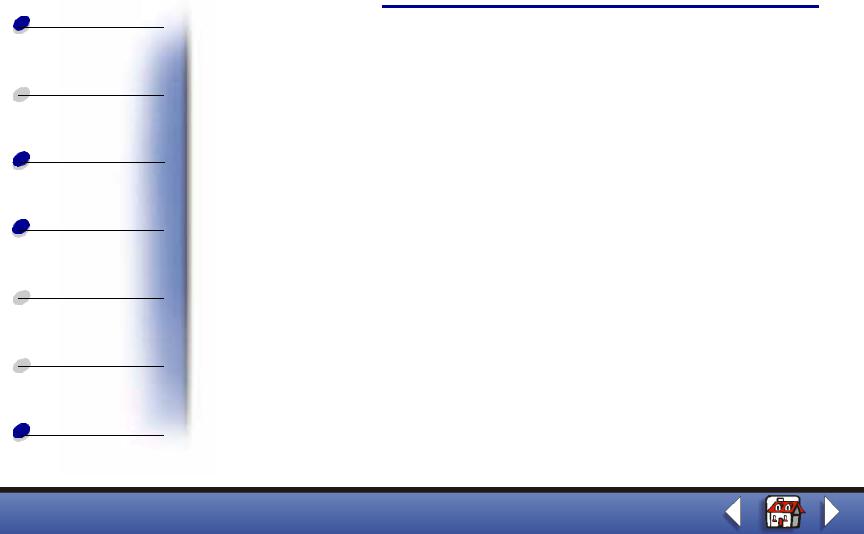
 Basics
Basics
 Copying
Copying
Printing
Scanning
 Faxing
Faxing
 Troubleshooting
Troubleshooting
Index
Edition
equipment, operations, or procedures that could affect the operation of the equipment. If this happens, the telephone company will provide advance notice in order for you to make necessary modification in order to maintain uninterrupted service.
If trouble is experienced with this equipment, and you cannot correct the problem, please contact Lexmark International, Inc. for repair and warranty information. If the trouble is causing harm to the telephone network, the telephone company may request you to disconnect the equipment from the network until the problem is resolved.
It is recommended that the customer install an AC surge arrestor in the AC outlet to which this device is connected. This is to avoid damage to the equipment caused by local lightning strikes and other electrical surges.
The Telephone Consumer Protection Act of 1991 makes it unlawful for any person to use a computer or other electronic device to send any message via a telephone fax option unless such message clearly contains the following information in a margin at the top or bottom of each transmitted page or on the first page of the transmission:
•Date and time it is sent
•Identification of the business or other entity, or other individual sending the message
•Telephone number of the sending machine or such business, other entity, or individual.
Lexmark X63
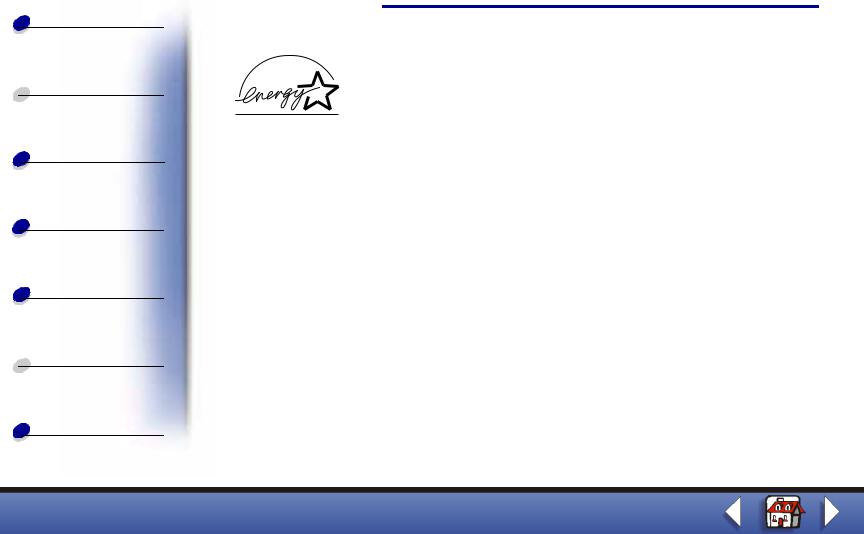
Edition
Basics
ENERGY STAR
 Copying
Copying
The EPA ENERGY STAR Office Equipment program is a partnership effort with Office Printing Equipment manufacturers to promote the introduction of energy-efficient products and to
reduce air pollution caused by power generation.
Companies participating in this program introduce products that power down when they are Scanning not being used. This feature will cut the energy used by up to 50 percent. Lexmark is proud to
be a participant in this program.
Faxing |
As an ENERGY STAR Partner, Lexmark International, Inc. has determined that this product |
meets the ENERGY STAR guidelines for energy efficiency. |
 Troubleshooting
Troubleshooting
Index
Lexmark X63
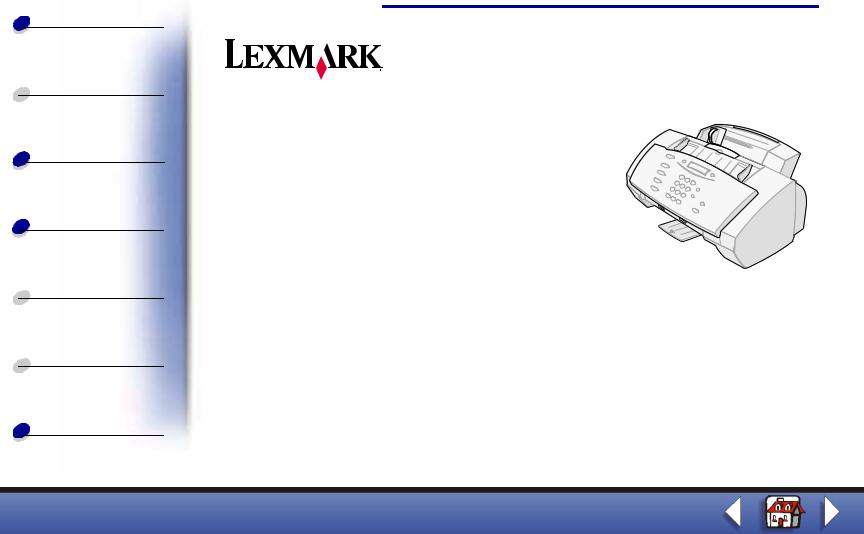
Basics
 Copying
Copying
Printing
Scanning
 Faxing
Faxing
 Troubleshooting
Troubleshooting
Index
Home
X63
All-In-One
Tips for using this guide
• Click the categories on the left side of the page to navigate through this guide, section by section.
•Click the left or right arrow in the lower right of the page to navigate through this guide, page by page.
•Click the house icon in the lower right of the page to return to the Home Page.
•Click Edition to view edition information.
•Select File  Print
Print  Properties to print this guide. Make sure Landscape is selected. Select the pages you want to print, and then click OK.
Properties to print this guide. Make sure Landscape is selected. Select the pages you want to print, and then click OK.
•To view notices or safety information click Electronic emission notices or Safety information.
Lexmark X63

 Basics
Basics
 Copying
Copying
Printing
Scanning
 Faxing
Faxing
 Troubleshooting
Troubleshooting
Index
Basics 1
Congratulations on the purchase of your Lexmark™ X63 All-In-One. You can scan, print, copy, and fax documents using your operator panel and the All-In-One software.
•Using the operator panel
•Using the menus
•Using the Scan & Copy Control Program
•Using the Print Control Program
•Loading the paper
•Replacing the cartridges
•Aligning the cartridges
•Preserving the cartridges
Lexmark X63
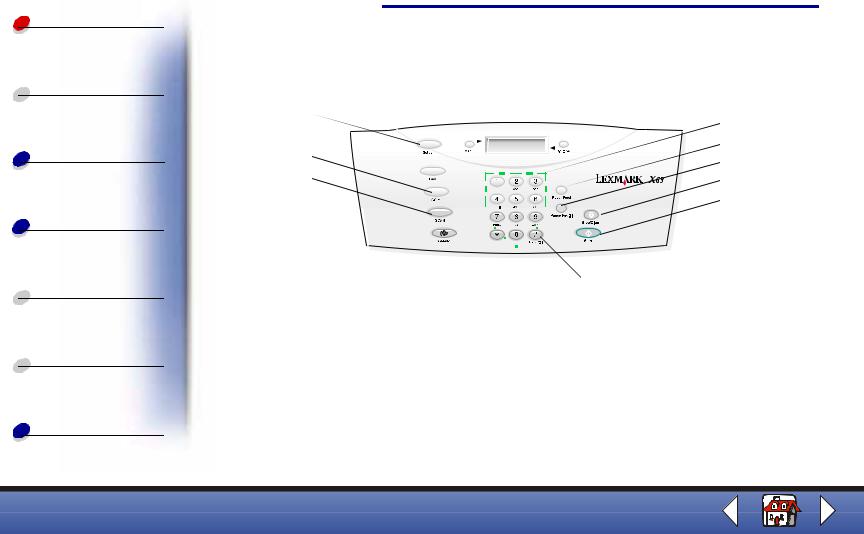
 Basics
Basics
 Copying
Copying
Printing
Scanning
 Faxing
Faxing
 Troubleshooting
Troubleshooting
Index
|
Basics 2 |
|
Using the operator panel |
|
|
1 |
7 |
|
2 |
8 |
|
|
||
3 |
9 |
|
4 |
||
10 |
||
|
||
5 |
11 |
|
6 |
12 |
|
|
|
|
|
|
|
|
|
|
|
|
|
|
|
|
|
|
|
|
|
|
|
|
|
|
|
|
|
|
|
|
|
|
|
|
|
|
|
|
|
|
|
|
|
|
|
|
|
|
|
|
|
|
|
|
|
|
|
|
|
|
|
|
|
|
|
|
|
|
|
|
|
|
|
|
|
|
|
|
|
|
|
|
|
|
|
|
|
|
|
|
|
|
|
|
|
|
|
|
|
|
|
|
|
|
|
|
|
|
|
|
|
|
|
|
|
|
|
|
|
|
|
|
|
|
|
|
|
|
|
|
|
|
|
|
|
|
|
|
|
|
|
|
|
|
|
13 |
|
|||||||||||||
The table identifies the operator panel parts and their functions: |
|||||||||||||||||
|
|
|
|
|
|
|
|
|
|
|
|
|
|
|
|
|
|
# |
Press: |
To: |
|||||||||||||||
|
|
|
|
|
|
|
|
|
|
|
|
|
|
|
|
|
|
1 |
Menu |
Scroll through available features on the display. |
|||||||||||||||
|
|
|
|
|
|
|
|
|
|
|
|
|
|
|
|
|
|
2 |
Setup |
Access the system setup, maintain your cartridges, and print reports. |
|||||||||||||||
|
|
|
|
|
|
|
|
|
|
|
|
|
|
|
|
|
|
3 |
FAX |
Initiate sending a fax. |
|||||||||||||||
|
|
|
|
|
|
|
|
|
|
|
|
|
|
|
|
|
|
Lexmark X63
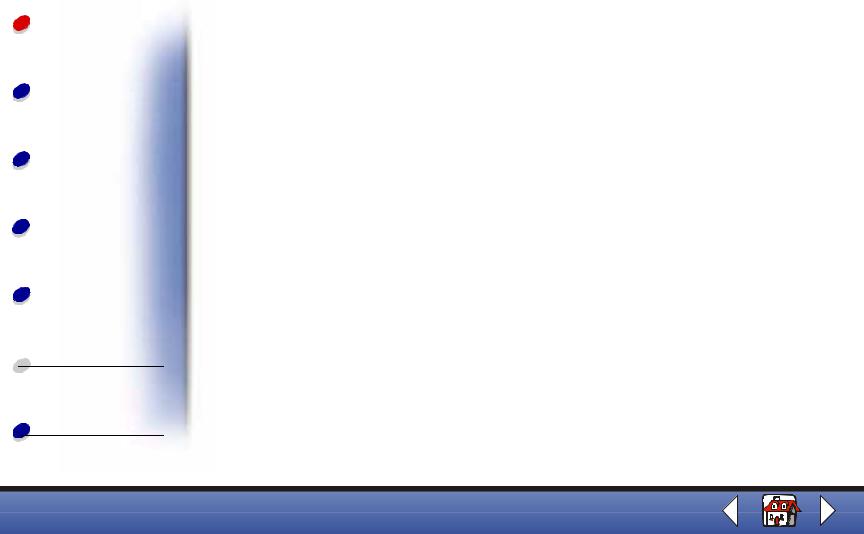
|
|
|
|
|
Basics |
3 |
Basics |
|
|
|
|
|
|
|
|
|
|
|
|
|
|
|
|
|
|
|
|
|
|
|
|
|
|
|
|
|
|
# |
Press: |
To: |
|
|
|
|
|
|
|
|
Copying |
|
|
4 |
COPY |
Initiate a copy job. |
|
|
|
|
|
|
|
|
|
|
5 |
SCAN |
Initiate a scan job. |
|
|
|
|
|
||||
|
|
|||||
|
|
|
|
|
|
|
|
|
|
6 |
Speaker |
Listen as you manually dial and connect to another fax number. |
|
|
|
|
|
|
|
|
Printing |
|
|
7 |
Options |
Scroll through the settings for the feature you select. |
|
|
|
|
|
|
|
|
|
|
|
8 |
Keypad buttons |
Dial a fax number or select a number of copies. |
|
|
|
|
|
|
|
|
Scanning |
|
|
9 |
Paper Feed |
Continue printing after reloading the paper tray. |
|
|
|
|
|
|
|
|
|
|
10 |
Pause/Redial |
Add a three-second pause when dialing or dial the last number called. |
|
|
|
|
|
||||
|
|
|||||
|
|
|
|
|
|
|
|
|
|
11 |
Stop/Cancel |
Stop a fax, copy, scan, or print job or clear an incorrect value on the |
|
Faxing |
|
|
|
|
display. |
|
|
|
|
|
|
|
|
|
|
12 |
Start |
Start an action, such as faxing. |
|
|
|
|
|
||||
|
|
|||||
|
|
|
|
|
|
|
|
|
|
13 |
Speed Dial |
Access the Speed Dial menu. |
|
|
|
|
|
|
|
|
 Troubleshooting
Troubleshooting
Index
Lexmark X63

 Basics
Basics
 Copying
Copying
Printing
Scanning
 Faxing
Faxing
 Troubleshooting
Troubleshooting
Index
Basics 4
Using the menus
1Press Setup, FAX, or COPY.
2Press MENU until the menu item you want appears on the display.
3Press Options to scroll through the available settings for the menu item you select.
4Press Start.
Setup menu
Set date/time |
Print report |
Maintenance |
Paper size |
||||
• |
Month |
• |
Fax confirm |
• |
Cartridge clean |
• |
A4 |
• |
Day |
• |
Transmit log |
• |
Cartridge align |
• |
Letter |
• |
Year |
• |
Receive log |
• |
Scanner init |
• |
Legal |
• |
Hour |
• |
Speed dial list |
|
|
|
|
• |
Minute |
• |
Self test |
|
|
|
|
• |
AM/PM |
|
|
|
|
|
|
You must use two digits |
|
|
|
|
|
|
|
for each number. For |
|
|
|
|
|
|
|
example, 05, 09, 12, 20. |
|
|
|
|
|
|
|
|
|
|
|
|
|
|
|
Lexmark X63
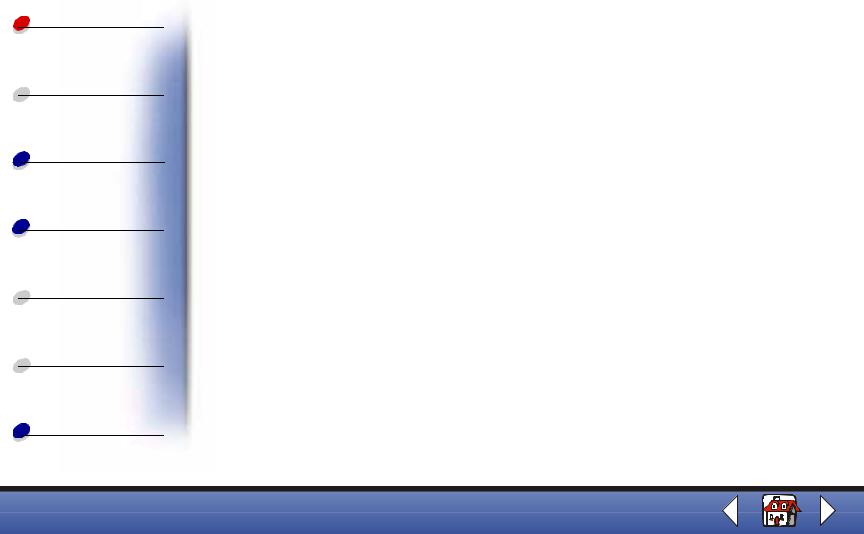
 Basics
Basics
 Copying
Copying
Printing
Scanning
 Faxing
Faxing
 Troubleshooting
Troubleshooting
Index
|
|
|
|
|
|
|
|
Basics |
5 |
|
|
|
|
|
|
|
|
|
|
|
|
|
|
|
|
|
|
|
|
Setup menu |
|
|
|
|
|
|
|
|
|
|
|
|
|
|
|||||
Ring volume |
Fax print |
Fax Forwarding |
Fax receive mode |
|
|||||
• |
Silent |
|
• |
Normal |
• |
Off |
• |
ANS/FAX |
|
• |
Low |
|
• |
Quick |
• |
Forward |
• |
FAX |
|
• |
Mid |
|
|
|
• |
Print/forward |
• |
TEL |
|
• |
High |
|
|
|
|
|
|
|
|
|
|
|
|
|
|||||
Setup DRPD |
Auto Journal |
Dial Mode |
Default settings |
|
|||||
• |
Learn |
|
• |
Yes |
• |
Tone |
• |
Fax type |
|
|
|
|
• |
No |
• |
Pulse |
• |
Fax resolution |
|
|
|
|
|
|
|
|
• |
Fax contrast |
|
|
|
|
|
|
|
|
• |
Fax memory Xmit |
|
|
|
|
|
|
|
|
• |
Copy type |
|
|
|
|
|
|
|
|
• |
Copy contrast |
|
|
|
|
|
|
|
|
• |
Copy size |
|
|
|
|
|
|
|
|
• |
Copy collate |
|
|
|
|
|
|
|
|
• |
Copy paper type |
|
|
|
|
|
|
|
|
See the following table. |
||
|
|
|
|
|
|
|
|
|
|
Lexmark X63
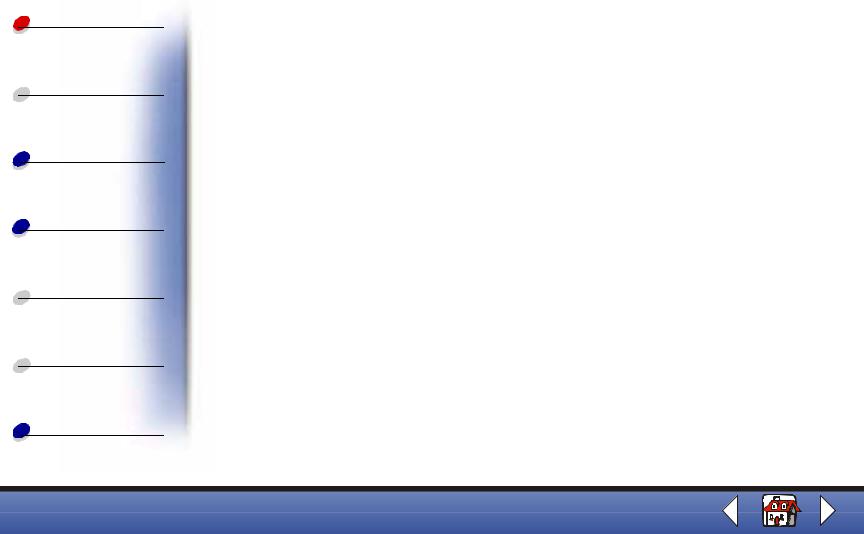
 Basics
Basics
 Copying
Copying
Printing
Scanning
 Faxing
Faxing
 Troubleshooting
Troubleshooting
Index
|
|
|
|
|
|
|
|
|
|
|
|
|
Basics |
6 |
|
|
|
|
|
|
|
|
|
|
|
|
|
|
|
|
|
|
|
|
|
|
|
|
|
|
|
|
|
|
|
|
|
Default settings |
|
|
|
|
|
|
|
|
|
|
|
|
|
|
|
|
|
|
|
|
|
|
|
|
|
||||||
Fax type |
|
Fax resolution |
|
Fax contrast |
Fax memory Xmit |
|
|
|
|||||||
• |
Black |
|
• |
Standard |
|
|
• |
Light |
• |
Yes |
|
|
|
||
• |
Black Photo |
|
• |
Fine |
|
|
• |
Dark |
• |
No |
|
|
|
||
• |
Color |
|
• |
Superfine |
|
|
|
|
|
|
|
|
|
|
|
|
|
|
|
|
|
|
|
||||||||
Copy type |
|
Copy contrast |
|
Copy size |
Copy collate |
|
Copy paper type |
|
|||||||
• |
Color Photo |
|
• |
Light to dark |
|
|
• |
100% |
• |
On |
|
• |
Plain |
|
|
• |
Black Quick |
|
|
|
|
|
|
• |
93% |
• |
Off |
|
• |
Coated |
|
• |
Black Normal |
|
|
|
|
|
|
• |
90% |
|
|
|
• |
Glossy |
|
• |
Black Photo |
|
|
|
|
|
|
• |
80% |
|
|
|
• |
Transparency |
|
• |
Color Quick |
|
|
|
|
|
|
• |
75% |
|
|
|
|
|
|
• |
Color Normal |
|
|
|
|
|
|
• |
Custom |
|
|
|
|
|
|
|
|
|
|
|
|
|
|
|
|
|
|
|
|
|
|
|
|
|
|
|
|
|
|
|
|
|
|
|
|
|
|
Fax menu |
|
|
|
|
|
|
|
|
|
|
|
|
|
|
|
|
|
|
|
|
|
|
|
||||||||
# to dial |
Fax type |
Fax resolution |
Fax contrast |
Fax memory xmit |
|||||||||||
Enter the number |
|
• |
Black |
|
• |
Fine |
• |
Light to dark |
• |
Yes |
|
||||
to dial. |
|
• |
Black Photo |
|
• |
Superfine |
|
|
|
• |
No |
|
|||
|
|
|
• |
Color |
|
|
|
|
|
|
|
|
|
|
|
|
|
|
|
|
|
|
|
|
|
|
|
|
|
|
|
Lexmark X63

 Basics
Basics
 Copying
Copying
Printing
Scanning
 Faxing
Faxing
 Troubleshooting
Troubleshooting
Index
|
|
|
|
|
|
Basics |
7 |
|
|
|
|
|
|
|
|
|
|
|
|
|
|
|
|
|
|
|
Copy menu |
|
|
|
|
|
|
|
|
|
|
|
|
|
|
|||
Copy quantity |
Copy type |
Copy contrast |
Copy size |
Copy paper type |
|
|||
1-100 |
• |
Color Photo |
• Light to dark |
Select the size of |
• |
Plain |
|
|
|
• |
Black Quick |
|
your copy, from |
• |
Coated |
|
|
|
• |
Black Normal |
|
25 to 200 percent. |
• |
Glossy |
|
|
|
• |
Black Photo |
|
|
• |
Transparency |
||
|
• |
Color Quick |
|
|
|
|
|
|
|
• |
Color Normal |
|
|
|
|
|
|
|
|
|
|
|
|
|
|
|
Note: You can collate your document by pressing options in the Copy menu only when you select Black Quick, Black Normal, or Black Photo.
Using the Scan & Copy Control Program
When the software is installed on your computer, you can open the Scan & Copy Control Program to customize your jobs:
1 Click Start |
Programs Lexmark X63 Scan & Copy Control Program. |
|
|
|
|
Select: |
|
To: |
|
|
|
The keypad buttons |
|
Set the number of copies to print, from 1 to 99. |
|
|
|
Reduce/Enlarge |
|
Scroll and select the size of your output. |
|
|
|
Lexmark X63
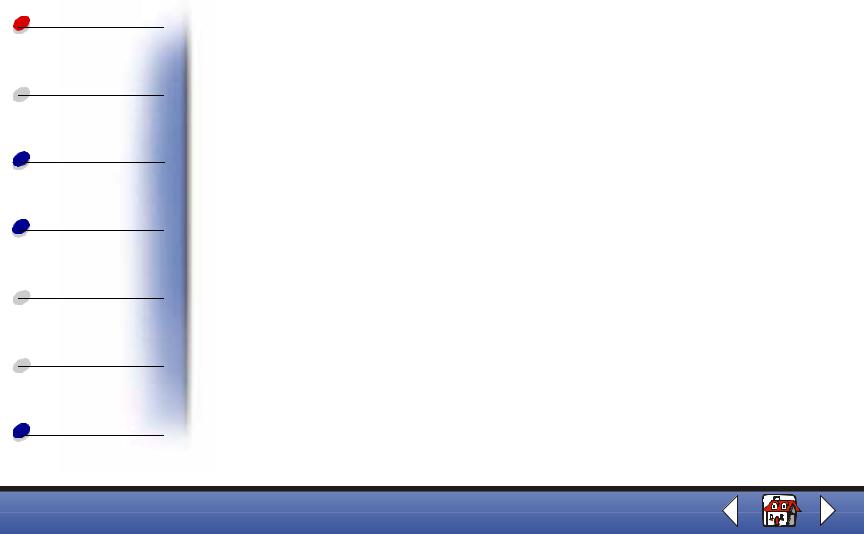
 Basics
Basics
 Copying
Copying
Printing
Scanning
 Faxing
Faxing
 Troubleshooting
Troubleshooting
Index
|
|
Basics |
8 |
|
|
|
|
|
|
|
|
Select: |
To: |
|
|
|
|
|
|
Fit to Page |
Scroll and select the size of your output. |
|
|
|
|
|
|
Auto Crop |
Crop an image as it is scanned. |
|
|
|
|
|
|
Rotate |
Rotate an image 90 degrees clockwise as it is scanned. |
|
|
|
|
|
|
The brightness bar |
Adjust how dark or light you want a copy. |
|
|
|
|
|
|
Color |
Make a color scan or copy of a color original. |
|
|
|
|
|
|
Gray |
Make a black and white scan or copy of an original color document. |
|
|
|
|
|
|
B/W |
Make a black and white scan or copy of an original black and white |
|
|
|
document. |
|
|
|
|
|
|
Text/(OCR) |
Scan a document into an application to edit the text. |
|
|
|
|
|
|
Copy |
Make a copy of the original document. |
|
|
|
|
|
|
Scan and Email |
Scan an image or document and attach it to a new e-mail message. |
|
|
|
|
|
|
Scan to Application |
Scan an image or document into the selected image editing or word |
|
|
|
processing program. |
|
|
|
|
|
|
Scan to File |
Scan an image or document and save it as an image or text file. |
|
|
|
|
|
|
Lexmark X63
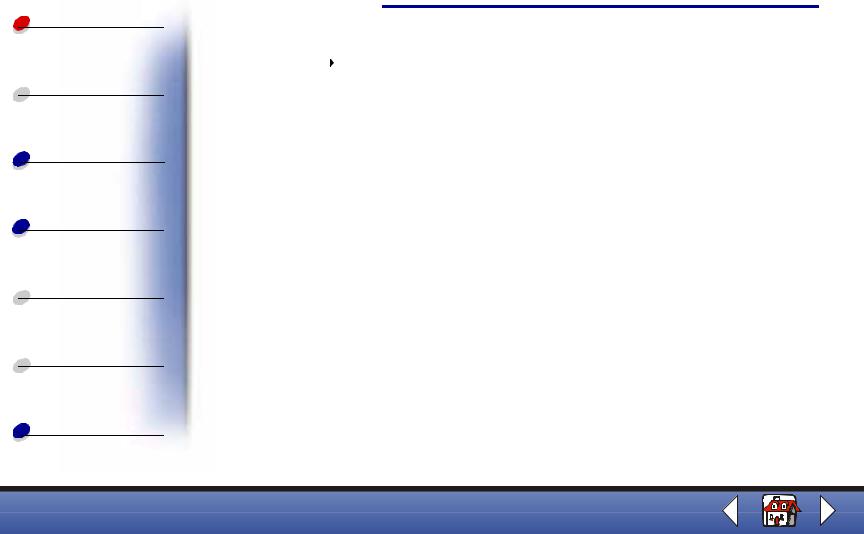
 Basics
Basics
 Copying
Copying
Printing
Scanning
 Faxing
Faxing
 Troubleshooting
Troubleshooting
Index
Basics 9
To make additional changes to your documents before copying, printing, scanning, or faxing:
2 Click File |
Setup. |
|
|
|
|
Select this tab: |
|
To: |
|
|
|
Image |
|
Adjust the properties of the scanned image. |
|
|
|
Scan |
|
Change how or where images are scanned. |
|
|
|
Page |
|
Set the scan frame position and size. |
|
|
|
Copy/Fax |
|
Set Printer Properties or access the Fax Setup Utility. |
|
|
|
|
Change settings related to e-mail operations. |
|
|
|
|
Application |
|
Choose and configure any application on your computer for the Send to |
|
|
Application button. |
|
|
|
OCR (text editing) |
|
Select the language you want the Optical Character Recognition (OCR) to |
|
|
use. |
|
|
|
Descreen/Sharpen |
|
• Remove a halftone pattern in the background of a scanned image. |
|
|
• Enable and set the sharpen level of an image. |
|
|
|
Click the Paper Type/Print Quality button to bring up the Print Control Program Document Quality tab.
Lexmark X63
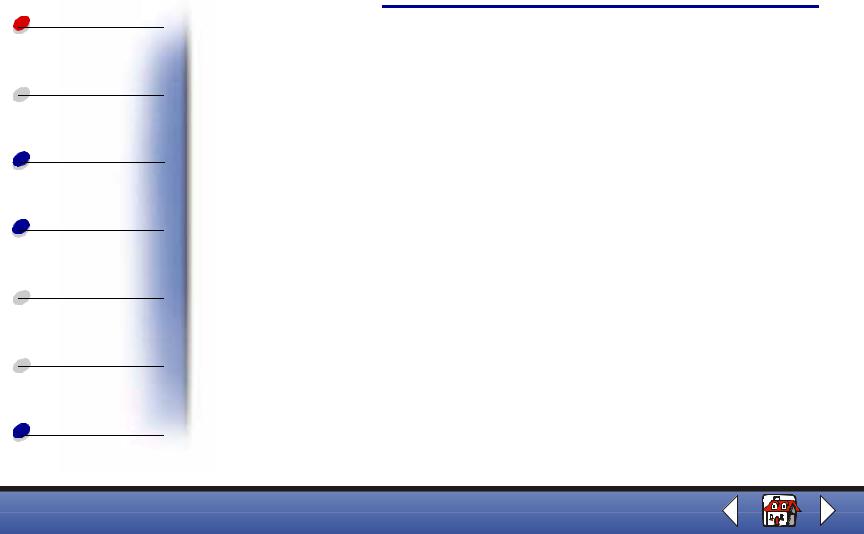
 Basics
Basics
 Copying
Copying
Printing
Scanning
 Faxing
Faxing
 Troubleshooting
Troubleshooting
Index
Basics 10
Using the Print Control Program
The Print Control Program lets you monitor the printer and install or replace cartridges. To open the Control Program, click Start  Programs
Programs  Lexmark X63
Lexmark X63  Print Control Program.
Print Control Program.
Windows 98/Me
Click this tab: |
To: |
|
|
Status |
• Monitor the status of your print job. |
|
• Cancel your print job. |
|
• Print a test page. |
|
• View your ink levels. |
|
|
Options |
• Enable or disable various software functions, such as Sound Effects |
|
and Buffer Mode. |
|
|
Cartridges |
• View your ink levels. |
|
• Clean the nozzles. |
|
• Align cartridges for best quality. |
|
• View cartridge part numbers and order supplies directly from the |
|
Lexmark Web site. |
|
|
Lexmark X63
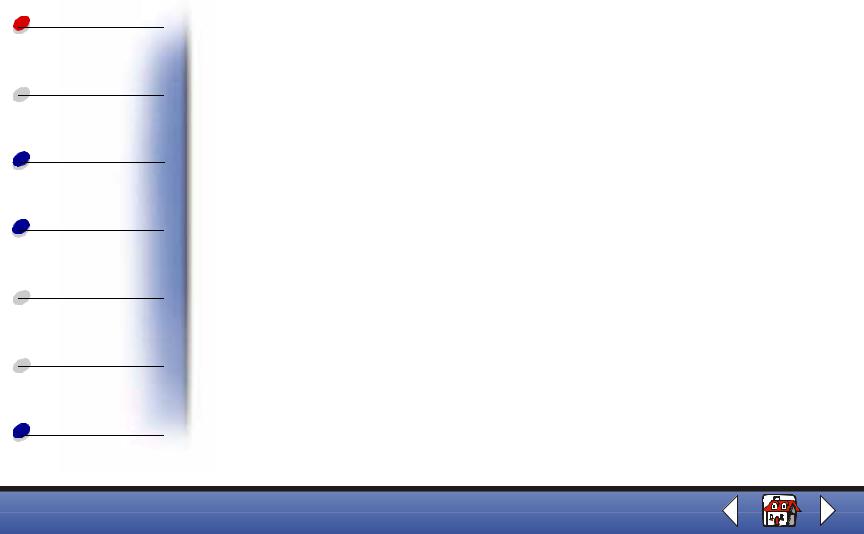
 Basics
Basics
 Copying
Copying
Printing
Scanning
 Faxing
Faxing
 Troubleshooting
Troubleshooting
Index
|
|
Basics |
11 |
Windows 2000 |
|
|
|
|
|
|
|
|
|
|
|
Click this tab: |
To: |
|
|
|
|
|
|
Status |
• Monitor the status of your print job. |
|
|
|
• Cancel your print job. |
|
|
|
• Print a test page. |
|
|
|
• View your ink levels. |
|
|
|
|
|
|
Cartridges |
• View your ink levels. |
|
|
|
• Align cartridges for best quality. |
|
|
|
• Clean the nozzles. |
|
|
|
• View cartridge part numbers and order supplies directly from the |
|
|
|
|
Lexmark Web site. |
|
|
|
|
|
Options |
• Control how and when the Control Program displays. |
|
|
|
• Disable the printer shortcut. |
|
|
|
|
|
|
Lexmark X63
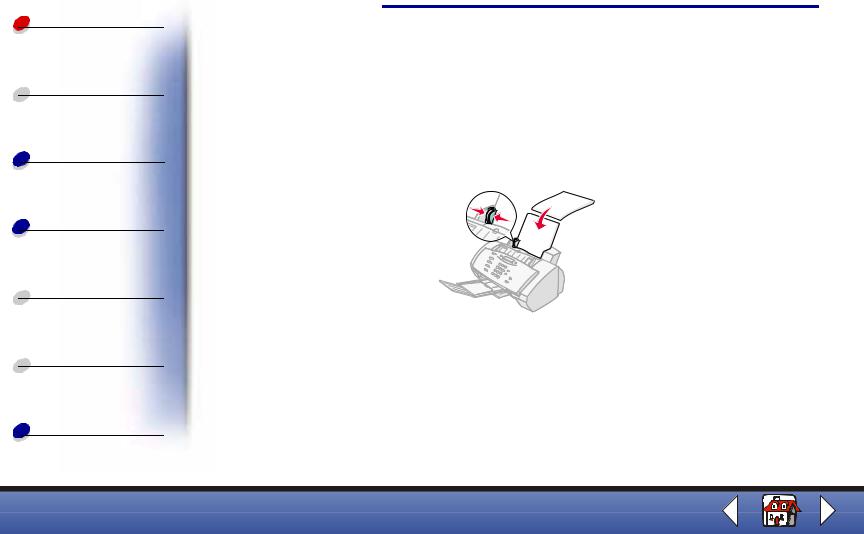
 Basics
Basics
 Copying
Copying
Printing
Scanning
 Faxing
Faxing
 Troubleshooting
Troubleshooting
Index
Basics 12
Loading the paper
Load up to 100 sheets of plain paper.
1Place the paper against the right side of the paper support with the print side facing you.
2Squeeze and slide the paper guide to the right until it rests against the left edge of the paper.
Note: Do not force the paper into the printer.
Lexmark X63
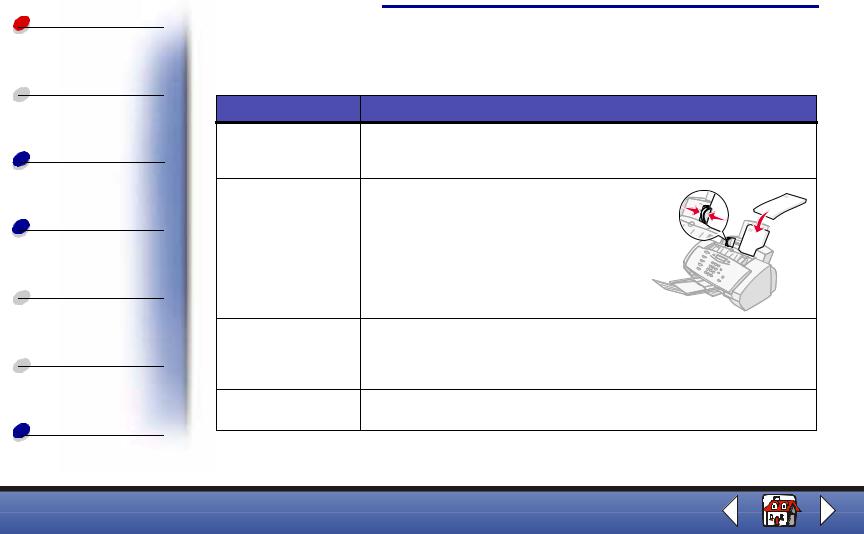
 Basics
Basics
 Copying
Copying
Printing
Scanning
 Faxing
Faxing
 Troubleshooting
Troubleshooting
Index
Basics 13
Loading specialty paper
Follow these guidelines when loading specialty paper:
Load up to: |
Make sure: |
100 sheets of inkjet |
• The print side is facing you. |
paper (depending on |
• The paper is against the right side of the paper support. |
thickness) |
|
10 envelopes |
• The print side is facing you. |
|
• The envelopes are loaded vertically |
|
against the right side of the paper |
|
support. |
|
• The stamp location is in the upper left |
|
corner. |
|
• The paper guide rests against the edge |
|
of the envelopes. |
10 greeting cards, |
• The print side is facing you. |
index cards, |
• The cards are loaded vertically against the right side of the paper |
postcards, or photo |
support. |
cards |
• The paper guide rests against the edge of the cards. |
25 sheets of photo |
• The glossy or coated side is facing you. |
paper |
• The paper guide rests against the edge of the photo paper. |
Lexmark X63
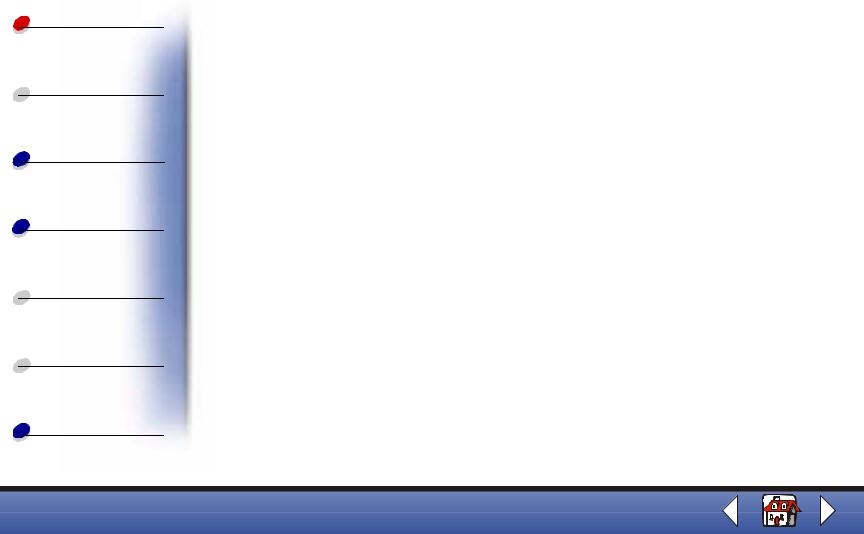
 Basics
Basics
 Copying
Copying
Printing
Scanning
 Faxing
Faxing
 Troubleshooting
Troubleshooting
Index
|
|
|
Basics |
14 |
|
|
|
|
|
|
|
|
||
Load up to: |
Make sure: |
|
||
|
|
|
|
|
25 transparencies |
• |
The rough sides of the transparencies are facing you. |
|
|
|
• The paper guide rests against the edge of the transparencies. |
|
||
|
|
|
|
|
100 sheets of custom |
• |
The print side is facing you. |
|
|
size paper |
• |
Your paper size fits within these dimensions: |
|
|
|
• |
Width: |
|
|
|
|
|
– 76 mm to 216 mm |
|
|
|
|
– 3.0 in. to 8.5 in. |
|
|
• |
Length: |
|
|
|
|
|
– 127 mm to 432 mm |
|
|
|
|
– 5.0 in. to 17.0 in. |
|
|
• The paper guide rests against the edge of the paper. |
|
||
|
|
|
|
|
25 iron-on transfers |
• |
You read the loading instructions on the iron-on packaging. |
|
|
|
• The print side (blank side) is facing you. |
|
||
|
• The paper guide rests against the edge of the iron-on transfers. |
|
||
|
|
|
|
|
Lexmark X63

 Basics
Basics
 Copying
Copying
Printing
Scanning
 Faxing
Faxing
 Troubleshooting
Troubleshooting
Index
Basics 15
Replacing the cartridges
Your All-In-One uses the following cartridges:
Black |
Color |
High Yield Black |
High Yield Color |
Photo |
|
|
|
|
|
12A1970 |
15M0120 |
12A1975 |
15M0125 |
12A1990 |
|
|
|
|
|
1Make sure the printer is on.
2Pull the operator panel toward you, and then open the cartridge access door.
 Cartridge access door
Cartridge access door
Operator panel
The cartridge carrier moves to the loading position, unless the printer is busy.
Lexmark X63
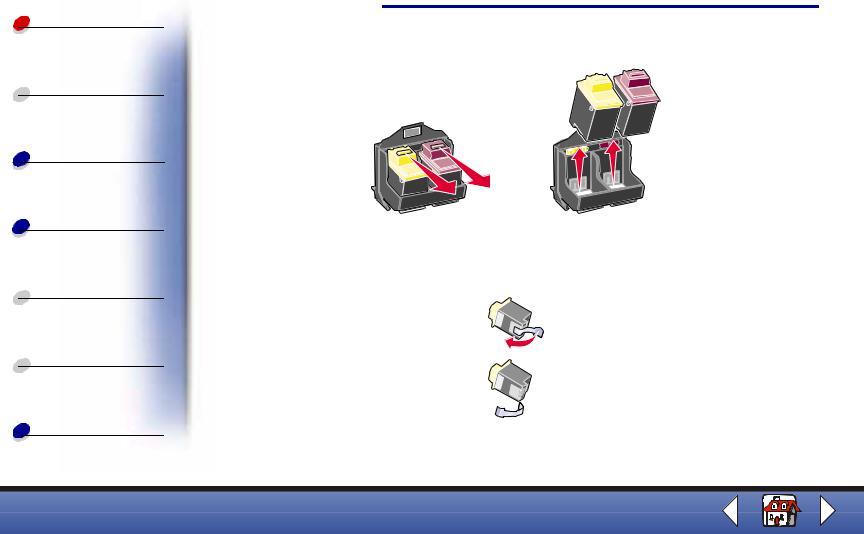
 Basics
Basics
 Copying
Copying
Printing
Scanning
 Faxing
Faxing
 Troubleshooting
Troubleshooting
Index
Basics 16
3Pull the old cartridges toward you, and then lift them out. Store them in an air-tight container or dispose of them.
4Install the new or replacement cartridges.
a If you are installing new cartridges, remove only the sticker and transparent tape on the bottom of the cartridges.
Warning: Do not touch the gold contact area of the cartridges.
Lexmark X63
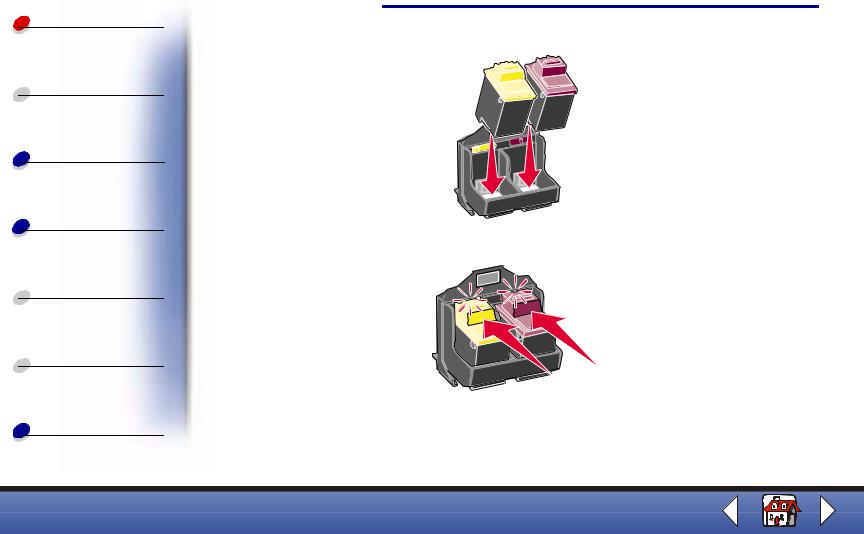
 Basics
Basics
 Copying
Copying
Printing
Scanning
 Faxing
Faxing
 Troubleshooting
Troubleshooting
Index
Basics 17
b Insert the cartridges into the carrier.
c Push back firmly on the cartridges until they snap securely into place.
5Close the cartridge access door, and then close the operator panel.
6From the operator panel, press Options to select which cartridges were changed.
Lexmark X63
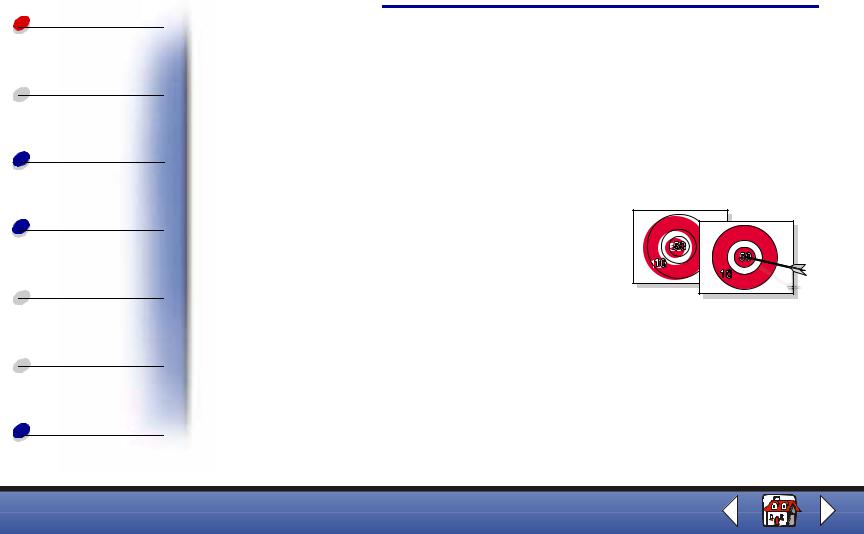
 Basics
Basics
 Copying
Copying
Printing
Scanning
 Faxing
Faxing
 Troubleshooting
Troubleshooting
Index
Basics 18
7Press Start.
8From the operator panel, press Options to select the cartridge type you installed.
9Press Start.
Note: If you installed a new cartridge, an alignment page prints. Select the pattern that comes closest to forming a straight line. Continue with the next section.
Aligning the cartridges
To improve the print quality, you may need to align the cartridges. You can align cartridges using the operator panel or the Print Control Program. For help, see Using the Print Control Program.
To use the operator panel:
1Press Setup and then press Menu until Maintenance appears on the display.
2Press Options until Cartridges Align appears.
3Press Start.
Lexmark X63
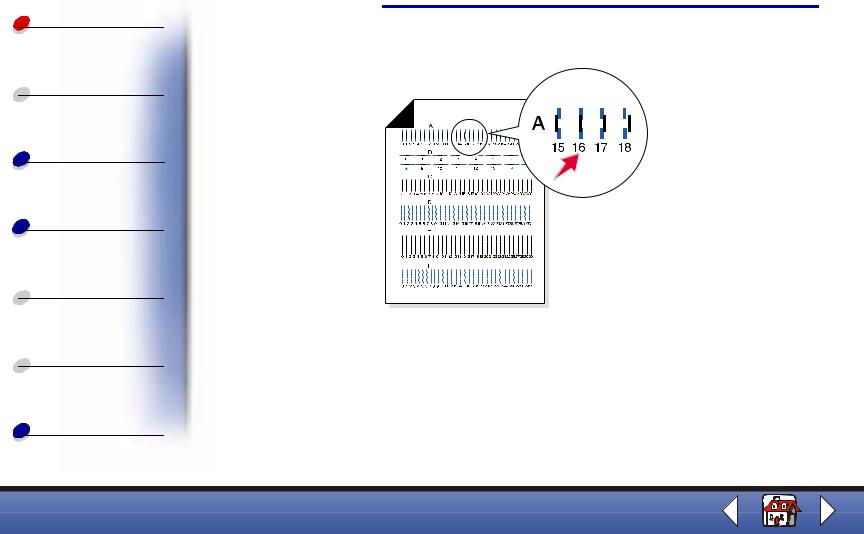
 Basics
Basics
 Copying
Copying
Printing
Scanning
 Faxing
Faxing
 Troubleshooting
Troubleshooting
Index
Basics 19
4An alignment page prints with several patterns. A number appears under each pattern. The test pattern that prints is similar to the one shown:
5For each alignment group on the test page, find the number that comes closest to forming a straight line.
6Use the keypad buttons to enter the number you selected from the test page. You must use two digits for each number. For example, 05, 09, 12, 20.
7Press Start.
Lexmark X63
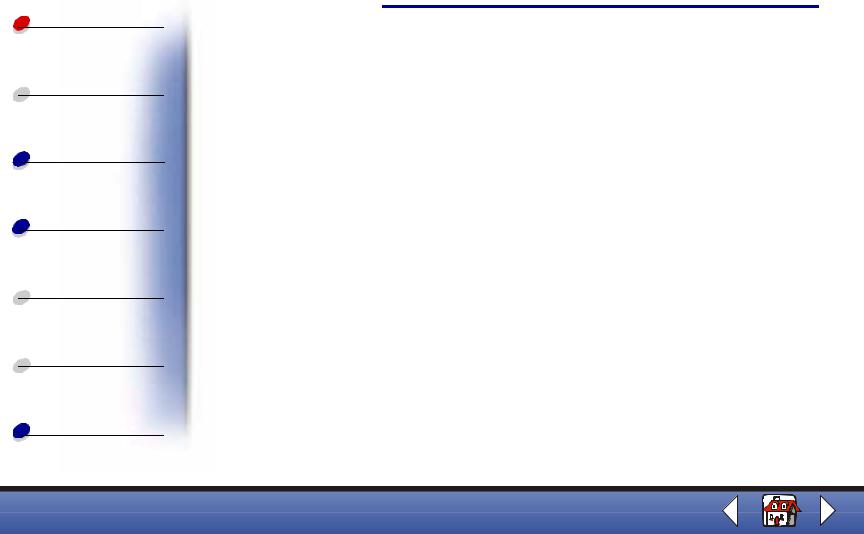
 Basics
Basics
 Copying
Copying
Printing
Scanning
 Faxing
Faxing
 Troubleshooting
Troubleshooting
Index
Basics 20
Preserving the cartridges
To ensure the longest life from your print cartridge and optimum performance from your printer:
•Keep a new print cartridge in its packaging until you are ready to install it.
•Do not remove a print cartridge from the printer except to replace, clean, or store it in an air-tight container. The print cartridge does not print correctly if removed from the printer and left exposed for an extended period of time.
•If a print cartridge runs out of ink, leave the empty cartridge in the printer until you are ready to replace it. Printing with only one of the print cartridges in the printer may cause printer problems.
Lexmark’s printer warranty does not cover repair of failures or damage caused by a refilled cartridge. Lexmark does not recommend use of refilled cartridges. Refilling cartridges can affect print quality and cause damage to the printer. For best results, use Lexmark supplies.
Lexmark X63
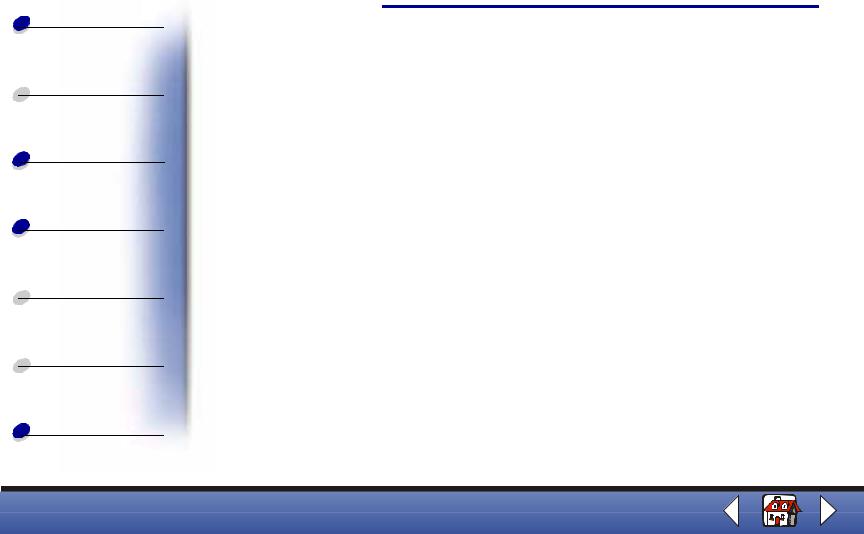
Basics
 Copying
Copying
Printing
Scanning
 Faxing
Faxing
 Troubleshooting
Troubleshooting
Index
Copying 21
The following section includes information about:
•Loading a document
•Copying a document
•Customizing copy settings
•Using special copy features
•Creating posters
Lexmark X63

Basics
 Copying
Copying
Printing
Scanning
 Faxing
Faxing
 Troubleshooting
Troubleshooting
Index
Copying 22
Loading a document
To load documents for copying, scanning, and faxing:
1Place your document face down and top down in the document support. DOCUMENT LOADED appears on the operator panel display.
2Slide the document guide until it rests against both edges of your document.
3When copying, scanning, or faxing documents using your All-In-One, make sure:
–Your document is at least 3.0 in. long and 5.5 in. wide.
–You remove all staples and paper clips.
–You let ink and correction fluid dry completely.
Lexmark X63
